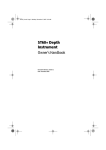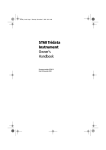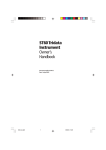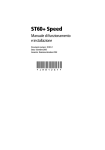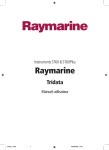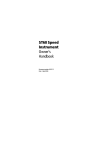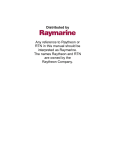Download Raymarine ST60 Specifications
Transcript
81263_2.book Page 1 Monday, December 5, 2005 9:08 AM ST60+ Tridata Instrument Owner’s Handbook Document reference: 81263-2 Date: December 2005 81263_2.book Page 2 Monday, December 5, 2005 9:08 AM Raymarine, ST60+ and SeaTalk are trademarks of Raymarine UK Limited © Handbook contents copyright Raymarine UK Limited 2005 81263_2.book Page i Monday, December 5, 2005 9:08 AM i Important information Contents Safety notices WARNING: Product installation & operation This equipment must be installed and operated in accordance with the Raymarine instructions provided. Failure to do so could result in personal injury, damage to your boat and/or poor product performance. WARNING: Electrical safety Make sure you have switched off the power supply before you start installing this product. WARNING: Navigational safety Although we have designed this product to be accurate and reliable, many factors can affect its performance. Therefore, it should serve only as an aid to navigation and should never replace commonsense and navigational judgement. Always maintain a permanent watch so you can respond to situations as they develop. EMC conformance All Raymarine equipment and accessories are designed to the best industry standards for use in the recreational marine environment. The design and manufacture of Raymarine equipment and accessories conform to the appropriate Electromagnetic Compatibility (EMC) standards, but correct installation is required to ensure that performance is not compromised. Handbook information To the best of our knowledge, the information in this handbook was correct when it went to press. However, Raymarine cannot accept liability for any inaccuracies or omissions it may contain. In addition, our policy of continuous product improvement may change specifications without notice. Therefore, Raymarine cannot accept liability for any differences between the product and the handbook. 81263_2.book Page ii Monday, December 5, 2005 9:08 AM ii ST60+ Tridata Instrument Owner’s Handbook Product disposal Waste Electrical and Electronic (WEEE) Directive The WEEE Directive requires the recycling of waste electrical and electronic equipment. Whilst the WEEE Directive does not apply to some of Raymarine's products, we support its policy and ask you to be aware of how to dispose of this product. The crossed out wheelie bin symbol, illustrated above, and found on our products signifies that this product should not be disposed of in general waste or landfill. Please contact your local dealer, national distributor or Raymarine Technical Services for information on product disposal. 81263_2.book Page iii Monday, December 5, 2005 9:08 AM iii Contents Important information.................................................................................................. i Safety notices .......................................................................................................... i WARNING: Product installation & operation.......................................... i WARNING: Electrical safety .......................................................................... i WARNING: Navigational safety................................................................... i EMC conformance ................................................................................................... i Handbook information ............................................................................................ i Product disposal ..................................................................................................... ii Contents ............................................................................................................... iii Introduction ..........................................................................................................vii Data inputs ............................................................................................................vii SeaTalk ............................................................................................................vii Stand alone operation ....................................................................................viii Remote control ....................................................................................................viii Mounting options ................................................................................................viii Chapter 1: Operation ..................................................................................................... 1 1.1 Getting started ................................................................................................. 1 WARNING: Calibration requirement......................................................... 1 Switching on and off......................................................................................... 1 Displayed information ...................................................................................... 1 1.2 Normal operation ............................................................................................. 2 Depth information ............................................................................................ 2 Using with fishfinder products ................................................................. 2 Current depth display............................................................................... 2 Depth alarm level displays ....................................................................... 3 Speed information ............................................................................................ 4 Boat speed ............................................................................................... 4 Maximum speed ...................................................................................... 5 Average speed ......................................................................................... 5 Velocity made good (to windward).......................................................... 5 Distance, temperature & timer information ...................................................... 5 Water temperature................................................................................... 6 Timers ...................................................................................................... 6 Log........................................................................................................... 7 Trip screen ............................................................................................... 8 1.3 Display settings ................................................................................................ 8 Illumination ...................................................................................................... 8 Contrast............................................................................................................ 8 1.4 Remote control ................................................................................................ 8 81263_2.book Page iv Monday, December 5, 2005 9:08 AM iv ST60+ Tridata Instrument Owner’s Handbook Chapter 2: Maintenance & Troubleshooting ...........................................................9 2.1 Maintenance ....................................................................................................9 Servicing and safety ..........................................................................................9 Instrument ........................................................................................................9 Transducers.......................................................................................................9 Cabling............................................................................................................10 2.2 Troubleshooting .............................................................................................10 Preliminary procedures ...................................................................................10 Fixing faults.....................................................................................................10 CAUTION: Prevention of flooding ............................................................10 Technical support ............................................................................................11 World wide web..................................................................................... 11 Telephone help line................................................................................ 11 Help us to help you ................................................................................ 12 Chapter 3: Installation ................................................................................................13 3.1 Planning your installation ...............................................................................13 Site requirements............................................................................................13 Transducers............................................................................................ 13 Instrument.............................................................................................. 15 CAUTION: Keep the rear of the instrument dry..................................15 EMC Installation Guidelines............................................................................16 Suppression Ferrites ............................................................................... 17 Connections to Other Equipment ........................................................... 17 3.2 Procedures .....................................................................................................18 CAUTION: Maintain structural safety .....................................................18 Unpacking.......................................................................................................18 Fitting the instrument......................................................................................18 Surface mounting................................................................................... 18 Flush mounting ...................................................................................... 19 CAUTION: Use the correct screws.............................................................21 Bracket mounting................................................................................... 22 Fitting transducer ............................................................................................22 Running transducer cable....................................................................... 23 Connecting the instrument .............................................................................24 Types of connection ............................................................................... 24 Fitting ferrites......................................................................................... 24 Signal connections ................................................................................. 25 Power supply connections...................................................................... 25 CAUTION: Protect the power supply.......................................................25 3.3 Switching on ..................................................................................................27 WARNING: Calibration requirement .......................................................27 EMC conformance...........................................................................................27 81263_2.book Page v Monday, December 5, 2005 9:08 AM v Chapter 4: Calibration ................................................................................................. 29 4.1 Introduction ................................................................................................... 29 4.2 User calibration .............................................................................................. 29 Depth.............................................................................................................. 30 Depth units ............................................................................................ 31 Depth offset ........................................................................................... 31 WARNING: Use the correct depth offset ............................................... 32 Shallow alarm lock................................................................................. 32 Speed.............................................................................................................. 32 Set speed units....................................................................................... 33 Set speed resolution............................................................................... 34 Set log units ........................................................................................... 34 Setting the correct speed ....................................................................... 34 Set temperature units............................................................................. 35 Temperature calibration......................................................................... 35 Timer alarm buzzer ................................................................................ 35 Leaving User calibration ................................................................................. 35 4.3 Intermediate calibration ................................................................................ 35 Speed calibration............................................................................................ 36 Leaving Intermediate calibration.................................................................... 39 4.4 Dealer calibration ........................................................................................... 39 User calibration on/off .................................................................................... 39 Speed select (SOG on/off) ............................................................................... 40 Response settings........................................................................................... 41 Boat show mode............................................................................................. 41 CAUTION: Do NOT enable Boat Show Mode ........................................ 41 Factory defaults .............................................................................................. 41 Leaving Dealer calibration .............................................................................. 41 Glossary ........................................................................................................................... 43 Index ................................................................................................................................. 45 81263_2.book Page vi Monday, December 5, 2005 9:08 AM vi ST60+ Tridata Instrument Owner’s Handbook 81263_2.book Page vii Monday, December 5, 2005 9:08 AM Preface vii Introduction Preface Thank you for purchasing a Raymarine product. We are sure your ST60+ instrument will give you many years of trouble-free operation. This handbook describes how to install and use the Raymarine ST60+ Tridata instrument. This instrument provides accurate depth, speed, trip and timer information, on a high quality Liquid Crystal Display (LCD). The instrument is constructed in a rugged weather-proofed case to provide reliable performance, even under the most demanding conditions. ST 6 0+ TR ID AT A DE PTH SPE ED TR IP RE SET D8 169 -1 Data inputs The ST60+ Tridata instrument can fulfil master and/or repeater roles by receiving data either from the appropriate transducers and/or from a SeaTalk instrumentation system. SeaTalk SeaTalk enables a number of compatible instruments to operate as a single, integrated navigational system. Instruments in a SeaTalk system are linked by means of a single cable, which feeds both power and data. Instruments can therefore be added to the system by plugging them into the network. SeaTalk is flexible enough to adapt to any number of compatible instruments without requiring a central processor. SeaTalk can also communicate via an interface, with non-SeaTalk equipment using the internationally-accepted National Marine Electronics Association (NMEA) protocol. 81263_2.book Page viii Monday, December 5, 2005 9:08 AM viii ST60+ Tridata Instrument Owner’s Handbook In a SeaTalk system, each instrument can be either a master or dedicated repeater unit. A master instrument is directly connected to a transducer (the device that provides the raw data), and provides data and control appropriate to its function, to all other equipment on the SeaTalk network. A repeater instrument is not directly connected to a transducer but displays information provided by other equipment in the SeaTalk network. Stand alone operation In Stand alone operation, the ST60+ Tridata instrument is connected only to the relevant transducer and does not display information from, or provide information to, any other instruments. Remote control When connected to SeaTalk, the ST60+ Tridata instrument can be controlled remotely by a SeaTalk Remote Keypad Unit, to provide instant remote access to the various display readouts. Mounting options A standard ST60+ instrument is surface-mounted at the required location. If you do not want to surface mount your ST60+ instrument, options are available for: • Flush mounting. If you have ordered the flush mounting option a flush mount bezel and four fixing screws are also provided. • Bracket mounting. 81263_2.book Page ix Monday, December 5, 2005 9:08 AM Preface ix Parts supplied Unpack your ST60+ instrument and check that the following items are present: • Item 1, ST60+ Tridata instrument fitted with standard bezel for surface mounting. • Item 2, Fixing studs (2). • Item 3, Thumb nuts (2). • Item 4, Gasket. • Item 5, Depth transducer. • Item 6, Speed transducer, plus bung (not illustrated). • Item 7, SeaTalk interconnection cable. • Item 8, Power cable. • Item 9, Instrument Cover. • Item 10, Owner’s Handbook. A Warranty document and fitting templates are included in this Handbook. • Item 11, Cue Card. Spare spade terminals are also provided, to re-terminate the transducer cable if it has to be cut to facilitate installation. Note: The above packing list is for an ST60+ Tridata system. Where an instrument is purchased separately, Speed and Depth transducers are not included. 81263_2.book Page x Monday, December 5, 2005 9:08 AM x ST60+ Tridata Instrument Owner’s Handbook TRIP SPEED RESET 1 4 2 3 2 3 5 6 7 8 9 ST60+ Tridata Instrument Owner's Handbook ST60+ Tridata Instrument ST60+ DEPTH TRIDATA SPEED TRIP RESET Quick Start Guide 10 11 D8170-1 DEPTH 81263_2.book Page 1 Monday, December 5, 2005 9:08 AM 1 Chapter 1: Operation 1.1 Getting started This handbook describes how to operate, maintain and install the Raymarine ST60+ Tridata instrument. WARNING: Calibration requirement To ensure this product performs at its best on your boat, you MUST calibrate it before use, in accordance with the instructions in Chapter 4, Calibration. Do NOT use the product until you have successfully calibrated it. Switching on and off All the time that power is applied to the instrument, you can use the depth button to switch the instrument off and on as follows: • To switch the instrument off, hold down the depth button for approximately 5 seconds. After this time, a switch off count down of 4 seconds occurs. Keep the depth button pressed during this period, to switch off the instrument. • To switch the instrument back on, hold down the depth button for approximately 1 second. When the power supply is switched off, none of the instrument buttons (including depth) has any effect. Notes: (1) Each time power to the instrument is switched on, the instrument is ini- tially in the on condition. You do not need to use the depth button to switch the instrument on. (2) When the instrument is on, the operation of the depth button will perform other operating functions, as described below. Displayed information The ST60+ Tridata instrument screen is divided into three separate areas, each of which displays a separate type of information, as shown in the following illustration. 81263_2.book Page 2 Monday, December 5, 2005 9:08 AM 2 ST60+ Tridata Instrument Owner’s Handbook Depth Speed Screen layout D8171-1 Trip, log, water temperature & timer 1.2 Normal operation Use the flow charts in this Chapter to operate your ST60+ Tridata instrument. Flow charts are provided for: • Using the depth button. This gives access to current depth information. On master instruments, this also gives access to depth alarm level information, and allows you to set the alarm levels. • Using the speed button. This gives access to maximum speed, average speed and Velocity Made Good (VMG) to windward. • Using the trip button to gain access to log, trip, water temperature and timer information. All button presses are momentary unless otherwise stated. Depth information Use the depth button to select the required information, as shown in the Using the depth button illustration. The depth measurement units are either feet or metres, as selected during user calibration (see Chapter 4, Calibration ). Using with fishfinder products Depth information is normally obtained from the Depth transducer, fitted as part of an ST60+ Depth or Tridata system. However, when the ST60+ Tridata instrument is connected to a SeaTalk system, to which a compatible fishfinder is also connected, the depth information is provided by the fishfinder all the time the fishfinder is switched on. Current depth display The current depth screen shows the title DEPTH, the selected depth units and the depth measurement. It also shows a depth trend indicator, which is either an up arrow to show seabed rising or a down arrow to show seabed falling. If for any reason depth information is lost, the DEPTH title will flash once per second and the displayed depth value will be the last good reading. 81263_2.book Page 3 Monday, December 5, 2005 9:08 AM Chapter 1: Operation 3 Depth alarm level displays Alarm displays are available if the instrument is operating as a master. Each display is identified by the presence of an alarm symbol ( )and either an up depth trend arrow for a shallow alarm or a down depth trend arrow for a deep alarm. The shallow and deep anchor alarms are identified by means of an additional anchor symbol ( ). Current depth depth depth Anchor deep alarm threshold Shallow alarm threshold To enable/disable an alarm: select the relevant screen then hold down reset for 2 seconds depth To enter/leave alarm adjust mode Select relevant screen then press trip Anchor shallow alarm threshold + depth reset To adjust an alarm level: In adjust mode, use either or reset trip Deep alarm threshold depth Using the depth button D8172-1 to set the alarm level You can enable and disable individual alarms by pressing the reset button for 2 seconds, while the relevant alarm screen is displayed. Each alarm screen is displayed for a nominal 7 seconds, and if no action is taken during that time, the display will timeout to the current depth display. 81263_2.book Page 4 Monday, December 5, 2005 9:08 AM 4 ST60+ Tridata Instrument Owner’s Handbook An alarm condition occurs if: • The depth is less than the SHALLOW or SHALLOW anchor level. • The depth is greater than the DEEP anchor level. • The depth crosses the DEEP level. An alarm condition is indicated by an alarm buzzer and a flashing alarm symbol ( ) on the display. SHALLOW or DEEP alarms are indicated by up and down arrows respectively, and for anchor alarms, the anchor symbol ( ) is displayed. When the instrument is operating as a master, you can check the alarm levels and if necessary set them up. If an alarm is not enabled, the associated display shows an OFF legend. Adjusting alarm levels To adjust the alarm levels: 1. Use the depth button to display the alarm screen you want to adjust 2. Press the trip and reset buttons simultaneously to enter adjust mode, then use either the trip button (to decrease) or the reset button (to increase) the level. 3. When you have set the required value, press the trip and reset buttons again, to save the alarm setting and exit the adjust mode. Note: Adjustment of the shallow alarm level can be disabled during calibration. If adjust- ment is disabled, you cannot enter adjust mode. Speed information Use the speed button to select the required information, as shown in the Using the speed button illustration. The speed measurement units are either knots (KTS), miles per hour (MPH) or kilometres per hour (KMH), as selected during user calibration (see Chapter 4, Calibration ). The maximum speed, average speed and VMG to windward are each displayed for 7 seconds, and if no action is taken during that time, the display will timeout to the Boat speed display. Boat speed Shows the current speed and selected speed units. The speed information is obtained either from a speed transducer, or derived from Speed Over Ground (SOG). SOG is available if you are connected to a SeaTalk system to which a compatible GPS is also connected. The source of speed information (transducer or SOG) is selected during Dealer calibration (see Chapter 4 , Calibration ). 81263_2.book Page 5 Monday, December 5, 2005 9:08 AM Chapter 1: Operation 5 Boat speed speed speed VMG to windward 2s Maximum speed Resets to current boat speed reset Resets to zero Average speed speed Using the speed button D8173-1 speed Maximum speed The screen shows the maximum speed attained since the last reset. The maximum speed value is reset automatically at power-up. If the instrument is operating as a master, the maximum speed can also be reset manually by pressing the reset button for 2 seconds. Average speed The screen shows the average speed since the last reset. The average speed value is reset automatically at power-up. If the instrument is operating as a master, the average speed can also be reset manually by pressing the reset button for 2 seconds. Velocity made good (to windward) Velocity made good (VMG) information is available if your instrument is part of a SeaTalk system to which a SeaTalk-compatible wind instrument is also connected. Distance, temperature & timer information The trip button gives access to log, trip, water temperature and timer displays, as shown in the Using the trip button illustration. 81263_2.book Page 6 Monday, December 5, 2005 9:08 AM 6 ST60+ Tridata Instrument Owner’s Handbook Water temperature The water temperature is shown in either degrees Celsius (°C) or Fahrenheit (°F), as set during calibration (see Chapter 4, Calibration ). Timers The count-up timer and the two race-start timer times are either in seconds (S) or minutes (M), depending on the counter values. Refer to the Using the trip button flow diagram to display the required timer. Once you have done this, press the reset button to start the timer running. When a timer is running, the delimiter ( . or : ) flashes. When a timer is running, press the reset button for lap times. To stop a timer, press the reset button. trip Water temperature Trip trip Count-up timer* Log trip trip Race start timer 2* Hold down Race start timer 1* reset for 1 s to reset timer to start value. trip *When timer running reset gets lap time Using the trip button D8174-1 *When timer stopped reset starts timer To reset a timer to the start value, stop it then hold down the reset button for 1 second. Once a timer is running, you can leave the timer page and select any other display. The counter will continue to run in the background. 81263_2.book Page 7 Monday, December 5, 2005 9:08 AM Chapter 1: Operation 7 Race-start timers You can set each race-start timer to any whole-minute value from 1 to 15 minutes. Note: When the instrument is first installed, the race-start timers are set to 4 and 5 minutes respectively. To set a race-start timer: 1. Use the trip button as shown in the Using trip button flow diagram to select the required race-start timer. 2. Simultaneously press the trip and reset buttons to enter the race-start timer adjust mode. 3. Use either the trip or reset button to set the required value. 4. Simultaneously press the trip and reset buttons to save the value and leave the race-start timer adjust mode. Increase time reset Timer adjust mode reset + OR trip trip reset Decrease time trip Set race-start timer If you are using one of the race-start timers and the timer buzzer is enabled, the buzzer will: • Double-beep every minute. • Beep three times at the start of the last 30 seconds. • Beep once for each of the last 10 seconds. • Beep for 2 seconds at zero. The timer buzzer is enabled or disabled as part of the calibration procedure (see Chapter 4, Calibration ). Note: After a race-start timer has counted-down to zero, it will then start counting up. Log The Log screen shows the total distance covered by the vessel since the instrument was fitted. D8175-1 + 81263_2.book Page 8 Monday, December 5, 2005 9:08 AM 8 ST60+ Tridata Instrument Owner’s Handbook Trip screen The trip screen shows the distance covered since the trip value was last reset. The trip value is reset automatically at power-up, and if the instrument is operating as a master, the trip value can also be reset manually by pressing the reset button for 3 seconds. 1.3 Display settings Illumination When the instrument is first powered up, the display illumination is set to its lowest (courtesy) level, to facilitate initial access to the button s. To adjust the level of display illumination: 1. Hold down the depth button for approximately one second, to enter the illumination-adjust mode. 2. There are four preset illumination levels. Use the depth button to cycle through these levels until you reach the level you want. 3. Press any other button to leave the illumination-adjust mode. Note: The display will also return to normal operation 7 seconds after the last button press. Contrast To adjust the display contrast: 1. Hold down the depth button for approximately two seconds, to enter the contrast-adjust mode. 2. There are four preset contrast settings. Use the depth button to cycle through these settings until you achieve optimum display quality. 3. Press any other button to leave the contrast-adjust mode. Note: The display will also return to normal operation 7 seconds after the last button press. 1.4 Remote control When it is connected to SeaTalk, the ST60+ Tridata instrument can be controlled remotely with a SeaTalk Remote Keypad Unit. Remote control of an instrument is indicated by a REMOTE legend on the display, to indicate that the button pad has control. Details on how to use the remote control facility are given in the SeaTalk Remote Keypad Owner’s Handbook. 81263_2.book Page 9 Monday, December 5, 2005 9:08 AM 9 Chapter 2: Maintenance & Troubleshooting 2.1 Maintenance Servicing and safety • Raymarine equipment should be serviced only by authorised Raymarine service technicians. They will ensure that servicing procedures and replacement parts used will not affect performance. There are no user-serviceable parts in any Raymarine product. • Some products generate high voltages, and so never handle the cables/connectors when power is being applied to the equipment. • When powered up, all electrical equipment produces electromagnetic fields. These can cause adjacent pieces of electrical equipment to interact with one another, with a consequent adverse effect on operation. In order to minimise these effects and enable you to get the best possible performance from your Raymarine equipment, guidelines are given in the installation instructions, to enable you to ensure minimum interaction between different items of equipment, i.e. ensure optimum Electromagnetic Compatibility (EMC). • Always report any EMC-related problem to your nearest Raymarine dealer. We use such information to improve our quality standards. • In some installations, it may not be possible to prevent the equipment from being affected by external influences. In general this will not damage the equipment but it can lead to spurious resetting action, or momentarily may result in faulty operation. Instrument Certain atmospheric conditions may cause condensation to form on the instrument window. This will not harm the instrument and can be cleared by increasing the illumination setting to Level 3. Periodically clean your ST60+ instrument with a soft damp cloth. Do NOT use chemical and abrasive materials to clean the instrument. Transducers Refer to the Installation and Maintenance instructions supplied with the transducers. 81263_2.book Page 10 Monday, December 5, 2005 9:08 AM 10 ST60+ Tridata Instrument Owner’s Handbook Cabling Examine all cables for chafing or other damage to the outer shield, and where necessary, replace and re-secure. 2.2 Troubleshooting Preliminary procedures Changes in the electronic environment may adversely affect the oper-ation of your ST60+ equipment. Typical examples of such changes are: • Electrical equipment has recently been installed or moved aboard your vessel. • You are in the vicinity of another vessel or shore station emitting radio signals. If you appear to have a problem, first ensure that the EMC requirements (see Chapter 3, Installation) are still being met before further investigating the problem. Fixing faults CAUTION: Prevention of flooding If you need to remove the transducer insert, have the transducer bung to hand and secure it in the transducer body immediately after the insert has been removed, to prevent excessive ingress of water. All Raymarine products are subjected to comprehensive test and quality assurance programmes prior to packing and shipping. However, if a fault occurs, the following table may help to identify and rectify the problem. Fault Cause Remedy Instrument display blank. No power supply. Check power supply. Check SeaTalk cabling and connector security. Check fuse/circuit breaker. No speed or temperature information. Speed transducer cabling problem. Check cabling and security of transducer connections. No speed information. Speed transducer paddle wheel fouled. Clean paddle wheel. See CAUTION below. 81263_2.book Page 11 Monday, December 5, 2005 9:08 AM Chapter 2: Maintenance & Troubleshooting Fault Cause No exchange of informa- SeaTalk cabling tion between SeaTalk problem. instruments. 11 Remedy Check the security of SeaTalk connectors. Disconnect instruments one by one, to isolate faulty unit. Failure of group of instruments in SeaTalk chain. SeaTalk cabling or Check the security of SeaTalk conconnector problem. nections between functioning and non-functioning instruments. LAST flashes or dashes displayed continuously (depth greater than 3 feet). Depth transducer Check depth transducer cable and or connection prob- security of transducer connections. lem. LAST flashes while under Aerated water way. Boat wake Prop wash etc Ensure readings stabilise when clear of disturbed water. Technical support Raymarine provides a comprehensive customer support service, on the world wide web and by telephone help line. Please use either of these facilities if you are unable to rectify a problem. World wide web Please visit the Customer Support area of our web site at: www.raymarine.com As well as providing a comprehensive Frequently Asked Questions section and servicing information, it also gives e-mail access to the Raymarine Technical Support Department and a details of the locations of Raymarine agents, worldwide. Telephone help line If you do not have access to the world wide web, please call: • 1-800-539-5539, extension 2444 or • (603) 881-5200 extension 2444 81263_2.book Page 12 Monday, December 5, 2005 9:08 AM 12 ST60+ Tridata Instrument Owner’s Handbook Help us to help you When requesting service, please quote the following product information: • Equipment type. • Model number. • Serial number. • Software issue number. To find out the software version number of your ST60+ Tridata instrument: 1. During normal operation, hold down the depth and speed buttons for approximately 4 seconds, to display the software version ( VEr ) screen. Software version D8247_1 2. Note the software version number, then hold down the depth and speed buttons for approximately 2 seconds, to return to normal operation. 81263_2.book Page 13 Monday, December 5, 2005 9:08 AM 13 Chapter 3: Installation This chapter describes how to install the ST60+ Tridata instrument, and associated Speed and Depth transducers. The transducers are fitted in the hull of the vessel and connected to the rear of the instrument. The actual type of transducers depends on the type of hull in which they are to be installed. For advice, or further information regarding the installation of this equipment, please contact the Raymarine Product Support Department or your own National Distributor. 3.1 Planning your installation Before starting the installation, spend some time considering the best positions for both transducer and instrument, such that the Site Requirements and the EMC Guidelines (below) are satisfied. Site requirements Transducers 3.75 in (95 mm ) 4.69 in (119 mm) 2.94 in (75 mm ) diameter 2.0 in (51 mm ) diameter 2.94 in (75 mm ) diameter 2.0 in (51 mm) diameter 2.94 in (75 mm) diameter 0.19 in (5 mm) Speed 2.94 in (75 mm ) diameter 0.19 in (5 mm) Depth D8686-1 81263_2.book Page 14 Monday, December 5, 2005 9:08 AM 14 ST60+ Tridata Instrument Owner’s Handbook The transducer types required for the various hull types are as follows: Hull material Speed transducer Depth transducer Glass reinforced plastic (GRP) E26031 Through hull plastic 31-188-4-02 Through hull plastic or M78718 Retractable through hull Steel E26031 Through hull plastic 31-188-4-02 Through hull plastic or M78718 Retractable through hull Aluminium E26031 Through hull plastic 31-188-4-02 Through hull plastic or M78718 Retractable through hull Wood M78716 Through hull bronze M78714 Through hull bronze or M78719 Retractable through hull bronze Other transducer types are also available for specific requirements. For further details, contact your local Raymarine dealer. For accurate speed and depth readings the transducers should be sited within the clear water flow areas indicated by the shaded areas in the following diagram. Sailing vessel Planing power vessel Displacement power vessel Transducer siting D4349-1 81263_2.book Page 15 Monday, December 5, 2005 9:08 AM Chapter 3: Installation 15 The transducers should also: • Be ahead of the propellers (by a minimum of 10% of the water line length). • Be at least 150 mm (6 in) away from the keel (ideally ahead of the keel if a sailing yacht). • Be as near as possible to the centre line of the vessel. • Be clear of other through-hull fittings or projections. • Have sufficient clearance inside the hull to fit the nut. • Have 100 mm (4 in) of headroom to allow for withdrawal. In addition to the above requirements, the depth transducer must be mounted within 10 of the vertical, forward, aft and athwart ships. 0 10˚ maximum Maximum transducer angle D4350-3 Instrument CAUTION: Keep the rear of the instrument dry Keep the rear of instrument dry. Failure to observe this caution could result in damage if water enters the instrument through the breathing hole or comes into contact with the electrical connectors. ST60+ instruments can be fitted either above or below deck, provided the rear of the instrument is sited where it is protected from contact with water. 81263_2.book Page 16 Monday, December 5, 2005 9:08 AM 16 ST60+ Tridata Instrument Owner’s Handbook 0.93 in (23.5 mm) 0.6 in (15 mm) 3.54 in (90 mm) diameter 4.33 in (110 mm) With low profile bezel (flush mount) 4.90 in (124 mm) ST60+ instrument dimensions 490 in (124 mm) With standard bezel (surface mount) 4.53 in (115 mm) 3.54 in (90 mm) diameter Each instrument must also be positioned where: • It is easily read by the helmsman • It is protected against physical damage • It is at least 230 mm (9 in) from a compass • It is at least 500 mm (20 in) from radio receiving equipment • There is reasonable rear access for installation and servicing 0.25 in 1.4 in (6.50 mm) (35 mm) D8146-1 EMC Installation Guidelines All Raymarine equipment and accessories are designed to the best industry standards for use in the recreational marine environment. Their design and manufacture conforms to the appropriate Electromagnetic Compatibility (EMC) standards, but correct installation is required to ensure that performance is not compromised. Although every effort has been taken to ensure that they will perform under all conditions, it is important to understand what factors could affect the operation of the product. The guidelines given here describe the conditions for optimum EMC performance, but it is recognized that it may not be possible to meet all of these conditions in all situations. To ensure the best possible conditions for EMC performance within the 81263_2.book Page 17 Monday, December 5, 2005 9:08 AM Chapter 3: Installation 17 constraints imposed by any location, always ensure the maximum separation possible between different items of electrical equipment. For optimum EMC performance, it is recommended that wherever possible: • Raymarine equipment and cables connected to it are: • At least 3 ft (1 m) from any equipment transmitting or cables carrying radio signals e.g. VHF radios, cables and antennas. In the case of SSB radios, the distance should be increased to 7 ft (2 m). • More than 7 ft (2 m) from the path of a radar beam. A radar beam can normally be assumed to spread 20 degrees above and below the radiating element. • The equipment is supplied from a separate battery from that used for engine start. Voltage drops below 10 V in the power supply to our products, and starter motor transients, can cause the equipment to reset. This will not damage the equipment, but may cause the loss of some information and may change the operating mode. • Raymarine specified cables are used. Cutting and rejoining these cables can compromise EMC performance and must be avoided unless doing so is detailed in the installation manual. • If a suppression ferrite is attached to a cable, this ferrite should not be removed. If the ferrite needs to be removed during installation it must be reassembled in the same position. Suppression Ferrites The following illustration shows typical cable suppression ferrites used with Raymarine equipment. Always use the ferrites supplied by Raymarine. D3548-2 Connections to Other Equipment If your Raymarine equipment is to be connected to other equipment using a cable not supplied by Raymarine, a suppression ferrite MUST always be attached to the cable near the Raymarine unit. 81263_2.book Page 18 Monday, December 5, 2005 9:08 AM 18 ST60+ Tridata Instrument Owner’s Handbook 3.2 Procedures As it is not practical to describe procedures for all possible installation scenarios, the procedures given here describe the broad requirements for installing the Speed and Depth transducers and the ST60+ Tridata instrument. Adapt these procedures as appropriate, to suit your individual requirement. CAUTION: Maintain structural safety Where it is necessary to cut holes (e.g. for cable routing and instrument mounting), ensure that these will not cause a hazard by weakening critical parts of the vessel’s structure. Unpacking Unpack your ST60+ equipment and check that the items described in Introduction are present. Each ST60+ instrument is supplied with a standard bezel for surface mounting. Optional mounting kits are available for flush mounting and bracket mounting the instrument. If you have ordered the flush mounting option a flush mount bezel and four fixing screws are also provided. Fitting the instrument The ST60+ Tridata instrument can be installed using one of a number of different mounting options: • Surface mounting. Gives a profile of approximately 24 mm. • Flush mounting. Gives a profile of approximately 6 mm. • Bracket mounting. The ST60+ instruments can also be mounted behind a panel with just the instrument dial and buttons visible. Surface mounting To surface mount your ST60+ instrument (see the Surface mounting illustration): 1. Ensure that: • The selected location is clean, smooth and flat. • There is sufficient space behind the selected location to accommodate the rear of the instrument and connectors. 81263_2.book Page 19 Monday, December 5, 2005 9:08 AM Surface mounting 19 4 1 2 1 3 5 2 5 D8147-1 Chapter 3: Installation 2. Apply the surface mount template (supplied at the rear of this handbook) to the selected location and mark the centres for the fixing studs (1) and the aperture (3) that will take the rear casing of the instrument. 3. Drill out the two 5 mm fixing stud clearance holes (2). 4. Cut out the clearance hole (3) then remove the template. 5. Peel off the protective sheet from the self-adhesive gasket (4) then stick the gasket into position on the rear of the instrument. 6. Screw the two fixing studs into the threaded sockets on the rear of the instrument. 7. Mount the assembled instrument, studs, bezel and gasket into the panel. Secure from behind with the thumb nuts (5). Flush mounting The Flush Mounting Kit uses a flush mount bezel to reduce the fitted profile of the instrument, to approximately 0.25 in (6 mm) above the panel fascia. Fitting the flush mount bezel In order to flush-mount your ST60+ instrument, you must first replace the standard bezel with the flush mount bezel as follows: 1. Hold the instrument in both hands with the display towards you. 81263_2.book Page 20 Monday, December 5, 2005 9:08 AM 20 ST60+ Tridata Instrument Owner’s Handbook D8148-1 2. Using both thumbs, gently press an upper corner of the instrument from the bezel, then remove the bezel from the instrument. Retain the rubber keypad which is released when the bezel is removed. 3. Referring to the Fitting the flush mount bezel illustration, insert the panel seal (8) in the corresponding recess on the back of the flush mount bezel (7). Fitting the flush mount bezel 8 9 10 11 12 D8149-1 7 81263_2.book Page 21 Monday, December 5, 2005 9:08 AM Chapter 3: Installation 21 4. Place the instrument (11) face upwards on a flat surface, then place the rubber keypad (10) in position around the display window (i.e. so that each button outline is located over its associated button on the instrument). 5. Place the keypad seal (9) in position on the keypad (i.e. so that the holes in the seal accept the appropriate keypad buttons). 6. Place the assembled flush mount bezel and panel seal, in position on the instrument, so that the rubber keys are correctly located in the holes on the bezel, then clip the bezel and instrument together. CAUTION: Use the correct screws It is essential that only screws of the correct size are used to secure the instrument to the bezel. Failure to observe this caution could result in damage to both the instrument and the bezel. 7. Using the four, self-tapping screws (12) provided, secure the instrument and bezel together. Fit the screws from the rear of the instrument and tighten them sufficiently to secure the instrument and bezel together. DO NOT OVERTIGHTEN. Flush mounting procedure Flush mount your instrument (see the Flush mounting illustration) as follows: 1. Assemble the ST60+ instrument and flush mount bezel as described under Fitting the flush mount bezel. 2. Ensure that: • The panel on which you intend to mount the instrument is between 3 mm and 20 mm thickness. • The selected location is clean, smooth and flat. • There is sufficient space behind the selected location to accommodate the rear of the instrument and connectors. 3. Apply the flush mount template (supplied at the rear of this handbook) to the selected location and mark out the aperture into which the assembled instrument and bezel will sit. 4. Cut out the aperture (3) for the assembled instrument and bezel and remove the template. 5. Peel off the protective sheet from the self-adhesive gasket (4) then stick the gasket into position on the rear of the bezel. 6. Screw the two fixing studs (1) into the threaded sockets on the rear of the instrument. 7. Mount the assembled instrument, studs, bezel and gasket into the panel. 81263_2.book Page 22 Monday, December 5, 2005 9:08 AM ST60+ Tridata Instrument Owner’s Handbook Flush mounting 1 4 3 1 5 6 5 D8150-1 22 8. Locate the flush mount bracket (6) onto the fixing studs and secure the assembly to the panel with the thumb-nuts (5). Bracket mounting A Control Unit Mounting Bracket (Part No. E25009) enables you to mount your ST60+ instrument in locations where other forms of mounting are impractical. Although this provides a useful alternative method for securing your instrument, it is only suitable for use in positions where the instrument will not be exposed to water. To bracket mount your ST60+ instrument, do so in accordance with the Control Unit Mounting Bracket Instruction Sheet. Fitting transducer The ST60+ Tridata instrument is supplied, with appropriate through-hull Speed and Depth transducers. Each transducer is supplied with detailed instructions for installation and maintenance. Before attempting to install a transducer, read these instructions and the Site requirements for transducers described in this Chapter. 81263_2.book Page 23 Monday, December 5, 2005 9:08 AM Chapter 3: Installation 23 Once you are satisfied you can meet all the installation requirements, install the transducer in accordance with the accompanying installation instructions. Running transducer cable Each transducer type has a 14 m (45 ft) cable fitted with spade terminals for connection to the ST60+ Tridata instrument. The manner in which you run the cable will depend on the locations of the transducers and instrument. The following guidelines are provided: • If the cable has to be fed through the deck, always use a proprietary deck gland. • Where cables are fed through holes, always use grommets to prevent chafing. • Secure long cable runs so they do not present a hazard. • Do not route the cable through bilges. • Wherever possible, route the cable away from fluorescent lights, engines, radio transmitting equipment, as these may cause interference. • The transducer cables are fitted with spade connectors for direct connection to the rear of the instrument. However, it may be necessary to remove these to facilitate installation, e.g. if a cable has to be routed through narrow apertures. Extra spade connectors are provided, to replace any that are removed when running transducer cables. When fitting spade connectors, prepare the cable as at (a) in the following illustration, then fold back the wire strands and insert into the spade connector as at (b). Ensure the wire strands do not extend beyond the rear of the spade connector insulation, then crimp the connector to the wire. 50 mm 6 mm (a) (b) 3 mm D4467-6 Observing the above guidelines, run the transducer cables to the ST60+ Tridata instrument. 81263_2.book Page 24 Monday, December 5, 2005 9:08 AM 24 ST60+ Tridata Instrument Owner’s Handbook Connecting the instrument Types of connection The ST60+ Tridata instrument, can be connected: • As a stand-alone, master instrument connected directly to a Speed and/or Depth transducer. • As a SeaTalk repeater. • To fulfil both repeater and master roles by being connected both to the transducer and to SeaTalk. If instruments are connected to SeaTalk, no separate power connection is necessary. Where a SeaTalk system includes an autopilot, the power for the system is provided by the autopilot. A range of Raymarine SeaTalk extension cables is available to connect separated instruments. These cables are supplied with a SeaTalk connector fitted to each end. A junction box can be used to join cables. Fitting ferrites If you are going to connect a Depth transducer to an ST60+ Tridata instrument, fit suppression ferrites near the instrument end of the SeaTalk and Depth transducer cables, as follows. 1. Release the catch on the ferrite, open it up then snap it closed around the cable. 2. Position the ferrite as close as possible to the instrument end of the cable (maximum 1 foot (300 mm) from the end) and fit a tie-wrap on the cable either side of the ferrite, to hold it in position. Note: It is NOT necessary to fit a ferrite to the Speed transducer cable. <1 ft (300 mm) Ferrites SeaTalk cable SeaTalk cable Depth transducer cable Tie-wraps D8804-1 81263_2.book Page 25 Monday, December 5, 2005 9:08 AM Chapter 3: Installation 25 Signal connections Make the necessary connections to your ST60+ instrument (see the Connection to ST60+ Tridata instrument illustration). SeaTalk cable SeaTalk cable H SPE Black Blue Screen Cable from Depth transducer Cable from Speed transducer Connections to ST60+ Tridata instrument ED Brown White Screen Green Red D8176-1 DE PT Power supply connections CAUTION: Protect the power supply Ensure that the 12 V power supply for the instrument is protected by a suitably rated fuse or protective circuit breaker. SeaTalk systems Ensure that the power supply for the SeaTalk bus is protected by a 5 A fuse or circuit breaker. Systems with a large number of instruments on the SeaTalk bus may require connections to the power supply from each end of the system (‘ring-main’ style), to maintain sufficient voltage throughout the system. 81263_2.book Page 26 Monday, December 5, 2005 9:08 AM 26 ST60+ Tridata Instrument Owner’s Handbook This requirement depends on the total length of the cable run and the total number of instruments in the system, as follows: Cable run No. of instruments Power connections Up to 10 m 13 maximum 26 maximum 1 2 Up to 20 m 7 maximum 13 maximum 1 2 Red 5 A fused, 12 V dc supply (typically provided by autopilot) 1 2 3 4 Screen Instruments 5 to 16 Red Screen SeaTalk power connections 20 19 18 17 D4311-1 Stand alone instruments Stand-alone instruments are not connected to SeaTalk and therefore need to be connected to an alternative 12 V power source. Power cables are available in 2 m and 9 m lengths. To fit a power cable: 1. Ensure the intended power source is switched off. If you are using a 12 V battery, ensure the power cable is not connected to the battery. 2. Run the power cable from the instrument to a suitable 12 V dc power source. 3. If the cable has not already been trimmed at the power supply end: • Cut the cable to length and trim back an appropriate amount of the outer sheath. • Cut back and insulate the yellow wire. 4. Connect the screen to the power supply 0 V terminal. 5. Connect the red wire, via a 3 A fuse or protective circuit breaker, to the power supply +12 V terminal. 81263_2.book Page 27 Monday, December 5, 2005 9:08 AM Chapter 3: Installation 27 3 A over-current circuit breaker Red 12 V dc supply Screen Power connections for stand-alone instrument D4310-7 3.3 Switching on Switch on the power to your ST60+ instrument. When the power is on, you can use the depth button to switch the instrument on and off as described in Chapter 1, Operation. Use the procedures in Chapter 1, Operation to set the backlighting and contrast how you want them WARNING: Calibration requirement To ensure this product performs at its best on your boat, you MUST calibrate it before use, in accordance with the instructions in Chapter 4, Calibration. Do NOT use the product until you have successfully calibrated it. EMC conformance Always check the installation before going to sea to make sure that it is not affected by radio transmissions, engine starting etc. 81263_2.book Page 28 Monday, December 5, 2005 9:08 AM 28 ST60+ Tridata Instrument Owner’s Handbook 81263_2.book Page 29 Monday, December 5, 2005 9:08 AM 29 Chapter 4: Calibration 4.1 Introduction The ST60+ Tridata instrument is set up with factory-programmed default settings, so in order to optimise the performance of the instrument on board a particular vessel, the procedures in this Chapter must be carried out immediately after the completion of installation and before the equipment is used for navigational purposes. Where practicable, the calibration procedures are presented diagrammatically to show the sequence of button presses and the resulting displays. Adjustment instructions are given as applicable. 4.2 User calibration The User calibration procedures enable you to: • Set the required units for depth readings. • Set the offset for depth readings, i.e. determine whether depth readings are from the keel of the vessel or from the water line. • Lock the shallow alarm. • Set the required units for speed readings. • Set the speed resolution. • Select the log distance units • Set the speed readings on the instrument to be a true indication of the actual speed of the vessel. • Select temperature units. • Calibrate for correct temperature readings. • Set timer alarm buzzer on or off. Separate routines are provided for the User calibration of the depth and speed functions. To carry out either of these routines: 1. Power up the ST60+ Tridata instrument. 2. Hold down the depth and speed buttons for approximately 2 seconds so that the User calibration entry screen is displayed. 3. Carry out the User calibration procedures for Depth and Speed. 81263_2.book Page 30 Monday, December 5, 2005 9:08 AM 30 ST60+ Tridata Instrument Owner’s Handbook To start User calibration hold down depth and speed for approximately 2 seconds User calibration entry screen Press either depth see User calibration - depth illustration or see User calibration - speed illustration D8177-1 speed Starting User calibration Depth To calibrate the depth functions: 1. With the User calibration entry screen displayed, press the depth button. 2. Referring to the User calibration - depth illustration, carry out the calibration procedure. Use the depth button to cycle from screen to screen and the trip and reset buttons to set the required values at each screen. From User calibration entry screen Set depth units depth depth Set depth offset Shallow alarm lock Use or reset to set required values User calibration - depth depth D8178-1 trip 81263_2.book Page 31 Monday, December 5, 2005 9:08 AM Chapter 4: Calibration 31 Depth units You can set either FEET or METRES. Depth offset Depths are measured from the transducer to the sea bed. However, you can use the depth offset screen to apply offsets to this distance, so that the displayed depth reading represents either the depth from the keel or the depth from the water line. In order to do this, you need to know the vertical separation between the transducer position and: • The bottom of the keel. • The water line. +ve offset values Depth offsets Offset value of 0.0 -ve offset values D4352-2 81263_2.book Page 32 Monday, December 5, 2005 9:08 AM 32 ST60+ Tridata Instrument Owner’s Handbook Setting offset values WARNING: Use the correct depth offset The use of the correct depth offset is critical to the safety of the vessel. If incorrect offset values are applied, this could result in misleading depth information being displayed with a consequent risk of running aground. Take great care to ensure you set the correct value. Use the trip (decrement) and reset (increment) buttons to set the required offset value: • If you want to display the depth reading from the transducer, set a value of 0.0. • If you want to apply a water line offset, adjust the displayed reading until the appropriate positive offset value is shown. • If you want to apply a keel offset, adjust the displayed reading until the appropriate negative offset value is shown. Shallow alarm lock When set to on, prevents alteration to the shallow depth alarm level. Speed An important reason for speed calibration is to ensure that speed readings displayed on the instrument are a true indication of the actual speed of the vessel. In User calibration, Speed, you can: • Automatically set the displayed speed reading to be the same as the Speed Over Ground (SOG) (if SOG data is available). • Manually apply a calibration factor, to set the displayed speed to the required value. If neither of the above methods are suitable, you can carry out a speed calibration run over a measured distance, to enable the instrument to calculate the correct calibration factor. This is described as part of Intermediate calibration. To calibrate the speed functions: 1. With the User calibration entry screen displayed, press the speed button. 2. Referring to the User calibration - speed illustration, carry out the calibration procedure. Use the speed button to move from screen to screen and the trip and reset buttons to set the required values at each screen (except Adjust to SOG display). 81263_2.book Page 33 Monday, December 5, 2005 9:08 AM Chapter 4: Calibration 33 From User calibration entry screen Set speed resolution Set speed units speed speed speed Set log units Set timer alarm speed Temperature calibration speed Set correct speed If SOG available from SeaTalk If SOG NOT available Adjust to SOG Adjust Cal Factor reset + speed timer speed User calibration - speed speed D8170-1 Set temperature units Set speed units Select either KTS (knots), MPH (miles per hour) or KMH (kilometres per hour), as required. 81263_2.book Page 34 Monday, December 5, 2005 9:08 AM 34 ST60+ Tridata Instrument Owner’s Handbook Set speed resolution Select resolution of either 0.01 or 0.1 as required. Set log units Select either NM (nautical miles), SM (statute miles) or KM (kilometres), as required. Setting the correct speed Set the displayed (current) speed using one of the following methods: • If SOG is available from SeaTalk, use the Adjust to SOG screen to automatically set the current speed to. You must be running in slack tide conditions to successfully use this method. • Manually apply a calibration factor by means of the Cal factor adjust screen, to set the displayed speed value to your best estimate of the vessel’s speed. If neither of the above methods is suitable, use the Speed calibration procedure described underIntermediate calibration to carry out a speed calibration run over a measured distance. This enables the instrument to calculate the correct calibration factor. Adjust to SOG The Adjust to SOG screen is displayed only if SOG data is available from SeaTalk. The current SOG is displayed in the bottom section of the display (SG12.8 in the illustration), and the current speed registered by the instrument, as large figures in the middle section of the display (12.3 in the illustration). It is recommended that, if you are running in slack tide conditions, you press the reset button for 3 seconds, to accept the SOG as the current speed. If you do not wish to accept SOG as the current speed, press the trip and reset buttons together to select the Cal factor adjust display. Cal factor adjust The Cal factor adjust screen enables you to manually adjust the calibration factor. It shows the current calibration factor in the bottom section of the display (CF 1.00 in the illustration), and the current speed as large figures (12.3 in the illustration). Use the trip or reset button to adjust the calibration factor so that the current speed is the speed through the water. If SOG data is available from SeaTalk, you can turn to the Adjust to SOG screen by pressing the trip and reset button s. Note: If neither of the above methods gives satisfactory results, carry out the Speed cali- bration procedure (part of Intermediate calibration). 81263_2.book Page 35 Monday, December 5, 2005 9:08 AM Chapter 4: Calibration 35 Set temperature units Select either °C or °F, as required. Temperature calibration Set the display to show the current water temperature. Timer alarm buzzer Switches the count-up and race-start timer audible alarm on the ST60+ Tridata instrument being calibrated, on and off. Leaving User calibration Hold down the depth and speed buttons for 2 seconds, to save your settings, exit User calibration and resume normal operation. 4.3 Intermediate calibration Intermediate calibration enables you to: • Check the instrument software version. • Check the instrument status - either YES (master) or NO (repeater). You can also change the depth status, as required. This feature is particularly useful in preventing interference when using another product (e.g. a fishfinder) that operates at 200 kHz. • Carry out a calibration run over a measured distance to ensure accurate speed readings. To start Intermediate calibration, hold down the depth and speed buttons for approximately 4 seconds (see Intermediate calibration flow chart). Hold down depth and speed for approximately 4 seconds Software version Instrument status speed (or NO for repeater) speed Intermediate calibration Carry out speed calibration as detailed in Speed calibration - sheets 1 & 2 D8180-1 speed 81263_2.book Page 36 Monday, December 5, 2005 9:08 AM 36 ST60+ Tridata Instrument Owner’s Handbook To set the instrument status: 1. Press the depth button to select the Instrument status screen. 2. Press the trip and reset buttons simultaneously to enter the depth adjust mode, then press either trip or reset to set the required status, i.e. either YES (for master operation) or NO (for repeater operation). Note: You must not allocate more than one master depth instrument in any system. 3. Press the trip and reset buttons simultaneously again, to leave the adjust mode. Note: If a fishfinder is connected to the same SeaTalk system as your ST60+ Tridata in- strument and is switched on, all ST60+ Depth and Tridata instruments in the system will display FISHFINDER depth information from SeaTalk. Under these conditions, a master ST60+ Tridata instrument will act as a slave, and in Intermediate calibration, the YES legend will change to SLA when not in adjust mode. Speed calibration The speed calibration procedure involves carrying out two runs over a measured distance, to enable a calibration factor to be determined and applied to your ST60+ Tridata instrument, to ensure optimum accuracy. Each calibration run comprises outward and return legs, to minimise the affect of tidal drift when the calibration factor is determined. Note: It is recommended that the speed calibration procedure is carried out in conditions of minimum tidal drift. To carry out a speed calibration, start the Intermediate calibration procedure and use the speed button to proceed to the Calibration run length screen (see sheet 1 of the Speed calibration flow chart). Proceed with the speed calibration as follows: 1. With the Calibration Run Length screen displayed, simultaneously press the trip and reset buttons, to enter adjust mode. In this mode, the displayed run length flashes on and off. 2. Set the length of the intended calibration run, using either the trip button to decrement or the reset button to increment the run length value. You can set any value between 0.25 and 2.50. 3. Press trip and reset buttons together to commence the speed calibration. The Cal status screen is displayed. The information at the bottom of the screen alternates between Strt 1 and the calibration factor (CF) currently applied. 4. Start the outward leg of the calibration run and as you pass the start point, press the speed button, so that the text out shows at the bottom of the screen. As the calibration run proceeds, the displayed value will increment. 81263_2.book Page 37 Monday, December 5, 2005 9:08 AM Chapter 4: Calibration 37 from Intermediate calibration (Instrument status display ) Calibration run length trip trip + + reset reset Use either trip or reset to set length of calibration run At the end of the outward cal run press speed At the start of the outward leg press Complete the outward leg of the first cal run speed At the start of the return leg press Complete the return leg of the first cal run speed At the end of the return leg press speed This is the end of the first cal run Carry out second calibration run Go to sheet 2 You can now either carry out a second cal run or exit speed calibration Speed calibration, sheet 1 depth + speed to save the cal factor Exit to Instrument status display (Intermediate calibration) D8181-1 Exit speed calibration 81263_2.book Page 38 Monday, December 5, 2005 9:08 AM 38 ST60+ Tridata Instrument Owner’s Handbook 5. At the end of the outward leg, press the speed button again so that: • The text rEtrn is flashing at the bottom of the screen. • The displayed distance freezes. Note that this value may not be the same as the measured distance due to errors introduced by tidal flow. 6. Turn the vessel round, start the return leg and as you do so, press the speed button so the rEtrn legend stops flashing and the displayed value increments. 7. At the end of the return leg, press the speed button to end the calibration run. At this point: • The text Strt 2 alternating with the new calibration factor is displayed at the bottom of the screen. • The displayed distance freezes. This value should be very close to the actual (measured) distance of the calibration run. From sheet 1 Complete the outward leg of the second cal run speed At the end of the outward leg, press speed At the start of the return leg press Complete the return leg of the second cal run speed Speed calibration is now complete Press depth + speed to save the cal factor Speed calibration, sheet 2 Exit to Instrument status display (Intermediate calibration) D8182-1 At the end of the return leg press speed 8. Carry out one of the following actions: • If you are satisfied with the results of the first calibration run, press the depth and speed buttons together, to store the new calibration factor, exit speed calibration and return to the Instrument status screen. 81263_2.book Page 39 Monday, December 5, 2005 9:08 AM Chapter 4: Calibration 39 • If you want to carry out a second calibration run: i. Press speed to start the second calibration run (see sheet 2 of the Speed calibration flow chart). ii. Use the procedure described above in steps 4 to 7, to complete the second run. At the end of the second run, the text END alternating with the new calibration factor is displayed at the top of the screen. iii. Press the depth and speed buttons together, to store the new calibration factor, exit speed calibration and return to the Instrument status screen. Leaving Intermediate calibration Hold down the depth and speed buttons for 2 seconds, to save your settings, exit Intermediate calibration and resume normal operation. 4.4 Dealer calibration The Dealer calibration procedures enable the following parameters to be set: • User calibration on/off. • Data source for speed information. • Speed response. • Depth response. • Boat show mode on/off. Dealer calibration also gives access to the Factory defaults screen. This enables you to re-apply the factory settings if you want to reset the instrument to a known operating condition. To commence Dealer calibration, hold down the depth and speed buttons together for approximately 12 seconds, to select the Dealer calibration entry page (see Dealer calibration diagram). Then press the trip and reset buttons together, to enter the calibration screen sequence. Use the depth button to move from screen to screen and the trip or the rest button to set the required values at each screen. User calibration on/off Press either the trip or reset button to toggle the User calibration on or off as required. With off selected, User calibration and Intermediate calibration are both disabled. 81263_2.book Page 40 Monday, December 5, 2005 9:08 AM 40 ST60+ Tridata Instrument Owner’s Handbook Speed select (SOG on/off) Use this screen to select the data source for displayed speed information.Press either the trip or reset button to toggle SOG ON or OFF as required. With SOG OFF selected, speed information is obtained from the speed transducer. This is the recommended setting if you have a speed transducer fitted. With SOG ON selected, speed information is obtained from the SOG input. Hold down depth + speed for approximately 12 seconds Entry screen trip Factory defaults + reset Speed select Calibration on/off depth depth depth Use trip or reset to set required values depth Boat Show Mode Depth response depth depth To leave calibration, hold down depth Dealer calibration Speed response + speed for approximately 2 seconds 81263_2.book Page 41 Monday, December 5, 2005 9:08 AM Chapter 4: Calibration 41 Response settings The response values for both SPEED and DEPTH determine the frequency at which information is updated. A low number provides a smooth response and a high number a much livelier update. Use the trip (decrement) and reset (increment) buttons to set the required value. Response values are from 1 to 15. Boat show mode CAUTION: Do NOT enable Boat Show Mode Do NOT enable Boat Show Mode. This must be used only for demonstration purposes. Ensure that the Boatshow Mode Use is set to OFF. If necessary, use the trip or reset button to achieve this. Factory defaults You can use this screen to reset the operating parameters to the factory default values. Use the trip and reset buttons to make the required selection. Note that the selection you make at this screen will be applied when you exit the screen, so be sure you make the correct selection. To retain the current values, ensure that the display shows NO. If you want to apply the factory defaults, change the display to YES. If you do this, the values you have set up will be overwritten by the factory defaults when you leave this screen. Leaving Dealer calibration Hold down the depth and speed buttons for 2 seconds to save your settings, exit Dealer calibration and resume normal operation. 81263_2.book Page 42 Monday, December 5, 2005 9:08 AM 42 ST60+ Tridata Instrument Owner’s Handbook 81263_2.book Page 43 Monday, December 5, 2005 9:08 AM 43 Glossary APP Apparent AVE Average AWA Apparent Wind Angle (relative to the vessel) AWS Apparent Wind Speed BTW Bearing To Waypoint CMG Course Made Good COG Course Over Ground DMG Distance Made Good DTW Distance To Waypoint EMC Electro Magnetic Compatibility ETA Estimated Time of Arrival GPS Global Positioning System HDG Heading KM Kilometer(s) KMH Kilometers per hour KTS Knot(s) LAT Latitude LCD Liquid Crystal Display LON Longitude LTR Liter(s) 81263_2.book Page 44 Monday, December 5, 2005 9:08 AM 44 ST60+ Tridata Instrument Owner’s Handbook M Magnetic or meters MAG Magnetic MOB Man Overboard MPH Miles per hour NM Nautical mile(s) Response The sensitivity of an instrument, to data changes. RF Radio Frequency SeaTalk Raymarine proprietary communication system which links products, to provide a single, integrated system sharing power and data. SM Statute mile(s) SOG Speed Over Ground SPD Speed T True TTG Time To Go TWA True Wind Angle relative to the vessel, taking into account the speed of the vessel. TWD True Wind Direction. TWS True Wind Speed. VMG Velocity Made Good. WP Waypoint XTE Cross Track Error 81263_2.book Page 45 Monday, December 5, 2005 9:08 AM 45 Index Backlighting adjustment, 8 Boat log, 7 Boat show mode, 41 Boat speed, 4 Buzzer, 7 planning, 13 transducer, 22 running cable, 23 transducers requirements, 13 Installing instrument power supply connections, 25 Instrument mounting options, viii, 18 Intermediate calibration, 35 C L A Average speed, 5 B Calibration requirement, 1, 27 Cleaning, 9 Condensation, 9 Contrast adjustment, 8 Current depth, 2 Maximum speed, 5 Mounting options (instrument), viii, 18 D P Dealer calibration, 39 Depth alarms, 3 adjusting levels, 4 Depth information, 2 current depth, 2 Depth offset, 32 Display setup, 8 Disposing of the product, ii Log screen, 7 M Power supply SeaTalk systems, 25 stand alone instrument, 26 Product disposal, ii R Factory defaults, 41 Race start timers, 7 buzzer, 7 settings, 7 Remote control, viii, 8 Reset average speed reading, 5 maximum speed reading, 5 trip distance reading, 8 H S E EMC information, i, 9, 16, 27 F Help lines, 11 I Installing instrument, 18 bracket mounting, 22 flush mounting, 19 requirements, 15 signal connections, 25 surface mounting, 18 Safety calibration requirement, 1, 27 electrical, i ensuring correct depth offset, 32 general, i navigation, i SeaTalk overview, vii Servicing & safety, 9 81263_2.book Page 46 Monday, December 5, 2005 9:08 AM 46 Setting up applying factory defaults, 41 backlighting, 8 contrast, 8 correct speed, 34, 36 depth offset, 31 depth units, 31 distance units, 34 instrument response, 41 race start timer, 7 resolution, 34 selecting speed data source, 40 speed units, 33 temperature reading, 35 temperature units, 35 User calibration access, 39 Shallow alarm lock, 32 Site requirements instrument, 15 transducers, 13 Software version, 35 Software version number, 12 Speed calibration methods, 34 procedure, 36 purpose, 32 Speed information average speed, 5 boat speed, 4 maximum speed, 5 VMG, 5 Switching on/off, 1, 27 ST60+ Tridata Instrument Owner’s Handbook T Technical support, 11 Temperature (water), 6 Timer buzzer switch on/off, 35 Timers, 6 buzzer, 7 race start timers, 7 setting, 7 Trip distance, 8 Troubleshooting, 10 U User calibration, 29 V Velocity Made Good, 5 W Water temperature, 6 81263_2.book Page 47 Monday, December 5, 2005 9:08 AM Remove material from shaded areas only Sun cover edge Instrument edge 1.185 in (30.1 mm) 1.18 in (30.0 mm) SURFACE MOUNT template for ST60+ Instruments D8157-1 Cut hole 3.54 in (90 mm) diameter 1.77 in (45.0 mm) Drill hole, 3/16 in (5 mm) diameter in 2 positions TOP 1.76 in (44.6 mm) SURFACE MOUNT Template 81263_2.book Page 48 Monday, December 5, 2005 9:08 AM 81263_2.book Page 49 Monday, December 5, 2005 9:08 AM TOP Control Unit Drill hole, 1/4 in (6.5 mm) diameter in 4 positions FLUSH MOUNT Template 4.47 in (113.5 mm) Remove material from shaded area only 4.3 in (109 mm) Sun cover edge Instrument edge FLUSH MOUNT template for ST60+ Instruments 81263_2.book Page 50 Monday, December 5, 2005 9:08 AM