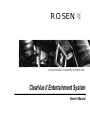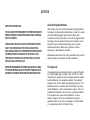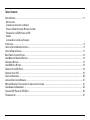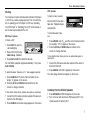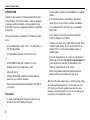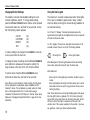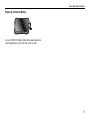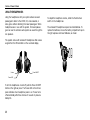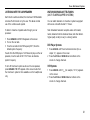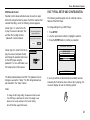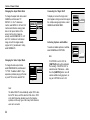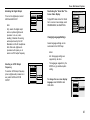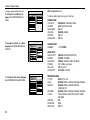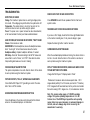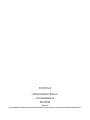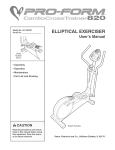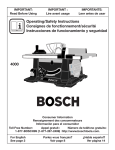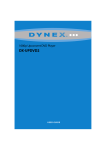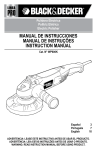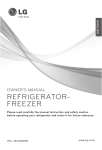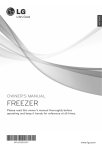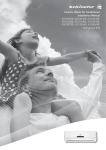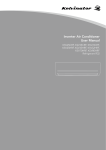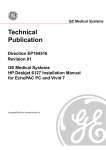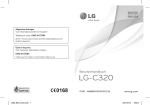Download Rosen CV6822D Owner`s manual
Transcript
ROSEN newgeneration generation ofof leadership in mobile video vide a anew leadership in mobile ClearVue II Entertainment System Owner's Manual NOTICES NOTICE OF INTENDED USE THE CLEARVUE II ENTERTAINMENT SYSTEM IS DESIGNED TO ENABLE VIEWING OF VIDEO RECORDINGS ONLY FOR REARSEAT OCCUPANTS. MOBILE VIDEO PRODUCTS ARE NOT INTENDED FOR VIEWING BY THE DRIVER WHILE THE VEHICLE IS IN MOTION. SUCH USE MAY DISTRACT THE DRIVER OR INTERFERE WITH THE DRIVER’S SAFE OPERATION OF THE VEHICLE, AND THUS RESULT IN SERIOUS INJURY OR DEATH. SUCH USE MAY ALSO VIOLATE STATE LAW. ROSEN ENTERTAINMENT SYSTEMS DISCLAIMS ANY LIABILITY FOR ANY BODILY INJURY OR PROPERTY DAMAGE THAT MAY RESULT FROM ANY IMPROPER OR UNINTENDED USE. About the Registered Marks (DVD systems only) This product incorporates copyright protection technology that is protected by method claims of certain U.S. patents and other intellectual property rights owned by Macrovision Corporation and other rights owners. Use of this copyright protection technology must be authorized by Macrovision Corporation, and is intended for home and other limited viewing uses only unless otherwise authorized by Macrovision Corporation. Reverse engineering or disassembly is prohibited. Manufactured under license from Dolby Laboratories. Dolby and the double-D symbol are trademarks of Dolby Laboratories. FCC Approval This equipment has been tested and found to comply with the limits for a Class B digital device, pursuant to Part 15 of the FCC Rules. These limits are designed to provide reasonable protection against harmful interference in a residential installation. This equipment generates, uses, and can radiate radio frequency energy and, if not installed and used in accordance with the instructions, may cause harmful interference to radio communications. However, there is no guarantee that interference will not occur in a particular installation. If this equipment does cause harmful interference to radio or television reception, which can be determined by turning the equipment off and on, the user is encouraged to consult the dealer or an experienced radio/TV technician for help. Table of Contents GETTING STARTED ..................................................................................................................................................................... 6 SWITCHING ON LOWERING AND ADJUSTING THE SCREEN FINDING THE REMOTE CONTROL BUTTONS YOU NEED POWERING ON THE DVD PLAYER OR VCR VIEWING LISTENING OVER THE VEHICLE SPEAKERS INTRODUCTION .......................................................................................................................................................................... 8 USING THE DISPLAY-MOUNTED CONTROLS ..................................................................................................................................... 9 USING THE REMOTE CONTROL .................................................................................................................................................... 11 BASIC REMOTE CONTROL BUTTONS ............................................................................................................................................ 12 USING MENU AND NAVIGATION BUTTONS ..................................................................................................................................... 14 USING AUDIO BUTTONS ........................................................................................................................................................... 15 USING DVD-ONLY BUTTONS .................................................................................................................................................... 16 OPERATING YOUR DVD PLAYER ............................................................................................................................................... 18 OPERATING YOUR VCR ........................................................................................................................................................... 19 USING THE HEADPHONES .......................................................................................................................................................... 20 LISTENING OVER THE CAR SPEAKERS ......................................................................................................................................... 21 WATCHING BROADCAST TELEVISION (WITH TUNER-EQUIPPED SYSTEMS) ............................................................................................. 21 USING GAMES AND CAMCORDERS .............................................................................................................................................. 22 CHANGING DVD PLAYER OR VCR SETUP .................................................................................................................................. 22 TROUBLESHOOTING .................................................................................................................................................................. 27 INTRODUCING THE CLEARVUE II SYSTEM 1 2 3 4 5 6 7 8 9 10 11 12 3 RELEASE BUTTON LCD DISPLAY DOWN BUTTON UP BUTTON SPEAKER ON/OFF BUTTON SOURCE BUTTON MUTE BUTTON DOME LIGHT ON BUTTON (10.4" DISPLAY ONLY) DOME LIGHT DISABLE BUTTON (10.4" DISPLAY ONLY) DOME LIGHT DOME LIGHT ADJUSTER KNOB (6.8" AND 7.0" DISPLAYS) 2 1 10 4 5 6 8 7 9 11 12 ClearVue II Owner’s Manual GETTING STARTED Finding the Remote Control Buttons You Need Switching On POWER Use the system when your vehicle is running, or with the ignition switch in the “accessory” position. EJECT Lowering and Adjusting the Screen PLAY For 6.8" and 7.0" screens: Press the release button, as shown. The screen lowers and powers on automatically. To adjust the viewing position, insert two fingers into the adjustment knob and rotate as needed. For 10.4" screens: Press the release button, as shown. The screen releases slightly and powers on automatically. Manually position it for optimal viewing. 6 SOURCE (on overhead as well) SPEAKER (on overhead as well) Powering On the DVD Player or VCR Point the remote control at the infrared sensor above the monitor and press POWER. Rosen Entertainment Systems Viewing VCR Systems Your ClearVue II system includes either a Rosen DVD player or VCR for your video-viewing enjoyment. For more information on operating your DVD player or VCR, see “Operating Your DVD Player” or “Operating Your VCR” in this manual, or see the manual provided with the unit. To Watch a Video Cassette: DVD Player Systems To Watch a DVD: 1 Press EJECT to open the disc loading tray. 2 Place a DVD onto the tray label side up, if labelled. 3 Press PLAY or EJECT to retract the disc tray. For most DVDs, playback begins automatically. If not, press PLAY or ENTER. To Watch Broadcast Television (on TV Tuner-equipped systems): Insert a VCR into the video tape door. Playback begins automatically. POWER STOP EJECT PLAY REC REC F.F VIDEO LINE IN 2 L AUDIO R To Watch Broadcast Television: 1 Press SOURCE until CH__ and the current channel number (for example, “CH 2”) appear on the screen. 2 Press the UP CH and DOWN CH arrow buttons on the remote to change channels. To Use Another Video Source (such as an optional video game or camcorder): 1 Connect the RCA audio and video outputs of the device to the front of the VCR. 2 Press SOURCE until LINE 2 appears on the screen. The video image should now appear on the screen. 1 Press SOURCE until TV and a channel number (for example, “2”) appear on the screen. 2 Press the UP CH and DOWN CH arrow buttons on the remote to change channels. To Use Another Video Source (optional video game or camcorder): 1 Connect the RCA audio and video outputs of the device to the front of the DVD player. 2 Press SOURCE until a video image appears on the screen. Listening Over the Vehicle Speakers 1 Press SPEAKER until FM ON appears on the screen. 2 Turn on the car radio and tune to FM frequency 88.7. If no ClearVue audio is heard try 89.1. 7 ClearVue II Owner’s Manual INTRODUCTION Welcome to the ClearVue II Vehicle Entertainment System Owner’s Manual. The Rosen ClearVue II has been designed to give your vehicle’s occupants a more enjoyable journey. Ensure that you and your passengers take time to read these instructions. Your system includes a combination of the following components: · An Overhead Monitor—either a 10.4", 7.0" (widescreen), or 6.8" flat panel display · A Video Cassette Recorder (VCR) with TV Tuner or · A DVD/CD/MP3 Player with or without a TV Tuner · Wireless Infrared (IR) Headphones (2 pair) · A Remote Control · A Stereo FM Modulator (enables the video sound to be heard over your vehicle’s speakers) · Other parts and cables which are installed out of sight in your vehicle Precautions · 8 To avoid a dead battery, do not use the system for long periods of time without starting the engine. · Use this system only after proper installation by a qualified installer. • If the units show signs of overheating or malfunction, power off the unit and consult your dealer immediately. · Do not open any of the units; there are no serviceable parts inside. · Do not press on the monitor unit; this can distort the picture or damage the LCD panel. · Clean the LCD panel with a slightly damp, soft cloth using household glass cleaner. Do not use solvents such as benzene, thinner, commercially available cleaners or antistatic spray. · If your car was parked in a very cold or very hot place, the picture may not be clear. The monitor is not damaged. The picture will become clear after the temperature of the ClearVue components returns to normal. · When using portable radios and telephones near the system, picture or sound interference may occur. Note: The DVD system voltage range is 11-16VDC operating voltage. The system operating temperature is 0o to 50o Celsius. Use of the DVD Player beyond the safe operating ranges listed can cause temporary or permanent damage to the unit, and such damage may not covered by the manufacturer’s warranty. Rosen Entertainment Systems 1 Release—Press to lower the screen. USING THE DISPLAY-MOUNTED CONTROLS 2 LCD Display—Displays information about your system’s status. 3 Up/Down—Press both buttons at the same time to access the FPD Menu and change the color, contrast, brightness, and tint of your flat panel display monitor. See “Changing Monitor Settings”. 4 2 1 3 5 6 7 8 4 Source—Press to select a viewing source. DVD: Press to select DVD mode, TV mode, or auxiliary mode. VCR: Press to select VCR mode, TV mode, Line 1, or Line 2. 5 Speaker On/Off—Press to turn on/off the FM Modulator. When the FM Modulator is on, you can hear ClearVue audio over the vehicle's speakers. When the FM Modulator is off, you can hear ClearVue audio by using the supplied wireless headphones. To listen to the vehicle sound system normally, turn off the FM Modulator. 6 Mute—Mutes ClearVue audio to FM Modulator and headphones. 7 Dome Light On—10.4" displays only. Press to turn on the dome light when the doors are closed. Press again to turn the dome light off. When backlit red, dome light stays on whether the door is open or closed. 8 Dome Light Disable—10.4" displays only. Press to prevent illumination when a door is open. When backlit red, dome light remains off, even when doors are open. Note: When dome light buttons are backlit green, dome lights operate normally, illuminating when a door opens and turning off when doors close. See “Using the Dome Lights”. 9 ClearVue II Owner’s Manual Changing Monitor Settings Using the Dome Lights The ClearVue II monitor has adjustable settings for color, contrast, brightness, and tint. To change these settings, press the UP CH and DOWN CH arrow buttons on the overhead console at the same time, and hold for two seconds. A menu with the following options appears: The ClearVue II overhead consoles have built-in dome lights. This is due to installation requirements in many vehicles, where the factory dome light is removed during installation of the overhead console. COLOR CONTRAST BRIGHT TINT (32) (32) (32) (32) To select a setting to be changed: Press SOURCE to move the cursor up and down the menu list. To change the value of a setting: Use the UP CH and DOWN CH arrow buttons to decrease and increase the setting. The range of values is from zero to 63, with 32 as the default. To exit the menu: Press the UP CH and DOWN CH arrow buttons at the same time, and hold for two seconds. Note: While it is not technically a “monitor” setting, the DVD player can be configured for a widescreen output compatible with the ClearVue7” screen. This will eliminate or greatly reduce the “black bars” on the top and bottom of the 7” screen when viewing a “widescreen” DVD when the DVD Player is in “Normal” screen mode. Please see ”Changing the Aspect Ratio Mode” on page 24 for more information. 10 For 6.8" and 7.0" displays: The dome light operates just as the original factory dome light did—illuminated when the door is open and off when the doors are closed. For 10.4" displays: There are two dome light control buttons on the overhead console. Press to turn on/off the following features. Dome Light On Dome Light Disable When backlit green: The dome lights operate normally, illuminating when a door opens and turning off when the doors close. When backlit red: Dome Light On—Dome light stays on whether the door is open or closed. Dome Light Disable—Dome light is off while door is open. Use this button when the door is open for long periods of time to prevent draining the battery. Note: Some vehicles have a dome light dimming feature that causes the dome light to fade out gradually. The 10.4" system dome light may not fade in the exact manner as the factory dome light, but will still turn on and off normally in conjunction with the use of the vehicle’s doors. This is proper operation for the system. If you have any questions, contact your Rosen authorized dealer. Rosen Entertainment Systems USING THE REMOTE CONTROL Use the ClearVue II remote control to operate both your monitor and DVD player or VCR. Always aim the ClearVue II remote control at the infrared sensor on the monitor, not at the DVD player or VCR. Note: You may receive a dedicated remote control for your DVD player or VCR. We recommend that you store this additional remote in a safe place for later use, if needed. Adjust volume using the volume control on the headphones or the vehicle radio. There is no volume control on the ClearVue II remote or overhead console. 1 2 3 4 5 6 7 8 9 10 11 12 13 14 Pause/Frame Step Power Previous Track Rewind/Reverse Speaker Equalizer (DVD Only) Source Up Left Enter Setup Menu Subtitle Down Angle 15 16 17 18 19 20 21 22 23 24 25 26 27 28 No Function Play Next Track Forward/Search Mute No Function Eject Stop Status Right Zoom Format No Function Audio 11 ClearVue II Owner’s Manual BASIC REMOTE CONTROL BUTTONS 2 Power While the Rosen ClearVue II monitor is open in the viewing position, press the POWER button to turn on and off the DVD player or VCR. The ClearVue II display automatically turns on and off when the monitor is opened and closed. 15 Slow Press to play DVD or video cassette in slow motion. To resume normal playback, press PLAY. 16 Play Press to begin playback of a DVD or video cassette. Note: DVD playback varies from disc to disc. You may have to press PLAY or ENTER to begin playback. 21 Eject DVD: Press to eject or load a DVD. VCR: Press to eject a video cassette. To load a video cassette, gently push the cassette into the video cassette tape door. 22 Stop Press once to stop playback of a DVD or video cassette. To resume normal playback from the same point, press PLAY. For DVDs, press STOP twice and then press PLAY to begin playback from the beginning of the disc. 12 Rosen Entertainment Systems BASIC BUTTONS, CONTINUED 1 Pause/Frame Step Press once to pause playback or press repeatedly to advance video frame by frame. To resume normal playback, press PLAY. 3 Previous Track (DVD only) Press to jump to the previous title or chapter, if available on a DVD, or to the previous track on an audio CD. 4 Rewind/Reverse (VCR only) Press to rewind. To resume normal playback, press PLAY. 17 Next Track (DVD only) Press to jump to the next title or chapter, if available on a DVD, or to the next track on an audio CD. 18 Forward/Search DVD: Press during playback to fast forward. Press the RIGHT and LEFT arrow buttons to adjust search direction and speed. Options include 2x, 4x, 6x, 8x, 12x, 16x, 32x, and 64x. Press PLAY to resume regular play. VCR: Press to fast forward. To resume normal playback, press PLAY. 26 Reserved This button is reserved for future feature additions to the system. 13 ClearVue II Owner’s Manual USING MENU AND NAVIGATION BUTTONS 7 Source DVD: Press repeatedly to choose DVD, TV Tuner, or Auxiliary mode. VCR: Press repeatedly to choose VCR, TV Tuner, Line 1, or Line 2 (auxuiliary inputs) modes. 8,13 Up/Down Arrows Press to move up or down in a menu or to change channel when watching TV. Press to adjust tracking on the VCR when viewing a videotape. 9,24 Left/Right Arrows Press to move left or right in a menu. 10 Enter Press to make a menu selection. 11 Setup Menu Use to personalize operation of your DVD player or VCR. For more information, see “Changing DVD Player or VCR Setup”. 23 Status DVD: Press repeatedly to view the status, current title number, track number and the total playing time of the disc on the monitor. VCR: Press to view information about the current source and video cassette, including recording speed and elapsed time. 14 Rosen Entertainment Systems USING AUDIO BUTTONS 5 Speaker While your car radio is on, press once to hear ClearVue audio through the car speakers; FM ON appears on the screen. Headphone audio is not affected. Press again to hear ClearVue audio only through the headphones; FM OFF appears on the screen. Note: The Speaker button on the overhead console performs the same function. Refer to “Using the Headphones” and “Listening Over the Car Speakers” for additional details. 6 Equalizer This button accesses the internal graphic equalizer. 19 Mute Press once to mute the audio. Press again to return to normal audio. Note: The Mute button on the overhead console performs the same function. 20 Reserved This button is reserved for future feature additions to the system. 15 ClearVue II Owner’s Manual USING DVD-ONLY BUTTONS Some DVDs include menu and viewing options. Use the following buttons to access DVD-only menus and features. For more information, see your owner’s manual for your DVD player. 12 Subtitle Press repeatedly to cycle through the language options, if available. 14 Angle Press to view the same scene at different angles, if available. 25 Zoom View the same scene at different magnifications. 1 Press the ZOOM button during playback to toggle between the following options: x1.5, x2, and x4. 2 Press the arrow buttons to shift the magnified section of the screen. 3 Press ZOOM until Zoom off appears to resume normal playback. 27 DVD Menu Press to see the main menu for the DVD you are playing. To resume normal playback, press PLAY. 28 Audio Press to use DVDs or VCDs with different audio tracks, if available. 16 Rosen Entertainment Systems Replacing the Remote Battery Use one CR2025 3V battery. Battery life is approximately six months depending on how often the remote is used. 17 ClearVue II Owner’s Manual OPERATING YOUR DVD PLAYER 1 This manual describes most of the DVD player's functions. For more detail, please refer to the manual provided with the DVD player. Some functions described in the DVD player manual will require you to use the remote supplied with the DVD player. 2 3 4 What You Can Play 5 This unit is designed for use with DVD, VCD, CD, CD-R, and CD-RW with MP3 or MPEG-1 file recordings. LDs are not compatible. 6 7 Front Panel Controls The front panel display indicates when power is on. In many appliactions this display is not readily visible - use the onscreen display on the ClearVue monitor to operate the system. 1 2 3 4 5 6 7 DVD tray door—Load DVD label side up, if labelled. Front panel display Power—Powers the system on and off. Play/pause —Pauses, begins or resumes playback. Open/Close—Ejects the tray for disc loading and removal. Stop—Stops playback. Aux input— Red Right, White Left and Yellow Video inputs Note: The ClearVue II remote control must be aimed at the sensor on the overhead console, not the DVD player. 18 Rosen Entertainment Systems OPERATING YOUR VCR 1 Power—Powers the system on and off. This manual describes most of the VCR's functions. For more detail, please refer to the manual provided with your VCR. 2 Eject—Ejects the video cassette. 3 Stop—Stops playback. 4 Record—Records video. Note: The system is sensitive to extreme temperatures and excess moisture. If the HEAT/DEW indicator on the face of the VCR illuminates, the VCR is unable to load a video tape, and the TV tuner is inoperable. If this occurs, wait until the temperature returns to a normal range and any moisture condensation has had time to evaporate before using the system. 5 Indicator lights—For power, recording, SLP, and Heat/ Dew modes. 6 Video cassette tape door—Insert video cassettes here. 7 Rewind—Rewinds video cassette. 8 Play—Begins or resumes playback. 9 Fast forward—Fast forwards video cassette. 10 Aux input—Right channel audio input, red. 11 Aux input—Left channel audio input, white. 12 Aux input—Video input, yellow. Front Panel Controls POWER STOP EJECT 1 PLAY REC 2 3 4 REC 5 F.F 6 7 8 9 VIDEO LINE IN 2 L AUDIO R 10 11 12 19 ClearVue II Owner’s Manual USING THE HEADPHONES Using the headphones with your system allows rear-seat passengers to listen to their DVD, CD, video cassette, or video game without disturbing front-seat passengers. When headphones are in use with the system, front-seat passengers can use the vehicle’s audio system as usual through the car speakers. The system comes with wireless IR headphones that receive a signal from the IR transmitter on the overhead display. Volume Power ON/OFF Power LED To turn the headphones on and off, push the Power ON/OFF button on the right ear piece. The Power LED on the left ear piece indicates when headphone power is on. Power turns off automatically after three minutes of no audio to preserve battery life. 20 To adjust the headphone volume, rotate the thumb wheel switch on the headphones. The wireless IR headphones require two AAA batteries. To replace the batteries, remove the battery compartment cap on the right earpiece and insert batteries, as shown. Rosen Entertainment Systems LISTENING OVER THE CAR SPEAKERS Each time the vehicle is started, the ClearVue II FM Modulator remains off until turned on by the user. This allows normal use of the vehicle’s audio system. To listen to ClearVue II system audio through your car speakers: 1 Press SPEAKER until FM ON appears on the screen. 2 Turn on the car radio. 3 Tune the car radio to the FM frequency 88.7; this is the default system frequency. If audio from the DVD player or VCR does not play over the car speakers, tune the radio to 89.1 FM. This is an alternate system frequency. To turn off ClearVue II system audio over the car speakers, press SPEAKER. FM OFF appears on the screen. Audio from the ClearVue II system is then available over the headphones only. WATCHING BROADCAST TELEVISION (ON TV TUNER-EQUIPPED SYSTEMS) You can watch television on ClearVue II systems equipped with source units with internal TV Tuners. Note: Broadcast television reception varies with location, terrain, distance from the broadcast tower, and other factors. Signal quality is likely to vary in a moving vehicle. DVD Player Systems 1 Press SOURCE until TV and a channel number (for example, “2”) appear on the screen. 2 Press the UP CH and DOWN CH arrow buttons on the remote to change channels. VCR Systems 1 Press SOURCE until CH__ (for example, “CH 2”) appears on the screen. 2 Press the UP CH and DOWN CH arrow buttons on the remote to change channels. 21 ClearVue II Owner’s Manual USING GAMES AND CAMCORDERS CHANGING DVD PLAYER OR VCR SETUP You may use video games, camcorders, and other portable video units by connecting the unit to the color-coded auxiliary inputs located on the front of your DVD player or VCR. You can personalize operation of your DVD player or VCR by changing settings in the Setup menu. Red—Right channel audio input White—Left channel audio input Yellow—Video input Press SOURCE to select among DVD/VCR, TV Tuner, and other video sources. To use a game system, a “power inverter,” available at most electronic retail stores, is required. 1 Press SETUP MENU on the remote control to access the menu. 2 Press the right arrow to move the cursor and highlight your desired selection. 3 Press ENTER to scroll among the options for your selection. 4 Press SETUP MENU again to resume playback. DVD: Includes options for various language, display, audio, and parental control features. For more information about these options see your DVD player owner’s manual. · Language Setup—Change OSD, audio, subtitle, and disc menu languages. Audio, subtitle, and disc menus can only be adjusted when playback is stopped. · Display Setup—Set TV display, TV type, picture mode, and viewing angle. Turn on/off subtitles and the screen saver. · Audio Setup—Adjust digital audio output, dynamic range, stereo and two-channel audio. · Parental Control—Set parental control level and password. VCR: Includes options for general VCR-operating features. 22 · Record Speed—SP and SLP modes. For details on recording, please see the VCR manual. · Auto Repeat—Turn off/on automatic video cassette repeat. · Audio Output—Choose from Hi-Fi, left, right, and mono. · VCR Output CH—Select channel 3 or 4. Rosen Entertainment Systems DVD Parental Control DVD TYPICAL SETUP AND CONFIGURATION Parental Control allows authorized users to select an upper limit to film ratings that can be played. If a DVD is inserted that exceeds that rating, one of the following screens appears: The following sections explain how to customize various features of the DVD Player. Screen Type 1: In order for the film to play, the viewer must select “Yes,” and then the four-digit numeric “password” must be entered. To change settings for your DVD Player: The parental setting of this player prohibits play. Would you like this disc to play? YES 1 Press SETUP. 2 Use the up and down buttons to highlight a selection. 3 Press the ENTER button to confirm your selection. NO SETUP MENU -- MAIN PAGE Screen Type 2: In order for the film to play, the viewer must press “Setup”, and change the parental control level for the DVD player using the password. For more information, see the Setup section of this manual. PARENTAL VIOLATION Welcome Welcome GENERAL SETUP SPEAKER SETUP AUDIO SETUP PREFERENCES EXIT SETUP The factory default password is 3308. The password can be changed—see section “Setup.” The film ratings allowed are also selected in the “Setup” section. If you try to perform an action that is not permitted (such as accessing the Preferences menu while a disc is playing), the on-screen display will use the following symbol: Notes: · To change the film rating setting, the password must be used. · The DVD Player determines the correct film ratings to use based on the country selected in the “Locale” setting. · Not all DVD titles support this feature. 23 ClearVue II Owner’s Manual Concealing the “Angle Mark” Changing the Aspect Ratio Mode To change the aspect ratio mode, select GENERAL, and then select TV DISPLAY. For the 7” widescreen monitor, select WIDE. For 6.8” and 10.4” monitors and letterbox viewing (black bars on the top and bottom of the screen, but the entire image preserved), select NORMAL/LB. For 6.8” and 10.4” monitors and a full-screen image, but with the edges variably cropped to fit (“pan-and-scan” mode), select NORMAL/PS. - - GENERAL PAGE - TV DISPLAY OPTV MODE DISPLA ANGLE MARK OSD LANG CAPTIONS SCR SAVER NORMAL/PS NORMAL/LB WIDE WIDE To display or conceal the “angle mark,” which appears during scenes that support the multiple-viewing-angle feature, select GENERAL and ANGLE MARK. - - GENERAL PAGE - TV DISPLAY PIC MODE ANGLE MARK OSD LANG CAPTIONS SCR SAVER ON OFF MAIN PAGE MAIN PAGE Activating Captions and Subtitles To enable or disable captions or subtitles, select GENERAL and CAPTIONS. Note: - - GENERAL PAGE - TV DISPLAY PIC MODE ANGLE MARK OSD LANG CAPTIONS ON SCR SAVER OFF CAPTIONS OFF Changing the Video Output Mode · -- To change the video output mode, select PREFERENCES, and then select TV TYPE. The default is MULTI. If you experience problems playing a PAL disc on your NTSC monitors, select NTSC. PREFERENCES TV TYPE SUBTITLE AUDIO SUBTITLE DISC MENU LOCALE PAGE MULTI NTSC PAL PARENTAL Note: The default “MULTI” will automatically output NTSC video from NTSC discs, and PAL video from PAL discs. NTSC is the North American standard used in the ClearVue systems, and the only type of disc many North American users will encounter. 24 -- If CAPTIONS is set to OFF, the [SUBTITLE] button will be defeated from working. If SUBTITLE OFF is selected under Preferences – Audio, then the [SUBTITLE] button can still enable subtitles during playback, as long as CAPTIONS is set to ON. MAIN PAGE Rosen Entertainment Systems Activating the Digital Output To turn on the digital output, select AUDIO and AUDIO OUT. Note: · Only enable the digital output when an optional digital audio processor is in use, since enabling it disables the analog audio output used by the FM Modulator and the IR headphones. Note that some digital audio processors will require you to select an LPCM output frequency. Selecting an LPCM Output Frequency To select an LPCM output frequency (when a digital audio processor is in use), select AUDIO and LPCM OUTPUT. -- AUDIO SETUP -AUDIO UDIOOUT OUT OP MODE DUAL MONO ANALOG ANALOG SPDIF/RAW SPDIF/PCM DYNAMIC PRO LOGIC LPCM OUT Deactivating the “Smart Nav” OnScreen Menu Display To play MP3 discs without the “Smart Nav” on-screen menu display, select PREFERENCES, then SMART NAV. MAIN PAGE - - PREFERENCES PAGE - AUDIO SUBTITLE DISC MENU LOCALE PARENTAL PASSWORD SMART NAV DEFAULTS MAIN PAGE NO MENU WITH MENU WITH MENU Changing Language Settings Several language settings can be customized on the DVD Player. Notes: -- AUDIO SETUP -AUDIO OUT OP MODE DUAL MONO DYNAMIC PRO LOGIC LPCM OUT MAIN PAGE · Not all language settings are supported by all discs. · The languages supported by the R5505 vary by individual option setting. LPCM 48K LPCM 96K To change the on-screen display language, select GENERAL and OSD LANG. -- GENERAL PAGE -- TV DISPLAY PIC MODE ANGLE MARK OSD LANG CAPTIONS SCR SAVER ENGLISH CHINESE MAIN PAGE 25 ClearVue II Owner’s Manual (Changing Language Settings continued) -- To change the soundtrack language, select PREFERENCES and AUDIO. AUDIO SUBTITLE DISC MENU LOCALE PREFERENCES UDIO PARENTAL PASSWORD SMART NAV DEFAULTS MAIN PAGE -- To change the subtitle or caption language, select PREFERENCES and SUBTITLE. PREFERENCES PAGE -- ENGLISH FRENCH SPANISH CHINESE ENGLISH JAPANESE PAGE CHINESE SMART NA DEF ULTS MAIN P GE -- 26 PREFERENCES AUDIO SUBTITLE DISC MENU LOCALE DISC MENU PARENTAL PASSWORD SMART NAV DEFAULTS MAIN PAGE PAGE The factory default options are given in bold type. GENERAL PAGE TV DISPLAY: PIC MODE: ANGLE MARK: OSD LANG: CAPTIONS: SCRN SAVER: NORMAL/PS, NORMAL/LB, WIDE. AUTO, HI-RES, N-FLICKER ON, OFF ENGLISH, CHINESE ON, OFF OFF, ON SPEAKER SETUP DOWNMIX: LT/RT, STEREO AUDIO SETUP AUDIO OUTPUT: OP MODE: DUAL MONO: DYNAMIC: PRO LOGIC: LPCM OUTPUT: ANALOG, SPDIF/RAW, SPDIF/PCM LINE OUT, RF REMOD STEREO, L-MONO, R-MONO, MIX-MONO OFF to FULL (eight steps) OFF, ON, AUTO LPCM 48K, LPCM 96K -- AUDIO ENGLISH - - PREFERENCES FRENCHP GE - SUBTITLE SPANISH DISC MENU ENGLISH CHINESE LOCALEUDIO FRENCH SUBTITLE JAPANESE PARENTAL SPANISH DISC MENU GERMAN PASSWORD LOCALE ITALIAN SMART NAV APANESE ARENTAL DEFAULTS GERMAN ASSWORD MAIN PAGE ALIAN To change the disc menu language, select PREFERENCES and DISC MENU. DVD Setup Options List -- ENGLISH FRENCH ENGLISH SPANISH CHINESE JAPANESE GERMAN ITALIAN PREFERENCES PAGE TV TYPE: MULTI, NTSC, PAL AUDIO: ENGLISH, FRENCH, SPANISH, CHINESE,JAPANESE SUBTITLE: ENGLISH, FRENCH, SPANISH, CHINESE, JAPANESE, OFF DISC MENU: ENGLISH, FRENCH, SPANISH, CHINESE, JAPANESE LOCALE: CHINA, FRANCE, HONG KONG, JAPAN, TAIWAN, GBR, USA PARENTAL: OFF PASSWORD: 3308 SMART NAV: ON, OFF Rosen Entertainment Systems TROUBLESHOOTING NO PICTURE, NO SOUND Voltage. The ClearVue II system has low- and high-voltage protection circuits. If the voltage go beyond the limits, the system shuts off. Temperature. The vehicle interior is too hot or too cold. Let the vehicle cool down or warm up before using the system. Power. The power wire or power harness has been disconnected, or the fuse has failed. Contact your Rosen authorized dealer. GOOD PICTURE, BUT NO SOUND OR DISTORTED, “TINNY” SOUND Volume. Check volume on radio. HEADPHONES. Check headphones; ensure the headphones have a direct “line of sight” to the infrared sensor above the monitor. Headphone battery. Replace headphone batteries, if needed. DVD Setup. Check the “Downmix” setting in the SETUP menus and ensure that it is set to “Stereo,” not “LT/RT.” Also check the Audio Output setting and make sure it is set to “Analog” GOOD SOUND, BUT BLURRY PICTURE The system components are too cold. Allow the interior of the vehicle to warm up before using the ClearVue II system. PICTURE DISTORTS, “ROLLS”, APPEARS BLACK AND WHITE. Check that the DVD Player’s TV Type setting is correct. PAL video often “rolls” on NTSC monitors. NO RESPONSE WHEN PRESSING REMOTE BUTTONS Check the batteries in the remote control. Ensure that the infrared sensor on the overhead display is not obstructed. RADIO PLAYS STATIC OR HAS NO RECEPTION Press SPEAKER to switch the car speakers from the ClearVue II system to radio. THE DOME LIGHT ON THE CONSOLE DOES NOT WORK If you have a 10.4" display, check that the Dome Light Disable button on the monitor is backlit green; if red, press to change to green. Replace the dome light with a 5-watt or less bulb. OVERHEAD DISPLAY BUTTONS BLINK When the overhead display buttons are blinking, the vehicle interior is too hot or too cold. Allow the interior of the vehicle to cool down or warm up before using the ClearVue II system. WITH A 7” WIDESCREEN MONITOR, I HAVE BLACK BARS ON THE TOP AND BOTTOM OF MY SCREEN. Change the DVD Player’s TV Display mode to “Wide.” “Widescreen” movies are made in various aspect ratios. 1.85:1 images almost perfectly fill a 16:9 screen (such as the 7” ClearVue). 2.35:1 images will still have black bars, but they will be much smaller than when viewing 2.35:1 images on a 4:3, non-widescreen monitor. Note: The system voltage range is 11-16VDC operating voltage. The system operating temperature is 0 o to 50o Celsius. Use of the DVD Player beyond the safe operating ranges listed can cause temporary or permanent damage to the unit, and such damage may not be covered by the manufacturer’s warranty. 27 PN 9100159 Rev B © 2003 Rosen Entertainment Systems LLC www.rosenenetertainment.com 888-GO-ROSEN All rights reserved. No part of this publication may be reproduced, stored in a retrieval sytem or transmitted in any form, electronic, mechanical, recording or other means without prior written permission from Rosen.