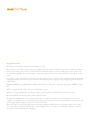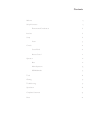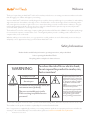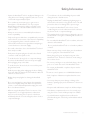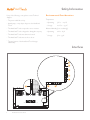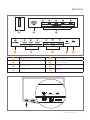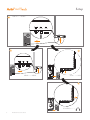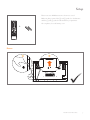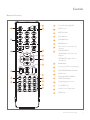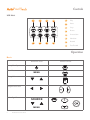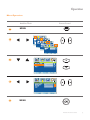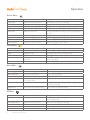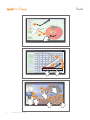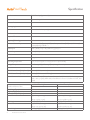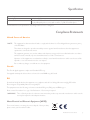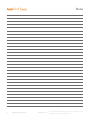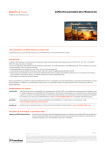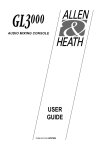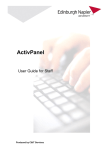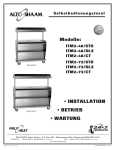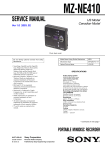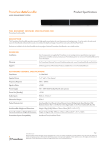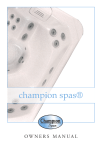Download promethean ActivPanel User guide
Transcript
User Guide Panel Panel Copyright Information TP1872 Issue 02 © 2013 Promethean Limited. All rights reserved. All software, resources, drivers and documentation supplied in the Promethean ActivInspire download are copyright Promethean Ltd 2013. Promethean grants a license to install and use Promethean ActivInspire software, including any resources, drivers and documentation supplied in the download. Refer to the licence agreement for information about the terms and conditions of this licence. Promethean is owner of a number of trademarks in several jurisdictions across the world. The Promethean products documented in this guide include aspects which are protected under their respective patent, copyright, design copyright, registered design and trademark laws. HDMI, the HDMI logo and High-Definition Multimedia Interface are trademarks or registered trademarks of HDMI Licensing LLC. VESA is a registered mark of Video Electronics Standards Association. Windows is a registered trademark or trademark of Microsoft Corporation in the United States and other countries. All other trademarks remain the property of their respective owners. This guide is distributed online. It may only be reproduced for use within the institution in which the product is used. For use outside of your institution, no part of this guide may be reproduced, transmitted, stored in a retrieval system or translated into any other language without the prior permission of Promethean Limited. Please note that the content in this guide is protected under copyright law. Although every care has been taken in the compilation of this guide, Promethean Limited accepts no responsibility for errors or omissions, or for damages resulting from the use of information contained within the following pages. Contents Welcome4 Safety Information 4 6 Environmental Considerations Interfaces6 Setup8 Power 9 Controls10 Control Panel 10 Remote Control 11 Operation12 Basic 12 Menu Operations 13 USB Multimedia 15 Touch16 Cleaning17 Troubleshooting17 Specification18 Compliance Statements 19 Notes20 Panel Welcome Thank you for purchasing an ActivPanel Touch from Promethean, and welcome to an exciting new interactive multi-touch surface that will engage your students and support your teaching. Your new ActivPanel Touch has been carefully designed to provide the clearest possible image for your students. Its wide visibility angle means that even the students at the edges of the room will be able to see the whole image, and its low-reflectivity surface will counter glare from windows or lights in the room to ensure that nothing is missed, no matter where a student sits. The glass itself has been specially produced to be smooth to the touch and, combined with the super-fast response time, will provide a screen that will be a pleasure to use throughout the school day. The ActivPanel Touch offers a wide range of inputs, including both traditional VGA and also HDMI for the highest-quality image from an attached computer or external video source. The integrated speakers provide room-filling sound to make the most of computer effects, music or film audio. Whether used by you as a teacher alone, or as a group surface on which students can work collaboratively, we are sure that you will quickly come to appreciate and enjoy your Promethean ActivPanel Touch. Safety Information Read and understand all safety information, operating instructions, and product labels before operating the ActivPanel Touch. Keep this guide in a safe place for future reference. WARNING: To reduce the risk of fire or electric shock, do not expose this product to smoke, rain, dust or moisture! CAUTION Risk of electric shock do not open Caution: To reduce the risk of electric shock, do not remove cover (or back). No user-serviceable parts inside. Refer servicing to qualified service personnel. The lightning flash with arrow-head symbol, within an equilateral triangle, is intended to alert the user to the presence of “dangerous voltage” within the product’s enclosure that may be sufficient to constitute a risk of electric shock to persons. The exclamation point within a triangle is intended to alert the user to the presence of important operating and maintenance (servicing) instructions. This product is designed and manufactured to operate within defined design limits, and misuse may result in electric shock or fire. The installation of this product should be completed by a Promethean Certified Installer. Use of components not supplied by Promethean or not meeting minimum specifications may impact performance and affect the warranty. For Promethean Warranty Terms and Conditions, please visit www.PrometheanWorld.com/ActivCare 4 ActivPanel Touch User Guide Safety Information • • • • • • • • • Inspect the ActivPanel Touch for any physical damage to the casing before use. If damage is apparent, take care to avoid contact with any potentially live parts. • To avoid electric shock, avoid handling the power cable during electrical or thunder storms. • Unplug the ActivPanel Touch during a lightning storm or when it will not be used for a long period of time. This will protect the device from damage due to power surges. • Do not place the ActivPanel Touch in front of an air conditioning unit to avoid condensation which could cause fire, electric shock or component damage. • The ventilation holes in the housing are designed to protect the ActivPanel Touch against overheating. Be careful not to block them. • Do not embed the ActivPanel Touch in a cabinet, unless the cabinet is well ventilated. • Use a wall socket that is close to the ActivPanel Touch and that is easily accessible. Do not put the ActivPanel Touch on or beside any radiator or heater. • Firmly insert the power plug into the wall socket. Partial connection could cause sparks or fire. Never insert any sharp or metal objects into the ventilation holes or signal joints of the ActivPanel Touch. • To avoid the risk of electric shock or component damage, disconnect the ActivPanel Touch from the power supply before plugging in any other cables. Never place, spill or pour any liquid on any part of the ActivPanel Touch. The device could short circuit causing a fire or electric shock. • To avoid the risk of electric shock, do not touch the power plug with wet hands. Do not use your fingers or any other hard object to knock, press on or scratch the screen of the ActivPanel Touch. • Do not put any flammable or explosive objects near the ActivPanel Touch. Do not under any circumstances try to gain access to internal parts of the ActivPanel Touch. If you suspect that the device is damaged or faulty, you should contact Technical Support, or an authorised Promethean service agent for advice. Always use accessories recommended by Promethean to ensure compatibility. Only use the power cable that is compatible with your mains outlet socket. If you are unsure of the electrical compatibility of your equipment, please contact Promethean or an authorised Promethean service agent before attempting to connect the device to the mains supply. Hold the power plug when unplugging the device. Pulling the power cable may damage the wires inside the cable and cause fire or electric shock. • Unplug the power plug before cleaning the ActivPanel Touch. • Do not use any liquid or a spray cleaner when wiping the device. Use a slightly damp cloth. Never use any alcohol-, solvent-, or ammonia-based liquid when wiping the screen. Do not use abrasive cleaners. • When moving the ActivPanel Touch from an area of low temperature to one of high temperature, condensation may form on the housing. Do not power on the device immediately after this to avoid causing fire, electric shock or component damage. The remote control operates on 2 x AAA alkaline batteries. • Risk of explosion if batteries are replaced with incorrect type! • Incorrect polarity may cause damage or leakage of the batteries, operating injury and contamination of the remote control. • Keep new and used batteries away from children and pets. • If the battery compartment does not close securely, stop using the remote control and keep it away from children. • If you think batteries might have been swallowed or placed inside any part of the body, seek immediate medical attention. ActivPanel Touch User Guide 5 Panel Safety Information If any of the following occurs, please contact Technical Support: • The power cable fails or frays. • Liquid sprays, or any object drops, into the ActivPanel Touch. Environmental Considerations Temperature: • Operating: 5°C to ~ +40°C • Storage: -20°C to ~ +55°C • The ActivPanel Touch is exposed to rain or moisture. Relative Humidity (non condensing): • The ActivPanel Touch is dropped or damaged in any way. • Operating: 10% to ~85% • The ActivPanel Touch emits abnormal sounds. • Storage: 5% to ~95% • The ActivPanel Touch emits smoke or odour. • The performance of the ActivPanel Touch changes substantially. Interfaces 8 7 6 5 4 1 6 ActivPanel Touch User Guide 2 3 Interfaces OPS 2 1 3 2 4 5 6 7 1 OPS (Open Pluggable Specification) 5 Audio Visual Input 2 VGA 6 Audio Visual Output 3 Component Input 7 TV-USB 2 4 PC Audio 8 PC-USB Touch-USB B PC-USB 8 TV-USB A ActivPanel Touch User Guide 7 Panel Setup USB B < — > USB A 1 Touch-USB TV-USB B A 2 2 Touch-USB TV-USB B HDMI <—> HDMI A VGA < — > VGA 3 PC AUDIO < — > 8 ActivPanel Touch User Guide Setup Please insert two AAA batteries into the remote control. Make sure that you match the (+) and (-) symbols on the batteries with the (+) and (-) symbols inside the battery compartment. On completion, close the battery cover. + A A A A A A Power 2 1 ActivPanel Touch User Guide 9 Panel Controls You can control the ActivPanel Touch in two ways: • With the buttons on the control panel at the front of the device. • With the buttons on the remote control. You can access basic controls, as well as On-Screen Display (OSD) menus for fine-tuning audio and visual settings. Control Panel B A MENU 1 1 2 3 4 5 6 2 ActivPanel Touch ON/OFF Select Main Menu 3 Increase/Decrease volume Increase/Decrease value of selected item 4 Switch to next/ previous program Select item to be adjusted 5 MENU On Screen Display Mode (OSD) Basic Mode SOURCE SOURCE 6 Select Signal Source Menu, then select signal source Power ON Standby 10 ActivPanel Touch User Guide Controls Remote Control 2 1 3 4 5 6 1 Power/Standby ON/OFF 2 NO Function 3 MUTE Volume 4 Input Numbers 5 SOUND Mode 6 IMAGE Mode 7 OK, confirm current selection/ operation 8 UP/DOWN: select item to be adjusted 7 LEFT/RIGHT: adjust value of selected item 8 9 MAIN Menu 10 Increase (+) / Decrease Volume (-) 11 ON-SCREEN DISPLAY Mode 13 12 NO Function 14 13 Display SIGNAL SOURCE SELECTION Menu 14 Change display aspect ratio 15 Set SLEEP Timer 16 Switch Colour Temperature 17 USB Mode 9 10 11 12 CURSOR KEYS: 15 16 17 ActivPanel Touch User Guide 11 Controls Panel USB Mode 1 5 2 6 3 7 4 8 1 Play 2 Pause 3 Stop 4 Rotate 5 Previous Item 6 Next Item 7 Rewind 8 Fast Forward Operation Basic ActivPanel Touch Power /Standby Main Menu MENU Change Volume Next/Previous Item Select Signal Source SOURCE MENU 12 ActivPanel Touch User Guide Remote Control Operation Menu Operations ActivPanel Touch 1 Remote Control MENU 2 3 4 5 MENU ActivPanel Touch User Guide 13 Operation Panel Picture Menu Item Function Description Image mode Adjust the overall image effect [Standard], [Soft], [User] or [Bright] Contrast Adjust the overall image layering The greater the value (0-100), the higher the layering Brightness Adjust the overall image brightness The greater the value (0-100), the higher the brightness Colour saturation Adjust the colour depth The greater the value (0-100), the deeper the colour Colour tone Adjust the colour tone The greater/smaller the value (0-100), the greener/purpler the tone Definition Adjust the image definition The greater the value (0-100), the higher the definition Aspect ratio Adjust the image display scale [Full Screen], [4:3], [Subtitle] or [Movie] Colour temperature Adjust the overall colour temperature [Standard], [Warm] or [Cool] Noise reduction Set the noise reduction level [Medium], [High], [Off] or [Low] Item Function Description Sound mode Select a sound effect [Standard], [Music], [Movie] or [User] Treble Adjust the treble The bigger value (0-100), the higher treble Bass Adjust the bass The bigger value (0-100), the higher bass Balance Adjust the balance between left and right track Slide to the left/right to increase the left- track/right-track volume (L50-R50) Auto control Auto control the volume If you select [On], the system will auto adjust the volume Item Function Description Menu language Set the menu language [Chinese], [English], [German], [French] Menu display time Set the menu display time [15s], [30s], [45s]or[60s] Menu transparency Set the menu transparency The greater the value (0-100), the higher the transparency Blue screen Set whether to switch to blue screen if no signal is input [On] or [Off] Sleep timer Set a time for auto standby [Off], [15min], [30min], [45min], [60min], [90min], [120min] or [240min] System reset Restore the factory default settings Restore the factory default settings Item Function Description Auto adjust Auto adjust the screen Press the right key on the remote control to auto adjust to the best display effect Horizontal position Adjust the horizontal position Move the screen display left and right Vertical position Adjust the vertical position Move the screen display up and down Frequency Adjust the frequency Adjust the frequency to track stability and definition Phase Adjust the phase Adjust the phase of the pixel frequency Sound Menu Menu Menu PC Menu 14 ActivPanel Touch User Guide Operation USB Multimedia 1 Touch-USB 2 TV-USB B A 3 4 USB • The USB multimedia files include video, audio, picture and text. The ActivPanel Touch cannot recognize some non-standard USB storage devices. Please use standard devices only. • The streaming media system limits each type of multimedia files to some specific formats. No files of any other format can be played. • Do not remove the USB storage device during the file playing process, or the device or system could be damaged. • The system supports standard USB disks and mobile HDDs under USB1.1 and USB2.0. • Press on the remote control to select a file menu, like Photo, Music, Movie or Text. ActivPanel Touch User Guide 15 Panel Touch 1 2 1 0 15 0 0 0 0 0 1 11 14 13 1 20 10 09 34 08 07 06 05 04 03 04 05 06 07 08 34 10 09 0 100 110 120 130 1 02 10 140 150 02 02 2 56 03 56 2 1 16 ActivPanel Touch User Guide 3 Cleaning Unplug the power cable from the socket before cleaning the ActivPanel Touch. Do not use volatile solvents (such as alcohol, rosin, and toluene) to clean the ActivPanel Touch. These types of chemicals might damage the housing. Cleaning the Bezel And Remote Control Use a 100% cotton cloth or micro-fiber cloth for cleaning. If the remote control or bezel is dirty to the point where you cannot simply dry wipe it, please lightly dampen the cleaning fabric with clean water and wipe it. Use only lightly dampened fabric to avoid malfunction and possible permanent damage to electronic components. Finally, wipe the ActivPanel Touch dry with a dry micro-fiber cloth or 100% cotton cloth. Troubleshooting If your ActivPanel Touch is not operating correctly, please check the following table before contacting Technical Support. Problems Solutions No sound • Try increasing the volume of the speaker. • Check that the ActivPanel Touch is not turned off. • Check the ActivPanel Touch volume level. • Make sure the correct input is selected. • Make sure the correct cables are properly connected. • Make sure the battery is correctly inserted. • Take the battery out, press the buttons once or twice, then reinsert the battery and try again. • If reinserting the battery has no effect, please replace the battery. • Make sure the AC power cable is securely connected to a power outlet. • Make sure the AC socket is properly connected. • Try another electrical device on the power outlet to ensure that there is an electrical current. Remote Control does not work No power ActivPanel Touch User Guide 17 Panel Specification Resolution Full-HD 1080p (1920 x 1080) Optimum Resolution 1920 x 1080 @ 60Hz Contrast Ratio 4000:1 Viewing Angle 178° Surface 5mm acid-etched tempered glass Number of touches 6 Response Time 8ms Digitizing Technology Infrared Video and Control Input HDMI x 1, VGA (D-sub 15 RGB) x 1, Composite Video (RCA) x 1, USB-A x 2 (for media playback), USB-B x 1 Audio Input Audio (RCA) x 2 (L + R) , Audio In (3.5mm) x 1 Audio Output Audio (RCA) x1 OPS slot 1 Speakers Integral, 2 x 10W stereo Operating Temperature +5°C to +40°C (41°F to +104°F) at 10% to 85% humidity Storage Temperature -20°C to +55°C (-4°F to +113°F) at 5% to 95% humidity Power AC VESA Mount Point (Wall / Stand) 4 x M8 (VESA 400 x 600) VESA Mount Point (NUC / Mini) 4 x M4 (VESA 100 and VESA 75) Packed Contents List ActivPanel Touch, VESA wall mount, Power cable, VGA cable, HDMI cable, 3.5mm Audio cable, 5m (16ft) USB cable, Infrared Remote Control , Installation Guide, User Guide ActivPanel Touch 65” ActivPanel Touch 70” ActivPanel Nominal Size 65” 70” Panel Usage Type TV DID Brightness (typical) 360 cd/ m2 400 cd/m2 Power Consumption (max) 270W 310W Overall Dimensions 1536mm x 931mm x 79mm 1637mm x 981mm x 93mm (60.5in x 36.7in x 3.1in) (64.4in x 38.6in x 3.7in) Net Weight 80.5kg (177.5lb) 87kg (191.8lb) Packed Dimensions 1765mm x 1165mm x 340mm 1895mm x 1210mm x 340mm (69.5in x 45.9in x 13.4in) (74.6in x 47.6in x 13.4in) 92.2kg (203.3lb) 101.7kg (224.2lb) Packed Weight 18 ActivPanel Touch User Guide Specification System Requirements Operating Systems Windows (7/8) PC 2.0 GHz Intel Core 2 Duo or faster for HD-quality videos, 1 GB of RAM is required to play HD quality videos, 1024 x 768 resolution, 1.5 GB of Free Disk Space *The ActivPanel Touch’s specifications may change without notice or obligation. Compliance Statements United States of America NOTE: This equipment has been tested and found to comply with the limits for a Class A digital device, pursuant to part 15 of the FCC Rules. These limits are designed to provide reasonable protection against harmful interference when the equipment is operated in a commercial environment. This equipment generates, uses, and can radiate radio frequency energy and, if not installed and used in accordance with the instruction manual, may cause harmful interference to radio communications. Operation of this equipment in a residential area is likely to cause harmful interference in which case the user will be required to correct the interference at his own expense. Do not make any changes or modifications to the equipment. Canada This Class A digital apparatus complies with Canadian ICES-003. Cet appareil numérique de la classe A est conforme à la norme NMB-003 du Canada. EU Promethean hereby declare that the equipment is in compliance with the Low Voltage Directive 2006/95/EC and the Electromagnetic Compatibility Directive 2004/108/EC. The equipment meets the following conformance standards: EN 55022, EN 55024 and EN 60950-1. Please contact Promethean for a copy of the Declaration of Conformity if required. WARNING: This is a Class A product. In a domestic environment this product may cause radio interference in which case the user may be required to take adequate measures. Waste Electrical and Electronic Equipment (WEEE) For more information concerning the correct disposal of these products, please contact your Promethean reseller. ActivPanel Touch User Guide 19 Panel 20 ActivPanel Touch User Guide Notes TP1872 11/13 v2.0 ©2013 Promethean Ltd. All Rights Reserved. Products are subject to availability by country. Product Specifications are subject to change without notice.