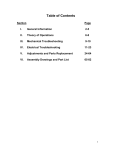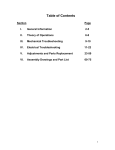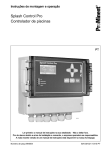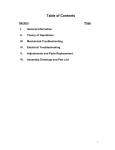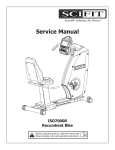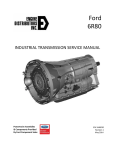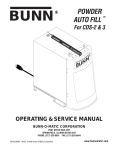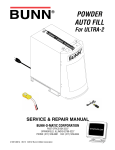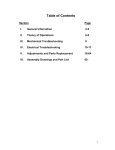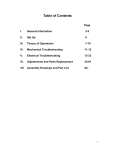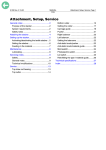Download ISO7000 Service Manual
Transcript
Table of Contents Section Page I. General Information 2-5 II. Theory of Operations 6-8 III. Mechanical Troubleshooting 9 - 10 IV. Electrical Troubleshooting 11 - 19 V. Adjustments and Parts Replacement 20 - 61 VI. Assembly Drawings and Part List 62 - 77 1 I. General Information Purpose This manual provides information for the servicing of SCIFIT ISO7000 cordless upright bikes. It uses systematic troubleshooting procedures to address problems that may arise with the cordless upright bikes. The actions taken to resolve problems must be performed in the order stated. Deviating from this sequence may cause damage to the equipment, lead to unnecessary repairs, and/ or void the warranty. Technical Support For further assistance in the service of SCIFIT products, please call (800) 745-1373 or (918) 359-2040. We can also be reached by fax at (918) 359-2045 or by e-mail at [email protected]. The Product Support department is staffed from 7 AM to 6 PM CST Monday through Friday. A voicemail service is available 24 hours daily for recording messages to request technical support and to order replacement parts. Our mailing address is 5151 S. 110th E. Avenue, Tulsa, OK 74146. Please have the following information prior to calling product support: • Model number of equipment • Serial number of equipment • Point of contact name, address, and phone number • Detailed description of symptoms encountered SCIFIT Statement of Warranty SCIFIT warranties new products against defective workmanship and/ or materials under normal and proper use subject to the following limitations: 1. SCIFIT’s obligation to the original purchaser shall apply to both parts and cost of labor required to replace or repair a defective product for a period of one (1) year from the user purchase date as documented by the warranty card. If the customer fails to return the warranty card, the date of shipment from the factory is used. Thereafter, for a period of two (2) years, such obligation shall extend only to the supply of replacement parts or products with any labor costs associated with such replacement or repair to be at the Buyer’s expense. 2. SCIFIT’s obligation shall be limited to repairing or replacing defective parts. No allowance shall be granted for repairs made by Buyer without SCIFIT’s prior written approval. The decision to replace or repair shall be solely at SCIFIT’s election. 2 3. SCIFIT’s warranty does not apply to parts requiring replacement or repair due to abnormal wear and tear, improper use, corrosion (perspiration), improper maintenance, improper rated grounded or dedicated electrical circuits, or improper storage, nor does it apply where all or part of the product has been altered from its original state. 4. THIS WARRANTY IS IN LIEU OF ALL OTHER WARRANTIES, EXPRESSED OR IMPLIED, ARISING BY LAW OR OTHERWISE INCLUDING WARRANTY OR MERCHANTABILITY OF FITNESS FOR PARTICULAR PURPOSE, AND IS IN LIEU OF ALL OTHER LIABILITIES OF SCIFIT INCLUDING DIRECT, INDIRECT, SPECIAL AND CONSEQUENTIAL DAMAGES OR PENALTIES EXPRESSED OR IMPLIED WHETHER ARISING OUT OF CONTRACT, NEGLIGENCE, OR OTHER TORT. 5. Certain wear items are excluded from warranty coverage unless determined to be defective. These items include, but are not limited to: Rubber Grips Pedal Straps Seat 6. The following items are covered for a period of one (1) year only: Pedals Contact Heart Rate Grips Heart Rate PCB / Transmitter Freight and Shipping SCIFIT is NOT responsible for the repair or replacement of any unit or part damaged during transit or installation. Fire, flood, and acts of God are NOT covered under this warranty. The customer is responsible for pursuing all freight damage claims with the appropriate transit company. If the customer signs for freight-damaged goods without noting the damage on the bill of lading, the customer is solely responsible for the cost of repair or replacement for such freight damage. Parts Supply During the first 30 days, warranty parts will be shipped via next day overnight delivery, excluding international shipments. Determination must be made before 2:00 p.m. CST on any given weekday for next day delivery. After 30 days, parts will be shipped via ground shipment. The customer is welcome to request overnight or second day parts shipping at the customer’s expense. If requested, SCIFIT will charge the customer’s UPS or Federal Express account, or COD the difference in freight cost between ground shipment and overnight or second day. 3 Return Parts In order to research problems and ensure they do not reoccur, the rapid return of defective parts is our biggest help! Thank you in advance for your assistance. On electronics orders, a $100.00 core charge is assessed to each printed circuit board. This amount will be credited once the boards have been received by SCIFIT. All defective parts must be returned to the SCIFIT factory within 20 days of receipt of replacement part for invoice credit. Otherwise, SCIFIT will expect payment on the core charge net 30 days. Please follow these three (3) easy steps for returning parts: Step 1: Keep the box and packing material in which the new parts arrived. Locate the enclosed prepaid UPS return label. The return label is only for the parts that need to be returned as denoted on the picking ticket. Step 2: Wrap the defective part and place in the box for a safe return. Include a copy of the picking ticket that came with the replacement part. Step 3: When the parts have been packaged, place the prepaid UPS return label on the outside of the box. Drop the package at any UPS service center or hand the package to any UPS driver. When all of the parts are received and inspected at the factory, a credit will be issued for the original parts invoice. Attention service companies: Warranty labor invoices will NOT be paid until required defective parts are returned to the factory. Installation SCIFIT is NOT responsible for the repair or replacement of any unit or part damaged during installation. The customer is responsible for inspection of each unit and part for damage at the time of installation. The customer is responsible for pursuing all damage claims with the installer. Service Labor Where applicable, SCIFIT Product Support will arrange a local field service technician to provide field support. Every effort will be made to schedule service during the two (2) working days following notification of a problem or as soon as repair parts are available to the field service technician. Where possible, parts will be supplied in advance of the field service technicians so that the product is repaired with one (1) call. All jobs to be performed under labor warranty must have SCIFIT’s prior written approval or they will not be paid. 4 Preventative Maintenance After training, always wipe down your SCIFIT exercise product. Perspiration that continuously settles on the frame, upholstery, casings, and control panels may eventually cause rust or damage. Damage resulting from lack of maintenance will NOT be covered under warranty. . Preventative maintenance, completed according to the schedule below, will keep your SCIFIT elliptical functioning properly. We realize your time is valuable and have kept these maintenance items to a minimum. This preventative maintenance schedule assumes the equipment is utilized 6 to 8 hours per day. If the equipment is utilized to a greater extent, the maintenance schedule must be adjusted accordingly. Machine Cordless Bikes Weekly Clean exterior. See Note 1. Monthly Check crank and pedal tightness. See Note 2. 6 Months Check belt for fraying. Yearly Clean interior. See Note 3. Note 1: Clean the console with a damp cloth. Use mild soap and warm water. Dry with a clean towel. The rest of the machine can be cleaned using common household cleaners. Note 2: IMPORTANT: All pedal crank arms MUST be tightened after eight (8) hours of initial use to ensure that the crank arms are seated properly. Not tightening the crank arms upon initial use will loosen the arms and cause damage. This will void the warranty. To comply with this requirement, simply tighten the 8mm Allen bolt to approximately 40-45 foot lbs. Note 3: Clean the interior using a damp cloth. Use mild soap and warm water. Dry with a clean towel. 5 II. Theory of Operations The following is a theory of operation that encompasses all the electrical components, their functions, and how they interact with each other. Independent electrical components found in SCIFIT’s Cordless product line: 1. Lower PCB (Power Supply) 2. Upper PCB (Display) 3. Generator/Electromagnetic Brake 4. 12 Volt Battery 5. Wall Pack Receptacle 6. Hand Grip Heart rate PCB (HG HR) 7. Wireless Heart rate PCB (Polar) Component Functions 1. Lower PCB (Power Supply) A. Converts the12 to 400 volts AC from the generator into 12 volts DC using switching power supply technology. B. Provides 12 volts DC to upper PCB. C. Accepts 12 volts DC from either the battery or wall pack transformer if unavailable from the generator D. Receives Pulse Width Modulation (PWM) signal from the upper PCB for brake control. E. Contains Hi-power MOSFET circuitry that controls the brake. 2. Upper PCB (Display) A. Accepts commands from a user. B. Displays information to the user. C. Regulates 12 volts DC from lower PCB down to 8 volts DC and 5 volts DC. D. Operates the 8 and 5 volt DC serial communications (c-safe and cardio-key) E. Provides 5 Volts DC to the contact and wireless heart rate jacks. F. Receives signals from the contact and wireless heart rate PCB’s. G. Contains 5 volt DC display (LED) drivers. H. Contains the 5 volt DC memory and processor components. I. Provides PWM signal to lower PCB for brake control. 3. Generator/Electromagnetic Brake Generator: o A three (3) phase generator that produces 0 to 400 volts AC depending on the RPM’s. o Provides AC voltage to the lower PCB. 6 Electromagnetic Brake o An eddie current transformer that uses rising and collapsing electromagnetic fields to slow down the generator magnet traveling through it’s field. o Controlled by the lower PCB. 4. 12 Volt DC Battery A. 12 volt sealed lead acid 1.3 Amp Hour Battery. B. Provides 12 Volts DC to lower PCB during: o Pause mode o Between intervals o Provides power for 15 seconds after generator stops. 5. Wall Pack Receptacle A. 12 volt DC input receptacle that accepts voltage from a DC wall pack. B. Provides 12 volts DC to lower PCB when a wall pack is connected to it. C. Aids in battery charging. 6. Hand Grip (Contact) Heart Rate (HG HR) PCB A. Outputs a square wave to the upper PCB. B. Equipped with right and left grip inputs. C. Power and ground is provided by the upper PCB. 7. Wireless Heart rate PCB A. Outputs a square wave to the upper PCB. B. Has a 30” range and position is critical. C. Power and ground is provided by the upper PCB. System Functions Starting the Machine A. Pedaling the machine rotates the generator, which generates a current to power the electronics. A minimum of 13 RPM or 10 FPM must be maintained to keep machine powered up. B. The generator provides AC voltage to the lower PCB. The lower PCB then provides DC voltage to the upper PCB. C. The User controls the resistance by selecting a level on the display. The display sends a PWM signal which varies, depending on the level selected. The signal travels through the ribbon cable to the lower PCB. The lower PCB sends a square wave signal to the transformer on the brake which is proportionate to the amount of resistance commanded. D. The brake LED on the lower PCB, labeled D38 on older units and D19 on newer units, will illuminate any time braking is applied. The intensity of the LED is proportional to the level of resistance. 7 E. The battery is charged anytime there is more than 13 RPM’s present. Stopping the unit A. When pedaling is discontinued, the brake continues to spin. B. The battery will engage once the actual RPM’s dip below 13. C. The battery remains active for 15 seconds and then a transistor that connects the battery to the rest of the lower PCB is unlatched. The transistor will remain unlatched until the unit sees an rpm value above 13 RPM’s. Using the Wall Pack A. Using the wall pack will allow the machine to be powered up without pedaling. Quick Start or any other program can be selected without have to pedal first. The machine will be powered up constantly when the wall pack is in use. 8 III. Mechanical Troubleshooting A. Mechanical Troubleshooting Table Problem Pedals wobble when bike is pedaled. Pedals lock up while operating. Grinding, rubbing, or scraping noise while rotating pedals. Possible Reasons Solutions Pedal is loose or stripped Replace pedal, if threads are out. damaged. (P. 50-51) 8mm crank bolt is loose. Tighten 8mm crank bolt. (P. 49) Spindle crank shaft is rounded off. Replace spindle crank shaft. (P. 52-54) Square tapered hole in crank arm is rounded out. 6” pulley has moved over and is rubbing a pem nut on the monocoque. Replace crank arm. (P. 49) Bearing on spindle crank shaft has seized up. 6” pulley has moved over and is rubbing a pem nut on the monocoque. Replace bearing. (P. 52-54) Bad bearing on spindle crank shaft. Replace bearing. (P. 52-54) Realign pulley by loosening the set screw on pulley collar and sliding over. (P. 59-61) Realign pulley by loosening the set screw on pulley collar and sliding over. (P. 59-61) Bad bearing in the brake. Replace brake. (P. 46-49) Clunking noise from inside the unit. Belt not aligned properly. Brake pulley is loose. Realign belt. (P. 52-54) Replace brake. (P. 46-49) 6” pulley set screw is loose on key. Loc-tite and tighten set screw on pulley collar. (P. 59-61) Loose set screw on bearing collar on spindle crank assembly. Loc-tite and tighten set screw on bearing collar on the spindle crank assembly. (P. 52-54) 9 Problem Unit slips when pedaled. Clicking noise heard around pedals. Crunching noise is heard when pedaled. Possible Reasons Belt is loose. Solutions Re-tension belt. (P. 55-56) Lower PCB is bad. Pedal bearings are bad. Replace lower PCB. (P. 28-29) Replace pedal. (P. 51-51) Bad bearing on spindle crank. Chain or spindle crank is misaligned. Replace bearing. (P. 52-54) Realign chain or spindle sprocket. (P. 52-54) Chain is improperly tensioned. Re-tension chain. (P. 52-54) Bad bearing on spindle crank shaft. Replace bearing. (P. 52-54) Bad bearing in the brake. Replace brake. (P. 46-49) 10 IV. Electrical Troubleshooting A. Electrical Troubleshooting Table Problem No lights are showing on display at idle. Possible Reasons Unit is not in use. No lights on display when unit is pedaled. Faulty lower PCB. Solutions Start rotating cranks (at least 13 RPMs). Unit will stay lit for 15 seconds after use unless a wall pack is in use. See flowchart. (P. 15) Faulty upper PCB. See flowchart. (P. 15) Bad Telco or ribbon cable See flowchart. (P. 15) connection. Lights on display are dim. Lights on display are frozen. Lights on display flicker and / or go dead. Lights on display go out as soon as you stop pedaling or go to change direction. Display resets after starting a program. Brake shorted to frame. Faulty lower PCB. See flowchart. (P. 15) Replace lower PCB. (P. 28-29) Faulty upper PCB. Replace upper PCB. (P. 20-27) Bad Telco or ribbon cable Fix connection or replace cable. connection. Replace lower PCB. (P. 28-29) Faulty lower PCB. Replace upper PCB. (P. 20-27) Faulty upper PCB. Battery is weak. Charge battery w/ wall pack. If problem persists, replace battery. (P. 30-32) Bad brake to lower PCB Fix connection. connection. Bad Telco or ribbon cable Fix connection or replace cable. connection. Maintain 13+ RPMs to keep 13 RPMs not maintained. display lit. Faulty upper PCB. Replace upper PCB. (P. 20-27) 11 Problem Display won’t light up without using a wall pack. Display is lit up but values don’t change when buttons are pressed. “PAUSED” is displayed in top window. Machine shuts down in programs but works in manual mode. Can’t select program or enter information and there is no beep when buttons are pressed. Possible Reasons Bad brake to lower PCB connection. Solutions Fix connection. Faulty lower PCB. Replace lower PCB. (P. 28-29) Brake shorted to frame. Overlay and buttons on upper PCB are not making contact. Fix short or replace brake. (P. 46-49) Secure overlay to upper PCB by tightening standoffs or Philips screws. (P. 20-27) Faulty upper PCB. PAUSE/CLEAR button has been pressed during program. Faulty upper PCB. Replace upper PCB. (P. 20-27) Press START to resume or PAUSE/CLEAR to return to start up screen. Replace upper PCB. (P. 20-27) Overlay and buttons on upper PCB are not making contact. Secure overlay to upper PCB by tightening standoffs or Philips screws. (P. 20-27) Replace upper PCB. (P. 20-27) Constant resistance. Faulty upper PCB. Faulty lower PCB. Intermittent resistance or resistance spiking. Faulty upper PCB. Bad brake to lower PCB connection. Replace upper PCB. (P. 20-27) Fix connection. Faulty lower PCB. Replace lower PCB. (P. 28-29) Faulty upper PCB. Defined unit type has Resistance is different than when you received been changed. unit. Faulty lower PCB. Replace lower PCB. (P. 28-29) Replace upper PCB. (P. 20-27) Redefine unit type. Call SCIFIT for procedure. Replace lower PCB. (P. 28-29) 12 Problem No resistance. Possible Reasons Bad brake to lower PCB connection. Solutions Fix connection. Faulty lower PCB. Replace lower PCB. (P. 28-29) Faulty upper PCB. No heart rate displayed. No chest strap worn. (If using contact grips, Faulty chest strap. see “No contact heart rate” below). Wireless heart rate PCB is not plugged in. Heart rate displayed is very high. “---” then “No Heart Rate Detected” is displayed in top window while using the Heart Rate program. Replace upper PCB. (P. 20-27) Must wear chest strap. Verify chest strap works. Check and fix connection to upper PCB. Faulty wireless heart rate PCB. Replace wireless heart rate PCB. (P. 32-37) Faulty upper PCB. Replace upper PCB. (P. 20-27) Faulty combo heart rate PCB, if equipped. Picking up FM frequency from radio / transmitter. Replace combo heart rate PCB. (P. 43-44) Move radio or transmitter. Picking up another person’s chest strap. Make sure no one with a chest strap is standing next to your unit. Faulty combo heart rate PCB, if equipped. Replace combo heart rate PCB. (P. 43-44) Faulty upper PCB. No chest strap is worn. Replace upper PCB. (P. 20-27) Must wear chest strap. Faulty wireless heart rate PCB. Replace wireless heart rate PCB. (P. 32-37) Faulty combo heart rate PCB, if equipped. Replace combo heart rate PCB. (P. 43-44) Faulty upper PCB. Replace upper PCB. (P. 20-27) 13 Problem No contact heart rate is displayed. Contact heart rate is very high. Contact heart rate is very low. Possible Reasons Both hands not being used. Solutions Must hold onto both grips. Contact heart rate doesn’t work on all users. Verify w/ multiple users that there is no contact heart rate. Bad connection from contact heart rate PCB to upper PCB or contact grips. Fix connection. Faulty contact heart rate PCB. Replace contact heart rate PCB. (P. 38-42) Faulty upper PCB. Replace upper PCB. (P. 20-27) Faulty combo heart rate PCB, if equipped. Picking up FM frequency from radio / transmitter. Replace combo heart rate PCB. (P. 43-44) Move radio or transmitter. Picking up reading from someone’s chest strap. Make sure no one with a chest strap is standing next to your unit. Faulty contact heart rate PCB. Replace contact heart rate PCB. (P. 38-42) Faulty upper PCB. Replace upper PCB. (P. 20-27) Faulty combo heart rate PCB, if equipped. Faulty contact heart rate PCB. Replace combo heart rate PCB. (P. 43-44) Replace contact heart rate PCB. (P. 38-42) Faulty upper PCB. Replace upper PCB. (P. 20-27) Faulty combo heart rate PCB, if equipped. Replace combo heart rate PCB. (P. 43-44) 14 B. Troubleshooting Flowcharts Although it is impossible to foresee every eventuality, the flowcharts on the following pages will cover the most common possibilities. If further assistance is required, please consult SCIFIT SYSTEMS, Inc. Query Status Action No Lights On Display When Pedaling Is there constant resistance on pedals? Brake is shorted to the chassis. Eliminate short or replace brake. Yes No Does display beep during a button press or when pedaling is initiated? Six (6) pin telco is insecure: Replace or Secure. Yes No Is eight (8) pin telco cable secure? No Secure Yes Is three (3) pin generator cable secure? No Yes Secure Replace lower PCB. If ineffective, replace upper PCB. 15 Query Status Action No Resistance Lights on display while exercising? Refer To "No Lights On Display when Pedaling" Flowchart No Yes When in a program, does display report RPM's? Is three (3) pin cable connection from JP1 to brake secure? No No Clear EEPROM. If Ineffective, replace lower PCB. Yes Yes Does Brake LED on lower PCB (D38 or D19) Illuminate when brake command is given? No Secure Is six (6) pin telco cable secure? Yes No Secure Replace upper PCB. Yes Is two (2) pin brake cable secure? No Secure Yes Is resistance across two (2) pin brake header 9 -11 Ohms ? No Yes Replace brake. 0 Ohms = Short, < 1000 Ohms = Open Replace lower PCB. 16 C. User Setup (Use this procedure for ISO7000’s thru serial number 470005154.) User Setup provides club owners and managers with certain information about their equipment and enables them to customize certain features. Provide power to the console by either plugging the wall pack into the machine and outlet or working out at a low level on the machine. Press and hold SCAN and ENTER for three (3) seconds to enter User Setup. Press ENTER to move from one parameter to the next parameter. 1. Language: Toggles between English and German. Use the UP or DOWN keys to select the appropriate language. 2. Model: Displays the model of the machine that is set in the console. If the wrong model of machine is defined, the unit will not calculate resistance, watts, and distance correctly. 3. Version High: Displays the upper console’s software version in the Time window. 4. Version Low: Displays the lower PCB firmware version in the Time window. If this version number is zero, no communication has been established between the upper and lower boards. 5. Unit of Measure: Toggles between metric and U.S. units of measure. Use the UP or DOWN keys to select the appropriate unit of measure. 6. Communications Mode: Toggles between Cardio Key and Csafe Comm. Use the UP or DOWN keys to select the appropriate communications mode. 7. Message: If a message has not been entered or is invalid, the upper display will show “NO MESSAGE”. The TIME window will display the message screen number. The screen number range is ct1 through ct25. Each message screen has 10 characters so the total message can have up to 250 characters. To enter a message, use UP and DOWN to select the appropriate character. Characters available include the entire alphabet, numbers 0 through 9, punctuation, and a few other symbols. Press PAUSE to move the cursor to the right and START to shift the cursor to the left. To enter a blank space, press PAUSE without using the UP and DOWN keys to select a character. Press ENTER to save a message and go to the next of the 25 screens. The only method of accessing 17 previous screens is to enter the User Setup again and move through all the parameters. Pressing ENTER for any message that is empty or invalid will tell the system that message number is the ending message and the scrolling will stop with the previously set message. Pressing ENTER on the 25th screen, the program will advance to the next parameter (Hour Meter) since that is the end of the available memory. To edit an existing message, access the appropriate screen by pressing ENTER. When at the appropriate screen, press PAUSE to move the cursor to the right and START to shift the cursor to the left. Use UP and DOWN to change the character. Press ENTER to save a message and go to the next screen. Pressing SCAN while editing a message will clear an existing message. 8. Hour Meter: Displays the elapsed run time in days, hours, and minutes. Days are shown on the upper display. Hours and minutes are shown in the TIME window. Press ENTER to exit User Setup. D. User Setup (Use this procedure for ISO7000’s with serial numbers 470005155 and above.) User Setup provides club owners and managers with certain information about their equipment and enables them to customize certain features. Provide power to the console by either plugging the wall pack into the machine and outlet or working out at a low level on the machine. Press and hold SCAN and ENTER for three (3) seconds to enter User Setup. Press ENTER to move from one parameter to the next parameter. 1. Language: Toggles between English and German. Use the UP or DOWN keys to select the appropriate language. 2. Model: Displays the model of the machine that is set in the console. If the wrong model of machine is defined, the unit will not calculate resistance, watts, and distance correctly. 3. Version High: Displays the upper console’s software version in the Time window. 4. Unit of Measure: Toggles between US Units and Metric. Use the UP or DOWN keys to select appropriate measure. 18 5. Message: If a message has not been entered or is invalid, the upper display will show “NO MESSAGE”. The TIME window will display the message screen number. The screen number range is ct1 through ct25. Each message screen has 10 characters so the total message can have up to 250 characters. To enter a message, use UP and DOWN keys to select the appropriate character. Characters available include the entire alphabet, numbers 0 through 9, punctuation, and a few other symbols. Press PAUSE to move the cursor to the right and START to shift the cursor to the left. To enter a blank space, press PAUSE without using the UP and DOWN keys to select a character. Press ENTER to save a message and go to the next of the 25 screens. The only method of accessing previous screens is to enter the User Setup again and move through all the parameters. Pressing ENTER for any message that is empty or invalid will tell the system that message number is the ending message and the scrolling will stop with the previously set message. Pressing ENTER on the 25th screen, the program will advance to the next parameter (Hour Meter) since that is the end of the available memory. To edit an existing message, access the appropriate screen by pressing ENTER. When at the appropriate screen, press PAUSE to move the cursor to the right and START to shift the cursor to the left. Use UP and DOWN keys to change the next character. Press ENTER to save a message and go to the next screen. Pressing SCAN while editing a message will clear an existing message. 6. Hour Meter: Displays the elapsed run time in days, hours, and minutes. Days are shown on the upper display. Hours and minutes are shown in the TIME window. 7. Mets: Toggles between Mets On and Mets Off. Use the UP or DOWN keys to select the appropriate function. 8. Watts Multiplier: Displays the variable at which watts are multiplied. This is only for certified ergometer calibration. 9. Key: Toggles between Key On and Key Off. With the key turned on, the machine will only work when a FITKEY is inserted. Use the UP or DOWN keys to select the appropriate function. Press ENTER to update and exit User Setup. 19 V. Adjustments and Parts Replacement A. Upper PCB Replacement (Use this procedure for ISO7000’s with serial numbers thru 470-005154.) 1. Using a Philips screwdriver, remove the four (4) display mounting screws on the back of the display mounting plate. 2. Disconnect all cables running to the upper PCB and remove the upper console assembly from the unit. Make sure the cables do not fall into the neck of the unit. 3. Remove the two (2) outer countersunk screws in the back of the plastic console using a Philips screwdriver. This will free the upper PCB and overlay from the plastic console. Do not touch any components on the upper PCB. Touching components could cause static damage. If the heart rate PCB is still plugged into the upper PCB, unplug it now. 4. Remove the six (6) standoffs from the upper PCB. This may require the use of a 5/16” nut driver or socket. The upper PCB will separate from the overlay. 5. Install the new upper PCB and replace standoffs. If your unit had two (2) plastic standoffs, these need to be placed back at the bottom of the new upper PCB. 20 6. Plug the heart rate PCB back into the upper PCB. It plugs into the centermost, 3-pin Molex header. 7. Reinsert the upper PCB assembly into the front of the console. 8. Reinstall the two (2) outer countersunk screws in the back of the plastic console. 9. Reconnect all cables to the upper PCB. • The contact heart rate PCB has a cable coming up from the neck of the unit. This plugs into the outermost, 3-pin Molex header next to the wireless heart rate PCB header. • When looking at the back of the upper PCB, the Telco cables plug in along the left edge. The 6-pin plugs into the top plug and the 8pin plugs into the bottom plug. • If your unit has Cardio Key, the cable plugs into the serial port, which is the 4-pin Molex header lower right corner. • If your unit has Broadcast Vision, Cardio Theater, etc., the cable connects to the 8-pin header located at the bottom center of the upper PCB. 10. Place the display assembly back onto the mounting plate and install the four (4) display mounting screws. 11. The model of machine must be defined. (Rotate the pedals to power up the upper display to perform this next procedure.) When the display lights up, see if “ELLIPTICAL” appears in the top window. If so, use the UP arrow until the correct setting is displayed for your unit. The correct setting for the ISO7000 is “BI BIKE”. Press ENTER to save. If no unit type appears in the top window upon power up, the display has probably been preset at the factory. To verify this, hold the SCAN and ENTER buttons at the same time until a language type appears, then release. With either “ENGLISH” or “GERMAN” displayed, press ENTER to display the unit type. If the unit type is correct, press ENTER seven times to exit the mode. If the correct unit type is not displayed, press ENTER seven times to exit the mode, then follow step 12 to correct. 12. Press SCAN, SELECT, and PAUSE for five to six seconds to clear the EProm on the upper PCB. “ELLIPTICAL or UNDEFINED” will appear in the top window. Use the UP or DOWN arrow keys until the correct unit setting is displayed. Once the correct setting appears in the top window, press ENTER to save and exit. Cardio Key/ Broadcast or Cardio Theatre Set Up: If you have Cardio Key, Broadcast Theatre, or Cardio Theatre, press SCAN and ENTER at the same time until a language type appears. Press ENTER five times until “CARDIO KEY” or “CSAFE COMM” appear in the top window. Use the UP or DOWN arrow to toggle between settings. The setting for Cardio Key is “CARDIO KEY”. The correct setting for Broadcast or Cardio Theatre is “CSAFE COMM”. Press ENTER three times to exit the mode. 21 B. Upper PCB Replacement (Use this procedure for ISO7000’s with serial numbers 470-005155 thru 470-005171.) 1. Using a Philips screwdriver, remove the four (4) display mounting screws on the back of the display mounting plate. 2. Disconnect all cables running to the upper PCB and remove the upper console assembly from the unit. Make sure the cables do not fall into the neck of the unit. 3. Remove the two (2) outer countersunk screws in the back of the plastic console, using a Philips screwdriver. This will free the upper PCB and overlay from the plastic console. Do not touch any components on the upper PCB. Touching components could cause static damage. If the wireless heart rate PCB is still plugged into the upper PCB, unplug it. 4. Remove the six (6) standoffs from the upper PCB. This may require the use of a 5/16” nut driver or socket. The upper PCB will separate from the overlay. 5. Install the new upper PCB and replace standoffs. 6. Reconnect all cables to the upper PCB (as shown above). • Plug the wireless heart rate PCB back into the upper PCB. It plugs into the bottom 3-pin header on the right side of the upper PCB. 22 • The contact heart rate PCB has a cable coming up from the neck of the unit. This plugs into the top, 3-pin header on the right side of the upper PCB, above the wireless heart rate header. • The ribbon cable plugs into the bottom ribbon cable header on the right side of the upper PCB. • If your unit has Broadcast Vision, Cardio Theater, etc., the cable connects to the 8-pin, +8VDC power header. When looking at the upper PCB from the front, this header is located on the lower right backside corner of the upper PCB (as shown above). 7. Reinsert the upper PCB assembly into the front of the console. 8. Reinstall the two (2) outer countersunk screws in the back of the plastic console. 9. Place the display assembly back onto the mounting plate and install the four (4) display mounting screws. 10. The model of machine must be defined. (Rotate the pedals to power up the upper display to perform this next procedure.) When the display lights up, see if “UNDEFINED” appears in the top window. If so, use the UP arrow until the correct setting is displayed for your unit. The correct setting for your unit is “BI BIKE” or “ISO7000”. If no unit type appears in the top window upon power up, the display has probably been preset at the factory. To verify this, hold the SCAN, SELECT, and PAUSE for three seconds until “FACTORY SETTINGS” appears, then release. Do not continue to hold keys once this appears. Press ENTER once. If “BI BIKE” or “ISO7000” appears in the top window, press ENTER eight (8) times until “UPDATING” appears. If “BI BIKE” or “ISO7000” doesn’t appear in the top window, press and hold SELECT and the UP or DOWN arrow simultaneously until “BI BIKE” or “ISO7000” does appear. 11. Verify operations of the unit by using different programs. 23 C. Upper PCB Replacement (Use this procedure for ISO7000’s with serial numbers 470-005172 thru 470-005243.) 1. Remove the five (5) console screws in the console back (P2304), using a Philips screwdriver. 2. Disconnect all cables running to the upper PCB (P2160) and remove console face (P2303) from the unit. Make sure the cables do not fall into the neck of the unit. 24 3. Remove the six (6) screws holding the upper PCB to the console face. This will free the upper PCB and overlay from the plastic console. Do not touch any components on the upper PCB. Touching components could cause static damage. 4. Install the new upper PCB. 5. Reinsert the six (6) screws through the upper PCB and into the console face. Tighten. 6. Reconnect all cables to the upper PCB. • Plug the wireless heart rate PCB back into the upper PCB. It plugs into the bottom 3-pin header on the right side of the upper PCB (as shown in the drawing). • The contact heart rate PCB has a cable coming up from the neck of the unit. This plugs into the top, 3-pin header on the right side of the upper PCB, above the wireless heart rate header (as shown in the drawing). • The ribbon cable plugs into the bottom ribbon cable header on the right side of the upper PCB (as shown in the drawing). • The FITKEY ribbon cable (P2418) plugs into the FITKEY ribbon cable header on the upper PCB. This header is located just above the contact heart rate header (as shown in the drawing). • There are two (2) gray Telco cables. The cable from the 8VDC jack affixed to the console back connects to the 8-pin, +8VDC power header on the upper PCB. The other cable from the COMM jack affixed to the console back connects to the 8-pin, C-Safe header. 7. Verify connections. 8. Match the console and face up to each other and install the five (5) console screws, using a Philips screwdriver. 9. The model of machine must be defined. (Rotate the pedals to power up the upper display to perform this next procedure.) When the display lights up, see if “UNDEFINED” appears in the top window. If so, use the UP arrow until the correct setting is displayed for your unit. The correct setting for your unit is “BI BIKE” or “ISO7000”. If no unit type appears in the top window upon power up, the display has probably been preset at the factory. To verify this, hold the SCAN, SELECT, and PAUSE for three seconds until “FACTORY SETTINGS” appears, then release. Do not continue to hold keys once this appears. Press ENTER once. If “BI BIKE” or “ISO7000” appears in the top window, press ENTER eight (8) times until “UPDATING” appears. If “BI BIKE” or “ISO7000” doesn’t appear in the top window, press and hold SELECT and the UP or DOWN arrow simultaneously until “BI BIKE” or “ISO7000” does appear. 10. Verify operations of the unit by using different programs. 25 D. Upper (Display) PCB Replacement (Use this procedure for ISO7000’s with serial numbers 470-005244 and above.) 1. Remove the five (5) console screws in the console back (P2304), using a Philips screwdriver. 2. Disconnect all cables running to the upper PCB (P2160) and remove console face (P2303) from the unit. Make sure the cables do not fall into the neck of the unit. 26 3. Remove the six (6) screws holding the upper PCB to the console face. This will free the upper PCB and overlay from the plastic console. Do not touch any components on the upper PCB. Touching components could cause static damage. 4. Install the new upper PCB. 5. Reinsert the six (6) screws through the upper PCB and into the console face. Tighten. 6. Reconnect all cables to the upper PCB. • Plug the combo heart rate PCB back into the upper PCB. It plugs into the bottom 3-pin header on the right side of the upper PCB (as shown as wireless heart rate header in the drawing). • The ribbon cable plugs into the bottom ribbon cable header on the right side of the upper PCB (as shown in the drawing). • The FITKEY ribbon cable (P2418) plugs into the FITKEY ribbon cable header on the upper PCB. This header is located just above the contact heart rate header (as shown in the drawing). • There are two (2) gray Telco cables. The cable from the 8VDC jack affixed to the console back connects to the 8-pin, +8VDC power header on the upper PCB. The other cable from the COMM jack affixed to the console back connects to the 8-pin, C-Safe header. 7. Verify connections. 8. Match the console and face up to each other and install the five (5) console screws, using a Philips screwdriver. 9. The model of machine must be defined. (Rotate the pedals to power up the upper display to perform this next procedure.) When the display lights up, see if “ELLIPTICAL or UNDEFINED” appears in the top window. If so, use the UP arrow until the correct setting is displayed for your unit. The correct setting for your unit is “BI BIKE or ISO7000”. Press ENTER to save. If no unit type appears in the top window upon power up, the display has probably been preset at the factory. To verify this, hold the SCAN and ENTER buttons at the same time until a language type appears, then release. With either “ENGLISH” or “GERMAN” displayed, press ENTER to display the unit type. If the unit type is correct, press ENTER seven times to exit the mode. If the correct unit type is not displayed, press ENTER seven times to exit the mode, then follow step 10 to correct. 11. 10. Press SCAN, SELECT, and PAUSE for three seconds until “FACTORY SETTINGS” appears, then release. Do not continue to hold keys once this appears. Press ENTER once. If “BI BIKE” or “ISO7000” appears in the top window, press ENTER eight (8) times until “UPDATING” appears. If “BI BIKE” or “ISO7000” doesn’t appear in the top window, press and hold SELECT and the UP or DOWN arrow simultaneously until “BI BIKE” or “ISO7000” does appear. 12. Verify operations of the unit by using different programs. 27 E. Lower PCB Replacement (Use this procedure for ISO7000’s with serial numbers thru 470-005154.) 1. Remove the left side cover using a Philips screwdriver. 2. Slide the cover over the left crank arm (P1191-1) and left pedal (P2274) until it is completely free of the unit. 3. Disconnect all cables to the lower PCB (P1559). 4. Remove the four (4) screws mounting the lower PCB, using a Philips screwdriver. Make sure you are grounded when handling electronics. Do not touch any components on the lower PCB. Static damage can occur. 5. Install the new lower PCB. 6. Reconnect all wires to the lower PCB. Confirm connections with the lower PCB picture above. 7. Verify all connections are secure. 8. Rotate the crank arms to see if the upper display lights up. If display lights up, do an operations test. Use different programs to verify unit is working correctly. 9. Reinstall side cover. 28 F. Lower PCB Replacement (Use this procedure for ISO7000’s with serial numbers 470-005155 and above.) 1. Remove the left side cover using a Philips screwdriver. 2. Slide the cover over the left crank arm (P1191-1) and left pedal (P2274) until it is completely free of the unit. 3. Disconnect all cables to the lower PCB (P2161). 4. Remove the four (4) screws mounting the lower PCB, using a Philips screwdriver. Make sure you are grounded when handling electronics. Do not touch any components on the lower PCB. Static damage can occur. 5. Install the new lower PCB. 6. Reconnect all wires to the lower PCB. Confirm connections with the lower PCB picture above. 7. Verify all connections are secure. 8. Rotate the crank arms to see if the upper display lights up. If display lights up, do an operations test. Use different programs to verify unit is working correctly. 9. Reinstall side cover. 29 G. Battery Replacement 1. Remove both side covers, using a Philips screwdriver. 2. Pull the seat plunger (P2589) and remove seat post (A1692) from the unit. 3. Remove the four (4) rear frame bolts (shown below), using a ½” socket. There are two (2) on each side of the frame. Each bolt also has a lock washer on it. 4. Remove the two (2) front frame bolts (shown above), using a ½” socket. There is one (1) on each side of the frame. Each bolt also has a lock washer on it. Do not remove the front frame / pivot bolts. 30 5. Loosen the two (2) front frame / pivot bolts (shown above) two (2) full turns, using a ½” socket. Do not remove. 6. Lay the mast to the front of the unit by pivoting on the front frame / pivot bolts (shown below). 7. Locate the battery (P1564). 31 8. Disconnect the battery cable (P1833) from the battery. 9. Insert a Philips screwdriver through each of the top two (2) access holes and remove the screws. 10. Remove the battery from the unit and install the new battery in its place. 11. Reinstall the Philips screws to mount the battery. 12. Reconnect the battery cables to the battery. • The red wire of the battery cable connects to the positive (+) battery terminal. • The black wire of the battery cable connects to the negative (-) battery terminal. 13. Lay the mast back to its original position. 14. Reinstall all frame bolts. Be sure to tighten pivot bolts. 15. Reinstall the seat post and test the unit. 16. If the unit passes test, reinstall the side covers. H. Wireless Heart Rate PCB Replacement (Use this procedure for ISO7000’s with serial numbers thru 470-005154.) 1. Using a Philips screwdriver, remove the four (4) display screws on the back of the display mounting plate. 2. Disconnect all cables running to the upper PCB and remove the upper console assembly from the unit. Make sure the cables do not fall into the neck of the unit. 32 3. Remove the two (2) outer countersunk screws in the back of the plastic console using a Philips screwdriver. This will free the upper PCB and overlay from the plastic console. Do not touch any components on the upper PCB. Touching components could cause static damage. If the wireless heart rate PCB is still plugged into the upper PCB, unplug it now. 4. Using a Philips screwdriver, remove the center, countersunk screw that mounts the wireless heart rate bracket. 5. Cut the zip-tie holding the wireless heart rate PCB to the bracket. 6. Mount the new wireless heart rate PCB onto the bracket (as shown in the picture at the top of the page). 7. Reinstall the wireless heart rate assembly back into the console but do not tighten in screw all the way down. When looking at the console from the front, rotate the wireless heart rate PCB clockwise about ten (10) degrees. When properly installed, the wireless heart rate PCB should be completely vertical. Tighten the screw to lock in place. 8. Reinstall the upper display assembly. When looking at the console assembly from the backside, loop the wireless heart rate cable around the lower right standoff. Plug the wireless heart rate PCB back into the upper PCB. It plugs into the centermost, 3-pin Molex header. 9. Reinstall the two (2), outer countersunk screws in the back of the plastic console. 10. Reconnect all cables to the upper PCB. • The contact heart rate PCB has a cable coming up from the neck of the unit. This plugs into the outermost, 3-pin Molex header next to the wireless heart rate PCB header. • When looking at the back of the upper PCB, the telco cables plug in along the left edge. The 6-pin plugs into the top plug and the 8-pin plugs into the bottom plug. • If your unit has Cardio Key, the cable plugs into the serial port, which is the 4-pin Molex header lower right corner. • If your unit has Broadcast Vision, Cardio Theater, etc., the cable connects to the 8-pin header located at the bottom center of the upper PCB. 11. Place the display assembly back onto the mounting plate and install the four (4) display screws. 33 I. Wireless Heart Rate PCB Replacement (Use this procedure for ISO7000’s with serial numbers 470-005155 thru 470-005171.) 1. Using a Philips screwdriver, remove the four (4) display mounting screws on the back of the display mounting plate. 2. Disconnect all cables running to the upper PCB (P2160) and remove the upper console assembly from the unit. Make sure the cables do not fall into the neck of the unit. 34 3. Remove the two (2) outer countersunk screws in the back of the plastic console, using a Philips screwdriver. This will free the upper PCB and overlay (P1560) from the plastic console. Do not touch any components on the upper PCB. Touching components could cause static damage. If the wireless heart rate PCB (P2501) is still plugged into the upper PCB, unplug it. 4. Locate the wireless heart rate PCB mounting location. 5. Peel the old wireless heart rate PCB from the console. 6. Clean the wireless heart rate PCB mounting location. 7. Apply adhesive to the back of the wireless heart rate PCB. 8. Mount the wireless heart rate PCB. 9. Reconnect all cables to the upper PCB (as shown at the top of this procedure). • Plug the wireless heart rate PCB back into the upper PCB. It plugs into the bottom 3-pin header on the right side of the upper PCB (as shown above). • The contact heart rate PCB has a cable coming up from the neck of the unit. This plugs into the top, 3-pin header on the right side of the upper PCB, above the wireless heart rate header. • The ribbon cable plugs into the bottom ribbon cable header on the right side of the upper PCB. • If your unit has Broadcast Vision, Cardio Theater, etc., the cable connects to the 8-pin, +8VDC power header. When looking at the upper PCB from the front, this header is located on the lower right backside corner of the upper PCB (as shown above). 10. Reinsert the upper PCB assembly into the front of the console. 11. Reinstall the two (2) outer countersunk screws in the back of the plastic console. 12. Place the display assembly back onto the mounting plate and install the four (4) display mounting screws. 35 J. Wireless Heart Rate PCB Replacement (Use this procedure for ISO7000’s with serial numbers 470-005172 thru 470-005243.) 1. Remove the five (5) console screws in the console back (P2304), using a Philips screwdriver. 2. Disconnect all cables running to the upper PCB (P2160) and remove console face (P2303) from the unit. Make sure the cables do not fall into the neck of the unit. 3. Locate the wireless heart rate mounting location. 4. Peel the old wireless heart rate PCB (P2501) from the console face. 5. Clean the wireless heart rate mounting location. 6. Apply adhesive to the back of the wireless heart rate PCB. 7. Mount the wireless heart rate PCB. 8. Reconnect all cables to the upper PCB (as shown below). • Plug the wireless heart rate PCB back into the upper PCB. It plugs into the bottom 3-pin header on the right side of the upper PCB (as shown in the drawing). • The contact heart rate PCB has a cable coming up from the neck of the unit. This plugs into the top, 3-pin header on the right side of the 36 • • • upper PCB, above the wireless heart rate header (as shown in the drawing). The ribbon cable plugs into the bottom ribbon cable header on the right side of the upper PCB (as shown in the drawing). The FITKEY ribbon cable (P2418) plugs into the FITKEY ribbon cable header on the upper PCB. This header is located just above the contact heart rate header (as shown in the drawing). There are two (2) gray Telco cables. The cable from the 8VDC jack affixed to the console back connects to the 8-pin, +8VDC power header on the upper PCB. The other cable from the COMM jack affixed to the console back connects to the 8-pin, C-Safe header. 9. Verify connections. 10. Match the console and face up to each other and install the five (5) console screws, using a Philips screwdriver. 11. Test operation of the unit and wireless heart rate. 37 K. Contact Heart Rate PCB Replacement (Use this procedure for ISO7000’s with serial numbers thru 470-005154.) 1. Using a Philips screwdriver, remove the four (4) display mounting screws on the back of the display mounting plate. 2. Disconnect all cables running from the neck of the unit to the upper PCB and remove the upper console assembly from the unit. Make sure the cables do not fall into the neck of the unit. 3. Pop the grommet out of the hole leading down into the neck of the unit. 4. Pull the small, round, black or gray-jacketed cable that connects to the contact heart rate PCB (P2222) up through the hole in the neck until you see two (2) connection points. 5. Disconnect each connection by pressing down on the raised tabs and pulling the cables apart. Do not let the cables fall down into the neck of the unit. 6. Install the new contact heart rate PCB. Line up the connectors. The hook on the contact heart rate PCB cable header should line up with the raised tab on the other cable. Push the connections together until they snap in place. 7. Remove the anti-static foam from the old contact heart rate PCB and install on the new one. 8. Reinsert the contact heart rate PCB into the neck of the unit. 9. Run the cables through the center of the grommet. Reinstall the grommet into the hole of the neck. 10. Reconnect all cables to the upper PCB. • The contact heart rate PCB has a cable coming up from the neck of the unit. This plugs into the outermost, 3-pin Molex header next to where the wireless heart rate PCB plugs into. 38 • When looking at the back of the upper PCB, the telco cables plug in along the left edge. The 6-pin plugs into the top plug and the 8-pin plugs into the bottom plug. • If your unit has Cardio Key, the cable plugs into the serial port, which is the 4-pin Molex header lower right corner. • If your unit has Broadcast Vision, Cardio Theater, etc., the cable connects to the 8-pin header located at the bottom center of the upper PCB. 11. Place the console assembly back onto the mounting plate and install the four (4) display mounting screws. L. Contact Heart Rate PCB Replacement (Use this procedure for ISO7000’s with serial numbers 470-005155 thru 570-005171.) 1. Using a Philips screwdriver, remove the four (4) display mounting screws on the back of the display mounting plate. 2. Remove the two (2) outer countersunk screws in the back of the plastic console (A1537), using a Philips screwdriver. This will free the upper PCB 39 (P2160) and overlay (P1560) from the plastic console. Do not touch any components on the upper PCB. Touching components could cause static damage. 3. Disconnect all cables running to the upper PCB and remove the upper console assembly from the unit. Make sure the cables do not fall into the neck of the unit. 4. Pop the grommet out of the hole leading down into the neck of the unit. 5. Pull the small, round, black or gray-jacketed cable that connects to the contact heart rate PCB (P2222) up through the hole in the neck until you see two (2) connection points. 6. Disconnect each connection by pressing down on the raised tabs and pulling the cables apart. Do not let the cables fall down into the neck of the unit. 7. Install the new contact heart rate PCB. Line up the connectors. The hook on the contact heart rate PCB cable header should line up with the raised tab on the other cable. Push the connections together until they snap in place. 8. Remove the anti-static foam from the old contact heart rate PCB and install on the new one. 9. Reinsert the contact heart rate PCB into the neck of the unit. 10. Run the cables through the center of the grommet. 11. Reinstall the grommet into the hole of the neck. 12. Reinsert cables through the hole in the back of the console. 13. Reconnect all cables to the upper PCB (as shown at top of this procedure). • Plug the wireless heart rate PCB back into the upper PCB. It plugs into the bottom 3-pin header on the right side of the upper PCB (as shown above). • The contact heart rate PCB has a cable coming up from the neck of the unit. This plugs into the top, 3-pin header on the right side of the upper PCB, above the wireless heart rate header. • The ribbon cable plugs into the bottom ribbon cable header on the right side of the upper PCB. • If your unit has Broadcast Vision, Cardio Theater, etc., the cable connects to the 8-pin, +8VDC power header. When looking at the upper PCB from the front, this header is located on the lower right backside corner of the upper PCB (as shown above). 14. Reinsert the upper PCB assembly into the front of the console. 15. Reinstall the two (2) outer countersunk screws in the back of the plastic console. 16. Place the display assembly back onto the mounting plate and install the four (4) display mounting screws. 17. Verify operations of the contact heart rate by using different programs except Heart Rate Control program. The Heart Rate Control program requires the use of a wireless chest strap. 40 M. Contact Heart Rate PCB Replacement (Use this procedure for ISO7000’s with serial number 470-005172 thru 470-005243.) 1. Remove the five (5) console screws in the console back (P2304), using a Philips screwdriver. 2. Disconnect all cables running to the upper PCB (P2160) and remove console face (P2303) from the unit. Make sure the cables do not fall into the neck of the unit. 41 3. Remove the four (4) display mounting screws to remove the console back from the mounting plate. Make sure the cables do not fall into the neck of the unit. 4. Pop the grommet out of the hole leading down into the neck of the unit. 5. Pull the small, round, black or gray-jacketed cable that connects to the contact heart rate PCB (P2222) up through the hole in the neck until you see two (2) connection points. 6. Disconnect each connection by pressing down on the raised tabs and pulling the cables apart. Do not let the cables fall down into the neck of the unit. 7. Install the new contact heart rate PCB. Line up the connectors. The hook on the contact heart rate PCB cable header should line up with the raised tab on the other cable. Push the connections together until they snap in place. 8. Remove the anti-static foam from the old contact heart rate PCB and install on the new one. 9. Reinsert the contact heart rate PCB into the neck of the unit. 10. Run the cables through the center of the grommet. Reinstall the grommet into the hole of the neck. 11. Run cables through the hole in the console back. 12. Remount the console back by reinstalling the four (4) display mounting screws. 13. Reconnect all cables to the upper PCB (as shown at the top of procedure). • Plug the wireless heart rate PCB back into the upper PCB. It plugs into the bottom 3-pin header on the right side of the upper PCB (as shown in the drawing). • The contact heart rate PCB has a cable coming up from the neck of the unit. This plugs into the top, 3-pin header on the right side of the upper PCB, above the wireless heart rate header (as shown in the drawing). • The ribbon cable plugs into the bottom ribbon cable header on the right side of the upper PCB (as shown in the drawing). • The FITKEY ribbon cable (P2418) plugs into the FITKEY ribbon cable header on the upper PCB. This header is located just above the contact heart rate header (as shown in the drawing). • There are two (2) gray telco cables. The cable from the 8VDC jack affixed to the console back connects to the 8-pin, +8VDC power header on the upper PCB. The other cable from the COMM jack affixed to the console back connects to the 8-pin, C-Safe communications header. 14. Verify connections. 15. Match the console and face up to each other and install the five (5) console screws, using a Philips screwdriver. 16. Verify operations of the contact heart rate by using different programs except the Heart Rate Control program. The Heart Rate Control program requires the use of a wireless chest strap. 42 N. Combo Heart Rate PCB Replacement (Use this procedure for ISO7000’s with serial number 470-005244 and above.) 1. Remove the five (5) console screws in the console back (P2304), using a Philips screwdriver. 2. Disconnect all cables running to the upper PCB (P2160) and remove console face (P2303) from the unit. Make sure the cables do not fall into the neck of the unit. 3. Disconnect the three (3) cables connected to combo heart rate PCB (P2308). Do not remove cable tie holding the wires in place. 4. Remove old combo heart rate PCB. This is held on by hook-and-loop tape (Velcro). 43 5. Install new combo heart rate PCB in location shown in the drawing at the top of this procedure. Note: The placement is very critical. The antenna will not pick up a wireless transmitter if the placement is off. 6. Plug the hand grip cables (P2772) into the new combo heart rate PCB. Note: The top pin is not used. The cable header with the “L” written on it plugs into the next two prongs of the contact heart rate header. The next pin is not used. The cable header with the “R” gets plugged into the bottom two prongs. 7. Plug the heart rate cable (P2309) back into the combo heart rate PCB. Note: This plugs into the top three prongs of the heart rate to upper PCB header. The bottom four (4) prongs are not used. 8. Plug the other end of the heart rate cable into the wireless heart rate header on the upper PCB (P2160). See picture below. 9. Reconnect all cables to the upper PCB. • The ribbon cable plugs into the bottom ribbon cable header on the right side of the upper PCB (as shown in the drawing). • The FITKEY ribbon cable (P2418) plugs into the FITKEY ribbon cable header on the upper PCB. This header is located just above the contact heart rate header (as shown in the drawing). • There are two (2) gray Telco cables. The cable from the 8VDC jack affixed to the console back connects to the 8-pin, +8VDC power header on the upper PCB. The other cable from the COMM jack affixed to the console back connects to the 8-pin, C-Safe communications header. 10. Test operation using the contact grips then a chest strap. Note: Contact Grips do not work in Heart Rate program. 44 O. Contact Grip Replacement 1. Insert the head of a small flathead screwdriver between the black plastic grip and contact grip end cap. Pry the end cap off and set aside. 2. Insert the head of the screwdriver under the corner of each silver plate and pry away from the black plastic grip. Note: There are cables connected to each plate. 3. Disconnect the contact grip cable from each silver contact plate. Do not let the cables fall inside the handlebars. 4. Using a small Philips screwdriver, remove the two screws that run through the center of each black plastic grip. Do not lose the nuts that are on the opposite side of the black plastic grip as the screw heads. 5. Remove the black plastic grips. 6. Position new black plastic grips and reinstall the screws and nuts in each. Be careful not to over-tighten the screws as this will cause the black plastic grip to break. 7. Reconnect the contact grip cable to each silver contact plate. Note: The cable with the white stripe connects to the silver plate which contacts the palm. 8. Insert silver plate back into the channel in the black plastic grip. Make sure not to pinch the cables under the silver contact plate. 9. Install contact grip end cap. 10. Test the unit in different programs to verify operation. Do not use the Heart Rate program as it requires the use of a wireless chest strap. 45 P. Brake Replacement Removal 1. Remove the both side covers, using a Philips screwdriver. 2. Pull the seat plunger (P2589) and remove seat post (A1692) from unit. 46 3. Remove the four (4) rear frame bolts (shown below), using a ½” socket. There are two (2) on each side of the frame. Each bolt also has a lock washer on it. 4. Remove the two (2) front frame bolts (shown above), using a ½” socket. There is one (1) on each side of the frame. Each bolt also has a lock washer on it. Do not remove the front frame / pivot bolts. 5. Loosen the two (2) front frame / pivot bolts (shown above) two (2) full turns, using a ½” socket. Do not remove. 6. Lay the mast to the front of the unit by pivoting on the front frame / pivot bolts (shown below). 7. Mark the position of the brake on the sides of the monocoque. Four (4) brake mounting bolts are located on the outsides of the monocoque. 8. Back the brake tensioning rod (P1862) off, four (4) to five (5) turns to relieve belt tension. On newer machines, a 3/8” wrench is used. The older machines require a 5/32” Allen wrench. 9. Loosen the two (2) bolts that mount the brake tensioning bar (A1771) to finger tight. The tensioning bar will later be used as a handle to remove the brake. 47 10. Remove the four (4) black 10mm bolts mounting the brake (S1906) to the monocoque. The brake will be supported by the two (2) brake tensioning bar bolts, which should be finger-tight from the previous step. 11. Remove the Poly-V belt from the brake pulley (P1576). 12. Make sure all wires to the brake are disconnected and out of the way. 13. While holding the brake tensioning bar firmly, remove the tensioning bar bolts. Warning: The brake weighs approximately 40 lbs. 14. While holding the brake tensioning bar with one hand, cradle the bottom of the brake with the other hand. Pull the brake towards you, channeling the idler pulley through the obstructions on the side of the brake. Installation Installation is the reversal of the removal procedure with the following exceptions: 1. Verify the Philips shipping screws have been removed from new brake. 2. Remove brake tensioning rod and brake tensioning bar from the old brake and install on the new brake. 3. Install the new brake in the unit. 4. Before installation of the belt, return brake to original position marked on the sides of the monocoque. This action will preset the brake belt tension to its original setting. When the brake is at its original position, tighten the four (4) black 10mm bolts. Make sure all other bolts are tight and the cover brace is in place before the belt is installed on the brake pulley. 5. Place the belt onto the brake pulley. Loop the belt under the idler (P1091). Start the belt onto the back of the poly-v pulley (P1097). Move the crank arm in a forward motion to rotate the drive pulley, thus feeding the belt onto the drive pulley. Warning: Keep hands clear of the underside of the belt. Failure to do so could result in serious injury, including the loss of a finger. There will be approximately 110 lbs. of tension on the belt. If necessary, use a blunt object to push the belt when feeding it onto the drive pulley. Make sure the belt is in all grooves on the pulleys and is not rubbing on the side of the brake or idler. If it is rubbing, use a flat-head screwdriver to move the belt over on the poly-v pulley while rotating until the belt is centered. 6. Reattach wires to the brake. 48 Q. Idler Replacement 1. Remove the brake by following steps 1-14 of the removal section of the brake replacement procedure. 2. Using a 9/16” socket, remove the nut and lock washer holding the idler to the monocoque. This is located in the right outer side of the monocoque. 3. Remove the bolt that runs through the center of the idler. 4. Insert the bolt through the new idler and back into mounting hole. 5. Install the lock washer and nut onto the idler mounting bolt. Tighten nut. 6. Reinstall the brake assembly by following steps 1-6 in the installation section of the brake replacement procedure. R. Crank Removal / Replacement 1. Remove the crank bolt (P1081), using an 8mm Allen wrench. 2. Pull the crank arm (P1191-1 for right side or P1191-2 for the left side) off the end of the spindle crank shaft. In some instances, this may require the use of a crank puller. 3. To reinstall, place crank arm on the end of the spindle crank shaft. Make sure it is phased 180° from the opposite side crank arm. 4. Place a drop of green loc-tite on the crank bolt threads and reinsert into the end of the spindle crank shaft. 5. Tighten crank bolt, using an 8mm Allen wrench. 49 S. Pedal Removal / Replacement Removal of Left Pedal 1. While looking at the left pedal (P2274) from the left side view (shown above), place either a 15mm or 5/8” open end wrench on the wrench flats on the pedal bolt. 2. Turn the wrench clockwise until the threads on the pedal bolt disengage from the threads of the left crank arm (P1191-2). Removal of Right Pedal 1. While looking at the right pedal (P2273) from the right side view (shown above), place either a 15mm or 5/8” open end wrench on the wrench flats on the pedal bolt. 2. Turn the wrench counterclockwise until the threads of the pedal bolt disengage from the threads of the right crank arm (P1191-1). 50 Installation of Left Pedal 1. While looking at the left pedal from the left side view (shown above), start the pedal bolt threads by rotating the pedal bolt counterclockwise, by hand, until you can’t tighten any further. 2. Place either a 15mm or 5/8” open end wrench on the wrench flats on the pedal bolt and tighten. Installation of Right Pedal 1. While looking at the right pedal from the right side view (shown above), start the pedal bolt threads by rotating the pedal bolt clockwise, by hand, until you can’t tighten any further. 2. Place either a 15mm or 5/8” open end wrench on the wrench flats on the pedal bolt and tighten. T. Chain Removal / Replacement Removal 1. Locate the master link (P2234) in the chain. 2. Place the head of a flat-head screwdriver in the middle of the retaining clip prongs. 3. Twist screwdriver to separate prongs and remove the retaining clip from the master link. 4. Remove the flat master link plate. 5. Pull the master link out of the chain from the opposite side of the retaining clip. 6. Remove chain from the unit. 51 Installation 1. Route new chain. 2. Re-insert master link into the chain. 3. Install the flat master link plate. 4. Realign retaining clip. 5. Using a flat-head screwdriver, separate the prongs and snap into place. U. Spindle Crank / Bearing Replacement 1. Remove the crank bolts (P1081), using an 8mm Allen wrench. 2. Pull the crank arms (P1191-1 for right side or P1191-2 for the left side) off the end of the spindle crank shaft. In some instances, this may require the use of a crank puller. 3. Remove both side covers, using a Philips screwdriver. 4. Remove both pedal crank covers (A1041 and A1042). 5. Pull the seat plunger (P2589) and remove seat post (A1692) from unit. 52 6. Remove the four (4) rear frame bolts (shown below), using a ½” socket. There are two (2) on each side of the frame. Each bolt also has a lock washer on it. 7. Remove the two (2) front frame bolts (shown above), using a ½” socket. There is one (1) on each side of the frame. Each bolt also has a lock washer on it. Do not remove the front frame / pivot bolts. 8. Loosen the two (2) front frame / pivot bolts (shown above) two (2) full turns, using a ½” socket. Do not remove. 9. Lay the mast to the front of the unit by pivoting on the front frame / pivot bolts (shown below). 10. Mark the position of the flangettes (P1095) on the monocoque. Mark flangettes in at least two (2) positions each. 11. Loosen the set screws on each bearing collar (P1096), using a 1/8” Allen wrench. There are two (2) set screws on each bearing collar. 12. Move the spindle crank assembly (A1151) to the right until you can access the nuts on the backside of the flangettes mounted to the left side monocoque. This step may require the use of a plastic or rubber mallet. Do not use a metal hammer. This can flare the end of the shaft so bearings will not be able to be removed. 53 13. Using a ½” wrench and socket, remove the nuts, washers, and bolts mounting the flangettes to the monocoque. 14. Unhook the chain from the teeth of the spindle crank assembly. 15. Slide the spindle crank assembly out of the machine. 16. Install the bearings and flangettes on the new spindle crank assembly. Make sure the bearing collars are facing towards the inside of the machine. 17. Install the new spindle crank assembly into the monocoque and through the center of the chain. The flangettes mount on the inside of the monocoque. 18. Run each bolt from the outside in, through the flangette mounting holes in the monocoque, both flangettes, followed by the lock washer, and hex nut. Do not tighten down. 19. Line up the marks you made on the flangettes and monocoque, then tighten the bolts and nuts. 20. Line the teeth on the spindle crank assembly up so they ride in the center of the chain links. 21. Once the teeth are riding in the center of the chain links, tighten the set screws on both bearing collars. 22. Install pedal crank covers. 23. Reinstall the crank arms and crank bolts. 24. Tighten crank bolts. 25. Test unit 26. Install covers. 54 V. Belt Replacement 1. Remove both side covers, using a Philips screwdriver. 2. Pull the seat plunger (P2589) and remove seat post (A1692) from unit. 3. Remove the four (4) rear frame bolts (shown below), using a ½” socket. There are two (2) on each side of the frame. Each bolt also has a lock washer on it. 4. Remove the two (2) front frame bolts (shown above), using a ½” socket. There is one (1) on each side of the frame. Each bolt also has a lock washer on it. Do not remove the front frame / pivot bolts. 5. Loosen the two (2) front frame / pivot bolts (shown above) two (2) full turns, using a ½” socket. Do not remove. 55 6. Lay the mast to the front of the unit by pivoting on the front frame / pivot bolts (shown below). 7. Remove the two (2) 5/16” bolts holding the right side jackshaft bearing mount (A1661) in place, using a ½” wrench. 8. Pull the right side jack shaft bearing mount off the end of the jack shaft (A1662). 9. Slide the poly-v belt (P1664) off the right side of the 6” poly-v pulley (P1097). 10. Slide the poly-v belt off the brake pulley (P1576) and pull from underneath the idler (P1091). 11. Guide the poly-v belt through the gap in the monocoque created by the removal of the right side jack shaft bearing mount and remove from the unit. 12. Guide the new poly-v belt through the same gap. 13. Thread the poly-v belt under the idler and reinstall on the brake pulley. 14. Install the poly-v belt on the 6” poly-v pulley. 15. Install the right side jack shaft bearing mount on the end of the jack shaft. 16. Re-install the two (2) 5/16” bolts to mount the right side jack shaft bearing mount back to the monocoque, using a ½” wrench. 17. Verify the alignment of the poly-v belt by turning the pedals and verifying the belt rides in the center portion of the idler. If the belt doesn’t ride in the center portion of the idler, move the belt over on its respective pulley. 56 W. Bi-Directional Jackshaft Removal / Replacement 1. Remove both side covers, using a Philips screwdriver. 2. Pull the seat plunger (P2589) and remove seat post (A1692) from unit. 57 3. Remove the four (4) rear frame bolts (shown below), using a ½” socket. There are two (2) on each side of the frame. Each bolt also has a lock washer on it. 4. Remove the two (2) front frame bolts (shown above), using a ½” socket. There is one (1) on each side of the frame. Each bolt also has a lock washer on it. Do not remove the front frame / pivot bolts. 5. Loosen the two (2) front frame / pivot bolts (shown above) two (2) full turns, using a ½” socket. Do not remove. 6. Lay the mast to the front of the unit by pivoting on the front frame / pivot bolts (shown below). 7. Mark the position of the bi-directional bearing mounts (A1660) on the monocoque. 8. Remove the four (4) bolts mounting the bi-directional bearing mounts, using a ½” socket. There are two (2) bolts per mount. 9. Pull the bi-directional bearing mounts off the ends of the bi-directional jackshaft (A1663). 10. Unhook the bi-directional chain. Slide chain off the right side of the right side sprocket (A1135). 11. Remove the bi-directional jackshaft assembly by sliding the assembly out the left side of the unit. 12. Check the condition of the bearings (P1665) in the bi-directional bearing mounts. Replace, if needed. 13. Insert the new bi-directional jackshaft assembly through the center of bidirectional chain from the left side. Re-mesh the teeth on both sprockets (A1134 and A1135) and chain links together. 14. Install the bi-directional bearing mounts to their original positions and tighten bolts. 15. Pedal the unit in both directions to verify the alignment of the chains. 16. Install the covers. 58 X. Jackshaft and 6” Pulley Replacement 1. Remove both side covers, using a Philips screwdriver. 2. Pull the seat plunger (P2589) and remove seat post (A1692) from unit. 59 3. Remove the four (4) rear frame bolts (shown below), using a ½” socket. There are two (2) on each side of the frame. Each bolt also has a lock washer on it. 4. Remove the two (2) front frame bolts (shown above), using a ½” socket. There is one (1) on each side of the frame. Each bolt also has a lock washer on it. Do not remove the front frame / pivot bolts. 5. Loosen the two (2) front frame / pivot bolts (shown above) two (2) full turns, using a ½” socket. Do not remove. 6. Lay the mast to the front of the unit by pivoting on the front frame / pivot bolts (shown below). 7. Mark the position of the jackshaft bearing mounts (A1661) on the monocoque. 8. Remove the four (4) bolts mounting the jackshaft bearing mounts, using a ½” socket. There are two (2) bolts per mount. 9. Pull the jackshaft bearing mounts off the ends of the jackshaft (A1662). 10. Unhook the both chains and slide the jackshaft assembly out the right side of the unit. 11. Check the condition of the bearings (P1665) in the jackshaft bearing mounts. Replace, if needed. 12. Check the condition of the 6” poly-v pulley (P1097). Replace, if needed. 13. If the 6” poly-v pulley needs to be replaced, follow these steps. If it doesn’t need to be replaced, skip to step 14. • Using a 5/32” Allen wrench, remove the set screw on the collar of the 6” poly-v pulley. This may be a little difficult due to the use of red loc-tite on the set screw. 60 • • Slide the pulley off the end of the jackshaft. Slide the new pulley on onto the jack shaft until you can set the previous set screw mark on the key through the set screw hole on the new pulley. • Place a drop of red loc-tite on the new set screw threads and install the set screw. • Tighten set screw. 14. Insert the jackshaft assembly through the center of both chains from the right side of the unit. Re-mesh the teeth on both sprockets (A1134 and A1135) and chain links together. 15. Install the jackshaft bearing mounts to their original positions and tighten bolts. 16. Pedal the unit in both directions to verify the alignment of the chains. 17. Install the covers. Y. End Cap Replacement 1. Position an object under the frame leg to elevate the end cap (A1890). 2. Pull the rubber end cap off the end of the frame leg. For older versions with plastic end caps, a plastic or rubber mallet may be needed to tap on the inner lip of the end cap until it comes off the frame leg. 3. Replace end cap or make necessary adjustment to the existing end cap. 4. The mounting hole in the end cap is offset to allow leveling the machine. On legs that do not always contact the floor, rotate the end cap so a thicker section of the cap is next to the floor. Do this until the machine is level. 61 VI. Assembly Drawings and Parts List (Use Section A for serial number 470-005172 and above. Use Section B for serial number 470-005171 and below. A. 62 See pages 64-65 for breakdown of Item Nos. 34 and 35. 63 Item No. 34 Item No. 1 2 3 4 5 6 7 8 Qty. 1 3 2 1 1 1 1 1 Part No. n/a P1162 P1008 A1134 A1662 A1135 P1098 P1097 Description Snap Ring, External, .938 ID Washer, Thrust, IGUS, Recumbent Clutch, Roller, 1” Diameter Sprocket, Clutch, Roller, Offset, 16T Shaft, Jack, Bearing, Self-Aligning Sprocket, Clutch, Roller, Centered Key, Square, ¼” x ¼” x 1” Pulley, Poly-V, 6” Diameter 64 Item No. 35 Item No. 1 2 3 4 5 6 Qty. 2 3 2 1 1 1 Part No. n/a P1162 P1008 A1134 A1663 A1135 Description Snap Ring, External, .938 ID Washer, Thrust, IGUS, 1” Diameter Clutch, Roller, 1” Diameter Sprocket, Clutch, Roller, Offset, 16T Shaft, Bi-Directional, Bearing, Self-Aligning Sprocket, Clutch, Roller, Centered 65 See page 67 for breakdown of Item No. 49. 66 Item No. 49 Item No. 1 2 3 4 5 6 7 8 9 10 11 12 Qty. 1 1 1 1 1 2 1 2 1 1 1 1 Part No. P2303 P2304 P2160 P2308 P2310 P2312 P2321 P2417 P2418 A2311 P2718 P2720 Description Face, Console, Injection Molded Back, Console, Injection Molded PCB, Display, Rotary, B/W PCB, CHR, 5334, Polar Housing, FitKey Connector, Bulkhead, RJ45, Female Overlay, Cordless, IMC, English Cable, C-Safe, 8-Pin, Telco Cable, Fit-Key, Ribbon Rack, Reading, Rotary Decal, Keyslot, FitKey Decal, Label, Console, FitKey 67 Item No. 1 2 3 4 5 6 7 8 9 10 11 12 13 14 15 16 17 18 19 20 21 22 23 24 25 Qty. 1 1 1 1 1 1 1 1 4 1 1 2 2 2 1 1 1 1 1 1 1 2 1 1 1 26 1 1 1 10 1 1 4 1 2 1 1 2 2 1 27 28 29 30 31 32 33 34 35 36 37 38 Part No. C1698 C2414 A1692 P2746 P2273 P2274 P1782 P1091 P1095 P2589 P1564 P1849 P1096 P1106 P2161 P1372 A1131 A1771 S1906 A1570 A1230 A1659 A1151 P1229 Part of S1906 A3119 A3120 P1664 P1933 P1863 P1105 A1890 C1687 P1191 See P. XX See P. XX A2023 A2032 P1063 Description Weldment, Base, Frame, ISO1000 Weldment, Mast Weldment, Seatpost, ISO1000 Grip, HR, Contact, 1.5ID, Pair Pedal, Bike, Right Pedal, Bike, Left Grip, Upright, Cordless, 20.5" x 1 Idler, Ellipt, Recumbent Flangette, Bearing Pin, Plunger, Adjust, Seat Battery, Rechargeable, Cordless Decal, SCIFIT, 2.75 X 12, 7000 Bearing, Spindle, Drive, SB204-12 Decal, Plate, Scuff PCB, Lower, Rotary, B/W Seat, ISO1000 Spacer, Frame Bar, Tension, Brake, Upright Bike Kit, Brake, Cordless, Bikes, Bi-Directional Bracket, Mounting, Battery Stiffener, Side Plate, Idler Cover, Crank, Pedal Assy., Spindle, Crank, 6" Long Disc, Deadening, Sound, 8.25" Pulley, Poly-V, 60mm, Cordless Kit, Chain, Long, #40, 86P, ISO7000 Kit, Chain, Short, #40, 32P, ISO7000 Belt, Poly-V, J8, 310mm Clip, Cord, Adhesive Backed Cap, 1.5" X 1" X 14Ga., Plastic Grommet, Hole, 1-1/2" Dia. Cap, Base, 3", Adj., 65 Durometer Weldment, Tube, Top Crank, 175mm, Pair Kit, Shaft, Jack, Assy. Kit, Shaft, BiDirectional, Assy. Kit, Bearing, Mount Kit, Mount, Bearing, Bi-Directional Wheel, Front 68 Item No. 39 40 41 42 43 44 45 46 47 48 49 50 51 52 53 54 Qty. 1 11 1 1 1 1 1 1 1 1 1 1 1 1 1 2 Part No. P1982 P1921 P1833 P1832 A1774 A1775 P1566 A1773 A1772 P1822 See P. XX P2419 A2307 P1862 P1947 P2771 Description Decal,Number,1" Spacing,1- 20 Washer, Cover, Plastic Cable, Battery, Cordless Cable, Receptacle, Power, Cordless Cover, Side, Right, ISO1000, Cordless Cover, Side, Left, ISO1000, Cordless Grommet, Hole, Shutter, Cordless Sleeve, Seatpost, Clamp-Side Sleeve, Seatpost, Pin-Side Decal, Model, ISO7000 Console, Injection Molded, Assy. Cable, PS, Display Ribbon Holder, Bottle, Rotary Rod, Tensioning, Brake, 7" Suppressor, EMI, Fair-rite, UL/CE Cable, CHR, HG, 2177, 47" 69 B. Assembly Drawings and Part List (470-005000 thru 470-005171) 70 See Pages 72-73 for breakdown of Item Nos. 34 and 35. 71 Item No. 34 Item No. 1 2 3 4 5 6 7 8 Qty. 1 3 2 1 1 1 1 1 Part No. n/a P1162 P1008 A1134 A1662 A1135 P1098 P1097 Description Snap Ring, External, .938 ID Washer, Thrust, IGUS, Recumbent Clutch, Roller, 1” Diameter Sprocket, Clutch, Roller, Offset, 16T Shaft, Jack, Bearing, Self-Aligning Sprocket, Clutch, Roller, Centered Key, Square, ¼” x ¼” x 1” Pulley, Poly-V, 6” Diameter 72 Item No. 35 Item No. 1 2 3 4 5 6 Qty. 2 3 2 1 1 1 Part No. n/a P1162 P1008 A1134 A1663 A1135 Description Snap Ring, External, .938 ID Washer, Thrust, IGUS, 1” Diameter Clutch, Roller, 1” Diameter Sprocket, Clutch, Roller, Offset, 16T Shaft, Bi-Directional, Bearing, Self-Aligning Sprocket, Clutch, Roller, Centered 73 See page 75 for breakdown of Item No. 54. 74 Item No. 54 Item No. Qty. Part No. 1 1 A1537 2 1 P1558 3 2 P1923 4 4 P1051 5 1 P1560 6 1 P2221 7 1 P2160 8 1 P2501 Description Console, Display, Cordless PCB, Display, Cordless, Upper Standoff, 6-32 X 1", White Nylon, M-F, 1/4 Hex Standoff, 6-32 X 1/4, 1", M-F, Zinc Overlay, Display, Cordless, English, w/Panel PCB, Rec., HR, Wireless, 208, Polar PCB, Display, Rotary, B/W PCB, HR, 211, Polar Note: 1. P1558 is used with ISO7000Rs with serial numbers 570-005000 thru 570-005256 and for units with CardioKey (not FITKEY). 2. P2160 is used with ISO7000Rs with serial numbers above 570-005297 and not equipped with CardioKey. 3. P2221 is used with P1558. 4. P2501 is used with P2160. 75 Item No. 1 2 3 4 5 6 7 8 9 10 11 12 13 14 15 16 17 18 19 20 21 22 23 24 25 Qty. 1 1 1 2 1 1 1 1 4 1 1 2 2 2 1 1 1 1 1 1 1 2 1 1 1 26 1 1 1 10 1 1 4 1 2 1 1 2 2 1 27 28 29 30 31 32 33 34 35 36 37 38 Part No. C1698 C1685 A1692 P2746 P2273 P2274 P1782 P1091 P1095 P2589 P1564 P1849 P1096 P1106 P2161 P1372 A1131 A1771 S1906 A1570 A1230 A1659 A1151 P1229 Part of S1906 A3119 A3120 P1664 P1933 P1863 P1105 A1890 C1687 P1191 See P. XX See P. XX A2023 A2032 P1063 Description Weldment, Base, Frame, ISO1000 OBS,Weldment, Mast, ISO1000 Weldment, Seatpost, ISO1000 Grip, HR, Contact, 1.5ID, Pair Pedal, Bike, Right Pedal, Bike, Left Grip, Upright, Cordless, 20.5" x 1 Idler, Ellipt, Recumbent Flangette, Bearing Pin, Plunger, Adjust, Seat Battery, Rechargable, Cordless Decal, SCIFIT, 2.75 X 12, 7000 Bearing, Spindle, Drive, SB204-12 Decal, Plate, Scuff PCB, Lower, Rotary, B/W Seat, ISO1000 Spacer, Frame Bar, Tension, Brake, Upright Bike Kit, Brake, Cordless, Bikes, Bi-Directional Bracket, Mounting, Battery Stiffener, Side Plate, Idler Cover, Crank, Pedal Assy., Spindle, Crank, 6" Long Disc, Deadening, Sound, 8.25" Pulley, Poly-V, 60mm, Cordless Kit, Chain, Long, #40, 86P, ISO7000 Kit, Chain, Short, #40, 32P, ISO7000 Belt, Poly-V, J8, 310mm Clip, Cord, Adhesive Backed Cap, 1.5" X 1" X 14Ga., Plastic Grommet, Hole, 1-1/2" Dia. Cap, Base, 3", Adj., 65 Durometer Weldment, Tube, Top Crank, 175mm, Pair Kit, Shaft, Jack, Assy. Kit, Shaft, BiDirectional, Assy. Kit, Bearing, Mount Kit, Mount, Bearing, Bi-Directional Wheel, Front 76 Item No. 39 40 41 42 43 44 45 46 47 48 49 50 51 52 53 54 55 56 Qty. 1 11 1 1 1 1 1 1 1 1 1 1 1 1 1 1 1 1 Part No. P1982 P1921 P1833 P1832 A1774 A1775 P1566 A1773 A1772 P1822 P2419 P1695 P1694 P1092 P1559 See P. XX P2222 P1862 Description Decal,Number,1" Spacing,1- 20 Washer, Cover, Plastic Cable, Battery, Cordless Cable, Receptacle, Power, Cordless Cover, Side, Right, ISO1000, Cordless Cover, Side, Left, ISO1000, Cordless Grommet, Hole, Shutter, Cordless Sleeve, Seatpost, Clamp-Side Sleeve, Seatpost, Pin-Side Decal, Model, ISO7000 Cable, PS, Display Ribbon Cable, Telco, 6 Conductor, Cordless Cable, Telco, 8 Conductor, Cordless Holder, Bottle, Water PCB, Control, Brake, Cordless Dicplay, Console, Cordless, Assembly PCB, Receiver, HR, Contact,Anti-Static Rod, Tensioning, Brake, 7" 77