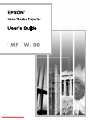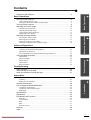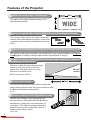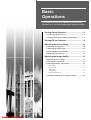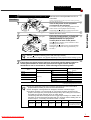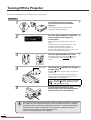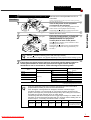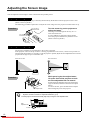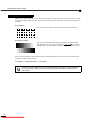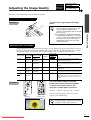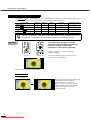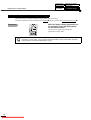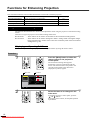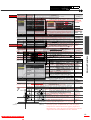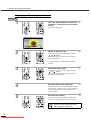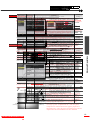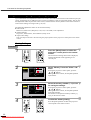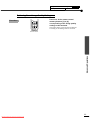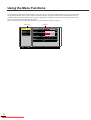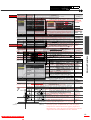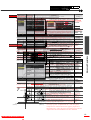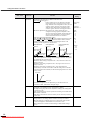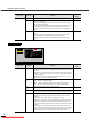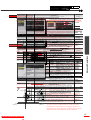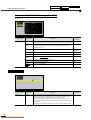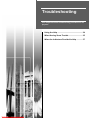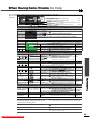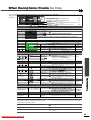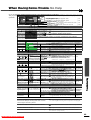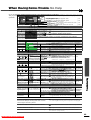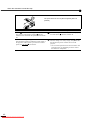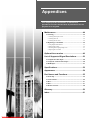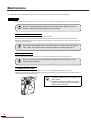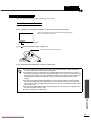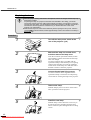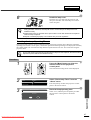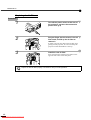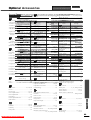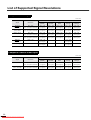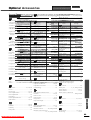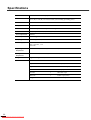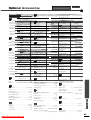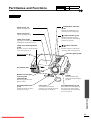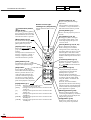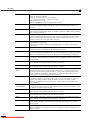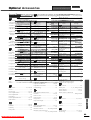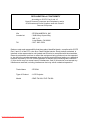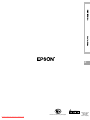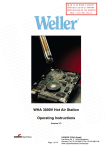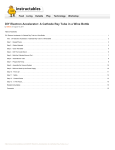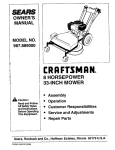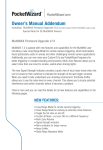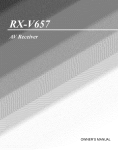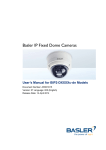Download Epson EMP-TW100 Installation guide
Transcript
Downloaded From projector-manual.com About The Manuals and Notations Used Types of Manual The documentation for your EPSON projector is divided into the following four manuals. Refer to the manuals in the order given below. Unpacking and Installation Guide This manual contains information on the procedures from unpacking the projector through to starting to use the projector, and also describes the included accessories. Safety Instructions/World-Wide Warranty Terms This manual contains information on using the projector safely, and also includes safety instructions ,worldwide warranty terms and a troubleshooting check sheet. Be sure to read this manual thoroughly before using the projector. Setup Guide This manual describes the preparations required in order to start using the projector (such as remote control preparation and connecting video equipment or a computer). User’s Guide (this manual) This User’s Guide contains information on basic operation, using the projector menus, troubleshooting and maintenance. Notations used in this User’s Guide General information Indicates procedures where personal injury or damage to the projector may occur if the procedures are not followed correctly. Indicates additional information and points which may be useful to know regarding a topic. Indicates that an explanation of the underlined word or words in front of this symbol appears in the glossary of terms. Refer to the “Glossary” in the “Appendix”. (p.59) Procedure Indicates operating methods and the order of operations. The procedure indicated should be carried out in the order of the numbers. Meaning of "unit" and "projector" When "unit" or "projector" appears in the text of this User’s Guide, they may refer to items which are accessories or optional equipment in addition to the main projector unit itself. Downloaded From projector-manual.com Contents Advanced Operations Functions for Enhancing Projection .................................................................18 Using the Environment Setting Menus................................................................... 18 Description of Functions ........................................................................................ 21 Saving and Retrieving Image Quality Settings (Memory) ..................................... 22 Using the Menu Functions...............................................................................24 Video Menu ............................................................................................................ 25 Advanced Menu ..................................................................................................... 29 Setting Menu .......................................................................................................... 30 About Menu............................................................................................................ 31 Reset All Menu....................................................................................................... 32 Troubleshooting Using the Help .................................................................................................34 When Having Some Trouble ............................................................................35 When the Indicators Provide No Help..............................................................37 Advanced Operations Turning On the Projector....................................................................................6 Connecting the Power Cord ..................................................................................... 6 Turning On the Power and Projecting Images.......................................................... 7 Turning Off the Projector....................................................................................8 Adjusting the Screen Image ............................................................................10 Adjusting the Image Size ....................................................................................... 10 Adjusting the Image Angle .................................................................................... 10 Correcting Keystone Distortion.............................................................................. 11 Displaying a Test Pattern........................................................................................ 12 Adjusting the Image Quality.............................................................................13 Focusing the Screen Image..................................................................................... 13 Selecting the Color Mode....................................................................................... 13 Selecting the Image Aspect Ratio .......................................................................... 14 Automatic Adjustment of Computer Images ......................................................... 16 Troubleshooting Basic Operations Basic Operations Features of the Projector ...................................................................................2 Maintenance ....................................................................................................44 Cleaning ................................................................................................................. 44 Replacing Consumables ......................................................................................... 45 Optional Accessories.......................................................................................49 List of Supported Signal Resolutions ..............................................................50 Component Video Input ......................................................................................... 50 Composite Video/S-Video Input ............................................................................ 50 RGB Input .............................................................................................................. 51 Specifications ..................................................................................................52 Appearance .....................................................................................................54 Part Names and Functions ..............................................................................55 Front/Top ................................................................................................................ 55 Control Panel.......................................................................................................... 56 Rear ........................................................................................................................ 57 Base ........................................................................................................................ 57 Remote Control ...................................................................................................... 58 Glossary ..........................................................................................................59 Index ................................................................................................................61 Appendices Appendices 1 Downloaded From projector-manual.com Features of the Projector 1280 Adoption of a wide 1280 x 720 dot panel This panel allows high-definition images to be reproduced accurately. 720 Adoption of a special high-resolution DCDi video circuit developed by Faroudja. This circuit greatly reduces the jagged edges that resulted from conventional progressive conversion, to produce much smoother and natural movement. (p.29) Adoption of a three-dimensional Y/C separation function in the video processing circuit This greatly reduces the noticeable color interference at the color boundaries of composite video signals, resulting in sharper and smoother reproduction of images. Adoption of a short focal-length lens that can project onto 80-inch screens at distances of 2.5m (8.2 ft.) This lens is ideal for projecting onto large indoor screens. The projector can also project onto 100-inch screens in rooms with an area of about 10 m2. (Refer to the Setup Guide.) Uses five color modes You can select the desired color mode to match the images being projected from five preset modes in order to obtain the optimum image quality. (p.13) Includes a variety of color adjustment modes Various color settings can be adjusted to suit your preferences, from individual RGB balance adjustment to setting the color temperature of your choice. The adjusted settings can then be stored in memory and recalled at a touch of a button on the remote control. (p.26, 28) 2 Downloaded From projector-manual.com 80-inch screen 2.5m *Speakers are not included with the projector and must be purchased separately. 3 Downloaded From projector-manual.com Downloaded From projector-manual.com Basic Operations This chapter describes basic operations such as turning the projector on and off and adjusting the projected images. Turning On the Projector ...................................6 • Connecting the Power Cord ............................................... 6 • Turning On the Power and Projecting Images.................. 7 Turning Off the Projector...................................8 Adjusting the Screen Image............................ 10 • Adjusting the Image Size .................................................. 10 • Adjusting the Image Angle ............................................... 10 • Correcting Keystone Distortion ....................................... 11 • Displaying a Test Pattern .................................................. 12 Adjusting the Image Quality............................ 13 • Focusing the Screen Image ............................................... 13 • Selecting the Color Mode.................................................. 13 • Selecting the Image Aspect Ratio..................................... 14 • • • • • • Downloaded From projector-manual.com Normal mode .....................................................................................14 Squeeze mode ....................................................................................15 Zoom mode ........................................................................................15 Through mode....................................................................................15 Squeeze Through mode .....................................................................15 Automatic Adjustment of Computer Images .................. 16 5 Turning On the Projector This section describes the procedure from turning on the power to projecting images. Be sure to read the separate Safety Instructions/World-Wide Warranty Terms and check the points that must be noted before using the projector to project images. Connecting the Power Cord Procedure 1 Check that the power is turned off for the projector and all components connected to the projector. 2 Connect the computer or other video source to the projector. Refer to the Setup Guide. 3 Remove the lens cover. Place your finger under the top of the lens cover and pull to remove the cover. 4 5 6 Connect the accessory power cord to the projector. Check that the power cord connector is facing the same way as the power inlet on the projector, and then insert the power cord connector securely into the projector. Connect the other end of the power cord to a grounded electrical outlet. Lights orange Turn on the main power switch at the rear of the projector. Wait until the indicator lights orange. The buttons on the projector control panel and remote control cannot be operated while the indicator is flashing orange. Wait until it lights steadily. 6 Downloaded From projector-manual.com Connecting the Power Cord Turning On the Power and Projecting Images Turning On the Power and Projecting Images 6 1 Procedure Attach the lens cover. Attach the lens cover to the lens when not using Press the [Power] button either the projector, in order to stop theon lens from the remote control or the projector's getting dusty or dirty. control panel to turn on the power. The indicator flashes green, and after a short period projection starts. Check that the indicator has stopped flashing and lights green. (This takes approximately 15 seconds.) Lights green Basic Operations 7 2 Retract the front adjustable foot if it is extended. Gently push down on the projector while pressing the foot adjust button. Turn on the power for all equipment connected to the projector. For a video source, press the [Play] button at the video source to start playback if necessary. Check that the indicator on the projector has stopped flashing and lights orange. Remote control The buttons on the remote control and the projector's control panel cannot be operated while the indicator is flashing green. Wait until it lights steadily. The message "No-Signal." may appear depending on the projector's menu settings. (p.30) 3 If more than one signal source has been connected, use the remote control or control panel buttons to select the port which the signal source that you would like to use is connected to, while referring to the following table. Port Projector InputA InputB S-Video Video Button to press Remote control [A] [B] [S-Video] [Video] [D-RGB] [A-RGB] [Source] D-RGB/A-RGB DVI-I Display at top-right of screen * INPUT A INPUT B S Video Video D-RGB A-RGB *The display disappears after 2 seconds. • If only one signal source has been connected, the signals from that source will be projected without needing to press one of the above buttons. • If the "No-Signal." message does not disappear, check the connections again. • If a laptop computer or a computer with an LCD screen has been connected to the projector, the images may not be projected straight away. After making the connections, check that the computer has been set up to output signals. The following table shows examples of how to toggle output settings. For details, refer to the section of the documentation provided with your computer under a heading such as "External output", "Connecting an external monitor" or similar. NEC [Fn]+[F3] Panasonic [Fn]+[F3] Toshiba [Fn]+[F5] IBM [Fn]+[F7] Sony [Fn]+[F7] Fujitsu Macintosh [Fn]+[F10] After startup, change the Control Panel adjustments so that Mirroring is active. 7 Downloaded From projector-manual.com Turning Off the Projector Follow the procedure below to turn off the power of the projector. Procedure 1 Turn off the power for the signal sources that are connected to the projector. Check that the power for all connected components has been tuned off. 2 Power OFF? Please press to power off. key again 3 Press the [Power] button on either the remote control or the projector's control panel. The confirmation message shown at left will appear. If you do not want to turn off the power, press any button except the [Power] button. If you do not carry out any operation, the message will disappear after seven seconds. (The power will not turn off at this time.) Press the [Power] button once more. The lamp unit will turn off and the indicator will flash orange as the cool-down period starts. Projector 4 Remote control Lights orange Check that the indicator has changed to light orange. When the indicator lights orange, cool-down is complete. The cool-down period lasts for approximately 2 minutes. (This varies depending on factors such as the ambient air temperature.) The projector buttons cannot be operated while the indicator is flashing orange. Wait until it lights steadily. 5 If not using the projector for long periods of time, turn off the main power switch at the rear of the projector. Do not turn off the main power switch at the rear of the projector while the cool-down is in progress. If the main power switch is turned off before cool-down is complete, wait for the lamp to cool down (normally about one hour is required) before turning the power back on again. If the power is turned off and on before the lamp has cooled down, it may result in lamp operating errors. Refer to "Lamp operating error" on page 35. 8 Downloaded From projector-manual.com Connecting the Power Cord Turning On the Power and Projecting Images Turning On the Power and Projecting Images 6 1 Procedure Attach the lens cover. Attach the lens cover to the lens when not using Press the [Power] button either the projector, in order to stop theon lens from the remote control or the projector's getting dusty or dirty. control panel to turn on the power. The indicator flashes green, and after a short period projection starts. Check that the indicator has stopped flashing and lights green. (This takes approximately 15 seconds.) Lights green Basic Operations 7 2 Retract the front adjustable foot if it is extended. Gently push down on the projector while pressing the foot adjust button. Turn on the power for all equipment connected to the projector. For a video source, press the [Play] button at the video source to start playback if necessary. Check that the indicator on the projector has stopped flashing and lights orange. Remote control The buttons on the remote control and the projector's control panel cannot be operated while the indicator is flashing green. Wait until it lights steadily. The message "No-Signal." may appear depending on the projector's menu settings. (p.30) 3 If more than one signal source has been connected, use the remote control or control panel buttons to select the port which the signal source that you would like to use is connected to, while referring to the following table. Port Projector InputA InputB S-Video Video Button to press Remote control [A] [B] [S-Video] [Video] [D-RGB] [A-RGB] [Source] D-RGB/A-RGB DVI-I Display at top-right of screen * INPUT A INPUT B S Video Video D-RGB A-RGB *The display disappears after 2 seconds. If only one signal source has been connected, the signals from that source will be projected without needing to press one of the above buttons. If the "No-Signal." message does not disappear, check the connections again. If a laptop computer or a computer with an LCD screen has been connected to the projector, the images may not be projected straight away. After making the connections, check that the computer has been set up to output signals. The following table shows examples of how to toggle output settings. For details, refer to the section of the documentation provided with your computer under a heading such as "External output", "Connecting an external monitor" or similar. NEC [Fn]+[F3] Panasonic [Fn]+[F3] Toshiba [Fn]+[F5] IBM [Fn]+[F7] Sony [Fn]+[F7] Fujitsu Macintosh [Fn]+[F10] After startup, change the Control Panel adjustments so that Mirroring is active. 7 Downloaded From projector-manual.com Adjusting the Screen Image You can adjust the screen image in order to obtain the best possible picture. Adjusting the Image Size The size of the projected image is basically determined by the distance from the projector to the screen. (Refer to the Setup Guide.) The following procedures explain how to adjust the screen image once the projector itself has been set up. Turn to Tele to reduce the size Procedure Turn to Wide to increase the size Turn the zoom ring on the projector to adjust the image. The image can be enlarged in this way to 1.35 times the normal size. If you would like to enlarge the image further, move the projector further away from the screen. (Refer to the Setup Guide.) Zoom ring Adjusting the Image Angle The projector should be as perpendicular to the screen as possible. If the projector cannot be set up so that it is exactly perpendicular to the screen, it can be set up so that it is tilting slightly horizontally or vertically. To tilt the projector upward, adjust the front adjustable foot to tilt the projector at an angle of up to a maximum 12°. Seen from above Seen from the side Procedure Foot adjust button While pressing the foot adjust button, lift up the front of the projector so that the front adjustable foot can extend. Extend the front adjustable foot until the desired angle is obtained, and then release the foot adjust button. To retract the foot, press and hold the foot adjust button and gently lower the projector. • When the foot is adjusted, it may cause the projected images to become distorted. Use the keystone correction function to adjust this distortion. (p.11) • If the projector is tilted horizontally, adjust by turning the rear adjustable foot. Rear adjustable foot Extend 10 Downloaded From projector-manual.com Retract Connecting the Power Cord Turning On the Power and Projecting Images Turning On the Power and Projecting Images 6 1 Procedure Attach the lens cover. Attach the lens cover to the lens when not using Press the [Power] button either the projector, in order to stop theon lens from the remote control or the projector's getting dusty or dirty. control panel to turn on the power. The indicator flashes green, and after a short period projection starts. Check that the indicator has stopped flashing and lights green. (This takes approximately 15 seconds.) Lights green Basic Operations 7 2 Retract the front adjustable foot if it is extended. Gently push down on the projector while pressing the foot adjust button. Turn on the power for all equipment connected to the projector. For a video source, press the [Play] button at the video source to start playback if necessary. Check that the indicator on the projector has stopped flashing and lights orange. Remote control The buttons on the remote control and the projector's control panel cannot be operated while the indicator is flashing green. Wait until it lights steadily. The message "No-Signal." may appear depending on the projector's menu settings. (p.30) 3 If more than one signal source has been connected, use the remote control or control panel buttons to select the port which the signal source that you would like to use is connected to, while referring to the following table. Port Projector InputA InputB S-Video Video Button to press Remote control [A] [B] [S-Video] [Video] [D-RGB] [A-RGB] [Source] D-RGB/A-RGB DVI-I Display at top-right of screen * INPUT A INPUT B S Video Video D-RGB A-RGB *The display disappears after 2 seconds. • If only one signal source has been connected, the signals from that source will be projected without needing to press one of the above buttons. • If the "No-Signal." message does not disappear, check the connections again. • If a laptop computer or a computer with an LCD screen has been connected to the projector, the images may not be projected straight away. After making the connections, check that the computer has been set up to output signals. The following table shows examples of how to toggle output settings. For details, refer to the section of the documentation provided with your computer under a heading such as "External output", "Connecting an external monitor" or similar. NEC [Fn]+[F3] Panasonic [Fn]+[F3] Toshiba [Fn]+[F5] IBM [Fn]+[F7] Sony [Fn]+[F7] Fujitsu Macintosh [Fn]+[F10] After startup, change the Control Panel adjustments so that Mirroring is active. 7 Downloaded From projector-manual.com Adjusting the Screen Image Displaying a Test Pattern When setting up the projector, you can project a test pattern onto the screen and use this test pattern to adjust the projected images before a video source has been connected. The following two types of test pattern are available. • Crosshatch This can be used to adjust the focus and correct keystone distortion. • Grayscale pattern This can be used to adjust dark and light shades to the desired shade. The adjustment can be carried out using the "Color Temp " or "RGB" setting in the "Color Adjustment" item of the projector's "Video" menu. The test pattern changes as shown below each time the [Pattern] button on either the remote control or the projector's control panel is pressed. Crosshatch → Grayscale pattern → No pattern The full environment setting menu cannot be displayed while a test pattern is being projected. If you need to change a setting, use the line menu or the [Keystone] buttons on the projector's control panel. 12 Downloaded From projector-manual.com Adjusting the Image Quality Focusing the Screen Image Selecting the Image Aspect Ratio Selecting the Color Mode Automatic Adjustment of Computer Images The quality of the screen images can be adjusted as follows. Focusing the Screen Image Turn the focus ring to adjust the image focus. Procedure • If the surface of the lens is dirty or misted Focus ring Basic Operations over as a result of condensation, it may not be possible to adjust the focus correctly. If this happens, clean or de-mist the lens. (p.44) • If the projector is positioned outside the normal projecting range of 0.9 - 13 m (2.9 - 42.6 ft.), it may not be possible to obtain the correct focus. If you have trouble obtaining the correct focus, check the projection distance. Selecting the Color Mode The following five color modes have been preset for use with images with varying characteristics. You can use these color modes to obtain the optimum image quality easily, just by selecting whichever color mode best suits the images. The brightness of the projected images will vary depending on the mode. Priority element Black & white extension function Mode name Gamma Color Temp Dynamic Original 1 6700 K (adjustable) Color Enabled Ideal for projecting images with greater modulation and intensity. Theatre Original 2 6700 K (adjustable) Color Enabled Ideal for enjoying presentations such as movies which have large numbers of dark scenes. Natural 2.2 (Basic) 6700 K (adjustable) Color Disabled Ideal for enjoying presentations in a natural atmosphere. PC 2.2 (Basic) 7500 K (adjustable) Brightness Disabled Ideal for use in making images as bright as possible when projecting computer images. sRGB 2.2 (Basic) 6500 K (fixed) Color Images conform to the sRGB standard. If the connected video source has an sRGB mode, set both the projector and the video source to sRGB. Disabled Use The color mode changes as shown below each time the [Colortune] button on either the remote control or the projector's control panel is pressed. Procedure Dynamic → Theatre → Natural → PC → sRGB Projector Remote control Theatre The current setting appears on the screen each time the color mode changes. The color mode setting can also be changed using the "Color Mode" item of the projector's "Video" menu. (p.25, 27) 13 Downloaded From projector-manual.com Adjusting the Image Quality Selecting the Image Aspect Ratio The aspect ratio for projected images can be selected from the following five types of setting. However, the aspect ratio settings that can be selected will vary depending on the input signal. Input signal Normal Squeeze Zoom Through Squeeze Through Video (SDTV ) O O O O O Video (HDTV ) O - - O - or lower) O - O O - or higher) O - O - - Computer (SVGA Computer (XGA Do not use the aspect mode function to elongate or compress image that are being projected for commercial purposes or in public places such as hotel lobbies or stores, as doing so may infringe the rights of the original copyright owner for the images under copyright protection laws. The aspect ratio changes as shown below each time the [Aspect] button on either the remote control or the projector's control panel is pressed. Procedure Normal → Squeeze → Zoom → Through → Squeeze Through Projector Remote control The current setting appears on the screen each time the aspect ratio changes. Normal Details of each aspect ratio are as follows. Normal mode 4:3 image The aspect ratio of the images being input is maintained, and the images are projected into a 16:9 screen area. When 4:3 images are being projected, black bands will appear at the left and right of the image as shown in the illustration at left. 14 Downloaded From projector-manual.com Connecting the Power Cord Turning On the Power and Projecting Images Turning On the Power and Projecting Images 6 1 Procedure Attach the lens cover. Attach the lens cover to the lens when not using Press the [Power] button either the projector, in order to stop theon lens from the remote control or the projector's getting dusty or dirty. control panel to turn on the power. The indicator flashes green, and after a short period projection starts. Check that the indicator has stopped flashing and lights green. (This takes approximately 15 seconds.) Lights green Basic Operations 7 2 Retract the front adjustable foot if it is extended. Gently push down on the projector while pressing the foot adjust button. Turn on the power for all equipment connected to the projector. For a video source, press the [Play] button at the video source to start playback if necessary. Check that the indicator on the projector has stopped flashing and lights orange. Remote control The buttons on the remote control and the projector's control panel cannot be operated while the indicator is flashing green. Wait until it lights steadily. The message "No-Signal." may appear depending on the projector's menu settings. (p.30) 3 If more than one signal source has been connected, use the remote control or control panel buttons to select the port which the signal source that you would like to use is connected to, while referring to the following table. Port Projector InputA InputB S-Video Video Button to press Remote control [A] [B] [S-Video] [Video] [D-RGB] [A-RGB] [Source] D-RGB/A-RGB DVI-I Display at top-right of screen * INPUT A INPUT B S Video Video D-RGB A-RGB *The display disappears after 2 seconds. If only one signal source has been connected, the signals from that source will be projected without needing to press one of the above buttons. If the "No-Signal." message does not disappear, check the connections again. If a laptop computer or a computer with an LCD screen has been connected to the projector, the images may not be projected straight away. After making the connections, check that the computer has been set up to output signals. The following table shows examples of how to toggle output settings. For details, refer to the section of the documentation provided with your computer under a heading such as "External output", "Connecting an external monitor" or similar. NEC [Fn]+[F3] Panasonic [Fn]+[F3] Toshiba [Fn]+[F5] IBM [Fn]+[F7] Sony [Fn]+[F7] Fujitsu Macintosh [Fn]+[F10] After startup, change the Control Panel adjustments so that Mirroring is active. 7 Downloaded From projector-manual.com Adjusting the Image Quality Focusing the Screen Image Selecting the Image Aspect Ratio Selecting the Color Mode Automatic Adjustment of Computer Images Automatic Adjustment of Computer Images This function lets you adjust computer images to the optimum settings. Automatic adjustment involves adjustment of tracking display position and synchronization (sync) . While an image is being projected from the computer, press the [Auto] button on the remote control. The screen will appear black while the adjustment is being made. Procedure Remote control Automatic adjustment may not work properly with some types of signals which are output by computers. In such cases, you may need to adjust the tracking and synchronization manually using projector's environment setting menu. (p.27) 16 Downloaded From projector-manual.com Advanced Operations This chapter describes functions for enhancing the projection of images, and how to use the environment setting menus. Functions for Enhancing Projection .............. 18 • Using the Environment Setting Menus ............................ 18 • Displaying and Operating Full Menus...............................................18 • Displaying and Operating Line Menus..............................................20 • Description of Functions ................................................... 21 • Black Level Adjustment ....................................................................21 • White Level Adjustment ....................................................................21 • Color Adjustment...............................................................................21 • Saving and Retrieving Image Quality Settings (Memory).............................................................................. 22 • Saving Settings ..................................................................................22 • Retrieving Saved Image Quality Settings ..........................................23 Using the Menu Functions ..............................24 • Video Menu ........................................................................ 25 • Video..................................................................................................25 • Computer ...........................................................................................27 • Advanced Menu ................................................................. 29 • Setting Menu ...................................................................... 30 • About Menu ....................................................................... 31 • Video..................................................................................................31 • Computer ...........................................................................................32 • Downloaded From projector-manual.com Reset All Menu................................................................... 32 1 Functions for Enhancing Projection This section describes the various useful functions that can be used to enhance projection. Function Summary Reference page Black level adjustment Adjusts the brightness of dark shades. p.21 White level adjustment Adjusts the brightness of light shades. p.21 Color adjustment Adjusts the hues of light shades to the desired level. p.21 Using the Environment Setting Menus The functions described here are used to set the adjustment values using the projector’s environment setting menus. There are two types of projector’s environment setting menus used: : These menus can be used to set all items in the environment setting menus. • Full menus : These menus can be used to change the “Video” settings while viewing the images • Line menus being projected. The “Video” menu is the most commonly used of the environment setting menus. (p.20) Displaying and Operating Full Menus Menus can be operated using the projector's control panel and also by using the remote control. Procedure 1 Projector Remote control Main menu Sub-menu Video Black Level Advanced White Level 0 0 - + + Setting Sharpness 0 - + About Color 0 - Reset All Tint 0 - + + Color Mode Select Select Color Adjustment Color Temp. Memory 1 Reset Press the [Menu] button on either the remote control or the projector's control panel. The environment setting menu appears. Full menus consist of a main menu and submenus. The sub-menu that corresponds to the currently-selected item in the main menu (displayed in yellow) appears. 2 3 Adjust RGB 4 5 6 Execute Enter 2 Select the items to be changed in the main menu. If using the projector's control panel, press the and buttons. If using the remote control, tilt the [Select] button up and down. Projector 18 Downloaded From projector-manual.com Remote control Video Using menu the Environment Setting Setting menuMenus Reset Memory All menu menu Advanced Description of Functions About menu Default Description Video Advanced Menu Computer Menu ofmenu Functions (D-RGB/A-RGB DVI-I, InputB (A-RGB)) Main Sub-menu Function 3 setting Select a menu item. Setting Projection Selects the projection method in accordance with the projector and screen Front A(Analog)-RGB D(Digital)-RGB Press the [Select] button on either the projector's This sectionmenu describes adjustments commonly-used cannot be functions. carried out when no image signal is being input. • “Video” setting-up method. control panel or the remote to accept asignals Progressive Video Level" and "Black "White Level" adjustments arevary the adjustment values that are incontrol effect Select [ Film/Auto ] will items appearing in the “Video” menu depending on the input signal that isbefore beingthe projected. • The :Projection from the front of the screen • Front MotionLevel Detect 10 -2 3 4 5 Advanced Black Level Black Video Video + + 0 selection. areItems sampled by the A/D converter, and so they are adjusted to match the input signal so that they do not cause other the menu for the signal currently being cannot be the adjusted. :Projection from the front of the screen • Front/Ceiling OFF NR1 NR2 Adjust Noise Reduction Setting in menus White input Level White Level than Advanced Adjust Auto Manual Auto with Manual Advanced The sub-menu corresponding to the selected item Position About Sharpness + + Sharpness distortion. Use "Color Adjustment" to adjust the color and contrast. 0Adjust 0 Setting Setting projector installed to the ceiling (upside down) Reset All [ Auto ] Video Mode Signal Select Color Mode appears. Color About About Select Select infrom the the main menu :Projection rear of the screen • Rear Input A 0Select Select 0 0% 7.5% RGB Color Temp 1 Execute 2 3 4 5 Tracking Input B Sync. Reset All Reset All Color Adjustment Color Temp. Memory 1 Adjust RGB from(YCbCr, the rear of the screen with the projector Video) Video (InputA (YCbCr• Rear/Ceiling , YPbPr :Projection ), InputB YPbPr), S-Video, Projector Black Level Adjustment Remote controlinstalled to the ceiling (upside down) Setup Level Color Adjustment Reset Memory Reset Adjust 2 3 4 5 6 Execute 6 Reset Execute Video (InputA (YCbCr, YPbPr), InputB YPbPr), Video) Language Sets(YCbCr, the language forS-Video, message, menu and help displays. Video Black Level Advanced White Level 0 0 - + + Setting Sharpness 0 - + About Color 0 - Reset All Tint 0 - + + Color Mode Select Color Adjustment Color Temp. Memory 1 2 Reset Return 5 Select 3 Adjust RGB 4 5 6 Execute Adjust Video Black Level Advanced White Level 0 0 - + + Setting Sharpness 3 - + About Color 0 - Reset All Tint 0 - + + Color Mode Select Color Adjustment Color Temp. Memory 1 Reset Advanced Operations 4 About English This adjusts the brightness of •dark It lets you adjust dark shades Pressshades. the [Select] on either the projector's controlwithout panel or affecting the remote the brightness of light shades. control, and select the language from the selection menu that Black Level Video + 0 Select a setting item in appears. the sub-menu. Select"Black Enter Level" UseAdvanced the menu to change the setting. (p.25) + White Level item 0in- the "Video" - the Reset Returns the adjustment values the Enter “Setting” menu to the defaultpanel, values.press Select Enter Sharpness Select Ifinusing the projector's control + 0 Setting on either the projector's control panel or the remote Color + 0 -• Press the [Select] About Default and buttons. + Reset All Main menu TintSub-menu 0 - control to display Function the and select “Yes”. If confirmation adjusted to screen, the +remote side, the luminosity of[Select] dark scenes Default Brightness setting Mode Select If using the control, tilt the button Main menu Color Sub-menu Function All” to return alland menu settings to theirbecome default settings. • Select “Reset Color Adjustment setting increases different tones clearer, but contrast Adjust Color Temp. RGB up and down. adjusted Film/Auto Advanced WhenMemory Progressive 1 2(Can (p.32) 3 only 4 5 be 6 adjusted for 525i and 625i image signals) is reduced. Video This lets you adjust dark shades without affecting thetowhite level setting. 0 Execute to the Reset +Black side Level mode progressive (IP) Changes signals from Faroudja's interlaced (p.21) conversion mode. The items appearing in the “Video” menu and If adjusted to themenu - side, the brightness of dark shades :Progressive (IP) conversion is carried out for the screens • OFFlets you adjust “About” will depending onin the inputis White Level This light shades without affecting thevary black level setting. Auto Menu eachreduced field. It signal isand designed for use when viewing images are withobtained, images with greater contrast (p.21) that is being projected. When adjusted Select Enter does largethe amounts ofwhite movement. The DCDibecome function but differences in dark areas less distinct. black & extension function operates to to the - side When set to "Auto", notthe operate. the for gradation differences densities) projecting the settings input source(color for the imageswhen being projected, and also shows • The “About” menu displays emphasize Default :Turns the Film judgment . The DCDi • Video Input in signal Main menu Function dark or light off environments, in orderfunction to make the images easier to the lamp status.Sub-menu images setting function operates. Confirm the selection. see. The "Lamp" shows andadjust 10 hours as 0H. Times greater than 10projector hours appear in0units of one • Video :This setting should normally be used. The • Film/Auto Black times Level between This lets0you dark shades without affecting the white level setting. using the projector's control panel, Sharpness Adjusts the image sharpness. Ifdetermines 0 the automatically whether the signal source is a press hour. (p.21) White Level Adjustment and buttons. film source or not. If the source is a film source, the 3-2 Color of the image color.affecting You can select fromlevel five different PC White Mode Level Corrects This lets the youvividness adjust light shades without black 0 button Iftheusing theshades remote control, tilt setting. the [Select] pull-down function operates so the that film images which settings It depending surroundings. This adjusts the brightness of quality light shades. lets youon adjust light without affecting the brightness of (p.21) match the original are reproduced. The DCDi function to the left and right. Dynamic :Ideal for projecting images with greater modulation and • ), InputB (YCbCr, YPbPr), S-Video, Video) Video (InputA (YCbCr , YPbProperates. dark shades. Sharpness the image sharpness. 0 intensity. Use the "White Level" item inAdjusts the "Video" menu to change the setting. (p.25)is executed or a sub-menu • If a setting 2 3 Adjust RGB 4 5 6 Execute :Ideal for presentations such as movies which • Theatre Video (InputA (YCbCr, YPbPr), InputB (YCbCr, YPbPr), S-Video, Motion (Can only adjusted for enjoying 525i andimages. 625i image signals) Color Adjusts thebe color intensity forVideo) the 03 " continues to another level, have large numbers darkitem scenes. Switches the three-dimensional Y/C of separation function and the (Adjustment is only possible for(IP) NTSC 0 after the or "luminosity Select" appears :Ideal enjoying inthe a natural • Natural mode Ifforadjusted topresentations thesignals.) +Enter" side, of the light scenes operating for progressive conversion depending onatmosphere. whether Brightness Video Lamp 0H Adjust the image tint.increases itembecome name. cases, press thein :Ideal for use making images as brightIn assuch possible • PC images orinslowly. and contrast clearer, butwhen differences Execute are moving quickly Reset Lamp Timer Advanced When Video adjusted projecting computer [Select] button on either the projector's Source Setting If a lowerthe setting is used, flickering isimages. reduced andselect images become sharper Color Mode Corrects vividness of the imageare color. You can from five different Dynamic light tones reduced. to the Video + side Signal About :Images conform to the suited sRGB standard. • sRGB control panel still or the remote control to and more distinct. This mode is ideally for viewing images. quality settings depending on the surroundings. Reset All If a largerand setting is used, images areimages projected more smoothly with less select a setting value inand the displayed :Ideal for projecting with greater modulation • Dynamic (A-RGB InputB (A-RGB) only) Tracking If adjusted to the - side, differences in light areas 0become jerkiness. This mode is ideally suited for stripes viewing moving images. Adjust to intensity. menu. Adjusts computer images when vertical appear in the images. more distinct, but contrast is reduced. suit the type of images being viewed. :Ideal for enjoying presentations as movies which functions for • Theatre to using the menu • Refersuch Sync.When adjusted (A-RGB and InputB only) of dark 0 have(A-RGB) large numbers scenes. Noiseto the - sideAdjusts (Can only be adjusted for 525i and 625i image signals) OFF details of each setting item. (p.24) computer images when flickering, fuzziness or interference appear :Ideal for enjoying presentations a natural atmosphere. • Natural image interference Reduction Reduces and makes the imageinquality softer. Two Input signal in the images. :IdealUse for the use setting in making as the bright as possible • PC are available. modes that images best suits images being when projecting computer images. Select Enter viewed. It is recommended that you set this function to OFF when viewing Settoother items in the same way. Color Adjustment images conform standard. • sRGB sources :Images such as DVDs whichthe aresRGB relatively free from interference. Repeat steps 2 to 5 to continue making settings. Default Main menuthe Position Sub-menu Function This adjusts hues of light shades to the desired hues. Depends on (Adjustment is not possible when D-RGB are being input.) To return tosignals a previous menu level, press the [Esc] setting connection the image display position vertically and horizontally. Modes for adjusting the ColorMoves Temperature and for adjusting each individual R/G/B setting are available. button on the projector's control panel or the the[Select] cumulative lamp operating time.control 0H About Lamp item inDisplays Press the on to either the projector's panel28) or the remote •the Use the "Color Temp" "Video" menu change thecontrol. setting. (p.26, remote When the lamp warning is reached, appear in red. control, and make the period adjustment using the the display displaycharacters position adjustment screen that Reset Lamp Initializes theappears. lamp operating time when the lamp is replaced. When this Detect TintSelect Return Adjust 6 Color temperature setting (Adjustment Timer is selected, the cumulative lamp operating time signals is reset are to the Video Signal command is only possible when composite or S-Video being Auto Exit the menu display. initial input.)default value. This mode can be used to adjust the color temperature Flesh tone adjustment Press the [Menu] button on either the projector's Sets the video signalsource format. and flesh Video Source Displays the image whichtones. is currently being projected. Depends on control panelcontrol or thepanel remote control. Press the [Select] on either the projector's or the remote • Green connection to be • The "Color Temp." setting allows lighter colors control, and select the setting using the menu that appears. adjusted so that they range from having a red tinge to Video Signal Displays thetovideo signal Auto “Auto”, the format. video signal format is set automatically, but if • When set havingformat, a blue color temperature is projecting signals in N-PAL thetinge. settingWhen needs tothe be made manually. lower, the red content is greater and color tones appear softer. When temperature is higher,YCbCr the blue Input A (Can only be adjusted for 525i and 625i the inputcolor signals) Red White Blue Color control Projector SelectsRemote the type of signal being input to the Input A port. content is greater and color tones appear fresher. Temperature Low High • The "Flesh Tone" setting adjusts the green component (5000 K) (10000 K) of image signals. If adjusted to the - side, the green component is reduced and colors appear purplish. If Purplish adjusted to the + side, the green component is increased. Adjust until the desired flesh tones are obtained. 7 19 Downloaded From projector-manual.com Functions for Enhancing Projection Displaying and Operating Line Menus Procedure 1 Press the [Select] button on either the projector's control panel or the remote control. The line menu appears. Projector Black Level Remote control 0 - + 2 Select an item to be set. If using the projector's control panel, press the and buttons. If using the remote control, press the [Select] button up and down. Projector Remote control 3 The line menu item changes when a button is pressed. Select the setting value. If using the projector's control panel, press the and buttons. If using the remote control, press the [Select] button to the left and right. Projector Remote control 4 Set other items in the same way. Repeat steps 2 and 3 to continue making settings. To return to a previous menu level, press the [Esc] button on the projector's control panel or the remote control. 5 Exit the menu display. Press the [Menu] or [Esc] button on either the projector's control panel or the remote control. Projector 20 Downloaded From projector-manual.com If you do not press a button for 3 seconds while a line menu is displayed, the line menu disappears automatically. Remote control Video Using menu the Environment Setting Setting menuMenus Reset Memory All menu menu Advanced Description of Functions About menu Default Description Video Advanced Menu Computer Menu ofmenu Functions (D-RGB/A-RGB DVI-I, InputB (A-RGB)) Main Sub-menu Function 3 setting Select a menu item. Setting Projection Selects the projection method in accordance with the projector and screen Front A(Analog)-RGB D(Digital)-RGB Press the [Select] button on either the projector's This sectionmenu describes adjustments commonly-used cannot be functions. carried out when no image signal is being input. • Video setting-up method. control panel or the remote to accept asignals Progressive Video Level" and "Black "White Level" adjustments arevary the adjustment values that are incontrol effect Select [ Film/Auto ] will items appearing in the Video menu depending on the input signal that isbefore beingthe projected. • The :Projection from the front of the screen • Front MotionLevel Detect 10 -2 3 4 5 Advanced Black Level Black Video Video + + 0 selection. areItems sampled by the A/D converter, and so they are adjusted to match the input signal so that they do not cause other the menu for the signal currently being cannot be the adjusted. :Projection from the front of the screen • Front/Ceiling OFF NR1 NR2 Adjust Noise Reduction Setting in menus White input Level White Level than Advanced Adjust Auto Manual Auto with Manual Advanced The sub-menu corresponding to the selected item Position About Sharpness + + Sharpness distortion. Use "Color Adjustment" to adjust the color and contrast. 0Adjust 0 Setting Setting projector installed to the ceiling (upside down) Reset All [ Auto ] Video Mode Signal Select Color Mode appears. Color About About Select Select infrom the the main menu :Projection rear of the screen • Rear Input A 0Select Select 0 0% 7.5% RGB Color Temp 1 Execute 2 3 4 5 Tracking Input B Sync. Reset All Reset All Color Adjustment Color Temp. Memory 1 Adjust RGB from(YCbCr, the rear of the screen with the projector Video) Video (InputA (YCbCr• Rear/Ceiling , YPbPr :Projection ), InputB YPbPr), S-Video, Projector Black Level Adjustment Remote controlinstalled to the ceiling (upside down) Setup Level Color Adjustment Reset Memory Reset Adjust 2 3 4 5 6 Execute 6 Reset Execute Video (InputA (YCbCr, YPbPr), InputB YPbPr), Video) Language Sets(YCbCr, the language forS-Video, message, menu and help displays. Video Black Level Advanced White Level 0 0 - + + Setting Sharpness 0 - + About Color 0 - Reset All Tint 0 - + + Color Mode Select Color Adjustment Color Temp. Memory 1 2 Reset Return 5 Select 3 Adjust RGB 4 5 6 Execute Adjust Video Black Level Advanced White Level 0 0 - + + Setting Sharpness 3 - + About Color 0 - Reset All Tint 0 - + + Color Mode Select Color Adjustment Color Temp. Memory 1 Reset Advanced Operations 4 About English This adjusts the brightness of •dark It lets you adjust dark shades Pressshades. the [Select] on either the projector's controlwithout panel or affecting the remote the brightness of light shades. control, and select the language from the selection menu that Black Level Video + 0 Select a setting item in appears. the sub-menu. Select"Black Enter Level" UseAdvanced the menu to change the setting. (p.25) + White Level item 0in- the "Video" - the Reset Returns the adjustment values the Enter Setting menu to the defaultpanel, values.press Select Enter Sharpness Select Ifinusing the projector's control + 0 Setting on either the projector's control panel or the remote Color + 0 -• Press the [Select] About Default and buttons. + Reset All Main menu TintSub-menu 0 - control to display Function the and select Yes . If confirmation adjusted to screen, the +remote side, the luminosity of[Select] dark scenes Default Brightness setting Mode Select If using the control, tilt the button Main menu Color Sub-menu Function All to return alland menu settings to theirbecome default settings. • Select Reset Color Adjustment setting increases different tones clearer, but contrast Adjust Color Temp. RGB up and down. adjusted Film/Auto Advanced WhenMemory Progressive 1 2(Can (p.32) 3 only 4 5 be 6 adjusted for 525i and 625i image signals) is reduced. Video This lets you adjust dark shades without affecting thetowhite level setting. 0 Execute to the Reset +Black side Level mode progressive (IP) Changes signals from Faroudja's interlaced (p.21) conversion mode. The items appearing in the Video menu and If adjusted to themenu - side, the brightness of dark shades :Progressive (IP) conversion is carried out for the screens • OFFlets you adjust About will depending onin the inputis White Level This light shades without affecting thevary black level setting. Auto Menu eachreduced field. It signal isand designed for use when viewing images are withobtained, images with greater contrast (p.21) that is being projected. When adjusted Select Enter does largethe amounts ofwhite movement. The DCDibecome function but differences in dark areas less distinct. black & extension function operates to to the - side When set to "Auto", notthe operate. the for gradation differences densities) projecting the settings input source(color for the imageswhen being projected, and also shows • The About menu displays emphasize Default :Turns the Film judgment . The DCDi • Video Input in signal Main menu Function dark or light off environments, in orderfunction to make the images easier to the lamp status.Sub-menu images setting function operates. Confirm the selection. see. The "Lamp" shows andadjust 10 hours as 0H. Times greater than 10projector hours appear in0units of one • Video :This setting should normally be used. The • Film/Auto Black times Level between This lets0you dark shades without affecting the white level setting. using the projector's control panel, Sharpness Adjusts the image sharpness. Ifdetermines 0 the automatically whether the signal source is a press hour. (p.21) White Level Adjustment and buttons. film source or not. If the source is a film source, the 3-2 Color of the image color.affecting You can select fromlevel five different PC White Mode Level Corrects This lets the youvividness adjust light shades without black 0 button Iftheusing theshades remote control, tilt setting. the [Select] pull-down function operates so the that film images which settings It depending surroundings. This adjusts the brightness of quality light shades. lets youon adjust light without affecting the brightness of (p.21) match the original are reproduced. The DCDi function to the left and right. Dynamic :Ideal for projecting images with greater modulation and • ), InputB (YCbCr, YPbPr), S-Video, Video) Video (InputA (YCbCr , YPbProperates. dark shades. Sharpness the image sharpness. 0 intensity. Use the "White Level" item inAdjusts the "Video" menu to change the setting. (p.25)is executed or a sub-menu • If a setting 2 3 Adjust RGB 4 5 6 Execute :Ideal for presentations such as movies which • Theatre Video (InputA (YCbCr, YPbPr), InputB (YCbCr, YPbPr), S-Video, Motion (Can only adjusted for enjoying 525i andimages. 625i image signals) Color Adjusts thebe color intensity forVideo) the 03 " continues to another level, have large numbers darkitem scenes. Switches the three-dimensional Y/C of separation function and the (Adjustment is only possible for(IP) NTSC 0 after the or "luminosity Select" appears :Ideal enjoying inthe a natural • Natural mode Ifforadjusted topresentations thesignals.) +Enter" side, of the light scenes operating for progressive conversion depending onatmosphere. whether Brightness Video Lamp 0H Adjust the image tint.increases itembecome name. cases, press thein :Ideal for use making images as brightIn assuch possible • PC images orinslowly. and contrast clearer, butwhen differences Execute are moving quickly Reset Lamp Timer Advanced When Video adjusted projecting computer [Select] button on either the projector's Source Setting If a lowerthe setting is used, flickering isimages. reduced andselect images become sharper Color Mode Corrects vividness of the imageare color. You can from five different Dynamic light tones reduced. to the Video + side Signal About :Images conform to the suited sRGB standard. • sRGB control panel still or the remote control to and more distinct. This mode is ideally for viewing images. quality settings depending on the surroundings. Reset All If a largerand setting is used, images areimages projected more smoothly with less select a setting value inand the displayed :Ideal for projecting with greater modulation • Dynamic (A-RGB InputB (A-RGB) only) Tracking If adjusted to the - side, differences in light areas 0become jerkiness. This mode is ideally suited for stripes viewing moving images. Adjust to intensity. menu. Adjusts computer images when vertical appear in the images. more distinct, but contrast is reduced. suit the type of images being viewed. :Ideal for enjoying presentations as movies which functions for • Theatre to using the menu • Refersuch Sync.When adjusted (A-RGB and InputB only) of dark 0 have(A-RGB) large numbers scenes. Noiseto the - sideAdjusts (Can only be adjusted for 525i and 625i image signals) OFF details of each setting item. (p.24) computer images when flickering, fuzziness or interference appear :Ideal for enjoying presentations a natural atmosphere. • Natural image interference Reduction Reduces and makes the imageinquality softer. Two Input signal in the images. :IdealUse for the use setting in making as the bright as possible • PC are available. modes that images best suits images being when projecting computer images. Select Enter viewed. It is recommended that you set this function to OFF when viewing Settoother items in the same way. Color Adjustment images conform standard. • sRGB sources :Images such as DVDs whichthe aresRGB relatively free from interference. Repeat steps 2 to 5 to continue making settings. Default Main menuthe Position Sub-menu Function This adjusts hues of light shades to the desired hues. Depends on (Adjustment is not possible when D-RGB are being input.) To return tosignals a previous menu level, press the [Esc] setting connection the image display position vertically and horizontally. Modes for adjusting the ColorMoves Temperature and for adjusting each individual R/G/B setting are available. button on the projector's control panel or the the[Select] cumulative lamp operating time.control 0H About Lamp item inDisplays Press the on to either the projector's panel28) or the remote •the Use the "Color Temp" "Video" menu change thecontrol. setting. (p.26, remote When the lamp warning is reached, appear in red. control, and make the period adjustment using the the display displaycharacters position adjustment screen that Reset Lamp Initializes theappears. lamp operating time when the lamp is replaced. When this Detect TintSelect Return Adjust 6 Color temperature setting (Adjustment Timer is selected, the cumulative lamp operating time signals is reset are to the Video Signal command is only possible when composite or S-Video being Auto Exit the menu display. initial input.)default value. This mode can be used to adjust the color temperature Flesh tone adjustment Press the [Menu] button on either the projector's Sets the video signalsource format. and flesh Video Source Displays the image whichtones. is currently being projected. Depends on control panelcontrol or thepanel remote control. Press the [Select] on either the projector's or the remote • Green connection to be • The "Color Temp." setting allows lighter colors control, and select the setting using the menu that appears. adjusted so that they range from having a red tinge to Video Signal Displays thetovideo Auto Autosignal , the format. video signal format is set automatically, but if • When set havingformat, a blue color temperature is projecting signals in N-PAL thetinge. settingWhen needs tothe be made manually. lower, the red content is greater and color tones appear softer. When temperature is higher,YCbCr the blue Input A (Can only be adjusted for 525i and 625i the inputcolor signals) Red White Blue Color control Projector SelectsRemote the type of signal being input to the Input A port. content is greater and color tones appear fresher. Temperature Low High • The "Flesh Tone" setting adjusts the green component (5000 K) (10000 K) of image signals. If adjusted to the - side, the green component is reduced and colors appear purplish. If Purplish adjusted to the + side, the green component is increased. Adjust until the desired flesh tones are obtained. 7 19 Downloaded From projector-manual.com Functions for Enhancing Projection Saving and Retrieving Image Quality Settings (Memory) Up to a maximum of six adjustment values in the "Video" and "Advanced" menus can be memorize per input source, and settings for six different sources can be recorded, for a total of 36 possible settings. You can save the adjustment values for particular video scenes, and then use the memory button on the remote control to retrieve these settings at a single touch. (p.26, 28) The following adjustment values can be stored in memory. • Video menu: Black Level, White Level, Sharpness, Color, Tint, Color Mode, Color Adjustment • Advanced menu: Progressive, Motion Detect, Noise Reduction, Setup Level • Aspect ratio setting This is the aspect ratio that is selected using the [Aspect] button on the projector's control panel or the remote control. Saving Settings Procedure 1 Press the [Menu] button on either the projector's control panel or the remote control. The environment setting menu will be displayed, with the adjustment values appearing as are currently set. Projector 2 Remote control Video Black Level Advanced White Level 0 0 - + + Setting Sharpness 0 - + About Color 0 - Reset All Tint 0 - + + Color Mode Select Color Adjustment Color Temp. Memory 1 2 Reset Select 3 3 Adjust RGB 4 5 6 Execute Enter Video Black Level Advanced White Level 0 0 - + + Setting Sharpness 0 - + About Color 0 - Reset All Tint 0 - + + Color Mode Select Color Adjustment Color Temp. Memory 1 Reset Return Select "Memory" from the "Video" submenu. If using the projector's control panel, press the and buttons. If using the remote control, tilt the [Select] button up and down. Select 2 3 Adjust RGB 4 5 6 Execute Adjust 4 Select the memory number (1 - 6) to use for saving the settings. If using the projector's control panel, press the and buttons. If using the remote control, tilt the [Select] button to the left and right. The numbers correspond to memory buttons [1] to [6] on the remote control. Confirm the memory setting. Press the [Select] button on either the projector's control panel or the remote control. Projector 22 Downloaded From projector-manual.com Remote control Using the Environment Setting Menus Memory Description of Functions Retrieving Saved Image Quality Settings Press one of the remote control memory buttons [1] to [6] corresponding to the image quality settings to be retrieved. The images being projected will be adjusted according to the settings that are retrieved. Procedure Advanced Operations Remote control 23 Downloaded From projector-manual.com Using the Menu Functions The environment setting menus can be used to carry out a variety of settings and adjustments. Two types of menu (full menus and line menus) can be used to make environment settings. This section describes all of the functions that are available in the environment setting menus using the full menus as examples. The menus have a hierarchical structure, with a main menu that is divided into sub-menus. Refer to "Using the Environment Setting Menus" (p.18) for details on using the menus. Main menu Sub-menu Video Black Level Advanced White Level 0 0 - + + Setting Sharpness 0 - + About Color 0 - + Reset All Tint 0 - + Color Mode Color Adjustment Color Temp. RGB Memory 1 Reset Select 24 Downloaded From projector-manual.com Enter Select 2 3 4 Execute 5 Adjust 6 Video Using menu the Environment Setting Setting menuMenus Reset Memory All menu menu Advanced Description of Functions About menu Default Description Video Advanced Menu Computer Menu ofmenu Functions (D-RGB/A-RGB DVI-I, InputB (A-RGB)) Main Sub-menu Function 3 setting Select a menu item. Setting Projection Selects the projection method in accordance with the projector and screen Front A(Analog)-RGB D(Digital)-RGB Press the [Select] button on either the projector's This sectionmenu describes adjustments commonly-used cannot be functions. carried out when no image signal is being input. • “Video” setting-up method. control panel or the remote to accept asignals Progressive Video Level" and "Black "White Level" adjustments arevary the adjustment values that are incontrol effect Select [ Film/Auto ] will items appearing in the “Video” menu depending on the input signal that isbefore beingthe projected. • The :Projection from the front of the screen • Front MotionLevel Detect 10 -2 3 4 5 Advanced Black Level Black Video Video + + 0 selection. areItems sampled by the A/D converter, and so they are adjusted to match the input signal so that they do not cause other the menu for the signal currently being cannot be the adjusted. :Projection from the front of the screen • Front/Ceiling OFF NR1 NR2 Adjust Noise Reduction Setting in menus White input Level White Level than Advanced Adjust Auto Manual Auto with Manual Advanced The sub-menu corresponding to the selected item Position About Sharpness + + Sharpness distortion. Use "Color Adjustment" to adjust the color and contrast. 0Adjust 0 Setting Setting projector installed to the ceiling (upside down) Reset All [ Auto ] Video Mode Signal Select Color Mode appears. Color About About Select Select infrom the the main menu :Projection rear of the screen • Rear Input A 0Select Select 0 0% 7.5% RGB Color Temp 1 Execute 2 3 4 5 Tracking Input B Sync. Reset All Reset All Color Adjustment Color Temp. Memory 1 Adjust RGB from(YCbCr, the rear of the screen with the projector Video) Video (InputA (YCbCr• Rear/Ceiling , YPbPr :Projection ), InputB YPbPr), S-Video, Projector Black Level Adjustment Remote controlinstalled to the ceiling (upside down) Setup Level Color Adjustment Reset Memory Reset Adjust 2 3 4 5 6 Execute 6 Reset Execute Video (InputA (YCbCr, YPbPr), InputB YPbPr), Video) Language Sets(YCbCr, the language forS-Video, message, menu and help displays. Video Black Level Advanced White Level 0 0 - + + Setting Sharpness 0 - + About Color 0 - Reset All Tint 0 - + + Color Mode Select Color Adjustment Color Temp. Memory 1 2 Reset Return 5 Select 3 Adjust RGB 4 5 6 Execute Adjust Video Black Level Advanced White Level 0 0 - + + Setting Sharpness 3 - + About Color 0 - Reset All Tint 0 - + + Color Mode Select Color Adjustment Color Temp. Memory 1 Reset Advanced Operations 4 About English This adjusts the brightness of •dark It lets you adjust dark shades Pressshades. the [Select] on either the projector's controlwithout panel or affecting the remote the brightness of light shades. control, and select the language from the selection menu that Black Level Video + 0 Select a setting item in appears. the sub-menu. Select"Black Enter Level" UseAdvanced the menu to change the setting. (p.25) + White Level item 0in- the "Video" - the Reset Returns the adjustment values the Enter “Setting” menu to the defaultpanel, values.press Select Enter Sharpness Select Ifinusing the projector's control + 0 Setting on either the projector's control panel or the remote Color + 0 -• Press the [Select] About Default and buttons. + Reset All Main menu TintSub-menu 0 - control to display Function the and select “Yes”. If confirmation adjusted to screen, the +remote side, the luminosity of[Select] dark scenes Default Brightness setting Mode Select If using the control, tilt the button Main menu Color Sub-menu Function All” to return alland menu settings to theirbecome default settings. • Select “Reset Color Adjustment setting increases different tones clearer, but contrast Adjust Color Temp. RGB up and down. adjusted Film/Auto Advanced WhenMemory Progressive 1 2(Can (p.32) 3 only 4 5 be 6 adjusted for 525i and 625i image signals) is reduced. Video This lets you adjust dark shades without affecting thetowhite level setting. 0 Execute to the Reset +Black side Level mode progressive (IP) Changes signals from Faroudja's interlaced (p.21) conversion mode. The items appearing in the “Video” menu and If adjusted to themenu - side, the brightness of dark shades :Progressive (IP) conversion is carried out for the screens • OFFlets you adjust “About” will depending onin the inputis White Level This light shades without affecting thevary black level setting. Auto Menu eachreduced field. It signal isand designed for use when viewing images are withobtained, images with greater contrast (p.21) that is being projected. When adjusted Select Enter does largethe amounts ofwhite movement. The DCDibecome function but differences in dark areas less distinct. black & extension function operates to to the - side When set to "Auto", notthe operate. the for gradation differences densities) projecting the settings input source(color for the imageswhen being projected, and also shows • The “About” menu displays emphasize Default :Turns the Film judgment . The DCDi • Video Input in signal Main menu Function dark or light off environments, in orderfunction to make the images easier to the lamp status.Sub-menu images setting function operates. Confirm the selection. see. The "Lamp" shows andadjust 10 hours as 0H. Times greater than 10projector hours appear in0units of one • Video :This setting should normally be used. The • Film/Auto Black times Level between This lets0you dark shades without affecting the white level setting. using the projector's control panel, Sharpness Adjusts the image sharpness. Ifdetermines 0 the automatically whether the signal source is a press hour. (p.21) White Level Adjustment and buttons. film source or not. If the source is a film source, the 3-2 Color of the image color.affecting You can select fromlevel five different PC White Mode Level Corrects This lets the youvividness adjust light shades without black 0 button Iftheusing theshades remote control, tilt setting. the [Select] pull-down function operates so the that film images which settings It depending surroundings. This adjusts the brightness of quality light shades. lets youon adjust light without affecting the brightness of (p.21) match the original are reproduced. The DCDi function to the left and right. Dynamic :Ideal for projecting images with greater modulation and • ), InputB (YCbCr, YPbPr), S-Video, Video) Video (InputA (YCbCr , YPbProperates. dark shades. Sharpness the image sharpness. 0 intensity. Use the "White Level" item inAdjusts the "Video" menu to change the setting. (p.25)is executed or a sub-menu • If a setting 2 3 Adjust RGB 4 5 6 Execute :Ideal for presentations such as movies which • Theatre Video (InputA (YCbCr, YPbPr), InputB (YCbCr, YPbPr), S-Video, Motion (Can only adjusted for enjoying 525i andimages. 625i image signals) Color Adjusts thebe color intensity forVideo) the 03 " continues to another level, have large numbers darkitem scenes. Switches the three-dimensional Y/C of separation function and the (Adjustment is only possible for(IP) NTSC 0 after the or "luminosity Select" appears :Ideal enjoying inthe a natural • Natural mode Ifforadjusted topresentations thesignals.) +Enter" side, of the light scenes operating for progressive conversion depending onatmosphere. whether Brightness Video Lamp 0H Adjust the image tint.increases itembecome name. cases, press thein :Ideal for use making images as brightIn assuch possible • PC images orinslowly. and contrast clearer, butwhen differences Execute are moving quickly Reset Lamp Timer Advanced When Video adjusted projecting computer [Select] button on either the projector's Source Setting If a lowerthe setting is used, flickering isimages. reduced andselect images become sharper Color Mode Corrects vividness of the imageare color. You can from five different Dynamic light tones reduced. to the Video + side Signal About :Images conform to the suited sRGB standard. • sRGB control panel still or the remote control to and more distinct. This mode is ideally for viewing images. quality settings depending on the surroundings. Reset All If a largerand setting is used, images areimages projected more smoothly with less select a setting value inand the displayed :Ideal for projecting with greater modulation • Dynamic (A-RGB InputB (A-RGB) only) Tracking If adjusted to the - side, differences in light areas 0become jerkiness. This mode is ideally suited for stripes viewing moving images. Adjust to intensity. menu. Adjusts computer images when vertical appear in the images. more distinct, but contrast is reduced. suit the type of images being viewed. :Ideal for enjoying presentations as movies which functions for • Theatre to using the menu • Refersuch Sync.When adjusted (A-RGB and InputB only) of dark 0 have(A-RGB) large numbers scenes. Noiseto the - sideAdjusts (Can only be adjusted for 525i and 625i image signals) OFF details of each setting item. (p.24) computer images when flickering, fuzziness or interference appear :Ideal for enjoying presentations a natural atmosphere. • Natural image interference Reduction Reduces and makes the imageinquality softer. Two Input signal in the images. :IdealUse for the use setting in making as the bright as possible • PC are available. modes that images best suits images being when projecting computer images. Select Enter viewed. It is recommended that you set this function to OFF when viewing Settoother items in the same way. Color Adjustment images conform standard. • sRGB sources :Images such as DVDs whichthe aresRGB relatively free from interference. Repeat steps 2 to 5 to continue making settings. Default Main menuthe Position Sub-menu Function This adjusts hues of light shades to the desired hues. Depends on (Adjustment is not possible when D-RGB are being input.) To return tosignals a previous menu level, press the [Esc] setting connection the image display position vertically and horizontally. Modes for adjusting the ColorMoves Temperature and for adjusting each individual R/G/B setting are available. button on the projector's control panel or the the[Select] cumulative lamp operating time.control 0H About Lamp item inDisplays Press the on to either the projector's panel28) or the remote •the Use the "Color Temp" "Video" menu change thecontrol. setting. (p.26, remote When the lamp warning is reached, appear in red. control, and make the period adjustment using the the display displaycharacters position adjustment screen that Reset Lamp Initializes theappears. lamp operating time when the lamp is replaced. When this Detect TintSelect Return Adjust 6 Color temperature setting (Adjustment Timer is selected, the cumulative lamp operating time signals is reset are to the Video Signal command is only possible when composite or S-Video being Auto Exit the menu display. initial input.)default value. This mode can be used to adjust the color temperature Flesh tone adjustment Press the [Menu] button on either the projector's Sets the video signalsource format. and flesh Video Source Displays the image whichtones. is currently being projected. Depends on control panelcontrol or thepanel remote control. Press the [Select] on either the projector's or the remote • Green connection to be • The "Color Temp." setting allows lighter colors control, and select the setting using the menu that appears. adjusted so that they range from having a red tinge to Video Signal Displays thetovideo signal Auto “Auto”, the format. video signal format is set automatically, but if • When set havingformat, a blue color temperature is projecting signals in N-PAL thetinge. settingWhen needs tothe be made manually. lower, the red content is greater and color tones appear softer. When temperature is higher,YCbCr the blue Input A (Can only be adjusted for 525i and 625i the inputcolor signals) Red White Blue Color control Projector SelectsRemote the type of signal being input to the Input A port. content is greater and color tones appear fresher. Temperature Low High • The "Flesh Tone" setting adjusts the green component (5000 K) (10000 K) of image signals. If adjusted to the - side, the green component is reduced and colors appear purplish. If Purplish adjusted to the + side, the green component is increased. Adjust until the desired flesh tones are obtained. 7 19 Downloaded From projector-manual.com Using the Menu Functions Main menu Video Sub-menu Color Adjustment Default setting Function Only one of the following settings can be made at any one time. It is not possible for both settings to be enabled at the same time. Color Temp. setting (p.21) :Allows lighter colors to be adjusted so that they • Color Temp. range from having a red tinge to having a blue tinge. When the color temperature is lower, the red content is greater and color tones appear softer. When the color temperature is higher, the blue content is greater and color tones appear fresher. • Flesh tone adjustment:The "Flesh Tone" setting adjusts the green component of image signals. If adjusted to the side, the colors appear purplish. If adjusted to the + side, the green component is increased. Adjust until the desired flesh tones are obtained. RGB setting (Individual adjustment mode) • The Offset , Gain and Gamma can be adjusted separately for each RGB component. Offset adjusts coloration for darker shades, Gamma adjusts intermediate shades, and Gain adjusts brighter shades. The working of each adjustment is shown below. Offset adjustment Gain adjustment Gamma adjustment Brightness Brightness Brightness When adjusted to the + side When adjusted to the + side When adjusted to the + side When adjusted to the - side When adjusted to the - side Input signal Input signal Color Temp. : 6700K Flesh tone adjustment : 2 RGB : Offset R:0 G:0 B:0 Gain R:0 G:0 B:0 Gamma R : 2.2 G : 2.2 B : 2.2 When adjusted to the - side Input signal The “Color Adjustment” settings correct the digital data after the signals are sampled by the A/D converter. When the Offset setting is adjusted to the + side, dark colors can be set freely as desired. When the Gain setting is adjusted to the - side, light colors can be set freely as desired. When the Gain setting is adjusted to the + side, the brightness is automatically corrected in accordance with the setting value so that the color does not become saturated, so that an S-shaped gamma curve can be easily created. Brightness Input signal Each RGB component can be adjusted to give the desired level of coloration to dark, intermediate and light ranges. 26 Downloaded From projector-manual.com Memory This lets you save image adjustment settings and to retrieve them by pressing the corresponding remote control memory buttons. The images being projected will be adjusted according to the settings that are retrieved. (p.22) • The current settings are saved to a particular recording area number when that number is selected. • The setting values that are saved to memory can be cleared by selecting "Reset All". - Reset Resets all adjustment values for the “Video” menu functions to their default settings. However, all settings that are stored in memory are retained. • Press the [Select] on either the projector's control panel or the remote control to display the confirmation screen, and select Yes. • Select “Reset All” to return all menu settings to their default settings. (p.32) - Video Using menu the Environment Setting Setting menuMenus Reset Memory All menu menu Advanced Description of Functions About menu Default Description Video Advanced Menu Computer Menu ofmenu Functions (D-RGB/A-RGB DVI-I, InputB (A-RGB)) Main Sub-menu Function 3 setting Select a menu item. Setting Projection Selects the projection method in accordance with the projector and screen Front A(Analog)-RGB D(Digital)-RGB Press the [Select] button on either the projector's This sectionmenu describes adjustments commonly-used cannot be functions. carried out when no image signal is being input. • Video setting-up method. control panel or the remote to accept asignals Progressive Video Level" and "Black "White Level" adjustments arevary the adjustment values that are incontrol effect Select [ Film/Auto ] will items appearing in the Video menu depending on the input signal that isbefore beingthe projected. • The :Projection from the front of the screen • Front MotionLevel Detect 10 -2 3 4 5 Advanced Black Level Black Video Video + + 0 selection. areItems sampled by the A/D converter, and so they are adjusted to match the input signal so that they do not cause other the menu for the signal currently being cannot be the adjusted. :Projection from the front of the screen • Front/Ceiling OFF NR1 NR2 Adjust Noise Reduction Setting in menus White input Level White Level than Advanced Adjust Auto Manual Auto with Manual Advanced The sub-menu corresponding to the selected item Position About Sharpness + + Sharpness distortion. Use "Color Adjustment" to adjust the color and contrast. 0Adjust 0 Setting Setting projector installed to the ceiling (upside down) Reset All [ Auto ] Video Mode Signal Select Color Mode appears. Color About About Select Select infrom the the main menu :Projection rear of the screen • Rear Input A 0Select Select 0 0% 7.5% RGB Color Temp 1 Execute 2 3 4 5 Tracking Input B Sync. Reset All Reset All Color Adjustment Color Temp. Memory 1 Adjust RGB from(YCbCr, the rear of the screen with the projector Video) Video (InputA (YCbCr• Rear/Ceiling , YPbPr :Projection ), InputB YPbPr), S-Video, Projector Black Level Adjustment Remote controlinstalled to the ceiling (upside down) Setup Level Color Adjustment Reset Memory Reset Adjust 2 3 4 5 6 Execute 6 Reset Execute Video (InputA (YCbCr, YPbPr), InputB YPbPr), Video) Language Sets(YCbCr, the language forS-Video, message, menu and help displays. Video Black Level Advanced White Level 0 0 - + + Setting Sharpness 0 - + About Color 0 - Reset All Tint 0 - + + Color Mode Select Color Adjustment Color Temp. Memory 1 2 Reset Return 5 Select 3 Adjust RGB 4 5 6 Execute Adjust Video Black Level Advanced White Level 0 0 - + + Setting Sharpness 3 - + About Color 0 - Reset All Tint 0 - + + Color Mode Select Color Adjustment Color Temp. Memory 1 Reset Advanced Operations 4 About English This adjusts the brightness of •dark It lets you adjust dark shades Pressshades. the [Select] on either the projector's controlwithout panel or affecting the remote the brightness of light shades. control, and select the language from the selection menu that Black Level Video + 0 Select a setting item in appears. the sub-menu. Select"Black Enter Level" UseAdvanced the menu to change the setting. (p.25) + White Level item 0in- the "Video" - the Reset Returns the adjustment values the Enter Setting menu to the defaultpanel, values.press Select Enter Sharpness Select Ifinusing the projector's control + 0 Setting on either the projector's control panel or the remote Color + 0 -• Press the [Select] About Default and buttons. + Reset All Main menu TintSub-menu 0 - control to display Function the and select Yes . If confirmation adjusted to screen, the +remote side, the luminosity of[Select] dark scenes Default Brightness setting Mode Select If using the control, tilt the button Main menu Color Sub-menu Function All to return alland menu settings to theirbecome default settings. • Select Reset Color Adjustment setting increases different tones clearer, but contrast Adjust Color Temp. RGB up and down. adjusted Film/Auto Advanced WhenMemory Progressive 1 2(Can (p.32) 3 only 4 5 be 6 adjusted for 525i and 625i image signals) is reduced. Video This lets you adjust dark shades without affecting thetowhite level setting. 0 Execute to the Reset +Black side Level mode progressive (IP) Changes signals from Faroudja's interlaced (p.21) conversion mode. The items appearing in the Video menu and If adjusted to themenu - side, the brightness of dark shades :Progressive (IP) conversion is carried out for the screens • OFFlets you adjust About will depending onin the inputis White Level This light shades without affecting thevary black level setting. Auto Menu eachreduced field. It signal isand designed for use when viewing images are withobtained, images with greater contrast (p.21) that is being projected. When adjusted Select Enter does largethe amounts ofwhite movement. The DCDibecome function but differences in dark areas less distinct. black & extension function operates to to the - side When set to "Auto", notthe operate. the for gradation differences densities) projecting the settings input source(color for the imageswhen being projected, and also shows • The About menu displays emphasize Default :Turns the Film judgment . The DCDi • Video Input in signal Main menu Function dark or light off environments, in orderfunction to make the images easier to the lamp status.Sub-menu images setting function operates. Confirm the selection. see. The "Lamp" shows andadjust 10 hours as 0H. Times greater than 10projector hours appear in0units of one • Video :This setting should normally be used. The • Film/Auto Black times Level between This lets0you dark shades without affecting the white level setting. using the projector's control panel, Sharpness Adjusts the image sharpness. Ifdetermines 0 the automatically whether the signal source is a press hour. (p.21) White Level Adjustment and buttons. film source or not. If the source is a film source, the 3-2 Color of the image color.affecting You can select fromlevel five different PC White Mode Level Corrects This lets the youvividness adjust light shades without black 0 button Iftheusing theshades remote control, tilt setting. the [Select] pull-down function operates so the that film images which settings It depending surroundings. This adjusts the brightness of quality light shades. lets youon adjust light without affecting the brightness of (p.21) match the original are reproduced. The DCDi function to the left and right. Dynamic :Ideal for projecting images with greater modulation and • ), InputB (YCbCr, YPbPr), S-Video, Video) Video (InputA (YCbCr , YPbProperates. dark shades. Sharpness the image sharpness. 0 intensity. Use the "White Level" item inAdjusts the "Video" menu to change the setting. (p.25)is executed or a sub-menu • If a setting 2 3 Adjust RGB 4 5 6 Execute :Ideal for presentations such as movies which • Theatre Video (InputA (YCbCr, YPbPr), InputB (YCbCr, YPbPr), S-Video, Motion (Can only adjusted for enjoying 525i andimages. 625i image signals) Color Adjusts thebe color intensity forVideo) the 03 " continues to another level, have large numbers darkitem scenes. Switches the three-dimensional Y/C of separation function and the (Adjustment is only possible for(IP) NTSC 0 after the or "luminosity Select" appears :Ideal enjoying inthe a natural • Natural mode Ifforadjusted topresentations thesignals.) +Enter" side, of the light scenes operating for progressive conversion depending onatmosphere. whether Brightness Video Lamp 0H Adjust the image tint.increases itembecome name. cases, press thein :Ideal for use making images as brightIn assuch possible • PC images orinslowly. and contrast clearer, butwhen differences Execute are moving quickly Reset Lamp Timer Advanced When Video adjusted projecting computer [Select] button on either the projector's Source Setting If a lowerthe setting is used, flickering isimages. reduced andselect images become sharper Color Mode Corrects vividness of the imageare color. You can from five different Dynamic light tones reduced. to the Video + side Signal About :Images conform to the suited sRGB standard. • sRGB control panel still or the remote control to and more distinct. This mode is ideally for viewing images. quality settings depending on the surroundings. Reset All If a largerand setting is used, images areimages projected more smoothly with less select a setting value inand the displayed :Ideal for projecting with greater modulation • Dynamic (A-RGB InputB (A-RGB) only) Tracking If adjusted to the - side, differences in light areas 0become jerkiness. This mode is ideally suited for stripes viewing moving images. Adjust to intensity. menu. Adjusts computer images when vertical appear in the images. more distinct, but contrast is reduced. suit the type of images being viewed. :Ideal for enjoying presentations as movies which functions for • Theatre to using the menu • Refersuch Sync.When adjusted (A-RGB and InputB only) of dark 0 have(A-RGB) large numbers scenes. Noiseto the - sideAdjusts (Can only be adjusted for 525i and 625i image signals) OFF details of each setting item. (p.24) computer images when flickering, fuzziness or interference appear :Ideal for enjoying presentations a natural atmosphere. • Natural image interference Reduction Reduces and makes the imageinquality softer. Two Input signal in the images. :IdealUse for the use setting in making as the bright as possible • PC are available. modes that images best suits images being when projecting computer images. Select Enter viewed. It is recommended that you set this function to OFF when viewing Settoother items in the same way. Color Adjustment images conform standard. • sRGB sources :Images such as DVDs whichthe aresRGB relatively free from interference. Repeat steps 2 to 5 to continue making settings. Default Main menuthe Position Sub-menu Function This adjusts hues of light shades to the desired hues. Depends on (Adjustment is not possible when D-RGB are being input.) To return tosignals a previous menu level, press the [Esc] setting connection the image display position vertically and horizontally. Modes for adjusting the ColorMoves Temperature and for adjusting each individual R/G/B setting are available. button on the projector's control panel or the the[Select] cumulative lamp operating time.control 0H About Lamp item inDisplays Press the on to either the projector's panel28) or the remote •the Use the "Color Temp" "Video" menu change thecontrol. setting. (p.26, remote When the lamp warning is reached, appear in red. control, and make the period adjustment using the the display displaycharacters position adjustment screen that Reset Lamp Initializes theappears. lamp operating time when the lamp is replaced. When this Detect TintSelect Return Adjust 6 Color temperature setting (Adjustment Timer is selected, the cumulative lamp operating time signals is reset are to the Video Signal command is only possible when composite or S-Video being Auto Exit the menu display. initial input.)default value. This mode can be used to adjust the color temperature Flesh tone adjustment Press the [Menu] button on either the projector's Sets the video signalsource format. and flesh Video Source Displays the image whichtones. is currently being projected. Depends on control panelcontrol or thepanel remote control. Press the [Select] on either the projector's or the remote • Green connection to be • The "Color Temp." setting allows lighter colors control, and select the setting using the menu that appears. adjusted so that they range from having a red tinge to Video Signal Displays thetovideo Auto Autosignal , the format. video signal format is set automatically, but if • When set havingformat, a blue color temperature is projecting signals in N-PAL thetinge. settingWhen needs tothe be made manually. lower, the red content is greater and color tones appear softer. When temperature is higher,YCbCr the blue Input A (Can only be adjusted for 525i and 625i the inputcolor signals) Red White Blue Color control Projector SelectsRemote the type of signal being input to the Input A port. content is greater and color tones appear fresher. Temperature Low High • The "Flesh Tone" setting adjusts the green component (5000 K) (10000 K) of image signals. If adjusted to the - side, the green component is reduced and colors appear purplish. If Purplish adjusted to the + side, the green component is increased. Adjust until the desired flesh tones are obtained. 7 19 Downloaded From projector-manual.com Using the Menu Functions Main menu Video Sub-menu Color Adjustment Default setting Function Only one of the following settings can be made at any one time. It is not possible for both settings to be enabled at the same time. Color Temp. setting (p.21) :Allows lighter colors to be adjusted so that they • Color Temp. range from having a red tinge to having a blue tinge. When the color temperature is lower, the red content is greater and color tones appear softer. When the color temperature is higher, the blue content is greater and color tones appear fresher. • Flesh tone adjustment:The "Flesh Tone" setting adjusts the green component of image signals. If adjusted to the side, the colors appear purplish. If adjusted to the + side, the green component is increased. Adjust until the desired flesh tones are obtained. RGB setting (Individual adjustment mode) • The Offset , Gain and Gamma can be adjusted separately for each RGB component. Offset adjusts coloration for darker shades, Gamma adjusts intermediate shades, and Gain adjusts brighter shades. The working of each adjustment is shown below. Offset adjustment Gain adjustment Gamma adjustment Brightness Brightness Brightness When adjusted to the + side When adjusted to the + side When adjusted to the + side When adjusted to the - side When adjusted to the - side Input signal Input signal Color Temp. : 7500K Flesh tone adjustment : 5 RGB : Offset R:0 G:0 B:0 Gain R:0 G:0 B:0 Gamma R : 2.2 G : 2.2 B : 2.2 When adjusted to the - side Input signal The “Color Adjustment” settings correct the digital data after the signals are sampled by the A/D converter. When the Offset setting is adjusted to the + side, dark colors can be set freely as desired. When the Gain setting is adjusted to the - side, light colors can be set freely as desired. When the Gain setting is adjusted to the + side, the brightness is automatically corrected in accordance with the setting value so that the color does not become saturated, so that an S-shaped gamma curve can be easily created. Brightness Input signal Each RGB component can be adjusted to give the desired level of coloration to dark, intermediate and light ranges. 28 Downloaded From projector-manual.com Memory This lets you save image adjustment settings and to retrieve them by pressing the corresponding remote control memory buttons. The images being projected will be adjusted according to the settings that are retrieved. (p.22) • The current settings are saved to a particular recording area number when that number is selected. • The setting values that are saved to memory can be cleared by selecting "Reset All". - Reset Resets all adjustment values for the “Video” menu functions to their default settings. However, all settings that are stored in memory are retained. • Press the [Select] on either the projector's control panel or the remote control to display the confirmation screen, and select “Yes”. • Select “Reset All” to return all menu settings to their default settings. (p.32) - Video Using menu the Environment Setting Setting menuMenus Reset Memory All menu menu Advanced Description of Functions About menu Default Description Video Advanced Menu Computer Menu ofmenu Functions (D-RGB/A-RGB DVI-I, InputB (A-RGB)) Main Sub-menu Function 3 setting Select a menu item. Setting Projection Selects the projection method in accordance with the projector and screen Front A(Analog)-RGB D(Digital)-RGB Press the [Select] button on either the projector's This sectionmenu describes adjustments commonly-used cannot be functions. carried out when no image signal is being input. • “Video” setting-up method. control panel or the remote to accept asignals Progressive Video Level" and "Black "White Level" adjustments arevary the adjustment values that are incontrol effect Select [ Film/Auto ] will items appearing in the “Video” menu depending on the input signal that isbefore beingthe projected. • The :Projection from the front of the screen • Front MotionLevel Detect 10 -2 3 4 5 Advanced Black Level Black Video Video + + 0 selection. areItems sampled by the A/D converter, and so they are adjusted to match the input signal so that they do not cause other the menu for the signal currently being cannot be the adjusted. :Projection from the front of the screen • Front/Ceiling OFF NR1 NR2 Adjust Noise Reduction Setting in menus White input Level White Level than Advanced Adjust Auto Manual Auto with Manual Advanced The sub-menu corresponding to the selected item Position About Sharpness + + Sharpness distortion. Use "Color Adjustment" to adjust the color and contrast. 0Adjust 0 Setting Setting projector installed to the ceiling (upside down) Reset All [ Auto ] Video Mode Signal Select Color Mode appears. Color About About Select Select infrom the the main menu :Projection rear of the screen • Rear Input A 0Select Select 0 0% 7.5% RGB Color Temp 1 Execute 2 3 4 5 Tracking Input B Sync. Reset All Reset All Color Adjustment Color Temp. Memory 1 Adjust RGB from(YCbCr, the rear of the screen with the projector Video) Video (InputA (YCbCr• Rear/Ceiling , YPbPr :Projection ), InputB YPbPr), S-Video, Projector Black Level Adjustment Remote controlinstalled to the ceiling (upside down) Setup Level Color Adjustment Reset Memory Reset Adjust 2 3 4 5 6 Execute 6 Reset Execute Video (InputA (YCbCr, YPbPr), InputB YPbPr), Video) Language Sets(YCbCr, the language forS-Video, message, menu and help displays. Video Black Level Advanced White Level 0 0 - + + Setting Sharpness 0 - + About Color 0 - Reset All Tint 0 - + + Color Mode Select Color Adjustment Color Temp. Memory 1 2 Reset Return 5 Select 3 Adjust RGB 4 5 6 Execute Adjust Video Black Level Advanced White Level 0 0 - + + Setting Sharpness 3 - + About Color 0 - Reset All Tint 0 - + + Color Mode Select Color Adjustment Color Temp. Memory 1 Reset Advanced Operations 4 About English This adjusts the brightness of •dark It lets you adjust dark shades Pressshades. the [Select] on either the projector's controlwithout panel or affecting the remote the brightness of light shades. control, and select the language from the selection menu that Black Level Video + 0 Select a setting item in appears. the sub-menu. Select"Black Enter Level" UseAdvanced the menu to change the setting. (p.25) + White Level item 0in- the "Video" - the Reset Returns the adjustment values the Enter “Setting” menu to the defaultpanel, values.press Select Enter Sharpness Select Ifinusing the projector's control + 0 Setting on either the projector's control panel or the remote Color + 0 -• Press the [Select] About Default and buttons. + Reset All Main menu TintSub-menu 0 - control to display Function the and select “Yes”. If confirmation adjusted to screen, the +remote side, the luminosity of[Select] dark scenes Default Brightness setting Mode Select If using the control, tilt the button Main menu Color Sub-menu Function All” to return alland menu settings to theirbecome default settings. • Select “Reset Color Adjustment setting increases different tones clearer, but contrast Adjust Color Temp. RGB up and down. adjusted Film/Auto Advanced WhenMemory Progressive 1 2(Can (p.32) 3 only 4 5 be 6 adjusted for 525i and 625i image signals) is reduced. Video This lets you adjust dark shades without affecting thetowhite level setting. 0 Execute to the Reset +Black side Level mode progressive (IP) Changes signals from Faroudja's interlaced (p.21) conversion mode. The items appearing in the “Video” menu and If adjusted to themenu - side, the brightness of dark shades :Progressive (IP) conversion is carried out for the screens • OFFlets you adjust “About” will depending onin the inputis White Level This light shades without affecting thevary black level setting. Auto Menu eachreduced field. It signal isand designed for use when viewing images are withobtained, images with greater contrast (p.21) that is being projected. When adjusted Select Enter does largethe amounts ofwhite movement. The DCDibecome function but differences in dark areas less distinct. black & extension function operates to to the - side When set to "Auto", notthe operate. the for gradation differences densities) projecting the settings input source(color for the imageswhen being projected, and also shows • The “About” menu displays emphasize Default :Turns the Film judgment . The DCDi • Video Input in signal Main menu Function dark or light off environments, in orderfunction to make the images easier to the lamp status.Sub-menu images setting function operates. Confirm the selection. see. The "Lamp" shows andadjust 10 hours as 0H. Times greater than 10projector hours appear in0units of one • Video :This setting should normally be used. The • Film/Auto Black times Level between This lets0you dark shades without affecting the white level setting. using the projector's control panel, Sharpness Adjusts the image sharpness. Ifdetermines 0 the automatically whether the signal source is a press hour. (p.21) White Level Adjustment and buttons. film source or not. If the source is a film source, the 3-2 Color of the image color.affecting You can select fromlevel five different PC White Mode Level Corrects This lets the youvividness adjust light shades without black 0 button Iftheusing theshades remote control, tilt setting. the [Select] pull-down function operates so the that film images which settings It depending surroundings. This adjusts the brightness of quality light shades. lets youon adjust light without affecting the brightness of (p.21) match the original are reproduced. The DCDi function to the left and right. Dynamic :Ideal for projecting images with greater modulation and • ), InputB (YCbCr, YPbPr), S-Video, Video) Video (InputA (YCbCr , YPbProperates. dark shades. Sharpness the image sharpness. 0 intensity. Use the "White Level" item inAdjusts the "Video" menu to change the setting. (p.25)is executed or a sub-menu • If a setting 2 3 Adjust RGB 4 5 6 Execute :Ideal for presentations such as movies which • Theatre Video (InputA (YCbCr, YPbPr), InputB (YCbCr, YPbPr), S-Video, Motion (Can only adjusted for enjoying 525i andimages. 625i image signals) Color Adjusts thebe color intensity forVideo) the 03 " continues to another level, have large numbers darkitem scenes. Switches the three-dimensional Y/C of separation function and the (Adjustment is only possible for(IP) NTSC 0 after the or "luminosity Select" appears :Ideal enjoying inthe a natural • Natural mode Ifforadjusted topresentations thesignals.) +Enter" side, of the light scenes operating for progressive conversion depending onatmosphere. whether Brightness Video Lamp 0H Adjust the image tint.increases itembecome name. cases, press thein :Ideal for use making images as brightIn assuch possible • PC images orinslowly. and contrast clearer, butwhen differences Execute are moving quickly Reset Lamp Timer Advanced When Video adjusted projecting computer [Select] button on either the projector's Source Setting If a lowerthe setting is used, flickering isimages. reduced andselect images become sharper Color Mode Corrects vividness of the imageare color. You can from five different Dynamic light tones reduced. to the Video + side Signal About :Images conform to the suited sRGB standard. • sRGB control panel still or the remote control to and more distinct. This mode is ideally for viewing images. quality settings depending on the surroundings. Reset All If a largerand setting is used, images areimages projected more smoothly with less select a setting value inand the displayed :Ideal for projecting with greater modulation • Dynamic (A-RGB InputB (A-RGB) only) Tracking If adjusted to the - side, differences in light areas 0become jerkiness. This mode is ideally suited for stripes viewing moving images. Adjust to intensity. menu. Adjusts computer images when vertical appear in the images. more distinct, but contrast is reduced. suit the type of images being viewed. :Ideal for enjoying presentations as movies which functions for • Theatre to using the menu • Refersuch Sync.When adjusted (A-RGB and InputB only) of dark 0 have(A-RGB) large numbers scenes. Noiseto the - sideAdjusts (Can only be adjusted for 525i and 625i image signals) OFF details of each setting item. (p.24) computer images when flickering, fuzziness or interference appear :Ideal for enjoying presentations a natural atmosphere. • Natural image interference Reduction Reduces and makes the imageinquality softer. Two Input signal in the images. :IdealUse for the use setting in making as the bright as possible • PC are available. modes that images best suits images being when projecting computer images. Select Enter viewed. It is recommended that you set this function to OFF when viewing Settoother items in the same way. Color Adjustment images conform standard. • sRGB sources :Images such as DVDs whichthe aresRGB relatively free from interference. Repeat steps 2 to 5 to continue making settings. Default Main menuthe Position Sub-menu Function This adjusts hues of light shades to the desired hues. Depends on (Adjustment is not possible when D-RGB are being input.) To return tosignals a previous menu level, press the [Esc] setting connection the image display position vertically and horizontally. Modes for adjusting the ColorMoves Temperature and for adjusting each individual R/G/B setting are available. button on the projector's control panel or the the[Select] cumulative lamp operating time.control 0H About Lamp item inDisplays Press the on to either the projector's panel28) or the remote •the Use the "Color Temp" "Video" menu change thecontrol. setting. (p.26, remote When the lamp warning is reached, appear in red. control, and make the period adjustment using the the display displaycharacters position adjustment screen that Reset Lamp Initializes theappears. lamp operating time when the lamp is replaced. When this Detect TintSelect Return Adjust 6 Color temperature setting (Adjustment Timer is selected, the cumulative lamp operating time signals is reset are to the Video Signal command is only possible when composite or S-Video being Auto Exit the menu display. initial input.)default value. This mode can be used to adjust the color temperature Flesh tone adjustment Press the [Menu] button on either the projector's Sets the video signalsource format. and flesh Video Source Displays the image whichtones. is currently being projected. Depends on control panelcontrol or thepanel remote control. Press the [Select] on either the projector's or the remote • Green connection to be • The "Color Temp." setting allows lighter colors control, and select the setting using the menu that appears. adjusted so that they range from having a red tinge to Video Signal Displays thetovideo signal Auto “Auto”, the format. video signal format is set automatically, but if • When set havingformat, a blue color temperature is projecting signals in N-PAL thetinge. settingWhen needs tothe be made manually. lower, the red content is greater and color tones appear softer. When temperature is higher,YCbCr the blue Input A (Can only be adjusted for 525i and 625i the inputcolor signals) Red White Blue Color control Projector SelectsRemote the type of signal being input to the Input A port. content is greater and color tones appear fresher. Temperature Low High • The "Flesh Tone" setting adjusts the green component (5000 K) (10000 K) of image signals. If adjusted to the - side, the green component is reduced and colors appear purplish. If Purplish adjusted to the + side, the green component is increased. Adjust until the desired flesh tones are obtained. 7 19 Downloaded From projector-manual.com Using the Menu Functions Main menu Advanced Sub-menu Default setting Function Input B Selects the type of signal being input to the Input B port. RGB Setup Level (Adjustment is only possible when composite, S-Video, 525i/p or 625i/p signals are being input.) When connecting equipment designed for use within Japan, this setting does not need to be changed. If using equipment designed for use outside Japan that has different black level (setup level) settings, use this function to obtain correct images. Check the specifications of the connected equipment when changing this setting. 0% Reset Returns the adjustment values in the “Advanced” menu to the default values. • Press the [Select] on either the projector's control panel or the remote control to display the confirmation screen, and select “Yes”. • Select “Reset All” to return all menu settings to their default settings. (p.32) - Setting Menu + Video Keystone Advanced No-Signal Msg. Setting Startup Screen ON About Blank Black Reset All Sleep Mode Projection OFF 1min. 5min. 10min. Language Reset Select 0 OFF Black Blue Logo OFF Blue Logo Select Select Execute English Enter Main menu Setting Sub-menu Keystone Default setting Function • Corrects keystone distortion in images. (p.11) • When keystone correction is carried out, the projected image will become 0 smaller. • The keystone correction settings are memorized, so that if you change the position or angle of the projector, you may need to readjust the keystone correction setting. • If the images become uneven in appearance after keystone correction is carried out, decrease the “Sharpness” setting. 30 Downloaded From projector-manual.com No-Signal Msg. Sets the screen status when no video signal is being input. • OFF :Screen is completely black. • Black :Screen is completely black and a no signal message appears. • Blue :Screen is completely blue and a no signal message appears. • Logo :The user's logo is displayed and a no signal message appears. Blue Startup Screen Sets whether the startup screen is displayed or not. ON Blank Sets the screen status when the [Blank] button on the remote control is pressed. The screen status can be selected from "Blue", "Black" or "Logo". Black Sleep Mode Use this function if you would like the projector's power to switch off automatically when image signals stop being input from the connected equipment. Setting value range : OFF, 1 minutes, 5 minutes, 10 minutes • When set to “ON”: If the connected equipment has a timer off function, and this function operates to stop the image signal from being input to the projector, the projector's lamp also turns off automatically. This can be used to ensure that the lamp turns off even if the viewer falls asleep while viewing. • When sleep mode has been activated so that the projector is in standby mode, the lamp will not automatically turn back on again even if a image signal is input once more. Press the [Power] button on either the remote control or the projector's control panel to turn the power back on. OFF Video Using menu the Environment Setting Setting menuMenus Reset Memory All menu menu Advanced Description of Functions About menu Default Description Video Advanced Menu Computer Menu ofmenu Functions (D-RGB/A-RGB DVI-I, InputB (A-RGB)) Main Sub-menu Function 3 setting Select a menu item. Setting Projection Selects the projection method in accordance with the projector and screen Front A(Analog)-RGB D(Digital)-RGB Press the [Select] button on either the projector's This sectionmenu describes adjustments commonly-used cannot be functions. carried out when no image signal is being input. • “Video” setting-up method. control panel or the remote to accept asignals Progressive Video Level" and "Black "White Level" adjustments arevary the adjustment values that are incontrol effect Select [ Film/Auto ] will items appearing in the “Video” menu depending on the input signal that isbefore beingthe projected. • The :Projection from the front of the screen • Front MotionLevel Detect 10 -2 3 4 5 Advanced Black Level Black Video Video + + 0 selection. areItems sampled by the A/D converter, and so they are adjusted to match the input signal so that they do not cause other the menu for the signal currently being cannot be the adjusted. :Projection from the front of the screen • Front/Ceiling OFF NR1 NR2 Adjust Noise Reduction Setting in menus White input Level White Level than Advanced Adjust Auto Manual Auto with Manual Advanced The sub-menu corresponding to the selected item Position About Sharpness + + Sharpness distortion. Use "Color Adjustment" to adjust the color and contrast. 0Adjust 0 Setting Setting projector installed to the ceiling (upside down) Reset All [ Auto ] Video Mode Signal Select Color Mode appears. Color About About Select Select infrom the the main menu :Projection rear of the screen • Rear Input A 0Select Select 0 0% 7.5% RGB Color Temp 1 Execute 2 3 4 5 Tracking Input B Sync. Reset All Reset All Color Adjustment Color Temp. Memory 1 Adjust RGB from(YCbCr, the rear of the screen with the projector Video) Video (InputA (YCbCr• Rear/Ceiling , YPbPr :Projection ), InputB YPbPr), S-Video, Projector Black Level Adjustment Remote controlinstalled to the ceiling (upside down) Setup Level Color Adjustment Reset Memory Reset Adjust 2 3 4 5 6 Execute 6 Reset Execute Video (InputA (YCbCr, YPbPr), InputB YPbPr), Video) Language Sets(YCbCr, the language forS-Video, message, menu and help displays. Video Black Level Advanced White Level 0 0 - + + Setting Sharpness 0 - + About Color 0 - Reset All Tint 0 - + + Color Mode Select Color Adjustment Color Temp. Memory 1 2 Reset Return 5 Select 3 Adjust RGB 4 5 6 Execute Adjust Video Black Level Advanced White Level 0 0 - + + Setting Sharpness 3 - + About Color 0 - Reset All Tint 0 - + + Color Mode Select Color Adjustment Color Temp. Memory 1 Reset Advanced Operations 4 About English This adjusts the brightness of •dark It lets you adjust dark shades Pressshades. the [Select] on either the projector's controlwithout panel or affecting the remote the brightness of light shades. control, and select the language from the selection menu that Black Level Video + 0 Select a setting item in appears. the sub-menu. Select"Black Enter Level" UseAdvanced the menu to change the setting. (p.25) + White Level item 0in- the "Video" - the Reset Returns the adjustment values the Enter “Setting” menu to the defaultpanel, values.press Select Enter Sharpness Select Ifinusing the projector's control + 0 Setting on either the projector's control panel or the remote Color + 0 -• Press the [Select] About Default and buttons. + Reset All Main menu TintSub-menu 0 - control to display Function the and select “Yes”. If confirmation adjusted to screen, the +remote side, the luminosity of[Select] dark scenes Default Brightness setting Mode Select If using the control, tilt the button Main menu Color Sub-menu Function All” to return alland menu settings to theirbecome default settings. • Select “Reset Color Adjustment setting increases different tones clearer, but contrast Adjust Color Temp. RGB up and down. adjusted Film/Auto Advanced WhenMemory Progressive 1 2(Can (p.32) 3 only 4 5 be 6 adjusted for 525i and 625i image signals) is reduced. Video This lets you adjust dark shades without affecting thetowhite level setting. 0 Execute to the Reset +Black side Level mode progressive (IP) Changes signals from Faroudja's interlaced (p.21) conversion mode. The items appearing in the “Video” menu and If adjusted to themenu - side, the brightness of dark shades :Progressive (IP) conversion is carried out for the screens • OFFlets you adjust “About” will depending onin the inputis White Level This light shades without affecting thevary black level setting. Auto Menu eachreduced field. It signal isand designed for use when viewing images are withobtained, images with greater contrast (p.21) that is being projected. When adjusted Select Enter does largethe amounts ofwhite movement. The DCDibecome function but differences in dark areas less distinct. black & extension function operates to to the - side When set to "Auto", notthe operate. the for gradation differences densities) projecting the settings input source(color for the imageswhen being projected, and also shows • The “About” menu displays emphasize Default :Turns the Film judgment . The DCDi • Video Input in signal Main menu Function dark or light off environments, in orderfunction to make the images easier to the lamp status.Sub-menu images setting function operates. Confirm the selection. see. The "Lamp" shows andadjust 10 hours as 0H. Times greater than 10projector hours appear in0units of one • Video :This setting should normally be used. The • Film/Auto Black times Level between This lets0you dark shades without affecting the white level setting. using the projector's control panel, Sharpness Adjusts the image sharpness. Ifdetermines 0 the automatically whether the signal source is a press hour. (p.21) White Level Adjustment and buttons. film source or not. If the source is a film source, the 3-2 Color of the image color.affecting You can select fromlevel five different PC White Mode Level Corrects This lets the youvividness adjust light shades without black 0 button Iftheusing theshades remote control, tilt setting. the [Select] pull-down function operates so the that film images which settings It depending surroundings. This adjusts the brightness of quality light shades. lets youon adjust light without affecting the brightness of (p.21) match the original are reproduced. The DCDi function to the left and right. Dynamic :Ideal for projecting images with greater modulation and • ), InputB (YCbCr, YPbPr), S-Video, Video) Video (InputA (YCbCr , YPbProperates. dark shades. Sharpness the image sharpness. 0 intensity. Use the "White Level" item inAdjusts the "Video" menu to change the setting. (p.25)is executed or a sub-menu • If a setting 2 3 Adjust RGB 4 5 6 Execute :Ideal for presentations such as movies which • Theatre Video (InputA (YCbCr, YPbPr), InputB (YCbCr, YPbPr), S-Video, Motion (Can only adjusted for enjoying 525i andimages. 625i image signals) Color Adjusts thebe color intensity forVideo) the 03 " continues to another level, have large numbers darkitem scenes. Switches the three-dimensional Y/C of separation function and the (Adjustment is only possible for(IP) NTSC 0 after the or "luminosity Select" appears :Ideal enjoying inthe a natural • Natural mode Ifforadjusted topresentations thesignals.) +Enter" side, of the light scenes operating for progressive conversion depending onatmosphere. whether Brightness Video Lamp 0H Adjust the image tint.increases itembecome name. cases, press thein :Ideal for use making images as brightIn assuch possible • PC images orinslowly. and contrast clearer, butwhen differences Execute are moving quickly Reset Lamp Timer Advanced When Video adjusted projecting computer [Select] button on either the projector's Source Setting If a lowerthe setting is used, flickering isimages. reduced andselect images become sharper Color Mode Corrects vividness of the imageare color. You can from five different Dynamic light tones reduced. to the Video + side Signal About :Images conform to the suited sRGB standard. • sRGB control panel still or the remote control to and more distinct. This mode is ideally for viewing images. quality settings depending on the surroundings. Reset All If a largerand setting is used, images areimages projected more smoothly with less select a setting value inand the displayed :Ideal for projecting with greater modulation • Dynamic (A-RGB InputB (A-RGB) only) Tracking If adjusted to the - side, differences in light areas 0become jerkiness. This mode is ideally suited for stripes viewing moving images. Adjust to intensity. menu. Adjusts computer images when vertical appear in the images. more distinct, but contrast is reduced. suit the type of images being viewed. :Ideal for enjoying presentations as movies which functions for • Theatre to using the menu • Refersuch Sync.When adjusted (A-RGB and InputB only) of dark 0 have(A-RGB) large numbers scenes. Noiseto the - sideAdjusts (Can only be adjusted for 525i and 625i image signals) OFF details of each setting item. (p.24) computer images when flickering, fuzziness or interference appear :Ideal for enjoying presentations a natural atmosphere. • Natural image interference Reduction Reduces and makes the imageinquality softer. Two Input signal in the images. :IdealUse for the use setting in making as the bright as possible • PC are available. modes that images best suits images being when projecting computer images. Select Enter viewed. It is recommended that you set this function to OFF when viewing Settoother items in the same way. Color Adjustment images conform standard. • sRGB sources :Images such as DVDs whichthe aresRGB relatively free from interference. Repeat steps 2 to 5 to continue making settings. Default Main menuthe Position Sub-menu Function This adjusts hues of light shades to the desired hues. Depends on (Adjustment is not possible when D-RGB are being input.) To return tosignals a previous menu level, press the [Esc] setting connection the image display position vertically and horizontally. Modes for adjusting the ColorMoves Temperature and for adjusting each individual R/G/B setting are available. button on the projector's control panel or the the[Select] cumulative lamp operating time.control 0H About Lamp item inDisplays Press the on to either the projector's panel28) or the remote •the Use the "Color Temp" "Video" menu change thecontrol. setting. (p.26, remote When the lamp warning is reached, appear in red. control, and make the period adjustment using the the display displaycharacters position adjustment screen that Reset Lamp Initializes theappears. lamp operating time when the lamp is replaced. When this Detect TintSelect Return Adjust 6 Color temperature setting (Adjustment Timer is selected, the cumulative lamp operating time signals is reset are to the Video Signal command is only possible when composite or S-Video being Auto Exit the menu display. initial input.)default value. This mode can be used to adjust the color temperature Flesh tone adjustment Press the [Menu] button on either the projector's Sets the video signalsource format. and flesh Video Source Displays the image whichtones. is currently being projected. Depends on control panelcontrol or thepanel remote control. Press the [Select] on either the projector's or the remote • Green connection to be • The "Color Temp." setting allows lighter colors control, and select the setting using the menu that appears. adjusted so that they range from having a red tinge to Video Signal Displays thetovideo signal Auto “Auto”, the format. video signal format is set automatically, but if • When set havingformat, a blue color temperature is projecting signals in N-PAL thetinge. settingWhen needs tothe be made manually. lower, the red content is greater and color tones appear softer. When temperature is higher,YCbCr the blue Input A (Can only be adjusted for 525i and 625i the inputcolor signals) Red White Blue Color control Projector SelectsRemote the type of signal being input to the Input A port. content is greater and color tones appear fresher. Temperature Low High • The "Flesh Tone" setting adjusts the green component (5000 K) (10000 K) of image signals. If adjusted to the - side, the green component is reduced and colors appear purplish. If Purplish adjusted to the + side, the green component is increased. Adjust until the desired flesh tones are obtained. 7 19 Downloaded From projector-manual.com Using the Menu Functions Video menu Setting menu Advanced menu About menu Reset All menu Computer (D-RGB/A-RGB DVI-I, InputB (A-RGB)) Computer Video Lamp Advanced Reset Lamp Timer Setting Video Source About Input Signal Reset All Frequency H V SYNC Polarity H 0H Execute kHz Hz V SYNC Mode Resolution Refresh Rate Select x Hz Enter Main menu About Sub-menu Default setting Function Lamp Displays the cumulative lamp operating time. 0H When the lamp warning period is reached, the display characters appear in red. Reset Lamp Timer Initializes the lamp operating time when the lamp is replaced. When this command is selected, the cumulative lamp operating time is reset to the initial default value. - Video Source Displays the image source which is currently being projected. Depends on connection Input Signal Displays the input signal settings. - Frequency Displays the horizontal scanning frequency. - SYNC Polarity Displays the synchronization SYNC Mode Displays the synchronization attributes. - Resolution Displays the input resolution. - Refresh Rate Displays the refresh rate. - polarity. - Reset All Menu Video Advanced Setting About Execute Reset All Select Enter Main menu Reset All 32 Downloaded From projector-manual.com Sub-menu Execute Default setting Function Resets all items in all environment setting menus to their default settings. • Press the [Select] on either the projector's control panel or the remote control to display the confirmation screen, and select “Yes”. • To return the settings for items in menus such as the “Video” and “Advanced” menu to the default settings, select “Reset” in the respective sub-menus. • The Lamp and Language settings will not return to their default settings. - Troubleshooting This chapter describes troubleshooting procedures for the projector. Using the Help ..................................................34 When Having Some Trouble ............................ 35 When the Indicators Provide No Help ............37 Downloaded From projector-manual.com 3 Using the Help If a problem occurs with the projector, the Help function uses on-screen displays to assist you in solving the problem. It uses a series of menus in a question and answer format. The questions vary depending on the type of video source. Procedure 1 Press the [Help] button on either the remote control or the projector's control panel. The Help menu will be displayed. Projector Remote control 2 Select a menu item. If using the projector's control panel, press the and buttons. If using the remote control, tilt the [Select] button up and down. Projector Remote control Help Menu Help for the image Language selection (Language) If the suggested solution in Help doesn't solve the problem unplug the power from the wall outlet and contact your local dealer. Select Enter Exit 3 Confirm the selection. Press the [Select] on either the projector's control panel or the remote control to confirm the selection. The sub-menu appears. Projector 4 Remote control Help Menu No image appears on the screen. The image is not in focus. The image is distorted. The image is not displayed fully on the screen. (cut off/ too big/ too small/ partial) The color of the image is abnormal. The image is too dark. The image is trapezoi dal. Select Enter Return Exit Repeat the operations in steps 2 and 3 to proceed through the menu to more detailed items. To return to the previous menu, press the [Esc] button on either the remote control or the projector's control panel. You can exit the Help menu at any time by pressing the [Help] button on either the projector's control panel or the remote control. If the Help function does not provide a solution to the problem, refer to "When Having Some Trouble" (p.35) or "When the Indicators Provide No Help" (p.37). 34 Downloaded From projector-manual.com When the Having Indicators Some Trouble Provide No Help If you are having If anya of problem the following with theproblems projector,occur first check and thethe indicators projector's do indicators. not offer a solution, refer to the pages given for Condition The projectoreach is provided problem.with the following three indicators.Condition These indicators alert you to problems with projector operation. No images appear p.41 Poor image quality p.37, p.38 Images appear dark Poor Images image appear quality dark The image is fuzzyImages appear green p.39 Operation Part of the indicator image is out of focus Only part of the image is displayed (Large/small) p.40 The remote control does not work The whole image is out of focus Lamp indicator The image colors are not right p.40 The The image is distorted power does not turn off Temperature indicator The image contains interference Probable cause Remedy p.41 p.41 p.42 Is the lamp dueProbable for replacement? cause Replace the lamp with Remedy a new one. (p.46, 47) Condition If the indicator is flashing orange, it means that the Adjust the focus. (p.13) Has the soon focus correctly? lamp will bebeen due foradjusted replacement. When the lamp No images appear all appears) is nearly for adjustable replacement, foot the image become Adjust the (Nothing projectionat angle. (p.10) Has thedue front beenwill adjusted darker and the tint will become poorer. so that the projection angle is too big? The following tables show what the indicators mean and how to remedy problems that they indicate. If the projection angle is too big, the image will be out of focus vertically. : lit the projector : flashingto the: off ConditionThe recommended distance from Remedy screen is within 0.9 - 13 m (2.9 - 42.6 ft). SetReference up the status Projector status Problem and remedy Removegreen the lens cover. (p.6) distance is within projector so that the projection this IsIndicator the lens cover still attached? Images appear page range. (Setup Guide) Check the power at the power inlet of IsRed the Red power cordInternal disconnected? problem Stop using the projector, disconnect the cable powerconnection cord from the Red Adjust the projection angle so that the projector beam the projector and atorthe wall outlet. (p.6) Is the projector beam perpendicularelectrical to the outlet, and contact your dealer the nearest address is perpendicular to the screen. (p.10) provided at “International Warranty Conditions” in Safety screen? Turn on the main power switch at the rear of the Is the main power switch turned off? Instructions/World-Wide Warranty Terms included in the projector. Clean the (p.6) lens. (p.44) Is the lens dirty? package. Probable cause Remedy Wait until cool-down has finished. You can then use Was condensation the power turned off and then straight Turn off the power and wait for thethe condensation to the Has on the lens? Fanformed problem/Sensor Stop using the projector, disconnect the power cord from Red Red Use the “Input A” or “Input B” commands in the Do the settings for component video input [Power] button on either the remote control or the back on again? problemtaken from a cold electrical outlet, and contact your dealer or the nearest address disappear. If the projector is suddenly “Advanced” menu to select signal format that projector's control panel. (p.8) signals the signals from the (during connected provided at “International Warranty Conditions” inthe Safety While thematch indicator is flashing orange coolenvironment to a warm environment, condensation may matches the connected source. included in the Instructions/World-Wide Warranty Terms device? down thelens, [Power] button eiherthe theimages remoteto form on),the and this mayoncause “Advanced” - “Input A” , “Input B” (p.29) control or the or projector's controlare panel willpackage. notthe operate. If the YCbCr YPbPr settings incorrect, appear fuzzy. Lamp problem Replace the lamp with a newthe one. p.46 images may appear greenish. Red input Press [Power] button “Input on either control or Red you Have pressed thesetting [Power]match buttonthe on Use the “Video Signal”, A”the or remote “Input B” Does the signal When replacing the lamp, check that the lamp and the lamp cover the projector's control panel. (p.7) commands in the “Advanced” menu to select the signal either the remote control or the projector's connected source? are securely installed. If the lamp or lamp cover is not securely the connected source. control panel? installed, the projectorformat powerthat will matches not turn on. “Advanced” - “Video Signal”, “Input A”, “Input B” Condition Lamp operating This can happen whenTurn the main power switch at the rear of the p.46 IsRed sleep Redmode active? (p.29)the projector power back on. To cancel the sleep periodin had error projector was turned off before the cool-down mode setting, set "Sleep Mode" the “Setting” menu When sleep mode has been set to “ON”, the lamp turns The remote not that work finished projector was turned off,are andrequired it was then Check thatdoes all cables for projection are Are the cablesifconnected correctly? to control "OFF". off automatically no operations are carried out forthea last time the turned back on again before one-hour hadMode” passed. Guide) connected correctly. (Setup(p.30) “Setting” “Sleep set period of time while no video signal is being input. When turning off the projector, wait 2 minutes. After about 2 Thean extension indicator lights orange at this time. minutes, the cooling fan Usewill thestop. accessory provided, or connect a signal Is cable being used? When cables the cooling fan stops, amplifier and see if this helps. If an extension cable is used, electrical interference turn off the main power switch and then turn it back on again. Press the [Blank] button on the remote control to cancel Is blank mode active? When the main powerthe switch is turned back on, the projector will may increase. blank function. return to its previous state, so press the [Power] button on either “Setting” “Blank” (p.30) Press the [Auto] button on either remote control or Have the synchronization , tracking and control or the projector's control the remote panel to turnthe it back the projector's control panel to adjust these settings. Cancel screenagain saver,when or re-check the being display position been correctly? Is the projected imageadjusted completely black? on. If the lamp operating errorthe happens the power is images You can also use the environment setting menus to turned back on, remove the lamp and check if the lamp is broken. input. Some input images, such screen savers, may be (When connected to as a computer) makeit.the (p.16, “Video” - “Tracking” , If it is not broken, reinstall If adjustment. it is broken, replace it. Then turn completely black. on the main power switch at thep.27) rear of the projector and press “Sync.” Probable cause Remedy theremote "No-Signal to "Black" or Is a image signal being input? the [Power] button onChange either the controlMsg." or the setting projector's Set the computer so that the signals that are output are Has the correct resolution been selected? "Blue" for messages to panel. The operating angle forbe thedisplayed. remote control is If "No-Signal Msg." in thebeing “Setting” menu control has been set Is the remote control pointed at the compatible thishorizontally projector. Refer to the (When connected a computer) a problem, stop using the (p.30) projector, “Setting” - “with No-Signal Msg.” approximately 30 and approximately 30 to "OFF", no messagestowill be displayed. If the indicators still show right angle? documentation provided with your computer for details turn off the main power switch, disconnect the power cord from If a message is the displayed, to within the item indicated. vertically. Use remote refer control these ranges. on contact changing thedealer settings. (p.50) the electrical outlet, and your or the nearest (Setup “Reset Guide) All” (p.32) Try resetting all of the current settings. Is the projector at the correct distance? Troubleshooting Probable cause address provided at “International Warranty Conditions” in The operating distance forincluded the remote control is Is the remote control too far from the in the Safety Instructions/World-Wide Warranty Terms approximately 10 m (30 ft.). Use the remote control package. projector? within this distance. (Setup Guide) Is direct sunlight or strong light from fluorescent lamps shining onto the remote control light-receiving area? Avoid using projector in places where the remote control light-receiving area is exposed to strong light. Are there batteries in the remote control? Insert batteries into the remote control. (Setup Guide) Are the batteries dead? Replace the batteries with new ones. (Setup Guide) Have the batteries been inserted correctly? Insert the batteries so that they face in the correct direction. (Setup Guide) 35 39 41 Downloaded From projector-manual.com When Having Some Trouble Indicator status Red Red Orange Projector status High temperature inside projector (overheating) High-speed cooling in progress Problem and remedy The lamp will turn off automatically and projection will stop. Wait for about 5 minutes without operating the projector. After 5 minutes have elapsed, the projector's cooling fan will stop. When the cooling fan stops, turn off the main power switch and then turn it back on again. If the projector overheats, check the following two points. • Is the setting-up location well ventilated? Check that the air inlet and air outlet are clear, and that the projector is not positioned against a wall. • Is the air filter blocked with dust? If the air filter is dirty, it should be cleaned. When the main power switch is turned back on, the projector will return to its previous state, so press the [Power] button on either the remote control or the projector's control panel to turn it back on. If the projector continues to overheat even after the above points have been checked, or if the indicators show a problem when the power is turned back on, stop using the projector, turn off the main power switch, disconnect the power cord from the electrical outlet, and contact your dealer or the nearest address provided at “International Warranty Conditions” in Safety Instructions/WorldWide Warranty Terms included in the package. (This is not an abnormality, but if the temperature rises too high again, projection will stop automatically.) • Set the projector up in a place which is well-ventilated, and so that the air inlet and exhaust vents are clear. • Clean the air filter. Reference page Setup Guide p.44 Setup Guide p.44 * The appearance of the indicator at this time will vary depending on the status of the projector. Lamp will soon need to be replaced. Orange (No abnormality) Have a new replacement lamp ready. The lamp service life can become shorter than normal as a result of the usage conditions, and so the lamp should be replaced as soon as possible. p.45 * The appearance of the indicator at this time will vary depending on the status of the projector. Orange Standby condition (No abnormality) Projection starts when the [Power] button on either the remote control or the projector's control panel is pressed. p.6 Green Warm-up in progress (No abnormality) Wait for a short while. The indicator will stop flashing and light with a green color. p.7 Green Projecting in progress (No abnormality) p.7 Orange Cool-down in progress (No abnormality) • Wait for a short while. The cool-down (lamp cooling operation) period lasts for about 2 minutes. The actual time will vary depending on factors such as the ambient air temperature. • The [Power] button on either the remote control or the projector's control panel will not operate during the cool-down period. When cool-down is complete, the indicator will stop flashing and light orange. You can then use the [Power] button. • If the main power switch at the rear of the projector is turned off before cool-down is complete, wait for the lamp to cool down (normally about one hour is required) before turning the power back on again. p.8 • If the projector is not operating properly even though the indicators are all showing normal, refer to "When the Indicators Provide No Help" on the following page. • If an indicator is showing a status which does not appear in the previous tables, contact your dealer or the nearest address provided at “International Warranty Conditions” in Safety Instructions/World-Wide Warranty Terms included in the package. 36 Downloaded From projector-manual.com When the Having Indicators Some Trouble Provide No Help If you are having If anya of problem the following with theproblems projector,occur first check and thethe indicators projector's do indicators. not offer a solution, refer to the pages given for Condition The projectoreach is provided problem.with the following three indicators.Condition These indicators alert you to problems with projector operation. No images appear p.41 Poor image quality p.37, p.38 Images appear dark Poor Images image appear quality dark The image is fuzzyImages appear green p.39 Operation Part of the indicator image is out of focus Only part of the image is displayed (Large/small) p.40 The remote control does not work The whole image is out of focus Lamp indicator The image colors are not right p.40 The The image is distorted power does not turn off Temperature indicator The image contains interference Probable cause Remedy p.41 p.41 p.42 Is the lamp dueProbable for replacement? cause Replace the lamp with Remedy a new one. (p.46, 47) Condition If the indicator is flashing orange, it means that the Adjust the focus. (p.13) Has the soon focus correctly? lamp will bebeen due foradjusted replacement. When the lamp No images appear all appears) is nearly for adjustable replacement, foot the image become Adjust the (Nothing projectionat angle. (p.10) Has thedue front beenwill adjusted darker and the tint will become poorer. so that the projection angle is too big? The following tables show what the indicators mean and how to remedy problems that they indicate. If the projection angle is too big, the image will be out of focus vertically. : lit the projector : flashingto the: off ConditionThe recommended distance from Remedy screen is within 0.9 - 13 m (2.9 - 42.6 ft). SetReference up the status Projector status Problem and remedy Removegreen the lens cover. (p.6) distance is within projector so that the projection this IsIndicator the lens cover still attached? Images appear page range. ( ) Check the power at the power inlet of IsRed the Red power cordInternal disconnected? problem Stop using the projector, disconnect the cable powerconnection cord from the Red Adjust the projection angle so that the projector beam the projector and atorthe wall outlet. (p.6) Is the projector beam perpendicularelectrical to the outlet, and contact your dealer the nearest address is perpendicular to the screen. (p.10) provided at “International Warranty Conditions” in screen? Turn on the main power switch at the rear of the Is the main power switch turned off? included in the projector. Clean the (p.6) lens. (p.44) Is the lens dirty? package. Probable cause Remedy Waitdisconnect until cool-down has finished. You can then use Was condensation the power turned off and then straight Turn off the power and wait for thethe condensation to the Has on the lens? Fanformed problem/Sensor Stop using the projector, the power cord from Red Red Use the “Input A” or “Input B” commands in the Do the settings for component video input [Power] button on either the remote control or the back on again? problemtaken from a cold electrical outlet, and contact your dealer or the nearest address disappear. If the projector is suddenly “Advanced” menu to select projector's control panel. (p.8) signals the signals from the (during connected provided at “International Warranty Conditions” inthe signal format that While thematch indicator is flashing orange coolenvironment to a warm environment, condensation may matches the connected source. included in the device? down thelens, [Power] button eiherthe theimages remoteto form on),the and this mayoncause “Advanced” “Input A” , “Input B” (p.29) package. control or the or projector's controlare panel will notthe operate. If the YCbCr YPbPr settings incorrect, appear fuzzy. Lamp problem Replace the lamp with a new one. p.46 images may appear greenish. Red input Press the“Video [Power] button “Input on either control or Red you Have pressed thesetting [Power]match buttonthe on Use the Signal”, A”the or remote “Input B” Does the signal When replacing the lamp, check that the lamp and the lamp cover the projector's control panel. (p.7) commands in the “Advanced” menu to select the signal either the remote control or the projector's connected source? are securely installed. If the lamp or lamp cover is not securely the connected source. control panel? installed, the projectorformat powerthat will matches not turn on. “Advanced” - “Video Signal”, “Input A”, “Input B” Condition Lamp operating This can happen whenTurn the main power switch at the rear of the p.46 IsRed sleep Redmode active? (p.29)the projector power back on. To cancel the sleep periodin had error projector was turned off before the cool-down mode setting, set "Sleep Mode" the “Setting” menu When sleep mode has been set to “ON”, the lamp turns The remote not that work finished projector was turned off,are andrequired it was then Check thatdoes all cables for projection are Are the cablesifconnected correctly? to control "OFF". off automatically no operations are carried out forthea last time the turned back on again before one-hour hadMode” passed. connected correctly. ( “Setting” “Sleep (p.30) ) set period of time while no video signal is being input. When turning off the projector, wait 2 minutes. After about 2 Thean extension indicator lights orange at this time. minutes, the cooling fan Usewill thestop. accessory provided, or connect a signal Is cable being used? When cables the cooling fan stops, amplifier and see if this helps. If an extension cable is used, electrical interference turn off the main power switch and then turn it back on again. Press the [Blank] button on the remote control to cancel Is blank mode active? When the main powerthe switch is turned back on, the projector will may increase. blank function. return to its previous state, so press the [Power] button on either “Setting” “Blank” (p.30) Press the [Auto] button on either remote control or Have the synchronization , tracking and control or the projector's control the remote panel to turnthe it back the projector's control panel to adjust these settings. Cancel screenagain saver,when or re-check the being display position been correctly? Is the projected imageadjusted completely black? on. If the lamp operating errorthe happens the power is images You can also use the environment setting menus to turned back on, remove the lamp and check if the lamp is broken. input. Some input images, such screen savers, may be (When connected to as a computer) makeit.the (p.16, “Video” - “Tracking” , If it is not broken, reinstall If adjustment. it is broken, replace it. Then turn completely black. on the main power switch at thep.27) rear of the projector and press “Sync.” Probable cause Remedy theremote "No-Signal to "Black" or Is a image signal being input? the [Power] button onChange either the controlMsg." or the setting projector's Set the computer so that the signals that are output are Has the correct resolution been selected? "Blue" for messages to panel. The operating angle forbe thedisplayed. remote control is If "No-Signal Msg." in thebeing “Setting” menu control has been set Is the remote control pointed at the compatible thishorizontally projector. Refer to the (When connected a computer) a problem, stop using the (p.30) projector, “Setting” - “with No-Signal Msg.” approximately 30 and approximately 30 to "OFF", no messagestowill be displayed. If the indicators still show right angle? documentation provided with your computer for details turn off the main power switch, disconnect the power cord from If a message is the displayed, to within the item indicated. vertically. Use remote refer control these ranges. changing the settings. (p.50) the electrical outlet, and contact your or the nearest (on ) dealer “Reset All” (p.32) Try resetting all of the current settings. Is the projector at the correct distance? Troubleshooting Probable cause address provided at “International Warranty Conditions” in The operating distance forincluded the remote control is in the Is the remote control too far from the package. projector? approximately 10 m (30 ft.). Use the remote control within this distance. ( ) Is direct sunlight or strong light from fluorescent lamps shining onto the remote control light-receiving area? Avoid using projector in places where the remote control light-receiving area is exposed to strong light. Are there batteries in the remote control? Insert batteries into the remote control. ( Are the batteries dead? Replace the batteries with new ones. ( Have the batteries been inserted correctly? Insert the batteries so that they face in the correct direction. ( ) ) ) 35 39 41 Downloaded From projector-manual.com When the Indicators Provide No Help Condition No images appear (Messages do appear) “Not Suppored.” message appears on the screen. “No-Signal.”message appear on the screen. Probable cause Remedy Does the input signal setting match the connected source? Use the “Video Signal”, “Input A” or “Input B” commands in the “Advanced” menu to select the signal format that matches the connected source. “Advanced” - “Video Signal”, “Input A”, “Input B” (p.29) Has the correct image input port been selected? Press the [Source] button on the projector's control panel (or the [D-RGB], [A], [B], [Video] or [S-Video] button on the remote control) to change the image source. (p.7) Is the power for the computer or video source turned on? Turn on the power. (p.7) Check the mode which corresponds to the frequency of the image signals being output from the computer. Refer to the documentation provided with your computer for details on changing the resolution and frequency of the image signals being output from the computer. (p.50) If a laptop computer or a computer with a LCD screen has been connected to the projector, it is necessary to output the image signals to the projector rather than to the screen. Normally image signals are output to only the computer's LCD screen, so you need to change the output to an external destination. For some computer models, when the image signals are output externally, they no longer appear on the LCD screen. For details, refer to the section of the documentation provided with your computer under a heading such as "External output", "Connecting an external monitor" or similar. (p.7) 38 Downloaded From projector-manual.com When the Having Indicators Some Trouble Provide No Help If you are having If anya of problem the following with theproblems projector,occur first check and thethe indicators projector's do indicators. not offer a solution, refer to the pages given for Condition The projectoreach is provided problem.with the following three indicators.Condition These indicators alert you to problems with projector operation. No images appear p.41 Poor image quality p.37, p.38 Images appear dark Poor Images image appear quality dark image is fuzzyImages appear green • The p.39 Operation of the indicator image is out of focus • Part Only part of the image is displayed (Large/small) p.40 The remote control does not work whole image is out of focus • The Lamp indicator The image colors are not right p.40 The • The image is distorted power does not turn off Temperature indicator • The image contains interference Probable cause Remedy p.41 p.41 p.42 Is the lamp dueProbable for replacement? cause Replace the lamp with Remedy a new one. (p.46, 47) Condition If the indicator is flashing orange, it means that the Adjust the focus. (p.13) Has the soon focus correctly? lamp will bebeen due foradjusted replacement. When the lamp No images appear all appears) is nearly for adjustable replacement, foot the image become Adjust the (Nothing projectionat angle. (p.10) Has thedue front beenwill adjusted darker and the tint will become poorer. so that the projection angle is too big? The following tables show what the indicators mean and how to remedy problems that they indicate. If the projection angle is too big, the image will be out of focus vertically. : lit the projector : flashingto the: off ConditionThe recommended distance from Remedy screen is within 0.9 - 13 m (2.9 - 42.6 ft). SetReference up the status Projector status Problem and remedy Removegreen the lens cover. (p.6) distance is within projector so that the projection this IsIndicator the lens cover still attached? Images appear page range. (Setup Guide) Check the power at the power inlet of IsRed the Red power cordInternal disconnected? problem Stop using the projector, disconnect the cable powerconnection cord from the Red Adjust the projection angle so that the projector beam the projector and atorthe wall outlet. (p.6) Is the projector beam perpendicularelectrical to the outlet, and contact your dealer the nearest address is perpendicular to the screen. (p.10) provided at “International Warranty Conditions” in Safety screen? Turn on the main power switch at the rear of the Is the main power switch turned off? Instructions/World-Wide Warranty Terms included in the projector. Clean the (p.6) lens. (p.44) Is the lens dirty? package. Probable cause Remedy Wait until cool-down has finished. You can then use Was condensation the power turned off and then straight Turn off the power and wait for thethe condensation to the Has on the lens? Fanformed problem/Sensor Stop using the projector, disconnect the power cord from Red Red Use the “Input A” or “Input B” commands in the Do the settings for component video input [Power] button on either the remote control or the back on again? problemtaken from a cold electrical outlet, and contact your dealer or the nearest address disappear. If the projector is suddenly “Advanced” menu to select signal format that projector's control panel. (p.8) signals the signals from the (during connected provided at “International Warranty Conditions” inthe Safety While thematch indicator is flashing orange coolenvironment to a warm environment, condensation may matches the connected source. included in the Instructions/World-Wide Warranty Terms device? down thelens, [Power] button eiherthe theimages remoteto form on),the and this mayoncause “Advanced” - “Input A” , “Input B” (p.29) control or the or projector's controlare panel willpackage. notthe operate. If the YCbCr YPbPr settings incorrect, appear fuzzy. Lamp problem Replace the lamp with a newthe one. p.46 images may appear greenish. Red input Press [Power] button “Input on either control or Red you Have pressed thesetting [Power]match buttonthe on Use the “Video Signal”, A”the or remote “Input B” Does the signal When replacing the lamp, check that the lamp and the lamp cover the projector's control panel. (p.7) commands in the “Advanced” menu to select the signal either the remote control or the projector's connected source? are securely installed. If the lamp or lamp cover is not securely the connected source. control panel? installed, the projectorformat powerthat will matches not turn on. “Advanced” - “Video Signal”, “Input A”, “Input B” Condition Lamp operating This can happen whenTurn the main power switch at the rear of the p.46 IsRed sleep Redmode active? (p.29)the projector power back on. To cancel the sleep periodin had error projector was turned off before the cool-down mode setting, set "Sleep Mode" the “Setting” menu When sleep mode has been set to “ON”, the lamp turns The remote not that work finished projector was turned off,are andrequired it was then Check thatdoes all cables for projection are Are the cablesifconnected correctly? to control "OFF". off automatically no operations are carried out forthea last time the turned back on again before one-hour hadMode” passed. Guide) connected correctly. (Setup(p.30) “Setting” “Sleep set period of time while no video signal is being input. When turning off the projector, wait 2 minutes. After about 2 Thean extension indicator lights orange at this time. minutes, the cooling fan Usewill thestop. accessory provided, or connect a signal Is cable being used? When cables the cooling fan stops, amplifier and see if this helps. If an extension cable is used, electrical interference turn off the main power switch and then turn it back on again. Press the [Blank] button on the remote control to cancel Is blank mode active? When the main powerthe switch is turned back on, the projector will may increase. blank function. return to its previous state, so press the [Power] button on either “Setting” “Blank” (p.30) Press the [Auto] button on either remote control or Have the synchronization , tracking and control or the projector's control the remote panel to turnthe it back the projector's control panel to adjust these settings. Cancel screenagain saver,when or re-check the being display position been correctly? Is the projected imageadjusted completely black? on. If the lamp operating errorthe happens the power is images You can also use the environment setting menus to turned back on, remove the lamp and check if the lamp is broken. input. Some input images, such screen savers, may be (When connected to as a computer) makeit.the (p.16, “Video” - “Tracking” , If it is not broken, reinstall If adjustment. it is broken, replace it. Then turn completely black. on the main power switch at thep.27) rear of the projector and press “Sync.” Probable cause Remedy theremote "No-Signal to "Black" or Is a image signal being input? the [Power] button onChange either the controlMsg." or the setting projector's Set the computer so that the signals that are output are Has the correct resolution been selected? "Blue" for messages to panel. The operating angle forbe thedisplayed. remote control is If "No-Signal Msg." in thebeing “Setting” menu control has been set Is the remote control pointed at the compatible thishorizontally projector. Refer to the (When connected a computer) a problem, stop using the (p.30) projector, “Setting” - “with No-Signal Msg.” approximately 30° and approximately 30° to "OFF", no messagestowill be displayed. If the indicators still show right angle? documentation provided with your computer for details turn off the main power switch, disconnect the power cord from If a message is the displayed, to within the item indicated. vertically. Use remote refer control these ranges. on contact changing thedealer settings. (p.50) the electrical outlet, and your or the nearest (Setup “Reset Guide) All” (p.32) Try resetting all of the current settings. Is the projector at the correct distance? Troubleshooting Probable cause address provided at “International Warranty Conditions” in The operating distance forincluded the remote control is Is the remote control too far from the in the Safety Instructions/World-Wide Warranty Terms approximately 10 m (30 ft.). Use the remote control package. projector? within this distance. (Setup Guide) Is direct sunlight or strong light from fluorescent lamps shining onto the remote control light-receiving area? Avoid using projector in places where the remote control light-receiving area is exposed to strong light. Are there batteries in the remote control? Insert batteries into the remote control. (Setup Guide) Are the batteries dead? Replace the batteries with new ones. (Setup Guide) Have the batteries been inserted correctly? Insert the batteries so that they face in the correct direction. (Setup Guide) 35 39 41 Downloaded From projector-manual.com When the Indicators Provide No Help Condition • Image is too large (Only part of the image is displayed) • Image is too small Probable cause Remedy The display mode (aspect ratio ) setting may not be selected correctly. Press the [Aspect] button on either the remote control or the projector's control panel. (p.14) Has the "Position" setting been adjusted correctly? Use the “Position” command in the “Advanced” menu to adjust. (p.29) Has the correct resolution been selected? Set the computer so that the signals that are output are compatible with this projector. Refer to the documentation provided with your computer for details on changing the settings. (p.50) Change the resolution for the laptop computer or computer with a LCD screen. Change the resolution so that the image is displayed in the whole of the projection area, or set the image signal to external output only. (p.7) Has the computer been set for dual display? If dual display has been activated in the “Display Properties” of the computer's “Control Panel”, the projector will only project about half of the image on the computer screen. To display the whole of the image on the computer screen, turn off the dual display setting. Refer to the video driver manual for the computer's monitor for further details. Condition The image colors are not right Probable cause Remedy Are the cables connected correctly? Check that all cables that are required for projection are connected correctly. (Setup Guide) Has the image contrast correctly? Use the “White Level” command in the “Video” menu to adjust the contrast. “Video” - “White Level” (p.25, 27) been adjusted Has the color been adjusted correctly? Use the “Color Adjustment” command in the “Video” menu to adjust the contrast. “Video” - “Color Adjustment” (p.26, 28) Have the color intensity and tint been adjusted correctly? Use the “Video” menu to adjust the “Color” and “Tint” settings “Video” - “Color”, “Tint” (p.25) (The colors may not exactly match the colors in the image on the computer screen or LCD screen, but this is normal and is not the sign of a problem.) Is the lamp due for replacement? Replace the lamp with a new one. (p.46, 47) If the indicator is flashing orange, it means that the lamp will soon be due for replacement. When the lamp is nearly due for replacement, the image will become darker and the tint will become poorer. Does the input signal setting match the connected source? 40 Downloaded From projector-manual.com Use the “Video Signal”, “Input A” or “Input B” commands in the “Advanced” menu to select the signal format that matches the connected source. “Advanced” - “Video Signal”, “Input A”, “Input B” (p.29) When the Having Indicators Some Trouble Provide No Help If you are having If anya of problem the following with theproblems projector,occur first check and thethe indicators projector's do indicators. not offer a solution, refer to the pages given for Condition The projectoreach is provided problem.with the following three indicators.Condition These indicators alert you to problems with projector operation. No images appear p.41 Poor image quality p.37, p.38 Images appear dark Poor Images image appear quality dark image is fuzzyImages appear green • The p.39 Operation of the indicator image is out of focus • Part Only part of the image is displayed (Large/small) p.40 The remote control does not work whole image is out of focus • The Lamp indicator The image colors are not right p.40 The • The image is distorted power does not turn off Temperature indicator • The image contains interference Probable cause Remedy p.41 p.41 p.42 Is the lamp dueProbable for replacement? cause Replace the lamp with Remedy a new one. (p.46, 47) Condition If the indicator is flashing orange, it means that the Adjust the focus. (p.13) Has the soon focus correctly? lamp will bebeen due foradjusted replacement. When the lamp No images appear all appears) is nearly for adjustable replacement, foot the image become Adjust the (Nothing projectionat angle. (p.10) Has thedue front beenwill adjusted darker and the tint will become poorer. so that the projection angle is too big? The following tables show what the indicators mean and how to remedy problems that they indicate. If the projection angle is too big, the image will be out of focus vertically. : lit the projector : flashingto the: off ConditionThe recommended distance from Remedy screen is within 0.9 - 13 m (2.9 - 42.6 ft). SetReference up the status Projector status Problem and remedy Removegreen the lens cover. (p.6) distance is within projector so that the projection this IsIndicator the lens cover still attached? Images appear page range. (Setup Guide) Check the power at the power inlet of IsRed the Red power cordInternal disconnected? problem Stop using the projector, disconnect the cable powerconnection cord from the Red Adjust the projection angle so that the projector beam the projector and atorthe wall outlet. (p.6) Is the projector beam perpendicularelectrical to the outlet, and contact your dealer the nearest address is perpendicular to the screen. (p.10) provided at “International Warranty Conditions” in Safety screen? Turn on the main power switch at the rear of the Is the main power switch turned off? Instructions/World-Wide Warranty Terms included in the projector. Clean the (p.6) lens. (p.44) Is the lens dirty? package. Probable cause Remedy Wait until cool-down has finished. You can then use Was condensation the power turned off and then straight Turn off the power and wait for thethe condensation to the Has on the lens? Fanformed problem/Sensor Stop using the projector, disconnect the power cord from Red Red Use the “Input A” or “Input B” commands in the Do the settings for component video input [Power] button on either the remote control or the back on again? problemtaken from a cold electrical outlet, and contact your dealer or the nearest address disappear. If the projector is suddenly “Advanced” menu to select signal format that projector's control panel. (p.8) signals the signals from the (during connected provided at “International Warranty Conditions” inthe Safety While thematch indicator is flashing orange coolenvironment to a warm environment, condensation may matches the connected source. included in the Instructions/World-Wide Warranty Terms device? down thelens, [Power] button eiherthe theimages remoteto form on),the and this mayoncause “Advanced” - “Input A” , “Input B” (p.29) control or the or projector's controlare panel willpackage. notthe operate. If the YCbCr YPbPr settings incorrect, appear fuzzy. Lamp problem Replace the lamp with a newthe one. p.46 images may appear greenish. Red input Press [Power] button “Input on either control or Red you Have pressed thesetting [Power]match buttonthe on Use the “Video Signal”, A”the or remote “Input B” Does the signal When replacing the lamp, check that the lamp and the lamp cover the projector's control panel. (p.7) commands in the “Advanced” menu to select the signal either the remote control or the projector's connected source? are securely installed. If the lamp or lamp cover is not securely the connected source. control panel? installed, the projectorformat powerthat will matches not turn on. “Advanced” - “Video Signal”, “Input A”, “Input B” Condition Lamp operating This can happen whenTurn the main power switch at the rear of the p.46 IsRed sleep Redmode active? (p.29)the projector power back on. To cancel the sleep periodin had error projector was turned off before the cool-down mode setting, set "Sleep Mode" the “Setting” menu When sleep mode has been set to “ON”, the lamp turns The remote not that work finished projector was turned off,are andrequired it was then Check thatdoes all cables for projection are Are the cablesifconnected correctly? to control "OFF". off automatically no operations are carried out forthea last time the turned back on again before one-hour hadMode” passed. Guide) connected correctly. (Setup(p.30) “Setting” “Sleep set period of time while no video signal is being input. When turning off the projector, wait 2 minutes. After about 2 Thean extension indicator lights orange at this time. minutes, the cooling fan Usewill thestop. accessory provided, or connect a signal Is cable being used? When cables the cooling fan stops, amplifier and see if this helps. If an extension cable is used, electrical interference turn off the main power switch and then turn it back on again. Press the [Blank] button on the remote control to cancel Is blank mode active? When the main powerthe switch is turned back on, the projector will may increase. blank function. return to its previous state, so press the [Power] button on either “Setting” “Blank” (p.30) Press the [Auto] button on either remote control or Have the synchronization , tracking and control or the projector's control the remote panel to turnthe it back the projector's control panel to adjust these settings. Cancel screenagain saver,when or re-check the being display position been correctly? Is the projected imageadjusted completely black? on. If the lamp operating errorthe happens the power is images You can also use the environment setting menus to turned back on, remove the lamp and check if the lamp is broken. input. Some input images, such screen savers, may be (When connected to as a computer) makeit.the (p.16, “Video” - “Tracking” , If it is not broken, reinstall If adjustment. it is broken, replace it. Then turn completely black. on the main power switch at thep.27) rear of the projector and press “Sync.” Probable cause Remedy theremote "No-Signal to "Black" or Is a image signal being input? the [Power] button onChange either the controlMsg." or the setting projector's Set the computer so that the signals that are output are Has the correct resolution been selected? "Blue" for messages to panel. The operating angle forbe thedisplayed. remote control is If "No-Signal Msg." in thebeing “Setting” menu control has been set Is the remote control pointed at the compatible thishorizontally projector. Refer to the (When connected a computer) a problem, stop using the (p.30) projector, “Setting” - “with No-Signal Msg.” approximately 30° and approximately 30° to "OFF", no messagestowill be displayed. If the indicators still show right angle? documentation provided with your computer for details turn off the main power switch, disconnect the power cord from If a message is the displayed, to within the item indicated. vertically. Use remote refer control these ranges. on contact changing thedealer settings. (p.50) the electrical outlet, and your or the nearest (Setup “Reset Guide) All” (p.32) Try resetting all of the current settings. Is the projector at the correct distance? Troubleshooting Probable cause address provided at “International Warranty Conditions” in The operating distance forincluded the remote control is Is the remote control too far from the in the Safety Instructions/World-Wide Warranty Terms approximately 10 m (30 ft.). Use the remote control package. projector? within this distance. (Setup Guide) Is direct sunlight or strong light from fluorescent lamps shining onto the remote control light-receiving area? Avoid using projector in places where the remote control light-receiving area is exposed to strong light. Are there batteries in the remote control? Insert batteries into the remote control. (Setup Guide) Are the batteries dead? Replace the batteries with new ones. (Setup Guide) Have the batteries been inserted correctly? Insert the batteries so that they face in the correct direction. (Setup Guide) 35 39 41 Downloaded From projector-manual.com When the Indicators Provide No Help Condition The power does not turn off (after the [Power] button is pressed) Probable cause Is the indicator still orange? This projector is designed so that the indicator remains lit even when after the power has been turned off. Is the fan still operating? After the [Power] button on either the remote control or the projector's control panel is pressed to turn off the power, the cool-down period starts. 42 Downloaded From projector-manual.com Remedy When the main power switch at the rear of the projector is turned off, the indicator switches off. After the cool-down period is complete, the indicator changes to a steady orange, and you can then turn off the main power switch at the rear of the projector. * The cool-down period lasts for about 2 minutes. The actual time will vary depending on factors such as the ambient air temperature. Appendices This chapter provides information on maintenance procedures to ensure the best level of performance for the projector for a long time. Maintenance .....................................................44 • Cleaning.............................................................................. 44 • Cleaning the Projector Case...............................................................44 • Cleaning the Lens ..............................................................................44 • Cleaning the Air Filter .......................................................................44 • Replacing Consumables .................................................... 45 • • • • Lamp Replacement Period.................................................................45 Replacing the Lamp ...........................................................................46 Resetting the Lamp Operating Time..................................................47 Replacing the Air Filter .....................................................................48 Optional Accessories ......................................49 List of Supported Signal Resolutions ............50 • Component Video Input.................................................... 50 • Composite Video/S-Video Input....................................... 50 • RGB Input.......................................................................... 51 Specifications................................................... 52 Appearance ......................................................54 Part Names and Functions..............................55 • Front/Top............................................................................ 55 • Control Panel ..................................................................... 56 • Rear..................................................................................... 57 • Base ..................................................................................... 57 • Remote Control.................................................................. 58 Glossary............................................................59 Index..................................................................61 Downloaded From projector-manual.com 4 Maintenance This section describes maintenance tasks such as cleaning the projector and replacing consumable parts. Cleaning You should clean the projector if it becomes dirty or if the quality of projected images starts to deteriorate. Be sure to read the separate Safety Instructions/World-Wide Warranty Terms for details on safe handling of the projector during cleaning. Cleaning the Projector Case Clean the projector case by wiping it gently with a soft cloth. If the projector is particularly dirty, moisten the cloth with water containing a small amount of neutral detergent, and then firmly wring the cloth dry before using it to wipe the projector case. Then wipe the case again with a soft, dry cloth. Do not use volatile substances such as wax, alcohol or thinner to clean the projector case. These can cause the case to warp and make the coating finish peel off. Cleaning the Lens Use a commercially-available air blower, or use a lens cleaning paper to gently wipe the lens. Do not rub the lens with harsh materials or subject the lens to shocks, as it can easily become damaged. Cleaning the Air Filter If the air filter becomes clogged with dust, it can cause overheating and damage the projector. Stand up the projector in order to prevent dust getting inside the projector, and then use a vacuum cleaner to clean away the dust from the air filter. • If the air filter is difficult to clean or if it is broken, it should be replaced. Contact your dealer for a spare air filter. • Replacement lamps are provided with a spare air filter. The air filter should also be replaced when the lamp is replaced. 44 Downloaded From projector-manual.com Cleaning Replacing Consumables Replacing Consumables This section describes how to replace the lamp and the air filter. Lamp Replacement Period It is time to replace the lamp when: • The message "Lamp Replace" appears on the screen when projection starts. The message appears for 30 seconds, and disappears again after 30 seconds have passed. A message will be displayed. • The indicator flashes orange or lights red. Lamp indicator flashes orange or lights red. • The projected image gets darker or starts to deteriorate. • In order to maintain the brightness and quality of the projected images, replace the lamp as soon as possible after the warning message appears. • The replacement warning message is set to appear after 2900 hours of lamp use in order to Appendices maintain the brightness and quality of the projected images. If you continue to use the lamp after this period, the possibility of the lamp breaking becomes greater. When the lamp replacement message appears, replace the lamp with a new one as soon as possible, even if it is still working. • The warning message appears after 2900 hours of use, but the actual life of each individual lamp will vary depending on the characteristics of the lamp and on the way it has been used. Some lamps may stop operating before 2900 hours of use, so you should always have a spare lamp ready in case. • When the lamp replacement warning message appears, the user's logo will not appear even if the “Start-up screen” setting is “ON”. • Contact your dealer for a spare lamp. 45 Downloaded From projector-manual.com Maintenance Replacing the Lamp • If the lamp stops working and needs to be replaced, there is the danger that the lamp may break when handled. If replacing the lamp of a projector which has been installed to the ceiling, you should remove the projector from the ceiling before replacing the lamp. If the projector cannot be removed from the ceiling, you should always assume that the lamp is broken and handle it with extreme care during removal. Furthermore, you should stand to the side of the projector, not underneath it. • Wait until the lamp has cooled down sufficiently before opening the lamp cover. After the cool-down period has finished, it takes approximately a further 30 minutes for the lamp to be cool enough. Procedure 1 2 3 4 5 46 Downloaded From projector-manual.com Turn off the main power switch at the rear of the projector. (p.8) Wait until the lamp has cooled down, and then remove the lamp cover. After the cool-down period has finished, it takes approximately a further 30 minutes for the lamp to be cool enough. Use the screwdriver that is provided with the replacement lamp to slide the lamp cover opening switch so that the lamp cover lifts up. Hold the raised section of the lamp cover and then slide it forward to remove it from the projector. Loosen the two lamp fixing screws. Use the screwdriver that is supplied with the replacement lamp to loosen the two lamp fixing screws that are securing the lamp to the projector. Take out the lamp. Hold the lamp by the two recesses on the side to lift it up and out from the projector. Install the new lamp. Hold the lamp so that it faces the correct way to fit into the projector, and then insert the lamp until it clicks into place and tighten the two fixing screws. Cleaning Replacing Consumables 6 Install the lamp cover. Insert the two cover tabs into the projector, and then press the other side of the lamp cover until it clicks into place. • Install the lamp securely. If the lamp cover is removed, the lamp turns off automatically as a safety precaution. Moreover, the lamp will not turn on if the lamp or the lamp cover is not installed correctly. • Replacement lamps are provided with a spare air filter. The air filter should also be replaced when the lamp is replaced. • Dispose of used lamps properly in accordance with your local regulations. Resetting the Lamp Operating Time The projector has a built-in counter which keeps track of the lamp operating time. When the cumulative operating time reaches a certain point, it causes the replacement warning message to be displayed. Therefore, the counter needs to be reset after the lamp has been replaced with a new one. You can do this using the projector menu. Do not reset the lamp operating time except after the lamp has been replaced, otherwise the lamp replacement period will not be indicated correctly. Procedure 1 Press the [Menu] button on either the remote control or the projector's control panel. The environment setting menu will be displayed. Projector 2 Remote control Lamp 2900H Reset Lamp Timer Execute Video Source Video Signal 3 Reset Lamp Timer Execute? Reset the lamp operating time. Select “Yes”, and then press the [Select] on either the projector's control panel or the remote control. No Appendices Yes Select “Reset Lamp Timer” from the “About” menu. Press the [Select] on either the projector's control panel or the remote control. 47 Downloaded From projector-manual.com Maintenance Replacing the Air Filter Procedure 1 Turn off the power switch at the rear of the projector, and then disconnect the power cord. (p.8) 2 Put your finger into the recess in the air filter hook, and lift up the air filter to remove it. In order to prevent any dust on the air filter from getting into the projector, be sure to stand up the projector so that the handle is at the top. 3 Install the new air filter. First insert the tabs, and then press down on the opposite side until it clicks into place. Dispose of used air filters properly in accordance with your local regulations. 48 Downloaded From projector-manual.com Component Video Input Optional Accessories Index RGB Input Composite Video/S-Video Input Remote transmitter The following optional accessories Safety This control list of optional accessories is General Terms H are available for purchase if required. RGB Input G Gain.............................................. 26, 28 Gamma......................................... 26, 28 Glossary ............................................. 59 Grayscale ........................................... 12 R Rear adjustable foot......................10, 57 Refresh Rate .......................................32 Remote control ............. 58, Setup Guide Remote control receiver ............................ 55, 57, Setup Guide Appendices Setup Guide current as of February 2002. Details of accessories are subject to change..................................57, without notice. Handle ................................................55 Reset All menu .................................. 32 USA HDTV.....................................14, 50, 51 Units: dots A Spare lamp ELPLP17 Digital videoResolution.......................................... cable ELPKC21 50 UL1950 3rd Edition (3 m (9.8 ft) RGB - for DVI-D/DFP 20-pin) Use as a replacement for 31 spent lamps. About menu........................................ setting ................................. 26, 28 Aspect Canada I DFP cable for connecting the projector to a computer Advanced menuPortable ........................... 22, 29 RGB video ..........................Setup Guide Signalscreen (50 inch) Resolution ELPSC06 Normal CSA C22.2 No.950 -95 (cUL) Zoominterface. Through Image size...........................................10 with a digital RGB output Air filter cleaning............................... 44 (Default) A compact screen which can be carried easily. European Community Indicators......................................35, 55 S Air filter replacement......................... 48 analog cable PC98 640 400 ELPSC07 1152DVI 720 640ELPKC25 400 60 screen Theinch Low Voltage Directive (73/23/EEC) Input signal.........................................32 (3 m (9.8 ft) for DVI-I/mini D-Sub 15-pin) Screen size ..........................Setup Guide Appearance ........................................ 54 nd EGA 640 350 1280 700 640 350 IEC60950 2 Edition, +Amd.1, +Amd.2, +Amd.3, +Amd.457 SDTV..................................... 14, 50, 51 InputA port .....................................7, inchport screen ELPSC08 A-RGB/D-RGB80 DVI-I Use to connect the projector to connect two computers with InputB VGA 60 *, SDTV 640 port 480 ......................................7,57 960 analog 720 RGB output 1280 720 640 480 55 .............................. 7, 57, Setup to thelock...................................... projector. Security Component videoGuide cable ELPKC19 (525p) 640 Inserting 360 (Whenbatteries zoomed)(Remote control) Aspect ratio ........................................ 14 Setting menu...................................... 30 (9.8 ft (3 m) - for mini D-Sub 15-pin/RCA x 3) Ceiling mount * ELPMB07 ........................................Setup Guide Automatic Adjustment of Computer VESA 640 480 960 720 1280 720 640 480 EMC Setup Level ........................................ 30 Use to connect a component video source. Use Guide when installing the projector to a ceiling. Images ...................................... 72/75/85, iMac*1 16, 58 640 Installation..........................Setup 360 (When zoomed) Sharpness............................... 22, 25, 27 Computer cable ELPKC02 * 1280 Ceiling plateSleep ELPFC03 mode720 ........................................ SVGA 800 600 960 720 800 600 30 USA (1.8 m (6 ft) - for mini D-Sub 15-pin/mini D-Sub K B Pipe 370 (370 mm (14.57 inches)/silver) * 56/60*/72/75/85/, iMac*1 800 B 450 (When zoomed) Specifications .................................... 52 15-pin) FCC 47CFR Part15B Class (DoC) Keystone correction......................11, 30 ELPFP04 Battery compartment cover (Remote Squeeze Through mode ............... 15, 50 1024 768 960 720 1280 720 XGA Canada Use to connectSetup the projector control) ........................... Guide to a computer when you would * 25, 27 Pipe 570 (570 mm..................................... (22.44 inches)/silver)13, sRGB 43i/60*/70/75/85, iMac*1 1024resolution. 576 (When zoomed) like toperiod use UXGA ICES-003 Class B display L Battery replacement (Remote ELPFP05 Startup 1152 864 1152 ......................................31, 864 ELPKC09 960 720 1280screen 720 .............................. 30, 45 control) ........................... Setup Guide Lamp Computer cable 32,770 47 (770 mm Pipe (30.31 inches)/silver)* Storage temperature........................... 52 70/75/85 1152 648 (When zoomed) Black level ............................. 21, 25, 27 (3 m (9.8 ft) for mini D-Sub 15-pin/mini D-Sub European Community Lamp cover...................................46, 55 ELPFP06 Sub-menu..................................... 18, 24 15-pin) 1280 indicator 960 960 Use 720 720 to a high ceiling or a The QVGA EMC Directive (89/336/EEC) Lamp .............................35, 55installing1280 when the projector Supported displays ............................ 50 C 60*/75/85 1280 B 720 (When zoomed) Computer cable ELPKC10 EN55022, 1998 Class Lamp replacement..............................46 ceiling with veneer panels. S-Video .........................50, Setup Guide (20SXGA m (65.6 ft)31, - for 15-pin/mini DCeiling.................................... 49,mini 57 D-Sub EN55024, 1998 1280 replacement 1024 900 720 1280 720 Lamp period...................45 Image presentation camera ELPDC02 S-Video port..............7, 57, Setup Guide Sub 15-pin) Cleaning ............................................. 44IEC61000-4-3, 43i/60*/75/85 720 (When zoomed) IEC61000-4-2,1280 IEC61000-4-4, IEC61000-4-5, Lamp resetting........................31, 32, 47 SYNC Mode ...................................... 32 ELPDC03 Use this extension cable if the accessory computer cable is Color ............................................ 22, 25IEC61000-4-8, IEC61000-4-6, IEC61000-4-11, Language ............................................31 MAC13 640 480 960 720 640 48016, 27 Sync. ........................................... Use when projecting books, OHP films and slides. too short. Color adjustment.............. 21, 22, 26, 28IEC61000-3-3 Lens IEC61000-3-2, MAC16 832cleaning 624 .....................................44 960 720 832 62416, 27 Synchronization........................... Color mode ...................... 13,cable 22, 25, 27 Lens Digital video ELPKC20 Hard travel case ELPKS26 cover ..........................................55 MAC19 1024 768 960 720 (3 m (9.8 ft) -Zealand DVI-D male-male) Color Temp. ........................... 21, 26, 28 Soft carryingT case ELPKS27 Australia/New Component video 1152 870 954 Use 720 DVIMAC21 cable for connecting the M projector to a computer this case if you need to carry the projector by hand. AS/NZS 3548:1995, A1:1997, A2:1997 Class B Temperature indicator.................. 35, 55 ......................with 49, a50, 57, Setupoutput Guide digital RGB interface. SDTV 640 480 ...................................18, 960 720 24 1280 720 590 442 Main menu CISPR Pub.22:1993, A1:1995, A2:1996, Class B Test pattern ........................................ 12 Composite video (525i, 60Hz) 640 Main 360 (When Powerzoomed) switch ....................6, 8, 57 ............................ 50, 57, Setup of Guide Through from ................................. 15, 50, 51 *A special method installation is required in order to suspend the projector the ceiling. Please Memory ..................................22, 26, 28 SDTV 768 576 1280 720 700 52522, 25 Computer connections Setupof Guide contact ....... the place purchase if you would like to use960 this 720 installationTint............................................... method. 24 (625i, 50Hz) 768 Menus...........................................18, 432 (When zoomed) Connectors ................................... 52, 57 Tracking....................................... 16, 27 Motion Detect...............................22, 29 SDTV (625p) 768 576 960 720 1280port....................................... 720 700 525 57 Contrast........................................ 21, 40 Trigger 768 432 (When zoomed) Control panel...................................... 56 Turning off........................................... 8 N1280 720 1280 720 1178 664 HDTV Cool-down...................................... 8, 36 U (750p) Crosshatch.......................................... 12 Noise reduction ............................22, 29 No-Signal ...........................................30 Using the environment setting HDTV 1920 1080 1280 720 886 menus 498 D ....................................................... 18 (1125i, 1125p) O Using the Help................................... 34 DFP .................................................... 49 * indicates resolutions that are compatible with both analog and digital formats. Offset adjustment .........................26, 28 Using the menu functions.................. 24 DVI .................................................... 49 Operating temperature........................52 *1 This connection is not possible for models which are not equipped with a VGA output port. DVI-I.............................................. 7, 49 Operation indicator.......................35, 55 V Optional accessories...........................49 Video menu........................................ 25 F Flesh Tone .............................. 21, 26, 28 Overheating ........................................36 Video port .................7, 57, Setup Guide Video Signal ................................ 29, 31 Focus .................................................. 13 P Video Source ............................... 31, 32 Focus ring .................................... 13, 55 Part Names and Functions..................55 Video source connection Foot adjust button ........................ 10, 55 Position.........................................16, 29 ........................................Setup Guide Foot adjustment.................................. 10 Power cord............................................6 Frequency........................................... 32 W Front adjustable foot .................... 10, 55 Power inlet......................................6, 57 Progressive ...................................22, 29 White level............................. 21, 25, 27 Full menus.................................... 18, 24 Projection angle..................................10 Y YCbCr ......................................... 25, 31 YPbPr .......................................... 25, 31 Z Zoom mode............................ 15, 50, 51 Zoom ring .................................... 10, 55 49 51 53 61 Downloaded From projector-manual.com List of Supported Signal Resolutions Component Video Input Units: dots Aspect Signal Resolution Normal (Default) Squeeze Zoom Through Squeeze Through SDTV (525i, 60Hz) 640 × 480 640 × 360 (When zoomed) 960 × 720 (4:3 aspect) 1280 × 720 (16:9 aspect) 1280 × 720 (16:9 aspect) 590 × 442 (4:3 aspect) 786 × 442 (16:9 aspect) SDTV (625i, 50Hz) 768 × 576 768 × 432 (When zoomed) 960 × 720 (4:3 aspect) 1280 × 720 (16:9 aspect) 1280 × 720 (16:9 aspect) 700 × 525 (4:3 aspect) 934 × 525 (16:9 aspect) SDTV (525p) 640 × 480 640 × 360 (When zoomed) 960 × 720 (4:3 aspect) 1280 × 720 (16:9 aspect) 1280 × 720 (16:9 aspect) 590 × 442 (4:3 aspect) 786 × 442 (16:9 aspect) SDTV (625p) 768 × 576 768 × 432 (When zoomed) 960 × 720 (4:3 aspect) 1280 × 720 (16:9 aspect) 1280 × 720 (16:9 aspect) 700 × 525 (4:3 aspect) 934 × 525 (16:9 aspect) HDTV (750p) 16:9 1280 × 720 1280 × 720 (16:9 aspect) – – 1178 × 664 (16:9 aspect) – HDTV(1125p)16:9 1920 × 1080 1280 × 720 (16:9 aspect) – – 886 × 498 (16:9 aspect) – Composite Video/S-Video Input Units: dots Aspect Signal Resolution Normal (Default) Squeeze Zoom Through Squeeze Through TV (NTSC) 640 × 480 640 × 360 (When zoomed) 960 × 720 (4:3 aspect) 1280 × 720 (16:9 aspect) 1280 × 720 (16:9 aspect) 590 × 442 (4:3 aspect) 786 × 442 (16:9 aspect) TV (PAL, SECAM) 768 × 576 768 × 432 (When zoomed) 960 × 720 (4:3 aspect) 1280 × 720 (16:9 aspect) 1280 × 720 (16:9 aspect) 700 × 525 (4:3 aspect) 934 × 525 (16:9 aspect) 50 Downloaded From projector-manual.com Component Video Input Optional Accessories Index RGB Input Composite Video/S-Video Input Remote transmitter The following optional accessories Safety This control list of optional accessories is General Terms H are available for purchase if required. RGB Input G Gain.............................................. 26, 28 Gamma......................................... 26, 28 Glossary ............................................. 59 Grayscale ........................................... 12 R Rear adjustable foot......................10, 57 Refresh Rate .......................................32 Remote control ............. 58, Setup Guide Remote control receiver ............................ 55, 57, Setup Guide Appendices Setup Guide current as of February 2002. Details of accessories are subject to change..................................57, without notice. Handle ................................................55 Reset All menu .................................. 32 USA HDTV.....................................14, 50, 51 Units: dots A Spare lamp ELPLP17 Digital videoResolution.......................................... cable ELPKC21 50 UL1950 3rd Edition (3 m (9.8 ft) RGB - for DVI-D/DFP 20-pin) Use as a replacement for 31 spent lamps. About menu........................................ setting ................................. 26, 28 Aspect Canada I DFP cable for connecting the projector to a computer Advanced menuPortable ........................... 22, 29 RGB video ..........................Setup Guide Signalscreen (50 inch) Resolution ELPSC06 Normal CSA C22.2 No.950 -95 (cUL) Zoominterface. Through Image size...........................................10 with a digital RGB output Air filter cleaning............................... 44 (Default) A compact screen which can be carried easily. European Community Indicators......................................35, 55 S Air filter replacement......................... 48 analog cable – PC98 640 × 400 ELPSC07 1152DVI × 720 640ELPKC25 × 400 60 screen Theinch Low Voltage Directive (73/23/EEC) Input signal.........................................32 (3 m (9.8 ft) for DVI-I/mini D-Sub 15-pin) Screen size ..........................Setup Guide Appearance ........................................ 54 nd EGA 640 × 350 1280 × 700 – 640 × 350 IEC60950 2 Edition, +Amd.1, +Amd.2, +Amd.3, +Amd.457 SDTV..................................... 14, InputA port .....................................7, inchport screen ELPSC08 A-RGB/D-RGB80 DVI-I 51 Use to connect the projector to connect two computers50, with InputB VGA 60 *, SDTV 640 × port 480 ......................................7,57 960 analog × 720 RGB output 1280 720 640 × 480 55 .............................. 7, 57, Setup to the× projector. Security lock...................................... Component videoGuide cable ELPKC19 (525p) 640 × Inserting 360 (Whenbatteries zoomed) control) Aspect ratio ........................................ Setting 30 (9.8 ft (3 m) - for mini14D-Sub 15-pin/RCA x (Remote 3) * menu...................................... Ceiling mount ELPMB07 ........................................Setup Guide Automatic Adjustment of Computer VESA 640 × 480 960 × 720 1280 × 720 640 × 480 EMC Setup Level ........................................ 30 Use to connect a component video source. Use Guide when installing the projector to a ceiling. Images ...................................... 72/75/85, iMac*1 16, 58 640 × Installation..........................Setup 360 (When zoomed) Sharpness............................... 22, 25, 27 Computer cable ELPKC02 * 1280 Ceiling plateSleep ELPFC03 mode ........................................ SVGA 800 × 600 960 × 720 × 720 800 × 600 30 USA (1.8 m (6 ft) - for mini D-Sub 15-pin/mini D-Sub K B Pipe 370 (370 mm (14.57 inches)/silver) * 56/60*/72/75/85/, iMac*1 800 × B 450 (When zoomed) Specifications .................................... 52 15-pin) FCC 47CFR Part15B Class (DoC) Keystone correction......................11, 30 ELPFP04 Battery compartment cover (Remote Squeeze Through mode ............... 15, 50 1024 × 768 960 × 720 1280 × 720 – XGA Canada Use to connectSetup the projector control) ........................... Guide to a computer when you would * 25, 27 Pipe 570 (570 mm..................................... (22.44 inches)/silver)13, sRGB 43i/60*/70/75/85, iMac*1 1024resolution. ×L 576 (When zoomed) like toperiod use UXGA ICES-003 Class B display Battery replacement (Remote ELPFP05 Startup 1152 × 864 1152 ......................................31, × 864 ELPKC09 960 × 720 1280screen × 720 .............................. – 30, 45 control) ........................... Setup Guide Lamp Computer cable 32,770 47 (770 mm Pipe (30.31 inches)/silver)* Storage temperature........................... 52 70/75/85 1152 × 648 (When zoomed) Black level ............................. 21, 25, 27 (3 m (9.8 ft) for mini D-Sub 15-pin/mini D-Sub European Community Lamp cover...................................46, 55 ELPFP06 Sub-menu..................................... 18, 24 15-pin) 1280 indicator × 960 960 Use × 720 × 720 to a high ceiling – or a The QVGA EMC Directive (89/336/EEC) Lamp .............................35, 55installing1280 when the projector Supported displays ............................ 50 C 60*/75/85 1280 ×B 720 (When zoomed) Computer cable ELPKC10 EN55022, 1998 Class Lamp replacement..............................46 ceiling with veneer panels. S-Video .........................50, Setup Guide (20SXGA m (65.6 ft)31, - for 15-pin/mini DCeiling.................................... 49,mini 57 D-Sub EN55024, 1998 1280 ×replacement 1024 900 × 720 1280 × 720 – Lamp period...................45 Image presentation camera ELPDC02 S-Video port..............7, 57, Setup Guide Sub 15-pin) Cleaning ............................................. 44IEC61000-4-3, 43i/60*/75/85 ×Lamp 720 (When zoomed) IEC61000-4-2,1280 IEC61000-4-4, IEC61000-4-5, resetting........................31, 32, 47 SYNC Mode ...................................... 32 ELPDC03 Use this extension cable if the accessory computer cable is Color ............................................ 22, 25IEC61000-4-8, IEC61000-4-6, IEC61000-4-11, Language ............................................31 MAC13” 640 × 480 960 × 720 – 640 × 48016, 27 Sync. ........................................... Use when projecting books, OHP films and slides. too short. Color adjustment.............. 21, 22, 26, 28IEC61000-3-3 Lens IEC61000-3-2, MAC16” 832cleaning × 624 .....................................44 960 × 720 – 832 × 62416, 27 Synchronization........................... Color mode ...................... 13,cable 22, 25, 27 Lens Digital video ELPKC20 Hard travel case ELPKS26 cover ..........................................55 MAC19” 1024 × 768 960 × 720 – – (3 m (9.8 ft) -Zealand DVI-D male-male) Color Temp. ........................... 21, 26, 28 Soft carryingT case ELPKS27 Australia/New Component video 1152 × 870 954 Use × 720 – – DVIMAC21” cable for connecting the M projector to a computer this case if you need to carry the projector by hand. AS/NZS 3548:1995, A1:1997, A2:1997 Class B Temperature indicator.................. 35, 55 ......................with 49, a50, 57, Setupoutput Guide digital RGB interface. SDTV 640 × 480 ...................................18, 960 × 720 24 1280 × 720 590 × 442 Main menu CISPR Pub.22:1993, A1:1995, A2:1996, Class B Test pattern ........................................ 12 Composite video (525i, 60Hz) 640 × Main 360 (When zoomed) Power switch ....................6, 8, 57 ............................ 50, 57, Setup of Guide Through from ................................. 15, 50, 51 *A special method installation is required in order to suspend the projector the ceiling. Please Memory ..................................22, 26, 28 SDTV × 576 1280 × 720 700 × 52522, 25 Computer connections ....... Setupof Guide contact the place purchase 768 if you would like to use960 this× 720 installationTint............................................... method. 24 (625i, 50Hz) 768 × Menus...........................................18, 432 (When zoomed) Connectors ................................... 52, 57 Tracking....................................... 16, 27 Motion Detect...............................22, 29 SDTV (625p) 768 × 576 960 × 720 1280port....................................... × 720 700 × 525 57 Contrast........................................ 21, 40 Trigger 768 × 432 (When zoomed) Control panel...................................... 56 Turning off........................................... 8 N1280 × 720 1280 × 720 – 1178 × 664 HDTV Cool-down...................................... 8, 36 U (750p) Crosshatch.......................................... 12 Noise reduction ............................22, 29 No-Signal ...........................................30 Using the– environment setting HDTV 1920 × 1080 1280 × 720 886 ×menus 498 D ....................................................... 18 (1125i, 1125p) O Using the Help................................... 34 DFP .................................................... 49 * indicates resolutions that are compatible with both analog and digital formats. Offset adjustment .........................26, 28 Using the menu functions.................. 24 DVI .................................................... 49 Operating temperature........................52 *1 This connection is not possible for models which are not equipped with a VGA output port. DVI-I.............................................. 7, 49 Operation indicator.......................35, 55 V Optional accessories...........................49 Video menu........................................ 25 F Flesh Tone .............................. 21, 26, 28 Overheating ........................................36 Video port .................7, 57, Setup Guide Video Signal ................................ 29, 31 Focus .................................................. 13 P Video Source ............................... 31, 32 Focus ring .................................... 13, 55 Part Names and Functions..................55 Video source connection Foot adjust button ........................ 10, 55 Position.........................................16, 29 ........................................Setup Guide Foot adjustment.................................. 10 Power cord............................................6 Frequency........................................... 32 W Front adjustable foot .................... 10, 55 Power inlet......................................6, 57 Progressive ...................................22, 29 White level............................. 21, 25, 27 Full menus.................................... 18, 24 Projection angle..................................10 Y YCbCr ......................................... 25, 31 YPbPr .......................................... 25, 31 Z Zoom mode............................ 15, 50, 51 Zoom ring .................................... 10, 55 49 51 53 61 Downloaded From projector-manual.com Specifications Product name EMP-TW100 multimedia projector Dimensions 348 (W) x 104 (H) x 274 (D) mm (13.7 (W) x 4.09 (H) x 10.79 (D) inches) (not including protruding parts) Panel size 0.87 inches Display method Polysilicon TFT active matrix Drive method Full-line 12-phase block sequential writing Resolution 921,600 pixels (1280 (W) x 720 (H) dots) x 3 Focus adjustment Manual Zoom adjustment Manual (approx. 1:1.35) Lamp (light source) UHE lamp, 150 W, Model No.: ELPLP17 Power supply 100 – 120 VAC, 2.7A 200 – 240 VAC, 1.3A 50/60 Hz Operating temperature +5°C – +35°C (41°F - 95°F) (No condensation) Storage temperature -10°C – +60°C (14°F - 140°F) (No condensation) Weight Approx. 4.2 kg (9.3 lbs) Connectors A-RGB/D-RGB DVI-I 1 DVI-I InputA 1 3RCA pin jack InputB 1 Mini D-Sub 15-pin (female) Video 1 RCA pin jack S-Video 1 Mini DIN 4-pin RS-232C 1 D-Sub 9-pin (male) Trigger 1 3.5 mm mini jack 52 Downloaded From projector-manual.com Component Video Input Optional Accessories Index RGB Input Composite Video/S-Video Input Remote transmitter The following optional accessories Safety This control list of optional accessories is General Terms H are available for purchase if required. RGB Input G Gain.............................................. 26, 28 Gamma......................................... 26, 28 Glossary ............................................. 59 Grayscale ........................................... 12 R Rear adjustable foot......................10, 57 Refresh Rate .......................................32 Remote control ............. 58, Setup Guide Remote control receiver ............................ 55, 57, Setup Guide Appendices Setup Guide current as of February 2002. Details of accessories are subject to change..................................57, without notice. Handle ................................................55 Reset All menu .................................. 32 USA HDTV.....................................14, 50, 51 Units: dots A Spare lamp ELPLP17 Digital videoResolution.......................................... cable ELPKC21 50 UL1950 3rd Edition (3 m (9.8 ft) RGB - for DVI-D/DFP 20-pin) Use as a replacement for 31 spent lamps. About menu........................................ setting ................................. 26, 28 Aspect Canada I DFP cable for connecting the projector to a computer Advanced menuPortable ........................... 22, 29 RGB video ..........................Setup Guide Signalscreen (50 inch) Resolution ELPSC06 Normal CSA C22.2 No.950 -95 (cUL) Zoominterface. Through Image size...........................................10 with a digital RGB output Air filter cleaning............................... 44 (Default) A compact screen which can be carried easily. European Community Indicators......................................35, 55 S Air filter replacement......................... 48 analog cable PC98 640 400 ELPSC07 1152DVI 720 640ELPKC25 400 60 screen Theinch Low Voltage Directive (73/23/EEC) Input signal.........................................32 (3 m (9.8 ft) for DVI-I/mini D-Sub 15-pin) Screen size ..........................Setup Guide Appearance ........................................ 54 nd EGA 640 350 1280 700 640 350 IEC60950 2 Edition, +Amd.1, +Amd.2, +Amd.3, +Amd.457 SDTV..................................... 14, 50, 51 InputA port .....................................7, inchport screen ELPSC08 A-RGB/D-RGB80 DVI-I Use to connect the projector to connect two computers with InputB VGA 60 *, SDTV 640 port 480 ......................................7,57 960 analog 720 RGB output 1280 720 640 480 55 .............................. 7, 57, Setup to thelock...................................... projector. Security Component videoGuide cable ELPKC19 (525p) 640 Inserting 360 (Whenbatteries zoomed)(Remote control) Aspect ratio ........................................ 14 Setting menu...................................... 30 (9.8 ft (3 m) - for mini D-Sub 15-pin/RCA x 3) Ceiling mount * ELPMB07 ........................................Setup Guide Automatic Adjustment of Computer VESA 640 480 960 720 1280 720 640 480 EMC Setup Level ........................................ 30 Use to connect a component video source. Use Guide when installing the projector to a ceiling. Images ...................................... 72/75/85, iMac*1 16, 58 640 Installation..........................Setup 360 (When zoomed) Sharpness............................... 22, 25, 27 Computer cable ELPKC02 * 1280 Ceiling plateSleep ELPFC03 mode720 ........................................ SVGA 800 600 960 720 800 600 30 USA (1.8 m (6 ft) - for mini D-Sub 15-pin/mini D-Sub K B Pipe 370 (370 mm (14.57 inches)/silver) * 56/60*/72/75/85/, iMac*1 800 B 450 (When zoomed) Specifications .................................... 52 15-pin) FCC 47CFR Part15B Class (DoC) Keystone correction......................11, 30 ELPFP04 Battery compartment cover (Remote Squeeze Through mode ............... 15, 50 1024 768 960 720 1280 720 XGA Canada Use to connectSetup the projector control) ........................... Guide to a computer when you would * 25, 27 Pipe 570 (570 mm..................................... (22.44 inches)/silver)13, sRGB 43i/60*/70/75/85, iMac*1 1024resolution. 576 (When zoomed) like toperiod use UXGA ICES-003 Class B display L Battery replacement (Remote ELPFP05 Startup 1152 864 1152 ......................................31, 864 ELPKC09 960 720 1280screen 720 .............................. 30, 45 control) ........................... Setup Guide Lamp Computer cable 32,770 47 (770 mm Pipe (30.31 inches)/silver)* Storage temperature........................... 52 70/75/85 1152 648 (When zoomed) Black level ............................. 21, 25, 27 (3 m (9.8 ft) for mini D-Sub 15-pin/mini D-Sub European Community Lamp cover...................................46, 55 ELPFP06 Sub-menu..................................... 18, 24 15-pin) 1280 indicator 960 960 Use 720 720 to a high ceiling or a The QVGA EMC Directive (89/336/EEC) Lamp .............................35, 55installing1280 when the projector Supported displays ............................ 50 C 60*/75/85 1280 B 720 (When zoomed) Computer cable ELPKC10 EN55022, 1998 Class Lamp replacement..............................46 ceiling with veneer panels. S-Video .........................50, Setup Guide (20SXGA m (65.6 ft)31, - for 15-pin/mini DCeiling.................................... 49,mini 57 D-Sub EN55024, 1998 1280 replacement 1024 900 720 1280 720 Lamp period...................45 Image presentation camera ELPDC02 S-Video port..............7, 57, Setup Guide Sub 15-pin) Cleaning ............................................. 44IEC61000-4-3, 43i/60*/75/85 720 (When zoomed) IEC61000-4-2,1280 IEC61000-4-4, IEC61000-4-5, Lamp resetting........................31, 32, 47 SYNC Mode ...................................... 32 ELPDC03 Use this extension cable if the accessory computer cable is Color ............................................ 22, 25IEC61000-4-8, IEC61000-4-6, IEC61000-4-11, Language ............................................31 MAC13 640 480 960 720 640 48016, 27 Sync. ........................................... Use when projecting books, OHP films and slides. too short. Color adjustment.............. 21, 22, 26, 28IEC61000-3-3 Lens IEC61000-3-2, MAC16 832cleaning 624 .....................................44 960 720 832 62416, 27 Synchronization........................... Color mode ...................... 13,cable 22, 25, 27 Lens Digital video ELPKC20 Hard travel case ELPKS26 cover ..........................................55 MAC19 1024 768 960 720 (3 m (9.8 ft) -Zealand DVI-D male-male) Color Temp. ........................... 21, 26, 28 Soft carryingT case ELPKS27 Australia/New Component video 1152 870 954 Use 720 DVIMAC21 cable for connecting the M projector to a computer this case if you need to carry the projector by hand. AS/NZS 3548:1995, A1:1997, A2:1997 Class B Temperature indicator.................. 35, 55 ......................with 49, a50, 57, Setupoutput Guide digital RGB interface. SDTV 640 480 ...................................18, 960 720 24 1280 720 590 442 Main menu CISPR Pub.22:1993, A1:1995, A2:1996, Class B Test pattern ........................................ 12 Composite video (525i, 60Hz) 640 Main 360 (When Powerzoomed) switch ....................6, 8, 57 ............................ 50, 57, Setup of Guide Through from ................................. 15, 50, 51 *A special method installation is required in order to suspend the projector the ceiling. Please Memory ..................................22, 26, 28 SDTV 768 576 1280 720 700 52522, 25 Computer connections Setupof Guide contact ....... the place purchase if you would like to use960 this 720 installationTint............................................... method. 24 (625i, 50Hz) 768 Menus...........................................18, 432 (When zoomed) Connectors ................................... 52, 57 Tracking....................................... 16, 27 Motion Detect...............................22, 29 SDTV (625p) 768 576 960 720 1280port....................................... 720 700 525 57 Contrast........................................ 21, 40 Trigger 768 432 (When zoomed) Control panel...................................... 56 Turning off........................................... 8 N1280 720 1280 720 1178 664 HDTV Cool-down...................................... 8, 36 U (750p) Crosshatch.......................................... 12 Noise reduction ............................22, 29 No-Signal ...........................................30 Using the environment setting HDTV 1920 1080 1280 720 886 menus 498 D ....................................................... 18 (1125i, 1125p) O Using the Help................................... 34 DFP .................................................... 49 * indicates resolutions that are compatible with both analog and digital formats. Offset adjustment .........................26, 28 Using the menu functions.................. 24 DVI .................................................... 49 Operating temperature........................52 *1 This connection is not possible for models which are not equipped with a VGA output port. DVI-I.............................................. 7, 49 Operation indicator.......................35, 55 V Optional accessories...........................49 Video menu........................................ 25 F Flesh Tone .............................. 21, 26, 28 Overheating ........................................36 Video port .................7, 57, Setup Guide Video Signal ................................ 29, 31 Focus .................................................. 13 P Video Source ............................... 31, 32 Focus ring .................................... 13, 55 Part Names and Functions..................55 Video source connection Foot adjust button ........................ 10, 55 Position.........................................16, 29 ........................................Setup Guide Foot adjustment.................................. 10 Power cord............................................6 Frequency........................................... 32 W Front adjustable foot .................... 10, 55 Power inlet......................................6, 57 Progressive ...................................22, 29 White level............................. 21, 25, 27 Full menus.................................... 18, 24 Projection angle..................................10 Y YCbCr ......................................... 25, 31 YPbPr .......................................... 25, 31 Z Zoom mode............................ 15, 50, 51 Zoom ring .................................... 10, 55 49 51 53 61 Downloaded From projector-manual.com Appearance 274 (10.79) 104 (4.09) 114 (4.49) 348 (13.7) Units: mm (inch) 54 Downloaded From projector-manual.com Part Names and Functions Front/Top Rear Control panel Base Remote control Front/Top Temperature indicator (p.35) Indicates abnormalities in the internal projector temperature. Zoom ring (p.10) Adjusts the image size. Focus ring (p.13) Adjusts the image focus. Lamp indicator (p.35) Indicates a problem with the projection lamp or that the lamp needs to be replaced. Lamp cover (p.46) Open this cover when replacing the lamp unit inside the projector. Operation indicator (p.35) Flashes or lights to indicate the operating status of the projector. Lamp cover opening switch (p.46) Slide this switch to unlock the lamp cover when removing it. Security lock (p.60) ( Control panel (p.56) ) Air exhaust vent Remote control lightreceiving area (Setup Guide) Receives signals from the remote control. Lens cover Attach when not using the projector to prevent the lens from becoming dirty or damaged. Foot adjust button (p.10) Press this button while lifting up the projector in order to make fine adjustments to the adjustable foot or to retract it. Appendices Front adjustable foot (p.10) Extend and retract to adjust the projection angle. Handle Hold this handle when lifting and transporting the projector. 55 Downloaded From projector-manual.com Part Names and Functions Control Panel [Power] button (p.7) Press to turn the projector power on and off. [Source] button (p.7) Switches the input source between InputA → InputB → S-Video → Video → D-RGB → A-RGB each time the button is pressed. [Menu] button (p.18) The environment setting menus turn on and off each time the [Menu] button is pressed. [Keystone] buttons (p.11) Press to select an item in an environment setting menu or help menu. Press and hold the [Shift] button while pressing these buttons to correct keystone distortion of images. [Shift] button (p.11) This button does not function by itself. Press and hold this button while pressing the [Keystone +] button or the [Keystone -] button to correct keystone distortion of images. [Colortune] button (p.13) Switches the color mode between Dynamic →Theatre → Natural → PC → sRGB each time the button is pressed. 56 Downloaded From projector-manual.com [Help] button (p.34) Displays the online help menu to assist you if you have a problem [Aspect] button (p.14) Selects the aspect ratio for projected images from one of five settings. The aspect ratio switches between Normal → Squeeze → Zoom → Through → Squeeze Through each time the button is pressed. [Esc] button (p.19, 34) Pressing [Esc] while viewing an environment setting menu or the online help displays the previous screen or menu. [Select] button (p.18, 20, 34) Displays the line menu. Pressing the [Select] button while viewing an environment setting menu or the online help selects the menu item and proceeds to the next display. and buttons (p.20) These buttons select adjustment values in environment setting menus and the online help. [Pattern] button (p.12) Projects a test pattern for image adjustment. The test pattern switches between Crosshatch → Grayscale Pattern → Off each time the button is pressed. Front/Top Rear Control panel Base Remote control Rear RS-232C port Connects the projector to a computer using an RS-232C cable. This port is for service use, and should not normally be used. Trigger port When the projector power is turned on, 12 V DC is output from this port. When the projector's power is turned off, the output becomes 0 V to communicate the projector's power ON/OFF status to an external device. InputB port (Setup Guide) Inputs analog RGB video signals from a computer and component video signals from other video sources. Remote control lightreceiving area (Setup Guide) Receives signals from the remote control. A-RGB/D-RGB DVI-I port (Setup Guide) Inputs digital/analog RGB video signals from a computer. Main power switch (p.6) Press to turn the main projector’s power on and off. When the power is off, the power consumption is 0 W. Rear adjustable foot Extend and retract to Power inlet (p.6) adjust the horizontal Connects the power projection angle. cord. S-Video port (Setup Guide) Inputs an S-Video signal to the projector from other video sources. Video port (Setup Guide) InputA port (Setup Guide) Inputs composite video Inputs component video signals signals to the projector from other video sources. from other video sources. Base Front adjustable foot Air filter (air inlet) (p.44, 48) Prevents dust and other foreign particles from being drawn into the projector. When replacing the lamp, replace the air filter also. Appendices Rear adjustable foot Suspension bracket fixing points (4 points) (p.49, Setup Guide) Install the optional ceiling mount here when suspending the projector from the ceiling. 57 Downloaded From projector-manual.com Part Names and Functions Front/Top Rear Control panel Base Remote control Remote Control (Illumination) button (Setup Guide) The [Power], [Pattern], [Menu], [Esc], [Aspect] and [Colortune] buttons illuminate for 10 seconds each time this button is pressed. Remote control lightemitting area (Setup Guide) Outputs infrared remote control signals. [Menu] button (p.18) The environment setting menus turn on and off each time the [Menu] button is pressed. [Aspect] button (p.14) Selects the aspect ratio for projected images from one of five settings. The aspect ratio switches between Normal → Squeeze → Zoom → Through → Squeeze Through each time the button is pressed. [Auto] button (p.16) Automatically adjusts computer images to the optimum images. [Still] button Screen image playback pauses and resumes each time the [Still] button is pressed. However, the video and audio playback still continues while moving images are paused, so image playback will not resume exactly from the point where playback was paused. [Input] button (p.7) [S-Video] : Changes video input to the source connected to the S-Video port. [Video] : Changes video input to the source connected to the Video port. [A] : Changes video input to the source connected to the InputA port. [B] : Changes video input to the source connected to the InputB port. [D-RGB] : Changes video input to the source connected to the D-RGB port. [A-RGB] : Changes video input to the source connected to the A-RGB port. 58 Downloaded From projector-manual.com [Pattern] button (p.12) Projects a test pattern for image adjustment. The test pattern switches between Crosshatch → Grayscale Pattern → Off each time the button is pressed. [Power] button (p.7) Press to turn the projector power on and off. [Esc] button (p.19, 34) Pressing [Esc] while viewing an environment setting menu or the online help displays the previous screen or menu. [Select] button (p.18, 20, 34) Press to display the line menu. When viewing an environment setting menu or the online help, tilt the [Select] button up, down or to the left and right to select menu items, and press the [Select] button to select the menu item and proceed to the next display. [Colortune] button (p.13) Switches the color mode between Dynamic → Theatre → Natural → PC → sRGB each time the button is pressed. [Blank] button (p.30) The projected images and audio switch off and on each time the [Blank] button is pressed. When the images and audio are switched off, the screen will appear in accordance with the setting made using the "Blank" command in the "Settings" menu. However, the video and audio playback still continues while moving images are paused, so image playback will not resume exactly from the point where playback was paused. [Memory] buttons (p.22) Retrieves settings that have been saved using the "Memory" command in the "Video" menu and adjusts the images being projected. [Help] button (p.34) Displays the online help menu to assist you if you have a problem. Glossary 3-2 pull-down function This function directly converts image sources that have been recorded in the same 24-frame format used for movies into 60-frame progressive signals. This allows data such as DVD software that has been recorded in 24-frame format to be played back on large screens with more natural and accurate reproduction, without any loss of image quality from the original movie. Aspect ratio The ratio between an image's length and its height. HDTV images have an aspect ratio of 16:9 and appear elongated. The aspect ratio for standard images is 4:3. Black & white extension function A function that accentuates differences in color gradations (darkness an lightness of colors) even for images that are very dark or very bright, to make them easier to view. Color difference signal (component) A type of video signal output by video equipment which actually consists of three separate signals: a red + luminance signal (R-Y), a luminance signal (Y) and a blue + luminance signal (B-Y). Each signal is transmitted along a separate cable. Color difference signals generally result in a better image than composite signals (in which the red, green and blue signals and the luminance signal are all transmitted along a single cable). Color temperature The temperature of an object which is emitting light. If the color temperature is high, the colors tend to take on a bluish tinge. If the color temperature is lower, the colors tend to take on a reddish tinge. Component video Video signals which have the video brightness signals and color signals separated, in order to provide better image quality. In high-definition TV (HDTV), it refers to images which consist of three independent signals: Y (luminance signal), and Pb and Pr (color difference signals). Composite video Video signals which have the video brightness signals and color signals mixed together. The type of signals commonly used by household video equipment (NTSC format). The signals consist of the carrier signal Y (luminance signal) and the chroma (color) signal which are contained in the color bar signal. Contrast The relative brightness of the light and dark areas of an image can be increased or decreased in order to make text and graphics stand out more clearly, or to make them appear softer. Cool-down The cooling process for the projector lamp continues even after the [Power] button on either the remote control or the projector's control panel has been pressed to turn off the projector. All button operations for the emote control and the projector's control panel are disabled while the cooling fan is operating at this time. The length of time that this is happening is called the "cool-down period". The cool-down period lasts for about 2 minutes. The actual time will vary depending on the external air temperature. DCDi function An abbreviation for Directional Correlational Deinterlacing. Refers to a high-resolution image circuit function developed by Faroudja. It incorporates the latest in edge cutting technology to smooth the jaggedness from the edges of images that have been converted from interlaced to progressive video, in order to provide more natural images. DFP Abbreviation for Digital Flat Panel. Refers to a standard method for digital transmission of video signals. Dolby Digital A proprietary sound format developed by Dolby Laboratories. Normal stereo is a 2-channel format that uses two speakers. Dolby Digital is a 6-channel (5.1 channel) format that adds to this a center speaker, two rear speakers and a sub-woofer. DVI Abbreviation for Digital Visual Interface. Refers to a standard method for digital transmission of video signals. DVI is a standard which has also been applied to digital household electronic equipment other than computers. It allows images to be transmitted at higher resolutions than for DFP. Film judgment function This function determines whether or not the video source is a 24 Hz progressive film source. Gain The adjustment of minute changes in color that occur as result of factors such as differences in the equipment used to display images. It adjusts the coloration in brighter ranges separately for R, G and B components. Gamma The adjustment of minute changes in color that occur as result of factors such as differences in the equipment used to display images. It adjusts the coloration in intermediate ranges separately for R, G and B components. Appendices Following is an explanation of some of the terms used in this guide which may be unfamiliar or which were not explained in the manual itself. Further information can be obtained by referring to other commerciallyavailable publications. 59 Downloaded From projector-manual.com Glossary HDTV An abbreviation for High-Definition Television. It refers to high-definition systems which satisfy the following conditions. • Vertical resolution of 750p or 1125i or greater (p = progressive scanning, i = interlaced scanning) • Screen aspect ratio of 16:9 • Dolby Digital audio reception and playback (or output) Interlaced A method of image scanning whereby the signal bandwidth used is approximately half that required for sequential scanning when images with the same still picture resolution are broadcast. Offset The adjustment of minute changes in color that occur as result of factors such as differences in the equipment used to display images. It adjusts the coloration in darker ranges separately for R, G and B components. Refresh Rate The light-emitting element of a display maintains the same luminosity and color for an extremely short time. Because of this, the image must be scanned many times per second in order to refresh the light emitting element. The number of refresh operations per second is called the "refresh rate", and is expressed in hertz (Hz). S-Video images A video signal which has the luminance component and color component separated in order to provide better image quality. It refers to images which consist of two independent signals: Y (luminance signal), and C (color signal). SDTV An abbreviation for Standard Definition Television. It refers to standard television systems which do not satisfy the conditions for High-Definition Television. Security lock A device consisting of a protector case with a hole in it that a commercially-available theftprevention cable can be passed through in order to secure the device to a table or pillar. This projector is compatible with the Microsaver Security System manufactured by Kensington. sRGB An international standard for color intervals that was formulated so that colors which are reproduced by video equipment can be handled easily by computer operating systems (OS) and the Internet. SVGA A type of image signal with a resolution of 800 (horizontal) x 600 (vertical) dots which is used by IBM PC/AT-compatible computers (DOS/V computers). SXGA A type of image signal with a resolution of 1280 (horizontal) x 1024 (vertical) dots which is used by IBM PC/AT-compatible computers (DOS/V computers). Synchronization (Sync.) The signals output from computers have a specific frequency. If the projector frequency does not match this frequency, the resulting images will not be of a good quality. The process of matching the phases of these signals (the relative position of the crests and troughs in the signal) is called "synchronization". If the signals are not synchronized, problems such as flickering, blurriness and horizontal interference can occur. Tracking The signals output from computers have a specific frequency. If the projector frequency does not match this frequency, the resulting images will not be of a good quality. The process of matching the frequency of these signals (the number of crests in the signal) is called “tracking”. If tracking is not carried out correctly, wide vertical stripes will appear in the projected images. Three-dimensional Y/C separation A term given to the reduction in fine image distortion such as stripiness and jaggedness of image contours that can occur as a result of separate digital processing of Y (luminance) and C (chroma) components of image signals. UXGA A type of image signal with a resolution of 1600 (horizontal) x 1200 (vertical) dots which is used by IBM PC/AT-compatible computers (DOS/V computers). VGA A type of image signal with a resolution of 640 (horizontal) x 480 (vertical) dots which is used by IBM PC/AT-compatible computers (DOS/V computers). XGA A type of image signal with a resolution of 1,024 (horizontal) x 768 (vertical) dots which is used by IBM PC/AT-compatible computers (DOS/V computers). YCbCr The carrier signal which is contained in the color bar signal used in modern TV transmissions (NTSC format). The name comes from the Y (luminance) signal and the CbCr (chroma [color]) signals. YPbPr The carrier signal which is contained in the color bar signal used in high-definition TV (HDTV) transmissions. The name comes from the Y (luminance) signal and the PbPr (color difference) signals. 60 Downloaded From projector-manual.com Component Video Input Optional Accessories Index RGB Input Composite Video/S-Video Input Remote transmitter The following optional accessories Safety This control list of optional accessories is General Terms H are available for purchase if required. RGB Input G Gain.............................................. 26, 28 Gamma......................................... 26, 28 Glossary ............................................. 59 Grayscale ........................................... 12 R Rear adjustable foot......................10, 57 Refresh Rate .......................................32 Remote control ............. 58, Setup Guide Remote control receiver ............................ 55, 57, Setup Guide Appendices Setup Guide current as of February 2002. Details of accessories are subject to change..................................57, without notice. Handle ................................................55 Reset All menu .................................. 32 USA HDTV.....................................14, 50, 51 Units: dots A Spare lamp ELPLP17 Digital videoResolution.......................................... cable ELPKC21 50 UL1950 3rd Edition (3 m (9.8 ft) RGB - for DVI-D/DFP 20-pin) Use as a replacement for 31 spent lamps. About menu........................................ setting ................................. 26, 28 Aspect Canada I DFP cable for connecting the projector to a computer Advanced menuPortable ........................... 22, 29 RGB video ..........................Setup Guide Signalscreen (50 inch) Resolution ELPSC06 Normal CSA C22.2 No.950 -95 (cUL) Zoominterface. Through Image size...........................................10 with a digital RGB output Air filter cleaning............................... 44 (Default) A compact screen which can be carried easily. European Community Indicators......................................35, 55 S Air filter replacement......................... 48 analog cable PC98 640 400 ELPSC07 1152DVI 720 640ELPKC25 400 60 screen Theinch Low Voltage Directive (73/23/EEC) Input signal.........................................32 (3 m (9.8 ft) for DVI-I/mini D-Sub 15-pin) Screen size ..........................Setup Guide Appearance ........................................ 54 nd EGA 640 350 1280 700 640 350 IEC60950 2 Edition, +Amd.1, +Amd.2, +Amd.3, +Amd.457 SDTV..................................... 14, 50, 51 InputA port .....................................7, inchport screen ELPSC08 A-RGB/D-RGB80 DVI-I Use to connect the projector to connect two computers with InputB VGA 60 *, SDTV 640 port 480 ......................................7,57 960 analog 720 RGB output 1280 720 640 480 55 .............................. 7, 57, Setup to thelock...................................... projector. Security Component videoGuide cable ELPKC19 (525p) 640 Inserting 360 (Whenbatteries zoomed)(Remote control) Aspect ratio ........................................ 14 Setting menu...................................... 30 (9.8 ft (3 m) - for mini D-Sub 15-pin/RCA x 3) Ceiling mount * ELPMB07 ........................................Setup Guide Automatic Adjustment of Computer VESA 640 480 960 720 1280 720 640 480 EMC Setup Level ........................................ 30 Use to connect a component video source. Use Guide when installing the projector to a ceiling. Images ...................................... 72/75/85, iMac*1 16, 58 640 Installation..........................Setup 360 (When zoomed) Sharpness............................... 22, 25, 27 Computer cable ELPKC02 * 1280 Ceiling plateSleep ELPFC03 mode720 ........................................ SVGA 800 600 960 720 800 600 30 USA (1.8 m (6 ft) - for mini D-Sub 15-pin/mini D-Sub K B Pipe 370 (370 mm (14.57 inches)/silver) * 56/60*/72/75/85/, iMac*1 800 B 450 (When zoomed) Specifications .................................... 52 15-pin) FCC 47CFR Part15B Class (DoC) Keystone correction......................11, 30 ELPFP04 Battery compartment cover (Remote Squeeze Through mode ............... 15, 50 1024 768 960 720 1280 720 XGA Canada Use to connectSetup the projector control) ........................... Guide to a computer when you would * 25, 27 Pipe 570 (570 mm..................................... (22.44 inches)/silver)13, sRGB 43i/60*/70/75/85, iMac*1 1024resolution. 576 (When zoomed) like toperiod use UXGA ICES-003 Class B display L Battery replacement (Remote ELPFP05 Startup 1152 864 1152 ......................................31, 864 ELPKC09 960 720 1280screen 720 .............................. 30, 45 control) ........................... Setup Guide Lamp Computer cable 32,770 47 (770 mm Pipe (30.31 inches)/silver)* Storage temperature........................... 52 70/75/85 1152 648 (When zoomed) Black level ............................. 21, 25, 27 (3 m (9.8 ft) for mini D-Sub 15-pin/mini D-Sub European Community Lamp cover...................................46, 55 ELPFP06 Sub-menu..................................... 18, 24 15-pin) 1280 indicator 960 960 Use 720 720 to a high ceiling or a The QVGA EMC Directive (89/336/EEC) Lamp .............................35, 55installing1280 when the projector Supported displays ............................ 50 C 60*/75/85 1280 B 720 (When zoomed) Computer cable ELPKC10 EN55022, 1998 Class Lamp replacement..............................46 ceiling with veneer panels. S-Video .........................50, Setup Guide (20SXGA m (65.6 ft)31, - for 15-pin/mini DCeiling.................................... 49,mini 57 D-Sub EN55024, 1998 1280 replacement 1024 900 720 1280 720 Lamp period...................45 Image presentation camera ELPDC02 S-Video port..............7, 57, Setup Guide Sub 15-pin) Cleaning ............................................. 44IEC61000-4-3, 43i/60*/75/85 720 (When zoomed) IEC61000-4-2,1280 IEC61000-4-4, IEC61000-4-5, Lamp resetting........................31, 32, 47 SYNC Mode ...................................... 32 ELPDC03 Use this extension cable if the accessory computer cable is Color ............................................ 22, 25IEC61000-4-8, IEC61000-4-6, IEC61000-4-11, Language ............................................31 MAC13 640 480 960 720 640 48016, 27 Sync. ........................................... Use when projecting books, OHP films and slides. too short. Color adjustment.............. 21, 22, 26, 28IEC61000-3-3 Lens IEC61000-3-2, MAC16 832cleaning 624 .....................................44 960 720 832 62416, 27 Synchronization........................... Color mode ...................... 13,cable 22, 25, 27 Lens Digital video ELPKC20 Hard travel case ELPKS26 cover ..........................................55 MAC19 1024 768 960 720 (3 m (9.8 ft) -Zealand DVI-D male-male) Color Temp. ........................... 21, 26, 28 Soft carryingT case ELPKS27 Australia/New Component video 1152 870 954 Use 720 DVIMAC21 cable for connecting the M projector to a computer this case if you need to carry the projector by hand. AS/NZS 3548:1995, A1:1997, A2:1997 Class B Temperature indicator.................. 35, 55 ......................with 49, a50, 57, Setupoutput Guide digital RGB interface. SDTV 640 480 ...................................18, 960 720 24 1280 720 590 442 Main menu CISPR Pub.22:1993, A1:1995, A2:1996, Class B Test pattern ........................................ 12 Composite video (525i, 60Hz) 640 Main 360 (When Powerzoomed) switch ....................6, 8, 57 ............................ 50, 57, Setup of Guide Through from ................................. 15, 50, 51 *A special method installation is required in order to suspend the projector the ceiling. Please Memory ..................................22, 26, 28 SDTV 768 576 1280 720 700 52522, 25 Computer connections Setupof Guide contact ....... the place purchase if you would like to use960 this 720 installationTint............................................... method. 24 (625i, 50Hz) 768 Menus...........................................18, 432 (When zoomed) Connectors ................................... 52, 57 Tracking....................................... 16, 27 Motion Detect...............................22, 29 SDTV (625p) 768 576 960 720 1280port....................................... 720 700 525 57 Contrast........................................ 21, 40 Trigger 768 432 (When zoomed) Control panel...................................... 56 Turning off........................................... 8 N1280 720 1280 720 1178 664 HDTV Cool-down...................................... 8, 36 U (750p) Crosshatch.......................................... 12 Noise reduction ............................22, 29 No-Signal ...........................................30 Using the environment setting HDTV 1920 1080 1280 720 886 menus 498 D ....................................................... 18 (1125i, 1125p) O Using the Help................................... 34 DFP .................................................... 49 * indicates resolutions that are compatible with both analog and digital formats. Offset adjustment .........................26, 28 Using the menu functions.................. 24 DVI .................................................... 49 Operating temperature........................52 *1 This connection is not possible for models which are not equipped with a VGA output port. DVI-I.............................................. 7, 49 Operation indicator.......................35, 55 V Optional accessories...........................49 Video menu........................................ 25 F Flesh Tone .............................. 21, 26, 28 Overheating ........................................36 Video port .................7, 57, Setup Guide Video Signal ................................ 29, 31 Focus .................................................. 13 P Video Source ............................... 31, 32 Focus ring .................................... 13, 55 Part Names and Functions..................55 Video source connection Foot adjust button ........................ 10, 55 Position.........................................16, 29 ........................................Setup Guide Foot adjustment.................................. 10 Power cord............................................6 Frequency........................................... 32 W Front adjustable foot .................... 10, 55 Power inlet......................................6, 57 Progressive ...................................22, 29 White level............................. 21, 25, 27 Full menus.................................... 18, 24 Projection angle..................................10 Y YCbCr ......................................... 25, 31 YPbPr .......................................... 25, 31 Z Zoom mode............................ 15, 50, 51 Zoom ring .................................... 10, 55 49 51 53 61 Downloaded From projector-manual.com Downloaded From projector-manual.com DECLARATION of CONFORMITY According to 47CFR, Part 2 and 15 Class B Personal Computers and Peripherals; and/or CPU Boards and Power Supplies used with Class B Personal Computers We Located at Tel : EPSON AMERICA, INC. : 3840 Kilroy Airport Way MS: 1-13 Long Beach, CA 90806 : 562 - 290- 5254 Declare under sole responsibility that the product identified herein, complies with 47CFR Part 2 and 15 of the FCC rules as a Class B digital device. Each product marketed, is identical to the representative unit tested and found to be compliant with the standards. Records maintained continue to reflect the equipment being produced can be expected to be within the variation accepted, due to quantity production and testing on a statistical basis as required by 47CFR 2.909 Operation is subject to the following two conditions : (1) this device may not cause harmful interference, and (2) this device must accept any interference received, including interference that may cause undesired operation. Trade Name : EPSON Type of Product : LCD Projector Model : EMP-TW100 / ELP-TW100 Downloaded From projector-manual.com FCC Compliance Statement For United States Users This equipment has been tested and found to comply with the limits for a Class B digital device, pursuant to Part 15 of the FCC Rules. These limits are designed to provide reasonable protection against harmful interference in a residential installation. This equipment generates, uses, and can radiate radio frequency energy and, if not installed and used in accordance with the instructions, may cause harmful interference to radio or television reception. However, there is no guarantee that interference will not occur in a particular installation. If this equipment does cause interference to radio and television reception, which can be determined by turning the equipment off and on, the user is encouraged to try to correct the interference by one or more of the following measures. • Reorient or relocate the receiving antenna. • Increase the separation between the equipment and receiver. • Connect the equipment into an outlet on a circuit different from that to which the receiver is connected. • Consult the dealer or an experienced radio/TV technician for help. WARNING The connection of a non-shielded equipment interface cable to this equipment will invalidate the FCC Certification or Declaration of this device and may cause interference levels which exceed the limits established by the FCC for this equipment. It is the responsibility of the user to obtain and use a shielded equipment interface cable with this device. If this equipment has more than one interface connector, do not leave cables connected to unused interfaces. Changes or modifications not expressly approved by the manufacturer could void the user’s authority to operate the equipment. Downloaded From projector-manual.com All rights reserved. No part of this publication may be reproduced, stored in a retrieval system, or transmitted in any form or by any means, electronic, mechanical, photocopying, recording, or otherwise, without the prior written permission of SEIKO EPSON CORPORATION. No patent liability is assumed with respect to the use of the information contained herein. Neither is any liability assumed for damages resulting from the use of the information contained herein. Neither SEIKO EPSON CORPORATION nor its affiliates shall be liable to the purchaser of this product or third parties for damages, losses, costs, or expenses incurred by purchaser or third parties as a result of: accident, misuse, or abuse of this product or unauthorized modifications, repairs, or alterations to this product, or (excluding the U.S.) failure to strictly comply with SEIKO EPSON CORPORATION’s operating and maintenance instructions. SEIKO EPSON CORPORATION shall not be liable against any damages or problems arising from the use of any options or any consumable products other than those designated as Original EPSON Products or EPSON Approved Products by SEIKO EPSON CORPORATION. EPSON is a registered trademark and PowerLite is a trademark of SEIKO EPSON CORPORATION. General Notice: The following trademarks and registered trademarks are the property of their respective owners and are used in this publication for identification purposes only. • EPSON/Seiko Epson Corp. • Macintosh, PowerBook/Apple Computer Inc. • IBM/International Business Machine Corp. • Windows/Microsoft Corp. • 2001 Sage Inc. All rights reserved. DCDi is a registered trademark of the Faroudja business division of Sage Inc. Other product names used herein are also for identification purposes only and may be trademarks of their respective owners. EPSON disclaims any and all rights in those marks. Copyright 2002 by SEIKO EPSON CORPORATION Downloaded From projector-manual.com E Printed on 100% recycled paper. Downloaded From projector-manual.com Printed in Japan 402168000 (9002466) 02.01-.6A(C05)