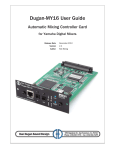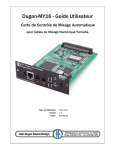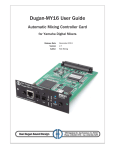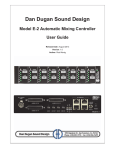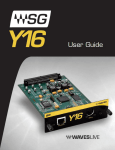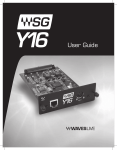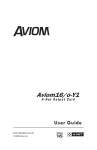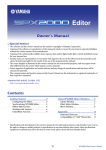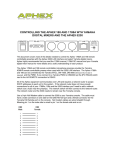Download Dan Dugan Sound Design E User guide
Transcript
Dugan-MY16 User Guide Automatic Mixing Controller Card for Yamaha Digital Mixers Release Date Version Author August 2011 1.0 Rob Wenig Important Safety Instructions and Warnings The Dugan-MY16’s circuitry is made in the USA and meets applicable national safety standards. Safety Instructions 1. Read these instructions. 2. Keep these instructions. 3. Heed all warnings. 4. Follow all instructions. 5. Do not use this apparatus near water. 6. WARNING! To reduce the risk of fire or electric shock, do not expose this apparatus to rain or moisture. 7. Clean only with dry cloth. 8. Do not block any ventilation openings. Install in accordance with the manufacturer’s instructions. 9. Do not install near any heat sources such as radiators, heat registers, stoves, or other apparatus (including amplifiers) that produce heat. 10. Only use attachments/accessories specified by the manufacturer. 11. Unplug this apparatus during lightning storms or when unused for long periods of time. 12. WARNING! Refer all servicing to qualified service personnel. Servicing is required when the apparatus has been damaged in any way, such as liquid has been spilled or objects have fallen into the apparatus, the apparatus has been exposed to rain or moisture, does not operate normally, or has been dropped. 13. WARNING! No user serviceable parts inside. FCC 1. IMPORTANT NOTICE: DO NOT MODIFY THIS UNIT! This product, when installed as indicated in the instructions contained in this manual, meets FCC requirements. Modifications not expressly approved by Dan Dugan Sound Design may void your authority, granted by the FCC, to use the product. 2. IMPORTANT: When connecting this product to accessories and/or another product use only high quality shielded cables. Failure to follow instructions could void your FCC authorization to use this product in the USA. 3. NOTE: This product has been tested and found to comply with the requirements listed in FCC Regulations, Part 15 for Class “B” digital devices. Compliance with these requirements provides a reasonable level of assurance that your use of this product in a residential environment will not result in harmful interference with other electronic devices. This equipment generates/uses radio frequencies and, if not installed and used according to the instructions found in the users manual, may cause interference harmful to the operation of other electronic devices. Compliance with FCC regulations does not guarantee that interference will not occur in all installations. If this product is found to be the source of interference, which can be determined by turning the host unit OFF and ON, please try to eliminate the problem by using one of the following measures: Relocate either this product or the device that is being affected by the interference. Utilize power outlets that are on different branch (circuit breaker or fuse) circuits or install AC line filter/ s. In the case of radio or TV interference, relocate/ reorient the antenna. If the antenna lead-in is 300 ohm ribbon lead, change the lead-in to co-axial type cable. If these corrective measures do not produce satisfactory results, please contact the local retailer authorized to distribute this type of product. If you can not locate the appropriate retailer, please contact Dan Dugan Sound Design. The above statements apply ONLY to those products manufactured by Dan Dugan Sound Design. This device complies with Part 15 of the FCC Rules. Operation is subject to the following two conditions: 1. This device may not cause harmful interference. - AND 2. This device must accept any interference received, including interference that may cause undesired operation. This Class B digital apparatus complies with Canadian ICES-003. Precautions Failure to observe the following warnings may lead to fatality or serious injury from fire or electric shock. 1. Before installing the card, you must refer to the owner’s manual of the host device or to the Yamaha website (“Guidance on the use of Mini-YGDAI cards” page) to verify that your host device supports this card, and to verify the number of cards that can be installed in combination with other Yamaha or third-party cards.Yamaha website: http://www.yamahaproaudio.com/ 2. If one or more cards in a combination not endorsed by Yamaha are installed in a Yamaha device, electrical shock, fire, or malfunction may occur. Please note that the Dugan-MY16 can be used with the following models of Yamaha product that accept option I/O cards (Yamaha MY series and third-party products): PM5D/PM5D-RH, DSP5D, M7CL-48ES, M7CL-48, M7CL-32, LS9-32, LS9-16, DM2000, DM1000, 02R96, 01V96, DME64N, DME24N 3. To use the Dugan-MY16 card in a DM2000 or 02R96, the following system software is required: DM2000 Version 1.14 or later. 02R96 Version 1.06 or later. See the Yamaha Web site for upgrade information. 4. Do not attempt to disassemble or modify the card. Do not apply excessive force to board connectors or other board components. Mishandling the board may lead to shock, fire hazard, or equipment failure. 5. To eliminate shock hazard, disconnect the power cable from the main unit before installing this card. CAUTION: Failure to observe the following precautions may lead to personal injury, or may result in damage to equipment or other property. 6. Do not touch the board’s metallic leads (pins) when handling the card. Pins are sharp and may cause hand cuts. 7. The card is electrostatic-sensitive. Before handling the card, you should briefly touch the main unit’s metal casing with your bare hand to drain any static charge from your body. CAUTION: Dan Dugan Sound Design assumes no responsibility for data loss, equipment damage, or injury caused by inappropriate handling or usage. Warranty Statement Dan Dugan Sound Design warrants that Dugan-MY16 hardware will be free from defects in components and workmanship for a period of 12 months from the date of invoice. During the warranty period, Dan Dugan Sound Design will cover the cost of all parts and labor to remedy the defect, or replace products which prove to be defective. Dan Dugan Sound Design is not obliged to honor this warranty if the hardware has failed to be maintained and operated as specified by Dan Dugan Sound Design, in the accompanying documentation, or other than in accordance with industry standards. Defects caused by unauthorized modifications, misuse, negligence, act of God or accident are not covered by this warranty. Software is provided as a convenience, but due to the wide variety of computer systems, cannot be guaranteed to work. This Limited Warranty is exclusive and no other warranty is expressed or implied. Dan Dugan Sound Design does not warrant that Dan Dugan Sound Design software, or any third-party software, is error free. Dugan-MY16 User Guide Table of Contents Chapter 1: Introduction ..............................................................................................9 Chapter 2: Installation and Linking..................................................................13 Installing the Dugan-MY16 Card ..........................................................13 Installing the Dugan Control Panel for Java ....................................16 Connecting Automatically Using DHCP...............................................16 Setting an IP Address ...........................................................................17 Linking ...........................................................................................................18 Chapter 3: The Dugan Control Panel ..............................................................19 Overview Pane ............................................................................................20 Channel Controls and Indicators ..........................................................20 Man ...................................................................................................21 Auto ...................................................................................................21 Mute ...................................................................................................21 Preset ...................................................................................................21 Override..................................................................................................21 Channel Name ......................................................................................21 Group ...................................................................................................22 Meter Indicator......................................................................................22 Weight ...................................................................................................22 Level Indicator.......................................................................................24 Bypass ...................................................................................................25 The Difference Between Man and Bypass..........................................25 7 Dugan-MY16 User Guide Master Controls and Indicators ............................................................25 Card Name.............................................................................................25 Override..................................................................................................26 Preset ...................................................................................................26 Mute ...................................................................................................26 Meters ...................................................................................................26 Reset ...................................................................................................27 Indicators ...............................................................................................27 Typical Operation .......................................................................................29 Muting Mics on an LS9 ............................................................................30 Chapter 4: Firmware Updates ..............................................................................31 Chapter 5: Specifications ........................................................................................33 8 Dugan-MY16 User Guide Chapter 1: Introduction The Dugan-MY16 is a 16-channel automatic mixing controller that plugs into a slot on Yamaha consoles. Sound engineers can now manage multiple live mics without continually riding individual faders. The Dugan-MY16 automatically detects the active mics and makes fast, transparent cross-fades without the distracting sonic artifacts common to noise gates. It tracks unscripted dialogue perfectly and maintains consistent system gain for up to 16 open mics. The Dugan-MY16 supports a broad spectrum of live mixing applications: • Conference reinforcement, video trucks • Houses of worship • Television news and sports panels, reality shows, game shows • Multiple wireless mics for theater • Boardrooms, civic meeting rooms, community TV • Teleconferencing and distance learning The Dugan-MY16 dramatically improves live mixing with multiple mics by • eliminating missed cues and late upcuts; • reducing PA feedback and studio noise; • linking up to eight Dugan automatic mixing controllers. The Dugan-MY16 is operated from the Dugan Control Panel for Java, provided on the CD. The Dugan Control Panel for iPad (sold separately) performs the same function on an iPad. Theory of Operation The Dugan-MY16 Automatic Mixing Controller uses the Dugan Speech System™, a patented and trademarked automatic mixing function. The Dugan Speech System distributes the gain of one open microphone over the entire system, maintaining a natural one-mic ambience. It is essential to distinguish this behavior from the distracting fluctuation of levels and uneven ambience in a conventional noise-gating system. The system automatically manages any number of live mics in situations of unpredictable dialogue. 9 Dugan-MY16 User Guide When one person talks at a time: • The system rapidly fades that mic’s gain up and the others down. • When the speaker pauses, that mic fades down and the others up, so all mics sum to equal one mic at full gain. • When the next person talks, the system fades that mic’s gain up and the others down. The result sounds like handing one mic around among the speakers. When several people talk at once, the gain is shared among active mics. All mics sound normal when used but there is no noise buildup or feedback. It is important to note that the Dugan Speech System does not perform limiting or automatic level control. While people are talking, mix the individual mic levels on the Yamaha mixer’s faders in the normal way. You can leave the faders up when people are not talking because the Dugan takes care of cueing the mics. Figure 1-1 shows four snapshots of the Speech System in action with three mics. The first frame shows no one speaking; the sound levels at all mics are low. The system fades all channels to a medium gain that sums to the equivalent of one mic at full gain. No one speaking Mic 2 speaking Mic 3 speaking Mics 2 and 3 speaking 70 60 Sound at mics (dB) 50 40 0 Resulting automix gains (dB) -10 -20 -30 Figure 1-1 Dugan Speech System The second frame shows one person speaking. The system automatically fades this gain to full, while the other two inputs are turned down. The third frame shows a different person speaking. The system automatically fades this gain to full, while the other two inputs are turned down. The fourth frame shows two people speaking simultaneously. The system automatically shares the gain between them, while the other input is turned down. 10 Dugan-MY16 User Guide Introduction Conventions In this guide, • activate means click a button on (lit). • de-activate means click a button off (not lit). • select means click a button repeatedly until the desired setting is shown. Subscribe to the duganusers Yahoo group (groups.yahoo.com/group/duganusers) to be notified when updates are available. See Chapter 4: Firmware Updates to install updates. 11 Dugan-MY16 User Guide 12 Dugan-MY16 User Guide Chapter 2: Installation and Linking This chapter explains how to: • Install Dugan-MY16 card(s); • Install the Dugan Control Panel for Dugan-MY16 cards and external Dugans; • Link Dugan-MY16 cards and external Dugans into a single unified automatic mixing controller. Installing the Dugan-MY16 Card The Dugan MY-16 is compatible with a wide range of Yamaha mixers (see table below). Most Yamaha mixers have multiple slots, each of which has 16 channels. The Dugan-MY16 can be installed in any available slot. To begin installing your Dugan-MY16, first find your mixer model in the table below, and set the Native-Legacy switch accordingly. The Native-Legacy switch allows Yamaha to maintain compatibility with its older mixers. Some older Yamaha mixers that require the Legacy setting do not display the correct names for plug-in cards in their insert patching screen. Yamaha Mixer Model Native-Legacy Switch PM5D/PM5D-RH Native DSP5D Native M7CL-48ES Legacy M7CL-48 Legacy M7CL-32 Legacy LS9-32* Legacy LS9-16* Legacy DM2000 Legacy DM1000 Legacy 02R96 Legacy 01V96 Legacy DME64N Native DME24N Native * With LS9 firmware V1.21 or earlier, the LS9 insert patch points are pre-fader only. To properly mute mixer channels, you must use the Dugan Control Panel for Java (included) or the Dugan Control Panel for iPad (sold separately). 13 Dugan-MY16 User Guide Choose an Operating Mode The operating mode determines sample rate, linking, and channel count. Set the Yamaha mixer’s sample rate before setting the operating mode. See your Yamaha mixer user guide to learn how to do this. Choose one of the three operating modes: Standard Sixteen Dugan mixing channels at 44.1 or 48 kHz ADAT I/O connectors can link multiple Dugan units High-rate Eight Dugan mixing channels at 88.2 or 96 kHz ADAT I/O connectors can link multiple Dugan units Shared Eight Dugan mixing channels at 44.1 or 48 kHz The ADAT I/O connectors serve as a general-purpose interface that is available for patching on channels 9–16 of the Dugan-MY16’s slot. These channels are unrelated to Dugan mixing and can be used as additional Yamaha mixer I/O. To use channels 9–16 (as with any digital input), an appropriate synchronization source must be selected. See your Yamaha mixer’s user guide for details. To configure and install the Dugan-MY16 card: 1. Set the 48 kHz-96 kHz switch according the table below. Mode Standard High Rate Shared Mixer Sample Rate Sample Rate Switch LINK-AUDIO Switch 44.1 kHz 48 kHz LINK 48 kHz 48 kHz LINK 88.2 kHz 96 kHz LINK 96 kHz 96 kHz LINK 44.1 kHz 48 kHz AUDIO 48 kHz 48 kHz AUDIO 14 Dugan-MY16 User Guide Installation and Linking The sample rate switch represents low (44.1 or 48 kHz) and high (88.2 or 96 kHz) settings, respectively, that must correspond to your mixer’s current sample rate. For example, If your mixer is set to 44.1 kHz, use the 48 kHz position. If your mixer is set to 88.2 kHz, use the 96 kHz position. Figure 2-1 Circuit board and rear panel switches 2. Install the Dugan-MY16 card according to the instructions in your mixer’s user guide. 3. Turn on the mixer. If you are using Shared mode, an appropriate synchronization source must be selected for channels 9–16. See your Yamaha mixer’s user guide for details. 4. Press and hold the RESET button for 3 seconds. This sets all channel modes and presets to auto, all override buttons to inactive, all weights to 0 dB, all groups to a, all bypass buttons to inactive, all channel names to defaults, and METERS mode to gain. 5. Press and hold the NETWORK RESET button for 3 seconds. This sets the network parameters to default values. 6. Set the rear panel LINK-AUDIO switch to the position corresponding to the selected operating mode (see table above). 7. Set the NORM-SLAVE switch to NORM (up) for unlinked operation. 8. Use your mixer’s channel select button to select the first mixer channel in which to insert the Dugan-MY16. Refer to your Yamaha mixer user guide to display the insert patching screen. Legacy mixers will identify the card on the insert patching screen as either MY16AT or MY8AE96. 9. Insert the Dugan-MY16 as a post-fader insert on this mic channel. If you have an LS9 mixer that does not allow post-fader inserts, you must use the the Dugan Control Panel for Java (included) or Dugan Control Panel for Java for iPad (sold separately) to operate with the Dugan-MY16 (see Muting Mics on an LS9 on page 30). 15 Dugan-MY16 User Guide 10. Repeat steps 8 and 9 for each additional mixer mic channel in which you wish to insert the Dugan-MY16. No further configuration is required for basic operation of the Dugan-MY16. We designed nominal settings that work fine out of the box, which comes in handy if you are pressed for time before an event. However, to take full advantage of the Dugan-MY16’s advanced features, we recommend installing the Dugan Control Panel software. Installing the Dugan Control Panel for Java The Dugan Control Panel requires Java Runtime Environment version 5 or higher. You can download the latest version from: http://java.sun.com/javase/downloads/index.jsp Two applications are on the CD supplied with the Dugan-MY16: Dugan-Control-Panel-version#.jar and Dugan-Firmware-Updater-version#.jar. Since these may not be the most current versions, we recommend downloading them from: http://www.dandugan.com/downloads - or http://tech.groups.yahoo.com/group/duganusers/files Connecting Automatically Using DHCP We recommend using the following method to connect the Dugan-MY16 to your computer. For those needing to set an explicit IP address, see below. 1. Set your computer so that it can communicate with the Dugan-MY16 card. To do this, you must turn DHCP on. On the Macintosh, see instructions at: http://support.apple.com/kb/HT1383?viewlocale=en_US On Windows 7, see instructions at: http://windows.microsoft.com/en-US/windows7/Change-TCP-IP-settings 2. Connect your computer or LAN to the Dugan-MY16 card with a Cat-5 cable. Wait about a minute for the devices to establish communication. 3. Double-click Dugan-Control-Panel-version#.jar. After a few seconds, an icon of your Dugan-MY16 appears in the top pane of the window. NOTE: If you see just a black window with three blank panes, quit the Dugan Control Panel and relaunch it. 16 Dugan-MY16 User Guide Installation and Linking Setting an IP Address We recommend this method for experts only. To change the IP address: 1. Launch Dugan-Firmware-Updater-version#.jar. 2. Click on the Dugan card in the top pane’s list. Figure 2-2 Dugan Mixing Controller Updater 3. Change to the desired IP address. 4. Click Send New Params to Unit. 5. Wait 3 seconds, then click Refresh List. 6. Click the Dugan in the list to check that its address was changed. If the Dugan does not appear in the list, press and hold NETWORK RESET for 3 seconds to reset network parameters to their default values. If the Dugan Mixing Controller Updater reports Unit Reachable: No, inspect the IP Address and take corrective action by repeating the steps above. 17 Dugan-MY16 User Guide Linking To link multiple Dugan-MY16 units to operate as one system, configure them in an optical ring network. Two standard optical audio cables (i.e., ADAT lightpipe or Toslink) are required to link two mixers. To link multiple Dugan-MY16s and external Dugan automatic mixing controllers (Models D-2, D-3, E, E-1): 1. Designate one Dugan-MY16 as master by setting its rear panel NORM-SLAVE switch to the NORM (up) position. 2. Link other units in a ring configuration. Each unit’s LINK IN and OUT connectors are used to create the ring. 3. Set all other linked units to be slaves by setting their rear panel NORM-SLAVE switches to the SLAVE (down) position. If external Dugan automatic mixing controllers are linked with one or more Dugan-MY16s, one of the Dugan-MY16s must be set to master. LINK IN LINK OUT LINK IN LINK OUT LINK IN LINK OUT Master Slave Slave Figure 2-3 Linking Dugan-MY16s in a ring NOTE: A single Dugan-MY16 must be set to master. 18 Dugan-MY16 User Guide Chapter 3: The Dugan Control Panel The Dugan Control Panel has three panes. The controls displayed in these panes depend on which Dugan device is selected in the top pane. This chapter assumes the Dugan-MY16 is selected. The Dugan Control Panel displays the following items: • Overview Pane: Icons for all connected Dugan units • Channel Controls Pane: man, auto, mute, preset, override, group, channel name, weight, and bypass controls • Master Controls Pane: OVERRIDE, PRESET, MUTE, meters, and reset controls Figure 3-1 Control Panel 19 Dugan-MY16 User Guide Overview Pane The Overview Pane displays all connected Dugan units. Click on a unit to display it for editing in the Channel Controls Pane. The yellow rectangle in the figure below shows channels 1–8 of Dan’s No. 6 selected. Clicking on the other half of the icon selects channels 9–16 for editing. Figure 3-2 Overview Pane Some Yamaha mixers have multiple card slots that can be used for additional DuganMY16s. Also, Dugan Models E or E-1 can be interfaced via the insert points of the mixer. All connected Dugan units appear in the Overview Pane. Channel Controls and Indicators Each channel is always in one of three channel modes: man, auto, and mute. The active channel mode illuminates. All transitions are made with a smooth, rapid fade. They can be selected by pressing the individual mode buttons or the master PRESET button. Figure 3-3 Channel controls 20 Dugan-MY16 User Guide The Dugan Control Panel Man This sends the audio through without any gain alteration. Use this mode when someone sings into this mic. Auto This engages the Dugan Speech System. Use this mode for dialogue. Mute This mode mutes the channel. Preset These buttons select the channel mode (man, auto, mute) when the master PRESET button is pressed. The preset programmed for each channel is indicated by a lit preset button. Override This button programs the channel to change modes to either man or mute when the master OVERRIDE button is active. • If the channel override is active, activating the master OVERRIDE button changes the channel mode to man. • If the channel override is not active, activating the master OVERRIDE button changes the channel mode to mute. • When the master OVERRIDE button is deactivated, the channel returns to its previous mode. Multiple channels can have their override buttons active at the same time. Override can be used to help the leader of a panel discussion take control of the system. To program this: 1. Activate the leader’s channel override button. 2. Deactivate all other channels’ override buttons. 3. Activate the Master OVERRIDE button when needed. Channel Name The channels can be named by entering text in the field under the channel number. Channel names are remembered on the card. They are erased by pressing the Reset button on either the rear panel or Dugan Control Panel. 21 Dugan-MY16 User Guide Group Each channel can be assigned to one of three groups. Each group acts as a separate automatic mixer that can span multiple linked Dugans. Applications where groups are helpful include: • Separate Rooms: Assign the mics in each room to different groups so they function as separate automatic mixers. • Stereo Panning: Assign the mics panned left, right, and center to groups a, b, and c, respectively, to maintain a stable stereo ambience. The master controls continue to act on all groups. Meter Indicator The meters (see Figure 3-4) have three display modes. Press the master meters button to cycle between them. NOTE: gain Action of the Dugan Speech System green input Input level yellow output Output level blue Keep the meters in gain mode for normal operation. The other modes are for troubleshooting. Weight The weight setting adjusts the relative sensitivity of the automatic mix for live mic channels. Set the weight so all auto mix gain meters show approximately the same gain with no one talking. Now each mic has an equal opportunity to obtain full system gain. Figure 3-4 Meter and weight control 22 Dugan-MY16 User Guide The Dugan Control Panel The mixer’s input gains and the Dugan’s weight controls balance the auto mix gain meters when no one is talking. If a mixer input gain is decreased, increase that channel’s weight to compensate, and vice-versa. To change a channel’s weight, drag the slider or enter a value in the field below the slider. It is important to understand that the Dugan Speech System computes the ratio of a given channel’s input level to the level of the sum of all live mic inputs. The weight control is not a gate threshold! The following example explains how weight works (see Figure 3-5). Raising the weight control for one channel • increases that mic’s auto mix gain display during ambience, and decreases it for the others; • makes it easier for the mic with the higher weight setting to acquire system gain than the other mics. The weight control does not set that mic’s level in the mix when operated alone, but only its relative sensitivity with respect to other mics during automatic mixing. Higher weight Lower weight 70 60 Sound levels at mics (dB) 50 40 0 Resulting automix gains (dB) -10 -20 -30 Figure 3-5 Changing one channel’s weight control 23 Dugan-MY16 User Guide Lowering the weight control for one channel • decreases the auto mix gain display during ambience for that mic and increases it for the others; • makes it more difficult for that mic to be heard over the others. For optimal performance, balance the weight controls so the channel gains display approximately equally when no one is talking. If there is ongoing noise near one mic (e.g., computer fan or air vent), suppress it by reducing that channel’s weight. Adjustments up to 10 dB usually result in an acceptable compromise between noise reduction and channel sensitivity. The figure below shows a system with appropriate auto mix gain displays. Figure 3-6 Ambience with 8 mics: auto mix gain displays hover around -9 dB Level Indicator Each channel has a level LED that lights green when the audio level is adequate for automatic mixing. It should remain green when no one is talking. • If the level indicator blinks, raise the Yamaha mixer’s input gain. • If the level LED lights red, lower the Yamaha mixer’s input gain until it stays green at all times. 24 Dugan-MY16 User Guide The Dugan Control Panel Bypass Each channel has a bypass mode. A channel may be patched directly through the Dugan with the bypass switch. That channel’s lights extinguish and the bypass LED illuminates. The Difference Between Man and Bypass When controlling a Dugan-MY16, man and bypass act the same. Both pass the signal through without gain control. The bypass button has a unique function when controlling a Dugan with analog I/O, such as a Model E-1. It activates a relay that physically connects the input to the output. Master Controls and Indicators The contents of the master section change to reflect the Dugan device selected. This section documents the Dugan-MY16’s controls and indicators. The selected unit’s firmware and Control Panel (Java or iPad) versions are shown below the Dugan logo. Figure 3-7 Master section Card Name The Dugan-MY16 card can be named by entering text in the field above the online indicator. 25 Dugan-MY16 User Guide Override The master OVERRIDE button fades all the channels up to unity gain or down to mute, depending on each channel’s override button status. Select the channel(s) to include in the override group by activating their override button(s). These channels will come up to unity gain when the master OVERRIDE button is activated. All other channels will be muted. Preset Pressing the master PRESET button sets the channel modes (man, auto, mute) to those shown on the illuminated preset LEDs. Use these settings to program your most common channel mode setup. Channels are set to their preset modes when the unit is powered up. Figure 3-8 Channel (left) and Master (right) preset buttons Mute The master MUTE button rapidly fades out (0.5 s) all channels when activated. Meters The meters have three display modes. Press the master meters button to cycle between them. NOTE: gain Action of the Dugan Speech System green input Input level yellow output Output level blue Keep the meters in gain mode for normal operation. The other modes are for troubleshooting. 26 Dugan-MY16 User Guide The Dugan Control Panel Reset Holding down the Ctrl key and pressing the reset button restores the Dugan-MY16 to factory default settings. Indicators The master section includes several indicators that do not change any function. See Choose an Operating Mode on page 14 to learn how the switches are set on the card. Figure 3-9 Master section indicators Online This indicator lights to show the unit is online. Master-slave This indicates whether this unit is set to NORM (master) or SLAVE mode on the rear panel switch. • A single Dugan-MY16 must be set to master. • If multiple Dugans are linked, set only one to master and the others to slave. • If external Dugan automatic mixing controllers are linked with one or more Dugan-MY16s, one of the Dugan-MY16s must be set to master. 48k-96k This indicates whether this unit is set to low (44.1 or 48 kHz) or high (88.2 or 96 kHz) sample rate on the circuit board switch. 27 Dugan-MY16 User Guide Link-audio This indicates the operating mode selected on the rear panel switch. Native-legacy This indicates whether this device is set to native or legacy mode on the circuit board switch. This allows Yamaha to maintain compatibility with its older mixers. NOTE: After all controls have been set, the Dugan Control Panel can be disconnected. The Dugan-MY16 remembers all settings, even after the power is turned off. 28 Dugan-MY16 User Guide The Dugan Control Panel Typical Operation This section creates a setup that will work for most applications. 1. Activate the auto mode buttons for all live mic channels. 2. Activate the mute buttons for all unused channels. Figure 3-10 Typical operation 3. Activate the preset button next to the active mode button on each channel. This causes that mode to be selected when the system restarts. 4. Initially, set the mixer’s faders to unity gain. 5. Speak into each mic normally at the desired distance from the mic. Increase the mixer’s input gain to just below clipping for best automatic mixing performance. The input gain to the Dugan-MY16 should be high enough keep the level LED lit green during silences. If the input gain controls are set too low, the inputs drop below the minimum operating level, and the smooth ambience is disrupted. 6. Adjust each live mic channel’s weight setting until the fluctuating ambient noise registers approximately equally on all auto mix gain meters. Note that raising one channel’s weight setting causes its auto mix gain to rise and the others to fall. With balanced weight settings, all mics have equal access to the system gain. 29 Dugan-MY16 User Guide 7. During the event, adjust the faders to refine your mix. There is usually no need to adjust the Dugan-MY16’s controls during the event. Since the Dugan Speech System manages gain, there is no need to mute live mic channels (on the mixer or Dugan-MY16) unless there is disturbing noise. NOTE: If clipping occurs on a channel, turn down that channel’s input gain, and increase the channel’s weight setting to re-establish the ambient noise balance. Muting Mics on an LS9 If you have an LS9 mixer with firmware V1.21, or earlier, it does not allow post-fader inserts. You must use the Dugan Control Panel to operate with the Dugan-MY16. Mics must be muted by using the Dugan’s mute buttons. Pulling a fader down on the console will not properly mute a channel. Although that mic is no longer audible in the mix, it still contributes to the automatic mixing gain computations, and causes ambient noise fluctuation. At worst, a noise at this mic could cut off another speaker. To properly mute a channel: • Leave the console faders up, adjust levels while people are talking, and mute a mic by pressing the Dugan’s mute mode button. Enable the mic when needed by activating the auto button. You can use the Master PRESET button as a panic button to unmute all mics. Muting mics does not alter the overall ambient sound mix: the Speech System compensates by slightly raising the ambient gains of the other mics to compensate for the gain subtracted by muting a mic. - OR - • Use the bypass button with the console fader pulled down. This keeps the mic instantly available on the fader but removes that mic from automatic mixing. 30 Dugan-MY16 User Guide Chapter 4: Firmware Updates Program updates and other improvements, installed while the Dugan-MY16 is connected to a host computer, can be found at: http://www.dandugan.com/downloads - or http://tech.groups.yahoo.com/group/duganusers/files To update the firmware: 1. Download and launch Dugan-Firmware-Updater-version#.jar. Figure 4-1 Dugan Mixing Controller Updater 2. Click on the Dugan card in the top pane’s list. 3. Click Update Firmware. 31 Dugan-MY16 User Guide 32 Dugan-MY16 User Guide Chapter 5: Specifications Operating Modes Standard 16 channels of Dugan mixing at 44.1 or 48 kHz, ADAT connectors link multiple Dugan units High-rate 8 channels of Dugan mixing at 88.2 or 96 kHz sample rate, ADAT connectors link multiple Dugan units Shared Digital I/O 8 channels of Dugan mixing and 8 channels of general purpose ADAT I/O ADAT optical, 24 bit, 44.1/48 kHz (Shared mode only) Gain Unity Audio Latency 0.2 ms Optical Linking Up to 8 units may be linked in a ring; links with Models D-2, D-3, E, E-1, and Dugan-MY16 Connectors 10/100 BASE T: RJ-45 Linking and Digital I/O: ADAT optical Recommended Yamaha Mixers PM5D/PM5D-RH, DSP5D, M7CL, LS9, DM2000, DM1000, 02R96, 01V96, DME64N, DME24N Dimensions H = 4.0 cm (1.57 in) W = 12.0 cm (4.72 in) D = 17.6 cm (6.91 in) Weight 160 g (5.6 oz) 0.6 kg (1 lb 5 oz) in shipping box 33