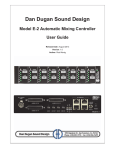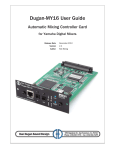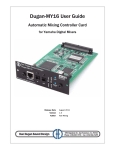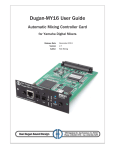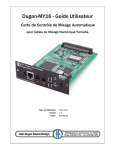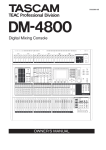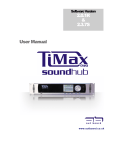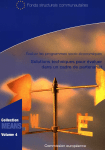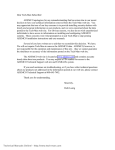Download Dan Dugan Sound Design E User guide
Transcript
Dan Dugan Sound Design Model E Automatic Mixing Controller User Guide Release Date: July 2007 Version: 1.0 Part Number: EM Author: Rob Wenig Important Safety Instructions and Warnings The Model E’s circuitry is made in the USA and meets applicable national safety standards. Standards Compliance The third-party power supply provided with this product has been certified to comply with UL. Safety Instructions 1. Read these instructions. 2. Keep these instructions. 3. Heed all warnings. 4. Follow all instructions. 5. Do not use this apparatus near water. 6. WARNING! To reduce the risk of fire or electric shock, do not expose this apparatus to rain or moisture. 7. Clean only with dry cloth. 8. Do not block any ventilation openings. Install in accordance with the manufacturer’s instructions. 9. Do not install near any heat sources such as radiators, heat registers, stoves, or other apparatus (including amplifiers) that produce heat. 10. Do not defeat the safety purpose of the polarized or grounding-type plug. A polarized plug has two blades with one wider than the other. A grounding type plug has two blades and a third grounding prong. The wide blade or the third prong are provided for your safety. If the provided plug does not fit into your outlet, consult an electrician for replacement of the obsolete outlet. 11. Protect the power cord from being walked on or pinched particularly at plugs, convenience receptacles, and the point where they exit from the apparatus. 12. Only use attachments/accessories specified by the manufacturer. 13. Unplug this apparatus during lightning storms or when unused for long periods of time. 14. WARNING! Refer all servicing to qualified service personnel. Servicing is required when the apparatus has been damaged in any way, such as power-supply cord or plug is damaged, liquid has been spilled or objects have fallen into the apparatus, the apparatus has been exposed to rain or moisture, does not operate normally, or has been dropped. 15. WARNING! To reduce the risk of electric shock, DO NOT REMOVE COVER. No user serviceable parts inside. Warranty Statement Warranty: One year parts and labor Dan Dugan Sound Design warrants that Model E hardware will be free from defects in components and workmanship for a period of 12 months from the date of invoice. During the warranty period, Dan Dugan Sound Design will cover the cost of all parts and labor to remedy the defect, or replace products which prove to be defective. Dan Dugan Sound Design is not obliged to honor this warranty if the hardware has failed to be maintained and operated as specified by Dan Dugan Sound Design, in the accompanying documentation, or other than in accordance with industry standards. Defects caused by unauthorized modifications, misuse, negligence, act of God or accident are not covered by this warranty. Software is provided as a convenience, but due to the wide variety of computer systems, cannot be guaranteed to work. This Limited Warranty is exclusive and no other warranty is expressed or implied. Dan Dugan Sound Design does not warrant that Dan Dugan Sound Design software, or any third-party software, is error free. Third party branded or manufactured goods are supplied by Dan Dugan Sound Design with care but without responsibility and subject only to third party suppliers’ warranties. In all other respects Dan Dugan Sound Design is not liable for consequential damages. Dugan Model E User Guide Table of Contents Chapter 1: Introduction ...................................................................................................7 1.1 Conventions...............................................................................................7 1.2 Introduction to the Model E ......................................................................7 1.3 Remote Control and Software ...................................................................8 Chapter 2: Quickstart........................................................................................................9 Chapter 3: Installation ....................................................................................................13 3.1 Bench Tests Before Installation...............................................................14 3.2 Audio Wiring...........................................................................................14 3.2.1 3.2.2 3.3 Analog I/O.................................................................................14 Digital I/O .................................................................................15 Setting Levels ..........................................................................................16 3.3.1 3.3.2 Analog .......................................................................................16 Digital........................................................................................17 3.4 Power-up Commands ..............................................................................17 3.5 Linking ....................................................................................................19 Chapter 4: Operation.......................................................................................................21 4.1 How it Works ..........................................................................................21 4.2 Settings ....................................................................................................22 4.3 Pre-fader Insert ........................................................................................23 4.3.1 4.3.2 Muting Channels .......................................................................23 Pre-listening to Muted Channels...............................................24 5 Dugan Model E User Guide Chapter 5: Web Control Panel ...................................................................................25 5.1 Software Installation................................................................................25 5.2 Operation .................................................................................................28 5.2.1 Auto Mix Weight ......................................................................29 5.2.2 Logic Functions.........................................................................31 Chapter 6: ASCII Remote Control ............................................................................33 6.1 Installation ...............................................................................................33 6.2 ASCII Remote Control Commands.........................................................33 6.2.1 6.2.2 Introduction...............................................................................33 Commands ................................................................................34 Chapter 7: Firmware Updates ....................................................................................43 Chapter 8: Specifications .............................................................................................45 Chapter 9: Connector Pinouts ...................................................................................47 6 Dugan Model E User Guide Chapter 1: Introduction 1.1 Conventions We will use: 1.2 • activate to mean toggling on a button (LED lit). • de-activate to mean toggling off a button (LED not lit). • select to mean pressing a button repeatedly until the desired LED is lit. Introduction to the Model E The Model E Automatic Mixing Controller helps professional audio mixers handle multiple live mics without having to continually ride their individual faders. This eightchannel signal processor patches into the input insert points of an audio mixing console. It detects which mics are being used and makes fast, transparent cross-fades, freeing the mixer to focus on balance and sound quality instead of being chained to the faders. The Model E’s voice-controlled crossfades track unscripted dialogue, eliminating cueing mistakes and late fade-ups while avoiding the choppy and distracting effects common to noise gates. The Model E supports a broad spectrum of live mixing applications: • Conference reinforcement, video trucks • Houses of worship • Film and television dialogue, reality shows • Multiple wireless mics for theater • Boardrooms, civic meeting rooms, community TV • Teleconferencing and distance learning 7 Dugan Model E User Guide Introduction The Model E has many other features that dramatically improve the performance of live mixing with multiple mics: 1.3 • Eliminates late upcuts • Reduces PA feedback and studio noise • Analog or digital connection • Internal Web server for remote control panel • Half-rack size–mount two in one RU • Link units for up to 64 mics • Connects to mixer with TRS insert cables Remote Control and Software The Model E can be controlled three ways: • • • front panel controls on the Model E Web Control Panel (see Chapter 5: Web Control Panel) ASCII commands via Ethernet (see Chapter 6: ASCII Remote Control) There are four computer programs associated with the Model E. They are all stored in flash memory in the device. • A web page within your browser runs the Java applets (devlist.htm and dugane.htm) that display the two panes of the real-time control panel. This web page (index.htm) is provided on a disc with the unit, can be downloaded from our web site, or downloaded from the unit when you browse to its IP address. • Operating firmware governs booting, switching, communications, and displays • DSP firmware embodies the Dugan Speech System algorithm. Any of these programs can be updated in the field. Subscribe to the Yahoo group duganusers for news on updates. To install updates, see Chapter 7: Firmware Updates. 8 Dugan Model E User Guide Chapter 2: Quickstart This section provides step-by-step instructions to help you get started quickly. It includes information to connect and install the Model E, make initial settings, and link units. Step 1 Connections Connect the provided power supply to the Model E. Set the NORM-SLAVE switch on the rear panel to NORM (up) for normal (not linked) operation. The Model E can be interfaced with: • an analog mixing board; • a digital mixing board using analog or digital connections; Analog The Model E is a line-level device normally patched into the insert jacks (send and return) for each mic input channel on the board. Check the insert jack wiring on your mixing board. If they are 1/4-in TRS jacks (wired tip = send, ring = return), use TRS-TRS insert cables to connect the Model E. Other configurations require special cables. The Model E is wired as follows: tip = input, ring = output. Figure 2-1 Analog connection 9 Dugan Model E User Guide Quickstart Digital I/O The Model E may be connected to a digital mixing board with ADAT connections that transmit eight channels on each digital audio optical cable. Connect the console ADAT output to the Model E LINK IN, and the Model E LINK OUT to the board’s ADAT input. On the mixing board, insert the ADAT inputs and outputs on each mic channel, post-fader. Figure 2-2 Digital connection Step 2 Power-up Commnads The Model E can execute six commands during power-up. Each command is selected by holding down a specific button during the entire power-up process. Power-up is complete after the bypass LEDs light sequentially and extinguish. The three commands shown below are the most common. See Power-up Commands on page 17 to learn about the additional modes. Reset Audio Hold the channel 1 bypass button down to set all parameters to factory default settings, clear label text, and set the I/O to analog. We recommend starting an installation in this mode. Digital I/O Hold the channel 3 bypass button down to switch all I/O to the ADAT link connectors. Linking is not possible and the analog connectors are inoperative. Analog I/O Hold the channel 3 mute button down to switch all I/O to the analog connectors. Digital connectors are available for linking. 10 Dugan Model E User Guide Quickstart Step 3 Linking Multiple Units All linked units must be in analog audio I/O mode and use analog connections to the board because linking requires the digital I/O connectors. Up to eight Model Es (64 channels) can be linked into a single system that maintains the gain of one mic from the room no matter how many mics are connected. One unit must be the master and the others slaves. Set the NORM-SLAVE switch on the rear panel to NORM (up) to designate that Model E as the Master. Set the NORM-SLAVE switch on the rear panel to SLAVE (down) to designate that Model E as Slave. Link units in a ring configuration as shown below. Note that all LINK IN and OUT connectors are used to create the ring. OPTICAL LINK IN OUT Master OPTICAL LINK IN OUT Slave OPTICAL LINK IN OUT Slave Figure 2-3 Linking units Step 4 Operation Raise your console preamp gains until the Model E’s green level LEDs stay illuminated when the room is quiet. The level LED illuminates green when the input level is within the acceptable range for automatic mixing and flashes red to indicate clipping. There should be enough gain ahead of the Model E to maintain the green LED at all times. NOTE: When the green light goes out, the channel is in a downward expansion mode to avoid feedback. This condition should be avoided because the smooth ambience characteristic of Dugan automatic mic mixing is lost. 11 Dugan Model E User Guide Quickstart Figure 2-4 Setting console preamp gain If there is insufficient gain to keep the level LEDs lit green when no one is talking, set the rear panel LEVEL switch to -10. Sufficient ambient sound level at the input is about -50 dBu in +4 mode and -62 dBu in -10 mode. The Model E does not limit, compress, or control levels. It performs just one critical function: cuing multiple mics. The Dugan Speech System cross-fades mics while maintaining a natural low level of ambience with minimal feedback. It is essential to distinguish this behavior from the annoying fluctuation of levels and uneven ambience produced by a conventional gating system. When one person talks into the Dugan Speech System, it rapidly fades that mic’s gain up and the others down. When the talker pauses, all mics crossfade to a medium gain that equals the sound of one mic at full gain. When several people speak simultaneously, the gain is shared. Thus, all mics sound normal when used, multiple open mics do not cause noise build-up or feedback, and the mixer can leave the faders up. The LED gain meters show the channel gains resulting from the process. They are not level meters! Adjust your board’s preamp gains so all LED meters float at about the same gain when no one is talking. This procedure will assure smooth automatic mixing. With the optimum balance set such that the gain meters hover around the same level with no one talking, the faders may not end up in a line. The fader for a softer speaker will be higher than a louder one. Automixing does not require cueing the faders in and out, so fader position is not important. Instead of pulling the faders down, leave them up and use the Model E’s mute buttons to mute mics. This is necessary because on most mixers the analog insert points are prefader. If a fader is pulled down to mute a mic, that mic’s signal remains in the process and punches holes in the ambience. If your mixer can patch inserts post-fader, you need not be concerned with this. 12 Dugan Model E User Guide Chapter 3: Installation Units shipped to the USA include a 120 VAC power supply. Contact the factory if you require a different power supply. The section Section 3.1 Bench Tests Before Installation is intended for experienced technicians to test the Model E prior to installation. Those without test equipment can begin in Audio Wiring on page 14. In either case, we recommend placing the Model E in a convenient place in the mixer’s line of sight. Rack ears can be removed. Figure 3-1 Model E placed conveniently 13 Dugan Model E User Guide 3.1 Installation Bench Tests Before Installation The Dugan Speech System can be tested with the following procedure: 1. Connect two different oscillators to inputs 1 and 2. 2. Set both to 1 kHz frequency and 0 dBu level (or -20 dBFS in digital). 3. Fine-tune the frequency of one oscillator so that the Model E gain indicators bounce up and down at about 2 Hz (1000/1002 Hz). 4. Adjust the oscillator levels so that the gain displays are equal. 5. Leaving one oscillator in input 1, move the second signal to input 3, 4, etc., observing the bouncing display. This is a good way to test linked systems. NOTE: The two inputs mix in the side chain control mix bus. The signal level on this bus beats between no signal (subtraction) and +6 dB (addition) as the waves phase against each other. When the two waves cancel in the control mix, both channels will rise to full. Gains bounce down to -6 dB when the two waves add. 3.2 Audio Wiring 3.2.1 Analog I/O The eight channel inputs and outputs are TRS insert jacks. The Model E receives signal on the Tip and sends the return from the Ring. Figure 3-2 Analog connection When the Model E is off, the audio signal passes through unaltered, so the unit may be left patched when not in use. The Model E can be connected to the insert or the line level input jacks. 14 Dugan Model E User Guide Installation Insert This is the normal way to connect the Model E using a mic-level signal. Patch the audio channels in the insert loop (send-return) of each console input strip. Check the insert jack wiring on your mixing board. If they are 1/4-in TRS jacks (wired tip = send, ring = return), use TRS-TRS insert cables to connect the Model E. Other configurations require special cables. The Model E is wired as follows: tip = input, ring = output. Figure 3-3 Analog insert (left) and line level (right) block diagrams Line Level This is an optional method of connecting the Model E to line-level devices, such as wireless mic receivers. Use split insert cables. The receiver output is wired to the tip of the TRS plug. The connector for the mixer’s line input is fed from the TRS plug’s ring. 3.2.2 Digital I/O Start up the Model E in Digital I/O mode by holding down the channel 3 bypass button. This switches all I/O to the ADAT link connectors. Linking is not possible and the analog connectors are inoperative. 15 Dugan Model E User Guide Installation Figure 3-4 Insert post-fader for Speech System On your digital mixer’s patch configuration screen, patch the ADAT port channels as post-fader inserts. 3.3 Setting Levels 3.3.1 Analog Program levels from -20 to +4 dBm are within the acceptable range; 0 dBm is optimal. The level lights are green for normal operation levels and flash red at the overload point. If there is insufficient gain to keep the level LEDs lit green when no one is talking, set the rear panel LEVEL switch to -10. Sufficient ambient sound level at the input is about -50 dBu in +4 mode and -62 dBu in -10 mode. 16 Dugan Model E User Guide 3.3.2 Installation Digital Adjust the console input gain trimmers so that talking signal levels at the sends are between -20 and 0 dBFS, and room noise at the sends is higher than -75 dBFS. Console input gains should be high enough so the level lights stay green all the time, but do not turn red on peaks. 3.4 Power-up Commands The Model E can execute one of six commands during each power-up. Select the command by holding down a specific button during the entire power-up process. Power-up is complete after the bypass LEDs light sequentially and extinguish. System Reset Hold the channel 1 bypass button down to set all parameters to factory default settings, clear label text, and set the I/O to analog. We recommend starting an installation in this mode. Network Reset Hold the channel 1 mute button down to set these parameters to their default values: IP: 192.168.0.1 Netmask: 255.255.255.0 DNS: 192.168.0.254 Gateway: 192.168.0.254 DHCP: off DHCP On Turning DHCP on requests that the network assign an IP number to the Model E, if the network has that capability. To turn DHCP on, hold the channel 2 bypass button down. Display IP Address Hold the channel 2 mute button down to display the address for 30 seconds. The bottom four LEDs of each bargraph represent one digit in hexadecimal format. 17 Dugan Model E User Guide Installation Table 3-1 Display of IP Addresses on Gain LEDs 1 2 3 4 5 6 7 8 Value 0 0 0 0 0 0 0 0 8 X 0 X X 0 0 0 0 4 X 0 0 0 0 0 0 0 2 0 0 X 0 0 0 0 0 1 0 0 0 0 0 0 0 X C 0 A 8 0 0 0 1 hex address address 192 168 0 1 Digital I/O Hold the channel 3 bypass button down to switch the input and output to the ADAT link connectors. Analog connectors become inoperative, and linking is not possible because the connectors are now used for digital I/O only. Analog I/O Hold the channel 3 mute button down to switch the input and output to the analog connectors. The Digital connectors are still available for linking. Table 3-2 Power-up commands channel 1 channel 2 channel 3 bypass System Reset DHCP On Digital I/O mute Network Reset Display IP Address Analog I/O 18 Dugan Model E User Guide 3.5 Installation Linking Multiple Model E units are linked in a ring so they operate as one system. Two standard optical audio cables (i.e., ADAT lightpipe or Toslink) are required to link two mixers. Note that using the digital I/O prohibits linking because there is only one set of connectors. NOTE: This is different from the way the Models D and D-1 are linked. Set one Model E to be the master by setting its rear panel NORM-SLAVE switch to the NORM (up) position. Set all other linked units to be slaves by setting their rear panel NORM-SLAVE switches to the SLAVE (down) position. Link units in a ring configuration as shown below. Note that all LINK IN and OUT connectors are used to create the ring. OPTICAL LINK IN OUT Master OPTICAL LINK IN OUT Slave OPTICAL LINK IN OUT Slave Figure 3-5 Linking Model Es NOTE: Model Es may be linked with Models D-2 or D-3. Model Es will be in group a. 19 Dugan Model E User Guide Installation 20 Dugan Model E User Guide Chapter 4: Operation 4.1 How it Works The Dugan Model E Automatic Mixing Controller uses the Dugan Speech System™, a patented and trademarked automatic mixing function. The Dugan Speech System distributes the gain of one open microphone over the entire system, maintaining a natural one-mic ambience. It is essential to distinguish this behavior from the annoying fluctuation of levels and uneven ambience in a conventional gating system. The system automatically manages any number of live mics in an unpredictable dialogue situation. When one person speaks, the system rapidly fades that mic’s gain up and the others down. When the speaker pauses, all mics fade down so they sum to equal one mic at full gain. The result sounds like handing one mic around among the speakers. When several people talk at once, the gain is shared. This makes all mics sound normal when used but prevents buildup of noise or feedback. Frame 1 Frame 2 Frame 3 Frame 4 70 60 Sound levels at mics (dB) 50 40 0 Resulting automix gains (dB) -10 -20 -30 Figure 4-1 Figure 4-1 shows the Speech System in action, with four snapshots of a three-mic system. • • • • The first frame shows no one speaking; the sound levels at all mics are low. The system fades all channels to a medium gain that sums to the equivalent of one mic at full gain. The second frame shows one person speaking. The system automatically fades his/ her gain to full, while the other two inputs are turned down. The third frame shows a different person speaking. The system automatically fades his/her gain to full, while the other two inputs are turned down. The fourth frame shows two people speaking simultaneously. The system automatically shares the gain between them, while the other input is turned down. 21 Dugan Model E User Guide 4.2 Operation Settings Figure 4-2 1. Put all the live mic channels in automatic mixing mode by deactivating bypass and mute. 2. Activate the mute buttons for all unused channels. 3. Using a normal speaking voice, adjust the console input trim controls to the highest possible gain without clipping. The input gain to the Model E should be high enough keep the level LED lit green during silences. If the input trim controls do not provide enough level, set the +4/-10 switch to the -10 position. If the preamp gain controls are set too low, the inputs drop below their minimum operating level. This causes downward expansion to prevent feedback but the smooth ambience is disrupted. 4. Set the console faders to your normal operating positions. 5. Balance the preamp gain controls so the fluctuating ambient noise registers equally on the Model E’s meters. Note that raising the preamp gain of one channel causes its gain to rise and the others to fall; it’s a balancing act. When balanced, all mics have equal access to the system gain. 6. If clipping occurs because someone speaks louder than expected, turn down all of the console’s input trim controls the same amount, which maintains the ambient noise balance. 22 Dugan Model E User Guide Operation Figure 4-3 During ambience with 4 mics, auto mix gain displays should hover around -6 dB Figure 4-4 During ambience with 8 mics, auto mix gain displays should hover around -9 dB TIP: 4.3 To eliminate unwanted noise in the mix, use the gain displays to locate the offending channel and activate its mute button. Pre-fader Insert The Dugan Speech System works best if patched post-fader. If your console allows this, skip this section. If you use a pre-fader insert, this section describes how to properly mute channels and pre-listen to muted channels. 4.3.1 Muting Channels Mics must be muted by using the Dugan’s mute buttons. Pulling a fader down on the console will not properly mute a channel. Although that mic is no longer audible in the mix, it still contributes to the gain computations and causes ambient noise fluctuation. In the worst case, this could cut off a speaker. 23 Dugan Model E User Guide Operation Controller Control System Gain Control Console Microphone Input Insert Point A EQ Insert Point B Fader Insert Point C Mix Bus Figure 4-5 Insert points on most analog mixers are at point B To properly mute a channel: • Leave the console faders up, adjust levels while people are talking, and mute a mic by pressing the Dugan’s mute mode button. Enable the mic when needed by putting it back into auto mode. Muting mics does not alter the overall ambient sound mix: the Speech System compensates by slightly raising the ambient gains of the other mics to compensate for the gain subtracted by muting a mic. Note that this behavior is during ambience without input to any mic; while one or more mics receive speech input, the gain shifts to the active mics. OR • Use the bypass switch with the console fader pulled down. This keeps the mic instantly available on the fader but that channel is no longer in the control mix. Be aware that bypass may generate a click if it interrupts room rumble, whereas the mute button does a quick-fade. The mute button can be used with the fader up; bypass is best used with the fader down. 4.3.2 Pre-listening to Muted Channels If your board allows listening to a mic before the insert point, you can mute on the Dugan. If signal through the Dugan is required to pre-listen to a mic, pull the fader down and put the channel in bypass mode. When your mic check is done, switch the channel out of bypass and raise the fader so you will be ready to up-cut automatically. 24 Dugan Model E User Guide Chapter 5: Web Control Panel Figure 5-1 Web Control Panel 5.1 Software Installation The Model E contains an internal web server that downloads two Java applets into the user’s web browser. Download the latest Java Runtime Environment (JRE) from: http://java.sun.com/javase/downloads/index.jsp. The Model E applet requires JRE version 5 or later. Insert the software CD supplied with the Model E or download the collection of Model E files from: http://www.dandugan.com/downloads OR http://tech.groups.yahoo.com/group/duganusers/files/ We recommend copying the CD files to your hard drive. To connect the Model E directly to a computer, use the rear panel Ethernet jack. Windows requires a crossover cable; Macs can use either a crossover or a straight cable. Use a straight Ethernet cable to connect to a network. 25 Dugan Model E User Guide Web Control Panel The Model E’s factory default IP address is 192.168.0.1. Note that the subnet is 0, which keeps the Model E from interfering with other network devices, but also prevents it from being recognized by most networks. The method to change the IP address depends on whether the Model E is connected directly to a computer or to a network router/switch. In either case, drag Index.htm to a web browser. If the message in Figure 5-2 is displayed, click OK to close the error message (if not, the IP address does not need to be changed and proceed to Operation on page 28). Figure 5-2 Error message The Network Info dialog (Figure 5-3) appears, showing the computer’s Local IP Address at the top. Figure 5-3 Network Information dialog The subnet is the third group of digits in the Local IP Address (1 in Figure 5-3). Now follow the appropriate instructions for your connection to modify the unit’s IP address. 26 Dugan Model E User Guide Web Control Panel If the unit is connected directly to the computer: 1. Choose an IP address that matches your computer’s first three groups of digits and a last group that is one integer higher. 2. Click Change. If the unit is connected to a switch or router: 1. Select the Use DHCP checkbox. 2. Click Change. The unit reboots with the new IP address and appears in the left pane. If the unit does not appear in the left pane, click Refresh. If the display is incomplete, quit the browser entirely and relaunch it by dragging index.htm to the browser’s icon. For IT Experts The Control Panel in the right pane will not work until the unit and computer belong to the same subnet. The subnet masks of both must also be identical. For example, if the subnet mask is 255.255.255.0 and the computer’s IP address is 192.168.1.123, the Model E subnet mask must also be 255.255.255.0 and the IP address must be of the form 192.168.1.x where x is a number not already assigned to another computer or device. With a Windows firewall, enter the Model E’s address directly in the browser’s address field. The unit may not show up in the list because the response to a broadcast packet is rejected by the firewall but the control panel will still work. The Model E can be controlled over the Internet (port 9776), but only those with advanced network skills should attempt this. 27 Dugan Model E User Guide 5.2 Web Control Panel Operation Figure 5-4 Web Control Panel The web control panel provides controls not available when using the Model E as a standalone device (See Chapter 4: Operation for standalone operation): • The auto mix weight controls set the relative sensitivity of the automatic mix for the channels in use. • The manual, auto, and mute buttons transition each channel smoothly between modes. • The momentary master override button fades up the channels whose override function is active and fades down the other channels. The automatic mix resumes when the button is released. • The master preset button sets each channel to the mode indicated by its preset mode LED. Powering up the system also performs this function. Set the unused channels to the mute mode. Use each channel’s preset button to set the preset mode lights to match the modes of the channels. NOTE: The Model E continues to perform automatic mixing if the Web Control Panel is disconnected. 28 Dugan Model E User Guide Web Control Panel The control panel in the right pane mimics all the Speech System controls of a Model D-2 or D-3. Since the Model E has no Music System algorithm, those controls do not appear. The Model E does not have groups. If linked with a D-series mixer, the Model E’s channels are assigned to group a. Since the Model E’s front panel has no man button, Manual mode is displayed as full gain. The channels and the unit itself can be named by entering text in the windows. Channel naming is cleared by a System Reset (see System Reset on page 17) and the unit’s name is cleared by a Network Preset (see Network Reset on page 17). As in the D-series, all settings are retained when the control panel is disconnected or powered off. When the unit powers up, channel modes are set to the Preset settings. To quickly control multiple units, open a browser tab or window for each Model E. 5.2.1 Auto Mix Weight Figure 5-5 Auto mix weight control The auto mix weight controls set the relative sensitivity of the automatic mix for the channels in use. When the auto mix weight controls are balanced, each mic has an equal opportunity to take over the system: when one person talks into one mic, he/she gets all the gain and the others get turned down. The weight controls can be used to balance the channel gains when no one is talking. If a board preamp trimmer is turned down, that channel’s weight control can be turned up to re-balance the automixing, and vice-versa. Weights can be changed by dragging the sliders or by entering dB values in the windows below the sliders. 29 Dugan Model E User Guide Web Control Panel It is important to understand that the Speech System works by detecting the ratios of the levels between channels, not their absolute levels. The auto mix weight control is not a gate threshold! The following example explains how auto mix weight works (see Figure 5-6): Raising the auto mix weight control for one channel (Frame 1): • increases that channel’s auto mix gain display during ambience and decreases it slightly for the others; • makes it more difficult for others to speak when someone speaks into the channel with the higher auto mix weight setting. It is important to understand that this does not set that mic’s level in the mix when that person speaks alone, but only its sensitivity during automatic mixing compared to other channels. Frame 1 Frame 2 70 60 Sound levels at mics (dB) 50 40 0 Resulting automix gains (dB) -10 -20 -30 Figure 5-6 Frame 1: Raising auto mix weight; Frame 2: Decreasing auto mix weight Lowering the auto mix weight control for one channel (Frame 2): • decreases the auto mix gain display during ambience for that channel and increases it slightly for the others; • makes it more difficult for that channel’s talker to be heard over the others. 30 Dugan Model E User Guide Web Control Panel For optimal performance, balance the auto mix weight controls so the channel gains display approximately equally when no one is talking. If there is ongoing noise near one mic (i.e., computer fan or air vent), suppress it by reducing that channel’s auto mix weight. See Chapter 4: Operation for further details on automatic mixing operation. 5.2.2 Logic Functions Override The override button in the master control section fades all the channels full up or mute, depending on the states of the override buttons for the individual channels. Override is a momentary function, active only while the master override button is held down. Select the channel(s) to include in the override group by activating their override button(s). These channels come up full when the master override button is held down; all other channels are muted. Preset The master preset button sets the modes (manual, auto, mute) of the channels to the setting shown on the preset LED for each channel. Use these settings to store your most commonly used pattern of channel usage, which may be restored by pressing the master preset button. The channels are in their preset modes when the unit is powered up. Figure 5-7 Channel (left) and Master (right) preset buttons 31 Dugan Model E User Guide Web Control Panel To set channel presets: 1. Click the channel preset button until the LED displays the desired setting. 2. For all unused channels, click the preset button until mute is selected. The preset indicators should mirror your normal working combination of input modes. The normal condition can then be restored by pressing the master preset button. This is also the state in which the system powers itself up. Mute The master mute button is a momentary function that rapidly fades out (0.5 s) all channels while held down. Bypass Mode Each channel has a bypass mode. A channel may be patched directly through the Dugan with the bypass switch. That channel’s lights extinguish and the bypass LED illuminates. All analog I/O is bypassed when the power is off so it is not necessary to unpatch the Model E when not in use. NOTE: After all controls have been set, the Web Remote Control Panel can be disconnected. The Model E remembers all settings, even after the power is turned off. 32 Dugan Model E User Guide Chapter 6: ASCII Remote Control 6.1 Installation The rear panel Ethernet jack can be connected directly to a computer with a crossover cable, or to a network router or switch with a straight cable. 6.2 ASCII Remote Control Commands 6.2.1 Introduction The Model E responds to ASCII command strings to control the unit remotely with third-party control systems. Every control available on the Remote Control Panel can be accessed with command strings. To test ASCII commands: 1. Enter the Model E’s address as a target for Telnet. 2. At the prompt, enter the command strings as described below. Two command formats are supported: • ASCII text format extended with a binary byte at the beginning and a binary checksum byte at the end. The check-sum enhances the reliability of the transmission. 0xFE Command <CR> check-sum 0xFE means an 8-bit byte with the hexadecimal value FE, 254 in decimal, 0111 1111 in binary (sent left to right). • ASCII text format: Command <CR> This format is appropriate for quickly testing a command from a terminal. We recommend using the extended format for highest reliability. The Command is a text command string (7-bit ASCII characters only). <CR> is the carriage return character (ASCII value 13). Each command requires a carriage return at the end of the line. We will not show this in the examples. 33 Dugan Model E User Guide ASCII Remote Control The second format requires two extra bytes. The first byte is 0xFE (254 in decimal) and is the only 8th-bit-set number accepted by the Model E. The second extra byte is the check-sum byte that is the lower 7 bits of the 8-bit sum of all the bytes from 0xFE to <CR>, inclusive. The two formats may be mixed. Whenever 0xFE is detected, the E automatically switches to the extended format. When an extended format packet is sent, the reply is also in the extended format. All white spaces and tab characters are automatically removed before parsing and command strings can be in either upper or lower cases. The following characters result in the same command: NE3,1 Ne 3, 1 n E3, 1 The Model E replies to every ASCII command. The format of the reply echoes the command. For example, if NE3,1 is sent from the user, the reply from the Model E when the command is successfully executed is: NE3,1 If NE3, is sent from the user, the reply is NE Syntax error, indicating a syntax error in the command (parameter value missing). 6.2.2 Commands This section describes all the available command strings for both formats. Each command has the form: <command> <channel>, <value> OR <command> <value> The following examples are in plain ASCII text format but also apply to the extended format. We use spaces for clarity but they are not necessary and are not present in the replies. When a channel is specified, a comma is required in the command string. NOTE: ASCII commands can be used simultaneously with the Web Control Panel. 34 Dugan Model E User Guide ASCII Remote Control Channel Bypass Queries or sets the channel’s Bypass status (0 = No Bypass; 1 = Bypass). Query Example Sent Reply Meaning BP 2 Is channel 2 Bypassed? BP 2, 0 No Bypass on channel 2 Set Example Meaning Sent BP 2, 1 Set channel 2 to Bypass Reply BP 2, 1 Channel 2 is Bypassed Channel Mode Use this command to query and set the mode of the given channel. 0 = Manual, 1 = Auto, 2 = Mute Query Example Sent Reply CM 2 CM 2, 0 Meaning What mode is channel 2 in? Channel 2 is in Manual mode Set Example Meaning Sent CM 2, 1 Set channel 2 to Auto mode Reply CM 2, 1 Channel 2 is in Auto mode 35 Dugan Model E User Guide ASCII Remote Control Channel Name This command queries or sets the channel’s name (15 character maximum). Query Example Sent Reply Channel Meaning CN 2 2 What is channel 2’s name? CN 2, speaker1 2 Channel 2’s name = speaker1 Set Example Channel Meaning Sent CN 2, speaker1 2 Set channel 2’s name = speaker1 Reply CN 2, speaker1 2 Channel 2’s name = speaker1 Channel Override Use this command to query and set a given channel’s override status. 0 = no override, 1 = override Query Example Sent Reply Channel Meaning CO 2 2 What is channel 2’s override status? CO 2, 0 2 Channel 2’s override status is disabled Set Example Channel Meaning Sent CO 2, 1 2 Activate override on channel 2 Reply CO 2, 1 2 Channel 2 override active 36 Dugan Model E User Guide ASCII Remote Control Channel Preset This command queries and sets the channel’s current preset mode. 0 = manual, 1 = automatic, 2 = mute Query Example Channel Meaning Sent CP 2 2 What is channel 2’s preset mode? Reply CP 2, 1 2 Channel 2’s preset mode = automatic Set Example Channel Meaning Sent CP 2, 1 2 Set channel 2 to automatic mode Reply CP 2, 1 2 Channel 2 = automatic mode Channel Weight This command queries or sets the channel’s auto mix weight in dB (maximum = 20; minimum = -100). Query Example Sent Reply Channel Meaning CW 2 2 What is channel 2’s auto mix weight? CW 2, -3 2 Channel 2’s auto mix weight = -3.00 dB Set Example Channel Sent CW 2, -4.55 2 Set channel 2’s auto mix weight = -4.55 dB Reply CW 2, -4.55 2 Channel 2’s auto mix weight = -4.55 dB 37 Meaning Dugan Model E User Guide ASCII Remote Control Unit Name This command queries or sets the unit’s name (15 character maximum). Query Example Sent Reply Meaning NA What is the unit’s name? NA Dugan2 Unit’s name = Dugan2 Set Example Meaning Sent NA Dugan2 Set unit’s name = Dugan2 Reply NA Dugan2 Channel 2’s name = Dugan2 System Mute This command queries and sets the system (master) mute that affects all channels. 1 = mute all channels, 0 = unmute all channels: Query Example Sent Reply SM Meaning What is the system mute status? SM 1 System mute enabled Set Example Meaning Sent SM 0 Unmute all channels Reply SM 0 System mute disabled 38 Dugan Model E User Guide ASCII Remote Control System Override This command queries and sets the system override status. 1 = override active for all channels, 0 = system override disabled Query Example Sent Reply SO Meaning What is the system override status? SO 1 System override = enabled Set Example Meaning Sent SO 0 Disable system override Reply SO 0 System override = disabled System Preset This command sends a master (system) preset command causing all channels to go to their channel preset mode. 1 = set channel mode to preset value for all channels, 0 makes the preset button on the Web interface turn off. SP 1 should always be followed by SP 0. Example Meaning Sent SP 1 Send a system preset command Reply SP OK OK = successfully executed Factory Preset This command, like the System Reset command on the Web Remote Control Panel, resets the unit to its factory presets. The result is the same as booting up with Bypass 1 held down. This does not change the network settings or the analog/digital I/O mode. For example: Example Meaning Sent FP Reset factory presets Reply FP OK OK = reset accomplished 39 Dugan Model E User Guide ASCII Remote Control DHCP Mode Queries or sets the DHCP mode (1 = use DHCP, 0 = do not use DHCP). Query Example Sent Meaning DH Reply Is DHCP mode active? DH 1 DHCP enabled Set Example Meaning Sent DH 0 Do not use DHCP mode Reply DH 0 DHCP disabled IP Address This command sets or queries the IP Address (in dot format) of the Model E. Query Example Meaning Sent IP What is the Model E’s current IP address? Reply IP 192.168.1.2 IP address = 192.168.1.2 Set Example Meaning Sent IP 192.168.1.2 Set the IP address to 192.168.1.2 Reply IP 192.168.1.2 IP address = 192.168.1.2 NOTE: The IP address change does not take effect until the Model E is rebooted. 40 Dugan Model E User Guide ASCII Remote Control Ethernet Gateway This command sets or queries the Ethernet Gateway IP address (in dot format). Query Sent Example Meaning GW What is the Ethernet Gateway’s IP address? Reply GW 192.168.1.2 Ethernet Gateway’s IP address = 192.168.1.2 Set Example Meaning Sent IP 192.168.1.2 Set the IP address to 192.168.1.2 Reply IP 192.168.1.2 IP address is 192.168.1.2 Network Mask This command sets or queries the Network Mask (in dot format) of the Model E. Query Example Meaning Sent NM What is the current Network Mask? Reply NM 255.255.255.0 Network Mask = 255.255.255.0 Set Example Meaning Sent NM 255.255.255.0 Set the Network Mask to 255.255.255.0 Reply NM 255.255.255.0 Network Mask = 255.255.255.0 41 Dugan Model E User Guide ASCII Remote Control Headroom Returns the current headroom state. HR 0 = -10 dBU and HR 1 = +4 dBU. Example Meaning Sent HR What is the headroom state? Reply HR 1 Headroom = +4 dBU Master or Slave Mode Queries the master/slave mode of the unit (0 = Slave, 1 = Master). Example Meaning Sent MM What is the master/slave mode of the Model E? Reply MM 1 Model E = Master mode Version This command returns the microcontroller and DSP firmware versions. Example Meaning Sent VE What are the firmware versions? Reply VE 1.0, 1.0 microcontroller = 1.0, DSP = 1.0 42 Dugan Model E User Guide Chapter 7: Firmware Updates Program updates and other improvements, installed while the Model E is connected to a host computer, can be found at: http://www.dandugan.com/downloads OR http://tech.groups.yahoo.com/group/duganusers/files/ Three types of Model E program update files are identified by their name extensions: • microcontroller firmware – .hex • DSP firmware – .ldr • Web Control Panel – .wdl To update your Model E: 1. Download and unpack the remote control software, Model_E_Web_Control_Panel.zip. See Software Installation on page 25 for detailed instructions. 2. Download and unpack the firmware update, Model_E_Firmware_Update.zip. 3. Start the remote control software by double-clicking index.html. 4. Browse to the control panel of the Model E to update. Under the Dugan logo are three lines showing the software versions. Update only those that are not up to date. Microcontroller Firmware (.hex file) 5. Hold down the Control and Alt (Option) keys, and click the Reset button on the screen. A prompt appears asking for a new microcontroller firmware file. 6. Find and double-click on the new .hex file. If the unit does not reboot automatically, cycle the power off and on. 7. Click the Refresh button to see the new version number below the Dugan logo. 43 Dugan Model E User Guide Firmware Updates DSP Firmware (.ldr file) 8. Hold down the Control and Shift keys and click the Reset button on the screen. A prompt appears asking for a new DSP firmware file. 9. Find and double-click on the new .ldr file. If the unit does not reboot automatically, cycle the power off and on. 10. Click the Refresh button to see the new version number below the Dugan logo. Web Control Panel (.wdl file) 11. Hold down the Control, Shift, and Alt (Option) keys, and click the Reset button on the screen. A prompt appears asking for a new web interface file. 12. Find and double-click on the new .wdl file. If the unit does not reboot automatically, cycle the power off and on. 13. Click the Refresh button to see the new version number below the Dugan logo. 44 Dugan Model E User Guide Chapter 8: Specifications Specifications Audio Inputs unbalanced, 6 KOhm, -22 to +4 dBu nominal level, +21 dBu maximum Audio Outputs unbalanced, 100-Ohm source, drives a 600-Ohm load, +21 dBu maximum Output Noise less than -91 dBu (A-weighted); 112 dBA dynamic range Alternative Digital I/O ADAT optical, 48 KHz/24 bit, (8 channels only; units cannot be linked when using digital I/O) Frequency Response 10 Hz to 22 KHz, +0/-1 dB Crosstalk -81 dB @ 20 KHz Distortion less than 0.003% THD+N at +21 dBu Gain unity A/D and D/A 48 KHz/24 bit (will operate with 44.1 KHz digital I/O) Audio Latency 0.6 ms Linking optical, up to 8 units (64 channels) may be linked in a ring; links with Models D-2 and D-3 Connectors Audio: 10/100 BASE T: Linking or Digital I/O: Power: Power nominal 12 VDC 1.3 A maximum; accepts 9–24 VDC, either polarity, or 9–18 VAC separate power supply unit; input 120 VAC, 60 Hz, 27 W; output 12 VDC, 1.5 A; Approved UL, CUL Dimensions 1RU H = 1.75 in (4.5 cm) D = 8.3 in (21 cm) W = 8.75 in (22.2 cm) adapters supplied for mounting one or two units in 1RU of 19-in rack Weight 3.3 lb (1.5 kg) 5.0 lb (2.3 kg) in shipping box with power supply 1/4-in TRS; tip input, ring output RJ-45 ADAT optical coaxial 5.5 mm o.d., 2 mm i.d. 45 Dugan Model E User Guide Specifications 46 Dugan Model E User Guide Chapter 9: Connector Pinouts Table 9-1 Analog I/O jacks Signal Tip Input Ring Output Sleeve Ground Table 9-2 10 BASE T (Ethernet, TCP/IP) Pin Signal 1 T2 2 T1 3 R2 4 n/c 5 n/c 6 R1 7 n/c 8 n/c 47