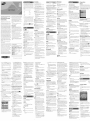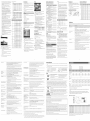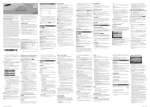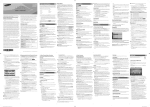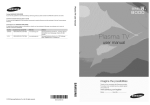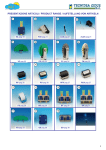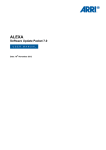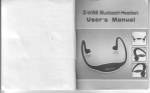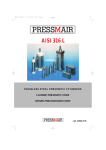Download Samsung UN40EH6050 User manual
Transcript
Advanced Settings Language iiiiiiiiiii!iiiii!iii!iii iii!iii!iii!iiiii!iii!iii I,II i iii iiiiiiiiiiiiiiiiiiiiii!!i!i!!i iiii ii! i! iiiPreferred ii!i ii i i! i!! ! !!iiiiiiiii!i!iiiii!iiii!i! il Available in Standard and Movie mode only. Your TV has two kinds of menus, the Main menu and the various Tools menus. The Main menu gives you access to most or all of the menu options available on your T_ The Tools menus display a selected number of frequently used menu options that change depending on the screen you are viewing. A Tools menu symbol (_-_) in the lower right side of the screen indicates that a Tools menu is available. The Main menu has seven primary categories: o Picture " Input o Sound " Application o Channel - Support Compared to previous models, new Samsung TVs offer a more precise picture with more precise controls. ATV, AV,Component (480i, 480p) 16:9, Zoom1, Zoom2, 4:3 '_' When your TV is connected to a PC, you can only make changes to Gamma and White Balance. DTV (1080i, 1080p), Component (1080i, 1080p), HDMI (720p, 1080i, 1080p) 16:9, Wide Fit, 4:3, Screen Fit [] Color Space (Auto / Native): Auto automatically matches the range of colors available to create pictures to the color range of the video source. Native provides a color range wider than the color range of the video source. [] White Balance: Adjusts the color temperature of the picture so that white objects look white (instead of, for example, slightly pink or slightly yellow) and the overall color of the picture looks natural. R-Offset / G-Offset / B-Offset: Adjusts each color's (red, green, blue) darkness. R-Gain / G-Gain / B-Gain: Adjusts each color's (red, green, blue) brightness. o Setup Figuresand illustrationsinthis UserManualareprovidedfor reference onlyand may differfrom actualproductappearance.Productdesignand spedficationsmay be changedwithout notice, Important Warranty Information Regarding Television Format Viewing Transportation to and from the Service Center is the responsibility of tile purchaser. Conditions covered are limited only to manufacturing defects in material or workmanship, and only those encountered in normal use of the product. Excluded, but not limited to, are any originally specified provisions for, in-home or on-site services minimum or maximum repair times, exchanges or replacements, accessories, options, upgrades, or consumables. For the location of a SAMSUNG Authorized Service Center, please call toll-free: '_ See tile warranty card for more information oil warranty terms. Wide screen format LED Displays (16:9, the aspect ratio of the screen width to height) are primarily designed to vies! wide screen format full-motion video. The images displayed on them should primarily be in the wide screen 16:9 ratio format, or expanded to fill the screen if your model offers this feature and the images are constantly moving. Displaying stationary graphics and images on screen, such as the dark sidebars on non- expanded standard format television video and programming, should be limited to no more than 5% of the total television viewing per week. Additionally, viewing other stationary images and text such as stock market reports, video game displays, station Iogos, web sites or computer graphics and patterns, should be limited as described above for all televisions. Displaying stationary images that exceed the above guidelines can cause uneven aging of LED Displays that leave subtle, but permanent burned-in ghost images in the LED picture. To avoid this, vary the programming and images, and primarily display full screen moving images, not stationary patterns or dark bars. On LED models that offer picture sizing features, use these controls to vies! different formats as a full screen picture. Be careful in the selection and duration of television formats you use for viewing. Uneven LED aging as a result of format selection and use, as well as burned-in images, are not covered by your Samsung limited warranty. - SAMSUNG ELECTRONICS NORTH AMERICAN LIMITED To vies! the Main menu, press the MENU button on your remote. To view a Tools menu, press the TOOLS button on your remote. Still image warning Avoid displaying still images (such as jpeg picture flies) or still image elements (such as TV channel Iogos, TV shows or movies in panorama or 4:3 format, stock or news scroll bars, etc.) on the screen. The constant display of still pictures can cause ghosting or image bum-in (image retention) on the LED screen, which will affect image quality. To reduce the risk of this effect, please follow the recommendations below: It yOU have any questions or comments relating to Samsung products, The above described warranty repairs must be performed by a SAMSUNG Authorized Service Center. Along with this Statement, the Original Limited Warranty Statement and a dated Bill of Sale as Proof of Purchase must be presented to the Service Center. i Samsung Adjusts the brightness of the screen by adjusting the of the individual pixels. Increases or decreases the contrast between dark and of the picture. [] Sharpness: Sharpens or dulls the edges of objects. [] Color: Adjusts the color saturation. The higher the Color setting, the more intense the color. Los! settings remove color and the picture becomes black, white and gray. Electronics Canada Inc., Customer Service 55 Standish Cour[ America, Inc 85 Challenger Road Mississauga, Ridgefield Park, NJ 07660 2112 Ontario LSR [] Tint: Adjusts the amount of green and red in the picture. As you increase the amount of green, the amount of red decreases and vice versa. '_' When the TV is connected to a PC, you can only make changes to Backlight, Contrast, Brightness, and Sharpness. IIII IIII IIIII IIIIIII IIIIIIIIIIII IIIII II 16:9: Sets the picture to the 16:9 wide screen format. Zoom1 : Provides moderate magnification of the picture. Sides, top, and bottom are cut off. Zoom2: Provides larger magnification of the picture. Sides, top, and bottom are cut off. Wide Fit: Enlarges the aspect ratio of the picture so the picture fits the entire screen. [] Brightness: Adjusts the brightness of the screen. Not as effective as Backlight. care center Electronics [] Color Tone (Cool / Standard / Warm1 / Warm2): Cool makes the picture bluer (cooler). Warm 1 and Warm 2 make the picture redder (warmer). '_' Warm1 and Warm2 are deactivated when the picture mode is set to Dynamic. [] Size: Set the size and aspect ratio of the picture on the screen. Your cable box or satellite receiver may have its own set of screen sizes as well. However, we highly recommend you use the TVs 16:9 mode most of the time. Backlight / Contrast / Brightness / Sharpness / Color / Tint (G/R) [] Backlight: brightness [] Contrast: light areas = ............................................ a 4:3: Sets the picture to the old, 4:3 format and puts black or gray borders on the right and left of the picture. '_' Do not watch your TV in the 4:3 format for a long time. Traces of borders displayed on the left, right and center of the screen may cause image retention (screen burn) which is not covered by the warranty. Screen Fit: Displays the full image without any cut-off when your TV is inputting HDMI (720p / 1080i / 1080p) or Component (1080i/1080p) HD signals. '_' HD (High Definition) has a 16:9 aspect ratio and 1080i/1080p (1920x1080) or 720p (1280x720) resolution. _' @ 2012 Samsung Electronics Co., Ltd. All rigMs reserved. BN68 04572A 00 '_' 1. Select one or more channels in the All Channels list using the A/T buttons and the Yellow Select button on your remote. 2. Press the TOOLS button on your remote. The Tools menu appears. 3. Select Add in the Tools menu, and then press the ENTER button. '_' All deleted channels will be shown on the All Channels list. You add channels back to the Added Channels list on the All Channels list. If you select Everyday or Every Week, the date you select in the Date field becomes the start date for your scheduled viewing. For Everyday, the TV will turn on every day, at the time you selected, starting from that date. For Everyweek, the TV will turn on every week, on the same day of the week as the start date you selected, at the time you selected, from that day on. If you select Once, the TV will turn on once, on the date and time you selected. 5. Press the ENTER _ button on your remote when done. :_' Only Added Channels '_' A gray-colored channel indicates the channel has been deleted from the Added Channels list. can be scheduled. :_' Scheduled programs and channels are displayed in the Programmed List. '_' The Add menu option only appears for deleted channels. '_' When you select a digital channel, press the I_ button to view the digital program list. If you highlight a program in the list, and then press the ENTERS(Schedule) button, you set Timer Viewing for that program directly. [] Add to Favorite/Delete from Favorite: Lets you add channels to and delete channels from your Favorites list. To add channels to the Favorites list, follow these steps: 1. Select one or more channels in the All Channels list using the A/T buttons and the Yellow Select button on your remote. [] Select All: Select all the channels in the displayed channel list. [] Deselect All: Deselect all the selected displayed channels. '_' You can only select Deselect All when one or more channels are selected. 2. Press the TOOLS button on your remote. The Tools menu appears. 3. Select Add to Favorite in the Tools menu, and then press the ENTER _ button. To delete channels from the Favorites list, follow these steps: 1. Select one or more channels in the Favorite Channels list using the A/_" buttons and the Yellow Select button on your remote. 2. Press the TOOLS button on your remote. The Tools menu appears. 3. Select Delete from Favorite in the Tools menu, and then press the ENTER _ button. [] Timer Viewing: You can schedule a channel to be displayed automatically at a set time, even when you are watching another channel. You must set the current time first in the Time > Clock function to use Time Viewing. [] Channel Name Edit: Analog channels only. Lets you assign a name of up to five characters to an analog channel. For example, Hist, Food, Golf, etc. This makes it easier to find and select a channel. [] Auto Program: See Auto Program under Memorizing Channels. Programmed List (on the Channel List Screen) The Programmed list displays the channels and programs you have scheduled for viewing using the Time Viewing function. You can view, modify, or delete a show you have scheduled using the functions on the Programmed List screen Tools menu. [] Information: Display the information for a show or channel you have scheduled. You can also change the schedule Information. List Screen Tools Menu [] Change Info: Change the scheduling information for a show or channel you have scheduled. To change the information, follow these steps: To schedule a channel, follow these steps: '_' Available only in HDMI mode (RGB signals). [] Film Mode (Off / Auto) : Sets the TV to automatically sense and process film signals from all sources and adjusts the picture for optimum quality. '_' Available in ATV, DTV (interlace), AV, COMPONENT (480i / 1080i) and HDMI (480i/1080i). [] Auto Motion Plus (Off / Clear / Standard / Smooth / Custom / Demo): Enhances motion in fast moving scenes. '_' The info screen on your TV displays the resolution and frequency of the incoming video signal (60Hz). This displayed frequency is not what the TV is displaying by using the Auto Motion Plus function. [] LED Motion Plus (Off/On): Removes drag from fast scenes with a lot of movement to provide a clear picture. Picture Reset [] Picture Reset (Reset Picture Mode/Cancel): picture settings to their factory defaults. 2. On the Programmed List screen, select the show or channel entry you want information for, and then press the TOOLS button. The Tools Menu appears. - - [] Select All / Deselect All: You can select or deselect all channels in the channel list. _3 Other Channel Menu Functions 2. Press the TOOLS button on your remote. The Tools menu appears. 2. On the Programmed List screen, select the show or channel entry you want to change, and then press the TOOLS button. The Tools Menu appears. 3. Select Time Viewing in the Tools menu, and then press the ENTER_ button. The Time Viewing screen appears. 3. Select Change Info, and then press the ENTER_ The Time Viewing screen appears. button. '_' Available only when Clock Mode is set to Manual. Fine Tune [] Sleep Timer Automatically shuts off the TV after a preset period of time. (30, 60, 90, 120, 150 and 180 minutes). If the reception is clear, you do not have to fine tune the channel, as this is done automatically during the search and store operation. If the signal is weak or distorted, fine tune the channel manually. '_' To cancel the Sleep Timer, select Off. Timer 1 / Timer 2 / Timer 3 '_' Select the channel, and then select Fine Tune. Turns the TV on and off automatically at times and days you select. You can set three different on/off timer settings. '_' You must set the clock first. an asterisk "*" on the right-hand side of the channel number in the channel banner. '_' To reset fine-tuning, select the channel, select Fine Tune, and then select Reset on the Fine Tune screen. [] On Time / Off Time: Set the hour, minute, am/pm, and Activate/Inactivate fields for the On Time and Off Time. Use the _1i/1_buttons to move from field to field. Use the _/_" buttons Plug & Play to change the values in each field. To activate the timer with the setting you have chosen, set the Activate/Inactivate field to Activate. [] Volume: Set the desired loudness. [] Contents: To select what will be turned on when the timer _3 Setting the Time To cancel a scheduled show or channel, follow these steps: 4. Use the _1/1_ buttons to move from entry field to entry field and the Jl,/_' buttons to change the entries. Where numbers are displayed, you can also enter numbers directly using the number keypad on your remote. 1. Select the Programmed List icon on the left side of the Channel List screen, and then press the ENTER _ button. 2. On the Programmed List screen, select the show or channel entry you want to cancel, and then press the TOOLS button. The Tools Menu appears. setting is activated. You can set the TV to turn on a specific channel or play back contents such as photo or audio files. Use the _1i/1_-buttons to move to move to the Contents field, and then press the ENTER _ button. The Contents screen appears. Use the _1i/1_buttons to move from field to field. Use the _/_r buttons to change the values in each field. Lets you re-run the Plug & Play initial setup procedure. For instructions, see your Quick Start Guide. 5. Press the ENTER _ Cancel a show or channel you have Set the menu language. :_' Choose between English, Espa6ol, and Francais. - TV/USB: Select "IV or USB. The USB device must be connected to your TV before you can select USB. - Antenna: Displays the current antenna source, Air or Cable. Time - Channel: If you have selected TV, select the desired channel. '_' The time you set will appear when you press the INFO button. - Music/Photo: If you have selected USB, folios! these steps to select a folder containing MP3 (Music) or JPEG (Photo) files on the USB device: [] Clock: Set the clock so you can use the various timer features of the T_ '_' The maximum displayed number of files, including sub folders, in one folder of USB storage device is 2000. '_' The media may not be playing smoothly when using the device lower than USB 2.0. 1. Use the _/_, buttons to move to the field under Music '_' If you disconnect the power cord, you have to set the clock again. 3. Select Cancel Schedules, and then press the ENTER_ button. The Cancel Schedule screen appears. 4. Select OK, and then press the ENTER _ _5_ DST and Time Zone function are only available when the Clock Mode is set to Auto. If you selected Manual: Analog channels only. Language [] Cancel Schedules: scheduled. Select DST (Daylight Savings Time), and then press ENTER _. Select On if you want to turn the DST adjustment on and off manually. Select Off to turn off the DST adjustment. Select Auto if you want the TV to adjust to DST automatically. Press ENTER_ when done. The Clock Set screen appears. Use the A/_" buttons to change the values in each field or use the number buttons to enter the values directly. Use the _1/!_ buttons to move from field to field. When done with all the fields, press ENTER _. Lets you select the channel list displayed when you press the ACHV (Channel) button on your remote. For example, if you select Favorite Channels, you will only see Favorite channels when you press the ACHV button. 4. Use the _1i/1_buttons to move from entry field to entry field and the A/_' buttons to change the entries. Where numbers are displayed, you can also enter numbers directly using the number keypad on your remote. button when done. Select Time Zone, and then press the ENTER _ button. Use theA/_" buttons to select your Time Zone, and then press ENTER _. '_' Channel Mode (Added Channels/Favorite Channels) '_' Depending on the program being broadcast, you can listen to Mono, Stereo or SAP. Auto Volume Because each station has its own broadcasting conditions, the volume may fluctuate each time you change the channel. This feature automatically adjusts the volume of a channel by lowering the sound output when the modulation signal is high or by raising the sound output when the modulation signal is low. SPDIF [] Music: Emphasizes music over voices. [] Movie: Provides the best sound for movies. [] Clear Voice: Emphasizes voices over other sounds. [] Amplify: Increase the intensity of high-frequency sounds to allow a better listening experience for the hearing impaired. The SPDIF (Sony Philips Digital InterFace) outputs an uncompressed digital audio signal when you connect the digital audio jack on the back of the TV to a digital audio in jack on a receiver or home theater. [] Speaker Select (External Speaker / TV Speaker) If you are listening to the sound track of a broadcast or movie through an external receiver, you may hear a sound echo caused by the difference in decoding speed between the TV's speakers and the speakers attached to your audio receiver. If this occurs, set the TV to External Speaker. Available itsStandard sound mode only. [] Balance L/R: Adjusts the balance between the right and left speaker. [] 100Hz / 300Hz / 1 KHz / 3KHz / 10KHz (Bandwidth Adjustment): Adjusts the loudness of specific bandwidth frequencies. '_' When you set Speaker Select to External Speaker, the TV's speakers are turned off. You will hear sound through the external speakers only. When you set Speaker Select to TV Speaker both the TV's speakers and the external speakers are on. You will hear sound through both. '_' When Speaker Select is set to External Speaker, the VOLUME and MUTE buttons will not operate and the sound settings will be limited. [] Reset: Resets the equalizer to its default settings. HD Available in Standard sound mode only. SRS TruSurround HD is a patented SRS technology that solves the problem of playing 5.1 multichannel content through two speakers. TruSurround delivers a compelling, virtual surround sound experience through any two-speaker playback system, including internal television speakers. It is fully compatible with all multichannel formats. '_' If there is no video signal, both the TV's speakers and the external speakers will be mute. _6_ Antenna (Air / Cable) Before your television can memorize the available channels, you must select your TV's signal source, Air (using an antenna) or Cable. Select Menu >Channel > Antenna > Air or Cable. After you have selected the signal source, go on to the Auto Program function. '_' Selecting the signal source using the Antenna function also determines the signal source the TV is tuned to. For example, if you receive your TV signal over the air, and you select Cable, you will see only snow. You must select Air to see a picture. Channel List Screens icons are listed on the left side. Select an icon using the _/T buttons to view each list. Auto Program [] \_ All Channels: Shows all currently available channels including those you deleted from the Added Channels list. The Auto Program function memorizes all channels that are available over the air or through your cable system and adds them to the Channel List. [] _ Added Channels: Shows all Added Channels. These are the channels that appear when you press the CH button. [] _ Favorite: Shows all favorite channels. 1. Push MENU riTI _ Channel _ Auto Program _ ENTER_ your remote. The Antenna Source screen appears. on [] _ Programmed: 2. On ttqe Antenna Source screen, select ttqe source of your TV signal. Air '_' If your TV is connected to an antenna ctqoose Air, and then press ENTER _. Cable Go to Step 3. Display Auto Auto, and then press ENTER _, automatically Step 3. select the correct Antenna source. Go to Press the ENTER_ appears. button. A list of folders on the device 3. 4. or Movies To IocWblock movies or shows with certain ratings and/or kinds of content, click the square next to the rating and/or under the kind of content. A lock appears. To unlocWunblock, click the square again. When you click a low rating, all the ratings above it will also display locks. You can also Allow All or Lock All. When done, press the RETURN button on your remote. Press the RETURN button. The Timer screen re-appears. [] Repeat: Select Once, Everyday, Mon~Fri, Mort~Sat, Sat-Sun or Manual. If you select Manual, you can select the days you want to activate the timer by using the _1i/_, buttons to highlight the day, and then pressing the ENTER _ button. To unselect a day, highlight it, and then press the ENTER _ button. When you finished making all your selections on the Timer screen, press either the ENTER _ or RETURN button. [] Change PiN: The Change PIN screen will appear. Choose any 4 digits for your PIN and enter them in Enter New PIN fields. Re-enter the same 4 digits in Confirm New PiN fields. When the Change PIN screen disappears, press the OK button. The TV has memorized your new PIN. '_' If you forget the PIN, press the remote-control buttons in the following sequence, which resets the pin to "0-0-0-0" : POWER (off) _ MUTE _ 8 _ 2 _ 4 _ POWER (on) _3 Other Features Program Ratinq Lock Game Mode (On/Off) The Program Rating Lock feature lets you block programs you've determined are inappropriate for your children based on the program's ratings. To access the Program Rating Lock feature and make any changes, you must enter a PIN (personal identification number). To watch a blocked program, you must also enter the same PIN. When you connect a game console such as a PlayStation TM or Xbox TM to your T_, you can enjoy a more realistic gaming experience by turning on the Game Mode function. * Before you disconnect the game console and connect another external device, set Game Mode to Off in the setup menu. * If you display the TV menu in Game Mode, the screen shakes slightly. You can '_' Game Mode is not available when the input source is set to TV. How It Works When you access the Program Rating Lock Menu functions for the first time, the PIN input screen appears. Enter 0-0-0-0. The PIN screen closes and the Program Rating Lock Menu appears. Every time you access the Program Rating Lock functions, the PIN screen will appear and you must enter a PIN. When the Rating Lock screen appears, select Program Rating Lock, and then press ENTER _. Select On, and then press the ENTER _ key again. Depending on what type of programs or movies you want to block, select one of the options on the screen, and then press the ENTER _ button. The options are listed below: [] TV Parental Guidelines: You can block TV programs based on their ratings. This function allows you to control what your children are watching. '_' After connecting the game console, set Game Mode to On. You may notice slightly reduced picture quality. Caption (On-Screen '_' The Caption feature does not work in Component HDMI mode. or [] Caption Mode: You can select the desired caption mode. Default / OO1~004 / Text1 ~Text4: (analog channels only) The Analog Caption function operates in either analog TV channel mode or when a signal is supplied from an external device to the TV. (Depending on the broadcasting signal, the Analog Caption function may or may not work with digital channels.) Default / Service1 ~Service6 / OO1~004 / Text1 ~Text4: (Digital channels only) The Digital Captions function works with digital channels. '_' Service1~6 may not be available in digital caption mode depending on the broadcast. [] Canadian English: You can block TV programs based on their Anglophone Canadian ratings. [] Canadian French: You can block TV programs based on their French Canadian ratings. [] Downloadable U.S. Rating: Parental restriction information can be used while watching DTV channels. Text Dialogue) [] Caption: You can switch the caption function or] or off. If captions are not available, they will not be displayed on the screen. [] MPAA Rating: You can block movies based on their MPAA ratings. The Motion Picture Association of America (MPAA) has implemented a rating system that provides parents or guardians with advanced information on which films are appropriate for children. [] Digital Caption Options: (Digital channels only) Size: Options include Default, Small, Standard and Large. The default is Standard. Font Style: Options include Default and Styles 0 to 7. The default is Style 0. Foreground Color: Options include Default, White, Black, Red, Green, Blue, Yellow, Magenta and Cyan. You can change the color of the letters. The default is White. Channel Used in the Channel List (The Tools Screens A selected channel. (_) A reserved program. I:_ A program cur_ntly being broadca_. [] Add / Delete: Delete a channel from or add a channel to the Added Channels list. This function filters out scrambled channels after Auto Program is completed. This process may take up to 20_30 minutes. To delete channels from ttqe Added Channels list, follow these steps: button to stop the Clear Scrambled 1. Select one or more channels in the Added Channels list using ttqe _/_' buttons and the Yellow Select button on your remote. '_' This function is only available in Cable mode. 2. Press the TOOLS button on your remote. The Tools menu appears. 3. Select Delete in the Tools menu, and ttqen press ttqe ENTER button. Background Color: Options include Default, White, Black, Red, Green, Blue, Yellow, Magenta and Cyan. You can change the background color of the captions. The default is Black. Foreground Opacity: This adjusts the opacity of text. Options include Default, Transparent, Translucent, Solid and Flashing. Background Opacity: This adjusts the opacity of the caption background. Options include Default, Transparent, Translucent, Solid and Flashing. Return to Default: This option sets each Size, Font Style, Foreground Color, Background Color, Foreground Opacity and Background Opacity to its default. '_' Digital Caption Options are available only when you can select Default and Service1 ~ Service6 in Caption Mode. '_' The Foreground and Background cannot be set to the same color. Melody Lets you control whether a melody plays when the TV is turned on or off. [] Reset: Reset all settings to the factory defaults. '_ The PIN input screen appears before the setup screen. '_' Enter your 4-digit PIN. Change the PIN using the Change PIN option. Software Upgrade Software Upgrade can be performed by downloading the latest firmware from samsung.com to a USB memory device. HD Connection Guide Refer to this informationwhen connecting external devices to the TV. Contact Samsung Vies! this informationwhen your TV does not work properly or when you want to upgrade the software. You can find information regarding our call centers and how to download products and software. '_' The Melody does not play: ° When no sound is output from the TV because the MUTE button has been pressed. ° When no sound is output from the TV because the volume has been reduced to minimum with the VOL _ button. ° When the TV is turned off by the Sleep Timer function. Enjoy photos, music and/or movie files saved on a USB Mass Storage Class (MSC) device. Cl Connecting [] Auto Protection Time (Off / 10 min / 20 rain / 40 rain / 1 hour): If the screen remains idle with a still image for a certain period of time you define, the screen saver is activated to prevent the formation of ghost images on the screen. Eco Solution [] Energy Saving (Off / Low / Medium / High / Picture Off) : This adjust the brightness of the TV in order to reduce power consumption. If you select Picture Off, the screen is turned off, but the sound remains on. Press any button except volume button to turn on the screen. a USB Device 1. Turn on your TV. 2. Connect a USB device containing photo, music, and/or movie files to the USB jack on the back of tt_e TV. A pop up window appears. 3. Press the MED_A.P button on your remote. The Media Play menu appears. _3 Using the Media Play Menu [] Eco Sensor (Off / On): To enhance your power savings; the picture settings will automatically adapt to the light in the room. '_' If you adjust the Backlight, Off. the Eco Sensor will be set to Min. Backlight: When Eco Sensor is On, the minimum screen brightness can be adjusted manually. '_' If Eco Sensor is On, the display brightness may change (become slightly darker in most cases) depending on the surrounding light intensity. [] No Signal Power Off (Off / 15 rain. / 30 min. / 60 min.): Sets how quickly the TV switches to standby mode, if no picture is being received. '_' Disabled when the PC is in power saving mode. [] Auto Power Off (Off / On): The TV will be automatically turned off when no user operation is received for 4 hours. To open Media Play in the Menu, follow these steps: 1. Press the MENU button. Then, press the • or _' button to select Application on the left, and then press the ENTER button. 2. Press press 3. Press '_' the ,k or T button the ENTER the Self Diagnosis '_' _ to select Media Play (USB), and then button. _! or _- button to select an icon (Videos, Photos, Settings), and then press the ENTER Media Play might not work properly multimedia with _ Music, button. unlicensed files. Need-to-Know List before Media Play (USB) ° The file system [] Sound Test: Use the built-in melody sound to check for sound problems. If the problem occurs during the test, select Yes and follow the directions on the screen. ° Media Play only supports USB Mass Storage Class (MSC) devices. MSC is a Mass Storage Class Bulk-Only Transport device. Examples of MSC are Thumb drives and Flash Card Readers. Devices should be connected directly to the TV's USB port. USB HDD is not supported. ° Certain types be compatible supports using [] Picture Test: Use to check for picture problems. If the problem appears in the test picture, select Yes and follow the directions on the screen. [] Signal Strength: (Digital channels only) An HD channel's reception quality is either perfect or the channels are unavailable. Adjust your antenna to increase signal strength. _7_ screen. The Channel List Fbols menu contains most of the functioRS you can use on the All Channel, Added Channels, and Favorite List screens. '[b view, select a list screen, select a channel, and then press the TOOLS button. Auto Protection Time '_' Precautions and limitations for game mode: '_' Program Rating Lock is not available in HDMI or Component mode. '_' The default PIN number of a new TV set is "0-0-0-0". set your own PIN using the Change PIN function. Programs You lock or block programs and/or movies in essentially the same way for each option. Each option displays a grid or table. All the tables have ratings listed on the left. The TV Parental Guidelines option also has kinds of content listed across the top: ALL: Lock all TV ratings. / FV: Fantasy violence / V: Violence / S: Sexual situation / L: Adult Language / D: Sexually Suggestive Dialog. Use the &/T buttons to highlight a folder that contains music or photos, and then press the Yellow select button to select the folder. List number. _4_ Locking/Blocking '_' If there are no folders on your device, press the Yellow select button to select the Root folder, and then press the RETLJRN button. The Timer screen re-appears. Channel a channel _3 The Channel List Tools Menu [] Reset All: Resets all sound settings to the factory defaults. 2. on the or shrinks A Favorite channel. list. These are the channels you will see when you use the Channel buttons on your remote. Press the ENTER_ Channel. Icons ,_/ '_' Channel memorization can take up to 45 minutes, depending on your cable system. '_' Memorized channels are added to the Added Channels '_' active Enlarges the TV will 3. On the Cable Type screen, use the _Ii/I_-/_/T buttons to select the type of digital and analog cable systems you have: STD, HRC, or IRC. Most systems are STD (Standard). When done, select Start, and then press ENTER _. The TV will start memorizing channels. Clear Scrambled buttons o r] (Tools): Displays the Channel List Tools menu. menus may differ depending on the situation.) If your TV is connected to a cable outlet, choose Cable, and then If you choose control ° Yellow (Select): Move the cursor to a channel. Press the Yellow button to select the channel. A -,/ mark appears. Repeat to select additional channels. Then, open the Tools menu and apply a function to the channels you selected. The TV will automatically start memorizing ctqannels. press ENTER _. Remote Shows all channels and programs currently scheduled using Timer Viewing. ° Green (Zoom): Sound Reset or the field under Photo, and then press the ENTER button. The TV displays a single folder (the Root folder) and the type or name of the device. button. See your list of Added channels, Favorite channels, or channels you've scheduled for viewing. Add or delete Favorite channels, add or delete channels from the Added Channels list, schedule channels or programs for viewing. Watch a channel by selecting the channel in the All Channels, Added Channels, or Favorite screen, pressing the A / _' buttons, and then pressing the ENTER_ button. To start Auto Program, follow these steps: Speaker Settings Equalizer SRS TruSurround Output Channels When you first set up your TV using Plug & Play, the TV memorized the channels that were available over the air or through your cable system and added them to the Channel List. The Antenna and Auto program functions described below let you re-run the channel memorization function without having to re-run the Plug & Play procedure. [] Audio Delay: Lets you correct timing mismatches between the audio track and the video when you are watching the TV and listening to digital audio output from the TV through an external device such as an AV receiver. When you select Audio Delay, a slider appears. Use the left and right arrow buttons to adjust the slider. Press ENTER _ when done (0ms _ 250ms). [] Standard: Selects the normal sound mode. If you selected Auto: 4. Select Change Info and press the ENTER _ button to change information, or select Close and press the ENTER _ button to close the Information screen. [] SAP: Select to listen to the Separate Audio Program, which is usually a foreign-language translation. _3 Memorizing _3_ The TV will automatically download the correct time from a digital channel. button. [] Mono: Select for channels that are broadcasting in mono or if you are having difficulty receiving a stereo signal. [] Stereo: Select for channels that are broadcasting in stereo. [] Audio Format (POM/Dolby Digital): You can select the Digital Audio output (SPDIF)format. The available Digital Audio output format may differ depending on the input source. '_' By connecting the TV to a receiver or home theater with Dolby Digital and 5.1ch speakers and selecting Dolby Digital, you can maximize your interactive 3D sound experience. Resets the Mode 2. Press ENTER_ and select Auto or Manual, and then press ENTER _ again. 1. Select the Programmed List icon on the left side of the Channel List screen, and then press the ENTER _ button. 1. Select a channel in the Added Channels list using the A/T buttons and the Yellow Select button on your remote. Analog channels only. Channel List You can adjust and store settings for each external device you have connected to an input on the TV. Picture Sizes available by Input Source are listed below: To set the clock, follow these steps: '_' Fine tuned channels that have been saved are marked with Programmed Multi-Track Sound (MTS) [] HDMI Black Level (Normal / Low) : For HDMI signals, select the black level to adjust the screen depth. Los! make blacks look darker. 1. Select Setup >Time > Clock. 1. Select the Programmed List icon on the Idt side of the Channel List screen, and then press the ENTER _ button. 3. Select Information, and then press the ENTER_ The Time Viewing Information screen appears. '_' You can only select a language from among the ones being broadcast. [] Digital Noise Filter (Off / Low / Medium / High / Auto) : If the broadcast signal received by your TV is weak, you can activate the Digital Noise Filter feature to reduce any static and ghosting that may appear on the screen. '_' When the signal is weak, try all the Digital Noise Filter options until the TV displays the best picture. _2_ To add channels to the Added Channels list, follow these steps: DigitaFTV broadcasts can transmit many audio tracks simultaneously (for example, simultaneous translations of a program into foreign languages). '_' When the TV is connected to a PC, you can only make changes to the Color Tone, Size and HDMI Black Level. [] Movie: Darkens the screen, making it less glary. Suitable for watching movies in a darkened room. [] Entertain: Sharpens the picture. Suitable for games. _ Only available when the TV is connected to a PC. i Samsung Picture Options [] Dynamic: Brightens the screen. Suitable for a bright room. [] Standard: Suitable for a normal. i the SAMSUNG cust0rner [] Motion Lighting (Off / On): When on, the TV automatically adjusts the brightness of the screen in response to the brightness of the room. In bright light, the screen brightens. In dim light, the screen dims. _' Available in Standard mode only. '_' When your TV is connected to a PC, you can only select Entertain and Standard. P.......................................... contact [] Flesh Tone: Adjusts the amount of red in skin tones. Select your preferred picture mode. WARRANTY STATEMENT plaase [] Black Tone (Off / Dark / Darker / Darkest): Selects the black level to adjust the screen depth. Darker settings make blacks look darker. Mode - Avoid displaying the same TV channel for long periods. - Always try to display any image in full screen mode. Use the TV's Picture Options menu to select the optimal screen size. - Reduce brightness and contrast values to the minimum required to achieve the desired picture quality. Values that exceed the minimum may speed up the bum-in process. - Frequently use all TV features designed to reduce image retention and screen bum-in. Refer to proper user manual section for details. Contact SAMSUNG WORLDWIDE [] Dynamic Contrast (Off / Low / Medium / High): Adjusts the screen contrast. The Menu options are presented below, arranged by Main menu categories. A Tools button symbol (_l_l'_n ) next to an option name indicates the option is also available in one of the Tools menus. -- In the United States : 1-800-SAMSUNG (1-800-726-7864) -- In Canada : 1-800-SAMSUNG Subject to the requirements, conditions, exclusions and limitations of the original Limited Warranty supplied with Samsung Electronics (SAMSUNG) products, and the requirements, conditions, exclusions and limitations contained herein, SAMSUNG will additionally provide Warranty Repair Service in the United States on SAMSUNG products purchased in Canada, and in Canada on SAMSUNG products purchased in the United States, for the warranty period originally specified, and to the Original Purchaser only. Reset: Resets the White Balance to it's default settings. [] Gamma: Adjusts the primary color intensity. '_' The menu options that appear in the Main menu depend on the Source you have selected. For example, if you have selected the HDMI source, the Channel category will not appear. To see the Channel category, you must first select TV in the Source List. _3 Managing Channels Digital channels only. FAT16, FAT32 and NTFS. of USB Digital camera with this TV. and audio devices may not "Before connecting your device tothe TV, please back upyour ,, Supported Subtitle Formats files toprevent them from damage orloss ofdata. SAMSUNG is External not responsible forany data filedamage ordata loss. "AUSB device that requires high power (more than 0.SA) may not besupported. MPEG4 timedtext "Do not disconnect theUSB device while itisloading. SAMI "The higher theresolution ofthe image, the longer ittakes to SubRip display onthe screen. SubViewer "Ifafile iscorrupted orthe TV does not support the file type, the MicroDVD "Not Supported File Format" message appears. SubStationAlpha "The TV cannot play MP3 files with DRM that have been downloaded from afor-pay site. Digital Rights Management AdvancedSubStationAlpha (DRM) isatechnology that supports the creation, distribution, and management ofdigital content inanintegrated and Intemal comprehensive way, including protecting therights and interests ofcontent providers, preventing illegal copying ofcontents, and Xsub managing billing and settlements. "PTP devices are not supported. SubStationAlpha "Ifanover-power warning message isdisplayed while you are AdvancedSubStationAlpha connecting orusing aUSB device, the device may notbe SubRip recognized ormay malfunction. MPEG4Timed text "IftheTV has noinput during thetime period set inAuto Protection Time, the Screensaver will run. "The power-saving mode ofsome external hard disk drives may" Supported Video Formats bereleased automatically when your connect them tothe TV. "Ifyou use aUSB extension cable, the TVmay not recognize the USB device ormay not beable toread the files onthe device. "IfaUSB device connected tothe TV isnot recognized, the listof files onthe device iscorrupted, orafile inthe listisnot played, connect the U SB device to aPC, format the d evice, and check the connection. °Ifafile you deleted from thePC isstill found when you run Media Play, use the "Empty the Recycle Bin" function onthePC to permanently delete the file. °Photos only supports the sequential jpeg format. °The Videos option does not support the scene search and thumbnail functions. °Ifthenumber offiles and folders saved onaUSB storage device is over approximately 4000, the files and folders may not appear and some folders may not open. °The maximum displayed number offiles, including sub folders, in one folder ofUSB storage device is2000. °The media may not beplaying smoothly when using the device lower than USB 2.0. Other Restrictions iiiijiiiiiiiiiiiiiiiiiiiiiiiiiiii!ii _iiii_iii_:_!__ _i_ _iiiiiiiiiiiiiiiiiiiiiiiiiiiiiiii!!!iii ¸i!iiiii i ,ttxt srt 1 or txt ssa ass MP4 AVI PictureFormat MK'V TextFormat MK'V TextFormat MK'V MP4 3. Press _' TextFormat TextFormat MPEG4 SP, ASP : 6-+30 30Mbps 640x480 6-+30 10Mbps 1920x1080 6-+30 30Mbps ADPCM / AAC AVl, MK'V MP3/ AC3 / MPEG4 SP / ASP 1920x1080 6-+30 30Mbps LPCM / ADPCM H264 1920x1080 6-+30 30Mbps / DTS Core MJPEG 640x480 6-+30 10Mbps ASF 1920x1080 30Mbps 1920x1080 6-+30 30Mbps /WMA / WMA H,264 1920x1080 6-+30 30Mbps Pro MPEG2 1920x1080 6-+30 3OMbps AC3/ AAC / *,ts TS H, 264 BP 1920x1080 *m2ts 6-+30 MP3 / DD+ / 3OMbps / MP / HP *dat MPEG1 *mpg *mpeg *rob PS *3gp 3GPP MPEG2 H, 264 BP / MP / HP HE AAC 1920x1080 Supports up to WMA7, 8, 9 STD, 9 PRO, 10 PRO 24/25/30 3. Press the ENTER _ button or [_ *,fly flash *swf formats 30Mbps AC3/ 1920x1080 24/25/30 3OMbps 1920x1080 6-+30 3OMbps MPEG / LPCM / AAC /ASP 1920x1080 6-+30 30Mbps MP3 H,264 1920x1080 6-+30 3OMbps H,264 1920x1080 6-+30 3OMbps Sorenson H,263 1920x1080 6-+30 3OMbps MP3 _ or _- button. You cannot change the Mode in Background Music until the Base4ine 15360 x 8704 Progressive 1024 x 768 JPEG i Yeu can play the video with Subtitles. This function only works i if the subtitles have the same file qame as the video. selected video/music/photo button Stop Slide Show / Start Slide Show 2. Press the _/_/A/T file list. _' * To cancel * To deselect 3. Press the ENTER _ button or _ (Play) button. Deselect '_' During music playback, you can search using the _li and _- button. 3. Press then _' press the Yellow _ (REW) and _ (FF) buttons do not function during play. Media Play only displays files with MP3 and PCM file extension. Other file extensions are not displayed, even if they are saved on the same USB device. the TOOLS the folders on your buttons the TOOLS ENTER_ If the sound is abnormal when playing MP3 files, adjust the Equalizer in the Sound menu. (An over-modulated MP3 file may cause a sound problem.) _ select [] DivX@ button '_' again. button, select button. Selected Contents, USB device select Stand Assembly + If you have any treuMe assembling the stand, refer to "Install the Stand" in the Start Up or Stand Installation Guide. Cannot find a channel + Remun Plug & Play or run Auto Program. (ge to MENU + Channel - Auto Program) displayed, i You can see detailed informatien abeut the played file. Folder, and then press the button. ,,/ + If you have an analog cable/satellite bex, upgrade to a digital set top bex. Use HDMI or Component deliver HD (high definition) picture quality. Video On Demand : Shows the registration for the TV. If you connect with the 10-digit activation file. Once code code, you can download you play it using Media For more corn". information Caution: To prevent on DivX@ VOD, visit For detailed kit (sold separately) information about the instructions provided technician for assistance allows installing + Remove the left and right audio connectiens from the set+top+bex. If the buzzing stops, this indicates that the set+ top+box has a grounding issue. Replace the Component video cables with an HDMI connection. The picture will not display in full screen. + HD channels will have black bars on either side of the screen when displaying up scaled SD (4:3) contents. + Compression ef video contents may cause picture distortion, especially en fast meving pictures such as those in sports and action movies. + Black bars on the top and bettom appear when mevies that have aspect raties different from your TV play on the TV. + A weak signal can cause picture distortion. This is net a TV problem. + Adjust the picture sLzeoptien on your external device or change the TV te full screen. / Sharpness) + Try resetting the picture to the default picture settings. (go to MENU + Picture + Picture Reset) There is a detted line en the edge ef + If the picture size is set to Screen Fit, change it te 16:9. + Replace the remote control's batteries. Mako sure you insert them with the polarity ( i/ ) correct. the screen. + Change the cable/satellite box resolutien. The picture is black and white. + If you are using an AV composite input, connect the video cable (yellow) to the Green jack of Component en the TV. When changing channels, the picture freezes or is distorted or delayed, + If connected to a cable box, please try to reset it. (Reconnect the AC cord and wait until the cable box rebeots, it may take up to 20 minutes) Input 1 + Clean the transmission window located on the tep of the remote control. + Try peinting the remote directly at the TV from 5,_6 feet away. The cable/set top box remote control does not turn the TV on or off, or adjust the velume. + Program the Cable/Set top bex remote control to operate the TV. Refer te the Cable/Set top bex user manual fer the SAMSUNG TV code. A "Mode Not Supported" appears, + Check the supported resolution of the TV and adjust the external device's output resolution accordingly. Refer to reselution settings in this manual. Caption message en the TV menu is greyed eut. you to mount the wall mount, Kit Specifications the TV on (VESA) + You cannot select Caption in the TV menu when watching content from a device connected via HDMI or Component. + Caption must be activated on the external device. Clean the product With a soft cloth dampened with in a small amount of water. Do not use a flamrnab!e liquid (e.g. benzene, thinners) or a cleaning agent, into the symbol are trademarks of SRS Labs, Inc. TheaterSound technology is incorporated licence from SRS Labs, Inc. under SRS TheaterSound surround speakers, delivering _| HD V_[,. DivX Certified@ to play DivX@ video up to HD 1080p, including []_ DOLBY DIGITAL @ PLUS _ 2.0+Di_ita_ _ _ Out _ [] The picture is good, but there is ne + If you are using an external device, check the device's audio output option Ex. you may need to change your Your settings are lost after 30 minutes er every time the %/is turned off. + If %/is in the Store Demo mode, it will reset audie and picture settings every 30 minutes. Please change from Store Demo mode to Home Use mode using the Plug & Play procedure. Press the SOURCE button te select TV mode, go to MENU _ Setup _ Plug & Play _ ENTER E_. You have intermittent loss ef audie or + Check the cable connections and reconnect them. COPYRIGHT AND PERMISSION NOTICE videe. + Loss of audio or video can be caused by using overly rigid or thick cables. Make sure the cables are flexible enough for long term use. If meunting the %/to the wall, we recommend using cables with 90 degree connectors. Copyright (c) 1995-2008 International Business Machines Corporation and others All rights resewed. + Make sure the wall outlet is working. + Try pressing the POWER button on the TV to make sure the problem is not the remote. If the TV turns en, refer te 'Remote contrel does net work' belew. + Ensure the Sleep Timer is set to Off in the Time menu. + tf your PC is connected to the T_, check your PC power settings. + Make sure the AC power cord is plugged securely into the wall outlet and the TV. + When yeu are watching TV connected to an antenna or cable connection, the TV will turn eft after 10 + 15 minutes if there is no signal. You see small particles when yeu look closely at the edge ef the frame ef the %/. + This is part ef the product's design and is not a defect. POP (TV'S internal banner ad) appears on the screen. + Select Home Use under Plug & Play mode. For details, refer to Plug & Play (Initial Setup). '_' This TFT LED panel uses a panel consisting of sub pixels which require sophisticated technology to produce. However, there may be a few bright or dark pixels on the screen. These pixels will have no impact on the performance of the product. '_' Watch these troubleshooting on video at www.samsung.com/spsn. problems service and solution. If none of tiqese troubleshooting tips apply, visit at 1-800-SAMSUNG. Setup _ Eco Solution _ Eeo Sensor _Select Settings Settings : User Menu _ Support _ Self Diagnosis _ Picture Test Your connections are all consistent. For example, ifyou've used the AV In jack on your T_, make sure you have used the AV Out jack on your video source. Try making sure you have connected to the correct jacks. For example, if you use the Component jacks, labeled Pb, Pr, and Y, to connect your %/and video source, make sure yeu have connected the blue Pb jack on the video source to the blue Pb jack on the T_, the red Pr jack on the source to the red Pr jack on the %/. Ifyou find that the colors on your Samsung %/are correct but just a little too dark or bright, there are some settings you should check before calling for a repair. • Backlight, Contrast, Brightness, Sharpness, Celor, Tint and so on. Ge to "Picture" in the Menu, and then try Unwanted Pewering off Ifyour Samsung %/appears to turn off by itself, there may be an issue with either your Timer settings er your Eco friendly No Signal Power Off feature. First make sure the Sleep Timer is not accidentally set. The Sleep Timer lets you fall asleep with the %/still on knowing that it will turn off after a certain period of time and not waste energy. • Sleep Timer : User Menu _ Setup _ Time _ Sleep Timer Ifthe Sleep Timer is not activated, yeu may have engaged the No Signal Power Off or Auto Power Off feature. • No Signal Power Off : User Menu _ Setup _ • Auto Power Off : User Menu _ Setup _ Eco Solution _ No Signal Power Eco Solution _ Auto Power Off Environmental Considerations OperafingTemperature 50°F to 104°F (10°C to 40°C) Operating Humidity 10% to 80%, non-coedensing StorageTemperature +4°F to 113°F (-20°C to 45°C ) Storage Humidity 5% to 95%, non+condensing (Diagonal) 1920 x 1080 40" Class 46" Class 50" Class 55" Class 60" Class 65" Class (40.0" measured diagonally) (45.9" measured diagonally) (49.5" rneasured diagenally) (54.6" measured diagonally) (60.0" measured diagonally) (64.5" measured diagonally) Sound Output 10W x 2 content. Body Withstand 36.SX3.6X21.Sinches (927.6X93.3X555.5 (mm)) 36.5XS.9X23.Sinches 41.7X3.7X24.7inches (1059.SX94.3X629.4 (mm)) 41.7XS.9X26.7inches 44.7X3.7X26.Sinches (1137.6X94.5X673.4 (mm)) 44.7XS.9X28.5inches 49.2X3.TX28.9inches (1250.6X94.3X735.7 (mm)) 49.2X8.9X3t.0incP_s 54.0X3.7X31.7inches 58.4X3.SX34.4incP_s (1374.1X94.3XS07.0 (1484.5X96.3X873.8 (ram)) (mm)) 54.0X12.9X33.8inches58.4Xt2.9X36.4inches (927.6X227.6X606.5 (mm)) 1059.SX227.6X680.3 (mm)) (1137.6X227.6X725.0 (mm)) (1250.6X227.6X789.2 (mm)) (1374.1X329.SX859.0 (ram)) (1484.5X329.8X926.5 (mm)) Without Stand 20.2 tbs (9.2 kg) 26.4 tbs (12.0 kg) 34.3 tbs (t 5.6 kg) 45.6 Ibs (20.7 kg) 54.6 Ibs (24.8 kg) 62.3 Ibs (28.3 kg) With Stand 24.6 Ibs (11.2 kg) 30.8 tbs (14.0 kg) 40.1 tbs (18.2 kg) 51.3 Ibs (23.3 kg) 60.4 Ibs (27.4 kg) 71.6 Ibs (32.5 kg) This device is a Class B digital apparatus. For information about power supply, and more about power consumption, refer to the label attached to the product. Typical power consumption is measured according to Energy Star Program requirements for Televisions. Dispose unwanted electronics through an approved recycler. To find the nearest recycling location, go to our website: www.samsung,com/recyclingdirect or call, (877) 278-0799. [] JACK PANEL DETAIL / REAR VIEW Open Source used in this product can be found on the following webpage. (http://opensource.samsung.com) Notice is written only English. Open Source License To send inquiries and requests for questions regarding open sources, contact Samsung via Email ([email protected]). I_ This product uses some software ICU License - ICU 1.8.1 and later programs which are distributed under the Independent JPEG Group. (Unit: inches) Permission is hereby granted, free ef charge, to any person obtaining a copy ef this software and associated documentation files (the "Software"), to deal in the Software without restriction, including witheut limitation the rights to use, copy, modify, merge, publish, distribute, and/or sell copies of the Seftware, and to permit persons to whom the Software is furnished to do se, provided that the above copyright notice(s) and this permission notice appear in all copies ef the Seftware and that both the above cepydght notice(s) and this permission notice appear in supperting decumentatien. THE SOFTWARE IS PROVIDED "AS IS", WITHOUT WARRANTY OF ANY KIND, EXPRESSOR IMPLIED, INCLUDING BUT NOT LIMITED TO THE WARRANTIES OF MERCHANTABILITy, FITNESS FORA PARTICULAR PURPOSE AND NONINFRINGEMENT OF THIRD PARTY RIGHTS. IN NO EVENT SHALL THE COPYRIGHT HOLDER OR HOLDERS INCLUDED IN THIS NOTICE BE LIABLE FORANY CLAIM, OR ANY SPECIAL INDIRECTOR CONSEQUENTIAL DAMAGES, OR ANY DAMAGES WHATSOEVER RESULTING FROM LOSS OF USE, DATA OR PROFITS, WHETHER IN AN ACTION OF CONTRACT, NEGLIGENCE OR OTHER TORTIOUS ACTION, ARISING OUT OF OR IN CONNECTION WITH THE USE OR PERFORMANCE OF THIS SOFTWARE. Except as contained in this notice, the name of a copyright holder shall not be used in advertising or otherwise to promote the sale, use or other dealings in this Software without prior written authorization of the copyright holder. All trademarks and registered trademarks mentioned herein are the property of their respective owners. '_' Some functions and pictures shown in this manual are available on specific models only. +14+ premium Open Source License Notice '_' You can keep your TV in optimum condition by upgrading it with the latest firmware from the Samsung web site (samsung.com Support _ Downloads). To upgrade, download the firmware to your computer, copy the firmware file to a USB memory stick, insert the USB memory stick into the TV's USB slot, and then select Support > Software Upgrade in the TV's menu. +13+ immersive The terms HDMI and HDMI High-Definition Multimedia later[ace, and the HDMI Logo are trademarks or registered trademarks of HDMI Licensing LLC in the United States and other countries. + The Channel menu is only available when you select the TV source. + Make sure the AC power cord is securely plugged into the wall outlet and the TV. most trademarks & DTS 2.0+Digital Out is a trademark of DTS, Inc. Product includes software. © DTS, Inc. All Rights Reserved. The Channel menu is grey out (unavailable). ' the Manufactured under license under U.S. Patent Nos: 5,956,674; 5,974,380; 6,487,535 & other U.S. and worldwide patents issued & pending. DTS, the Symbol, & DTS and the Symbol together are registered + Check the volume of the device (Cable/Sat Box, DVD, Blu+ray, etc.) connected to your TV. + Perform the Sound Test as explained above. provides Manufactured under license from Dolby Laboratories. Dolby and ttqe double-D symbol are trademarks of Dolby Laboratories. ] There is no sound or the sound is too low at maximum velume. + For Antenna or Cable connections, check the signal information. A weak signal may cause sound distortion. this list of possible o or call _amsung customer Design and specifications are subject to change without prior notice. + Remove the stand base from the TV and reassemble it. + Check the cable connections. Make sure a video cable is not connected to an audio input. r_ sound experience from the ,_/'s built-in while maintaining steady volume and rich bass and clear dialog. ABOUT DIVX VIDEO: DivX@is a digital video format created by DivX, LLC, a subsidiary of Rovi Corporation. This is an official DivX Certified@ device that plays DivX video. Visit divx. corn for more information and software tools to convert your files into DivX videos. ABOUT DIVX VDEO-ON-DEMAND: This DivX Certified@ device must be registered in order to play purchased DivX Video-ore Demand (VOD) movies. To obtain your registration code, locate the DivXVOD section in your device setup menu. Go to vod. divx. corn for more information on hoM!to complete your registration. Covered by one or more of the following U.S. patents : 7,295,673; 7,460,668; 7,515,710; 7,519,274 DivX@, DivX Certified@ and associated Iogos are trademarks of Rovi Corporation or its subsidiaries and are used under license. TV is tilted te the right er left side. inappropriate neise. / / +/+ +/+ +/+ / / +/+ +/+ +/+ /+ +/+ +/+ +/+ /+ +/+ /+ +/+ Dimensions _/x DxH) (go to MENU : Support = Self Diagnosis t Sound Test) Ifthe audio is OK, the sound problem may be caused by the source or signal. The speakers are making an 31 500 31 500 40000 50000 49500 65000 75000 78750 108000 74 250 83500 108000 135000 85500 106500 108000 146250 148500 If the test is ek, try making sure ; Screen Size + This functien is only available for digital channels received through an Antenna / RF/Ceax connection. cable bex's audio optien to HDMI if the box is connected to your TV using an HDMI cable. 72809 75000 60 317 72186 75 000 60 004 70069 75029 75 000 60 000 59810 60020 75 025 59790 59 867 60000 59954 60000 +12+ Perform the Sound Test to confirm that your TV audio is properly operating. + Reboot the connected device by reconnecting the device's power cable. 37861 37500 37879 48077 46875 48363 56476 60023 67500 45000 49702 63981 79976 47712 55935 60000 65290 67500 Ifyou find that the color on your Samsung television 'Sscreen is not correct or black and white, first run a Self Diagnosis Test on the %/to make sure there are no device issues. Screen Brightness License SRS and the _ 640 x 480 640 x 480 800 x 600 800 x 600 800 x 600 1024 x 768 1024 x 768 1024 x 768 1152 x 864 1280 x 720 1280 x 800 1280 x 1024 1280 x 1024 1366 x 768 1440 x 900 1600 x 900RB 1680 x 1050 1920 x 1080 '_' Connect the string or cable so that the brackets on the wall are at the same height or lower than the brackets on the TV. Untie the string or cable before moving the TV. '_' To purcase a TV Holder kit, contact Samsung customer care. product may Cause a failure, fire, or Do not Spray Water directly onto the electric Shock. TheaterSound, / / / / '_' Verify all connections are properly secured. Periodically check the connections for any sign of fatigue or failure. If you have any doubt about the security of your connections, contact a professional installer. '_ Install the TV dose to the wall so that it does not fall. + This smell is normal and will dissipate in a few days. The TV turns eft automatically. falling '_' The exterior and screen of the product can get scratched during cleaning. Be sure to wipe the exterior and screen carefully using a soft cloth to prevent scratches. srs_ TheaterSound 25 175 28322 30240 57284 100000 25 175 Energy saving : Menu _ Setup _ Eco Solution _ Energy Saving _Setect 3. Connect the brackets on the TV and the brackets on the wall with a strong string or cable, and then tie the string or cable tightly to the brackets. see Any liquid that goes 70 086 70 087 66667 74551 75 062 59 940 or Clirnbing onto the +iV may Cause If a sticker was attached to the TV screen, some debris can remain after _ou remove the sticker. Please clean it before watching the TV. product. 31 469 31 469 35000 49726 68681 31 469 Ifyour Samsung Television is flickering or dimming sporadically, you may need to disable some of its energy efficient features like the Eco Sensor er the Energy Saving feature. Fellow the steps below with your remote to turn these features off or on. 2. Using screws, insert the screws through the TV brackets, and then fasten the screws to the top VESA screw holes on ttqe back of the TV. on your own. Mount 640 x 350 720 x 400 640 x 480 832 x 624 1152 x 870 640 x 480 adjusting these options. TV Signal Strength is unavailable in the Self Diagnosis Test menu. No Picture, No Video Pulling, pushing, the TV from There is a plastic smell from the TV. + Set the output resolution of the cable bex to 1080i er 720p. first review on Support, Display Resolution Mode Service t to CCt. + A weak signal can cause picture distertion. This is net a TV preblem. The remote control does not work. to have a problem, then click Component Connections / Screen Celor 1. hqsertthe screws into the wall brackets and firmly fasten them to the wall. Make sure ttqe screws are firmly fixed to the wall. =z We strongly recommend you drive the screws into a stud. with the wall mount items. Contact a when installing the wall mount bracket. _' Purple/green relling horizontal bars and buzzing noise from the TV speakers with Component cable connection. + Adjust the Energy Saving option in the TV menu. (go to MENU + Setup + Eco Solution + Energy Saving ) The TV will not turn on. If the TV seems =z Since the necessary brackets, screws, and string or cable are not supplied, please purctqase these separately. "http://vod.divx. [] Information: Select to view information about the connected USB device. Storage and Maintenance + Compression ef video contents may cause picture distortion, especially en fast moving pictures such as those in sports and action movies. + If you're using a component connection, make sure the component cables are connected te the correct jacks. Incorrect er bose connections may cause color problems er a blank screen. sound, M8 Play, the is completed. + Set your external device's (Cable/Sat Box, DVD, Blu+ray etc) video outputs to match the cennectiens to the TV input. For example, if an external device's output is HDMI, it sheuld be connected to an HDMI input on the TV. Others + Mobile phones used close to the TV (within 3.3ft) may cause noise in the picture on analog and digital channels. the Wire Holder stand the TV to fall. In particular, ensure that your children do not hang over or destabilize the TV; doing so may cause the TV to tip over, resulting in serious injuries or death. Follow all safety precautions provided on the included Safety Flyer. For added stability, install the anti-fal! device for safety purposes, as follows. to the DivX web site and registration + Check the cable connections. (Remove and reconnect all cables connected to the TV and external devices). + Air/Cable Antenna connection: Try HD channels after running Auto Program. + Adjust the Cable/Set top box video output resolution te 1080i or 720p. Sound Problems M6 400 X 400 + Some channels may not have caption data. Definition) content. The picture quality ef up on the model. Self Diagnosis + Run Auto Program to add available channels to the channel list. go to MEN_J +Channel - Auto program then select Auto and make sure the correct Cable TV signal type is set in the menu. There are 3 options. (STD, HRC and _RC) The picture is distorted: macroblock, error, small block, dots, pixelization, may differ depending +11+ + Cable/Satellite subscribers: Try HD channels from the channel line up. + Adjust the Picture options in the TV menu. (go to Picture Mode / Color / Brightness 200 X 200 46_60 + Make sure the coaxial cable is connected securely. cables to Assembling and color is 1920 x 1080@60Hz. Troubleshooting Securing the TV to the Wall ,,/ Samsung Electronics is not responsible for any damage to the product or injury to yourself or others if you elect to install the wall + Check the Caption Setup menu. Try changing Caption The position MAC icon. Eco Sensor : Menu _ z_ The wall mount the wall. + Rebeot the connected device by reconnecting the device's power cable. = Picture Test up scaled SD (Standard 32,_40 + Verify the antenna is positioned correctly. Ifthe test image is properly displayed, the poor picture may be caused by the source or signal. =& Many HD channels broadcast scaled SD content is lew. 100X 100 Connection The TV is not receiving all channels. ,s, "_" the Flickering and Dimming Installing the Wall Mount Kit use the + Be sure to select the correct input source by pressing the ,>OURCE button en the remote control. No Caption en digital channels. First, perform the Picture Test and to see if YOUrTV is displaying the test image ProPerly. _o to MENU _ Support - Self Diagnosis 75X 75 26 + Make sure your connected devices are powered on. box remote contrel. Ifthe screen displays the guide or infe data, the preblem is caused by the box. IBM slot is beside resolution for additional icon on the rear of the TV. The Kensington Do not install your Wall Mount Kit while and a folder. Play Lock use. your %/is turned on. It may result in personal injury due to electric shock. +10+ Ifyou're sure your power cord, remote control, and PC are functioning properly, you may be having a cable issue. If you have a cable or satellite box, your TV may appear te be off because the cable or satellite box is not outputting a signal. To test the signal output ef your cable or satellite box, press the guide or info button en the cable or satellite 19_22 ,,/ Install your wall mount on a solid wall perpendicular to the floor. When attaching to other building materials, please contact your nearest dealer. If you install the TV on a ceiling or slanted wall, it may fall and result in severe personal injury. RF (Cable/Antenna} the Kensington Optimal place. Please find a "_" samsung.com, ,,/ '_' The wall mount kit is not supplied, but sold separately. • If you happen to be using the TV as a monitor and the stand+by light enly blinks for a few seconds when you press the power button, your PC is in sleep mode. To take your PC out of sleep mode, press a key on your keyboard or move the mouse. Then try turning your TV on. with it in a public tilt. M4 ,,/ Wall Ifyou find that yeu are having treuMe pewering on your Samsung television, there are a number of things te check it before making a call to the service department. provided using the TV on a wall. LED+%/ ,,/ mount There is no picture/video. manual on proper when It is a device with the VESA standard the TV at more than a 15 degree have two people mount ,,/ folder to highlight button, Play _s, information fix the system by Samsung. button. a video/music/photo _/_-/A/T 2. Press button, ,,/ You can rotate images in full screen mode. files. files, press the TOOLS All, and then the ENTER _ press the ENTER Playing 1. With all selected iYou can change the audio i language ifthe video has more i than one language. Rotate register press the Yellow Refer to the * Always Zoom files. to the left of the selected a selection, ,,/ Yeu can set and select i background musicwhen iwatching a Slide Show. registration buttons to select the desired Music in the to physically Display Modes (HDMI/DVI Input) is not supplied * Samsung is not liable for product damage or personal injury when a non-VESA or non-specified wall mount is used or the consumer fails to follow the product installation instructions. You can select the slide show speed during the slide show. the VOD mark appears used Lock Lock * Do not fasten the screws too firmly. This may damage the product or cause the product to fall, leading to personal injury. Samsung is not liable for these kinds of accidents. You can zoom into images in full screen mode. NOTE * A _ ,,/ The Kensington * Do not use screws that do not comply screw specifications. Using the Setup Menu a file, and then multiple ,,/ You can start or stop a Slide i Show. authorized Step 1 to select in the table * For wall mounts that do not comply with the VESA standard screw specifications, the length of the screws may differ depending on the wall mount specifications. You can select the digital audio autput format. Slide Show Speed on your remote. 2. Repeat 1. In the Media Play menu, press the _li or _ button to select Music, and then press the ENTER _ button. files highlight kits are shown * When purchasing our wall mount kit, a detailed installation manual and all parts necessary for assembly are provided. * Do not mount Audio Format Settings 1. On the File List screen, _' Before you turn the TV on, find the red light on the right or left bottom of your TV. Press the power on button on the TV or remote and the light should blink about 5 times before the TV turns on. There is poor color or brightness. Subtitle Setting Playing Multiple Files Playing +9+ Cobr is wrong er missing. iYou can adjust the sound setting. _nformation '_' In this mode, you can play movie clips contained in a game, but you cannot play the game itself. The picture is distorted: macroblock error, small block, dots, pixelLzation, Sound Mode ., CMYK, YCCK Color space JPEG are not supported. During video playback, you can search using the _1and buttons. The TV image does not leek as good as it did in the store, You can enhance motion in fast moving scenes. for wall mount * Do not use screws that are longer than the standard dimension or do not comply with the VESA standard screw specifications. Screws that are too long may cause damage to the inside of the TV set. ,,/ Auto Motion Plus Background Music Music (Play) button. If video time information is unknown, playing time and the progress bar are not displayed. Peer Picture iYou can adjust the picture setting. Language Background Music file has finished loading. ,, Supported Photo Formats _' The file name is displayed on the top of the screen with the playing time. Trouble Powering On Picture Mode Audio WMA Lossless is not supported. MPEG4 SP 1. In the Media Play menu, press the 4 or _ button to select Videos, and ttlen press tile ENTER _ button. 2. Press the _/_/A/_" buttons to select a video in the file list. _ AC3 / LPCM / ADPCM MPEG4 SP /ASP Videos * You can move to other files using ,,/ dimensions in order. _z Media Play can play Music files automatically during a Slide Stqow if Background Music is set to On. M P3 / 6-+30 the slide show, files are displayed in the slide show. ,,/ You can adjust the picture size to your preference. (Play) button. will be displayed ° Standard below. button. Picture Size Kensington NOTE menus iYou can play movie and music ifiles repeatedly. Other Restrictions DivX 311 / 4x/5,1 / 60 or [_ * During the slide show, you can adjust the slide show speed using ([_) (REW) or (_) (FF) button. WMA 9 PRO and WMA 10 PRO support 5.1 channel. (LBR mode of WMA Pro is not supported) DivX *avi *inky * During MP3 / 1920x1080 button GMC is not support. 30Mbps Ave _ * All files in the file list section H.263 is not supported. 30Mbps the ENTER buttons to setect a pt_oto in thefile list. Option '_' You can select another video file Io play directly. * While a photo list is displayed, press the [_ (Play) / ENTER_ button on the remote control to start a slide show. - Above 1280 x 720:30 frame max 6-+30 _li/_-/A/_" NOTE - Below 1280 x 720:60 frame max 6-+30 1 2. Pressthe H.264 FMO / ASO / RS, VC1 SP / MP / AP L4 and AVCHD are not supported. 1920x1080 3 11/4x/5 /60 1. In the Media Play menu, press the _ or !_ button to select Photos, then press the ENTER _ button. Play a file, press the TOOLS Repeat Mode Supports up to H.264, Level 4.1 H264 MJPEG Wtqen playing Title + Video content can not be played if there are many contents in one file. 1920x1080 [] Videos/Music/Photos + The menu may take longer to appear if the video's bit rate exceeds 10Mbps. /60 *mp4 + Video content will not play, or not play correctly, if there is an error in the content or the container. + If the Index Table erroneous, the Seek (Jump) function is not supported. sub DivX 3 11/4x/5 Media Play - Additional Functions + Sound or video may not work if the contents have a standard bit ratd frame rate above the compatible Frame/sec listed in the Supported Video Formats table. Sml sub Photos UN40EH6000/UN40EH6050 9.6 5.8 5.8 24.1 7.8 7.8 UN46EH6000/UN46EH6050 11.6 5.2 7.3 29.8 15.7 15.7 UN50EH6000/UN50EH6050 12.5 6.8 8.1 31.3 15.7 15.7 UN55EH6000/UN55EH6050 15.5 6.1 7.6 36.4 15.7 15.7 UN60EH6000/UN60EH6050 16.7 8.6 8.8 38.5 15.7 15.7 UN65EH6000/UN65EH6050 19.0 10.7 9.5 41.8 15.7 15.7 NOTE: All drawings are not necessarily to scale. Some dimensions are subject to change without prior notice. Refer to the dimensions prior to performing installation of your T_ Not responsible for typograpt_ical or printed errors. © 2012 Samsung Electronics America, Inc +15+ +16+