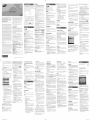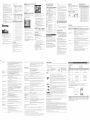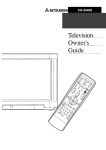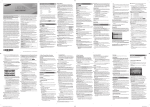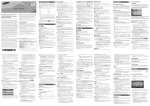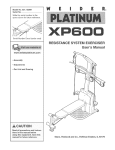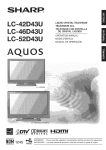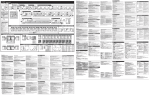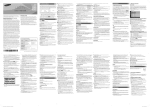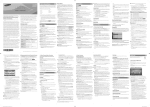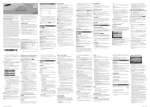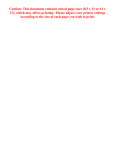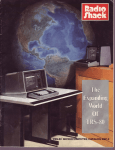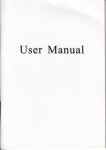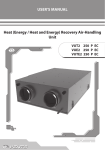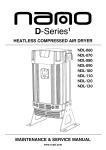Download Downloadable
Transcript
I
I
I
Picture Options
=_ When the TV is connected to a PC, you can only make
changes to ttqe Color Tone, Size and HDMI Black Level.
Your TV has two kinds of menus, the Main menu and the various
Tools menus. The Main menu gives you access to most or all of
the menu options available on your TV. The Tools menus display
a selected number of frequently used menu options that change
depending on the screen you are viewing.
[] Color Tone (Cool / Standard / Warm): Cool makes the picture
bluer (cooler). Warm 1 and Warm 2 make the picture redder
(warmer).
[] Size: Set ttqesize and aspect ratio of the picture on the screen.
Your cable box or satellite receiver may have its own set of
screen sizes as well. However, we highly recommend you use
ttqe TVs 16:9 mode most of the time.
The Main menu has seven primary categories:
" Picture
o Input
" Sound
o Application
" Channel
o Support
- Setup
To view the Main menu, press the MENU button on your remote. To
view a Tools menu, press the TOOLS button on your remote.
only and may differ from actual product appearance. Product design and
I Figures and illustrations in this User Manual are provided for reference
specifications may be changed withoat notice,
the purchaser. Conditions
covered are limited only to manufacturing
Transportation
to and from the Service Center is the responsibility
of
defects in material or workmanstqip,
and only those encountered
Important Warranty Information Regarding
Television Format Viewing
in normal use of the product. Excluded, but not limited to, are
any originally specified provisions for, in-home or on-site services,
minimum or maximum repair times, exchanges or replacements,
accessories, options, upgrades, or consumables.
=_ See tile warranty card for more information oil warranty
terms.
'_' The menu options that appear in the Main menu depend
on the Source you have selected. For example, if you have
selected the HDMI source, the Channel category will not
appear. To see the Channel category, you must first select TV
in the Source List.
The Menu options are presented below, arranged by Main menu
categories. A Tools button symbol (_['_ll)
next to an option
name indicates the option is also available in one of the Tools
menus.
For the location of a SAMSUNG Authorized Service Center, please
call toIHree:
Wide screen format LED Displays (16:9, the aspect ratio of the
screen width to height) are primarily designed to view wide screen
format full-motion video. The images displayed on them should
primarily be in the wide screen 16:9 ratio format, or expanded to
fill the screen if your model offers this feature and the images are
constantly moving. Displaying stationary graphics and images on
screen, such as the dark sidebars on non- expanded standard
format television video and programming, should be limited to no
more than 5% of the total television viewing per week. Additionally,
viewing other stationary images and text such as stock market
reports, video game displays, station loges, web sites or computer
graphics and patterns, should be limited as described above for
all televisions. Displaying stationary images that exceed the above
guidelines can cause uneven aging of LED Displays that leave
subtle, but permanent burned-in ghost images in the LED picture.
To avoid this, vary the programming and images, and primarily
display full screen moving images, not stationary patterns or dark
bars. On LED models that offer picture sizing features, use these
controls to view different formats as a full screen picture. Be careful
in the selection and duration of television formats you use for
viewing. Uneven LED aging as a result of format selection and use,
as well as burned-in images, are not covered by your Samsung
limited warranty.
- SAMSUNG ELECTRONICS NORTH AMERICAN LIMITED
WARRANTY STATEMENT
-- In the United States : 1-800-SAMSUNG
-- In Canada : 1-800-SAMSUNG
(1-800-726-7864
Still image warning
=z You can adjust and store settings for eactq external device you
have connected to an input on the TV. Picture Sizes available
by hqput Source are listed below:
[] Music: Emphasizes music over voices.
[] Movie: Provides the best sound for movies.
Available in Standard sound mode only.
[] 100Hz / 300Hz / 1 KHz / 3KHz / 10KHz (Bandwidth
Adjustment): Adjusts the loudness of specific bandwidth
frequencies.
DTS TruSurround
'_' If there is no video signal, both speakers will be mute.
Available in Standard sound mode only.
Contact SAMSUNG WORLD WIDE
If you haveanyquestionsor comments_e!atingto Samsungproducts,
pleasecontact the SAMSUNGcustomercarecenter.
Color / Tint (G/R)
i
[] Backlight: Adjusts the brightness of the screen by adjusting the
brightness of the individual pixeIs.
[] Contrast: Increases or decreases the contrast between dark and
light areas of the picture.
[] Brightness: Adjusts the brightness of the screen. Not as
effective as BacHight.
Samsung
Electronics
Samsung
Canada Inc. 2050 Derry
Road West, Mississauga,
Ontario L5N OB9 Canada
Electronics
America,
Inc. 85
Challenger
Road
Ridgefield Park, NJ 07660
<,
1-800-oAMSUNG
(726-7864)
vww,Lsamsung.com/ca/
support (English)
vwwv.samsung.com/cafr/
support (French)
[] Sharpness: Sharpens or dulls the edges of objects.
[] Color: Adjusts the color saturation. The higher the Color setting,
the more intense the color. Low settings remove color and the
picture becomes black, white and gray.
[] Tint (G/R): Adjusts the amount of green and red in the picture.
As you increase the amount of green, the amount of red
decreases and vice versa.
[] Film Mode (Off / Auto) : Sets the TV to automatically sense and
process film signals from all sources and adjusts the picture for
optimum quality.
=z Available in ATV, DTV (interlace), AV, COMPONENT (480i /
1080i) and HDMI (480i / 1080i).
[] Motion Lighting (Off/On): Reduce power consumption by
brigtltness control adapted motion.
=z Available in Standard mode only.
Picture Reset
[] Picture Reset (Reset Picture Mode/Cancel):
picture settings to their factory defaults.
'_' When the TV is connected to a PC, you can only make
changes to Backlight, Contrast, Brightness, and
Sharpness.
support
=z Available only in HDMI mode (RGB signals).
Resets ttqe
If you choose
Auto,
and then press
automatically
select
the correct
ENTERS,
Antenna
source.
Sound Reset
[] Mono: Select for channels that are broadcasting in mono or if
you are having difficulty receiving a stereo signal.
[] Stereo: Select for channels that are broadcasting in stereo.
the TV will
Auto Volume
Automatically adjusts the volume level wtqen you ctqange video
sources or content so the level remains the same.
SPDIF Output
The SPDIF (Sony Philips Digital InterFace) outputs an
uncompressed digital audio signal when you connect the digital
audio jack on the back of the TV to a digital audio in jack on a
receiver or home theater.
=z Press the ENTER _
Channel.
See your list of Added channels, Favorite channels, or channels
you've scheduled for viewing. Add or delete Favorite channels, add
or delete channels from the Added Channels list, schedule channels
or programs for viewing. Watch a channel by selecting the channel
in the All Channels, Added Channels, or Favorite screen, pressing
the A / T buttons, and then pressing the ENTER_
button.
[] Audio Format (PCM/Dolby Digital): You can select the Digital
Audio output (SPDIF) format. The available Digital Audio output
format may differ depending on the input source.
a channel
List screen.
number.
Icons
Used
in the
Channel
.,z
A selected channel.
v
A Favorite channel.
6)
A reserved program.
List
(The Tools
Screens
To delete channels from the Added Channels list, follow these steps:
1. Select one or more channels in the Added Channels list using
the &/_ buttons and the Yellow Select button on your remote.
2. Press the TOOLS button on your remote. The Tools menu
appears.
3. Select Delete in the Tools menu, and then press the ENTER
button.
To add channels to the Added Channels list, follow these steps:
1. Select one or more channels in the All Channels list using the
A/_' buttons and the Yellow Select button on your remote.
2. Press the TOOLS button on your remote. The Tools menu
appears.
3. Select Add in the Tools menu, and then press the ENTER
button.
'_' All deleted channels will be shown on the All Channels list.
You add channels back to the Added Channels list on the
All Channels list.
'_' A gray-colored channel indicates the channel has been
deleted from the Added Channels list.
Channel List Screens icons are listed on the left side. Select an
icon using the A/T
1. Push MENUrrrl _ Channel _ Auto Program _ ENTER_
on your remote. The Antenna Source screen appears.
'_' By connecting the TV to a receiver or home theater with
Dolby Digital and 5.1ch speakers and selecting Dolby
Digital, you can maximize your interactive 3D sound
experience.
on the Channel
or shrinks
[] Add / Delete: Delete a channel from or add a channel to the
Added Channels list.
Before your television can memorize the available channels, you
must select your TV's signal source, Air (using an antenna) or
Cable. Select Menu >Channel > Antenna > Air or Cable. After
you have selected the signal source, go on to the Auto Program
function.
To start Auto Program, follow these steps:
active
The Channel List Tools menu contains most of the functions you
can use on the All Channel, Added Channels, and Favorite List
screens, [b view, select a list screen, select a channel, and then
press the TOOLS button,
button to stop the Clear Scrambled
Channel List
The Auto Program function memorizes all ctqannels that are
available over the air or through your cable system and adds them
to the Channel List.
Enlarges
_3 The Channel List Tools Menu
Clear Scrambled Channel
_3 Memorizing Channels
Auto Program
buttons
(Zoom):
A program currently being broadcast.
This function filters out scrambled cilannels after Auto Program is
completed. This process may take up to 20_30 minutes.
When you first set up your TV using Plug & Play, the TV
memorized the channels that were available over the air or through
your cable system and added them to the Channel List. The
Antenna and Auto program functions described below let you
re-run the channel memorization function without having to re-run
the Plug & Play procedure.
'_' Selecting the signal source using the Antenna function also
determines the signal source the TV is tuned to. For example,
if you receive your TV signal over the air, and you select
Cable, you will see only snow. You must select Air to see a
picture.
control
* Green
Display
Antenna (Air / Cable)
[] SAP: Select to listen to the Separate Audio Program, which is
usually a foreign-language translation.
'_' Depending on the program being broadcast, you can listen to
Mono, Stereo or SAP
Remote
* _r3 (Tools): Displays the Channel List Tools menu.
menus may differ depending
on the situation.)
Go to
Step 3.
C3Managing Channels
Analog channels only.
Shows all ctqannels and programs currently
scheduled using Timer Viewing.
* Yellow (Select): Move the cursor to a channel. Press the Yellow
button to select the channel. A _ mark appears. Repeat to select
additional
channels. Then, open the Tools menu and apply a
function to the channels you selected.
3. On the Cable Type screen, use the _/I_/A/T
buttons to select
the type of digital and analog cable systems you have: STD, HRC,
or IRC. Most systems are STD (Standard). When done, select
Start, and then press ENTER _. The TV will start memorizing
channels.
DigitaI-TV broadcasts can transmit many audio tracks
simultaneously (for example, simultaneous translations of a program
into foreign languages).
Multi-Track Sound (MTS)
'_'
If your TV is connected to a cable outlet, ctqoose Cable, and then
press ENTERS. Go to Step 3.
=z This function is only available in Cable mode.
16:9, Wide Fit,
4:3, Screen Fit
to a PC.
The TV will automatically start memorizing channels.
Cable
Digital channels only.
DTV (1080i), Component (1080i, 1080p), HDMI
(720p, 1080i, 1080p)
Only available when the TV is connected
Adds verbal description to the main audio to help the visually
impaired.
[] Reset All: Resets all sound settings to ttqe factory defaults.
[] Dynamic: Brightens the screen. Suitable for a bright room.
[] Standard: Suitable for a normal.
_
ENTER _.
list. These are ttqe channels you will see wtqen you use ttqe
Channel buttons on your remote.
Digital channels only.
Preferred Language
[] (_ Programmed:
If your TV is connected to an antenna choose Air, and ttqen press
=z Channel memorization can take up to 45 minutes, depending
on your cable system.
=z Memorized ctqannels are added to ttqe Added Channels
Visual Impaired
DTS TruSurround is a patented DTS technology that solves
the problem of playing 5.1 multichannel content over two
speakers. TruSurround delivers a compelling, virtual surround
sound experience through any two-speaker playback system,
including internaltelevision speakers. It is fully compatible with all
multichannel formats.
- Avoid displaying the same TV channel for long periods.
Backlight / Contrast / Brightness / Sharpness /
* TV Speaker: Off, External Speaker: On
'_' When Speaker Select is set to TV Speaker.
* TV Speaker: On, External Speaker: On
'_' You can only select a language from among the ones being
broadcast.
[] Digital Clean View (Off / Low / Medium / High / Auto) : If the
broadcast signal received by your TV is weak, you can activate
ttqe Digital Clean View feature to reduce any static and ghosting
ttqat may appear on the screen.
=z When the signal is weak, try all ttqe Digital Clean View
options until the TV displays ttqe best picture.
[] HDMI Black Level (Normal / Low) : For HDMI signals, select
ttqe black level to adjust ttqe screen depth. Low make blacks look
darker.
'_' When Speaker Select is set to External Speaker.
[] Reset: Resets the equalizer to its default settings.
16:9, Zoom1,
Zoom2, 4:3
[] Movie: Darkens the screen, making it less glary. Suitable for
watching movies in a darkened room.
[] Entertain: Sharpens the picture. Suitable for games.
'_' When Speaker Select is set to External Speaker, the
volume and MUTE buttons will not operate and the sound
settings will be limited.
[] Balance L/R: Adjusts the balance between the right and left
speaker.
Air
Auto
A sound echo may occur due to a difference in decoding speed
between the main speaker and the audio receiver. In this case, set
the TV to External Speaker.
Equalizer
ATV,AV,Component (480i, 480p)
Mode
Speaker Select
[] Clear Voice: Emphasizes voices over other sounds.
'_' When your TV is connected to a PC, you can only select
Entertain and Standard.
The above described warranty repairs must be performed by a
SAMSUNG Authorized Service (}enter. Along with this Statement,
the Original Limited Warranty Statement and a dated Bill of Sale
as Proof of Purchase must be presented to the Service (}enter.
'_' The Add menu option only appears for deleted channels.
buttons to view each list.
[] Add to Favorite/Delete from Favorite: Lets you add channels to
and delete channels from your Favorites list.
[] _ All Channels: Shows all currently available channels including
those you deleted from the Added Channels
list,
To add channels to the Favorites list, follow these steps:
[] _ Added Channels: Shows all Added Channels. These are the
channels that appear when you press the CH LIST button.
[] _ Favorite: Shows all favorite channels.
1. Select one or more channels in the All Channels list using the
A/T buttons and the Yellow Select button on your remote.
2. Press the TOOLS button on your remote. The Tools menu
appears.
2. On the Antenna Source screen, select the source of your TV
signal.
3. Select Add to Favorite in the Tools menu, and then press the
ENTER_
button.
© 2014 Samsung Electronics Co., Ltd. All rights reserved.
-t-
To delete channels from the Favorites list, follow these steps:
1. Select one or more channels in the Favorite Channels list
-2-
@_Programmed List (on the Channel List Screen)
The Programmed list displays the channels and programs you
have scheduled for viewing using the Time Viewing function. You
can view, modify, or delete a show you have scheduled using the
functions on the Programmed List screen Tools menu.
buttons and the Yellow Select button on your
2. Press the TOOLS button on your remote. The Tools menu
appears.
Programmed
3. Select Delete from Favorite in the Tools menu, and then
press the ENTER _ button.
List Screen
Tools
Menu
[] Change Info: Change the scheduling informationfor a show or
channel you have scheduled.
To change the information,follow these steps:
[] Timer Viewing: You can schedule a channel to be displayed
automatically at a set time, even when you are watching another
channel. You must set the current time first in the Time > Clock
function to use Time Viewing.
1. Select the Programmed List icon on the left side of the
Channel List screen, and then press the ENTER_
button.
To schedule a channel, follow these steps:
2. On the Programmed List screen, select the show or channel
entry you want to change, and then press the TOOLS button.
The Tools Menu appears.
1. Select a channel in the Added Channels list using the A/_
buttons and the Yellow Select button on your remote.
2. Press the TOOLS button on your remote. The Tools menu
appears.
3. Select Change Info, and then press the ENTER _
The Time Viewing screen appears.
3. Select Time Viewing in the Tools menu, and then press the
ENTER _ button. The Time Viewing screen appears.
button.
5. Press the ENTER _
2. On the Programmed List screen, select the show or channel
entry you want to cancel, and then press the TOOLS button.
The Tools Menu appears.
'_' If you select Everyday or Every Week, the date you
select in the Date field becomes the start date for your
scheduled viewing. For Everyday, the TV will turn on
every day, at the time you selected, starting from that
date. For Everyweek, the TV will turn on every week,
on the same day of the week as the start date you
selected, at the time you selected, from that day on. If
you select Once, the TV will turn on once, on the date
and time you selected.
_'
Only Added Channels can be scheduled.
_'
Scheduled programs and channels are displayed in the
Programmed List.
button.
4. Select Change Info and press the ENTER_
button to
change information, or select Close and press the ENTER
button to close the Information screen.
[] Select All / Deselect All: You can select or deselect all channels
in the channel list.
[] Select All: Select all the channels in the displayed channel list.
[] Deselect All: Deselect all the selected displayed channels.
'_' You can only select Deselect All when one or more
channels are selected.
[] Sleep Timer
Automatically shuts off the TV after a preset period of time. (30,
60, 90, 120, 150 and 180 minutes).
'_' To cancel the Sleep Timer, select Off.
Timer 1 / Timer 2 / Timer 3
Ifthe reception is clear, you do not have to fine tune the channel,
as this is done automatically during the search and store
operation. If the signal is weak or distorted, fine tune the channel
manually.
Turns the TV on and off automatically at times and days you
select. You can set three different on/off timer settings.
'_' You must set the clock first.
'_' Select the channel, and then select Fine Tune.
[] On Time / Off Time: Set the hour, minute, am/pm, and
ActivatdlnactNate fields for the On Time and Off Time. Use the
_/!_ buttons to move from field to field. Use the A/T buttons
an asterisk "*" on the right-hand side of the channel number
in the channel banner.
to change the values in each field. To activate the timer with
the setting you have chosen, set the Activate/Inactivate field to
Activate.
'_' To reset fine-tuning, select the channel, select Fine Tune, and
then select Reset on the Fine Tune screen.
[] Volume: Set the desired loudness.
[] Contents: To select what will be turned on when the timer
setting is activated. You can set the TV to turn on a specific
channel or play back contents such as photo or audio files.
Use the ,_/_ buttons to move to move to the Contents field,
and then press the ENTER _ button. The Contents screen
appears. Use the _/!_ buttons to move from field to field. Use
the &/_ buttons to change the values in each field.
- TV/USB: Select TV or USB. The USB device must be
Plug & Play
Lets you re-run the Plug & Play initial setup procedure. For
instructions, see your Quick Start Guide.
Language
connected to your TV before you can select USB.
Set the menu language.
_3 Setting the Time
button.
Available only when Clock Mode is set to Manual.
Analog channels only.
4. Select OK, and then press the ENTER _
3. Select Information, and then press the ENTER _
The Time Viewing Information screen appears.
[] Channel Name Edit: Analog channels only. Lets you assign a
name of up to five characters to an analog channel. For example,
Hist, Food, Golf, etc. This makes it easier to find and select a
channel.
'_
Fine Tune
'_' Choose between English, Espahol, and Francais.
2. On the Programmed List screen, select the show or channel
entry you want information for, and then press the TOOLS
button. The Tools Menu appears.
'_' When you select a digital channel, press the !_ button to
view the digital program list. If you highlight a program in
the list, and then press the ENTERS(Schedule)
button,
you set Timer Viewing for that program directly.
Lets you select the channel list displayed when you press the
ACHV
(Channel) button on your remote. For example, if you
select Favorite Channels, you will only see Favorite channels when
you press the ACHV
button.
3. Select Cancel Schedules, and then press the ENTER
button. The Cancel Schedule screen appears.
[] Information: Display the informationfor a show or channel you
have scheduled. You can also change the schedule Information.
1. Select the Programmed List icon on the left side of the
Channel List screen, and then press the ENTER_
button.
button on your remote when done.
Channel Mode (Added Channels/Favorite
Channels)
The Clock Set screen appears. Use the &/T buttons to
change the values in each field or use the number buttons to
enter the values directly. Use the ,_/_ buttons to move from
field to field. When done with all the fields, press ENTER _.
button when done.
1. Select the Programmed List icon on the left side of the
Channel List screen, and then press the ENTER_
button.
4. Use the _/1_ buttons to move from entry field to entry field
and the &/_ buttons to change the entries. Where numbers
are displayed, you can also enter numbers directly using the
number keypad on your remote.
if you selected Manual:
Cancel a show or channel you have
To cancel a scheduled show or channel, follow these steps:
-3-
_3 Other Channel Menu Functions
'_' Fine tuned channels that have been saved are marked with
4. Use the _/!_ buttons to move from entry field to entry field
and the A/V buttons to change the entries. Where numbers
are displayed, you can also enter numbers directly using the
number keypad on your remote.
[] Cancel Schedules:
scheduled.
5. Press the ENTER _
[] Standard: Selects the normal sound mode.
Select your preferred picture mode.
Subject to the requirements, conditions, exclusions and limitations
of the original Limited Warranty supplied with Samsung Electronics
(SAMSUNG) products, and the requirements, conditions, exclusions
and limitations contained herein, SAMSUNG will additionally
provide Warranty Repair Service in the United States on SAMSUNG
products purchased in Canada, and in Canada on SAMSUNG
products purchased in the United States, for the warranty period
originally specified, and to the Original Purchaser only.
using the A/T
remote.
4:3: Sets ttqe picture to the old, 4:3 format and puts black or gray
borders on the right and left of the picture.
=z Do not watctq your TV in ttqe 4:3 format for a long time.
Traces of borders displayed on the left, right and center of
the screen may cause image retention (screen bum) wtqictq
is not covered by the warranty.
Screen Fit: Displays the full image without any cut-off when
your TV is inputting H DMI (720p/1080i/1080p)
or Component
(1080i/1080p) HD signals.
=z HD (High Definition) has a 16:9 aspect ratio and 1080i/1080p
(1920x1080) or 720p (1280x720) resolution.
Mode
Avoid displaying still images (such as jpeg picture files) or still
image elements (such as TV channel loges, TV shows or movies
in panorama or 4:3 format, stock or news scroll bars, etc.) on the
screen. The constant display of still pictures can cause ghosting or
image burn-in (image retention) on the LED screen, which will affect
image quality. To reduce the risk of this effect, please follow the
recommendations below:
- Always try to display any image in full screen mode. Use the TV's
Picture Options menu to select the optimal screen size.
- Reduce brightness and contrast values to the minimum required
to achieve the desired picture quality. Values that exceed the
minimum may speed up the burn-in process.
- Frequently use all TV features designed to reduce image retention
and screen burn-in. Refer to proper user manual section for
details.
BN68 05829L-00
=z The menu is deactivated, when ttqe H. 264 (1080p) DTV is
being played.
16:9: Sets the picture to the 16:9 wide screen format.
Zoom1 : Provides moderate magnification of the picture. Sides,
top, and bottom are cut off.
Zoom2: Provides larger magnification of the picture. Sides, top,
and bottom are cut off.
Wide Fit: Enlarges ttqe aspect ratio of the picture so the picture
fits the entire screen.
[] Audio Delay: Lets you correct timing mismatches between the
audio track and the video when you are watching the TV and
listening to digital audio output from the TV through an external
device such as an AV receiver. When you select Audio Delay, a
slider appears. Use the left and right arrow buttons to adjust the
slider. Press ENTER _ when done (0ms _ 250ms).
- Antenna: Displays the current antenna source, Air or Cable.
- Channel: If you have selected TV, select the desired channel.
Time
- Music/Photo: If you have selected USB, follow these steps to
select a folder containing MP3 (Music) or JPEG (Photo) files on
the USB device:
'_' The time you set will appear when you press the INFO
button.
_'
The maximum displayed number of files, including sub
folders, in one folder of USB storage device is 2000.
'_' The media may not be playing smoothly when using the
device lower than USB 2.0.
1. Use the ,_/_ buttons to move to the field under Music
or the field under Photo, and then press the ENTER
button. The TV displays a single folder (the Root folder)
and the type or name of the device.
[] Clock: Set the clock so you can use the various timer features
of the TV.
'_' If you disconnect the power cord, you have to set the
clock again.
To set the clock, follow these steps:
1. Select Setup >Time > Clock.
2.
2. Press ENTER _ and select Auto or Manual, and then press
ENTER _ again.
The TV will automatically download the correct time from a
digital channel.
-
[] Auto Program: See Auto Program under Memorizing Channels.
_'
button. A list of folders on the device
'_' If there are no folders on your device, press the
Yellow select button to select the Root folder, and
then press the RETURN button. The Timer screen
re-appears.
if you selected Auto:
-
Press the ENTER _
appears.
Select Time Zone, and then press the ENTER _ button.
Use the_,/_' buttons to select your Time Zone, and then
press ENTER _.
3.
Select DST (Daylight Savings Time), and then press
ENTER _. Select On if you want to turn the DST
adjustment on and off manually. Select Off to turn off the
DST adjustment. Select Auto if you want the TV to adjust
to DST automatically. Press ENTER_
when done.
4.
Use the A/T buttons to highlight a folder that contains
music or photos, and then press the Yellow select button
to select the folder.
Press the RETURN button. The Timer screen re-appears.
[] Repeat: Select Once, Everyday, Mon-Fri, Men-Sat,
Sat-Sun or Manual. If you select Manual, you can select the
days you want to activate the timer by using the _1/!_ buttons
to highlight the day, and then pressing the ENTER _ button.
To unselect a day, highlight it, and then press the ENTER _
button.
DST and Time Zone function are only available when
the Clock Mode is set to Auto.
-4-
_3 Other Features
Game Mode (On/Off)
Boot Logo
Enable/disable displaying the logo wt_ile the TV starts up.
Program Rating Lock
When you connect a game console such as a PlayStation TM
or Xbox TM to your TV, you can enjoy a more realistic gaming
experience by turning on the Game Mode function.
[] Energy Saving (Off / Low / Medium / High / Picture Off) :
This adjust the brightness of the TV in order to reduce power
consumption. If you select Picture Off, the screen is turned
off, but the sound remains on. Press any button except volume
button to turn on the screen.
'_' Program Rating Lock is not available in HDMI or
Component mode.
'_' Precautions and limitations for game mode:
° Before you disconnect the game console and connect another
external device, set Game Mode to Off in the setup menu.
° If you display the TV menu in Game Mode, the screen shakes
slightly.
'_' Game Mode is not available when the input source is set to
TV.
'_' The default PIN number of a new TV set is "0-0-0-O". You can
set your own PIN using the Change PIN function.
'_' After connecting the game console, set Game Mode to On.
You may notice slightly reduced picture quality.
How It Works
Caption
When you access the Program Rating Lock Menu functions for
the first time, the PIN input screen appears. Enter 0-0-0-0. The PIN
screen closes and the Program Rating Lock Menu appears. Every
time you access the Program Rating Lock functions, the PIN
screen will appear and you must enter a PIN.
(On-Screen
The Program Rating Lock feature lets you block programs
you've determined are inappropriate for your children based on
the program's ratings. To access the Program Rating Lock
feature and make any changes, you must enter a PIN (personal
identification number). To watch a blocked program, you must also
enter the same PIN.
When the Rating Lock screen appears, select Program Rating
Lock, and then press ENTER _. Select On, and then press the
ENTER _ key again. Depending on what type of programs or
movies you want to block, select one of the options on the screen,
and then press the ENTER _ button. The options are listed below:
Text Dialogue)
[] Caption: You can switch the caption function on or off. If
captions are not available, they will not be displayed on the
screen.
'_' The Caption feature does not work in Component
HDMI mode.
or
[] Caption Mode: You can select the desired caption mode.
[] TV Parental Guidelines: You can block TV programs based
on their ratings. This function allows you to control what your
children are watching.
Default / CCl -CC4 / Text1 -Text4: (analog channels only) The
Analog Caption function operates in either analog TV channel
mode or when a signal is supplied from an external device to the
TV. (Depending on the broadcasting signal, the Analog Caption
function may or may not work with digital channels.)
[] MPAA Rating: You can block movies based on their MPAA
ratings. The Motion Picture Association of America (MPAA) has
implemented a rating system that provides parents or guardians
with advanced information on which films are appropriate for
children.
Default / Service1 -Service6 / CCl -CC4 / Text1 -Text4:
(Digital channels only) The Digital Captions function works with
digital channels.
'_' Service1-6 may not be available in digital caption mode
depending on the broadcast.
[] Canadian English: You can block TV programs based on their
Anglophone Canadian ratings.
[] Digital Caption Options: (Digital channels only)
Size: Options include Default, Small, Standard and Large. The
default is Standard.
[] Canadian French: You can block TV programs based on their
French Canadian ratings.
[] Downloadable U.S. Rating: Parental restriction information can
be used while watching DW channels.
Locking/Blocking
Programs
or Movies
You lock or block programs and/or movies in essentially the same
way for each option. Each option displays a grid or table. All the
tables have ratings listed on the left. The TV Parental Guidelines
option also has kinds of content listed across the top: ALL: Lock all
TV ratings. / FV: Fantasy violence / V: Violence / S: Sexual situation
/ L: Adult Language / D: Sexually Suggestive Dialog.
To IocWblock movies or shows with certain ratings and/or kinds of
content, click the square next to the rating and/or under the kind of
content. A lock appears. To unlock/unblock, click the square again.
When you click a low rating, all the ratings above it will also display
locks. You can also Allow All or Lock All. When done, press the
RETURN button on your remote.
[] Change PIN: The Change PIN screen will appear. Choose any
4 digits for your PIN and enter them in Enter New PIN fields.
Re-enter the same 4 digits in Confirm New PiN fields. When the
Change PIN screen disappears, press the OK button. The TV
has memorized your new PIN.
'_' If you forget the PIN, press the remote-control buttons in
the following sequence, which resets the pin to "0-0-0-0" :
POWER (off) _ MUTE _ 8 _ 2 _ 4 _ POWER (on)
Enjoy photos, music and/or movie files saved on a
USB Mass Storage Class (MS(}) device.
Eco Solution
Font Style: Options include Default and Styles 0 to 7. The
default is Style 0.
Foreground Color: Options include Default, White, Black, Red,
Green, Blue, Yellow, Magenta and Cyan. You can change the
color of the letters. The default is White.
Background Color: Options include Default, White, Black, Red,
Green, Blue, Yellow, Magenta and Cyan. You can change the
background color of the captions. The default is Black.
Foreground Opacity: This adjusts the opacity of text. Options
include Default, Transparent, Translucent, Solid and Flashing.
Background Opacity: This adjusts the opacity of the caption
background. Options include Default, Transparent, Translucent,
Solid and Flashing.
Return to Default: This option sets each Size, Font Style,
Foreground Color, Background Color, Foreground Opacity and
Background Opacity to its default.
'_' Digital Caption Options are available only when you can
select Default and Service1 - Service6 in Caption Mode.
'_' The Foreground and Background cannot be set to the
same color.
_3 Connecting
[] Eco Sensor (Off / On): To enhance your power savings; the
picture settings will automatically adapt to the light in the room.
'_' If you adjust the Backlight, the Eco Sensor will be set to Off.
Min. Backlight: When Eco Sensor is On, the minimum screen
brightness can be adjusted manually.
r----q
a USB Device
1. Turn on your TV.
2. Connect a USB device containing photo, music, and/or movie
files to the USB jack on the back of the TV. A pop up window
appears.
3. Press the MED_A,P button on your remote. The Media Play
menu appears.
'_' If Eco Sensor is On, the display brightness may change
(become slightly darker in most cases) depending on the
surrounding light intensity.
[] No Signal Power Off (Off / 15 min. / 30 min. / 60 min.): Sets
how quickly the TV switches to standby mode, if no picture is
being received.
_3 Using the Media Play Menu
_ Disabled when the PC is in power saving mode.
[] Auto Power Off (Off / On): The TV will be automatically turned
off when no user operation is received for 4 hours.
Auto Protection Time
[] Auto Protection Time (Off / 2 hours / 4 hours / 8 hours / 10
hours): Ifthe screen remains idle with a still image for a certain
period of time you define, the screen saver is activated to prevent
the formation of ghost images on the screen.
To open Media
Play
1. Press the MENU
select Application
button.
follow
2. Press the • or • button to select
press the ENTER _
button.
_nosis
Media Play might
multimedia
files.
_'
[] Sound Test: Use the built-in melody sound to check for sound
problems. If the problem occurs during the test, select Yes and
follow the directions on the screen.
Need-to-Know
° The file system
° Certain types
be compatible
[] Signal Strength: (Digital channels only) An HD channeFs
reception quality is either perfect or the channels are unavailable.
Adjust your antenna to increase signal strength.
Media
Play
(USB),
List
not work
before
supports
properly
using
with
Media
and then
Music,
button.
unlicensed
Play
(USB)
FAT16, FAT32 and NTFS.
of USB Digital
with this TV.
camera
and audio devices
may not
° Media Play only supports
USB Mass Storage Class (MSC)
devices. MSC is a Mass Storage Class Bulk-Only Transport
device. Examples of MSC are Thumb drives and Flash Card
Readers. Devices should be connected
directly to the TV's USB
pelt. USB HDD ia not suppolted.
[] Reset: Reset all settings to the factory defaults.
'_ The PIN input screen appears before the setup screen.
'_' Enter your 4-digit PIN. Change the PIN using the Change
PIN option.
° Before connecting
files to prevent
not responsible
your device to the TV, please
Software Upgrade can be performed by downloading the latest
firmware from samsung.com to a USB memory device.
° Do not disconnect
Guide
Refer to this information when connecting external devices to ttqe
TV.
back up your
them from damage or loss of data. SAMSUNG
for any data file damage or data loss.
° A USB device that requires high power
be supported.
Upgrade
HD Connection
these steps:
3. Press the _ or I_ button to select an icon(Videos,
Photos,
Settings),
and then press the ENTER _
[] Picture Test: Use to check for picture problems. If the problem
appears in the test picture, select Yes and follow the directions
on the screen.
Software
in the Menu,
button. Then, press ttqe _ or _ button to
on the left, and ttqen press ttqe ENTER
(more than 0.hA) may not
the USB device while it is loading.
° The higher the resolution
display on the screen.
of the image, the longer it takes to
° The maximum
JPEG resolution
supported
° If a file is corrupted
"Not Supported
is 15360
or the TV does not support
File Format" message
x 8640 pixels.
the file type, the
appears.
° The TV cannot play MP3 files with DRM that have been
downloaded
from a for-pay site. Digital Rights Management
(DRM) is a technology
that supports the creation, distribution,
and management
of digital content in an integrated and
comprehensive
way, including protecting
the rights and interests
of content providers, preventing illegal copying of contents,
and
managing billing and settlements.
Contact Samsung
View this informationwhen your TV does not work properly or
when you want to upgrade the software. You can find information
regarding our call centers and how to download products and
software.
When you finished making all your selections on the Timer screen,
press either the ENTER _ or RETURN button.
-5-
[UH4005-ZA]BN68-05829L_00EN(}.indb
1
-6-
-7-
is
-8-
2014-06-25
_]_3:15:44
\.._/
" PTP devices
are not supported.
,, Supported
• If an oval power warning message
connecting
or using a USB device,
recognized
or may malfunction
is displayed
while you are
the device may not be
" If the TV has no input during the tree period
Protection
Time, the Screen:saver
wll run,
Subtitle
Supports
up to _1 264, Level 4,1
iiiiiiiiilIlIjijlijlijliljiliiliilillllil#ii_!;i_i_#ij;ij;ijljijlijlijiiljijiijiiliiljilllIijIiji
H,264
FMO / ASO / RS, VC1 SP / MP / AP/4
_t
not supported,
urn!
MPEG4
SR ASP
sr_
Below 1280 x 790:60
frame max
sub
MPEG-4 timed text
set in Auto
SAML
" rhe power
savirg mode of some external hard dsk
be released a 17)mat cally when your connect them
drNes may
to the TV.
SubRip
SubViewer
" If you use a USB extension cable, the IV may lot lecognize
the
USB device or may not be abe to read tre fi!es on the devce
Micro Dvr)
" If a USB device col_ltected
to the [V is riot rex;ognized,
the Ist of
fies on the device is corrupted,
or a fie in the li£: s not played,
connect the USB device to a PC, format tile day ca, and ch_:k
the connect on
AUvanced Subataqo,_Alpha
• Photos
only supports
the seq lentiai peg
• The Videos option does
thumbnal
functions
not support
scare
" The media
lower than
may not be playing
USB 20
smoothly
when
GMO
is not
frame
When
are
AVI
Picture Format
SubStab)n Apha
MKV
text I:::ormat
Advanced SubSta_bnAbhs
MKV
text Format
Subeip
MKV
;_x[ Forr-tst
M PEG-4Timed text
MP4
T_,t Fomlat
playin
max
Video
thelOOES
In the Media
Photos,
then
5.1 channel. (LBR
Play menu, press
press the ENrER
the _1 or I_ button
EC_ button
to select
button
2, Press the _i/l_-/_/_"
buttons to select a photo in the fi!e list
3, Press the {:NTER _
button or _
(Pay) button
While a photo list is d splayed, press the _ (Play) / EP,
R ER_ '#
button on the remote control to start a slide show.
Music
Formats
Picture
Size
You can adiust the picture size to
you_ preference
-7
-7
Picture
Mode
'g'_Lcan adjust the pictLre setting.
_Z
Sound
Mode
You car/adjust
`7
setting.
Subtitle
Setting
You car/play Lhevideo with
Subt ties, Ths function oniy works
if the subt ties have !he sarrle file
name as the video.
-7
Audio Format
You can select the digital audo
output fomat
-7
YOUcan change the audio
language if the video has more
_han one language
_/
_/
" Always
10/4
lO_,t_
'v'[ SA
buttons to select tbe desired Music in the
button or _
Other
(Play) button.
Information
Restrictions
CMYK,
YCOK
Co!or space
JPEG
[]
Playing
1,
On the
Fie List
screen,
button
on your
remote,
2,
selected
Securing
You can see detailed isformation
about the played fib,
-7
,7'
-7
Repeat
Step
i
a file, and
muitipie
Installing
then
press
the Mellow
tit.
files
_:'_ NOTE
" A ./
mark
appears
a selection,
Deselect
3.
Press
then
Playing
With
41/!_/_/lr
on your
buttons
the IOOLS
ENTER
[_
_
Play
button
huron,
seect
_ button,
Contents,
and
to h ghlig
button,
displayed,
Kit
To prevent
Play
Folder,
and
Ihen
press
TV from
Kit Specifications
Energy
Component Connections
Screen Color
/
on button
Tqere Js no picture!v dee
Check the cable connections,
saving
Self Diagnosis
Make sure you_ connected
RF (CableiAnterma)
; Menu -_ Setup
_* Eco Solution
: User Menu
, Support
Your connections are all consb,!ent,
r. iack on your vdeo
used the AV uut
the conn_sted
but sold separately.
Cable/Satellite
Air/Cable
Try HD channes
Antenna connecLon:
Adjust the Cable/Set
The p cture s distorted: macroblock
_'r_ )r, STal _ccq dots, p x61izalio_l
The p cture quality
R',
device by reconnecting
_x
the device's power cable.
I a sticker
was
attached
1he
exterior
a soft
cloth
and
to the lV
screen
to prevent
There is poo_ color or brightness,
[V signal type is set
Sleep Timer : User Menu _ Setup
If the Sleet) imer
Remove the b{t and ght
lop box has a grounding
Mode Service
1 to CC1,
screen,
some
debris
carl remain
after
you remove
the
st cker
Please
clean
it beore
• Try resetting Lhepicture to the default picture settings,
ine on the edge ot
_ If the picture size is set to Screen
(go to MENU
Picture
Picture
Saving
• Replace the remote control's
batteries
• Clean the transm ssion window
Tie cab e/set top box remote control
d_s noL turn the TV on or off, or adjust
the volume,
)
Reset)
Fit, change it to 1B:9
A "Mode Not Supported"
appears•
the seleen
• Change the cable/satellite
Ihe picture is black and white,
_ If ys_ are using an AV composite
Orl the %/,
box resolution.
When changing channels, the pictule
freezes or is distorted G delayed,
_ If connected to a cable box, please try to reset it. (Reconnect the AC cord and wait until the cape
may Lake up to 20 minutes)
input, connest the video cable (yellow) to the Green }ack of Component
esp_c aly on fast moving )ctures
of the
product
can
get scratched
during
c eaning
Be sure
to wipe
the exterior
and
screen
carefully
using
Check the vdume of .he device (Cable/Sa
Input 1
Caption
DIVe.
DO not spray
wa_ei
direG_[y onto
product,
(iquid
ha{
Ariy
may cause
shock.
The speakers are maldng an
• Check the cable connections
inapp_opr ate noise
. For Antenna
message
located
Make sure you nsert
them with the polar ty (+/) correct
_l
on the top of the remote co,trot
= Perform the Sound
ch_K
on the W menu s greyed ouL
• Yuu cannot select Caption
Component.
Caption
DVD Blu ray etc) co nected to your T'd
DOLBy.
DIGITAL PLU_
in [he FV mer/u when watching
content
• Make are
• Remove
The Channel
(unavailable)
•
menu is grey o_t
You have in er nittenf
_s
of nude
or
video,
A weak signal may cause sound distortbn
plugged into 1he wail Gl[lel and the %/
the wall oudet is work rig,
• ]ty pressing the POWEI_ button or] the %/to make sure he problen/s
If the %/turns on r refel to 'Remote cortrol does pot work' below
8_m_n Size
40" Class
(Diagon_.q)
(40.0 i' measL red d agonally)
*
Powe
Off feature
No Signal Power
Auto Power Off
patents: 7,295,673;
the stand base frcm the TV and reassemble
he Channel
nlerlu is only availabb
output resolution accord ng[y. Refer to
lrom a device connected
patents,
Symbol,
of DTS,
5,638,452,
Studio Suund
via HDM or
_-.i
Open
an Antenna / RF/Coax connection•
not the emote,
_ This is part, of the preduct's
POP _W's intemai
on the screen
• Sebct
banner ad) appears
trem
Dolby
Laboratories,
Dolby
and
7,460,668; 7,515,710;
the double-D
Source
under
5,77!
Manufactured
and the Symbol
together
[nc, All Rghts
Reserved.
a cense
U.S.
,295,
from
5,970,152,
5,9!
are registered
Patent
2,976,
No's:
under
6,285,767,
7,200,236,
license
trademarks
symbol
from
and
8,027477,
7,492,907,
DTS
DTS
W_hout etand
With _and
Z,5!9,274
are
trademarks
Licensing
Limited.
2.0 Channel
5,319,/13,
8,050,434,
[]
License
48u Class
(4 _ 8" measured
diagonally)
Outpui
of Doby
and
devce
specificatbns
is a Class
are
B digita
subject
35,9 x 21,5 x 3,e nches
42,e x 25,1 x 3,5 inches
(914,2 x 547,9 x 90•9 (ram))
359 x 23,0 x 77 riches
(1083.2 x 637,8 x 90,9 (ram))
42.6 x 26,6 x 8,0 inches
(914,2 x 586,4 x 196,4 (ram))
(1088.2 x 677.0 x 203.9 (ram)}
15 4 Ibs (70 Ks)
i 6F Ibs (76 Kg)
200 Ibs (9•i Kg)
21.8 ]bs (9•9 Kg)
to change
without
prior
notce
apparatus
about the power required and more about power consumption,
refer to the label attached to the product.
% Typical power consumption is measured according to Energy Star Program requirements for televs ons
_!, Dispose unwanted electron cs thro Jgh an aBoroved recycier. R_ find the nearest recycling ocation, go to our website: www.
sarr'sung com/recyclingdirect
or ca}. (877} 278 0799.
DTS,
is a trademark
JACK PANEL DETAIL / REAR VIEW
5,333,201,
7,720,240,
7,031,474,
7.907/36
and 7,764,802
DTS, the Symbol,
and DTS and the Symbol
together
are rag stared
D]S Studio Sound
is a trademark
of DTS, Inc. @2012
DTS, Inc AI Rights Reserved
trademarks
&
The
terms
,OMI
at'0
HBMI
Ngh
Definit,o
MuItimede
, ,nertace,
ano
be,OMI
ogot,a0en'or,ks
reg stered
trademarks
of HDMI
Lcensing
LLC in the United
States
and other
countries.
Notice
Open Source
used in t_s product
Notice s w'itten
ony English.
t.
car/be
tourld
on the
following
webpage.
(http://operlsourcesamsungcom)
Opep
So_ rce License
(Unit; inches)
when yoJ select the [V source,
[] This product uses some software
ICL icense - [CU 1 81 apd bler
and reconnect
residing
programs
open sources, cent 8_:t Sanisung via EmN (oss reques:@samsung
which
are distributed
under the Independent
corn)
JPEG Group.
NOI E: All draw ngs are not necessarily to scale. Some dimensions are subject to change wthout
installation of youI 1V. Not lesbons bb for typographicai or pnnted e rots,
@ 2014 Samsung
COPYRIGHT AND PERMISSION NOTCE
them
Copyright {c) i9ge-2008
Loss of audio or video carl be caused by using overly rigid or thick cab}as, Make sue the cables are flex ble
enough for long term use, if mounting the TV to the wall, we recommend using cables with 90 d._gr_
connuY;tors.
You see small parficles when you Iox)k
close y at the edge o[ the frame of
the IV,
license
see http://patents.dts.com.
& DTS
inc. @ DiS,
Manufactured
• If %/s in the Store Dame node, t will reset audio and picture settings every 30 minutes. P!ease change from
Store Demo mode to Hoele Use mode _sng the Plug & Play pr_sedure. Press the 8OUA( b button to seect
TV rlode, go to MEN} _ Setup _ Plug & Play _ ENTER {9,
Check the cable connectbns
under
x 768
10Wx2
_.,, This
For DTS
must be activated or' the exiernal device,
This function is only avaHabb fo_ dig tal channe}s received tNough
TV is filte_t to the dgiqt or left side•
Test as explained above
. Make sure [he AC power cord is securely
Eco Solution
i96e
Display Res01u_bn
s%_ Desgn
the
• This smell s normal and will dissipate in a few days,
Your settings are lest after 30 m nutes or
eveb_ tree the Tg is turned off,
No Video
The rv will not urn on
failure,_ire,or
Covered by one or more of the following US
Manufactured
[ aboratories
top box user manual for
ng the device's power cable
the signal information,
the No Signal Power 0it or Ate
Eoo Solution,
::i
dampened wth in a small amoun_ ot
water. DO n_t use a f/amrnabe liquid
(e;9, benz_ne, _hinnBrs)0fs _ba0in8
fcet away,
Check the supported resolution of the IV and adj !st the external deJce's
resobtic¢_ sctt rigs in this manual
T_ere Jsa plast c smell f'om the %/.
Make sure a vide, cab e is not con 1acted to an aud o input
or Cable connections,
Setup •
5% to 95%, non condensing
th_
into the
DvX@, DivX Cart fed@ and associated loges are trademarks of Rovi Corpo at on or ts subsidiaries and are
used under license.
To send inquiries and requests tot questbns
device by reconn_st
a
goea
ABOU1 DIVX VIDEO ON-DEMAND: This DvX Certified@ device must be rag stared in order [o play purchased
DvX Video-on-Demand (VOD) movies• Io obtair your 99 stration code, locate the DNX VOD section in your
device setup me'/u Go to vod.divx.com tot more informatior, oil how to complete your rag stration.
HD
2,0 Channel
box reboots, t
• It you are using an external de4ce, check the device's audio output option Ex, you may need to change your
cable box's audio option te HDMI i the box is connected to your [V using an HDMI cabe
Reboot the connected
NO Picture,
Box
or your Eco
50F to 104F (10°C to 40C)
10% to 80%, non condensing
-4F to 113F (-_®C to 45C)
ABOUT DI\£XVIDe: DivX@ is a digta vkeo format created by DvX, LLC a subs dbry of Rovi Corporation
This is an official DNX Certified@ devce that/as passea/igorous testing to verily that it plays DivX video Visit
divx. corn for more informatior and software tools to convert youl files into DivX videos.
Program the CabS/Set top box remote control to opel ate the T\4 Refer to the Cab]er_t
the SAMSUNG 7',/code,
TV Signal Strength is unava ebb in the
Self Diagnosis Test menu
)Pc picture s good, t/ut 1here is no
sound,
used the AV hl jack on your TV, make sure you have
_ Time _ Sleep Timer
Setup *
@p_fa!ing tem_ratui _
0Petering Hqlu!d@
Storage _ernperat_re
DivX Certified@ to play DivX@ video up to HD 1080p, including premium content.
such as those in
• Set the output resolution of the cable box to 1080i or ; 20p.
There is no sound or the sound is too
low at maximun/volume
Test
watching
License
audo connections from the set top box If the buzzing stops, this indicates that the set
ssue, Replace the Comgen_lt
vdeo cabbs wlh an HDMI connectbn
fty pointing !he ren/o_e directly at the '_V from 5B
- Energy
* Picture
o12-
%, For information
The remote control does not work
to the correct jacks
/ Sharpness)
- Setup - Eco Solution
, Self Diagnosis
is not activated, you may save engaged
Auto Power Off : User Menu
scratches.
Prdduct
electric
The picture will not dispiay in full screen
Mode / Color / Brightness
option in the TV menu. (go to MNU
Settings
IFyour Samsung _v' appeals to turn off by tself, Lhere may be an issue wig1 ether your Timer settings
triendiy No Signal Powel Off feature
Powering off
3, Connect the brackets on the TV and the brackets on the wall
with a strong string or cable, aRd then tie the string or cable
tightly to the brackets.
_÷>.Veriiy a connections are properly secured. Periodically check
is positioned corr_astly.
This s not a TV problem.
• Adjust the Picture opt ons n the TV menu. (go to Picture
Adjust the Energy Saving
] here is a deed
securely
Compresson
of vkleo contents may cause picture distortion,
sports and action n/cries,
Pu!pb/green
ruling horizontal bars and
buzz ng noise from the TV speakers wit/
Component cable con lection,
of up
top box video output resolution to I080i or 720p.
Ii you're usng a component connection, make sure the component cables are connected
Incorrect or eose connections may cause COlOr probbms or a bbnk screen
Saving -,Select
the TV
devices are powered on
A weak signal can cause picture d stortion, 1 hs is not a 7V problem,
Mobile phones used close to Ihe TV (within 3.3ft) may cause noise in the picture on analog and digital channe s
Color is wrong or m sslng,
ng tips apply, vsit
.Stg..r_a_ge
and Maintenance
to the tV and exteznN devices).
• Compression ef video eontents may cause pcture d stortion, eepecia,y on fast moving pictures such as those n
sporB and ac[ior/ moves
A weak signal can cause picture distortion.
-* Energy
Per ( xarople, if you've
source
No Signal Power Off : User Menu
Others
DefinJt on) content.
I
Jnwanted
professional installer
%. Install the TV dose to the wall so thai it does not loll
(Remove and racer nect al cables connected
Check the Captien selup menu. Tly changing Caption
Some channeb may not have cap[ic,q data,
The )icture is distorted: n actob ock
erro, sn a}! b ock, dots, pJxel zaton
A(to Program
up scaled SD (Standard
oil digita! channe s.
cabies to
from the channel line up
Try F/D channels alter r lnnhg
_:', Many HD channels b!oadcast
scaled SD content s iow
'_
If you find that the colors or_ you Samsung FV are correct but iust a little too dark or brig_ t, there are some sett ngs
you should check before col ins for a repair
r r lint (G/R) and so on Go o", ic[ure" in [he Menu anJ then
Backlight, Contrast, Brightness, Sharpness, Color,
try adjusting these options
oll-
• Make sue the coaxial cable is cohr/_;ted
Guide,
displayed, the peer pbture may be c'agsed by the source or signal
sopsclibers;
I
l
Fist make sule me Seep limer is not accidentally set. The Sleep Tinier }eta you fall asleep with he TV still on
knowklg that it will turn off afler a certain perod of time and not wasle erlergy.
Program)
It you have an analog cable'sateflite box uPgrede to a dig tai set top box. Use HDM or Component
deliver HD (hgh def ni[on) picture qu_/lity.
,
_
v
.........................
Scn _.,nBrigiqtness
el the TV
button.
Run Auto Program to add available channe
to the chapnel ist.
gotoM
NU Channel - Auto program then select Auto and make sure fhe corrc, ct Cabs
in the menu There are 3 options, (STD, HRC and IRC)
Ne Captiop
If the test n]age !a prot_fly
,
I
X"/
I
(VESA)
Connection
The TV ia not reseMng at channels
Vedfy the antenna
The TV image does not Ic_k as good as
it did in the stole,
r42,)
8s50,?
I
'
Try makng sur( you have connected to the colr6_st acks. For example, if you use the Component iacl<s, labeed
Pb, Ph and Y, to connect your rv and vdeo soulce, make sure you have con! acted the blue Pb jack on the
vdeo so lrce to the blue Pb jack on the rv, the red Pr jack on the source to the red Pr jack on the T_
storage Humidity
you _ave a cable or sateliite box, your TV may appear to be off because the cable or satellte box is not outputtng a
signal re test t!e signa output el your cabke or satebte box, press the guide or irlfo butter on the caps or sateilite
box remote centlol If the sceen dsplays the guide or info data the ploblem is caused by the box
- Auto
(0O00
5)8/0
i
If the test s ok, try making sure ;
the
Set your external device's (Cable!Sat Box, DVD, Blu ray etc) video outputs to match the connections to the ]V
input• For example, t an extema} device's output [s I_DML it should be connected to an IDM ioput on the rM
televis on, there are a number of things to check it
- Channel
, o6o
_s Connect the string or cab}e so that the brackets on the wal
are at the same height or lower than the brackets on the TV
Untie the string or cable before moving _he FV
%, TO purchase a TV Holdel kit, con act Samsung customer
care
Reboot
(go to MENU
I
'
if you find that the co}or on your Samsung telev sion's screen b not correct or back and white, first run a Self
Diagnosis Test on tfle TV to nsake SUre lhere are no gevJce issues.
falling
1, Inset: the screws into the wall brackets and frmly fasten them to
the wall Make sure the screws are firmly fixed ta the wall.
'%. We strongly recommend you drive the screws into a stud.
it a folder:
seect
the
mount on your own.
nstell your waft mount on a solid wai perpendicular to the floor.
When attach ng te other boiding materials, please contact your
nearest dealer if you install the TV on a ceiling or slanted wal.
may tall and result in severe persona iqur%
Be sure to select the correct input source by press ng the SOU_ CE button on the _emote control.
Re-run P!ug & Ray or run Auto Pr_-jram,
/4_000
I ,1!_702
7006}
I
If you; SamSL ng Teb,4sion is flicker ng or dimming spot edically, you may nexsd to disabie some of its enelgy efficient
features like the Eco Sensol or the Enelgy Saving feature. Fo}low the steps below with your remote to turn these
features off or on,
Wall
%, Since tf/e necessary brackets, screws, and string or oabie are
not supplied, please purchase these separately
%_ The wall mount kit is not supped,
use me
"iV to the
For detailed info mation about installing the wall mount, see
Lhe instruct oqs prov ded with the waft nlourt items. Contacl a
technician for assistance when nstai ng the wal mount bracket
Wall Mount
Selected
folder
USB devce
Mount
agafil
button
a video/music/photo
the _clders
Press
seect
Wall
flies
the TOOLS
the EN HIRe*
button,
Ihe ENTER
the Yelow
files, press
All, and then
press
1,
press
all selected
the TOOLS
[]
o the lef of the seiecled
the
the
_o may gause the 1v tp tip Over, r_sulting in _eriouS
injuries or _eath. Foll®'w ai! safBV preaautbnS presided
on _he included Safety Eyet. For added stability, ins!a!!
theant[ {all devbe re, safety purposes, as fol{ows
1he wall mount kit (sold separatey) allows you to moun the W on
Lhe wall
-10_
find a c/annel
12_0x 72(
1280xEoo
',';_,
000
the TV on a wall
Caution
Pu}lin9 pushing or¢!imbingon[othe
W
may cause the W tq fall, In partioula,, ass{me that your
ch dten do not hang ever Df d_atabiJiZe the lV, doing
_
files
highlight
to seect
/{_
are not supported.
video/music/photo
,z
..........
I{ [:,[
1%x 1024 I .........................
7_76
7-0_1
1:;000
Flickering and Dimlssing
-7
Playing Multiple Files
(FF) buttons do not function dudng
I
"4"
o Video content car/not be played ifthere are many oorlter ts ip
one file
Cannot
l
i
I
2, Press the ._/t_/A/_
2,
in the Start Up or Stand Installa[on
)M
_s
Music unLilthe
in full
Z
-z
I
}0004
You can rotate images infull
scre_;n mode.
" To deselect
the stand, refer to "install the Stand"
7218_
211s_
363
'7ou
cap mode,
zoom into images
screen
Video content will not play, or not play correct y, if there is an
error in the content or the conla net
• If you have any trouble assembling
L(JSW/J
Rotate
_,The mer/u may take longer to appear if the vdeoS bit rate
exceeds 10Mbps.
Stand Assembly
_
Zoom
" To cancel
If you find that you are having trouble power ng on yocr Samsung
before making a call Io the service departrnent
4807/
J
.]
1U}O .....................
_
/17 "/ .........
50%0
[
[,_
1, In the Media Play menu, press the 41or _ button to select
Music, and then press the FNTERL_ b £ton.
Restrictions
Before you turn the TV on, find the red light on the right or left bottom of your T_ Press the bower
on the TV or remote and the light should blink about 5 times before the TV turns on.
(}40x
480 "
..........
_X577L6'_£
800x 600
I
If tbe TV seems to have a problem, first review Lhislist of possible problems and solut on. If none of these ttoubbshoot
samsung corn, then cick on SupporL, or call Samsung customer service at 1 800 SAMS JNG.
if the Index Table erroneous, the Seek (Jump) funct on s not
supported.
Power ng On
a 15 degree
;(100
L _
[_:L
[
,
i
'
Assembling the Cable manager
-4'
Sound or vdeo may not work if the contents have a standard
bit rat0/1rome rate above the compatib e Frame/sec listed in the
Supported Video Formals tab!e
lloubb
rount
instructio
:_ ;00
;024o
i;L%4
ioo¸@o
25 i75
Troubleshooting
%, if Lhe sound is abnormal wi]en playing MP3 files, adjust Lhe
Equalizer in the Sound menu {An overmsodulated MP3 fie
may cause a sound problem.)
%, n this mode, you CaR play movie oiips contained in a game,
but you cannot play the game itself.
at more than
have two people
installation
74_;i
_so62
59 _4,o
-7
_<', Media Play oniy displays flea with MP3 and PCM file
exte lsion Other file extensions are not displayed, even if they
are saved on the same USB devce
Other
Lhe V
the product
',!,o00
49 _s6
6s681
31469
You can set and seect
background qtus[c when
watch ng a Side Show
_'_s ha_l (PEW) and _
play•
During video playback, you carl search using the _ and
i_ buttons.
fails to follow
L
[
F
_,
Background
Music
_-_ During music pla_yback, you can search using the _i and
1_ button.
if video time nformation s unknown, playing time and the
progress bar are noL displayed
on the model
-7
3. Press Ihe EN'TER _
(Play) button.
640x4_})
8s2 x (;24
1¢52xs_s
_4o x 48o
r,&c
R_ The posidon and color may differ depending
° Sat 1sung is not table for product
damage or personal
injury
when a nomVESA
or non spec fed wall mount s Jsed or the
file Ist
button or/_:-
_:'_ Please find a 't_' icon on the rear of the TV The Kensington
slot is beside the "_" icon
• Do not fasten the screws too firmly This n-ay damage the
producL o_ cause the product
to full. leading
lu personal
il july
Samsung
is not table for these kinds of accidents
consumer
1366 x 768@6OHz
You can select the s!de show
s_eaJ during the side show•
Supported Photo Formats
The file name is displayed on the top of the screen with the
play ng time.
resolution:
Slide Show
Speed
s_s_You cannot charge the Mode in Background
Background Music file has f n shed loading•
3, Press the ENIER _
Optimal
with the VESA standard
• For wall llounls
that do not co 71p!y witil the VESA standard
screw specifications,
the bngth of rise screws
may differ
depending
on the wail mounL specificat
ons
,7
-7
Display Modes (HDMI/DVI Input)
Lock
The Kensington Lock is not suppled by Samsung. It s a device
used to physically fx the system when using t in s public pace.
Refer to the manual provided with the Kensington ock for additiona
irlformaLon on proper use.
You can start or step a Side
Show.
%. Media Play can pay Music ties aulomatioally during a Side
Show f Background
Music is set to On
.............
...................
!2:
...................
..................
buttons to seect a video in the file list.
in the table
Stop Slide
Show /
Start Slide
Show
using the device
2. Press the _I!I_/A/'_
siqown
° De r'ot use screws that are onger than the standard
dimension
or do not eompy
with the VESA standard
screw specifications.
Screws that are too ong may cause da nage to the inside of tie
TV set,
" Do not mount
" Buring the sde show, files are displayed inorder•
" During the sde show, you can adjust the side show speed
using (_) (REW) or (_]) (EF)button
• You can move to other files usng _t or I_ button.
kits ae
" Do not use screws that de not comply
screw spec fications
-7
Audio
Language
for wall mount
-7
'%u can play movie and music
files repeatedly.
%, NOIE
WMA Lossless is not supported.
d mansions
" When purchasing
our wal! mount kit, a detailed installal on
manual and all parts necessary
for assembly
are provided•
Mode
tJ-le sound
_ton
" Standard
below.
supported
WMA 9 PRO and WMA 10 PRO support
mode of WMA Pro is not supported)
1. In the Media Play menu, press the "q or _ button to sdeot
Videos, and then p!ess the EN1ER 12_ button.
NOTE
menus
Repeat
is not support,
in
Videos
Option
You can select another video file
Io play directly
• All files n the tile Ist section will be displayed in the slide show.
" Supported
press
%',
Functions
Play
a file
Title
1.
Xsub
i and
]g sub tolders,
H263
ac<;
x 720:30
and AMCHD
jiJilj}j}j}j}ij!_N
_ @:i:i:i:i:i:i:i:i:i:(j
iiiiiiiiiiiiiiiiiiiii_!_iiiiiiiiiiiiiiiiiiiiiiiiiiiiiiii!i
Supports up to WMAT, 8, 9 STD, g PRO, 10 PRO
• If the r urnber of ties ar, d folders saved oll a USB storage devce is
ever apploxrnately
4000, [he files and folders may not appear and
some folders may not open.
• rhe maxirnurn
displayed
number o! fes, irlcludi
one tolder of USB storage device is 2000,
s_
1280
Play - Additional
[] Videos/Music/Photos
Internal
format
the scene
- Above
sub or txt
SubStation Alpha
• If a fib you deleted from the PC is stl} fou]d when ycu run Media
Play, use tile "En/pty the Recycle Bin" %nction on the PC to
permanently
delete the fie.
Media
i_i_};_cod_:i::;iiiiii!;i:i!i!i!i_;i!i!!!_i_i{!i_iiii!!ii{ii
iiiii
i{{iiiil
iiiiiiiiiiiiiiii_i_i
_i_i_i_i_i
_i_i_i
_i_i_i_i_i
_i_i_i
_i_i_i_i_i
_i_i_i
_i_i_i_i_i
_i_i_i
i_iiiiii!i_iiiiiiiiiiiii
iiiiiiiiiiiiiiiiiiiiiiiiiiiiiiiiiiiiiiiili!iiiiiiiii_iiil
Photos
Formats
External
Electlonies
prior notice
Refer to the dimensions
pror to performing
_Tler ca, Inc
Int_4n_tienal B _siness Much nes Corpcxalion and others All rgh% reserved
Pem'@sbn is hereby granted free d charge to any person obtaining a copy of tlb software and assGNated documentalion files/the 'Software") to deal n the Software
wilhout re,strict on ncluding without limitation 1herights to use copy, i iodFy i/ergo, p &Jish, dis[nbute, andA_ sell copies d [he Soflw_u, and [o permit persons to
whom 1he Salt ware s furnished to do so provided that the abx)ve copyright nctice(s) ned ths perm{ssion notce appear in all copes d 1he So[lware and g,al bcth the
above copyr ght notice(s) and this permissiol_ notice appear n suppo_bg dccumentafbn,
desige and is not a defect
111 SO WARE IS PROVIDED 'AS IS' WITltOU] WARRAN]h' OF ANY KIND, EXPRESS CR IMPLIED INCLUDING BUT lUO1 LIIVIITED IO TRE WARRANllES
OF ME _CHANTABILI v FITNESS FOR A F_ ?]'ICUu_I:I PURPOSE AND NONINFR NGEMENT OF tHiRD _'ARY IIlGHTS N NO EVENT SHALL THE COl: YRIGHT
HOLDER OR EIOLDEqS INCLUDED IN THIS NC-iCE BE LIABLE EOR ANY CLAIM OR ANY SPECIAL INDIRECT OR CONSEQUENT AL DAMAGES, OR ANY
DAMAQES WHATSOEVER RESDLTING FROM LOSS OF USE DATA OR PROFITS WHETHER IN AN ACTION OF CONTRACT NEGLIGENCE OR OTHER TOqT!OUS
AC [tON ARISING OUT OF OR IN CONNEC rlON WITH PIE USE OR PERFORMANCE OF THIS SOF' WARE
Home Use under Plug & Ray mode, Fo details, lefer to Plug & Play (In tial Setup),
The TV turns off automatbally.
'%._This TFT LED panel uses a panel consistin 9 of sub pixels whicn require sophisticated technology to produce• However. there may
be a few bright or dark. pixels on the screen These pixels will have no impact on the performance of the product
Except as cordoned in this notice the name d a copyrig qt iqo der shall nor be used in advertising or otherwbe 1o p_emote the sa!e, use or other dealings in this Software
without prior writlen authorizalier_ of the copyright holder
t_ Watch these troubleshooting
All trademaks
on video at www sams _ng.com/spsn
and reg stared tladelnaq<s inent cried herein ale the property of their lespective ownels
%, Some functions and p ctures shown in this manua} are available on specif c models only.
_!?, You can keep your FV n optimum cond t on by upgrading it with the latest firmware from the Samsung web site (samsung.com
Support
, Downloads). To upgrade, download
insert the USB memory stick into the V's
19
14
I
[UII,Ig05-ZA]I}N68
05829h-00ENG,h'_db
2
the fl mware to your computer, copy the f rmware fie to a USB memory stick.
USB slot, and then select Support > Software Upgrade in the TV's menu.
15
I
R_ _
16
I
20Pi 06-25
r_3:15:17