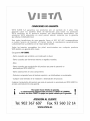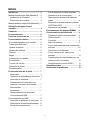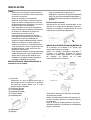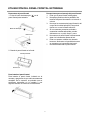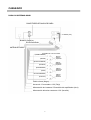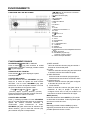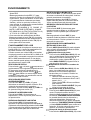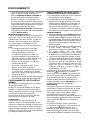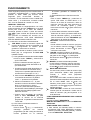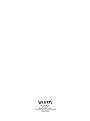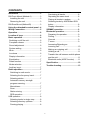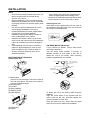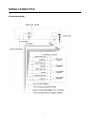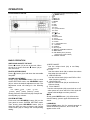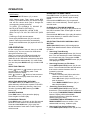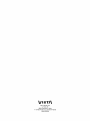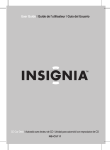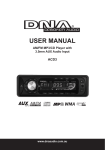Download VIETA VPC750BT Instruction manual
Transcript
ÍNDICE Instalación ......................................... 3 Bajos ................................................. 6 Previsualización de todas las pistas .. 8 Repetición de la misma pista ........... 8 Reproducción aleatoria de todas las pistas ................................................. 8 Selección de pistas mediante el botón AS/PS/Navi-SCH ............................... 8 Información en pantalla ..................... 8 Funcionamiento con tarjetas SD/MMC .. 9 Funcionamiento del bluetooth .......... 9 Preparación para el funcionamiento .. 9 Sincronización ................................. 9 Conexión ........................................... 9 Menú del teléfono ............................... 9 Cómo responder/rechazar una llamada entrante .............................................. 10 Cómo hacer una llamada ................ 11 Cómo mantener en espera una llamada ........................................... 11 Información en pantalla ..................... 7 Transferencia de una llamada entre un Ecualización ...................................... 7 teléfono móvil y la unidad Montaje frontal según DIN (Método A)… 3 Instalación de la unidad ................... 3 Extracción de la unidad ................... 3 Montaje posterior según DIN (Método B) 3 Utilización del panel frontal extraíble…………………………………. 4 Cableado .............................................. 5 Funcionamiento ................................ 6 Posición de los botones ................... 6 Funcionamiento básico ..................... 6 Encendido/apagado de la unidad ....... 6 Desacople del frontal ........................ 6 Ajustes de sonido ............................. 6 Ajustes del sistema ........................... 6 Silencio ............................................. 6 Audio bluetooth (función A2DP) ...... 11 Especificaciones ................................. 12 Resolución de problemas ................. 13 Función de reinicio ............................ 7 Selección de modo ........................... 7 Entrada auxiliar .................................. 7 Funcionamiento de la radio ............. 7 Modo radio ........................................ 7 Selección de las bandas de frecuencia 7 Selección de emisoras ...................... 7 Almacenamiento automático en memoria y escaneo de emisoras ...... 7 Mono/estéreo .................................. 7 Escaneado ...................................... 7 Almacenamiento de emisoras7 Funcionamiento RDS ........................ 7 Funcionamiento del USB .................... Selección de pistas en un solo paso . Selección de directorios arriba/abajo.. Pausa de la reproducción ................. 11 8 8 8 8 2 INSTALACIÓN Notas: • Seleccione una ubicación para montar la unidad que no interfiera con la conducción normal del conductor. • Antes de proceder a la instalación definitiva de la unidad, conecte en primer lugar los cables y asegúrese de que todo está perfectamente conectado y de que la unidad funciona correctamente. • Para garantizar una correcta instalación, utilice únicamente las piezas incluidas con la unidad. La utilización de piezas no autorizadas puede provocar el funcionamiento incorrecto del equipo. • Consulte con su distribuidor más cercano si la instalación requiere el taladrado de agujeros u otras modificaciones del vehículo. • Instale la unidad en un lugar donde no moleste al conductor y no pueda lastimar a los pasajeros en caso de producirse una parada repentina, como puede ser una parada de emergencia. • Evite instalar la unidad en lugares expuestos a altas temperaturas, como lugares con luz directa del sol, bajo el aire caliente de un calefactor o en lugares donde haya polvo, suciedad o vibraciones excesivas. Una vez introducido el soporte en el salpicadero, seleccione la lengüeta apropiada según el grosor del material del salpicadero y dóblela hacia dentro para fijar el soporte en su posición. Extracción de la unidad Introduzca las dos llaves suministradas en las ranuras en el centro de los laterales izquierdo y derecho de la unidad y, a continuación, tire de la unidad para extraerla del salpicadero. MONTAJE POSTERIOR SEGÚN DIN (MÉTODO B) Si su vehículo es un Nissan o un Toyota, siga estas instrucciones de montaje. Utilice los orificios perforados marcados T (Toyota) y N (Nissan), situados en ambos lados de la unidad, para fijarla a los soportes de montaje de fábrica de la radio suministrados con el vehículo. MONTAJE FRONTAL SEGÚN DIN (Método A) Instalación de la unidad Vista lateral mostrando los orificios de los tornillos marcados como T, N o S Tornillo Soporte de montaje Tornillo (1) Correa de metal Asegúrese de usar la banda para fijar la parte posterior de la unidad en su posición. La banda se puede doblar con la mano hasta el ángulo deseado. (2) Tornillo de montaje (3) Tuerca hexagonal (4) Arandela de presión (5) Tornillo roscador (6) Arandela plana Salpicadero o consola Soporte de montaje Para fijar la unidad a los soportes de montaje de fábrica de la radio; Alinee los orificios perforados del soporte con los de la unidad y apriete los tornillos (5x5mm) en cada lado. Nota: el aro de la moldura exterior, la funda y la banda metálica no se utilizan en la instalación según el método B. (a) Salpicadero (b) Soporte 3 UTILIZACIÓN DEL PANEL FRONTAL EXTRAÍBLE Para extraer el panel frontal 1. Pulse el botón de desacople ( panel frontal para extraerlo. Precauciones para el manejo del panel frontal 1. Evite que el panel frontal reciba golpes. 2. No aplique presión sobre la pantalla ni los botones del panel al extraerlo o al volverlo a colocar. 3. No toque los contactos del panel frontal ni del cuerpo de la unidad principal. Esto podría derivar en un mal contacto eléctrico. 4. Si los contactos presentan suciedad o sustancias extrañas adheridas, pueden eliminarse con un paño limpio y seco. 5. No exponga el panel frontal a temperaturas altas ni a la incidencia directa del sol. 6. Evite que agentes volátiles (por ejemplo, benceno, disolventes o insecticidas) entren en contacto con la superficie del panel. 7. No intente desmontar el panel frontal. ) en el Botón de desacople Panel frontal 2. Guarde el panel frontal en la funda. Funda protectora Panel frontal Para instalar el panel frontal Para instalar el panel frontal, insértelo en la carcasa y asegúrese de que está correctamente encajado. De lo contrario, es probable que se produzcan anomalías en la pantalla o que algunos botones no funcionen correctamente. 4 CABLEADO PARA LOS SISTEMAS 4X40W CONECTORES DE SALIDA DE LÍNEA FUSIBLE (15A) BLANCO Canal Izq. ROJO Canal Dcho. ANTENA DE RADIO SISTEMA DE 4 ALTAVOCES (VERDE/NEGRO) Altavoz trasero (VERDE) izquierdo (BLANCO/NEGRO) (BLANCO) (GRIS/NEGRO) (GRIS) (VIOLETA/NEGRO) (VIOLETA) Altavoz delantero izquierdo Altavoz delantero derecho Altavoz trasero derecho Cable a tierra (Negro) Accesorio / Conmutador +12V (Rojo) Alimentación de la antena / Encendido del amplificador (Azul) Alimentación eléctrica constante +12V (Amarillo) 5 FUNCIONAMIENTO 1. (botón de sintonización / búsqueda / pista arriba y abajo) 2. (botón de desacople) 3. Mic (respuesta) 4. 5. PAIR/MOD 6. Menú del teléfono 7. LCD 8. 5 DIR-9. 4 SHF 10. 1 PAU 11. Botones programados 1-6 12.2 SCN 13.2 RPT 14. /MUTE 15. 6 DIR+ 16. Interfaz USB 17. 9 PTY 18. # SCAN/CON 19. 0 DISP 20. */+ AS/PS/Navi-SCH 21. 7 AF/MON 22. 8 EQ/TA 23. Entrada AUX 24. (finalización de llamada)/BND/LOUD/CLR 25. Botón de reinicio 26. SEL/MENU (al presionar) Rueda de volumen (al girar) 27. Interfaz de tarjeta SD/MMC POSICIÓN DE LOS BOTONES FUNCIONAMIENTO BÁSICO ENCENDIDO/APAGADO DE LA UNIDAD Pulse el botón (14) para encender la unidad. Cuando esté encendida, mantenga pulsado el botón (14) para apagarla. 1) BEEP ON/OFF Utilice la rueda del volumen (26) para activar o desactivar el sonido del pitido. 2) P-VOL Utilice la rueda del volumen (26) para seleccionar el nivel del volumen al encender el equipo. 3) AREA EUR/USA Utilice la rueda del volumen (26) para fijar el intervalo de frecuencia de la zona EUR o USA. 4) HOUR 24H/12H Utilice la rueda de volumen (26) para configurar el formato de hora en 24h o 12h 5) PCLK ON/OFF Utilice la rueda de volumen (26) para activar o desactivar el reloj al apagar el equipo; al configurar PCLK ON, el reloj se mostrará con iluminación de fondo al desactivar el equipo. DESACOPLE DEL FRONTAL Pulse el botón (2) para desplegar el panel frontal extraíble. AJUSTES DE SONIDO Pulse brevemente el botón SEL/MENU (26) para entrar en el modo de ajustes de audio AUDIO SETTING. Use el botón SEL/MENU (26) para seleccionar el modo de ajustes deseado. El modo de ajuste cambiará en el siguiente orden: VOL BAS BAL FAD TRE (Volumen) (Bajos) (Agudos) (Balance) (Fundido) Pulse brevemente la rueda del volumen (26) para ajustar aumentar o reducir el volumen. MUTE (silencio) Pulse brevemente el botón MUTE (14). El sonido se silenciará de inmediato. Vuelva a pulsarlo para escuchar el sonido de nuevo. AJUSTES DEL SISTEMA Pulse y mantenga pulsado el botón SEL/MENU (26) en el panel frontal para entrar en el modo de ajustes del sistema SYSTEM SETTING. A continuación, pulse brevemente el botón SEL/MENU (26) para seleccionar el elemento que desea cambiar y gire la rueda del volumen (26) para cambiar el ajuste correspondiente. BAJOS Mantenga pulsado el botón LOUD (24) varios segundos para activar la función de bajos. En la pantalla aparecerá el texto “LOUD”. 6 FUNCIONAMIENTO SELECCIÓN DE EMISORAS o el botón Pulse brevemente el botón para activar la función de búsqueda automática. Manténgalo pulsado varios segundos hasta que la palabra “MANUAL” aparezca en la pantalla; el modo de sintonización manual quedará seleccionado. Si no se pulsa ninguno de los dos botones durante varios segundos, volverá al modo de búsqueda de sintonización y la palabra “AUTO” aparecerá en la pantalla para desaparecer a continuación. ALMACENAMIENTO AUTOMÁTICO EN MEMORIA Y ESCANEO DE EMISORAS - Almacenamiento automático en la memoria Pulse el botón AS/PS (20) durante varios segundos. El texto “SEARCH” aparecerá en la pantalla. La radio realizará una búsqueda desde la frecuencia actual y comprobará la intensidad de la señal hasta haber finalizado un ciclo. Y, a continuación, se guardarán las 6 emisoras de mayor intensidad en el botón con el número correspondiente preestablecido. - Escaneo de emisoras Pulse el botón AS/PS (20) brevemente para escanear la emisora presintonizada. El número de emisora correspondiente P1 a P6 parpadeará en la pantalla. MONO/ESTÉREO Pulse el botón MON (21) para seleccionar el modo mono o estéreo. En ocasiones será posible mejorar la recepción de emisoras lejanas seleccionando en funcionamiento en mono. ESCANEADO Pulse el botón SCAN (18) para entrar en el modo de escaneado. La unidad realizará un escaneado de emisoras de frecuencia más alta y las mantendrá durante varios segundos (la frecuencia correspondiente parpadeará 3 veces en la pantalla). ALMACENAMIENTO DE EMISORAS Pulse cualquiera de los botones programados (11) (de 1 a 6) para seleccionar una de las emisoras guardadas en la memoria. Pulse este botón durante varios segundos para guardar la emisora actual en el botón numérico. FUNCIONAMIENTO RDS (RADIO DATA SYSTEM) - Ajuste del modo RDS Pulse el botón AF/MON (21) para activar o desactivar el modo RDS. - UTILIZACIÓN DEL BOTÓN PTY (17) Al pulsar el botón PTY (17) entrará en el modo PTY SELECT; el nombre del programa se mostrará en la pantalla. Puede utilizar la rueda del volumen (26) para seleccionar los elementos y pulse los botones (1) para empezar a buscar el programa correspondiente. Manténgalo pulsado varios segundos de nuevo para desactivar la función. La palabra “LOUD” desaparecerá de la pantalla. INFORMACIÓN EN PANTALLA Pulse el botón DISP (19) para alternar entre las visualizaciones de cada modo de funcionamiento. ECUALIZACIÓN Pulse el botón EQ (22) brevemente para activar la función de ecualización y seleccionar el modo de audio deseado. Existen diversos modos como se muestra a continuación: FLAT→CLASSICS→POP M→ROCK M→DSP OFF FUNCIÓN DE REINICIO El botón de reinicio RESET (25) debe activarse con la punta de un bolígrafo o con un objeto fino de metal. El botón de reinicio RESET se deberá activar en los siguientes casos: - Instalación inicial de la unidad una vez finalizado el cableado. - No funciona ninguno de los botones de función. - Símbolo de error en la pantalla. Nota: si tras pulsar el botón RESET (25), la unidad sigue sin funcionar, use un bastoncillo de algodón empapado en alcohol isopropílico para limpiar el conector en el panel frontal. SELECCIÓN DE MODO Pulse brevemente el botón MOD (5) para seleccionar el modo deseado, por ejemplo, radio, USB, SD, AUX. Si no se ha conectado una memoria USB o tarjeta SD a la unidad, se ignorará el modo correspondiente. Para utilizar la función de bluetooth, tras haber realizado la conexión de los dispositivos con éxito podrá seleccionar el modo BT o A2DP (audio bluetooth) utilizando el botón MOD. ENTRADA AUXILIAR La unidad puede conectarse a un reproductor de audio portátil mediante el conector de entrada auxiliar AUX IN (23) en el panel frontal. Tras finalizar la conexión, puede pulsarse el botón MOD (5) en el panel frontal para cambiar al modo AUX IN. FUNCIONAMIENTO DE LA RADIO SELECCIÓN DE LAS BANDAS DE FRECUENCIA En el modo de radio, pulse el botón BND (24) brevemente para seleccionar la banda que desea. Las bandas de recepción se alternarán en el siguiente orden: FM1—► FM2 —► FM3 —► AM 7 FUNCIONAMIENTO REPETICIÓN DE LA MISMA PISTA Pulse el botón RPT (13) brevemente para repetir de manera continuada la misma pista. Vuelva a pulsarlo para detener la repetición. Mantenga pulsado el botón RPT (13) para repetir todas las pistas en el directorio actual. Vuelva a pulsarlo para salir de este modo. REPRODUCCIÓN ALEATORIA DE TODAS LAS PISTAS Pulse el botón SHF (9) brevemente para reproducir todas las pistas en el USB en orden aleatorio. Vuelva a pulsarlo para cancelar la función. Mantenga pulsado el botón SHF (9) para reproducir todas las pistas en el directorio actual en orden aleatorio. Vuelva a pulsarlo de nuevo para salir de este modo. SELECCIÓN DE PISTAS MEDIANTE EL BOTÓN AS/PS /Navi-SCH El botón AS/PS (Navi-SCH) (20) está asignado como el botón de selección de Modo de audio digital para los archivos MP3. Búsqueda directa de pistas Pulse el botón AS/PS (Navi-SCH) (20) una vez. La unidad busca la pista seleccionada utilizando la rueda de volumen (26). A continuación, pulse el botón SEL (26) o el botón BND/LOUD/ENT (24) para iniciar la reproducción de la pista. Búsqueda de directorios o nombres de archivo Pulse el botón AS/PS (Navi-SCH) (20) dos veces. La unidad busca los archivos y directorios con los mismos caracteres introducidos por el usuario. Realice los siguientes pasos: - Utilice la rueda de volumen (26) para seleccionar los caracteres de la A a la Z, espacio, 0 a 9, _, -, +. - Pulse el botón SEL (26) para confirmar cada carácter. - Pulse el botón BND/LOUD/ENT (24) para iniciar la búsqueda de títulos. Búsqueda desde el directorio raíz Pulse el botón AS/PS (Navi-SCH) (20) tres veces. El equipo buscará el archivo o directorio desde el directorio de raíz mediante los botones TUNE/SEEK/TRACK UP/DOWN. La pantalla listará todos los directorios y canciones disponibles. Seleccione el directorio/canciones que desee utilizando los botones TUNE/SEEK/TRACK UP/DOWN y el botón BND/LOUD/ENT para confirmar la selección. Si el título seleccionado es una canción, se iniciará su reproducción. Búsqueda desde el directorio actual Pulse el botón AS/PS (Navi-SCH) (20) cuatro Ajuste RDS Mantenga pulsado el botón PTY (17) para entrar en el modo de configuración de RDS. A continuación, pulse brevemente el botón PTY (17) para seleccionar el elemento que desea cambiar y utilice la rueda del volumen (26) para cambiar la configuración correspondiente como se indica a continuación: TA SEEK (TA ALARM) Æ PI SOUND (PI MUTE) Æ RETUNE S (RETUNE L) Æ MASK DPI (MASK ALL) Æ EON TA DX (EON TA LO) Æ TA VOL 30 Æ REG OFF (REG ON) - Cómo escuchar las notificaciones de tráfico. Mantenga pulsado el botón TA (22); la unidad buscará automáticamente las notificaciones de tráfico. Mantenga pulsado el botón TA (22) de nuevo para salir de ese modo. FUNCIONAMIENTO DEL USB En el panel frontal del equipo se encuentra una interfaz USB (16). A través de esta interfaz (16) se puede conectar una unidad USB. Cuando conecte una unidad USB en la interfaz, el equipo buscará los archivos MP3 o WMA en la unidad USB y comenzará a reproducir los archivos MP3 o WMA automáticamente. En los demás modos, también puede pulsar el botón MOD (5) para seleccionar el modo USB. SELECCIÓN DE PISTAS Pulse el botón o el botón para avanzar a la pista anterior o a la siguiente respectivamente. El número de la pista se visualizará en la pantalla. Mantenga pulsado el botón o el botón para realizar un avance rápido hacia adelante o hacia atrás. La reproducción normal se reinicia al soltar el botón. SELECCIÓN DE DIRECTORIO SUPERIOR/INFERIOR Pulse el botón DIR- (8) o DIR+ (15) para seleccionar un directorio superior o inferior. Si la unidad de almacenamiento no contiene directorios, al pulsar el botón DIR- (8) o DIR+ no se ejecutará ninguna acción (15). PAUSA DE LA REPRODUCCIÓN Pulse el botón PAU (10) para detener la reproducción. Vuelva a pulsarlo para reiniciar la reproducción. PREVISUALIZACIÓN DE LAS PISTAS Pulse el botón SCN (12) brevemente para reproducir los primeros segundos de cada pista en el directorio actual. Mantenga pulsado el botón SCN (12) para reproducir los primeros segundos de cada pista. Vuelva pulsarlo para salir de este modo. 8 FUNCIONAMIENTO FUNCIONAMIENTO DEL BLUETOOTH veces. El equipo buscará el archivo o directorio desde el directorio actual utilizando los botones TUNE/SEEK/TRACK UP/DOWN. El nombre del directorio actual se mostrará durante un segundo y, a continuación, se mostrará el nombre del archivo (seleccionado) que se esté reproduciendo en ese momento. El usuario podrá seleccionar el directorio o el archivo en el directorio utilizando los botones TUNE/SEEK/TRACK UP/DOWN. Puede iniciarse la reproducción del archivo seleccionado pulsando el botón BND/LOUD/ENT. INFORMACIÓN EN PANTALLA Pulse el botón DISP (19) para mostrar la siguiente información, como el reloj, la etiqueta ID3 TAG (si está disponible: título de la canción, nombre del directorio, nombre del artista, otros contenidos, etc.) (SÓLO PARA LA VERSIÓN CON LA FUNCIÓN MP3 ID3), así como otra información. Nota: • La unidad principal sólo es compatible con los dispositivos de memoria USB estándar aprobados por Microsoft. • La codificación USB MP3 no utiliza una tecnología estándar, lo que significa que diferentes marcas y modelos disponen de su propio estándar. Por lo tanto, nuestro producto no es compatible con todos los reproductores de MP3. • Al conectar un reproductor MP3, si este dispone de una pila normal (pila no recargable), debería extraerla del reproductor y, a continuación, conectarlo en la interfaz USB. De lo contrario, esto podría provocar la explosión de la pila. • Durante la reproducción en modo USB, asegúrese de no extraer la unidad USB de la interfaz USB. PREPARACIÓN PARA EL FUNCIONAMIENTO (1) Al usar bluetooth, asegúrese de que su teléfono móvil admite la función bluetooth. (2) La capacidad de emisión de bluetooth es diferente para cada tipo de teléfono móvil. Para obtener la mejor calidad en la conversación, se recomienda que la distancia entre el teléfono móvil y la unidad sea inferior a 3 m. Asimismo, no coloque nunca objetos metálicos ni cualquier otro obstáculo entre el teléfono móvil y la unidad. EMPAREJAMIENTO 1) Mantenga pulsado el botón PAIR/MOD (5) durante un periodo prolongado hasta que la pantalla LCD muestre el texto PAIRING para entrar en el modo de emparejamiento. Seleccione la configuración de bluetooth en el teléfono móvil. (Consulte el manual de instrucciones de su teléfono móvil sobre cómo utilizar el bluetooth.) 2) En la lista de su teléfono móvil debería aparecer el texto “CarBT”; seleccione “CarBT” y, a continuación, introduzca la contraseña “0000”. 3) La unidad cuenta con una función emparejamiento automático, por lo que buscará el teléfono móvil con bluetooth automáticamente. 4) Una vez se haya realizado la conexión con éxito, el símbolo bluetooth aparecerá en la pantalla. 5) Si falla el emparejamiento, vuelva a intentarlo de nuevo al cabo de unos segundos. Puede consultar las instrucciones de su teléfono móvil, elimine del móvil el dispositivo al que está intentando conectarse y vuelva a realizar el emparejamiento de nuevo. 6) Nota: durante el emparejamiento, únicamente (desacople) (2), la rueda de los botones volumen (26) y el botón MUTE (14) permanecerán activos; los demás botones quedan desactivados. Si desea salir del proceso de emparejamiento mientras se está realizando, pulse durante un periodo prolongado el botón PAIR/MOD (5) y en la pantalla aparecerá el texto “PAIR END”. RECONEXIÓN Esta unidad cuenta con una función de reconexión incorporada. En algunas circunstancias, la unidad se reconectará automáticamente con el teléfono móvil. (Nota: el teléfono móvil debe haberse emparejado anteriormente con la unidad.) Antes de iniciar la marcación, debe confirmar que la señal de bluetooth aparece visible en la pantalla. Transcurridos diez segundos en las siguientes condiciones: a. al apagar la unidad y volver a encenderla. b. desconecte el cable ACC y vuelva a conectarlo. (desacople) (2) para c. pulse el botón desplegar el panel frontal e instálelo de nuevo. Pulse el botón (4) (es posible que el texto ‘NOT PAIR’ aparezca visible en la pantalla). Puede esperar FUNCIONAMIENTO CON TARJETAS SD/MMC La carcasa de la unidad dispone de una interfaz para tarjetas SD/MMC (27). Al introducir una tarjeta SD/MMC en la interfaz SD/MMC, la unidad buscará los archivos MP3 o WMA en la tarjeta e iniciará la reproducción de los archivos MP3 o WMA automáticamente. El funcionamiento es el mismo que el descrito arriba para el funcionamiento del USB. PRECAUCIÓN Cuando tenga archivos importantes en el dispositivo USB o en la tarjeta SD/MMC, no los conecte a la unidad principal para su reproducción. Esto se debe a que cualquier mal funcionamiento podría causar la pérdida de los archivos. Nuestra empresa no asume ningún tipo de responsabilidad por cualquier pérdida ocasionada. 9 FUNCIONAMIENTO varios segundos para dejar que la unidad intente la reconexión automáticamente o puede mantener pulsado el botón CON (18) durante varios segundos para reconectarla. Durante la reconexión, el LCD mostrará el texto “CONN TRY” varias veces y, a continuación, mostrará “CONN OK”, si se ha realizado la conexión con éxito. MENÚ DEL TELÉFONO Una vez realizado el emparejamiento con éxito, pulse brevemente el botón T-MENU (6) en el panel frontal para entrar en el menú del teléfono; mantenga pulsado el botón o pulse los botones (1) para cambiar las opciones del menú. Las opciones se mostrarán de acuerdo con la siguiente secuencia: PRE NUM /RECEIVED/ DIALED/ MISSED/ MANU ANS/TALK XX. A continuación se describen individualmente. PRE NUM: muestra la marcación rápida del número de teléfono que se ha guardado en la memoria programada. El sistema puede guardar un máximo de 10 números. Nota: para reiniciar el sistema, pulse el botón Reset (25). La configuración de PRE NUM quedará borrada. El número guardado se mostrará en la pantalla. 3) Previsualización de la lista de marcación rápida Pulse el botón T-MENU (6) y seleccione la opción PRE NUM. Si desea llamar a un número de la lista de marcación, utilice la rueda de volumen (26) para seleccionar el número de marcación rápida y pulse (4) para confirmar la brevemente el botón marcación. 4) Cómo editar la lista de marcación rápida Seleccione el número que desea editar de la lista de marcación rápida y, a continuación, pulse brevemente el botón SEL/MENU (26) para entrar en la interfaz de edición. RECEIVED: muestra la última llamada recibida. Puede utilizar la rueda de volumen (26) para ver los últimos números recibidos. Y puede pulsar brevemente el botón (4) para confirmar la marcación. DIALED: muestra los últimos 10 números marcados. Puede utilizar la rueda de volumen (26) para ver los números. Y puede pulsar brevemente el botón (4) para confirmar la marcación. MISSED: muestra las llamadas perdidas. Puede utilizar la rueda de volumen (26) para ver los números. Y puede pulsar brevemente el botón (4) para confirmar la marcación. MANU ANS/AUTO ANS En este modo, pulse la rueda de volumen (26) para seleccionar MANU ANS (respuesta manual) o AUTO ANS (respuesta automática). En el modo AUTO ANS, cuando se reciba una llamada la unidad responderá automáticamente. En el modo MANU ANS, al recibir una llamada, podrá pulsar el botón (4) para responder o el botón (24) para rechazar la llamada entrante. TALK VOLUME: muestra el nivel actual del volumen para la conversación. Puede usar la rueda de volumen (26) para ajustarlo a un nivel adecuado. CÓMO RESPONDER/RECHAZAR UNA LLAMADA ENTRANTE Consulte el párrafo RESPUESTA MANUAL/AUTOMÁTICA en la sección MENÚ DEL TELÉFONO. CÓMO HACER UNA LLAMADA 1) Para realizar una llamada desde un número programado PRE NUM, RECEIVED (recibida), DIALED (marcada), MISSED (perdida), consulte la sección MENÚ DEL TELÉFONO. 1) Cómo guardar los números de marcación rápida a. Pulse el botón T-MENU y seleccione la opción PRE NUM. b. Utilice la rueda de volumen (26) para escanear una memoria disponible en la que almacenarla. c. Si todas memorias están disponibles, la opción del teléfono se mostrará vacía y verá que en la pantalla aparecerán los números de memoria (de ”0” a ”9”). d. Pulse el botón SEL/MENU (26) para entrar en la interfaz de escritura. La palabra “DIAL -->” aparecerá en la pantalla. e. Utilice los caracteres 0 a 9, *, #, para introducir el número de teléfono deseado. Nota: si se introduce un número incorrecto, podrá eliminarse pulsando brevemente el botón CLR (24). Mantenga pulsado el botón CLR (24) para borrar todos los números. f. Cuando haya terminado de escribirlo, pulse el botón SEL/MENU (26) para guardar el número en la memoria programada. La pantalla mostrará el texto “SAVE OK”. 2) Cómo hacer una llamada usando la marcación rápida Pulse el botón (4) y, a continuación, mantenga pulsados los botones programados (de M0 a M9) para llamar al número guardado en la memoria. 10 FUNCIONAMIENTO 2) Para realizar una llamada introduciendo el número de teléfono manualmente. (4) en el panel frontal. Pulse el botón Utilice los botones de 0 a 9, *, # para introducir el número de teléfono que desea marcar. A continuación, pulse el botón (4) de nuevo para realizar la llamada. Nota: si se introduce un número incorrecto, podrá eliminarse pulsando brevemente el botón CLR (24). Mantenga pulsado el botón CLR (24) para borrar todos los números. 3) Para marcar el último número llamado, pulse el botón (4) dos veces. En la pantalla aparecerá el texto “LAST NUM”. A continuación, pulse el botón de nuevo llamar al último número para llamado. CÓMO MANTENER EN ESPERA UNA LLAMADA Durante la conexión de una llamada, si se pulsa el botón (4) podrá interrumpirse la llamada temporalmente. A continuación, pulse el botón (4) para continuar la llamada. Esta función requiere la compatibilidad del teléfono móvil. CÓMO TRANSFERIR LLAMADAS ENTRE EL TELÉFONO MÓVIL Y LA UNIDAD Durante la conexión de la llamada, al mantener pulsado el botón T-MENU (6) podrá transferirse una llamada entre el teléfono móvil y la unidad. Nota: Si se transfiere una llamada al teléfono móvil, se liberará al mismo tiempo el silenciado del modo actual. AUDIO BLUETOOTH (FUNCIÓN A2DP) La unidad admite la función de audio bluetooth. Si su teléfono móvil puede reproducir sonido audio estéreo, cuando el emparejamiento se haya realizado correctamente podrá seleccionar un archivo de audio y ajustarlo a la función A2DP en su teléfono móvil (esto dependerá del teléfono móvil ya que cada teléfono dispone de una configuración diferente). En el modo A2DP, únicamente los botones (1) y el botón PAU permanecen activos. Utilice los botones (1) en el panel frontal del equipo para seleccionar la pista anterior/siguiente. Pulse PAU para poner en pausa la reproducción. 11 ESPECIFICACIONES GENERAL Requisitos de alimentación : CC 12 V, masa negativa Controles de tono - Bajos (a 100 Hz) - Agudos (a 10 kHz) Potencia máxima de salida Consumo : ±10 dB : ±10 dB : 4X40 vatios : 15 A (máx.) REPRODUCTOR USB/SD/MMC Relación señal-ruido Separación de canales Respuesta de frecuencia : más de 60 dB : más de 50 dB : 20 Hz – 20 kHz RADIO Para 2 bandas FM Rango de frecuencias IF Sensibilidad (S/N=30dB) Separación estéreo de 87,5 a 108 MHz 10,7 MHz 10dBµ >25dB MW Rango de frecuencias de 522 a 1620 kHz IF Sensibilidad (S/N=20dB) 450kHz 32dBu Nota: Especificaciones sujetas a cambios sin previo i 12 RESOLUCIÓN DE PROBLEMAS Antes de examinar la lista de comprobaciones, verifique las conexiones del cableado. Si cualquiera de los problemas persiste después de comprobar la lista, consulte al distribuidor más cercano. Síntoma No se enciende. No hay sonido. Los botones de función no funcionan. La radio no funciona. La selección automática de emisoras no funciona. Causa Solución El contacto del vehículo no está encendido. Si el suministro eléctrico está conectado a los circuitos para accesorios del vehículo, pero el motor no está funcionando, gire el contacto a la posición “ACC”. El fusible está quemado. Sustituya el fusible. El volumen está al mínimo. Ajuste el volumen al nivel deseado. Los cables no están bien conectados. Compruebe las conexiones del cableado. El microprocesador integrado no funciona correctamente debido a la existencia de ruidos. Pulse el botón RESET. El panel frontal no está correctamente insertado en su lugar. El cable de la antena no está conectado. Inserte el cable de antena firmemente. Las señales son demasiado débiles. Seleccione una emisora manualmente. CONTENTS Installation ........................................... 3 Previewing all tracks..........................8 Repeating the same track .................8 Playing all tracks in random...............8 Selecting tracks by AS/PS/Navi-SCH button ................................................8 Display information............................8 SD/MMC operation ..............................9 Bluetooth operation............................9 DIN Front-Mount (Method A)................. 3 Installing the unit ............................... 3 Removing the unit ............................. 3 DIN Rear-Mount (Method B) ................. 3 Using the detachable control panel .. 4 Wiring Connection .............................. 5 Operation............................................. 6 Preparing for operation......................9 Location of keys ................................. 6 Pairing ...............................................9 Connect .............................................9 T-menu ..............................................9 Answering/Rejecting an incoming call......................................10 Making an outgoing call.....................11 Holding a call.....................................11 Basic operation................................... 6 Switching on/off the unit ...................... 6 Faceplate release ............................... 6 Sound adjustment ............................... 6 System setting .................................... 6 Mute .................................................... 6 Loudness ............................................ 6 Transfer the call between mobile phone Display information ............................. 7 and the unit........................................11 Equalization ........................................ 7 Bluetooth audio (A2DP function) .......11 Specification........................................12 Trouble shooting.................................13 Reset function ..................................... 7 Mode selection.................................... 7 Auxiliary input...................................... 7 Radio operation .................................. 7 Switching to radio mode .................... 7 Selecting the frequency band............ 7 Selecting station ................................ 7 Automatic memory storing& program scanning ............................. 7 Mono/stereo ...................................... 7 Scan .................................................. 7 Station storing ................................... 7 RDS operation................................... 7 USB operation ...................................... 8 Selecting tracks in single step ........... 8 Selecting directory up/down .............. 8 Pausing playing................................. 8 2 INSTALLATION Notes: y Choose the mounting location where the unit will not interfere with the normal driving function of the driver. y Before installing the unit, connect the wiring temporarily and make sure it is all connected up properly and the unit and the system work properly. y Use only the parts included with the unit to ensure proper installation. The use of unauthorized parts can cause malfunctions. y Consult with your nearest dealer if installation requires the drilling of holes or other modifications of the vehicle. y Install the unit where it does not get in the driver’s way and cannot injure the passenger if there is a sudden stop, like an emergency stop. y Avoid installing the unit where it would be subject to high temperature, such as from direct sunlight, hot air, from the heater, or where it would be subject to dust, dirt or excessive vibration. After inserting the holder into the dashboard, select the appropriate tab according to the thickness of the dashboard material and bend them inwards to secure the holder in place. Removing the unit Insert both of the supplied keys into the slots at the middle left and right sides of the unit, then pull the unit out of the dashboard. DIN REAR-MOUNT (Method B) If your vehicle is a Nissan, Toyota, follow these mounting instructions. Use the screw holes marked T (Toyota), N (Nissan) located on both sides of the unit to fasten the unit to the factory radio mounting brackets supplied with your vehicle. DIN FRONT-MOUNT (Method A) Installing the unit Side View showing Screw Holes marked T, N or S Screw Factory Radio Mounting Bracket Screw (1) Metal Strap Be sure to use the strap to secure the back of the unit of the place. The strap can be bent by hand to the desired angle. (2) Mounting Bolt (3) Hex Nut (4) Spring Washer (5) Tapping Screw (6) Plain Washer a Dashboard or Console To fasten the unit to the factory radio mounting brackets. Align the screw holes on the bracket with the screw holes on the unit, and then tighten the screws (5x5mm) on each side. Note: the outer trim ring, sleeve and the metal strap are not used for method B installation. b (a) Dashboard (b) Holder 3 USING THE DETACHABLE CONTROL PANEL Precautions when handling 1. Do not drop the control panel. 2. Do not put pressure on the display or control buttons when detaching or re-installing the control panel. 3. Do not touch the contacts on the control panel or on the main unit body. It may result in poor electrical contact. 4. If any dirt or foreign substances adhered on the contacts, they can be removed with a clean and dry cloth. 5. Do not expose the control panel to high temperatures or direct sunlight in anywhere. 6. Keep away any volatile agents (e.g. benzene, thinner, or insecticides) from touching the surface of the control panel 7. Do not attempt to disassemble the control panel. To Detach the Control panel ) on the front 1. Press the release button ( panel and pull off the control panel. Control Panel 2. Keep the control panel into the case. Control Panel To Install the Control Panel To install the control panel, insert the panel into the housing and make sure the panel is properly installed. Otherwise, abnormality occurs on the display or some keys will not function properly. 4 WIRING CONNECTION FOR 4X40W SYSTEM 5 OPERATION 1. / (tune/seek/track down/up button) 2. (release button) 3.Mic 4. (pick up) 5.PAIR/MOD 6.T-MENU 7.LCD 8.5 DIR9.4 SHF 10.1 PAU 11.1-6 preset buttons 12.2 SCN 13.3 RPT /MUTE 14. 15.6 DIR+ 16.USB interface 17. 9 PTY 18. # SCAN/CON 19. 0 DISP 20. */+ AS/PS/Navi-SCH 21. 7 AF/MON 22. 8 EQ/TA 23. AUX IN jack (hang up)/BND/LOUD/CLR 24. 25. Reset button 26. SEL/MENU (when pressed) Volume knob (when rotated) 27. SD/MMC interface LOCATION OF KEYS BASIC OPERATION SWITCHING ON/OFF THE UNIT button (14) to turn on the unit, When Press button (14) to the unit is on, press and hold turn the unit off. 1) BEEP ON/OFF Use the volume knob (26) to set Beep sound on or off. 2) P-VOL Use the volume knob (26) to select the volume level when the unit turns on. 3) AREA EUR/USA Use the volume knob (26) to set EUR or USA area frequency spacing 4) HOUR 24H/12H Use the volume knob (26) to set 24Hours or 12Hours format 5) PCLK ON/OFF Use the volume knob (26) to set clock on or off when power off, when set PCLK ON, clock will appear with backlight on when power off. FACEPLATE RELEASE Press button (2) to fold down the removable faceplate. SOUND ADJUSTMENT Shortly press SEL/MENU button (26) to enter AUDIO SETTING mode, use SEL/MENU button (26) to select the desired adjustment mode. The adjustment mode will change in the following order: VOL BAS TRE BAL FAD (Volume) (Bass) (Treble) (Balance) (Fader) Shortly press the volume knob (26) to adjust the sound quality up or down. MUTE Shortly press MUTE button (14) will mute the sound instantly, press it again will resume the sound. SYSTEM SETTING Press and hold SEL/MENU button (26) on the front panel to enter SYSTEM SETTING mode. Then shortly press SEL/MENU button (26) to select the item you want to change, and use the volume knob (26) to change the corresponding setting. LOUDNESS Press LOUD button (24) for several seconds to switch loudness function on, and “LOUD” will appear on the LCD. 6 OPERATION Press it for several seconds again to release this function, and “LOUD” will disappear. SELECTING STATION button or button to Shortly press activate automatic seek function. Press for several seconds until “MANUAL” appears on the display, the manual tuning mode is selected. If both buttons have not been pressed for several seconds, they will return to seek tuning mode and “AUTO” appears on the display then disappears. DISPLAY INFORMATION Press DISP button (19) to operate as the conversion of each display mode. EQUALIZATION Press EQ button (22) shortly to turn on equalization function and to select desired audio mode. There are several kinds of mode as below: AUTOMATIC MEMORY STORING & PROGRAM SCANNING - Automatic memory storing Press AS/PS button (20) for several seconds “SEARCH” will appear on LCD. The radio will search from the current frequency and checks the signal strength until one cycle search is finished. And then 6 strongest stations are stored into the corresponding preset number button. →FLAT→CLASSICS→POP M→ROCK M→DSP OFF RESET FUNCTION RESET button (25) must be activated with either a ballpoint pen or thin metal object. The RESET button is to be activated for the following reasons: - Initial installation of the unit when all wiring is completed. - All the function buttons do not operate. - Error symbol on the display. Note: if press RESET button (25), the unit can’t work yet, please use a cotton swab soaked in isopropyl alcohol to clean the socket on the front panel. - MONO/STEREO Press MON button (21) to select mono or stereo mode. You can sometimes improve reception of distant stations by selection mono operation. MODE SELECTION Shortly press MOD button (5) to select the desired mode, such as Radio, USB, SD, AUX. When there isn’t an USB or SD connected to the unit, the corresponding mode will be skipped. For Bluetooth function, when pairing successful, you can select BT or A2DP (Bluetooth audio) mode through MOD button. SCAN Press SCAN button (18) to enter scan mode, the unit will scan to higher frequency station and keep on each station for several seconds (the corresponding frequency will flash 3 times on LCD). STATION STORING Press any one of the preset buttons (11) (1 to 6) to select a station, which had been stored in the memory. Press this button for several seconds to store the current station into the number button. AUXILIARY INPUT The unit can be connected to a portable audio player through the AUX IN jack (23) on the front panel. After finishing the connection, you can press MOD button (5) on the front panel to switch the mode to AUX IN mode. RDS (RADIO DATA SYSTEM) OPERATION - Setting RDS mode Press AF/MON button (21) to switch on or off RDS mode. - USE PTY BUTTON (17) Press PTY button (17) will enter PTY SELECT mode, the program name will be displayed on the LCD, you can use the volume knob (26) to / buttons (1) select the items and press to begin search the corresponding program. RADIO OPERATION SELECTING THE FREQUENCY BAND At radio mode, press BND button (24) shortly to select the desired band. The reception band will change in the following order: FM1 FM2 FM3 Program scanning Press AS/PS button (20) shortly to scan preset station. And the corresponding station number P1~P6 will flash on LCD. AM (MW) 7 OPERATION REPEATING THE SAME TRACK Press RPT button (13) shortly to continuously repeat the same track. Press it again to stop repeat. Press and hold RPT button (13) to repeat all tracks in the current directory. Press it again to exit this mode. RDS Setting Press and hold PTY button (17) to enter RDS Setting mode. Then shortly press PTY button (17) to select the item you want to change, and use the volume knob (26) to change the corresponding setting as below: TA SEEK (TA ALARM)Æ PI SOUND (PI MUTE)Æ RETUNE S (RETUNE L) Æ MASK DPI (MASK ALL)ÆEON TA DX (EON TA LO)Æ TA VOL 30Æ REG OFF (REG ON) PLAYING ALL TRACKS IN RANDOM Press SHF button (9) shortly to play all tracks on the USB in random order. Press again to cancel the function. Press and hold SHF button (9) to play all tracks in the current directory in random order. Press it again to exit this mode. - Listening to Traffic Announcement Press and hold TA button (22), the unit will search Traffic Announcement automatically. Press and hold TA button (22) again will exit TA mode. SELECTING TRACKS BY AS/PS/Navi-SCH BUTTON AS/PS (Navi-SCH) button (20) is assigned as Digital Audio Mode selection button in MP3 files operation. USB OPERATION On the control panel of the unit, there is an USB interface (16). You can connect an USB driver through this interface (16). When you connect an USB driver through the interface, the unit will search the MP3 files or WMA files in the USB driver and start to play MP3 files or WMA files automatically. If in other mode, you can also press MOD button (5) to select USB mode. Searching Track Directly Press AS/PS (Navi-SCH) button (20) for one time. The unit searches the track selected by the volume knob (26). Then press the SEL button (26) or BND/LOUD/ENT button (24) to start playing the track. Searching Directory or File Name Press AS/PS (Navi-SCH) button (20) for two times. The unit searches files and directories that have the same character which is inputted by the user. Explain as follows: - Use the volume knob (26) to select the characters A to Z, blank, 0 to 9, _, -, +. - Press SEL button (26) to confirm entry of each characters. - Press BND/LOUD/ENT button (24) to start the title search. Searching From Root Directory Press AS/PS (Navi-SCH) button (20) for three times. The unit searches file or directory from root by TUNE/SEEK/TRACK UP/DOWN buttons. Display will list all available directories and songs. Select the desired directory/songs by using TUNE/SEEK/TRACK UP/DOWN buttons and BND/LOUD/ENT button to confirm. If the selected title is a song, it starts to play. Searching From Current Directory Press AS/PS (Navi-SCH) button (20) for four SELECTING TRACKS button or button to move to the Press previous track or the following track. Track number shows on display. button or button to fast reverse or Hold fast forward. Normal play starts from when you release the button. SELECTING DIRECTORY UP/DOWN Press DIR- button (8) or DIR+ button (15) to select directory downward or upward. If the MP3 files does not contain any directory, there is no function of pressing DIR- button (8) or DIR+ button (15). PAUSING PLAYING Press PAU button (10) to pause the playing. Press it again to resume play. PREVIEWING TRACKS Press SCN button (12) shortly to play first several seconds of each track on the current directory. Press and hold SCN button (12) to play first several seconds of each track. Press it again to exit this mode. 8 OPERATION times. The unit searches file or directory from current directory by TUNE/SEEK/TRACK UP/DOWN buttons. The current directory name is displayed for a second and the currently playing file name is displayed (selected). The user can select the directory or file in the directory by TUNE/SEEK/TRACK UP/DOWN buttons. The selected file can be played by pressing BND/LOUD/ENT button. BLUETOOTH OPERATION PREPARING FOR OPERATION (1) When use Bluetooth, please make sure the mobile phone supports Bluetooth function. (2) For the different kind of mobile phone, Bluetooth emissive power has some difference. To get the best conversation quality, it is commended that the distance between the mobile phone and the unit is within 3m. And please don’t put any metal object or any obstacle between the path of the mobile phone and the unit. PAIRING 1) Long pressing PAIR/MOD button (5) until LCD display PAIRING to enter paring mode. On the mobile phone, select the Bluetooth set up. (Please refer to the instruction manual of your mobile phone on how to operate Bluetooth.) 2) “CarBT” should appear in the list on your mobile phone, please select “CarBT” and then input password “0000”. 3) The unit has auto pairing function, it will searching the Bluetooth mobile phone automatically. 4) When successful paired, the Bluetooth sign will be displayed on LCD. 5) If pairing failed, try to pair again within several seconds. You can refer to the operation about your mobile phone, delete the device that just searching for and repair again. (release) button 6) Note: During pairing, only (2), the volume knob (26) and MUTE button (14) are functional, other keys are disabled during pairing mode. During pairing, if you want to exit it, long pressing PAIR/MOD button (5) unit LCD appears “PAIR END”. DISPLAY INFORMATION Press DISP button (19) to show the following information, such as the clock, ID3 TAG (if available: song title, directory name, artist name, other contents…) (FOR WITH MP3 ID3 FUNCTION VERSION ONLY) and other information. Note: z The main unit can only support the standard USB-memory device which is approved by Microsoft. z USB MP3 player is not a standard which means different brand name or different models have their own standard. So our product cannot support every MP3 player. z When connecting an MP3 player and there has normal battery in the player (non rechargeable battery), you should remove the battery from the MP3 player then connect it to the USB interface. Otherwise, it may cause battery burst. z When in USB play mode, be sure not to remove the USB driver from the USB interface. SD/MMC OPERATION There is a SD/MMC interface (27) on the housing the unit. When you insert a SD/MMC card in the SD/MMC interface, the unit will search the MP3 files or WMA files in the card and start to play MP3 files or WMA files automatically. The operation is the same with the USB operation described above. RE-CONNECTING This unit is built-in auto-reconnection function. In some conditions, the unit will auto reconnect with the mobile phone (note: the mobile phone must have been paired with the unit before.) Before dialing you need to confirm the Bluetooth sign is displayed on LCD. Within ten seconds in the following conditions: a. when you turn off the unit and then turn it on again. b. switch off the ACC wire and switch it on again. (release) button (2) to release the c. press front panel and install the panel again. button (4), ‘NOT PAIR’ may be Press displayed on the LCD. You can wait for several CAUTION When there are important files in the USB device or SD/MMC card, do not connect it to the main unit to play. Because any wrong operation may cause files loss. And our company assumes no responsibility for this. 9 OPERATION seconds to let the unit reconnection automatically or press and hold CON button (18) for several seconds to reconnect. During reconnection, LCD will show “CONN TRY” several times and then show “CONN OK” if successfully connect. the number you stored in it will be displayed on LCD. 3) Preview the speed list Press T-MENU button (6) to select PRE NUM menu. If you want to call any number in dial list, use the volume knob (26) to select the speed dial number, and shortly button (4) to confirm the dialing. press T-MENU When successful paired, shortly press T-MENU button (6) on the front panel will enter the telephone menu, keep pressing this button or / buttons (1) to change the items press in this menu. The items will be displayed in the following sequence: PRE NUM /RECEIVED/ DIALED/ MISSED/ MANU ANS/TALK XX. 4) Edit the speed dial list Select the number you want to edit from the speed dial list, then shortly press SEL/MENU button (26) to enter the edit interface. The details please see the following instruction. ¾ PRE NUM: Display the speed dial phone number you have stored in the preset memory. The system can store maximum 10 numbers. ¾ Note: Every system reset operation by pressing reset button (25), the setup of PRE NUM will be cleared. ¾ 1) Store speed dial numbers a. Press T-MENU button and select PRE NUM item. ¾ b. Use the volume knob (26) to scan which memory available store. c. If any memory is available for input, the phone item is empty, and you can see the Memory No. (”0”~”9”) will appear on LCD. ¾ d. Press SEL/MENU button (26) to enter the input interface. You can see “DIAL -->” on the LCD. e. Use 0~9, *, #, to input the desired telephone number. Note: When you input a wrong number, shortly press CLR button (24) will clear it. Press and hold CLR button (24) will clear all the numbers. f. ¾ When you finish input, press SEL/MENU button (26) to store the number into the preset memory. LCD will show “SAVE OK”. RECEIVED: Display the last call you have received. You can use the volume knob (26) to scan the last received numbers. And you can shortly press button (4) to confirm the dialing. DIALED: Display the last 10 dialed number. You can use the volume knob (26) to scan the numbers. And you can shortly press button (4) to confirm the dialing. MISSED: Display the call you have missed. You can use the volume knob (26) to scan the numbers. And you can shortly press button (4) to confirm the dialing. MANU ANS/AUTO ANS In this mode, press the volume knob (26) to select MANU ANS (manual answer) or AUTO ANS (auto answer). In AUTO ANS mode, when a call coming. The unit will answer the call automatically. In MANU ANS mode, when a call coming. button (4) to answer the You can press button (24) to reject the call, or press incoming call. TALK VOLUME: Display the current talk volume level, you can use the volume knob (26) to adjust the talk volume level in a certain range. ANSWERING/REJECTING AN INCOMING CALL Please refer to the MANU ANS/AUTO ANS paragraph in T-MENU section. 2) Make a speed dial call MAKING AN OUTGOING CALL Press button (4), then press and hold the preset buttons (M0~M9) to call the phone number stored in the memory. And 1) Making an outgoing call from PRE NUM, RECEIVED, DIALED, MISSED, please refer to the T-MENU section. 10 OPERATION 2) Making an outgoing call by inputting the phone number manually. button (4) on the front panel. Use Press 0~9, *, # buttons to enter the phone number you want to dial. Then press button (4) again will call the number. Note: if you input the wrong number, shortly press CLR button (24) will clear it. Press and hold CLR button (24) will clear all number. button (4) 3) Marking last call number, press two times LCD will show “LAST NUM”, then button again to call out the last call press number. HOLDING A CALL button (4) During the talking mode, pressing can interrupt the call temporally, then press button (4) again to continue the call. This function needs the mobile phone support. TRANSFER THE CALL BETWEEN MOBILE PHONE AND THE UNIT During the talking mode, you can press and hold T-MENU button (6) to transfer the phone call between the mobile phone and the unit. Note: If you transfer the call to mobile phone, the mute of the present mode will be released at the same time. BLUETOOTH AUDIO (A2DP FUNCITON) The unit supports Bluetooth audio function. If your mobile phone can play stereo audio, when the paring is ok, you can select an audio file and set to A2DP function on your mobile phone (It is up to the mobile phone, the different mobile phone has the different define.) / When in A2DP mode, only and PAU button are functional. buttons (1) Use / buttons (1) on the front panel of the unit to choose the previous/next track. Press PAU to pause the play. 11 SPECIFICATION GENERAL Power Supply Requirements : DC 12 Volts, Negative Ground Tone Controls - Bass (at 100 Hz) : ±10 dB - Treble (at 10 kHz) : ±10 dB Maximum Output Power : 4X40watts Current Drain : 15 Ampere (max.) USB/SD/MMC PLAYER Signal to Noise Ratio : More than 60 dB Channel Separation : More than 50 dB Frequency Response : 20Hz – 20 kHz RADIO For 2 Bands FM Frequency Coverage 87.5 to 108 MHz IF 10.7 MHz Sensitivity (S/N=30dB) 10dBμ Stereo Separation >25dB MW Frequency Coverage 522 to 1620 kHz IF 450 kHz Sensitivity (S/N=20dB) 32dBu Remarks: Specifications subject to change without notice. 12 TROUBLE SHOOTING Before going through the checklist, check wiring connection. If any of the problems persist after checklist has been made, consult your nearest service dealer. Symptom Cause Solution The car ignition switch is not on. If the power supply is connected to the car accessory circuits, but the engine is not moving, switch the ignition key to “ACC”. The fuse is blown. Replace the fuse. Volume is in minimum Adjust volume to a desired level. Wiring is not properly connected. Check wiring connection. The operation keys do not work. The built-in microcomputer is not operating properly due to noise. Press the RESET button. Control panel is not properly fixed into its place. The radio does not Work. The radio station automatic selection does not work. The antenna cable is not connected. Insert the antenna cable firmly. The signals are too weak. Select a station manually. No power. No sound. 13
This document in other languages
- español: VIETA VPC750BT