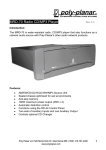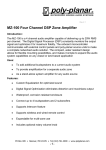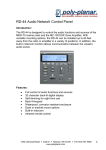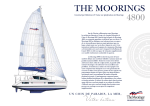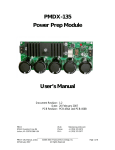Download poly-planar MRR-2 Instruction manual
Transcript
poly-planar MRR-7 Keypad - IMR-2 Interface 1 ———————————————————————————— Maryland USA (410) 761-4000 - www.polyplanar.com Waterproof Marine Audio poly-planar MRR-7 Keypad - IMR-2 Interface 2 ———————————————————————————— Maryland USA (410) 761-4000 - www.polyplanar.com Waterproof Marine Audio MRR-7 Wired Remote Keypad with Intercom + poly-planar IMR-2 Remote Interface Module [1] Mic Volume [2] - INTERCOM Introduction: The MRR-7 Wired Remote Keypad / Intercom are designed to interface to the Audio Expansion Port™ of the Poly-Planar line of Audio Center via the IMR-2 Interface Module. The MRR-7 will fit in a standard 2-1/8” instrument gauge hole and can be mounted either above or below deck. The back-lit silicone rubber keypad can control all the major functions of the Audio Center, and the integrated microphone allows for clear communication between zones. [7] MIC [3] [4] [16] [17] [14] TUNE VOLUME SOURCE [8] Volume Mode Switch Zone Amp Radio [5] [6] DISC + [9] [10] [11] BAND AUTO MUTE [12] [13] POWER [15] MRR-7 Remote Keypad / Intercom features • • • • • • • • • Waterproof design for inside or outside mounting Backlight key illumination Small size and easy to mount Available in white or black color Can be used up to 60 feet from Audio Center with optional extension cables Integrated microphone for use as intercom between boat helm and cabin or between different zones Control of Audio Center from remote location Can be configured to control volume in separate amplified zone Built-in IR Sensor allows use with MRR-1 IR Remote control IMR-2 Keypad Interface Module Features • • Allow for interface of 2 Remote Keypads or Microphones (up to 4 with optional ‘Y’ cables) Supports Intercom with expanded separate zone amplifier. (Figure 1) front & rear view of MRR-7 MRR-7 KEYPAD BUTTONS AND FUNCTIONS Refer to Audio Center instruction manual for details on control functions. [1] [2] [3] [4] [5] [6] [7] [8] [9] [10] [11] [12] [13] - Opening for the microphone [14] – M5 Mounting stud Intercom enable button [15] – MiniDin cable 8 pin Volume UP (increase) [16] – Microphone volume control Volume DOWN (decrease) [17] – Volume control mode switch Tune/seek UP (CD next trk) Tune/seek DOWN (CD prev trk) Source select Next Disc (CD Changer mode) Band (radio tuner FM 1,2,3 AM 1,2) Mute Auto set station / memory preset scan Power on/off Sensor for IR remote control poly-planar MRR-7 Keypad - IMR-2 Interface 3 ———————————————————————————— Maryland USA (410) 761-4000 - www.polyplanar.com Waterproof Marine Audio poly-planar MRR-7 Keypad - IMR-2 Interface 4 ———————————————————————————— Maryland USA (410) 761-4000 - www.polyplanar.com Waterproof Marine Audio priority code in order to insure proper audio routing. Expansion Modules are designed to connect together in a bus fashion. The IMR2 is a priority [C3] device meaning that it would connect after any [A] or [B] series devices, after a [C1] or [C2], but before a [C4], [D] or any subsequent designation. The order of the devices is important to insure proper functioning of all devices. If the IMR-2 is your only expansion device then it can connect directly to the Audio Center. [21] 4) Connect the IMR-2 to the 26-pin ribbon cable in the proper location making sure that the ears on the locking 26-pin connector are latched, and the blue protective tape is removed from any connectors that need to be used. [22] [23] 5) Re-connect power to the system. To MRR-7 To MRR-7 [24] [25] (Figure 3) IMR-2 Interface Audio Center back panel Example of multiple device connections and order Device 2 Device 1 [26] . . . . . etc. IMR-2 CONNECTIONS [21] [22] [23] [24] [25] [26] - Zone Configuration Switch Audio Expansion Port™ Connector toward Radio (input) Audio Expansion Port™ Connector for additional expansion Connector for remote in front speaker zone (or main zone) Connector for remote in rear speaker zone (or secondary Zone amp) Intercom audio output for Zone Amp connection INSTALLATION INSTRUCTIONS Connecting to the Audio Center: 1) Gain access to the rear side of the Poly-Planar Audio Center. 2) Be sure to remove power from the Audio Center. This is important to avoid damage during connection. 3) You may already have other Expansion modules connected to your Poly-Planar Audio Center. Each Expansion Module is assigned a B1 A3 Expansion Connector .... Observe Priority Order (Figure 4) interface connection example B3 . . . . C2 . . . etc. poly-planar MRR-7 Keypad - IMR-2 Interface 5 ———————————————————————————— Maryland USA (410) 761-4000 - www.polyplanar.com Waterproof Marine Audio poly-planar MRR-7 Keypad - IMR-2 Interface 6 ———————————————————————————— Maryland USA (410) 761-4000 - www.polyplanar.com Waterproof Marine Audio Configuring the IMR-2 Interface: 6) The IMR-2 interface has 2 main mini-DIN 8 pin female connectors into which the Keypad can connect. Which one the keypad or microphone is connected to will determine which speakers are active during intercom use. (refer to figure 3) Front channel speakers Helm Zone a. The Zone Configuration switch [21] must be set according to your audio system. If you have only an Audio Center with no independent zone amplifier then the switch should be set to the right position (radio only). If your system is set up with a Poly-Planar independent Zone Amplifier then the switch should be set to the left position. MRR-7 b. Keypad/Intercoms plugged into connector [25] will broadcast into the Audio Center rear speakers (or into the Zone Amplifier if present) c. IN Audio Center e. Up to 2 MRR-7s can be connected to each connector by using an optional ‘Y’ cable. V M T M A P Keypad/Intercoms plugged into connector [24] will broadcast into the Audio Center front speakers (or into Audio Center front AND rear speakers if the Zone Configuration switch is set to the left) d. 2.5mm Stereo Connector [26] provides intercom signal to the Zone Amplifier. If a Poly-Planar Zone Amplifier is present, then a 2.5mm Stereo extension cable must be used to connect between the Zone Amplifier and Connector [26] S DI B IMR 2 Rear channel speakers Cabin Zone (Figure 5) example system configuration with cabin mounted Audio Center, 4 speakers, remote control, 1-way intercom. 7) Refer to figures 5 and 6 for examples of typical system setups. 8) Use the included strip of adhesive sealing tape around all cable connections to protect contacts from moisture and to insure that the connection cannot vibrate or pull loose. * Visit www.polyplanar.com for complete system configuration information poly-planar MRR-7 Keypad - IMR-2 Interface 7 ———————————————————————————— Maryland USA (410) 761-4000 - www.polyplanar.com Waterproof Marine Audio Cabin Zone Front channel speakers Helm Zone Audio Center MRR-7 IN IMR 4 MZ-100 Zone Amplifier IMR 2 IN S DI B V M T M A S DI B V M T M A P Rear channel speakers P MRR-7 (Figure 6) example system configuration with cabin mounted Audio Center, 8 speakers, 2 remote controls, 2-way intercom, independent Zone Amplifier. Configuring the MRR-7 9) The MRR-7 has a Volume Mode Switch [17] and a rotary Mic Volume control [16] on the rear panel (refer to figure 1). Before the MRR-7 is permanently mounted, please follow the steps below: poly-planar MRR-7 Keypad - IMR-2 Interface 8 ———————————————————————————— Maryland USA (410) 761-4000 - www.polyplanar.com Waterproof Marine Audio a. The Volume Mode Switch [17] enables the Volume control buttons [3] & [4] and Mute [10] to control the volume of a separate audio zone. If you have a separate Poly-Planar Zone Amplifier connected such as in Figure 6 above, then the Volume Mode switch should be set to the ‘Zone Amp’ setting (slide toward the left looking at the rear side.) With the switch in this setting the Audio Center will ignore volume control buttons. Instead the volume control information will be sent directly to the Zone Amplifier. Otherwise, leave the switch set to the ‘Radio’ setting (slide switch toward right) to control the Audio Center. b. The Mic Volume Control [16] adjusts the sensitivity of the intercom microphone. Before permanently mounting the MRR-7 to the dash you should test the intercom function to insure that the level is adequate. If the sensitivity is too high then there may be a chance of feedback or howling. If the sensitivity is too low then the signal may not be loud enough to overcome engine and cabin noise. For best results follow the steps below: i. Make all connections as described in previous section ii. Verify that the system is functioning as desired. Test volume buttons and intercom. iii. When pressing the intercom, the microphone should transmit into the opposite zone of the one that you are in. If you hear yourself or experience loud howling in the speaker near to you then it is likely that the connections to the IMR-2 are reversed. Swap the MRR cable to the opposite IMR-2 connector and try again. iv. Start the engine of your boat and select an RPM that creates typical noise level during cruising. v. Adjust the Mic Volume Control on all Intercom microphones in your system to achieve a comfortable level without any feedback. You should push the MRR-7 into the mounting hole while testing the Mic level in order to best simulate the actual operating condition. poly-planar MRR-7 Keypad - IMR-2 Interface 9 ———————————————————————————— Maryland USA (410) 761-4000 - www.polyplanar.com Waterproof Marine Audio poly-planar MRR-7 Keypad - IMR-2 Interface 10 ———————————————————————————— Maryland USA (410) 761-4000 - www.polyplanar.com Waterproof Marine Audio Mounting the IMR-2 Mounting the MRR-7 10) The MRR-7 is designed to fit into a standard 2-1/8” (54mm) instrument panel hole. If a hole is not already present then use a 2-1/8” hole saw available at most hardware stores. Be sure that there is adequate clearance behind the hole location and that there are no wires, cables, or structural members in the way before cutting the hole. You will need access to the back side of the mounting surface in order to attach and tighten the mounting hardware for the MRR-7. (see figure 7) Do not over-tighten the mounting nut. 11) IMR-2 should be mounted to a flat surface as close to the Audio Center as possible. It should be mounted in an area that is free from dripping water. There are 2 tabs on the plastic case that can be used for screw mounting, or fix the unit using the included double-stick tape. The cables should be dressed as neatly as possible and should be kept clear of other vehicle wiring. Fold or coil any excess length of the gray flat-cable. Long runs of audio cables can be very sensitive to interference so care must be taken to route them away from highcurrent carrying wires Troubleshooting a. The secondary nut on the mounting stud should be adjusted to allow the main nut to tighten against the bracket without putting excess pull on the stud of the MRR-7. b. In the case of a thick mounting surface, it may be necessary shorten the aluminium mounting bracket by breaking the sides at the 2 indentations. 12) MRR-7 Volume control buttons do not affect the Audio Center as desired a. Be sure that the Volume control mode switch [17] is slid toward the ‘Radio’ position (right looking at rear of unit) 13) MRR-7 Volume control buttons do not affect the Zone Amplifier as desired Break here if bracket is too long a. Be sure that the Volume control mode switch [17] is slid toward the ‘Zone Amp’ position (left looking at rear of unit). b. Be sure that the Zone Amplifier is connected to its corresponding Interface (IMR-11) at the Audio Center. Adjust secondary nut 14) When I press the intercom button on the unit mounted in the cabin (helm), the person at the helm (cabin) cannot hear anything. Mounting Bracket 2-1/8 Inch (54 mm) Mounting Hole (Figure 7) Mounting the MRR-7 a. If you tend to hear yourself when you use the intercom then it is likely that the connection to the IMR-2 interface is incorrect. Switch the connection to the opposite 8-pin DIN connector on the IMR-2 and try again. b. If you system includes a Zone Amplifier then be sure that the 2.5mm stereo jack [To Zone Amp] on the IMR-2 is connected to the 2.5mm stereo plug [From Intercom] on the IMR-11 poly-planar MRR-7 Keypad - IMR-2 Interface 11 ———————————————————————————— Maryland USA (410) 761-4000 - www.polyplanar.com Waterproof Marine Audio 15) Intercom signal is too loud / too quite a. Make sure the Mic Volume adjustment has been set on the rear side of the MRR-7. 16) There is a loud feedback when the Intercom is in use a. Make sure that the Intercom signal is wired properly to play in the opposite zone that you are in. (see section 6 of instructions.) b. Make sure the Mic Volume adjustment has been set on the rear side of the MRR-7. Adjust volume lower (counterclockwise) to reduce feedback. c. If Intercom buttons are pressed simultaneously in both zones then likelihood of feedback is much greater. If adjusting the gain does not reduce this then avoid pressing both buttons simultaneously. The intercom is intended for use more similar to a walkie-talkie than a telephone. 17) There is noticeable hum or excessive noise when intercom is in use a. Be sure that the cables running to the MRR-7 are not routed alone with high-current vehicle wiring such as ignition or battery wires. b. If there are excessive engine vibrations present in the panel upon which the Intercom is mounted, this may degrade the intercom signal. The intercom is designed to reject these unwanted signals as much as possible. Try adjusting the gain or isolating the unit from the panel. WARRANTY Poly-Planar marine audio systems are warranted to be free of defects in materials and workmanship for a period of two years. Warranty is subject to proper installation and operation within published specifications. Poly-Planar will repair or replace, at its discretion, any unit returned prepaid to its factory and determined to be defective. Poly-Planar Inc. is not liable for consequential damages.