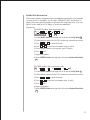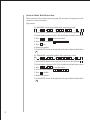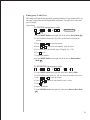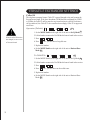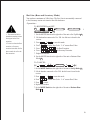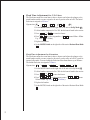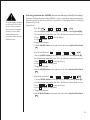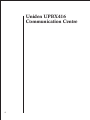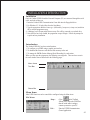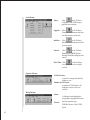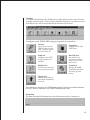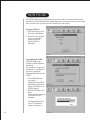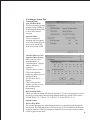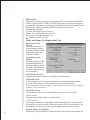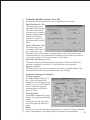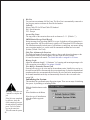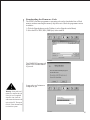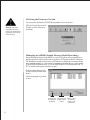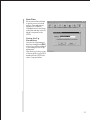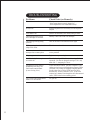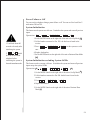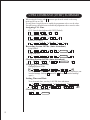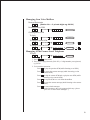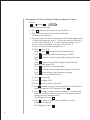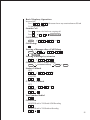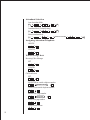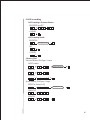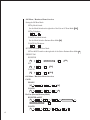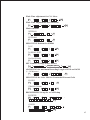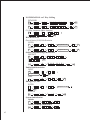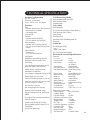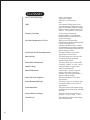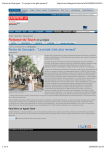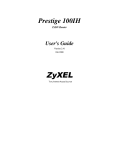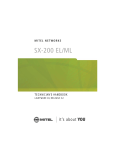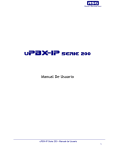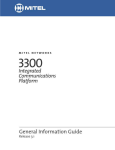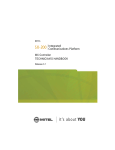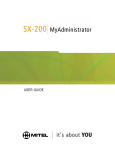Download Uniden UPBX 416 Specifications
Transcript
Public Dial Restriction This feature allows assigned telephone number restrictions to be entered or removed. For example, if you enter 1(800)555-5555 which has 11 digits, this exact phone number is blocked for outgoing calls. You can have 8 codes and up to 25 digits of restricted numbers. Operation: To INPUT public dial restriction code: (1 8 ( 4 S Telephone No. # N 1. Set the MODE Switch on the right side of the unit to Set-Up Mode S 2. Lift the handset connected to Ext. 200 - the dial tone is heard in the receiver. 4 to enter the feature. 3. Press 4. Press ( 1 8 ( to enter the code number. (max. 8 codes) 5. Press telephone number to be restricted. (max. 25 digits) 6. Press # to set. 7. Replace the handset. 8. Set the MODE Switch on the right side of the unit to Business-Hour Mode N To FREE public dial restriction code: (1 8 ( 4 S N 1. Set the MODE Switch on the right side of the unit to Set-Up Mode S 2. Lift the handset connected to Ext. 200 - the dial tone is heard in the receiver. 4 to enter the feature. 3. Press 4. Press ( 1 5. Press 8 ( to enter the code number. (max. 8 codes) to free. 6. Replace the handset. 7. Set the MODE Switch on the right side of the unit to Business-Hour Mode N 32 Station Public Dial Restriction The 8 restriction codes you have entered (see page 32), now need to be registered to each extension to activate restriction. Operation: To ENABLE extension public dial restriction code: )2 0 0 2 1 5 ) 0 5 # S N 1. Set the MODE Switch on the right side of the unit to Set-Up Mode S 2. Lift the handset connected to Ext. 200 - the dial tone is heard in the receiver. 0 5 to enter the feature. 3. Press 4. Press the station number ) 2 0 0 2 1 5 ) 5. Press # to set. 6. Replace the handset. 7. Set the MODE Switch on the right side of the unit to Business-Hour Mode N To DISABLE extension public dial restriction code )2 0 0 2 1 5 ) 0 5 S N 1. Set the MODE Switch on the right side of the unit to Set-Up Mode S 2. Lift the handset connected to Ext. 200 - the dial tone is heard in the receiver. 3. Press 0 5 to enter the feature. 4. Press the station number ) 2 0 0 5. Press 2 1 5 ) to disable. 6. Replace the handset. 7. Set the MODE Switch on the right side of the unit to Business-Hour Mode N 33 Emergency Code Free This feature will unlock the previously restricted numbers. If you restricted 911 (in this case 3 digits) then this will unlock the restriction. You can have 8 codes and up to 25 digits. Operation: To ENTER emergency code : 5 S # (1 8 ( Telephone No. N 1. Set the MODE Switch on the right side of the unit to Set-Up Mode S 2. Lift the handset connected to Ext. 200 - the dial tone is heard in the receiver. 5 to enter the feature. 3. Press 4. Press ( 1 8 ( to enter the code number. (max. 8 codes) 5. Press telephone to be released. (max. 25 digits) (e.g. : 911 ) 6. Press # to set. 7. Replace the handset. 8. Set the MODE Switch on the right side of the unit to Business-Hour Mode N To REMOVE emergency code: 5 S (1 8 ( N 1. Set the MODE Switch on the right side of the unit to Set-Up Mode 2. Lift the handset connected to Ext. 200 - the dial tone is heard in the receiver. 5 to enter the feature. 3. Press 4. Press ( 1 5. Press 8 ( to enter the code number. (max. 8 codes) to free 6. Replace the handset. 7. Set the MODE Switch on the right side of the unit to Business-Hour Mode N 34 VERSATILE EXCHANGER SETTINGS Caller ID The telephone company feature ‘Caller ID’ is passed through to the unit between the first and second rings. If the Auto Attendant (OGM) has been configured for OGM1 or OGM6, the Caller ID will be passed to any extension that is selected. Each time a call is transferred, the Caller ID is also transferred accordingly. Caller ID is supported on all lines. Operation (Default): S 8 0 # N 1. Set the MODE Switch on the right side of the unit to Set-Up Mode S 2. Lift the handset connected to Ext.200-the dial tone is heard in the receiver. When the caller ID function has changed, be sure to turn off the main board. 3. Press 8 0 4. Press # to set – you will hear a long dial tone. 5. Replace the handset. 6. Set the MODE Switch on the right side of the unit to Business-Hour Mode N To CANCEL: S 8 0 N 1. Set the MODE Switch on the right side of the unit to Set-Up Mode S 2. Lift the handset connected to Ext.200-the dial tone is heard in the receiver. 3. Press 4. Press 8 0 to set – you will hear two short dial tones. 5. Replace the handset. 6. Set the MODE Switch on the right side of the unit to Business-Hour Mode N 35 Hot Line (Boss and Secretary Mode) You can have a maximum of 4 Hot Lines. The Boss Line is automatically connected to the Secreatary station each time the Boss lifts the hanset. Operation : To REGISTER and SET: 7 5 S 1. The extension 200 (or attendant extension) can not be assigned to the Boss extension. 2. To dial out from the Boss extension, a Secretary extension must dial out first then transfer the call to the Boss extension. Boss: (1-4) Boss: (201-215) N Secretary: (200-215) 1. Set the MODE Switch on the right side of the unit to Set-Up Mode S 2. Lift the handset connected to Ext. 200 - the dial tone is heard in the receiver. 7 5 to enter this mode. ) 1 4 ) to select Boss Code. “1~4” means Boss Codes. 4. Press 5. Press ) 2 0 1 2 1 5 ) for Boss Extension. 3. Press 6. Press ) 2 0 1 2 1 5 ) for Secretary Extension. 7. Replace the handset. 8. Set the MODE Switch on the right side of the unit to Business-Hour Mode N To CANCEL: S 7 5 Boss: (1-4) N 1. Set the MODE Switch on the right side of the unit to Set-Up Mode S 2. Lift the handset connected to Ext. 200 - the dial tone is heard in the receiver. 3. Press 4. Press ) 1 5. Press 7 5 to enter this mode. 4 ) to select Boss Code. “1~4” means Boss Codes. to cancel. 6. Replace the handset. 7. Set the MODE Switch on the right side of the unit to Business-Hour Mode N 36 Flash Time Adjustment for C.O. Lines The Flash time means the actual time it takes to depress and release the plunger or the actual handset-cradle to create a signal to the unit to put the caller on hold. The Initial flash time is assigned at 100 msec. 6 1 Operation: S )1 9 ) N 1. Set the MODE Switch on the right side of the unit to Set-Up Mode S 2. Lift the handset connected to Ext. 200 - the dial tone is heard in the receiver. 6 1 to enter the feature. ) ) 1 9 4. Press to select ring number. () 1 9 ) means 100ms ~900ms. E.g.: Press 5 for 500ms.) 3. Press 5. Replace the handset. 6. Set the MODE Switch on the right side of the unit to Business-Hour Mode N Flash Time Adjustment for Extensions The Flash time means the actual time it takes to depress and release the plunger or the actual handset-cradle to create a signal to the unit to put the caller on hold. It is used for internal call transfer. You can change the flash time value from 60msec up to 990msec. The default flash time is assigned at 150msec. 6 6 Operation: S )1 0 9 9 ) N 1. Set the MODE Switch on the right side of the unit to Set-Up Mode S 2. Lift the handset connected to Ext. 200 - the dial tone is heard in the receiver. 3. Press 6 6 to enter the feature. 4. Press ) 1 0 9 9 ) to select ring accounts. () 1 0 100ms~990ms. e.g.: Press 6 5 for 650ms.) 9 9 ) means 5. Replace the handset. 7. Set the MODE Switch on the right side of the unit to Business-Hour Mode N 37 Selecting Printout for SMDR (Extension Message Detail Recording) To use this feature a PC must be connected to the UPBX system. Before using this feature from the attendant extension run the UPBX communication centre programme and activate the SMDR window. Extension message detail recording (SMDR) is a type of telephone call accounting that is usually captured in ASCII text and sent to a printer or PC through an RS-232 connection (Default: Not Used). Operation: To a PC: S 6 4 1 N 1. Set the MODE Switch on the right side of the unit to Set-Up Mode S 1. Lift the handset connected to Ext. 200 - the dial tone is heard in the receiver. 2. Press 6 4to enter the feature. 3. Press 1 to select PC. 4. Replace the handset. 5. Set the MODE Switch on the right side of the unit to Business-Hour Mode N To a Serial Printer: S 6 4 2 N 1. Set the MODE Switch on the right side of the unit to Set-Up Mode S 2. Lift the handset connected to Ext. 200 - the dial tone is heard in the receiver. 3. Press 6 4 to enter the feature. 4. Press 2 to select a serial printer. 5. Replace the handset. 6. Set the MODE Switch on the right side of the unit to Business-Hour Mode N Not used (default): S 6 4 0 N 1. Set the MODE Switch on the right side of the unit to Set-Up Mode S 2. Lift the handset connected to Ext. 200 - the dial tone is heard in the receiver. 3. Press 6 4 to enter the feature. 4. Press 0 to select a serial printer. 5. Replace the handset. 6. Set the MODE Switch on the right side of the unit to Business-Hour Mode N 38 Adjusting the Maximum Recording Length of ICM and OGM Adjust the maximum length (“1~10 minutes”) of outgoing messages and incoming message to be left in the extension voice mailbox. The default is 1 minute. )0 1 1 0 ) N 6 9 Operation: S 1. Set the MODE Switch on the right side of the unit to Set-Up Mode S 2. Lift the handset connected to Ext.200-the dial tone is heard in the receiver. 3. Press 6 9 ) 4. Press ) 0 1 1 0 ) to select the minute input. ( ) 0 1 1 0 0 5 means 1~10 minutes. e.g.: Press for 5 minutes) - you will hear a long dial tone. 5. Replace the handset. 6. Set the MODE Switch on the right side of the unit to Business-Hour Mode N Selecting the Voice Mail for Unattended External Calls External calls can be put through to a voice mail at the attendant station automatically. Initially they can't go to the mail box and will be disconnected after a pre-assigned number of rings. In the auto-attendant and attendant modes they are automatically diverted to the voice mail at the attendant station. In the multi-attendant mode they are automatically diverted to the voice mail at the station 200 . Operation: ENABLE the voice mail: 6 5 N 1. In the business hour mode S you can select the voice mail 1. Set the MODE Switch on the right side of the unit to Set-Up Mode S for unattended external calls. # 2. Lift the handset connected to Ext. 200 - the dial tone is heard in the receiver. unattended external calls 6 5 # - you will hear a long dial tone. 3. Press 4. Replace the handset or press telephone hook to get a new dial tone. will be automatically 5. Replace the handset. diverted to the voice mail at 6. Set the MODE Switch on the right side of the unit to Business-Hour Mode N 2. In the off-hour mode the attendant station. DISABLE the voice mail (default): 6 5 S N 1. Set the MODE Switch on the right side of the unit to Set-Up Mode S 2. Lift the handset connected to Ext. 200 - the dial tone is heard in the receiver. 6 5 3. Press - you will hear two short dial tones. 4. Replace the handset or press telephone hook to get new dial tone. 5. Replace the handset. 6. Set the MODE Switch on the right side of the unit to Business-Hour Mode 39 N Registering Group for a call pick-up You can have a maximum of 4 groups. Group 1 is able to pick-up calls from all extensions. You can pick up a call in the group only if you register the extension as a group. Operation: S (2 0 0 (1 7 4 2 1 5 ( # 4 ( N 1. Set the MODE Switch on the right side of the unit to Set-Up Mode (S). 2. Lift the handset connected to Ext. 200 - the dial tone is heard in the receiver. 3. Press 7 4 to enter the “Registering Group” mode. 1 if you want to register a 4. Press ( 1 4 ( to select Group number. 5. Press ( 2 0 0 2 1 5 ( to choose extensions from 200 to 215 you wish to group. You don’t have to choose any stations if you select Group 1 from step 4. new Group (1~4). 6. Press # to set the group. (or press 1. Reset the initial Group 2. An extension can be registered in two Groups. to reset the group.) (i.e.: Press 2 0 0 # 2 0 1 # 2 0 2 # 2 0 3 # 2 0 4 # in series if you want to group from 200 to 204.) For example, the extension 7. Repeat step 5 for other station numbers. 202 can be registered at 8. Replace the handset. Group 1 and Group 2. 9. Set the MODE Switch on the right side of the unit to Business-Hour Mode C.O. Ring Assignment (Multi attendant mode only) You can designate rings of one C.O. line to several extensions. This is useful when a group of extensions answer calls from the specific C.O. line. The pre-assigned extensions as the default setting are extension 200 and 204 for C.O.1, 201 for C.O.2, 202 for C.O.3 and 203 for C.O.4. For more details, see page 27 ‘Attendant Selection’ Operation: S (2 0 0 0 2 1 5 ( (1 # 4 ( N 1. Set the MODE Switch on the right side of the unit to Set-Up Mode S 2. Lift the handset connected to Ext. 200 - the dial tone is heard in the receiver. 3. Press 0 to enter the feature. 4. Press ( 1 4 ( to select C.O. line. 5. Press ( 2 0 0 2 1 5 ( to choose extensions from 200 to 215 you wish to group. (e.g. : Press 2 0 0 # 2 0 1 # 2 0 2 # 2 0 3 # 2 0 4 in series if you wish to group from 200 to 204.) 6. Press # to set the group (or press to reset the group). 7. Repeat step 5 through 6 for another designation or cancellation 8. Replace the handset. 9. Set the MODE Switch on the right side of the unit to Business-Hour Mode N 40 Uniden UPBX416 Communication Centre 41 INSTALLATION & INTRODUCTION Installation Once the Uniden UPBX416 and the Personal Computer (PC) are connected through the serial cable, turn both of these on. 1. Insert the Uniden UPBX Communication Centre disk into the floppy disk drive. 2. For Windows 95 / 98 select Run from the Start Menu. 3. Type the appropriate disk drive letter eg: a: (followed by) \setup.exe (a:\setup.exe) and select OK to start the programme setup. 4. A dialogue box will open and all the necessary files will be extracted to your hard drive. 5. Once the files have been loaded, the programme setup will begin. Follow the prompts for a quick and easy installation. Introduction The Uniden UPBX416 has three main functions. 1. To configure your UPBX using a graphic user interface. 2. To download the firmware code into the flash memory in the unit. 3. To manage the SMDR (Station Message Detail Recording) by each station. When you first open the programme, the following screen appears. There are three areas in the main window that are described in the following pages. Menu Items Tool Bar Status Bar Menu Items Most UPBX functions can be controlled or configured using the Menu items. File Menu: Setup - (Also in the Toolbar) Allows you to select the COM Port that the serial cable is using to connect your unit to your PC. Exit - Exits the UPBX Communication Centre Application. 42 Job Menu: Setup - (Also in the Toolbar) Configures your UPBX using a graphical user interface Upgrade - (Also in the Toolbar) Downloads the firmware code into the flash memory in the unit. Initialize - (Also in the Toolbar) Initialises the system and erases all previous inputs. Journal - (Also in the Toolbar) Manages the SMDR (Station Message Detail Recording) by each station. Date/Time - (Also in the Toolbar) set to get the correct voice mail services. Option Menu: A Period of store A period of storing call events by month or year. Number of Call Events A number of Call Events to be displayed at once in the view window. Help Menu: About- Version - A dialogue box displaying the programme copyright and version, and the company logo. EPROM Version of the UPBX Series. 43 Toolbar The UPBX Communication Centre Toolbar gives you quick and easy access to some of its most frequently used menu items. To select an item on the toolbar simply place your mouse cursor over the toolbar item you wish to use/open and click the left button on your mouse. Configures your SOHO PBX using a graphical user interface. Port icon Allows you to select the COM Port that the serial cable is using to connect your unit to your PC. Version icon EPROM Version of the UPBX Series. Setup icon Configures your UPBX using a graphical user interface. Date/Time icon You should set the current time and date to get the correct voice mail services. Initialize icon Initializes the system and erases all previous inputs. Journal icon Manages the SMDR (Station Message Detail Recording) by each station. Upgrade icon Downloads the firmware code into the flash memory in the unit. Date and time are displayed on UPBX Communication Centre from settled data and time set for PC which is connected to the UPBX Communication Centre. Status Bar The Status Bar shows which menu item or toolbar item your cursor is currently on. 44 HOW TO USE The UPBX toolbar gives you quick and easy access to some of its most frequently used menu items. To select an item on the toolbar simply place your mouse cursor over the toolbar item you wish to use/open and click the left button on your mouse. Selecting COM Port 1. Press Port icon (or select Port on the File Menu). 2. Select the Port you wish to use, (see opposite) then press the OK button.(COM1 is defaulted) Programming the UPBX Click the Setup on the Toolbar (or Select Setup on the Menu). The window ( see opposite) will appear. It provides the process for getting the information already set in the UPBX. 1. From UPBX (Exclude voice mail). Reads data from UPBX which has been already set. Shows all the data set on UPBX currently. 2. From PC (Exclude voice mail). Loads setup functions from a stored file on your computer. The data being set up by your PC is plotted on screen (see opposite). 45 Exchanger Setup Tab Exchanging Mode Auto Attendant Mode: This is used when the greeting message (system OGMs) for all incoming calls allows caller to direct call to desired extension. Attendant Mode: This is used when all incoming calls are required to be received directly by the person at the station 200 without any system OGM. Attendant Station and SubAttendant Station Settings: ]When you click ‘Auto Attendant Mode’ or ‘Attendant Mode’ a pop-up window will appear (opposite). Attendant Station number: Click on the extension number you wish to set as an attendant Station. Sub Attendant Station Number: Click on the extension numbers you wish to set as sub attendant stations (maximum 4). Multi-Attendant Mode: This is used when incoming calls from the respective C.O. line are required to be received directly by corresponding stations already assigned without any system OGM. (station 200 and 204 for C.O. 1, 201 for C.O. 2, 202 for C.O. 3, and 203 for C.O. 4.) Operation Mode Business-Hour Mode: The recorded message greets callers during business hours and guides them through the system menu. The Caller may choose to be routed to any of the 16 available local extensions, or remote extension. Callers are prompted to make their choices using a touch tone phone. OGM1 is played in this mode. 46 Off-Hour Mode: An alternate recorded message can be played during off- hours, weekends, and holidays. OGM 6 is played instead of OGM1. In the Off Hour Mode you can receive messages or get urgent calls forwarded to you by using the Call Notification and Call Forwarding Outside features. Refer to Call Notification and Call Forwarding Outside features. C.O Lines Use / Not Use: C.O lines : Central office lines to be used. Not use : Central office line(s) not to be used. All C.O lines are initially assigned for use. “ ” indication is to use C.O. Line Under the Phone No. Registration Tab Station Memory Dial Numbers Each station can store 10 personal memory dials by using Station Memory Dial Input feature for fast and convenient dialling. System Memory Dial Numbers This feature allows you fast and convenient dialling of telephone numbers stored in the system. All stations have access to a common pool of up to 40 numbers. Call Forward to Extension Incoming calls can be forwarded to a designated extension number. Call forward outside From each station, you can forward incoming calls to an outside telephone number (e.g. your cellular phone or an office phone you are visiting) automatically. To use this feature, you have to request a 3 way calling service from your local telephone company. (New Zealand only). Out-of-Office Services You can preset several services from the UPBX when you are out of the office. - Station numbers Assign the station number when you leave the office. - Call Notification If you set your station in the unattended mode and somebody leaves a message in your voice mail box, you will be notified. While other people in the office can directly receive incoming calls you can remote control your incoming calls from outside the office. 47 Telephone Number in the Off-Hour This is only for urgent calls and the call forward can be done from a virtual extension 216. Under the Dial Restriction / Free Tab Each extension can be programmed to restrict long distance and other calls. Public Dial Restriction / Free This feature allows you to input Public Dial Restriction Code. This can be entered when there are codes which should be uniformly restricted when every extension is connected to outside C.O. lines system-wide (8 codes, 25 digits). COS Code Restriction / Free This feature allows you to enter/remove COS codes for up to 4 digits and 3 codes. This code restricts the first 4 digits of telephone number. COS restriction code can be entered when there are codes which should be uniformly restricted when every extension is connected to outside C.O. lines system-wide (3 codes, 4 digits). Station Max. Digit Restriction / Free This feature designates MAX digits which each extension is allowed to dial after the extension is connected to an outside C.O. line. Initially, there is no restriction. Emergency Code Free This feature allows you to enter an emergency code, which is a common number. This allows system-wide callout in any circumstances (8 codes, 25 digits). Under the Exchanger Setting Tab C.O. Ring Assignment This feature designates rings of C.O. line (1 ~4) to the extensions 200 through 215. You can designate rings of one C.O. line to several extensions which is useful when a group of extensions answer a call from the specific C.O. line. Group Registration You can have a maximum of 4 groups. Group 1 is set to pick-up calls from all stations. You can pick up a call in the group only if you register the station as a group. Melody Any time a call is on hold, the caller can enjoy music of your choice (CD player, FM/AM Radio or Internal music). The default setting for this feature is the internal music. 48 Hot Line You can have a maximum of 4 Hot Lines. The Boss Line is automatically connected to the Secretary station each time the Boss lifts the handset. Caller-ID Selects Caller ID On/Off and Caller ID Standard. Bell : North America V.23 : Europe Answer Ring Count The ring count of the extension lines can be set between 5 ~ 11. (Default : 7 ) SMDR(Station Message Detail Record) Station message detail recording (SMDR) is a type of telephone call accounting that is usually captured in ASCII text and sent to a printer or PC through an RS-232 connection. The information usually includes start of call indicator, trunk group, user name, calling party extension number, etc., and is useful for automated attendant and voice mail systems. (Default : Not Used) Flash Time Adjustment for Extensions The Flash time means the actual time it takes to depress and release the plunger or the actual handset-cradle to create a signal to the unit to put the caller on hold. It is used for internal call transfer. The Initial flash time is assigned for 150 msec. Message Length Adjust the maximum length (“1~10minutes”) of outgoing and incoming messages to be left in extension voice mailbox. One minute is default. Voice Mail for Unattended External Calls External calls can go to the voice mail at the attendant station. Initially they can't go to the mail box and will be disconnected after pre-assigned rings. In the auto-attendant and attendant modes they are automatically diverted to the voice mail at the attendant station. In the multi-attendant mode they are automatically diverted to the voice mail at the station 200. Initialising the System This initialises the system and erases all previous inputs. There are two ways of initialising the system - by including or excluding OGMs. Warning: It may take over 3 minutes to complete the job. If the job is not completed by this time, check the cable connection between the unit and the PC and then press “Ctrl+Alt+Delete “ keys at the same time. This will restart the system. 49 Click the Initialize button on the Toolbar - or Select Initialize on the Menu. Select the type of initialization when the window opposite appears. Downloading the Firmware Code The UPBX’s firmware programme or operating code can be downloaded into a Flash memory without removing the memory chip in the unit. Check the programme version in advance. 1. Click the Upgrade button on the Toolbar (or select Upgrade on the Menu) 2. Select the file of PBX*,BIN (128K Byte) in the window. This WARNING message will appear. Press continue button to proceed. It may take over 3 minutes to complete the job. Warning: It may take over 3 minutes to complete the job. If the job is not completed after this time, check the cable connection between the unit and the PC. Then press Ctrl,Alt, Del at the same time to restart the system. 50 Checking the Firmware Version You can get the information of EPROM programme version in the unit. Warning: Check the programme version in advance to download the programme code into the Flash memory. Click the Version button on the Toolbar (or Select Version on the Menu). Managing the SMDR (Station Message Detail Recording) Station message detail recording (SMDR) is a type of telephone call accounting that is usually captured in ASCII text and sent to a printer or PC through an RS-232 connection. The information usually includes start of call indicator, trunk group, user name, calling party extension number, etc., and is useful for automated attendant and voice mail systems. To get SMDR information in the PC, set the SMDR option of the Setup menu to th “To PC” in advance and keep the Journal List open. Click the journal button on the Toolbar (or Select Journal on the Menu). Follow the prompts to get other services. Delete: Print: Review: Prints calls to Views calls to be Deletes calls to be displayed in displayed in the be stored by month or year the journal. journal. and station. 51 Date/Time Set the current date and time to get the correct voice mail services. Date and time are displayed on UPBX416 Communication Centre from settled data and time set for PC which is connected to the UPBX. Saving Set Up Parameters Once the Set Up parameters have been changed and OK selected, you will be prompted to save changes to the set up information. This allows you to keep a copy of the set up file on your PC to download to the UPBX i the event of a power failure. 52 TROUBLESHOOTING 53 Problems Check Point (or Remedy) The unit does not work. Check power source - Is the power adaptor correctly plugged in ? - Is the telephone line cord connected correctly? No dial tone Plug the telephone line cord securely into the telephone line jack I can’t make a call Check if the dial mode (Tone/Pulse) setting is correct The answering function is on, but no messages are recorded. Memory is full. Erase some or all messages The unit stops working during operation Turn off the unit to reset and then turn on again While operating the unit, the AC adaptor feels warm This is the normal condition I cannot retrieve recorded messages from a remote phone Make sure that you use the correct password I forgot my password Register a new password again I use Line 1 only. I cannot place an outside call The default setting of C.O. Line mode is using all 4 lines. repeatedly. You have to change the setting to C.O.1 only mode. See “ 3. Assigning C.O. lines”. Telephone line is not released immediately after using - the Call forward outside feature. (in case of using 1 line) To use call forward outside , you have to request a 3 waycalling service from your local telephone company. When you finish 3-way calling, the telephone company should provide a busy tone to let the UPBX know the call is disconnected. In most countries it won’t - so the call is restricted to 3 minutes. Even though the call is disconnected earlier, UPBX waits for the remaining period. Can I use the call forward outside feature in off hour mode ? Yes, you can. Power Failure or Off You can use the telephone during a power failure or off. You can use Line1 and Line 2 with station 200 and 201. System Initialisation This feature sets the system at a cold start. It initialises the systems and erases all previous inputs. 2 5 8 0 Operation: S # # N 1. Set the MODE Switch on the right side of the unit to Set-Up Mode S 1. It will take about 40 seconds to be ready after initialising the system. # should 2. 8 0 be set at the attendant telephone before initialising the system in the multi-attendant mode. 2. Lift the handset connected to Ext. 200 - the dial tone is heard in the receiver. 3. Press 2 5 8 0 # # to set the system at a cold start. 4. Replace the handset. 5. Set the MODE Switch on the right side of the unit to Business-Hour Mode N System Initialisation excluding System OGMs This feature sets the system at cold start. It initialises the system and erases all previous inputs except the system OGMs. Operation: S 2 5 8 1 # # N 1. Set the MODE Switch on the right side of the unit to Set-Up Mode S 2. Lift the handset connected to Ext.200- the dial tone is heard in the receiver. 3. Press 2 5 8 1 # # 4. Replace the handset. 5. Set the MODE Switch on the right side of the unit to Business-Hour Mode N 54 UPBX COMMAND (DTMF) SUMMARY When setting the features with S you must put the mode switch on the set-up mode and do it at ext. 200. You will hear a long dial tone to enable the programme code or set the value. You will hear two short dial tones to disable the programme code or reset the value. Assigning C.O. Line 4 C.O. Lines for the telephone calls ONLY (Default) S 6 7 2 N Disable Not-Used C.O. Line(s) S 1 0 )1 4 ) N )1 4 ) # Re-Used C.O. Line(s) S 1 0 N Recording System OGMs (Auto-Attendant) Using Handset: S 7 1 (1 7 ( Recording N 7 2 (1 7 ( Recording N Using MOH port: S Checking System OGMs (Auto-Attendant) S 7 3 (1 8 ( Checking N Changing System OGMs Changing System OGMs N ( # or ( (1 8 ( (You can select the original station message if you press when listening to your recorded message. Pressing # instead of selects your recorded message again.) S 7 3 Setting Time and Date To set the month, date, year, day, A.M./P.M. hour and minute Checking Time and Week 5 9 55 Listening Managing Own Voice Mailbox Password Registration )Station No. + 2 private digits eg: 20134 ) 5 1 Recording Station OGM 5 2 Password )e.g. 2 0 1 3 4 ) Recording Checking Station OGM To check 5 3 Password )e.g. 2 0 1 3 4 ) Listening To change to system OGM 5 3 Password )e.g. 2 0 1 3 4 ) Listening To change to your own OGM 5 3 Password )e.g. 2 0 1 3 4 ) Listening # Managing ICMs From a Local Telephone To check: 5 4 Password )e.g. 2 0 1 3 4 ) Listening 1. Press 5 4 to play ICMs. 2. Press your 5-digit password; (200~215) + 2-digit number you registered; e.g. 20134. 3. Voice mailbox operation: Press 1 to play the previous ICM (while listening to an ICM ) Press 2 to repeat the current message (while listening to the current ICM ) Press 3 to skip the current ICM and to play the next ICM (while listening to the current ICM) Press 5 to stop the ICM or to exit from the mailbox Press 6 to erase the current message (while listening to the current ICM ) Press 0 to erase whole messages. (while listening to the voice prompt which says “please press zero to erase whole messages.”) 56 Managing ICMs From a Remote Telephone (Remote Control) To check: Password Listening 1. Call your telephone number. 2. Press when you hear the station or system OGM (1, 6). 3. Press your 5-digit password when you hear the message. “Please press your password.” 4. You can then choose an option after listening to the following announcement. “To play recorded messages, press ‘2’. To play your extension OGM, press ‘3’. To record a new OGM, press ‘4’. To enter a call-forward number, press ‘6’. To enter a call-forward number for an Urgent call 416, press ‘8’. To enter a voice mail notification number, press ‘9’. (1) Press 2 to play ICM When you press 2 , you can select the following functions. Press 1 to play previous ICM (while listening to an ICM ) Press 2 to repeat the current message (while listening to the current ICM) Press 3 to skip the current ICM and to play the next ICM (while listening the the current ICM) Press 5 to stop ICM or to exit from mailbox Press 6 to erase the current message (while listening current ICM ) Press 0 to erase messages. (while listening voice prompt “please press 0 to erase whole messages.”) (2) Press 3 to play OGM. (3) Press 4 to change OGM (4) Press 5 to exit the remote control mode. (5) Press 6 to change or register a remote telephone No. for Call Forward Outside at remote site. Press Telephone No. and # . (6) Press 8 to change or register a remote telephone no. for Call Forward Outside in the Off Hour Mode at remote site. (This function is allowed when you access the attendant station) Press Telephone No. and # . (7) Press 9 to change or register a remote telephone no. for Call Notification at remote site. Press Telephone No. and # . 57 Basic Telephony Operations Intercom Calls Press ( 2 0 0 2 1 5 ( (this means choose any extension between 200 and 215 that you wish to call). Outside Call Press 0 to obtain a free line for an out-going call. Telephone No. ( 1 4 ( Press 8 Call Transfer Flash ( 2 0 0 2 1 5 ( or 9 Call Pickup # Leaving a Message after a Call Pickup Flash (2 0 0 7 7 2 1 5 ( Recording Leaving a Message by extension 7 7 (2 0 0 2 1 5 ( Conference Call / 3 Way Calling Flash Third Station Dialling Flash or Hook Station Callback SET 6 3 (2 0 0 2 1 5 ( CANCEL 6 3 C. O. Line Callback SET 6 3 )8 1 8 4 ) or 0 CANCEL 6 3 Last Number Redial 6 5 Call Screen MONITOR and/or TALK with OGM Recording 8 8 MONITOR and/or TALK without Recording 8 8 58 Attendant Selection Auto Attendant Mode 6 3 S N # Attendant Mode (Default Setting) N 6 3 S Multi-Attendant Mode 6 3 S Hook On and Off Assigning Attendant Telephone ASSIGN 6 8 # CANCEL 6 8 When Leaving a Desk Receiving Caller Messages SET 5 5 # CANCEL 5 5 Call Notification SET 5 8 # REGISTER an outside telephone number. 5 6 # Telephone No. CANCEL an outside telephone number. 5 6 REGISTER a page number. 5 7 Page No. CANCEL a page number. 5 7 CANCEL this feature. 5 8 59 # 6 8 N Call Forwarding Call Forwarding to Extension Number REGISTER and SET 6 2 )2 0 0 2 1 5 ) CANCEL 6 2 Call Forwarding Outside REGISTER 6 6 Telephone No. # SET 6 6 # CANCEL 6 6 Memory Dial Extension Memory Dial Input / Output INPUT number )0 0 6 4 0 9 ) Telephone No. # Telephone No. # DIAL out 6 1 )0 0 0 9 ) )0 0 0 9 ) CANCEL 6 4 System Memory Dial Input / Output INPUT (at Extension 20) )1 0 4 9 ) 6 4 DIAL OUT 6 1 )1 0 4 9 ) )1 0 4 9 ) CANCEL 6 4 60 Off Hour / Business Hour Services Setting the Off-Hour Mode SET by Mode Switch Set the Mode Switch on the right side of the Unit to Of Hour Mode OH SET by Telephone 7 5 # CANCEL by Mode Switch Set the Mode Switch to Business Hour Mode N CANCEL by Telephone 7 5 SETTING the Business Hour Mode SET the MODE switch on the right side of the Unit to Business Hour Mode N URGENT Call REGISTER S 6 7 Telephone No. 6 7 # # OH SET S OH CANCEL S 6 7 OH Off Hour / Business Hour Services Call ID ENABLE 8 0 S N # CANCEL 8 0 S N Hot Line (Boss and Secretary Mode) REGISTER and SET S 7 5 Secretary: 200-215 )1 4 ) )1 4 ) Boss: 201-215 N CANCEL S 61 7 5 N Flash Time adjustment for C.O. Lines )1 9 ) 6 1 S N Flash Time Adjustments for Extensions 6 6 S )1 0 9 9 ) N Music On Hold INTERNAL S 0 8 N # EXTERNAL S 0 8 N SELECTING Printout for SMDR To PC S 6 4 1 N 6 4 2 N 6 4 0 N To SERIAL PORT S Not Used (Default) S SET Number of Rings before Answer S 6 0 Ring No. (05-11) N ADJUSTING the maximum Recording Length of ICM and OGM (1 - 10 Minutes) 6 9 N S )0 1 1 0 ) SELECTING the Voice Mail for Unattended External Calls ENABLE 6 5 S N # DISABLE (Default) S N 6 5 REGISTERING Group for a Call Pickup REGISTER S (2 0 0 )0 1 7 4 2 1 5 ( 0 4 ) N # CANCEL S (2 0 0 7 4 2 1 5 ( )0 1 0 4 ) N 62 NOTIFICATION on 3 Way Calling ESTABLISH 0 9 S (2 0 0 CANCEL 0 9 S (2 0 0 2 1 5 ( N # 2 1 5 ( C.O. Ring Assignment (Multi Attendant) )0 1 0 4) 0 S N (2 0 0 2 1 5 ( # Dial Restriction Class of Service (COS) Code Restriction ENTER )1 3 ) Telephone No. 1 S N # N REMOVE Telephone No. )1 3 ) Station Maximum Digit Restriction RESTRICT )2 0 0 2 1 5 ) 3 S )0 0 9 9 ) N FREE )2 0 0 2 1 5 ) 3 S 1 S Public Dial Restriction INPUT )1 4 S Telephone No. # 8 ) N FREE S 4 )1 8 ) 5 )1 8 ) 5 )1 8 ) N Emergency Code ENTER S # Telephone No. N REMOVE S N System Initialisation Initialise S 2 5 8 0 # # Initialise (excluding system OGM’s) S 63 2 5 8 1 # # N N TECHNICAL SPECIFICATION System Configuration Call Processing Mode C.O. line: 4 lines Extension: 16 Extensions Power: 24V DC, 1.2A AC Adaptor Auto Attendant Mode with DIDS. Multi-Attendant Mode. Attendant Mode. Features Voice Mail Dial: - Extension memory dial (10ea/extension) - System memory dial (40ea) - Last number redial Intercom Call Call-back: - Extension callback (200-215) - C.O. line callback (0,81,82,83,84) Call-Forwarding: - Extension call- forwarding (200-215) - C.O. line call- forwarding outside (phone, cellular) Call Conference: - 3 Extensions - 1 C.O. Line & 2 Extensions Call-Transfer DIDS(direct inward dialing system) or DISA (direct inward system access) Call-Pickup C.O. Line Restriction (max digit/ special public dial number/ first four digit) Melody Source (internal/external) Individual Voice Mail Box. Voice Prompt or Changeable System OGM. Remote Control for Voice Mail. Auto Call-Forwarding outside of your call. Auto Call- Notification of your Voice Mail (to phone , beeper or cellular). Hot Line (boss- secretary) Rest Group Assign (max. 4 group) Business or Off Hour Mode Assign. Urgent Call Routing for Off- Hour Mode. SMDR Voice Mail (Total recording time 40 mins). Caller-ID support. System Set-Up through PC (rs-232c) Down Loadable System Program.( PC to Flash ROM) Set-Up Data Monitoring. DSP Technology No Need for Back-Up Battery.(Flash Memory) Total Recording Time (1 Hour) Voice Prompt Real Time Clock Individual OGM/ICM Management for Extension. Caller-ID Bell 202 Support (FSK) - type 1 - single / multi signal ITU-TV.23 (under development) Electrical & General Specifications. General - C.O. Line - Extension Line - Power Source 4 Line 16 Line 24VDC 1.2A, AC Adaptor - Power Switch Seesaw Switch - Ext. Music Source 600 ohm,0.5vrms - Ext. Music Source Jack 3m/m Mono Phone Jack - Display Lamp 5m/mLED(red color) - Micro Processor Intel 80XXX Series - ROM size 1mBit Flash - RAM size 256kbit SRAM - Battery Back-Up 4.8v lithium - Speech Path X-Point Metrix Switch - Exchange Method SDM - Loop Method Dry type - Power (Internal) +24v/+12v /+5v /-5v Extension Connection - Using Telephone FP105/DGAI 980 - On Hook Voltage 24v - Off Hook Voltage 19v max - Off Hook Loop Current 32ma - Ringing Voltage 75v, 20hz - Ringing Load 2 Telephone - SLC Type Loop Start - Connection Impedance 600 ohm - Connection Type RJ-11 - Dial Tone Level -26dbm - Flash Hook Support YES - Tone Generator 2 ( 440hz, 350hz) 64 GLOSSARY Class of Service(COS) Code DIDS Emergency Code Input Flash Time Adjustment for C.O. Lines Line Selection for Call Forwarding Outside Music-On-Hold Station Public Dial Restriction Number of Rings Public Dial Restriction Station COS Code Assignment Station Maximum Digit Input System Initialisation System OGM record and play Virtual Ext. 216 65 A group of parameters which can be adjusted differently for each restriction code. Direct Inward Dialling System. It can offer individual phone numbers for each person or workstation within the company without requiring a physical line into the PBX for each possible connection. To enter/remove 8 emergency telephone numbers. Such telephone numbers enable a system-wide callout in any circumstances. When you use Call Forwarding Outside feature, the PBX internally flashes or hooks the telephone line. Sometimes this feature works or doesn't work depending on each country's telephone system. You can adjust the flash time to fit into the telephone system. This feature enables one line with 3way calling or two lines direct. This feature allows you to choose either an internal melody or an external melody through AUDIO. This feature allows you to restrict public telephone numbers in each station. Assign the number of rings for each station for incoming calls. Allows to enter / remove 3 telephone numbers to be restricted from every extension. This code restricts the first 4 digits of telephone number. This feature designates COS code for each extension This feature restricts maximum digits of telephone number you can enter in each extension. This feature erases all the manual settings you have set to the default setting, including all OGMs. This feature allows you to record and playback system OGMs 1 thru 7. This feature allows caller to make urgent call in Off-Hour Mode. WARRANTY 66