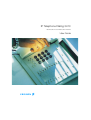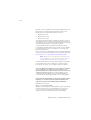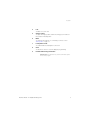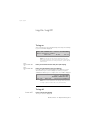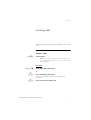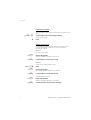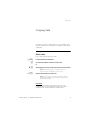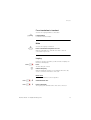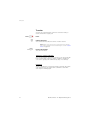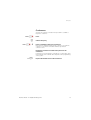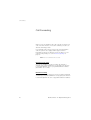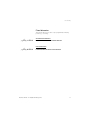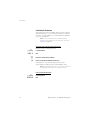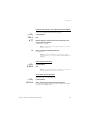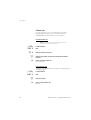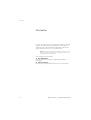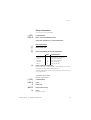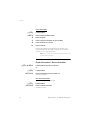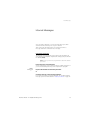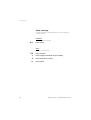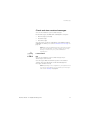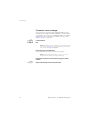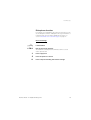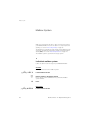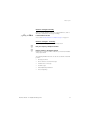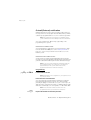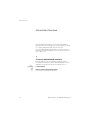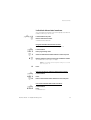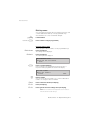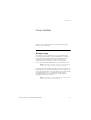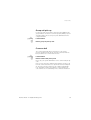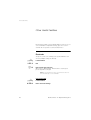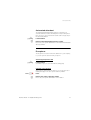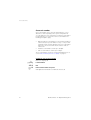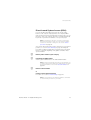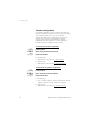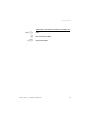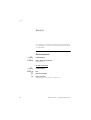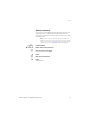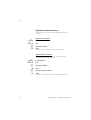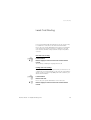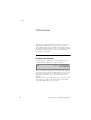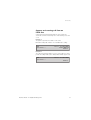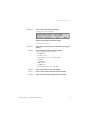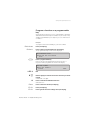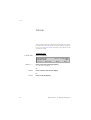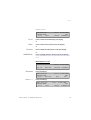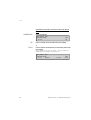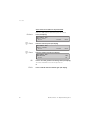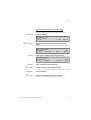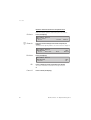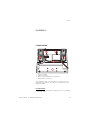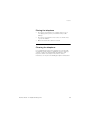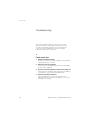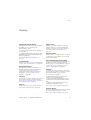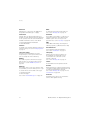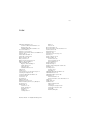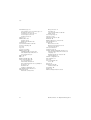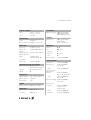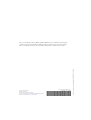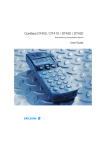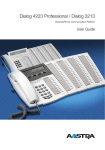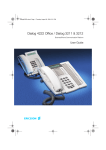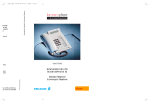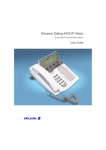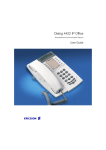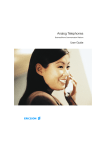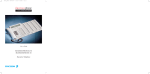Download Ericsson Dialog 3413 User guide
Transcript
IP Telephone Dialog 3413 BusinessPhone Communication Platform User Guide Cover Page Graphic Place the graphic directly on the page, do not care about putting it in the text flow. Select Graphics > Properties and make the following settings: • Width: 15,4 cm (Important!) • Height: 11,2 cm (May be smaller) • Top: 5,3 cm (Important!) • Left: -0,3 cm (Important!) This text should then be hidden. ? Welcome Welcome Welcome to the User Guide for the IP telephone Dialog 3413 in the BusinessPhone Communication Platform from Ericsson. The BusinessPhone Communication Platform consists of: • BusinessPhone 50 • BusinessPhone 128i • BusinessPhone 250 The features described in this User Guide are related to version 5.1 of the BusinessPhone Communication Platform. Some might not work in earlier versions of the system and/or might be protected by a hardware dongle that has to be bought separately. The User Guide describes the facilities of the BusinessPhone Communication Platform and the IP phone with a factory defaults programming. There may be some differences in the way your phone is programmed. Please consult system administrator if you need further information. The latest version of this User Guide can also be downloaded from: http://www.ericsson.com/enterprise/archive/manuals.shtml Note: Dialog 3413 is an IP telephone conforming to the H.323 standard, i.e. it can only be used with a local area network (LAN) that supports this type of telephone. Function descriptions that do not include speaking in the handset, are described as off-hook, if nothing else is stated. Instead of pressing the ”Clear-key”, you can always replace the handset. ERICSSON MAKES NO WARRANTY OF ANY KIND WITH REGARD TO THIS MATERIAL, INCLUDING, BUT NOT LIMITED TO, THE IMPLIED WARRANTIES OF MERCHANTABILITY AND FITNESS FOR A PARTICULAR PURPOSE. Ericsson shall not be liable for errors contained herein nor for incidental or consequential damages in connection with the furnishing, performance or use of this material. Hereby, Ericsson Austria GmbH, A-1121 Vienna, declares that this telephone, is in conformity with the essential requirements and other relevant provisions of the R&TTE directive 1999/5/EC. EN/LZTBS 151 345 R1A © Ericsson Austria GmbH 2002 All rights reserved. No parts of this publication may be reproduced, stored in retrieval system, or transmitted in any form or by any means, electronic, mechanical, photocopying, recording or otherwise, without prior written permission of the publisher. 2 BusinessPhone – IP Telephone Dialog 3413 Table of Contents Table of Contents Description ....................................................... 4 Log On / Log Off .............................................. 6 Incoming Calls ................................................. 7 Outgoing Calls ................................................. 9 During Calls .................................................... 12 Call Forwarding .............................................. 16 Information ..................................................... 22 Internal Messages .......................................... 25 Mailbox System .............................................. 30 Abbreviated Numbers .................................... 34 Group Facilities .............................................. 37 Other Useful Facilities ..................................... 40 Security .......................................................... 46 Least Cost Routing ........................................ 49 ISDN Facilities ................................................ 50 Settings and Programmable Functions ........... 52 Call List .......................................................... 58 Phone Book ................................................... 61 Tones and Signals .......................................... 65 Useful Hints .................................................... 66 Installation ...................................................... 67 Troubleshooting .............................................. 70 Glossary ......................................................... 71 Index .............................................................. 73 BusinessPhone – IP Telephone Dialog 3413 3 Description Description 1 9 2 • • • • 3 • • 3 • 5 6 7 4 • • 8 4 • 1 Alphanumeric display 3x40 characters. The first row displays the time and the date. The second row indicates incoming call or connected number, etc. The last row displays soft key information. Four angle tilt. 2 Menu function keys The functions depend on the traffic state. When you are requested to “(see display)”, press the required key to access the function. 3 Programmable keys Storing numbers, program functions. Can be programmed as speed dial keys, function keys, etc. See section “Program a function on a programmable key” on page 57. BusinessPhone – IP Telephone Dialog 3413 Description 4 Line To initiate or receive calls. 5 Volume control To adjust the ringing volume and the incoming speech volume for the handset and loudspeaker. 6 Mute To switch the microphone on or off during a call. See section “During Calls” on page 12. 7 Loudspeaker on/off To enable hands free/loudspeaker connection. 8 Clear To disconnect calls or to clear the display in programming. 9 Handset with hearing aid function Please note: The handset may retain small metal objects in the earcap region. BusinessPhone – IP Telephone Dialog 3413 5 Log On / Log Off Log On / Log Off To log on After your phone has been installed and powered up, the following log on screen will be displayed: User not logged on! 12:11 12 May 2001 Enter extension number: Settings Erase Log on z z Note: An external 24 volt AC/AC adapter powers the Dialog 3413 IP phone. The power must be connected to the telephone before use. If the power fails, your IP phone will not work. Log on Enter your extension number and press (see display) Log on Enter your password and press (see display) If you do not know your password/extension number or a screen other than the log on screen is displayed, contact your system administrator. When log on is complete, this screen will be displayed. Log off 12:11 12 May 2001 ANDREAS ANDERSEN 205 Settings CallList PhoneBook Note: This screen represents the display when the phone is ready to place, receive calls, etc. (normal state). To log off Log off 6 Press to log off (see display) The log on screen is displayed. BusinessPhone – IP Telephone Dialog 3413 Incoming Calls Incoming Calls A ringing signal and a flashing Line key lamp indicates an incoming call. u Answer calls Lift the handset Note: You can reject an incoming call by pressing Reject. The rejected call is added to the call list, see section “Call List” on page 58. Line }h Handsfree Press without lifting the handset or s X Press without lifting the handset You are connected to the caller via the loudspeaker and microphone. Press to terminate a handsfree call BusinessPhone – IP Telephone Dialog 3413 7 Incoming Calls On another extension uz 6 You can answer a call to another extension from any phone in your office. Lift the handset and call the ringing extension You receive busy tone. Press Answer a second call A call waiting tone will inform you, during a conversation, that a second call is waiting on your phone. (See also Camp-on.) You have two options. Option 1: d u Finish the ongoing call: Replace the handset The new call will be signalled on your phone. Lift the handset to receive the new call Option 2: }h d u Ask your conversation partner to wait: d u After finishing the new call: Line 8 Press Replace the handset The waiting call will be signalled on your phone. Lift the handset to receive the new call Replace the handset Your first call will be signalled on your phone. Lift the handset to receive the first call again BusinessPhone – IP Telephone Dialog 3413 Outgoing Calls Outgoing Calls Sometimes you make a call but the person is not available. These functions will help you in your attempts to establish contact with the called party. Make calls u z 0z d How to make internal and external calls. Lift the handset and dial either: An extension number to make an internal call, or The digit(s) for external call access and the external number Note: Which digit to press for external call access, depends on the configuration of the system. Replace the handset to end the call Note: You can make your calls faster, using common abbreviated numbers and by programming your own abbreviated numbers. Handsfree Without lifting the handset, just press the Line key, or the loudspeaker key, or the first digit of the number. The call is in handsfree mode, via the loudspeaker and microphone. BusinessPhone – IP Telephone Dialog 3413 9 Outgoing Calls Last external number redial u *** When you initiate an external call the system automatically stores all the dialled digits, irrespective of whether the call was successful or not. Stored numbers can consist of maximum 32 digits. Lift the handset Press to redial the last dialled external number Automatic call-back 5 d u 10 You call an extension and receive busy tone or get no answer. This can also be used if no external line is free: Press Verification tone. Replace the handset You are called back if the extension finishes the ongoing call or the next time the extension finishes a new call. You have to answer within eight seconds otherwise the call-back service is cancelled. Lift the handset when you are called back The requested extension is called automatically. BusinessPhone – IP Telephone Dialog 3413 Outgoing Calls Busy extension You call an extension and receive busy tone. Camp-on 4 You can notify a busy extension of your call by a muted ringing call (if this function is allowed). Press to camp-on (Keep handset off hook) When the called extension replaces the handset it will be called automatically. Note: If you receive the busy tone again, the desired extension does not allow camp-on. Intrusion 8 You can intrude on an ongoing call on a busy extension (if this function is allowed). Press to intrude Intrusion tone is heard and a three-party call is established. When the called extension replaces the handset and you keep off hook, the called extension will be recalled automatically. Note: If you still hear the busy tone, then your extension does not have the authority to intrude or the desired extension is protected against intrusion. BusinessPhone – IP Telephone Dialog 3413 11 During Calls During Calls The BusinessPhone Communication Platform allows you to handle calls in many different ways. You can switch between handset and handsfree/group conversation, mute the microphones, make an inquiry, transfer the call or create a conference. Group listening s You have an ongoing conversation via the handset. Press to switch the loudspeaker on or off When the lamp lights, the loudspeaker monitors the call. Note: You can adjust the volume, see section ““Handset and loudspeaker volume” on page 56. From handset to handsfree s d X 12 You have an ongoing conversation via the handset. Press to switch the loudspeaker on You are now in the group listening mode. Replace the handset Handsfree conversation. Note: You can adjust the volume, see section “Handset and loudspeaker volume” on page 56. Press to end the call BusinessPhone – IP Telephone Dialog 3413 During Calls From handsfree to handset u You have an ongoing handsfree conversation. Lift the handset Conversation via the handset. Mute m You have an ongoing conversation. Press to switch the microphone on or off When the lamp lights, the caller will not be able to hear the conversation in your room. Inquiry Line }h z During an ongoing conversation you like to make an inquiry to an internal or external party. Press The first call is put on hold. Call the third party When the third party answers you can switch between the calls, create a conference and end one of the calls. Refer back Line Line } h 2 }h 1 You can switch between connected parties: Switch between calls Press to terminate The ongoing call is terminated. The other call is connected. BusinessPhone – IP Telephone Dialog 3413 13 During Calls Transfer Line }h z d You have an ongoing internal or external conversation and you want to transfer the ongoing call. Press Call the third party You can transfer the call before answer or wait for answer Note: Make sure, that you are connected to the desired party. Please read the notes and warnings in section “Useful Hints” on page 66. Replace the handset The call is transferred. Transfer to a busy extension You can even transfer calls to busy extensions. The other party will hear a muted signal (camp-on), and the call will be extended, as soon as the ongoing call is terminated (if camp-on is allowed). Call-back You are called back, if you have transferred an external call and the other extension has not answered the call within a certain time. Your telephone will ring again. 14 BusinessPhone – IP Telephone Dialog 3413 During Calls Conference }h z }h 3 Line Line d You have an ongoing conversation and you want to establish a telephone conference. Press Call the third party Press to establish a three party conference Now you have established a three party conference. To mark the conference, all conference members will hear a periodical conference tone. Repeat the procedure to include other persons to the conference In this way, you can include up to six parties in a conversation. How many of them can be external callers depends on the programming of the system. Replace the handset to leave the conference BusinessPhone – IP Telephone Dialog 3413 15 Call Forwarding Call Forwarding When you are not available to take calls or decide to answer your calls on another extension, it is useful to forward your calls to an alternate answering position. If you urgently need to talk to someone who has forwarded his calls, the system is also equipped with a bypass function. Depending on the type of diversion you are also able to record your personal greeting, see section “Personal greeting” on page 33. Note: You can still make calls as usual. Diversion on no reply If you are not available to answer incoming calls (internal or external), your system administrator can program your extension to automatically divert calls to a programmed diversion address (default time: 15 seconds). Diversion on busy If your extension is busy and you receive an incoming call (internal or external), your system administrator can program your extension to automatically divert the call to a programmed diversion address. 16 BusinessPhone – IP Telephone Dialog 3413 Call Forwarding Fixed diversion This function directs your calls to a pre-programmed answering position (e.g. secretary). u *21# Activate fixed diversion u #21# Cancel diversion Lift the handset and dial to activate diversion Lift the handset and dial to cancel diversion BusinessPhone – IP Telephone Dialog 3413 17 Call Forwarding Individual diversion This feature gives you the possibility to divert your calls to internal and external positions, e.g. to any directory number, a colleague’s extension, an external number or a common abbreviated number (e.g. your car telephone). Note: In order to prevent misuse, individual external diversion can be blocked for your extension, see section “Security” on page 46. Program and activate internal diversion u *21* z # Divert your calls to an internal position. Lift the handset Dial Enter the new diversion address Press to activate the individual diversion Verification tone. You can make outgoing calls as usual. A special dial tone reminds you that call forwarding is active. Note: An individual internal diversion cannot be activated if an individual external diversion is already activated. u #21# 18 Cancel internal diversion Lift the handset Dial BusinessPhone – IP Telephone Dialog 3413 Call Forwarding Program and activate a new external diversion address u *22* 0z # To set a new individual external diversion address: Lift the handset Dial Dial the digit(s) for external call access and enter the new external diversion address A maximum of 24 digits. Note: If your public network requires waiting for a second dial tone, press “*”. Press to activate the individual diversion Verification tone. Note: Individual external diversion can also be used via the DISA function, see section ““Other Useful Facilities” on page 40. u #22# Cancel external diversion Lift the handset Dial Note: The programmed diversion address is not removed from the memory, the diversion is just inactive. Re-activate external diversion u *22*# Divert your calls to an external position. Lift the handset Dial to activate the programmed external diversion You can make outgoing calls as usual. A special dial tone reminds you that call forwarding is active. BusinessPhone – IP Telephone Dialog 3413 19 Call Forwarding Follow me If you are in another room, you can still answer your calls by forwarding them to where you are. To activate Follow me, “Individual Diversion” must be active on your telephone. Activate follow me u *21* z* z # Note: This procedure has to be executed from the telephone the calls are diverted to. Lift the handset Dial Dial your number and press Dial the new number to where incoming calls should be diverted Press to activate follow me Special dial tone. Cancel follow me u #21* z # 20 Follow me and individual diversion can also be cancelled from the answering position. Lift the handset Dial Dial your number Press to cancel follow me Dial tone. BusinessPhone – IP Telephone Dialog 3413 Call Forwarding Bypass call forwarding u *60* z # Bypass call forwarding makes it possible to call a specific extension, even if call forwarding is activated on this extension. Lift the handset Dial Enter extension number Press You will be connected to the specified extension, regardless of which type of call forwarding the called extension has activated. BusinessPhone – IP Telephone Dialog 3413 21 Information Information If you are not in the office for a certain period of time (e.g. meeting, vacation, lunch, illness), this feature allows you to inform your callers why you are absent. External callers will be routed to the operator who also has access to your absence info. Note: When you have activated a diversion with a personal greeting, callers will receive this greeting instead of your activated absence information. You can inform your callers with: 1) Pre-defined texts Enter the reason for your absence and the date and time of your return. 2) Voice information Record a voice message and name the reason of your absence. 22 BusinessPhone – IP Telephone Dialog 3413 Information Enter information u *23* To store text or voice information. Lift the handset Dial to enter the information mode Select “Pre-defined text” or “Voice information”. z z # Pre-defined texts Enter “Code” and Enter “Completing info” from the table below Time of return Date of return Lunch Meeting Vacation Illness Code 1 2 3 4 5 6 Completing info hour (00-23) minute (00-59) month (01-12) day (01-31) back at, hour minute back at, hour minute back, month day back, month day Press to enter the information Internal callers receive the information on the display (or as spoken information to callers without display phone). External callers will be routed to the operator who also has access to your absent info. Pre-defined texts example: u *23* 5 0627 # Vacation, back June 27 Lift the handset Press Enter code Enter month and day Press Information active. BusinessPhone – IP Telephone Dialog 3413 23 Information u *23* 9 * 9 # Voice information Lift the handset Press to enter information mode Press and speak Press to play-back and listen to your recording Press and speak to re-record Press to activate Internal callers will hear the information via the handset or the loudspeaker. External callers will be routed to the operator who also has access to your absence info. Note: You can dial your own extension number if you want to check your information. u #23# u #23*# Erase information, Save information Lift the handset and press to erase info or Lift the handset Press to deactivate and save for later use Information is passive. Use saved information u *23*# 24 When the information is switched off: Lift the handset Press to activate saved info Information is active. BusinessPhone – IP Telephone Dialog 3413 Internal Messages Internal Messages You can send a call-back or a voice message when you call an extension and receive busy tone or get no answer. This section also describes how to record a personal voice message and how to forward a voice message. Password protection The first time you enter the message system (only possible from own extension) you might be requested to change your password if it is default (0000). Note: Some systems are programmed to allow the default password. d Follow the voice announcements You are requested to enter a new password, confirm and save it. If you use the default password, you are requested to try again. Replace the handset to finish the procedure or Continue with any of the message functions If you want to change your password again, it is possible from the message system or via the function “Select password” on page 47. BusinessPhone – IP Telephone Dialog 3413 25 Internal Messages Send message To send a message to an extension when you receive busy tone or get no answer. Call-back 9# To send a “call me” message. Press to send Voice 99 * 9 # 26 To send a voice message. Press and speak Press to play-back and listen to your recording Press and speak to re-record Press to send BusinessPhone – IP Telephone Dialog 3413 Internal Messages Check and store received messages You can check and store your received messages. Received messages are divided into following three categories: • New messages (not heard) • Heard messages • Stored messages Voice messages can also be forwarded to other mailbox numbers (individual or common), see section “Forward a voice message” on page 28. u *59# Note: Messages are deleted from the system after a certain time. The time depends on which category the message belongs to. Please ask your system administrator regarding this. Lift the handset Dial You can check and store your received messages. Up to 20 messages can be stored. Voice messages will be heard via the speaker or the handset. “Call me” messages will call the sender automatically (these messages cannot be stored). Note: Depending on the configuration, you might be asked for your password before you can retrieve your messages. See section “Security” on page 46. BusinessPhone – IP Telephone Dialog 3413 27 Internal Messages Forward a voice message u *59# Your received voice messages (in the individual mailbox) can be forwarded to other mailbox numbers (individual or common). When you forward a voice message to an individual mailbox, the mailbox number is the same as the extension number. See also section “Mailbox System” on page 30. Lift the handset Dial Note: Depending on the configuration, you might be asked for your password before you can retrieve your messages. See section “Security” on page 46. Follow the voice announcements You can forward new, heard or stored voice messages. Note: The forwarded message is a copy, i.e. it can be deleted without deleting the original message. d 28 Repeat the procedure to forward the message to another mailbox Replace the handset to finish the procedure BusinessPhone – IP Telephone Dialog 3413 Internal Messages Dictaphone function If you want to record and retrieve personal voice messages you can use the dictaphone function. A dictaphone message is treated as a normal message. How to retrieve dictaphone messages, see section “Check and store received messages” on page 27. Record message u *58# To start the recording: * 9 # Select options below: Lift the handset Dial and record your message The maximum recording time is four minutes and 15 seconds. Press to play-back Press and speak to re-record Press to stop the recording and save the message BusinessPhone – IP Telephone Dialog 3413 29 Mailbox System Mailbox System While you are away from the office, callers can leave messages in your individual mailbox. You are also able to record your personal greeting, see section “Personal greeting” on page 33. The first time you enter the message system (only possible from own extension), you might be requested to change your password if it is default (0000). See section “Password protection” on page 25. The mailbox system is a part of the message system. Individual mailbox system Callers are able to leave messages in your individual mailbox. Activate u *21* z # u #21# 30 Divert your extension to the mailbox system. Lift the handset and dial Dial the number to the mailbox system Please ask the system administrator for your defined mailbox system number. Press Deactivate Lift the handset and dial BusinessPhone – IP Telephone Dialog 3413 Mailbox System Retrieve messages internally u *59# When you lift the handset and receive a special dial tone, either a diversion is activated or a message is waiting. Lift the handset and dial See section “Check and store received messages” on page 27. Retrieve messages - externally z z To retrieve your messages from an external position: Dial your company’s telephone number Dial the number to the mailbox system During the procedure you will be asked for your extension number and your password. The following mailbox functions can also be used from an external position: • Change password • Check and store received messages • Forward a voice message • Send message • Outcall (External) notification • Personal greeting BusinessPhone – IP Telephone Dialog 3413 31 Mailbox System Outcall (External) notification With this function the message system can notify you when new voice messages arrive. You can specify an external number, where you will be called at a pre-programmed time or as soon as a new message arrives. Note: This feature may be restricted or not available. Ask the system administrator for the availability and for more information. You can be notified in two different ways (depending on the programming of the system): Notification with mailbox access: You acknowledge the notification via your password (has to differ from the default value 0000). See section “Select password” on page 47 to select a new password. You have full access to the mailbox system. Notification without mailbox access: You get a short voice announcement, informing that someone has left a message for you. You acknowledge the notification by pressing any key and you have to call back the mailbox system in order to retrieve the message. Note: If you do not acknowledge the notification within the pre-programmed time, the connection is cancelled and repeated later (ask the system administrator for the programmed number of notification attempts). u *59# Programming Lift the handset and dial Note: Depending on the configuration, you might be asked for your password. Follow the voice announcements You can program the external notification number, the notification time and activate/deactivate the function. The external number (including the digit(s) for external call access) can consist of up to 24 digits. The time is entered in 24h-format, e.g. 2030 for half past eight with values automatically set to even quarters, i.e. 2013 will be 2015. d 32 Note: The notification number and time must be programmed before you activate the notification. Replace the handset to finish the procedure BusinessPhone – IP Telephone Dialog 3413 Mailbox System Personal greeting u *59# 2 z # d Depending on the type of diversion you want to activate, you can leave three different personal greetings to the caller. The diversion state can be on no reply, on busy or an activated individual diversion. Lift the handset Dial During the procedure you will be asked for your extension number and your password. Press to configure your personal greeting Enter diversion code Select an option below and follow the voice announcements. Type of diversion Diversion greeting on busy Diversion greeting on no reply Individual diversion greeting Code 1 2 3 Press to store the recorded greeting When you activate the diversion, the recorded greeting is played to the next caller. Replace the handset to finish the procedure Note: When you have activated a diversion with a personal greeting, callers will receive this greeting instead of your activated absence information. BusinessPhone – IP Telephone Dialog 3413 33 Abbreviated Numbers Abbreviated Numbers By using abbreviated numbers, you can make calls simply by pressing a few keys. Frequently used external numbers are stored as “common abbreviated numbers” in the exchange. Up to 10 “individual abbreviated numbers” (your personal most frequently used external numbers) can be stored and used on the keys “**0” to “**9”. Common abbreviated numbers u z 34 External numbers are stored centrally in your BusinessPhone Communication Platform. Common abbreviated numbers can be dialled from every extension that has the authority to do so. Lift the handset Dial the common abbreviated number Please refer to your telephone directory. BusinessPhone – IP Telephone Dialog 3413 Abbreviated Numbers Individual abbreviated numbers u ** z You can program and activate your most frequently used external numbers on the keys “**0” to “**9”. Lift the handset and press Dial the abbreviated number A number between 0 and 9. Program individual abbreviated number u *51* z* 0z # How to program external numbers on the keys 0 to 9. Lift the handset Enter programming mode Select an abbreviated number between 0 and 9 and press Dial the digit(s) for external call access and dial the number The number can consist of up to 24 digits. Note: If your public network requires waiting for a second dial tone, press “*”. Press u #51* z# Cancel one specific individual abbreviated number u #51# Cancel all individual abbreviated numbers Lift the handset Press Enter an abbreviated number between 0 and 9 and press Lift the handset Press Confirmation tone. BusinessPhone – IP Telephone Dialog 3413 35 Abbreviated Numbers Dial-by-name u h Head Office You can program and activate directory numbers (extensions and common abbreviated numbers) on the programmable keys. Stored numbers can consist of maximum 16 digits. Lift the handset Press to make a call (pre-programmed) Program dial-by-name How to program a directory number on the programmable keys. Settings Select Press (see display) The settings menu is displayed. Press (see display) The following menu is displayed. Programmable Keys Press the key to program Exit h Press a programmable key If the key has been programmed previously, the function or telephone number programmed is shown in the display. Current number Enter new number: Cancel z Save Dial the number You can use any directory number, e.g. a common abbreviated number or a colleague’s extension number. Save Press to store the number (see display) Exit Press (see display) Exit Press again to exit to the settings menu (see display) Note: You can remove the transparent cover in order to write the names beside the keys. 36 BusinessPhone – IP Telephone Dialog 3413 Group Facilities Group Facilities When you are working together in a team the following group facilities can be very useful. Group hunting Your telephone can be included in one or several hunt groups. In a hunt group all members are represented with one common directory number. 16 hunt groups can be programmed, each containing 1 to 20 members. A member can be either an extension number, an operator console or a fictive number. Please ask your system administrator if you require this function. Note: The number of cordless extensions in a hunt group are limited to eight (including tandem configurations). Incoming calls to the hunt group are directed to free extensions in the group. The hunt order within the group can be changed to suit your needs. If all members of the hunt group are busy, an incoming call is being queued. If no one answers this call before the programmed time, the call is forwarded to the programmed answering position (e.g. operator). Note: If all members in a hunt group are busy, the call-back or intrusion functions are not available. BusinessPhone – IP Telephone Dialog 3413 37 Group Facilities Log in Before you can answer group hunting calls, you must log in. u *28* z # To log in to one hunt group: u *28* *# To log in to all hunt groups: Lift the handset and dial Dial the hunt group code Please ask your system administrator for the configured number. Press Lift the handset and dial Press Answer calls Answer group hunting calls in the normal way Log out 38 u #28* z # To log out from one hunt group: u #28* *# To log out from all hunt groups: Lift the handset and dial Dial the hunt group code Please ask your system administrator for the configured number. Press Lift the handset and dial Press BusinessPhone – IP Telephone Dialog 3413 Group Facilities Group call pick-up u z In a Pick-up group, any member can answer any individual call to group members. You answer a call to the group by dialling a special answering number. Please ask your system administrator for the configured number. Lift the handset Dial the group call pick-up code Common bell u z The common bell facility allows all extensions of the system (operator included) to pick-up the call from an extension that has been predefined as a common bell extension. Lift the handset Dial the common bell pick-up code Please ask your system administrator for the common bell pick-up code. If two or more extensions simultaneously attempt to answer a call from the common bell extension, only the first extension will pick it up. The other extensions will receive the “number unobtainable” tone. This will also happen if you dial the common bell pick-up code and there are no calls waiting at the common bell extension. BusinessPhone – IP Telephone Dialog 3413 39 Other Useful Facilities Other Useful Facilities By using these facilities your productivity will be increased, e.g. you can set reminders for important meetings, place the costs for external calls on separate accounts and much more ... Reminder u *32* z# The phone can be set to remind you at any time within the next 24 hours (multiple settings are allowed). Lift the handset Dial Dial reminder time and press (00-23) hour + (00-59) minute. When the time is reached your phone rings with recall signal. Note: If you receive busy tone, your extension does not have the authority to set a reminder. u #32# 40 Cancel reminder Lift the handset Dial to cancel all settings BusinessPhone – IP Telephone Dialog 3413 Other Useful Facilities Automated attendant u z The Automated Attendant facility sends voice instructions to external and internal callers, informing them of all possible options they can choose. Voice instructions lead the callers step by step to the desired destination. Lift the handset Dial the Automated Attendant directory number Please ask your system administrator for the Automated Attendant directory number. Doorphone The doorphone is used to monitor the admission to your company, i.e you can open the doorlock from your phone. u Answering doorphone calls Lift the handset You will be in speech connection with the calling party. Opening of the doorlock Line }h z After you have answered the doorphone, you can open the door making an inquiry to the door-opener’s directory number Press Dial the door-opener´s directory number Please ask your system administrator for the number. BusinessPhone – IP Telephone Dialog 3413 41 Other Useful Facilities Account number An account number can be entered to debit telephone costs to different accounts. Depending on the system configuration the account number has to be entered from a verified account number list (predefined) or you can invent an own account number. The following prerequisites apply: • With the verified account number you can restrict the making of external calls (not a specific number or area), so everyone who is allowed to make external calls will receive an account number which has to be used each time he/she wants to make an external call. • Verified account numbers contain up to 10 digits. • Own account numbers contain up to 15 digits. The account numbers can also be used via the DISA function, see section “Direct Inward System Access (DISA)” on page 43. Verified or own account number u *9* z# 42 Before an outgoing call: Lift the handset Dial Enter account number and press Valid digits 0-9. Internal dial tone. Make the external call. BusinessPhone – IP Telephone Dialog 3413 Other Useful Facilities Direct Inward System Access (DISA) If you are working externally and you have the need to make business calls, call your company and use the company PBX to make an external call to the desired party. You just pay the costs for the phone call to your company. The other costs will automatically be placed on your extension number or on a special project. Note: To activate this function, you have to change the default password from “0000” to a personal one. Which code to use and how to change it, see section “Select password” on page 47. z z z You can also divert calls from your office extension to your external position, see section “Call Forwarding” on page 16. During the procedure you will be prompted for your password. Use the quick reference card at the beginning of the guide to remember these specific numbers. Dial the public number of your company followed by the DISA number Ask the system administrator for the defined DISA number. Note: If want to register the call on an account number, you should use the account number procedure before you enter the external number, see section “Account number” on page 42. Dial the external number or Use the external diversion function Procedure, see section “Call Forwarding” on page 16. Note: If you program a new diversion address, remember to reset it when you return to your office. BusinessPhone – IP Telephone Dialog 3413 43 Other Useful Facilities Tandem configuration The tandem configuration is a unit, consisting of two telephones using the same directory number. One of the telephones is defined as the “Primary” and the other one as the “Secondary”. This function enhances the communication for users that, for example, have a wired phone on their desk (the “primary telephone”) and need to be mobile within their company’s building with their own portable (the “secondary telephone”). Basically the tandem configuration works as follows: u *28# d To activate the tandem configuration Lift the handset Dial to log on the secondary telephone Replace the handset For incoming calls: • Both telephones are treated as 1 single extension. For outgoing calls: • u #28# d Both telephones are treated as 2 separate extensions. To deactivate the tandem configuration Lift the handset Dial to log off the secondary telephone Replace the handset For incoming calls: • The “secondary” telephone cannot be called and the “primary” telephone works as a normal “stand-alone” telephone. For outgoing calls: • 44 Both telephones are treated as 2 separate extensions. BusinessPhone – IP Telephone Dialog 3413 Other Useful Facilities h z d Line Transferring a call between members of a tandem unit Press Dial own directory number Replace the handset BusinessPhone – IP Telephone Dialog 3413 45 Security Security You can block your extension in order to prevent unauthorized use of your telephone, e.g. if your external calls are placed on a specific account number. u *72# u #72* z # 46 Block extension Lift the handset Dial to block your extension Verification tone. Un-block extension Lift the handset Dial Dial your password Press to re-open Verification tone. Your extension is open for use. BusinessPhone – IP Telephone Dialog 3413 Security Select password You can use your four-digit password for blocking your phone from unauthorized use, for making external calls from any blocked extension, for entering the message system or when you are using the DISA function. u #*72* z * z # Note: The first time you enter the message system you might be requested to change your password if it is default (0000). This procedure is performed directly in the message system. See section “Internal Messages” on page 25. Lift the handset Dial to select a new password Dial your present password The default password is “0000”. Press Dial your new password Press Verification tone. BusinessPhone – IP Telephone Dialog 3413 47 Security Bypass blocked extension In order to make a call, you can temporarily bypass a blocked extension. u *72* z # Bypass own extension Lift the handset Dial Dial your password Press Dial tone. You can make one call from your extension. Bypass another extension u *72* z * z # 48 This makes it possible to make a call on another, blocked extension, by using your password. Lift the handset Dial Dial your password Press Dial your extension number Press Dial tone. You can make one call from the blocked extension. BusinessPhone – IP Telephone Dialog 3413 Least Cost Routing Least Cost Routing Least Cost Routing (LCR) automatically selects the cheapest way to establish the connection to the desired external number. Please ask your system administrator if this function is installed in your system. If the extension has been configured to use LCR, each external call will be analysed and the cheapest way will be selected. u 0z Use least cost routing Lift the handset Dial the digit(s) for external call access and the external number The usual way of making an outgoing external call. Calling least cost routing u z 0z If LCR has been installed in your system, but your extension is not configured to use it automatically, you also have the opportunity to get the cheapest connection by dialling the LCR code before you dial an external number. Lift the handset Dial the LCR code Please ask your system administrator for the LCR code. Dial the digit(s) for external call access and the external number BusinessPhone – IP Telephone Dialog 3413 49 ISDN Facilities ISDN Facilities This chapter is only relevant when your system is connected to a digital trunk line (ISDN-trunk line). It provides a general view of some (supplementary) services available from the public net which are supported by the system. The services from the public net differ from market to market. Please ask your system administrator which features are available. Number identification The main difference compared to the analog public net is the number identification between the connected parties. 201 12:11 12 May 2001 431811004736 When you establish an outgoing external call, the public number of your system and your extension number will be sent to the called party. If you call someone who has diverted his extension, the display shows the number of the extension where the call is diverted to. When you answer an incoming external call on your phone (or from another phone), you will see the caller’s number on the display. Your public number will be sent to the caller. 50 BusinessPhone – IP Telephone Dialog 3413 ISDN Facilities Answer an incoming call from an ISDN-line A ring signal and a flashing lamp indicates an incoming call, answer the call in the normal way. One of the following cases will occur. Example 1: The public net provides the number of the caller. Mr. Plattner with public number +43 1 81100 4736 is calling. 201 Incoming... 12:11 12 May 2001 431811004736 Reject Example 2: The caller has activated “number secrecy” or the public net cannot provide the calling number. (The calling number will be suppressed.) 201 Incoming... 12:11 12 May 2001 Reject BusinessPhone – IP Telephone Dialog 3413 51 Settings and Programmable Functions Settings and Programmable Functions After you log in to the IP telephone, the following settings and programmable functions are available: • Time and date (format) • Language • Ringing signal tone character • Handset and loudspeaker volume • Program a function on a programmable key Time and date Note: The time and date functions require certain installation options. If you are unable to change the time and date format please contact your system administrator. To set the date format Log off Settings 12:11 12 May 2001 ANDREAS ANDERSEN 205 Settings CallList PhoneBook Press (see display) Settings Programmable Keys Exit Previous Next 52 Next Select Press to display the time and date menu (see display) BusinessPhone – IP Telephone Dialog 3413 Settings and Programmable Functions Select Press to select date format (see display) The date format menu is displayed. Current date format: 12 May 2001 Select new format: 12 May 2001 Cancel Previous Next Save Select one of the date format menu options Date format menu options: Cancel Next Press to go back to the previous menu without storing (see display) Press to change the date format (see display) The following date formats are available: • DD MM YYYY • DD Month YYYY • Wd DD Month YYYY (e.g. Th 11 May 2002) • YYMMDD • YYYY-MM-DD • MM/DD/YYYY • DD-MM-YYYY • Wd DD-MM-YYYY (e.g. Th 11-05-2002) Save Press to save the new format (see display) Exit Press to exit to the time and date menu (see display) Exit Press again to exit to the settings menu (see display) BusinessPhone – IP Telephone Dialog 3413 53 Settings and Programmable Functions To set the time format Settings Next Select Press (see display) Press to display the time and date menu (see display) Press to select time format (see display) The time format menu is displayed. Current time format: 24 hour Select new format: 24 hour Cancel Previous Next Save Select one of the time format menu options Time format menu options: Cancel 54 Press to go back to the previous menu without storing (see display) Next Press to change the time format between 24 and 12 hour mode (see display) Save Press to save the new format (see display) Exit Press to exit (see display) BusinessPhone – IP Telephone Dialog 3413 Settings and Programmable Functions Language Note: If this function is not available, please contact your system administrator. To change the language: Settings Next Select Press (see display) Press to display the language menu (see display) Press to select language format (see display) The language format menu is displayed. Current language: English Select new language: English Cancel Previous Next Save Select one of the language format menu options Language format menu options: Cancel Press to go back to the previous menu without storing (see display) Next Press to change the language (see display) Save Press to save the new language (see display) Exit Press to exit (see display) The phone returns to normal state. BusinessPhone – IP Telephone Dialog 3413 55 Settings and Programmable Functions Ringing signal tone character There are 10 different programmable ringing signal tone characters on your telephone, each corresponding to a digit between 0 and 9. Settings Next Select Press (see display) Press to display the ring character menu (see display) Press to select ring character format (see display) The ring character format menu is displayed. Current ring character: 9 Enter new character (0-9): Cancel z Save Cancel Save Press the corresponding digit (0-9) The telephone rings with the chosen character. Press to store the character and return to the previous menu (see display) Press to go back to the previous menu without storing (see display) Exit Press to exit to the ring character menu (see display) Exit Press again to exit to the settings menu (see display) Handset and loudspeaker volume V Use the volume keys to change the volume of the handset or loudspeaker during a call. Press to change the volume Note: You can also set the hearing level of the handset via the settings menu. Two different levels are available. See previous sections on how to access the settings menu. 56 BusinessPhone – IP Telephone Dialog 3413 Settings and Programmable Functions Program a function on a programmable key Any frequently used function, such as call forwarding or frequently dialled internal/external telephone numbers may be stored on any available programmable key for single key access to that function or number. Example: To program external call forwarding to your home number: Settings Select Press (see display) Press to select programmable keys (see display) The programmable keys format menu is displayed. Programmable Keys Press the key to program Exit h Press a programmable key If the key has been programmed previously, the function or telephone number programmed is shown in the display. Current number Enter new number: Cancel *22* 0z # Save Dial Dial the digit(s) for external call access and enter your home number A maximum of 24 digits. Press to activate the individual diversion Verification tone. Save Press to store the number (see display) Exit Press (see display) Exit Press again to exit to the settings menu (see display) BusinessPhone – IP Telephone Dialog 3413 57 Call List Call List Your incoming calls (answered, missed and rejected) are stored in the call list. The calls in the call list can also be added to the phone book, see section “Phone Book” on page 61. Up to 50 calls can be stored in the call list. Answered calls CallList Press (see display) <02>Answered COOPER CAROL more... Previous more... 12:11 12 May 2001 203 Next Call Press to get more options (see display) The edit menu is displayed. or Next Press to see the next call (see display) or Call 58 Press to call (see display) BusinessPhone – IP Telephone Dialog 3413 Call List Edit menu options: <02>Answered COOPER CAROL Exit Back Exit 12:11 12 May 2001 203 Delete AddPhBook Press to return the normal display (see display) or Back Press to return to the previous menu (see display) or Delete Press to delete the call from the call list (see display) or AddPhBook Press to add the number to the phone book (see display) See section Add missed, rejected or answered calls to the phone book. Missed/Rejected calls 12:11 Log off 2Missed Settings PhoneBook Press (see display) <02>Incoming COOPER CAROL more... Previous more... 2Missed 12 May 2001 12:11 12 May 2001 203 Next Call Press (see display) <02> Incoming COOPER CAROL Exit Back BusinessPhone – IP Telephone Dialog 3413 12:11 12 May 2001 203 Delete AddPhBook 59 Call List Add missed, rejected or answered calls to the phone book AddPhBook Press (see display) PhoneBook Add COOPER CAROL Edit OK 203 OK Press to add the call to the phone book (see display) or Edit Press to edit the number before you add it to the phone book (see display) Via the display options you can change or erase the name and number before you add it to the phone book. PhoneBook Add COOPER CAROL Exit Number 60 Erase 203 Save BusinessPhone – IP Telephone Dialog 3413 Phone Book Phone Book Your IP phone is equipped with a personal phone book where you can make up to 100 entries (names and numbers). PhoneBook Press to access the phone book (see display) The phone book menu is displayed. PhoneBook Dial Name Exit Previous Next Next Select Press to choose a different menu (see display) You can select between; “Dial Name”, “Edit”, “Add” or “Delete”. Dial-by-name You can call someone by pressing the first character(s) of a name and then scroll the name list to search for the name and number. When the “Dial Name” option is shown in the phone book menu: Select Press (see display) PhoneBook Dial Name Enter name: Exit z Search Search Enter the first character(s) of the name and press (see display) The first name beginning with the selected character is displayed. PhoneBook Dial Name BURNES BOB Exit Previous Call Erase Next 202 Call Press to make the call (see display) BusinessPhone – IP Telephone Dialog 3413 61 Phone Book Add a name and number to the phone book When the “Add” option is shown in the phone book menu: Select Press (see display) PhoneBook Add Enter name: Exit z z Save Erase Save Enter the number and press (see display) PhoneBook Add BURNES BOB Edit OK Save Enter the name and press (see display) PhoneBook Add Enter number: Exit Save Erase 202 OK Press to save and go back to the settings menu (see display) The name and number is stored in the phone book. or Edit 62 Press to edit the name and number again (see display) BusinessPhone – IP Telephone Dialog 3413 Phone Book Edit a name and number in the phone book When the “Edit” option is shown in the phone book menu: Select Press (see display) PhoneBook Edit Enter name: Exit z Search z Save Number z Save Next 202 Edit Press to select another name to edit (see display) PhoneBook Edit DAVIES DAVE Exit Number Erase Search Enter the first character(s) of the name and press (see display) The first name beginning with the selected character is displayed. PhoneBook Edit BURNES BOB Exit Previous Next Erase Erase 202 Save Press to erase the name (see display) Enter the new name and press (see display) If you want to delete a name from the phone book, just press Save. Press (see display) Enter the new number and press (see display) The new name and number is stored in the phone book. BusinessPhone – IP Telephone Dialog 3413 63 Phone Book Delete a name and number in the phone book When the “Delete” option is shown in the phone book menu: Select Press (see display) PhoneBook Delete Enter name: Exit z Search Search Enter the first character(s) of the name and press (see display) The first name beginning with the selected character is displayed. PhoneBook Delete BURNES BOB Exit Previous Delete Erase Next 202 Delete Press (see display) PhoneBook Delete BURNES BOB Cancel OK 202 OK Press to delete the name and number (see display) The name and number is deleted from the phone book. or Cancel 64 Press to abort (see display) BusinessPhone – IP Telephone Dialog 3413 Tones and Signals Tones and Signals Tones Tones are audible in the handset. Dial tone (System ready to accept digits) Special dial tone (System ready to accept digits, active diversion on telephone) Ringing tone - repeated after 4 s (Ringing signal to called party) Special ringing tone - repeated after 4 s ((Ringing signal to line 2) Busy tone (Called party is busy) Number unobtainable tone (Called number not accessible or vacant) Blocking tone (Call cannot be executed due to congestion or called party blocked) Verification tone (Verification that ordered function is accessed) Intrusion tone ((Sent to all parties during intrusion) Conference tone - repeated after 15 s (Sent to all participants in a conference) Note: The tones in this guide refer to the standard system but may vary between countries. BusinessPhone – IP Telephone Dialog 3413 65 Useful Hints Useful Hints Connections between external lines With your BusinessPhone PBX, you can establish an external call diversion or a conference with more than one external party or transfer an external call to another external destination (e.g. a mobile phone). These features are very useful for everyday business life. Note: When these features are used, your BusinessPhone will occupy at least two external lines. However, there may be disadvantages in connecting to several external lines. We would therefore like to draw your attention to the following: • Please do not transfer external calls to an external mailbox, to information systems or to external parties before they have answered • Try to avoid diverting calls to third parties before they have answered • If you are connected to two external lines, cancel one call by pressing “Line” and “1” If the external parties are not persons (mailbox, automated information or attendant systems, etc.), connections on external lines can last a long time, which can be costly. Moreover, such calls may occupy two of your system’s external lines. You can restrict connections between the external lines by re-programming your system. Please ask your system administrator or contact our service center for more information. 66 BusinessPhone – IP Telephone Dialog 3413 Installation Installation Install cables 1 2 3 4 Cable to handset Cable to exchange Space for personal directory list (optional) Wall mounting screw holes You can put the cable to the handset in any of the two notches underneath the telephone. The cable to the exchange has to be plugged in “LINE”. Change cables To remove a cable, push down the plug’s stop. Use a screw-driver to unlock the stop. BusinessPhone – IP Telephone Dialog 3413 67 Installation Wall mounting handset hook When mounting on a wall, you have to pull out and turn the hook. Install stand and adjust telephone Press to decrease angle Pull to increase angle Tiltable display Adjustable angle 68 BusinessPhone – IP Telephone Dialog 3413 Installation Placing the telephone • Do not place your telephone on sensitive surfaces. Use a non-slippery pad to protect your furniture from possible damage. • Do not place your telephone near sources of extreme heat, e.g. near the radiator. • Make sure that the line cable isn´t creased. Cleaning the telephone Use a slightly moistened (not wet) cleaning-rag or an anti-static rag and wipe off the telephone carefully. Do not use rough rags, solvents or aggressive cleaning fluids. Any damages of the telephone, that are caused by non-observance of these instructions, are not part of the liability given by the manufacturer. BusinessPhone – IP Telephone Dialog 3413 69 Troubleshooting Troubleshooting This section contains information on how to solve common operational problems. Go through the following steps if you encounter any problems. If this does not solve the problem, contact your system administrator. If others have similar problems, there may be a system error. Fault check list 1. Read the Installation chapter To make sure that you have done everything correctly and that everything is properly connected. 2. Disconnect all extra equipment If your telephone is working properly when done, the problem lies in the extra equipment. 3. Connect a functioning telephone instead of the faulty one If that telephone is working properly, the problem is probably in your telephone, contact your system administrator. 4. Check for operational problems If operational problems are found, the problem is in the telephone network, contact the local telephone service or the local telephone company. 70 BusinessPhone – IP Telephone Dialog 3413 Glossary Glossary Abbreviated Number Dialling Initiating a call to a pre-programmed number by dialling a code or pressing a key. Short numbers can be: 1. Common, which means that all extensions can use them. 2. Individual, which means that they are programmed and used by each extension separately (10 numbers). See section “Abbreviated Numbers” on page 34. Account Number To place call costs on an account number. See section “Other Useful Facilities” on page 40. Automated attendant A facility which sends voice instructions to internal and external callers, providing all options which can be chosen. Voice instructions lead the caller to the desired destination. See section “Other Useful Facilities” on page 40. Call-back An indication to a busy extension, to inform the person that you want to speak to him/her. See sections “Internal Messages” on page 25 and “Outgoing Calls” on page 9. Camp-on To place (queue) a call to a busy extension. See section “Outgoing Calls” on page 9. Dial-by-name Initiation of a call by operating a single key. Internal numbers (or common abbreviated numbers) can be stored on each extension. See section “Abbreviated Numbers” on page 34. Directory number Numbers with 1 – 8 digits which are assigned to extensions or external lines or as common abbreviated numbers. Direct Inward System Access (DISA) If you are working externally, the DISA function enables you to make external calls (long distance) via the company PBX. You only pay for the call to your company. See section “Other Useful Facilities” on page 40. Diversion Incoming calls to an extension are diverted to another directory number (extension, common abbreviated number or the operator). There are three possibilities: 1. Direct, which means that all calls to an extension are forwarded directly. 2. On no reply, which means that a call is forwarded if it is not answered within a certain time. 3. On busy, which means that a call is forwarded if the extension is busy. See section “Call Forwarding” on page 16. Diversion Bypass This is useful for letting urgent calls through to an extension where diversion is active. See section “Call Forwarding” on page 16. BusinessPhone – IP Telephone Dialog 3413 71 Glossary Extension All telephones connected to the PBX have a unique internal number (up to 3 digits). Mute To switch the microphone temporarily off. See section “During Calls” on page 12. Information Internal callers are informed about absence and time of return. External callers are diverted to the operator, where the same information is available. Information can be of two kinds: Password A four-digit code needed to e.g. block your extension and retrieve messages from the mailbox system. You can set your own password. See section “Security” on page 46. 1. Pre-programmed text information. 2. Voice information. Intrusion To intrude on an ongoing call when a requested extension is busy. See section “Outgoing Calls” on page 9. Least cost routing A function that automatically selects the cheapest way to connect your external call (not necessarily the shortest distance). Mailbox The mailbox system controls the messages that are left for or sent by you when you are absent. See section “Mailbox System” on page 30. Message A message can be sent to any extension. This is useful when you receive the busy tone or get no answer. There are two kinds of message: 1.”Call me” message. 2. Voice message. See section “Internal Messages” on page 25. 72 PBX Private Branch Exchange. Your telephone switching system (e.g. BusinessPhone 250). Pre-defined text Pre-programmed absent information. See section “Information” on page 22. Third party A third connection (person), which can be included in an ongoing two person conversation. The connection can be internal or external. See section “During Calls” on page 12. Tie line An external line from the private network. Transfer During an internal or external ongoing call you can make an inquiry and then transfer the call to another party (internal or external). See section “During Calls” on page 12 and “Useful Hints” on page 66. Trunk line A trunk line is the same as an external line. Can be either digital or analog. BusinessPhone – IP Telephone Dialog 3413 Index Index Abbreviated Numbers 34 Common abbreviated numbers 34 Dial-by-name 36 Individual abbreviated numbers 35 Account number 42 Answer a second call 8 Answer an incoming call from an ISDN-line 51 Answer calls 7 Automated attendant 41 Automatic call-back 10 Block extension 46 Busy extension 11 Bypass blocked extension 48 Bypass call forwarding 21 Call Forwarding 16 Bypass call forwarding 21 Fixed diversion 17 Follow me 20 Individual diversion 18 Call list 58 Camp-on 11 Check and store received messages 27 Cleaning the telephone 69 Common abbreviated numbers 34 Common bell 39 Conference 15 Description 4 Dial-by-name 36 Dictaphone function 29 Direct Inward System Access (DISA) 43 Doorphone 41 During Calls 12 Conference 15 Group listening 12 Handsfree 12 Inquiry 13 Loudspeaker 12 BusinessPhone – IP Telephone Dialog 3413 Mute 13 Transfer 14 Erase information 24 Erase information, Save information 24 Fault check list 70 Fixed diversion 17 Follow me 20 Forward a voice message 28 Glossary 71 Group call pick-up 39 Group Facilities 37 Common bell 39 Group call pick-up 39 Group hunting 37 Group hunting 37 Group listening 12 Handset and loudspeaker volume 56 Handsfree 12 Incoming Calls 7 Answer calls 7 Handsfree 7 Individual abbreviated numbers 35 Individual diversion 18 Individual mailbox system 30 Information 22 Enter information 23 Erase information, Save information 24 Inquiry 13 Install cables 67 Installation 67 Adjust telephone 68 Cables 67 Cleaning the telephone 69 Placing the telephone 69 Stand 68 Wall mounting 68 73 Index Internal Messages 25 Check and store received messages 27 Dictaphone function 29 Forward a voice message 28 Password protection 25 Send message 26 Intrusion 11 ISDN Facilities 50 Answer call 51 Number identification 50 Language 55 Last external number redial 10 Least Cost Routing 49 Log off 6 Log on 6 Log On / Log Off 6 Mailbox System 30 Individual mailbox system 30 Outcall (External) notification 32 Personal greeting 33 Make calls 9 Mute 13 Number identification 50 Other Useful Facilities 40 Account number 42 Automated attendant 41 Direct Inward System Access (DISA) 43 Doorphone 41 Reminder 40 Tandem configuration 44 Outcall (External) notification 32 Outgoing Calls 9 Automatic call-back 10 74 Busy extension 11 Handsfree 9 Last external number redial 10 Make calls 9 Personal greeting 33 Phone book 61 Placing the telephone 69 Reminder 40 Ringing signal tone character 56 Save information 24 Security 46 Block extension 46 Bypass blocked extension 48 Select password 47 Select password 47 Send message 26 Settings and Programmable functions 52 Handset and loudspeaker volume 56 Language 55 Ringing signal tone character 56 Time and Date 52 Tandem configuration 44 Time and Date 52 Tones 65 Tones and Signals 65 Tones 65 Transfer 14 Troubleshooting 70 Fault check list 70 Useful Hints 66 Volume 56 Wall mounting handset hook 68 BusinessPhone – IP Telephone Dialog 3413 Quick Reference Guide Log on / Log off Conference Log on: Ext. No. Log on Password Log on Log off: Log off Transfer Answer calls Answer: Transfer a call: Lift handset Answer on another ext.: Lift handset Ext. No. 6 Make calls Messages Internal calls: Lift handset External calls: Lift handset Common abbreviated number: Lift handset Abbreviated No. Individual abbreviated number: Last external number redial: Ext. No. 0 External No. ** 09 *** Lift handset - You get busy tone or no answer Automatic call-back: Camp-on: Intrusion: During calls Switch to handsfree: 5 4 8 Replace handset Lift handset when called back Keep handset off hook s Replace handset Switch to handset: Lift handset Group listening: s Inquiry Ongoing conversation: Line Refer back Switch between calls: To terminate: “Call me”: Voice: Play-back: Lift handset Abbreviated No. h } h } 3 Ongoing conversation: Line Call 3rd party Line (To establish) Replace handset (To leave) Re-record: Send: Receive messages: Call forwarding h } Line Call 3rd party Replace handset Before or after answer) 9# 99 * 9 # Speak Speak Lift handset *21# *21* # #21# Fixed diversion: Lift handset Internal diversion: Lift handset New No. Cancel: Follow me, re-direct from answering extension: Cancel: *59# Lift handset *21* * # #21* # *60* # Lift handset Own No. New No. Lift handset Own No. Bypass call forwarding: Lift handset Ext. No. h } h } Line h } Line ? External diversion: *22* # #22# *22*# Call 3rd party Program: 2 1 Lift handset Line access code External No. Cancel: Lift handset Re-activate: Lift handset Ericsson Austria GmbH All rights reserved. For questions regarding the product, please contact your Ericsson Enterprise Certified Sales Partner. Also visit us on www.ericsson.com/enterprise © Ericsson Austria GmbH 2002 EN/LZTBS 151 345 R1A Printed on chlorine free paper. Printed guide EN/LZTBS 151 1345 R1A Ericsson is shaping the future of Mobile and Broadband Internet communications through its continuous technology leadership. Providing innovative solutions in more than 140 countries, Ericsson is helping to create the most powerful communication companies in the world.