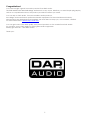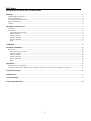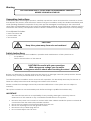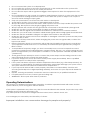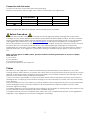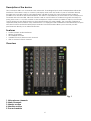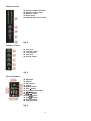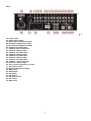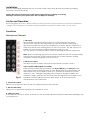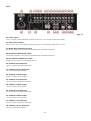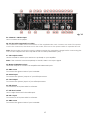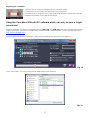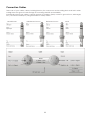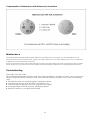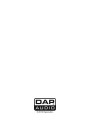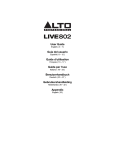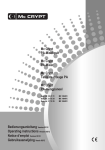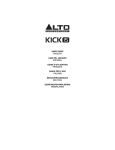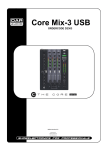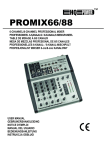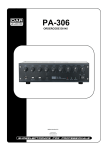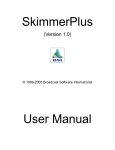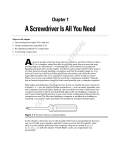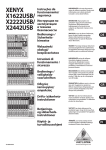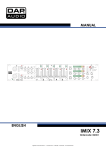Download DAPAudio Core Mix-4 USB Product guide
Transcript
Core Mix-4 USB ORDERCODE D2304 Highlite International B.V. Vestastraat 2 6468 EX Kerkrade The Netherlands Congratulations! You have bought a great, innovative product from DAP Audio. The DAP Audio Core Mix-4 USB brings excitement to any venue. Whether you want simple plug-&-play action or a sophisticated show, this product provides the effect you need. You can rely on DAP Audio, for more excellent audio products. We design and manufacture professional audio equipment for the entertainment industry. New products are being launched regularly. We work hard to keep you, our customer, satisfied. For more information: [email protected] You can get some of the best quality, best priced products on the market from DAP Audio. So next time, turn to DAP Audio for more great audio equipment. Always get the best -- with DAP Audio ! Thank you! 1 DAP Audio DAP Audio Core Mix-4 USB™ Product Guide Warning ........................................................................................................................................................................... 3 Unpacking Instructions ............................................................................................................................................. 3 Safety Instructions ..................................................................................................................................................... 3 Operating Determinations ....................................................................................................................................... 4 Return Procedure ...................................................................................................................................................... 5 Claims ......................................................................................................................................................................... 5 Description of the device ............................................................................................................................................. 6 Features ...................................................................................................................................................................... 6 Overview .................................................................................................................................................................... 6 Microphone Channels ......................................................................................................................................... 7 Main Channels ...................................................................................................................................................... 7 Master section ....................................................................................................................................................... 8 Monitor section ..................................................................................................................................................... 8 Record Module ..................................................................................................................................................... 8 Rear......................................................................................................................................................................... 9 Installation .................................................................................................................................................................... 10 Set Up and Operation ................................................................................................................................................. 10 Functions .................................................................................................................................................................. 10 Microphone Channels ....................................................................................................................................... 10 Main Channels .................................................................................................................................................... 11 Master section ..................................................................................................................................................... 12 Monitor section ................................................................................................................................................... 12 Record Module ................................................................................................................................................... 13 Rear....................................................................................................................................................................... 14 Operations .................................................................................................................................................................... 16 Replacing a (cross)fader ....................................................................................................................................... 16 Using the Core Mix-4 USB with PC software which can only access a single soundcard ........................... 17 Connection Cables ..................................................................................................................................................... 18 Maintenance ................................................................................................................................................................ 19 Troubleshooting ........................................................................................................................................................... 19 Product Specifications ................................................................................................................................................ 20 2 Warning FOR YOUR OWN SAFETY, PLEASE READ THIS USER MANUAL CAREFULLY BEFORE YOUR INITIAL START-UP! Unpacking Instructions Immediately upon receiving this product, carefully unpack the carton and check the contents to ensure that all parts are present, and have been received in good condition. Notify the dealer immediately and retain packing material for inspection if any parts appear damaged from shipping or the carton itself shows signs of mishandling. Save the carton and all packing materials. In the event that a device must be returned to the factory, it is important that the device is returned in the original factory box and packing. Your shipment includes: • DAP Core Mix-4 USB • power cable - 2m • User manual CAUTION! Keep this system away from rain and moisture! Safety Instructions Every person involved with the installation, operation and maintenance of this system has to: be qualified follow the instructions of this manual CAUTION! Be careful with your operations. With a dangerous voltage you can suffer a dangerous electric shock when touching the wires! Before you initial start-up, please make sure that there is no damage caused by transportation. Should there be any, consult your dealer and do not use the system. To maintain perfect condition and to ensure a safe operation, it is absolutely necessary for the user to follow the safety instructions and warning notes written in this manual. Please consider that damages caused by manual modifications to the system are not subject to warranty. This system contains no user-serviceable parts. Refer servicing to qualified technicians only. IMPORTANT: The manufacturer will not accept liability for any resulting damages caused by the nonobservance of this manual or any unauthorized modification to the system. Never let the power-cord come into contact with other cables! Handle the power-cord and all connections with the mains with particular caution! Never remove warning or informative labels from the unit. Never use anything to cover the ground contact. Never leave any cables lying around. Do not insert objects into air vents. 3 Do not connect this system to a dimmerpack. Do not switch the system on and off in short intervals, as this would reduce the system’s life. Do not open the device and do not modify the device. Do not drive the inputs with a signal level bigger, than required to drive the equipment to full output. Do not plug Mics into the console (or stagebox) while Phantom Power is on. Also mute the monitor / Pa system when turning Phantom Power on or off. Allow the system to adjust for a couple of seconds, before setting the input gains. Only use system indoor, avoid contact with water or other liquids. Avoid flames and do not put close to flammable liquids or gases. Always disconnect power from the mains, when system is not used. Only handle the power-cord by the plug. Never pull out the plug by tugging the power-cord. Always operate the unit with the AC ground wire connected to the electrical system ground. Make sure you don’t use the wrong kind of cables or defective cables. Make sure that the signals into the mixer are balanced, otherwise hum could be created. Make sure you use DI boxes to balance unbalanced signals; All incoming signals should be clear. Make sure that the available voltage is not higher than stated on the rear panel. Make sure that the power-cord is never crimped or damaged. Check the system and the powercord from time to time. Please turn off the power switch, when changing the power cord or signal cable, or select the input mode switch. Extreme frequency boosts in connection with a high input signal level may lead to overdriving your equipment. Should this occur, it is necessary to reduce the input signal level by using the INPUT control. To emphasize a frequency range, you don’t necessarily have to move its respective control upward; try lowering surrounding frequency ranges instead. This way, you avoid causing the next piece of equipment in your sound path to overdrive. You also preserve valuable dynamic reserve (“headroom”) Avoid ground loops! Always be sure to connect the power amps and the mixing console to the same electrical circuit to ensure the same phase! If system is dropped or struck, disconnect mains power supply immediately. Have a qualified engineer inspect for safety before operating. If the system has been exposed to drastic temperature fluctuation (e.g. after transportation), do not switch it on immediately. The arising condensation water might damage your system. Leave the system switched off until it has reached room temperature. If your Dap Audio device fails to work properly, discontinue use immediately. Pack the unit securely (preferably in the original packing material), and return it to your Dap Audio dealer for service. Repairs, servicing and electric connection must be carried out by a qualified technician. For replacement use fuses of same type and rating only. WARRANTY: Till one year after date of purchase. Operating Determinations This system is not designed for permanent operation. Consistent operation breaks will ensure that the system will serve you for a long time without defects. If this system is operated in any other way, than the one described in this manual, the product may suffer damages and the warranty becomes void. Any other operation may lead to dangers like short-circuit, burns, electric shock, etc. You endanger your own safety and the safety of others! Improper installation can cause serious damage to people and property ! 4 Connection with the mains Connect the device to the mains with the power-plug. Always pay attention, that the right color cable is connected to the right place. International L N EU (including UK) From April 2004 Brown Blue Green/Yellow North America Pin Black White Green Phase Neutral Protective Earth Make sure that the device is always connected properly to earth! Return Procedure Returned merchandise must be sent prepaid and in the original packing, call tags will not be issued. Package must be clearly labeled with a Return Authorization Number (RMA number). Products returned without an RMA number will be refused. Highlite will not accept the returned goods or any responsibility. Call Highlite 0031-455667723 or mail [email protected] and request an RMA prior to shipping the device. Be prepared to provide the model number, serial number and a brief description of the cause for the return. Be sure to properly pack the device, any shipping damage resulting from inadequate packaging is the customer’s responsibility. Highlite reserves the right to use its own discretion to repair or replace product(s). As a suggestion, proper UPS packing or double-boxing is always a safe method to use. Note: If you are given an RMA number, please include the following information on a piece of paper inside the box: 1) Your name 2) Your address 3) Your phone number 4) A brief description of the symptoms Claims The client has the obligation to check the delivered goods immediately upon delivery for any shortcomings and/or visible defects, or perform this check after our announcement that the goods are at their disposal. Damage incurred in shipping is the responsibility of the shipper; therefore the damage must be reported to the carrier upon receipt of merchandise. It is the customer's responsibility to notify and submit claims with the shipper in the event that a fixture is damaged due to shipping. Transportation damage has to be reported to us within one day after receipt of the delivery. Any return shipment has to be made post-paid at all times. Return shipments must be accompanied with a letter defining the reason for return shipment. Non-prepaid return shipments will be refused, unless otherwise agreed in writing. Complaints against us must be made known in writing or by fax within 10 working days after receipt of the invoice. After this period complaints will not be handled anymore. Complaints will only then be considered if the client has so far complied with all parts of the agreement, regardless of the agreement of which the obligation is resulting. 5 Description of the device The Core Mix-4 USB is a 4 channel DJ club mixer with 12 analogue inputs and 2 independent USB audio interfaces. This makes it easy to connect your laptop and route the audio of your DJ software directly through the Core MIX-4 USB. It has independent variable fx sends for each channel which makes it possible to be creative with external effects. The return is controlled by a short fader. It has 2 microphone channels with a 3 band EQ, talk-over function and an on/off switch to make MC-ing safe and easy for party jocks & MC’s. Low tone control on the headphone output makes it possible to adjust your favorite sound. All the pots are firmly locked on the internal chassis for extra stability. The Core Mix-4 USB has a separate fader print board for easy maintenance. It is equipped with unbalanced and balanced outputs with trim function and built in MP3 player-recorder. The MP3 module allows you to record your life performance directly on an USB or SD device. Features • • • • • 2 USB PC/MAC audio interfaces 60mm VCA faders MP3 USB/SD recorder Variable FX send / Return each channel LED VU meter for each channel Overview Fig. 1 1. Microphone channels 2. Main channels 3. Master section 4. Monitor section 5. Record module 6 Microphone Channels 1. Mic input 2. Level control 3. Hi control 4. Mid control 5. Low control 6. Send level control 7. Mic On/Off switch 8. Talkover switch Fig. 2 Main Channels 9. Selection switch (CD / Phono / Line) 10. Selection switch (CD / USB1 / Line) 11. Channel VU meter 12. Selection switch (CD/ USB2 / Line) 13. Selection switch (CD / Phono – MP3 / Line) 14. Gain control 15. Hi control 16. Mid control 17. Low control 18. Send control 19. Cue button 20. Channel fader 21. Assign switch 22. Crossfader 23. Crossfader slope switch Fig. 3 7 Master section 24. Output L/R signal VU meter 25. Master volume control 26. Balance control 27. Return fader 28. Channel fader curve switch Fig. 4 Monitor section 29. Cue level 30. Cue mix control 31. Cue low level 32. Cue level 33. Phones output Fig. 5 Record Module 34. EQ button 35. USB slot 36. SD card slot 37. Display 38. Repeat button 39. Stop button 40. Play/Pause button 41. / button 42. / button 41. Skip button 42. Skip button 43. Del(ete) button 44. Rec(ord) button Fig. 6 8 Rear Fig. 7 45. Power switch 46. Stereo/mono switch 47. Master RCA unbalanced output 48. Booth RCA unbalanced output 49. Record RCA unbalanced output 50. Channel 4 Line RCA input 51. Channel 4 Phono RCA Input 52. Channel 4 CD RCA input 53. Channel 3 Line RCA input 54. Channel 3 CD RCA input 55. Channel 2 Line RCA input 56. Channel 2 CD RCA input 57. Channel 1 Line RCA input 58. Channel 1 Phono RCA input 59. Channel 1 CD RCA input 60. AC inlet with integrated fuse holder 61. Trim output control 62. Master XLR balanced output 63. GND screw 64. Return input 65. Send input 66. USB 2 input 67. USB level control 68. USB 1 input 69. GND screw 9 Installation Remove all packing materials from the Core Mix-4 USB. Check that all foam and plastic padding is removed. Connect all cables. Always disconnect from electric mains power supply before cleaning or servicing. Damages caused by non-observance are not subject to warranty. Set Up and Operation Before plugging the unit in, always make sure that the power supply matches the product specification voltage. Do not attempt to operate a 120V specification product on 230V power, or vice versa. Functions Microphone Channels 1. Mic input Electronically balanced XLR-type input for connecting low impedance microphones. The input has extremely low noise hum. When connecting a microphone make sure that the pin assignment is correct. Always make sure to read the manual of the microphone you want to connect. The XLR- input is not suitable for connecting an additional mixing console, FX- unit, etc. You have to use the line-inputs, when connecting this kind of equipment. Note: When connecting signal sources, please make sure that the corresponding channel’s level control and the master faders are at their minimum settings. Otherwise, unpleasant plug-in noise can occur. 2. Mic level control Use these controls to adjust the levels of microphone channel 1 and 2. Fig. 8 3/4/5. Channel EQ Hi/Mid/Low controls Each channel is fitted with 3-band EQ. The Hi (3), Mid (4) and Bass (5) bands have their center frequencies fixed at 5 Khz, 800 Hz and 70 Hz respectively. All three bands have up to 26dB cut and up to 12 dB boost and have a centre detent for “Off”. Turning the Equalizer level control to the right amplifies the frequency range, turning to the left attenuates the signal. Minor changes to the equalizer control usually produce the best results. Try to avoid excessive enhancement of the Mid band. 6. Send level control Allows you to adjust the level of the according channel in the send mix. 7. Mic On/Off switch Allows you to switch both microphone channels on or off. 8. Talkover switch If the talkover function is active, channels 1-4 are automatically attenuated by 12dB while speaking in the DJ-microphone. 10 Main Channels 9. Selection switch (CD/Phono/Line This switch allows you to assign the line (57), the phono (58) or the CD (59) input to channel 1. 10. Selection switch (CD/USB1/Line) This switch allows you to assign the CD (56), the USB 1 (68) or the line (55) input to channel 2. 11. Channel VU-meter This meter is a multi-step LED; respectively the green LEDs show -30, -20, -15, -10, -7, -4, -2, -1 and 0dB. The yellow LEDs show +1, +2, +4 and +6dB. The red LEDs show +10dB and +15dB. The accurate level indication allows you to monitor the output signal level at anytime, and match with other devices. lower the gain (20) control if the red LEDs light up. 12. Selection Switch (CD/USB2/Line) This switch allows you to assign the CD (54), the USB 2 (66) or the line (53) input to channel 3. 13. Selection Switch (CD / Phono – MP3 / Line) This switch allows you to assign the CD (52), phono (51)/Built in MP3 player or the line (50) input to channel channel 4. 14. Gain control Use this control to match the connected devices optimally to your Core Mix-4 USB. With the fader and Master fader set to ¾ stroke, Adjust the gain with a loud input signal in such a way that the red LED’s on the Channel VU-meters (11) do not light up. 15/16/17. Channel EQ Hi/Mid/Low control Each channel is fitted with 3-band EQ. The Hi (15), Mid (16) and Bass (17) bands have their center frequencies fixed at 12 Khz, 1kHz and 80 Hz respectively. All three bands have up to 26dB cut and up to 12 dB boost and have a centre detent for Fig. 9 “Off”. Turning the Equalizer level control to the right amplifies the frequency range, turning to the left attenuates the signal. Minor changes to the equalizer control usually produce the best results. Try to avoid excessive enhancement of the Mid band. 18. Send Level control Allows you to adjust the level of the according channel in the send mix. 19. Cue button The Cue button (pre fade listening) is designed to route the channel input to the monitor section independent of the individual channel’s volume fader setting. It is possible to assign more than one channel simultaneously to the Cue bus. 20. Channel fader Use the faders to control the levels of channel 1-4 in the mastermix. 21. Assign switch Use this switch to assign a channel to a crossfader side (A or B). In thru position, the channel is not assigned to the crossfader. 11 22. Crossfader The crossfader allows you to mix evenly from one channel to another channel. 23. Crossfader slope switch This switch allows the user to select from three types of crossfader curve response. • In the left position, the curve produces a rapid signal rise. (As soon as the cross fader lever leaves the A side, the B channel sound is produced.) • In the right position, the curve operates to produce an even, neutral rise throughout the cross fader’s movement. • In the middle position, an intermediate curve is produced, midway between the two curves noted above. Master section 24. Output L/R signal VU meter This meter is a multi-step LED; respectively the green LEDs show -30, -20, -15, -10, -7, -4, -2, -1 and 0dB. The yellow LEDs show +1, +2, +4 and +6dB. The red LEDs show +10dB and Clip. The accurate level indication allows you to monitor the output signal level at anytime, and match with other devices. Lower the Master (25) control if the Clip LED lights up frequently. 25. Master volume control Use to adjust the volume level of the master RCA (60) or the master XLR (62) outputs. 26. Balance control Use to set the balance between the Left and right master output. 27. Return fader Use this fader to control the level from the Return (64) input in the mastermix. 28. Channel fader curve switch Use this switch to select the curve for all channel faders. Fig. 10 Monitor section 29. Booth monitor control Is used to adjust the volume level of the booth monitor (48) output. 30. Cue mix control Allows the user to hear mixed audio of the monitor (cue) audio and the program (master) audio in the headphones. When the knob is rotated to the left only the cue audio will be heard, when in the right position only the program audio will be heard. 31. Cue low level Is used to boost or cut the low frequencies for the phones (33) output with up to 15dB. Fig. 11 32. Cue level Is used to adjust volume level of the phones (33) output. 33. Phones output You can connect a pair of headphones with an impedance of 32 - 600 Ohm to the headphones connector. It is a 6,3mm (1/4”) TRS socket, wired as Tip=left, Ring=right and sleeve = ground. 12 Caution: Depending on the type of headphones connected to the Headphones jack, the Core mix 4 USB is capable of producing high output levels via the phones output. Therefore, make sure to turn the control all the way to the left (minimum setting) before connecting the headphones. Be aware of the fact that listening to loud sound pressure levels over a longer period of time leads to hearing-damage! Record Module 34. EQ button Pushing the EQ button allows you to select a preset EQ curve. You can choose between: None - Pop – Rock – Bass – Jazz – Classic. 35. USB slot Slot for inserting an USB stick. 36. SD card slot Slot for inserting a SD/MMC card. The contacts of the card must point downwards. 37. Display Fig. 12 38. Repeat button Tap the repeat button to select between: Repeat single track, Repeat USB- stick/SD- card or repeat off. 39. Stop button Push the stop button to stop playback/recording. 40. Play/pause button Use this button to start playback. Press once to start playback, twice to set the pause mode, and again to resume playback. 41. / button Tapping this button allows you to skip to the next track. Pushing and holding this button allows you to play a track fast forward. 42. / button Tap this button to go back to the beginning of the current track or select a previous track for playing. Pushing and holding this button allows you to play a track fast backwards. 43. Delete button Push the delete button during playback. In the display appears: “Del One?”. Pushing the delete button again will delete the current track. “Success” will appear in the display. 44. Record button Pushing this button will start recording the master mix independent of the Master (25) control. Note: depending on the USB stick/ SD card you use, it can take a couple of seconds before the actual recording will start. 13 Rear Fig. 13 45. Power switch Do not supply power before the whole system is set up and connected properly. 46. Stereo/mono Switch When set to mono, the master output becomes a monaural combination of L+R. 47. Master RCA unbalanced output Use these outputs to connect an amplifier with unbalanced inputs. 48. Booth RCA unbalanced output Use these outputs to connect an amplifier with unbalanced inputs. 49. Record RCA unbalanced output Use these to connect a recording device. 50. Channel 4 line RCA input Use to connect a line level device. 51. Channel 4 phono RCA input Use to connect a turntable. 52. Channel 4 CD RCA input Use to connect a CD player. 53. Channel 3 line RCA input Use to connect a line level device. 54. Channel 3 CD RCA input Use to connect a CD player. 55. Channel 2 line RCA input Use to connect a line level device. 56. Channel 2 CD RCA input Use to connect a CD player. 57. Channel 1 line RCA input Use to connect a line level device. 58. Channel 1 phono RCA input Use to connect a turntable. 14 Fig. 14 59. Channel 1 CD RCA input Use to connect a CD player. 60. AC inlet with integrated fuse holder This connector is meant for the connection of the supplied main cord. Connect one end of the power cord to the connector, the other end to the mains, then turn on the power switch to operate the unit. Note: Please make sure that the supply voltage matches the operation voltage before connecting the unit to mains. Replace the fuse only with a fuse of same specification (T1A). 61. Trim output control Use this control to match your master out optimally to your amplifier. Note: If the control is turned completely to the left, there is no output signal. 62. Master XLR balanced out Use these outputs to connect an amplifier with balanced inputs. 63. GND screw To connect the ground wire of your turntable. 64. Return input To connect the (stereo) outputs of your effectprocessor. 65. Send output To connect the (stereo) inputs of your effectprocessor. 66. USB 2 input To connect to a PC/Mac with DJ software. 67. USB level control Use to adjust the level for the USB inputs. 68. USB 1 input To connect to a PC/Mac with DJ software. 69. GND screw To connect the ground wire of your turntable. 15 Operations Replacing a (cross)fader Replacing a (cross)fader should only be carried out by a qualified technician. Damages caused by unproper (cross)fader replacement are not subject to warranty. Removing the fader cover Fig. 15 1. Remove the buttons of the faders indicated by the dotted line circles. 2. Remove the four screws indicated by the solid line circles. 3. Now you’re able to remove the fader cover. Fig. 16 4. Now you have easy access to the faders and crossfader. Replacing a fader 1. Remove the upper screw indicated by the dotted line circle. 2. Remove the two screws of the bracket indicated by the solid line circles. Caution! The fader is connected by two different types of screws. Make sure to use the right screw in the right position when the new fader is placed back. 3. Gently remove the fader and disconnect the connector. 4. Re-attach the connector to the new fader and place the fader back gently. 5. Replace the fader cover and fix the screws. 16 Replacing the crossfader 1. 2. 3. 4. Remove the four screws indicated by the solid line circles. Gently remove the fader and disconnect the connector. Re-attach the connector to the new fader and place the fader back gently. Replace the fader cover and fix the screws. Using the Core Mix-4 USB with PC software which can only access a single soundcard If the PC software you plan on using with the two USB1 (68) and USB2 (66) ports can only be set up with a single soundcard, You need to install the freeware ASIO4ALL software which can be downloaded from http://www.asio4all.com/ . After installing the ASIO4ALL software, make sure the settings are the same as in figure 15. Fig. 15 If you own a Mac, you can use the Audio Midi setup for this purpose. Fig. 16 17 Connection Cables Take care of your cables, always holding them by the connectors and avoiding knots and twists when coiling them: This gives the advantage of increasing their life and reliability. Periodically check your cables. A great number of problems (faulty contacts, ground hum, discharges, etc.) are caused entirely by using unsuitable or faulty cables. Headphones Unbalanced mono Balanced mono 18 Insert Compensation of interference with balanced connections Maintenance The DAP Audio Core Mix-4 USB requires almost no maintenance. However, you should keep the unit clean. Disconnect the mains power supply, and then wipe the cover with a damp cloth. Do not immerse in liquid. Do not use alcohol or solvents. Keep connections clean. Disconnect electric power, and then wipe the audio connections with a damp cloth. Make sure connections are thoroughly dry before linking equipment or supplying electric power. Troubleshooting DAP Audio Core Mix-4 USB This troubleshooting guide is meant to help solve simple problems. If a problem occurs, carry out the steps below in sequence until a solution is found. Once the unit operates properly, do not carry out following steps. 1. If the device does not operate properly, unplug the device. 2. Check power from the wall, all cables, connections, etc. 3. If all of the above appears to be O.K., plug the unit in again. 4. If nothing happens after 30 seconds, unplug the device. 5. Return the device to your DAP Audio dealer. 19 Product Specifications • Input channels: • Output channels: • Channel EQ High frequency: High range: Mid frequency: Mid range: Low frequency: Low range: • Microphone EQ High frequency: High range: Mid frequency: Mid range: Low frequency: Low range: • USB Port: • Frequency response: • T.H.D: • Dimensions: • Power supply: • Power consumption: • Fuse: • Weight: 2 x Microphone, combo XLR/Jack 8 x Line, RCA 2 x Phono, RCA 2 x USB, Type B 1 x Return, RCA 1 x Record, RCA 1 x Booth, RCA 1 x Master unbalanced, RCA 1 x Master balanced, XLR 1 x Headphones, TRS 6.3mm Jack 2 x USB, Type B 1 x Send, RCA 13 kHz -26dB / +12dB 1 kHz -26dB / +12dB 70 Hz -26dB / +12dB 5 kHz -12dB / +12dB 800 kHz -12dB / +12dB 120 Hz -12dB / +12dB Audio in- & output interface for PC & Mac, 48 KHz, 16 bit 20Hz -20Khz <0.1% 310 x 381 x 88 (WxDxH) 100-240Vac, 50/60Hz 13 Watt T1A 5Kg Design and product specifications are subject to change without prior notice. Website: www.Dap-audio.info Email: [email protected] 20