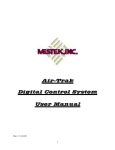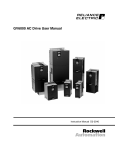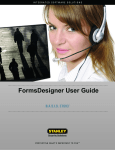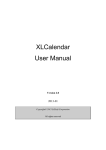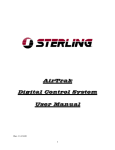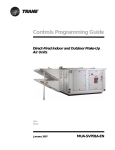Download S-Series - Door Controller (Commando)
Transcript
TECHNICAL OPERATION GUIDE CASTLE COMMANDO SERIES CONTROLLER CASS TECHNOLOGY SDN BHD(338857-X) CASTLE COMMANDO SERIES CONTROLLER – TECHNICAL OPERATION GUIDE Disclaimer ©2004 Cass Technology Sdn Bhd, All Right Reserved. Information of this documentation is subject to change/modification without any notification. The names of companies, products, people, characters, and/ or data mentioned herein are fictitious and are in no way intended to represent any real individual, company, product, or event, unless stated. Cass Technology may have patents, patent application, trademarks, copyrights, or other intellectual property rights covering subject matter in this documentation. No part of this publication may be reproduced, transcribed, transmitted, stored in retrieval systems or translated into any languages in any form or by means without the written authorization from Cass Technology Sdn Bhd. To obtain this permission, kindly contact/ write to the attention of Cass Technology Sdn Bhd at: CASS TECHNOLOGY SDN BHD No. 28 Jalan PJU 3/48, PJU 3 Sunway Damansara Technology Park, 48710 Petaling Jaya, Selangor Darul Ehsan, Malaysia. Customer Support Phone: +603 7803 0011 Fax: +603-7803 0066 Email: [email protected] CASS TECHNOLOGY SDN BHD(338857-X) 2 CASTLE COMMANDO SERIES CONTROLLER – TECHNICAL OPERATION GUIDE Contents Page CHAPTER 1 – COMPONENTS SYSTEM CONFIGURATION 5 CHAPTER 2 - OPERATION OVERVIEW ACCESS CARD ACCESS GRANTING SPECIAL PURPOSE TIME ZONE 7 7 8 CHAPTER 3 - PROGRAMMING THE COMMANDO PROGRAMMING MENU STRUCTURE KEY FUNCTIONS IN PROGRAMMING MODE ENTERING PROGRAMMING MODE 9 12 12 CHAPTER 4 – SYSTEM MENU SETTING DATE AND TIME DOOR SETTING SETTING HOLIDAYS SETTING TIMERSET SETTING TIME ZONE ACCESS LEVEL PARAMETERS 15 16 20 21 22 23 24 CHAPTER 5 – DATABASE MENU INSTALLING CARD DELETE CARD VIEW CARD DATABASE VIEW LOG TRANSACTION CLEAR CARD DATABASE RESET ANTI-PASSBACK FLAG RESET LOCK OUT FLAG 27 27 28 29 29 30 30 CHAPTER 6 – GENERAL PURPOSE OUTPUT Output ON/OFF Switch Output Time Zone 31 31 CHAPTER 7 – EVENT OUTPUT Output Time Transaction Code 32 32 CHAPTER 8 – SENSOR Arming TimeZone Alarm Delay Time CASS TECHNOLOGY SDN BHD(338857-X) 34 35 3 CASTLE COMMANDO SERIES CONTROLLER – TECHNICAL OPERATION GUIDE CHAPTER 9 – MAINTENANCE MENU Change Password Set String Test Keypad Test Watchdog Test Input Test Output Reader Status CHAPTER 10 – INFORMATION 37 37 37 38 38 38 39 40 CHAPTER 11 – CASTLE-S READER PROGRAMMING DURING EMERGENCY MODE AT THE READER CHANGE CARD PIN NUMBER DURESS ALARM CARD READER LED INDICATORS CHAPTER 12 – WIRING DIAGRAM CASS TECHNOLOGY SDN BHD(338857-X) 41 42 42 42 43 4 CASTLE COMMANDO SERIES CONTROLLER – TECHNICAL OPERATION GUIDE Chapter 1 -COMPONENTS System Configuration Below are the basic system configurations of the CASTLE Card Access System. The system is typically built from a few basic components, these are: a. CASTLE-Commando Controller b. Card Readers c. Electric Door Lock d. Door Sensors e. Auxiliary Alarm Inputs and Outputs f. Exit Push Button g. Power Supply h. PC Interfacing Unit i. Online Parallel Printer (Available for Car Park Access) a. CASTLE-Commando (12s,16s) Controller The CASTLE-S controller is normally referred to as ''The Controller''. This is the most important component of the system. It houses the Central Processing Unit (CPU) and performs all the control and validation functions. The Controller has a Liquid Crystal Display (LCD) capable of showing 2 lines of 20 characters each. The user can interacts with the Controller by means of a keypad, that simply a 16-key keypad. b. Card Reader The Card Reader is a reading device for the access cards. The Card Reader reads the data encoded on the access cards and sends it to the Controller for processing via a 2-wire RS485 links. The keypad is provided to the user to key in their Personal Identification Number (PIN). This gives added security to the system. Depending on the applications, card readers can be used to control doors with AntiPassback. c. Electric Door Lock The electric door lock is an electromagnetic device for locking and unlocking the door. When the door lock is activated, the door released and the door can be opened; when the locked is deactivated, the door lock is locked and the door can not be opened. The door lock is directly wired to the reader. Depending on the type of the door and the level of the security, the user can select from the different types of electric door locks, such as a. Electric Door Latch b. Magnetic Lock c. Drop Bolt CASS TECHNOLOGY SDN BHD(338857-X) 5 CASTLE COMMANDO SERIES CONTROLLER – TECHNICAL OPERATION GUIDE d. Door Sensor The door sensor is use for detecting whether the door is closed or opened. The door sensor is linked to the reader. e. Auxiliary Alarm Inputs and Outputs The controller has built-in alarm system with 8 digital inputs, 1 relay alarm output, 1 auxiliary output and 2 general-purpose output. The user can make use of these inputs to monitor other alarm points. f. Exit Push Button The user can choose to press a button to exit the protected area. This exit push button is installed inside the protected area. The user merely presses the button to exit. g. Power supply The CASTLE-S Card Access System operates from a 12 VDC supply with a battery backup. Typical power consumption is 12 VDC, 1A. h. PC Interfacing Unit You can link the CASTLE-S Controllers to a Personal Computer for total system control by the PC. The PC software allows you to perform a wide range of supervisory and control from your computer. The CASTLE-S PC software is running under Windows95 or higher and requires Pentium166MHz 32 RAM or better computer. i. Online Parallel Printer (Available for Car Park Access) A Parallel Printer can be connected to the controller using the Printer Interfacing Unit to print out the transactions. CASS TECHNOLOGY SDN BHD(338857-X) 6 CASTLE COMMANDO SERIES CONTROLLER – TECHNICAL OPERATION GUIDE Chapter 2 - Operation Overview Access Card Each user of the Castle Commando Card Access System is issued with an access card. An access card is encoded with the following information: a. User Card Number b. Facility Code Number The User Card Number is a 6-digit number that uniquely identifies each card holder. The facility code is a 4-digit number. This number is used to differentiate the various installation sites of the Castle-Commando Card Access System. The Personal Identification Number is a 4-digit number. This PIN code feature provides a higher level security by requiring the cardholder to swipe the card and to enter the PIN code to open the door. The Castle-Commando can be programmed to operate in CARD ONLY Mode or CARD + PIN Mode. Access Granting When the user swipes the card on the card reader, the reader will send the card information to the controller. The controller then decides whether to ‘activate’ the electric door or to reject the card. To be granted access, the user card number must be in the controller in controller database. It must be within a valid Time Zone for the card to be accepted. Typically flow of access granting process: The flow will stop once the card is rejected. 1. The user swipes his/her card on the reader. Is the card information OK? If No, then reject. If Yes, then continue. 2. Is the card number is installed? If No, then reject. If Yes, then continue. 3. Is the card allowed to access at that time (Valid time Zone)? If No, then reject. If Yes, then continue. 4. Is Card + Pin Mode Enable at that time? If No, then the Door is unlock (end of flow). If Yes, then the user has to key in his/her Pin number. 4.1 Is Pin Number correct? If No, then reject. If Yes, then the Door is unlock. CASS TECHNOLOGY SDN BHD(338857-X) 7 CASTLE COMMANDO SERIES CONTROLLER – TECHNICAL OPERATION GUIDE Special Purpose Time Zone CASTLE-Commando has special TimeZone, namely: a. b. c. d. e. f. Door #1 to Door #16 Auto Lock Release TimeZone Door #1 to Door #16 Local PIN Mode TimeZone Door #1 to Door #16 Card + PIN Mode TimeZone Pin Mode TimeZone General Purpose Output TimeZone Sensor / Alarm Arm TimeZone a. Door #1 to Door #16 Auto Lock Release TimeZone The Automatic Lock Release Time Zone can be programmed to lock or unlock the electric door for certain time periods. One of these features is to unlock the office main door during office hours. After office hours, the door will be locked and users will need to swipe their cards to enter the office. b. Door #1 to Door #16 Local PIN Mode Time Zone Each door (Door #1 to Door #16) can be set to its own PIN number separately. There are two sets of PIN number to be set into each reader. The Local PIN Mode Time Zone is used to specify the time periods when the user will need to enter the PIN number for the specify door to access the door. Outside the PIN Mode TimeZone, the user will not allowed to use the PIN to enter the premises. c. Door #1 to Door #16 Card + PIN Mode TimeZone The Card + PIN Mode TimeZone is used to specify the time periods when the users will need to swipe their cards AND enter the PIN numbers. Outside the CARD + PIN Mode TimeZone, the user will only need to swipe their card to gain entry. PIN entry is not required. d. PIN Mode TimeZone This is a Common PIN number set in the controller. All the readers are sharing this PIN number. The PIN Mode TimeZone is used to specify the time periods when the user can enter the secure area by entering a PIN number. Outside the PIN Mode TimeZone, the user will not allowed to use the PIN to enter the premises. e. General Purpose Output TimeZone This is a relay output that can be used for general purposes. It can be used for controlling the lighting or ventilation systems. It can be turned ON/OFF manually or by TimeZone controlled (Use an external relay with higher ampere). f. Sensor / Alarm Arm TimeZone Sensor / Alarm Arm TimeZone is used to automatically arm and disarm the alarm system. This feature is useful for automatically arming the alarm system after office hours and disarming during office hours. Manual arming and disarming is also possible by entering a 6-digit arming/disarming password at the readers. CASS TECHNOLOGY SDN BHD(338857-X) 8 CASTLE COMMANDO SERIES CONTROLLER – TECHNICAL OPERATION GUIDE Chapter 3 - Programming The Commando This section is explaining the CASTLE-Commando programming environment. The CASTLE-Commando controller uses the LCD and keypad during the programming mode. Programming Menu Structure Main Menu System Date and Time Door Holidays Lock Release Time Door Open Time In Location Code Timers Out Location Code Time Zones Emergency PIN Access Level Auto-Lock Release TZ Clear Memory Card + PIN TimeZone Exit Button Time Zone Emergency Mode Use Common PIN Local PIN 1 Local PIN 1 TimeZone Local PIN 2 Local PIN 2 TimeZone Security PIN Mode Card + PIN Mode Master CASS TECHNOLOGY SDN BHD(338857-X) 9 CASTLE COMMANDO SERIES CONTROLLER – TECHNICAL OPERATION GUIDE Parameters Lock Out Return to Main Check Expiry Anti-Passback Advance Comm Auto-PIN 1 to Auto-PIN 10 Auto-PIN 1 to Auto-PIN 10 TimeZone Facility Code Database Install Card Delete Card View Card Database View Log Transaction Clear Card Database Reset Anti-Passback Reset PIN Lock Out Flag Return to Main Menu Gen Purpose Output Select ON/OFF Out Put TimeZone Return to Main Menu CASS TECHNOLOGY SDN BHD(338857-X) 10 CASTLE COMMANDO SERIES CONTROLLER – TECHNICAL OPERATION GUIDE Event Output Output Time Transaction Code Return to Main Menu Sensor Arming TimeZone Alarm Delay Alarm Delay Return to Main Menu (This menu not available in C16v1-20 and above) Maintenance Change Password Set String Test Return to Main Menu Test Keypad Test WatchDog Test Input Test Output Reader Status (This menu not available in C16v1-20 and above) Printer Return to Main Menu Info Quit Menu CASS TECHNOLOGY SDN BHD(338857-X) 11 CASTLE COMMANDO SERIES CONTROLLER – TECHNICAL OPERATION GUIDE Key Functions in Programming Mode The '0' to '9' keys are used for entering numbers as well as alphabets. The 'A', 'B', 'C', 'D', 'ENT' and 'ESC' keys are function key. Their usage is described in the following table. Key A B C D ENT ESC Usage Scroll Menu to Left Select Menu Item on the Left Select Menu Item on the Right Scroll Menu to Right Accept data entry Abort/Backspace Once in the programming, choose the appropriate menu item by pressing in the corresponding number or use the 'B' or 'C' key as describe above. Entering Programming Mode To enter into the programming mode, press any key at the keypad. The backlit of the LCD will be turned ON (this is to indicate programming mode) and the LCD will show: dd/mm DDD hh:mm:ss n Password [ ] Where dd/mm – current date; DDD – day of week; hh:mm:ss – current time n-day Enter the 6 digits password. There are three levels of password. The default passwords are: 1) Level 1 => 888888 2) Level 2 => 222222 3) Level 3 => 333333 (highest access level) Level 1 password allows the user to only enter the Alarm Arm or Disarm Mode in the Programming Menu Structure. Level 2 password allows the user to enter the view database ,testing / maintenance and purposes menu items. Level 3 Password allows user to access all the remaining items in the Programming Menu Structure. All the password above can be changed via the Maintenance/Change Password Menu. If the user use level 1 password, the user only can change Alarm Arm / Disarm passwords only, then follow by the rest the same method. CASS TECHNOLOGY SDN BHD(338857-X) 12 CASTLE COMMANDO SERIES CONTROLLER – TECHNICAL OPERATION GUIDE After keying the password, the Main Programming Menu will be shown on the LCD. dd/mm DDD hh:mm:ss 1-System 2-DBase Use the ‘A’ and ‘D’ keys to scroll the menu to left and right respectively. As you press the ‘D’ key, the display will be changed. dd/mm DDD hh:mm:ss 1.System 2.DBase 2-Dbase 3-GP Op dd/mm DDD hh:mm:ss 2.DBase 3.Evt Op 3-GP Op 4-Evt Op dd/mm DDD hh:mm:ss 4-Gp Op 5-Maint dd/mm DDD hh:mm:ss 6-Info 0-Quit MAIN MENU 1. SYSTEM 2. DBASE 3. EVENT OUTPUT 4. GP OUTPUT 5. MAINTENANCE 6. INFO 0. QUIT MENU CASS TECHNOLOGY SDN BHD(338857-X) 13 CASTLE COMMANDO SERIES CONTROLLER – TECHNICAL OPERATION GUIDE Chapter 4 – System Menu 1.System 1.Date and Time 2.Door Lock Release Time Door Open Time 3.Holidays In Location Code Out Location Code 4.Timers Emergency PIN 5.Time Zones Auto-Lock Release TZ Card + Pin TimeZone 6.Access Level 7.Clear Memory Exit Button TimeZone Emergency Mode Use Common PIN Local PIN 1 Local PIN 1 TimeZone Local PIN 2 Local PIN 2 TimeZone Security PIN Mode Card + PIN Mode Master PIN 8.Parameters Lock Out Check Expiry 0.Return to Main Anti-PassBack Advance Comm Auto-PIN 1 to Auto-PIN 10 Auto-PIN 1 to Auto-PIN 10 TimeZone Facility Code CASS TECHNOLOGY SDN BHD(338857-X) 14 CASTLE COMMANDO SERIES CONTROLLER – TECHNICAL OPERATION GUIDE Under the System Menu, the user can change the Date and Time, Door Setting, TimeSets, TimeZones, Holidays, the system Parameters such as Facility Code, AutoPIN number, Lock Out, Anti-PassBack and so on. To enter the System Menu, press the ‘1’ key from the Main Menu. The following will be displayed. dd/mm DDD hh:mm:ss 1-Date 2-Door dd/mm DDD hh:mm:ss 2-Door 3-Holiday dd/mm DDD hh:mm:ss 3-Holiday 4-Timers dd/mm DDD hh:mm:ss 4-Timers 5-T Zone dd/mm DDD hh:mm:ss 5-T Zone 6-Acc Lvl dd/mm DDD hh:mm:ss 6-Acc Lvl 7-Clear dd/mm DDD hh:mm:ss 7-Clear 8-Param dd/mm DDD hh:mm:ss 8-Param 0-Quit Setting Date and Time Press ‘1’ to select [1-Date] menu from the System Menu. This menu item is for user to change the date and time setting on the system clock. When user select this menu item, the controller will display the current date and time as the following figure: - dd/mm DDD hh:mm:ss Yr(2000) M[02] D[28] Digits in the ( ) bracket are under focus. Use the ‘0’ to ‘9’ keys to change Year, Month and Date. User can delete the previous key using ESC key on the keypad. After user has changed Date, the LCD will change to: - CASS TECHNOLOGY SDN BHD(338857-X) 15 CASTLE COMMANDO SERIES CONTROLLER – TECHNICAL OPERATION GUIDE dd/mm DDD hh:mm:ss Hr(09) MIN[54] Digits in the ( ) bracket are under focus. Proceed in the same way to change Hour and Minute. Once user has completed changing Minute, the system clock will be updated. Door Setting Press ‘2’ key to select [2-Door] menu from System Menu. This menu item allows user to set the door setting. To set the specified door, user has to enter the number of door (1-12 for 12s series, 1-16 for 16s series). To set the other door, user has to press the ‘2’ again at System Menu to enter to Door Setting Mode. When the user select this menu item, the controller will step through each of the Door Setting. The key usage under this menu is listed below: Key Function 0–9 Set the digit ESC Skip the setting ENT/D Accept the setting For ON/OFF value entries, use the ‘0’ key to toggle the value. a. Lock Release Time A value of 00-60 is allowed. This value determines the amount of time (in seconds) that the electric door-lock is activated after a valid user card has been swiped. If the door is not opened within this time period, the door will be deactivated. The default value is 05 seconds. dd/mm DDD hh:mm:ss Lock Rel Time [ 05 ] b. Door Open Time A value of 00-99 is allowed. This value determines the amount of time (in seconds) that the door takes to close. If the door is left opened for longer than this time period, the buzzer would sound. The default value is 10 seconds. dd/mm DDD hh:mm:ss n Door Open Time [ 10 ] c. In Location Code A value of 00-99 is allowed. This value determines the door In Location Code of the Door. This setting will be used when the Anti-PassBack Mode at the Parameter Menu is ON. dd/mm DDD hh:mm:ss In Loc Code [ 00 ] CASS TECHNOLOGY SDN BHD(338857-X) 16 CASTLE COMMANDO SERIES CONTROLLER – TECHNICAL OPERATION GUIDE d. Out Location Code A value of 00-99 is allowed. This value determines the door Out Location Code of the Door. This setting will be used when the Anti-PassBack Mode at the Parameter Menu is ON. dd/mm DDD hh:mm:ss Out Loc Code [ 00 ] Example setting of Anti-Passback: DOOR NO DOOR 1 DOOR 2 DOOR 3 DOOR 4 IN LOCATION 01 01 02 01 OUT LOCATION 02 02 03 03 DOOR 2 DOOR 1 DOOR 3 DOOR 4 e. Emergency PIN 4 digits of number are required to set the emergency PIN. When the controller is down, user can use this PIN number to access the door through the entry reader. dd/mm DDD hh:mm:ss Emer Pin [ 0000 ] f. Auto-lock Release TimeZone A value of 00-255 is allowed. This item is used to set the electric lock automatically released within the TimeZone setting. dd/mm DDD hh:mm:ss ALR Tz [ 000 ] CASS TECHNOLOGY SDN BHD(338857-X) 17 CASTLE COMMANDO SERIES CONTROLLER – TECHNICAL OPERATION GUIDE g. Card + PIN TimeZone A value of 00-255 is allowed. This item is used to set the reader to prompt the card user for PIN number after the user swipe a valid card. This option will be activated within the TimeZone setting. dd/mm DDD hh:mm:ss Card + Pin Tz [000] h. Exit Button TimeZone A value of 00-255 is allowed. This item is used to set or specify a time zone for door exit push button to activate. User only can only exit through the door during the time zone.This option will be activated within the TimeZone setting. dd/mm DDD hh:mm:ss Exit Button Tz [001] i. Emergency Mode A value of 1-3 is allowed. This setting can only be used when the controller is down. The reader will follow the setting at the controller and will operate independently. The default value is set to 1. dd/mm DDD hh:mm:ss Emergency Mode [ 3 ] Below is the configuration setting of each number: 1 2 3 Function Lock Release Facility Code Auto-PIN 1 => The electric lock will automatically released when the controller is down. 2 => The reader will prompt user to swipe the card. It will release the lock when the facility code of the card is valid. 3 => Only Auto-PIN that set at the Emergency PIN Mode in the Controller is required. i. Use Common PIN (Set the Common No. in Parameter Setting) This item is used to set the reader to use the Auto-PIN number that set at the controller or use the Local Auto-PIN number that to the specify door. This only can be set to ON or OFF position. dd/mm DDD hh:mm:ss Use Common Pin [ON] CASS TECHNOLOGY SDN BHD(338857-X) 18 CASTLE COMMANDO SERIES CONTROLLER – TECHNICAL OPERATION GUIDE j. Local PIN 1 4 digits of number are required to set the Local Auto-PIN number. This is only can be used at the specify door and when the Use Common PIN Mode is OFF. dd/mm DDD hh:mm:ss Local Pin 1 [0000] k. Local PIN 1 TimeZone Set the TimeZone for the Local PIN 1, so that the Local Auto-PIN 1 can be used within the TimeZone setting. dd/mm DDD hh:mm:ss Local Pin Tz [000] l. Local PIN 2 4 digits of number are required to set the Local Auto-PIN number. This is only can be used at the specify door and when the Use Common PIN Mode is OFF. dd/mm DDD hh:mm:ss Local Pin 2 [0000] m. Local PIN 2 TimeZone Set the TimeZone for the Local PIN 2, so that the Local Auto-PIN 2 can be used within the TimeZone setting. dd/mm DDD hh:mm:ss Local Pin 2 Tz [00] Example setting of Auto PIN Mode: PIN USE COMMON MODE COMMON PIN (CP) ON YES Use CP (Tz) ON OFF N/A OFF YES N/A OFF NO N/A LOCAL PIN (LP) N/A Local Pin N/A Local Pin (Tz) STATUS CP activated with Tz LP activated Both deactivated LP activated with Tz n. Security ‘ON/OFF’ value. This option is used to enable or disable the security of the system. When the Security Mode is ON, the reader will prompt the user for the Card, Card + PIN or Auto-PIN to access the system; if the Security Mode is OFF, the electric lock will be released and the door is always opened until the Security Mode is set to ON again. dd/mm DDD hh:mm:ss Security [ON] CASS TECHNOLOGY SDN BHD(338857-X) 19 CASTLE COMMANDO SERIES CONTROLLER – TECHNICAL OPERATION GUIDE o. PIN Mode ‘ON/OFF’ value. When the PIN Mode is set to ON, the user has to key in the AutoPIN to access the door; if it is set to OFF, the user will not be prompted to key in the Auto-PIN, but the user can swipe his/her card to access the door. dd/mm DDD hh:mm:ss Pin Mode [ON] p. Card + PIN Mode ‘ON/OFF’ value. When the Card + PIN Mode is set to ON, the user has to key in the Card PIN after his/her card is valid. If it is set to OFF, depends on Card + PIN Mode TimeZone setting, the user will not be prompted to key in the Card PIN, only swipe a valid card. dd/mm DDD hh:mm:ss Card + Pin Mode [ON] q. Master PIN 6 digits of number are required to set the MASTER PIN. This is used to enter the Programming Mode at the reader when the controller is down. User can use this PIN number to program the reader. (The programming steps are shown in Chapter 11) dd/mm DDD hh:mm:ss Master [000000] Setting Holidays Press ‘3’ key to select [3-Holiday] menu from the System Menu. This menu item sets the Holidays database. There are two types of holidays, Holiday_1 and Holiday_2. Holiday_1 is higher priority than Holiday_2. That’s mean Holiday_1 will be taken into consideration by the controller rather than Holiday_2. When user select this menu, controller will prompt the user to choose which type of holiday they want. dd/mm DDD hh:mm:ss Type ? (1/2) [1] dd/mm DDD hh:mm:ss Hol – MM(00) DD[00] User has to press ‘1’ or ‘2’ to select Holiday_1 or Holiday_2. After the selecting, the controller will display the first holiday date as in the following: MM => month DD => day Digits in the ( ) bracket are under focus. Use the ‘0’ to ‘9’ keys and the ‘ENT’ to enter the month of the holiday followed by the day. Press the ‘ENT’ key to accept the date and the display will show the next holiday date. Continue until all the holidays have been entered. There are total of 30 holiday dates in each Holiday setting, which can be entered. To clear a holiday, enter ‘00’ for both month and day entries. CASS TECHNOLOGY SDN BHD(338857-X) 20 CASTLE COMMANDO SERIES CONTROLLER – TECHNICAL OPERATION GUIDE Setting TimerSet TimeSet is the time period setting activation of an operation. In cardholder database, you use TimeSet to specify the valid time periods for the card to access the system. For example: You may specify the TimeSet for the office as follows: TimeSet #2 Interval #1 Interval #2 Interval #3 08:00 to 12.30 13:30 to 18:00 00:00 to 00:00 This allows the office staff accesses the system from 8:00am to 12.30 noon and from 1.30pm to 6pm. In other words, if the office staff accesses the system within these periods of time, he/she will be granted access. If it is outside these periods of time, he/she will not be granted access. The Castle-S provides 98 TimeSet for you to program with. The TimeSet 00 and 01 is the pre-fixed TimeSet. 000 = no access time being set 001= from 00:00 to 23:59 The TimeSet Setting can only specify the access time period for a particular day. To specify the access time period for different day, you may use the Time Zone Setting. Time Zone Setting is made up of TimeSet. You specify 9 TimeSet in each TimeZone Setting (one for each day of the week plus 2 holidays). By, specifying the Time Zone Setting of a card, the controller can then automatically control the different accessibility of the card from Sunday to Saturday an Holidays. The example below shows the use of time zone and time set to control the accessibility of the card. Example: Time Set Sample : TimeSet #000 Interval #1 00:00 to 00:00 Interval #2 00:00 to 00:00 Interval #3 00:00 to 00:00 TimeSet #001 Interval #1 00:00 to 23:59 Interval #2 00:00 to 00:00 Internal #3 00:00 to 00:00 TimeSet #002 Interval #1 08:00 to 12:30 Interval #2 13:30 to 18:00 Interval #3 00:00 to 00:00 TimeSet #003 Interval #1 08:00 to 12:00 Interval #2 15:00 to 18:00 Interval #3 00:00 to 00:00 TimeSet #004 Interval #1 08:00 to 13:30 Interval #2 00:00 to 00:00 Interval #3 00:00 to 00:00 CASS TECHNOLOGY SDN BHD(338857-X) 21 CASTLE COMMANDO SERIES CONTROLLER – TECHNICAL OPERATION GUIDE Press ‘4’ key to select [4-Timers] menu from the system menu. This menu item sets the Timer database. When user select this menu item, controller will display the following: - dd/mm DDD hh:mm:ss TimeSet No ? [001] There are 256 timers available. Timer_00 and Timer_01 are pre-fixed sets, cannot be changed. Only from Timer_002 to timer_255 can be set by the user. User can use ‘0’ to ‘9’ key to select which Timer he/she wants to update. For example: To select Timer_12, press ‘1’ follow by ‘2’, the LCD will display as follow: - dd/mm DDD hh:mm:ss I1(0000) - [0000] S Digits in the ( ) bracket are under focus. This display shows the start time and the end time for the Timer_012, Interval_1. Each set of timer has 3 intervals of start and end times. They are used in conjunction with TimeZones. Use ‘0’ to ‘9’ keys to enter the start time and the end time. Repeat the step to proceed to Interval_2 and Interval_3. To clear the interval, set the start and end time to ‘0000’. Setting Time Zone Time Zone # SUN MON TUE WED THU FRI SAT HOL 1 001 001 001 001 001 001 001 001 Time Zone #001 Time Zone 000 002 002 002 002 003 004 000 #002 Time Zone 000 002 000 002 000 002 000 000 #003 HOL 2 001 000 000 Each entry in the Time Zone setting above refers to the TimeSet no. In the table above, a. The Time Zone #001 specifies that the card will use TimeSet #01 everyday where TimeSet #01 is 00:00 to 23:59 (24 hours access). b. The Time Zone #002 specifies that the card will use TimeSet #00 on Sunday and Holidays (non-access at all), TimeSet #02 on Monday till Thursday (08:00 to 12:30, 13:30 to 18:00), TimeSet #03 on Friday (08:00 to 12:00, 15:00 to 18:00) an TimeSet #04 on Saturday (08:00 to 13:30). c. The Time Zone #003 specifies that the card will use TimeSet #00 on Sunday, Tuesday, Thursday, Saturday and both two holidays (non-access at all) and TimeSet #02 on Monday, Wednesday and Friday. Typically you can assigned the card of CASS TECHNOLOGY SDN BHD(338857-X) 22 CASTLE COMMANDO SERIES CONTROLLER – TECHNICAL OPERATION GUIDE a. Manager/director with TimeZone #001, b. Normal staff with TimeZone #002 and c. Cleaners with TimeZone #003. Since the Castle-16S controller controls max. 16 doors, you need to specify the TimeZone Setting of a card for each door. The controller lets you enter up to 30 dates of holidays in each Holiday1 and Holiday2. Press ‘5’ key to select [5-Tzone] menu from System Menu. This menu item sets the TimeZone database. When user select this menu item, controller will display the following: - dd/mm DDD hh:mm:ss TimeZone No ? [001] There are 256 time zones available. TimeZone_000 and TimeZone_001 are pre-fixed sets, cannot be changed. Only from TimeZone_002 to timeZone_255 can be set by the user. User can use ‘0’ to ‘9’ key to select which TimeZone he/she wants to update. For example: To select TimeZone_011, press ‘1’ for twice, the LCD will display as follow: - dd/mm DDD hh:mm:ss Sun TimeSet [001] This display shows the Timer_001 to be used on Sunday for TimeZone_011. User can change the timer by using ‘0’ to ‘9’ keys or accept without changes by pressing the ‘ENT’ key. To clear the Timer, set the Timer to ‘000’. Repeat the step to proceed to MON, TUE, WED, THU, FRI, SAT, HOL_1 AND HOL_2. Access Level Press ‘6’ key to select [6-Acc Lvl] menu from System Menu. This menu item sets the Access Level for the card user. When user select this menu item, controller will display the following: - dd/mm DDD hh:mm:ss Acc Lvl No ? [001] There is 100 Access Level setting. AccessLevel_00 and AccessLevel_01 are pre-fixed sets, cannot be changed. Only from AccessLevel_02 to AccessLevel_99 can be set by the user. User can use ‘0’ to ‘9’ to select which Access Level he/she wants to update. For example: To set the AcessLevel_077, press ‘7’ for twice, the LCD will display as follow: - dd/mm DDD hh:mm:ss Date in dd/mm/yyyy CASS TECHNOLOGY SDN BHD(338857-X) dd => day mm => month yyyy => year 23 CASTLE COMMANDO SERIES CONTROLLER – TECHNICAL OPERATION GUIDE After that it will prompt the user to enter the data. The display as following: - dd/mm DDD hh:mm:ss St (00) / [00] / [0000] Digits in the ( ) bracket are under focus. This is the start of the Expiry Date setting. The earliest Start Date is 01/01/1998. After keying the Start Date, the display will be changed as following: - dd/mm DDD hh:mm:ss Ed (00) / [00] / [0000] Digits in the ( ) bracket are under focus. This is the end of the Expiry Date setting. The latest End Date is 31/12/2030. After keying the End Date, the display will be changed as following: - dd/mm DDD hh:mm:ss Door 01 Tz (000 ) 00-255 is available. This option lets user to set the TimeZone for the card user. The card user only can access the door within the TimeZone. Repeat the step to proceed to Door_02_TZ (2s), Door_04_TZ (4s) or Door_08_TZ (8s). Access Level Default 000 Default 001 002 003 004 Door 1 (Tz) 000 001 001 002 003 Door 2 (Tz) 000 001 002 000 003 Door 3 (Tz) 000 001 000 000 003 Door 4 (Tz) 000 001 000 000 003 Parameters Press ‘8’ key to select [8.Param] menu from the System Menu. This menu item sets the controller System Parameter. When user select this menu, the controller will step through each of the System Parameters. The System Parameters are listed as below: a. Card Lock-Out Mode ‘ON’ / ‘OFF’ value. When this option is set, the card user will only be allowed 3 invalid access attempts (Card & Pin Mode and Anti-Passback) after the user will be locked out from the system. Access will need to be manually granted. User cards that have been locked out can only be used again after resetting the Lock Out Flag. This is described in the DBASE Menu. CASS TECHNOLOGY SDN BHD(338857-X) 24 CASTLE COMMANDO SERIES CONTROLLER – TECHNICAL OPERATION GUIDE b. Check Expiry ‘ON’ / ‘OFF’ value. When this option is set, the system will check the Expiry Date Setting of the card that set at the Access Level. The system will not allow the card user to access the door when the card is EXPIRED. c. Anti-Passback ‘ON’ / ‘OFF’ value. Anti-Passback is to ensure that if the person swipes at the INReader of the door to go into the protected area, he/she must swipes at the OUTReader of the door to go out from the protected area. After he/she has swiped out of the protected are, the next valid swipe is only at the In-Reader of the door. d. Advance Comm. ‘ON’ / ‘OFF’ value. To enable the extra communication port. (RS-232 Signal) e. Auto-PIN1 to Auto-PIN10 (Common PIN Setting) 4 digits of number are required to set the Auto-PIN numbers. There is 10 PIN numbers to be set. All the readers can share these PIN numbers. But the door must set the ‘Use Common PIN Mode’ to ‘ON’ position. To disable the PIN number, user can set the PIN number to ‘0000’ or set the PIN TimeZone to ‘000’ (this is describe as below). f. Auto-PIN1 TimeZone to Auto-PIN10 TimeZone Set the TimeZone for each Auto-PIN, so that each Auto-PIN can be used within the TimeZone setting. To disable the PIN number, user can set the PIN TimeZone to ‘000’. g. Facility Code A value of 0000-9999 is allowed. If ‘0000’ is entered, the controller will ignore the facility code encoded in the user cards. Otherwise, only user cards with the set facility code will be accepted. The default value is ‘0000’. CASS TECHNOLOGY SDN BHD(338857-X) 25 CASTLE COMMANDO SERIES CONTROLLER – TECHNICAL OPERATION GUIDE Chapter 5 – Database Menu 2.Database 1.Install Card 2.Delete Card 3.View Card Database 4.View Log 5.Clear Card Database 6.Reset Anti-Passback 7.Reset Lockout Flag 0.Return to Main Menu Under the database Menu, the user can install and delete user cards, view the Card Database and Log Transactions, and reset Anti-Passback Flag and Card LockOut Flag. To enter the Database Menu, press the ‘2’ key at Main Menu. The following will be displayed: - dd/mm DDD hh:mm:ss 1-Install 2-Delete Press ‘A’ to scroll the menu to left and ‘D’ to scroll the menu to the right. As you press the ‘D’ key, the display will be changed to: - dd/mm DDD hh:mm:ss 2-Delete 3-View DB dd/mm DDD hh:mm:ss 5-Clr DB 6-Rst A/p dd/mm DDD hh:mm:ss 3-View DB 4-View LG dd/mm DDD hh:mm:ss 6-Rst A/p 7-Rst L/o dd/mm DDD hh:mm:ss 4-View LG 5-Clr DB dd/mm DDD hh:mm:ss 7-Rst L/o 0-Quit CASS TECHNOLOGY SDN BHD(338857-X) 26 CASTLE COMMANDO SERIES CONTROLLER – TECHNICAL OPERATION GUIDE Installing Card Press ‘1’ key to select [1-Install] menu from Database Menu. This menu item is to install cards. When user select this menu item, controller will display the following: - dd/mm DDD hh:mm:ss Start [000000] Enter the starting card numbers that want to be installed. For example: The card number ‘123456’ is to be installed. Press number of the card number using the keypad. The LCD display will then display: - dd/mm DDD hh:mm:ss End [123456] If the user wants to install 1 card, he/she just has to press the ‘ENT’ key to accept and go to next mode. If the user wants to install 50 cards from 123456, he/she has to add up 123456 with 50, that is 123506. Then he/she just keys in the number 123506 into the End Number. After that, the LCD display will then display: - dd/mm DDD hh:mm:ss Acclvl [001] This is where the Access Level of the card is set. If the user wants to change the Access Level of the card that already installed, he/she just can re-install the card and select an Access Level again for the card. Delete Card Press ‘2’ key to select [2-Delete] menu from Database Menu. This menu item is to delete user card one by one. When user select this menu item, the controller will display the following: - dd/mm DDD hh:mm:ss Card #[000000] Key in the numbers of the card that wants to be deleted. CASS TECHNOLOGY SDN BHD(338857-X) 27 CASTLE COMMANDO SERIES CONTROLLER – TECHNICAL OPERATION GUIDE View Card Database Press ‘3’ key to select [3-View DB] menu from Database Menu. This menu item is to view the contents of the card database. When user select this menu item, the controller will display the following: - dd/mm DDD hh:mm:ss Page (1-8) ? [1] If the user knows where is the card is installed, he/she just has to key in the digit ‘1’ to ‘8’ to select the page number to view the card info. To view another card, he/she just has to press ‘D’ key to select next card info; ‘A’ is for previous card info. To exit, press the ‘ESC’ key. If the user want to search the card faster, he/she just key in any digit ‘1’ to ‘4’ then presses ‘ENT’. The controller will then display as following: - dd/mm DDD hh:mm:ss Find [000000] Key in the number of the card. Then the controller will search the card for the user. If the card is installed in the controller, the controller will display the card info as follow: For example card ‘123456’ is found: - dd/mm DDD hh:mm:ss 123456 ALVL001 123456 => card number ALVL => Access Level of the card CASS TECHNOLOGY SDN BHD(338857-X) 28 CASTLE COMMANDO SERIES CONTROLLER – TECHNICAL OPERATION GUIDE View Log Transaction Press ‘4’ to select [4-View Lg] menu from Database Menu. This menu item is to view the transactions logged. Use ‘A’ and ‘D’ keys to scroll through the transaction log. To exit, press the ‘ESC’ key. The Following Table Lists the Transaction Codes: Description Valid Entry Access Anti-Passback Violation UnknownCard Number Wrong Facility Code Reader Reset Reader Up Reader Down Controller Reset Enter Program Mode Exit Program Mode Memory Cleared Reset Anti-Passback Manual Lock Release Wrong PIN Password Door Left Open Door Closed Door Forced Open Card Lock Out Reset Lock Out Wrong Time Zone Duress Alarm Door Interlocked Alarm ON Alarm OFF Door Security Transaction Code 0 1 2 3 4 5 6 7 8 9 A B C D E F G H I J K L M N O Alarm Delay Arm Start Alarm Armed Alarm Trigger Alarm Disarm Alarm Isolated Output ON Output OFF Output Isolated Input ON Input OFF Change PIN Valid PIN Access Card Disable Card Enable Pulse Door Open Door Open Invalid PIN Access Inactive Card Card Expired Valid Exit Access Cold Start Mains Fail Mains Normal Power Low Power Normal Temper On Door Security On Door Security Off P Q R S T U V W X Y Z a b c d e f g h i j s t u v r k l Clear Card Database Press ‘5’ key to select [5-Clr DB] menu from Database Menu. This menu item it to delete all the cards installed in the controller. After press ‘5’ at Database Menu, the controller will display as follow: - dd/mm DDD hh:mm:ss Clear Card (Y=ENT) ? The controller will prompt the user to confirm to clear the card database. If the user confirm to clear the database, he/she just has to press ‘ENT’ key. The controller will clear all the database in the controller. To cancel ‘Clear Card Database’, press ‘ESC’ key. CASS TECHNOLOGY SDN BHD(338857-X) 29 CASTLE COMMANDO SERIES CONTROLLER – TECHNICAL OPERATION GUIDE Reset Anti-Passback Flag Press ‘6’ key to select [6-Rst A/p] menu from Database Menu. This menu item is to clear the Anti-Passback flag. User cards with the AntiPassback flag set cannot access the system. Cards is can be reset by clearing the Anti-Passback flag. After press ‘6’ at Database Menu, the controller will display as follow: - dd/mm DDD hh:mm:ss Rst A/p (Y=ENT) ? Reset Lock Out Flag Press ‘7’ to select [7-Rst L/o] menu from Database Menu. This menu is to clear the lock out flag. User cards with the lock out flag set cannot access the system. Cards is can be reset by clearing the lock out flag. After press ‘7’ at Database Menu, the controller will display as follow: - dd/mm DDD hh:mm:ss Rst L/o (Y=ENT) ? Return to Main Menu Press ‘0’ to select [0-Main] menu from Database Menu to return to Main Menu. CASS TECHNOLOGY SDN BHD(338857-X) 30 CASTLE COMMANDO SERIES CONTROLLER – TECHNICAL OPERATION GUIDE Chapter 6 – General Purpose Output 3.General Purpose Output 1.Select ON/OFF 2.Output TimeZone 0.Return to Main Under General Purpose Output Menu, user can manually switch ON or OFF the Output and set the TimeZone for the Output. To enter this menu, press the ‘3’ key at Main Menu. The following will be displayed: - dd/mm DDD hh:mm:ss 1-On / Off 2-Op Tz dd/mm DDD hh:mm:ss 2-Op Tz 0-Main Output ON/OFF Switch Press ‘1’ to select [1-ON/OFF] menu from General Purpose Output Menu. This menu item is to manually switch ON/OFF the General Purpose Output. When choosing this menu, the controller will display as follow: - dd/mm DDD hh:mm:ss Output [OFF] Press ‘0’ to select ‘ON’ or ‘OFF’ value. Output TimeZone Press ‘2’ to select [2-Op Tz] menu from General Purpose Output Menu. This menu item is to set the TimeZone for the General Purpose Output. When choosing this menu, the controller will display as follow: - dd/mm DDD hh:mm:ss n Output TZ [000] ‘00’ to ‘255’is available. The output will automatically switch ON during the TimeZone. Return to Main Menu Press ‘0’ to select [0-Main] menu from General Purpose Output Menu to return to Main Menu. CASS TECHNOLOGY SDN BHD(338857-X) 31 CASTLE COMMANDO SERIES CONTROLLER – TECHNICAL OPERATION GUIDE Chapter 7 – Event Output 4.Event Output 1.Output Time 2.Transaction Code 0.Return main Under Event Output Menu, user can manually program any 20 types of event (Transaction Event Code) in order to trigger the relay although there are 3 event had been automatically pre-fixed by the manufacturer. The prefix events are Door Force Open, Duress Alarm and Reader Down. Users are allowed to set the relay trigger period. To enter this menu, press the ‘3’ key at Main Menu. The following will be displayed: - dd/mm DDD hh:mm:ss 1-Op Time 2-Tr Code Output Time Press ‘1’ to select [1-Op Tp] menu from Auxiliary Output Menu. This menu item is to manually program the relay trigger period. When choosing this menu, the controller will display as follow: - dd/mm DDD hh:mm:ss Duration [0001]sec Default setting is 0000 sec. Transaction Code Press ‘2’ to select [2-Tr Code] menu from Auxiliary Output Menu. This menu item is to set the transaction code for the Auxiliary Output. When choosing this menu, the controller will display as follow: - dd/mm DDD hh:mm:ss CASS TECHNOLOGY SDN BHD(338857-X) 32 CASTLE COMMANDO SERIES CONTROLLER – TECHNICAL OPERATION GUIDE 20 types of transaction code are allowed. These transaction code is case sensitive where only CAPITAL LETTER codes are allowed for this option. Refer to page 26 for more information on transaction event code. Caution: To enter the ‘A’ to ‘Z’ alphabets, press one of the ‘A’, ‘B’, or ‘C’ keys followed by the ‘0’ to ‘9’ keys. The ‘0’ to ‘9’ keys has the alphabets labeled at the bottom of the key. Pressing ‘A’ followed by the numbers key will select first alphabet labeled under this key. Pressing ‘B’ followed by the numbers key will select second alphabet labeled under this key. Pressing ‘C’ followed by the numbers key will select third alphabet labeled under this key. Return to Main Menu Press ‘0’ to select [0-Main] menu from Auxiliary Output Menu to return to Main Menu. CASS TECHNOLOGY SDN BHD(338857-X) 33 CASTLE COMMANDO SERIES CONTROLLER – TECHNICAL OPERATION GUIDE Chapter 8 – Sensor 5.Sensor 1.Arming Time Zone 2.Alarm Delay 3.Alarm Delay 0.Return to Main Under Sensor menu, user can manually arm the sensor and set the TimeZone for the sensor arming. To enter this menu, press the ‘4’ key at the Main Menu. The following will be displayed: - dd/mm DDD hh:mm:ss 1-Arm Tz 2-Alm Dly dd/mm DDD hh:mm:ss 2-Alm Dly 3-Alm Dly dd/mm DDD hh:mm:ss 3-Alm Dly 0-Main Arming TimeZone Press ‘2’ to select [2-Arm Tz] menu from Sensor Menu. This menu item is to set the TimeZone for the Sensor Arming. When choosing this menu, the controller will display as follow: - dd/mm DDD hh:mm:ss Arming Tz [000] ‘00’ to ‘255’is available. The sensor will start arming during the TimeZone. CASS TECHNOLOGY SDN BHD(338857-X) 34 CASTLE COMMANDO SERIES CONTROLLER – TECHNICAL OPERATION GUIDE Alarm Delay Time dd/mm DDD hh:mm:ss 2-Alm Dly 3-Alm Dly Value 00 to 255 is allowed. The value indicates the time in seconds. This is the time delay for the sensor starts arming and disarming. Return to Main Menu Press ‘0’ to select [0-Main] menu from the Sensor Menu to return to Main Menu. dd/mm DDD hh:mm:ss Alm Wait Time [00] Info: To arm and disarm the alarm. Press any key to activate the LCD and follow by “ESC” key. Bellow screen will be displayed. dd/mm DDD hh:mm:ss Arming[_ ] Key in 6 digits arming password. ( The arming password is same as level 2 password: 222222.) User may change this password. dd/mm DDD hh:mm:ss Arm[OFF] Press “ENT” key to enable or disable this function. CASS TECHNOLOGY SDN BHD(338857-X) 35 CASTLE COMMANDO SERIES CONTROLLER – TECHNICAL OPERATION GUIDE Chapter 9 – Maintenance Menu 6.Maintenance 1.Change Password 2.Set String 3.Test 1.Test Keypad 2.Test WatchDog 3.Test Input 4.Test Output 5.Reader Status 0.Return to Main Menu 0.Return to Main Menu Under Maintenance Menu, user can change the Programming Password, set Display Message and Testing such as Test Keypad, Test WatchDog, Test Input and Test Output. To enter this menu, press the ‘5’ key at the Main Menu. The following will be displayed: - dd/mm DDD hh:mm:ss 1-CH Pass 2-Set Str dd/mm DDD hh:mm:ss 2-Set Str 3-Test dd/mm DDD hh:mm:ss 3-Test 0Main CASS TECHNOLOGY SDN BHD(338857-X) 36 CASTLE COMMANDO SERIES CONTROLLER – TECHNICAL OPERATION GUIDE Changing Password Press ‘1’ to select [1-CH Pass] menu from the Maintenance Menu. This menu item is to change the Programming password. The user can only change the password of their level. To change the password, user just keys in the new 6 digits password. ‘0’ to ‘9’ are available. Set String Press ‘2’ to select [2-Set Str] menu from the Maintenance Menu. This menu is to change the display message at the controller LCD display. The default is Cass Technology. To enter numbers, press the ‘0’ to ‘9’ keys. To enter the ‘A’ to ‘Z’ alphabets, press one of the ‘A’, ‘B’, or ‘C’ keys followed by the ‘0’ to ‘9’ keys. The ‘0’ to ‘9’ keys has the alphabets labeled at the bottom of the key. Pressing ‘A’ followed by the numbers key will select first alphabet labeled under this key. Pressing ‘B’ followed by the numbers key will select second alphabet labeled under this key. Pressing ‘C’ followed by the numbers key will select third alphabet labeled under this key. Testing Press ‘3’ to select [3-Test] menu from the Maintenance Menu. Then the controller will display the following: - dd/mm DDD hh:mm:ss 1-Test kpd 2-Test WD dd/mm DDD hh:mm:ss 2-Test WD 3-Test IP dd/mm DDD hh:mm:ss 3-Test IP 4-Test OP dd/mm DDD hh:mm:ss 4-Test OP 5-Rd Stat dd/mm DDD hh:mm:ss 5-Rd Stat 0-Main CASS TECHNOLOGY SDN BHD(338857-X) 37 CASTLE COMMANDO SERIES CONTROLLER – TECHNICAL OPERATION GUIDE Test Keypad Press ‘1’ to select [1-Tst Kpd] menu from the Test Menu. Then the controller will display the following: - dd/mm DDD hh:mm:ss 1234567890*#abcd This option is used to test the functioning of every keys of the keypad. User just has to press the letter follows the sequence as display. Test Watch Dog Press ‘2’ to select [2-Test WD] menu from the Test Menu. This option is to test the functioning of the WatchDog of the controller. After pressing ‘2’ at the Test Menu. The LCD should display as follow: - dd/mm DDD hh:mm:ss WD : Waiting for reset User just has to wait for few seconds until the controller reset. If the controller does not reset, that’s means the WatchDog is not functioning. Test Input dd/mm DDD hh:mm:ss Input[1111/00000000] Press ‘3’ select [3-Test IP] menu from the Test Menu. This menu item is to test the Input points. - First 2 input will be add4 and add5 input signal. - Input 3 and 4 are the main power down detector and low power input detector. - Input 5 to 12 are the alarm inputs point. Test Output dd/mm DDD hh:mm:ss Rly(1-4) or 0 -Ret Press ‘4’ select [4-Test OP] menu from the Test Menu. This menu item is to test the Output points. CASS TECHNOLOGY SDN BHD(338857-X) 38 CASTLE COMMANDO SERIES CONTROLLER – TECHNICAL OPERATION GUIDE Readers Status Press ‘5’ select [5-Rd Stat] menu from the Test Menu. Then the controller will display the following: - dd/mm DDD hh:mm:ss Bus? (1-5) [1] User has to key in ‘1’ or ‘2’ to select the Bus number. Example: A user chooses Bus number 2. Then the controller will display the following: - dd/mm DDD hh:mm:ss uuuudduu u= Reader is working properly d= Reader is not working properly This menu item is let the user to view the Readers status. It will show all the reader that connected to Bus 2 in Up or Down conditions. Return to Main Menu Press ‘0’ to select [0-Main] menu from then Test Menu. This menu item is to return to the Maintenance Menu. CASS TECHNOLOGY SDN BHD(338857-X) 39 CASTLE COMMANDO SERIES CONTROLLER – TECHNICAL OPERATION GUIDE Chapter 10 – Information Information Press ‘7’ to select [7-Info] from the Main Menu. Then the controller will display as following: - dd/mm DDD hh:mm:ss CASTLE Commando This is the Product Series that are using. dd/mm DDD hh:mm:ss Addr = 00 This is the address setting of the controller. dd/mm DDD hh:mm:ss Version 1.22 This shows the version of the program of the Controller that is using. CASS TECHNOLOGY SDN BHD(338857-X) 40 CASTLE COMMANDO SERIES CONTROLLER – TECHNICAL OPERATION GUIDE Chapter 11 – CASTLE-S Reader Programming During Emergency Mode At The Reader When the controller is down, the readers will then automatically go into Emergency Mode. The readers will operate in "stand alone" system. But the features and the security level will be lesser. Even though, the user can still control the readers instead of Controller. It requires user to enter the Master PIN for the specify reader at the door. All the transaction would not be downloaded to controller on this event. The command are tabulated as below: Comma Description nd 2 Auto Pin mode ON/OFF 3 Facility Code ON/OFF 4 Lock release time 5 Door open time 10 Security ON/OFF 11 Change Facility Code 12 Change Master Pin 18 Change Emergency Pin To enter the Programming Mode, user has to key in 6 digit of the Master PIN as the user set at the Individual Door Setting before the controller is down. The steps are described below: 02. Auto-PIN Mode ON/OFF i. Press * Button 03. Facility Code ON/OFF ii. Key in Mater PIN i. Press * Button iii. Press 02 ii. Key in Mater PIN iv. Press 1 to ON or 0 to OFF iii. Press 03 iv. Press 1 to ON or 0 to OFF 04. Lock Release Time 05. Door open time i. Press * Button ii. Key in Mater PIN i. Press * Button iii. Press 04 ii. Key in Mater PIN iv. Key in Period Of Time (0-15) iii. Press 05 iv. Key In Period Of Time (0-30) 10. Security ON/OFF 11. Change Facility Code i. Press * Button i. Press * Button v. Key in Mater PIN ii. Key in Mater PIN vi. Press 10 iii. Press 11 vii. Press 1 to ON 0 to OFF iv. Key in the Facility Code 12. Change Master Pin 18. Change Emergency Pin i. Press * Button i. Press * Button ii. Key in Mater PIN ii. Key in Mater PIN iii. Press 12 iii. Press 18 iv. Key In New Master PIN in 6 iv. Key in the new Emergency digits. PIN no in 4 digits. CASS TECHNOLOGY SDN BHD(338857-X) 41 CASTLE COMMANDO SERIES CONTROLLER – TECHNICAL OPERATION GUIDE Change Card PIN Number Using the Reader, user can change his/her Access Card PIN number. Can change it anytime. For example: First press the ‘*’ three times, you can see the indicator Green LED and Yellow LEDs Flashing, Red LED OFF. Then swipe in the Access Card, then swipe the access card at the reader. Finally, key in the old PIN number, follow by new PIN number for two times to verification. If the user forgot or lost his/her changed Card PIN number, the user can go to the Controller to reinstall the Card again. The new Card PIN number will be the default PIN number as given by the supplier. Duress Alarm Press '##' follow by normal operation to generate Duress Alarm. For example: First press the ‘#’ twice at a time, then key in the valid Auto-PIN or swipe the access card at the reader. After key in the valid Auto-PIN or swipe the access card. The user can still open the door like normal. But the transaction on the controller will display “Duress Alarm” message as shown below: - dd/mm DDD hh:mm:ss n Duress Alarm Card Reader LED Indicators For the CASTLE-S Card Reader, there are 3 LEDs to indicate the status of the card reader. The following table describes the status of the card reader and the corresponding LED indications. Card Reader Status Normal, waiting to read card Valid Card Swipe (without PIN) Invalid Card Swipe LED Indications Yellow LED Flashing, others OFF Green LED ON, Yellow LED Flashing, Red LED OFF Green LED OFF, Yellow LED Flashing, Red LED ON Valid Card Swipe, Green and Yellow LEDs waiting for PIN Flashing, Red LED OFF Correct PIN entered Green LED ON, Yellow LED Flashing, Red LED OFF Wrong PIN entered Green LED OFF, Yellow LED Flashing, Red LED ON Duress Alarm (waiting Green and Yellow LEDs PIN or Access Card) Flashing, Red LED OFF Controller Down Yellow LED ON in long time, OFF in short time, others OFF CASS TECHNOLOGY SDN BHD(338857-X) Door Lock Status Locked (If Auto Release not enable) Unlocked Lock Locked Locked Unlocked Locked Locked (Unlocked when valid PIN or Access Card) Depend on the Emergency Mode setting at the Controller 42 CASTLE COMMANDO SERIES CONTROLLER – TECHNICAL OPERATION GUIDE Chapter 12 – Wiring Diagram i. CTA 16 – Door Access Control Board Layout ii. CTA 16 – Commando and Reader Interface Board Wiring Diagram CASS TECHNOLOGY SDN BHD(338857-X) 43 CASTLE COMMANDO SERIES CONTROLLER – TECHNICAL OPERATION GUIDE iii. CAS 12s – 12 Door Access Control Board Layout iv. CAS 12s – Commando and Reader Interface Board Wiring Diagram CASS TECHNOLOGY SDN BHD(338857-X) 44