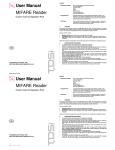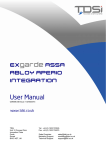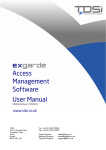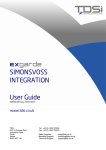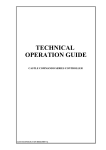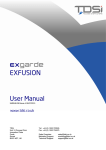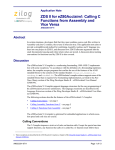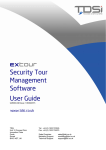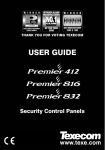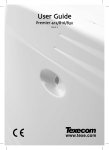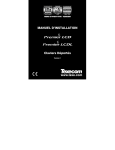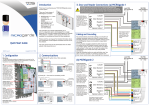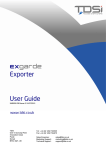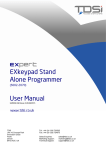Download EXgarde Texecom Integration User Manual
Transcript
EXgarde Texecom Integration User Manual UM0077.GB Issue 4 11/08/2015 www.tdsi.co.uk TDSi Unit 10 Concept Park Innovation Close Poole Dorset BH12 4QT, UK Tel: +44 (0) 1202 723535 Fax: +44 (0) 1202 724975 Sales Enquiries: Marketing Support: Technical Support: [email protected] [email protected] [email protected] Foreword © 2011 TDSi Ltd. All rights reserved. Time and Data Systems International Ltd operate a policy of continuous improvement and reserves the right to change specifications, colours or prices of any of its products without prior notice. Guarantee Guaran tee For terms of guarantee, please contact your supplier. Trademarks Copyright © 2011 Time and Data Systems International Ltd (TDSi). This document or any software supplied with it may not be used for any purpose other than that for which it is supplied nor shall any part of it be reproduced without the prior written consent of TDSi. Microsoft and Windows are registered trademarks of Microsoft Corporation. All other brands and product names are trademarks or registered trademarks of their respective owners. Cautions and Notes The following symbols are used in this guide: CAUTION! This indicates an important operating instruction that should be followed to avoid any potential damage to hardware or property, loss of data, or personal injury. NOTE. This indicates important information to help you make the best use of this product. Contents 1. Summary ................................................................ ................................................................................................ ................................................................................................ ................................................................. ................................. 1 1.1 Purpose .................................................................................................................................................................1 1.2 Supported Models .............................................................................................................................................1 1.3 Operation .............................................................................................................................................................1 2. System Requirements ................................................................ ................................................................................................ ........................................................................ ........................................ 2 3. Functionality ................................................................ ................................................................................................ ......................................................................................... ......................................................... 3 3.1 Intruder Events ..................................................................................................................................................3 3.2 Zone Status .........................................................................................................................................................3 3.3 System Status ....................................................................................................................................................4 3.4 Partition (Area) Status ....................................................................................................................................4 3.5 Arm/Disarm from Access Software ............................................................................................................4 3.6 Arm/Disarm from Access Events .................................................................................................................5 4. Configuration ................................................................ ................................................................................................ ........................................................................................ ........................................................ 6 4.1 Configure Texecom Panel ..............................................................................................................................6 4.2 Add Panel to EXgarde......................................................................................................................................7 4.3 Configure Arm/Disarm Readers ...................................................................................................................9 5. Appendix ................................................................ ................................................................................................ ............................................................................................. ............................................................. 11 5.1 Intruder configuration file .......................................................................................................................... 11 Last Change 11 August, 2015 EXgarde Texecom Integration User Manual Copyright © 2011 Page i Figures Figure 1 Figure 2 Figure 3 Figure 4 Figure 5 Figure 6 Figure 7 Figure 8 Figure 9 Intruder Events ............................................................................................................................................................3 Zone Status ...................................................................................................................................................................3 System Status ..............................................................................................................................................................4 Area Status ....................................................................................................................................................................4 Arm / Disarm Panel .....................................................................................................................................................4 Intruder Panel Summary ..........................................................................................................................................7 Add New Panel.............................................................................................................................................................8 Configure Arm/Disarm Readers .............................................................................................................................9 Completed Arm/Disarm Configuration ............................................................................................................. 10 Document Control Issue 1 2 3 4 Date Issued 14/01/13 16/10/13 06/07/15 11/08/15 Change Detail Initial Release Supported panels added Arm/Disarm reader requirements added Title change EXgarde Texecom Integration User Manual Copyright © 2011 Page ii Issued by MPS MPS GFH GFH Last Change 11 August, 2015 1. Summary 1.1 Purpose This document defines how to configure and set up Intruder Integration between the EXgarde Access Control Software and the Texecom Premier Elite range of panels. 1.2 Supported Models Only the Texecom Premier and Texecom Premier Elite range of panels is supported. The panels must also have the COM-IP module fitted. The minimum supported firmware versions are: Tested panels Elite 24/48/88/168 – V 2.04 Elite 640 Untested panels Premier 412 – V9.0; Premier 816 – V9.0; Premier 832 – V2.0 Premier 48 – V7.5; Premier 88 – V7.5; Premier 168 – V7.5; Premier 640 – V8.0 NOTE. This document will be updated as the other panels are tested. 1.3 Operation The intruder panel communicates with the EXgarde SDK via a TCP/IP interface. The communication is two way and uses the intruder panel protocol. NOTE. In order for the integration to work you need the EXgarde SDK installed and configured prior to configuring the intruder panel. NOTE. You will need to ensure that you have the integration and intruder licenses for EXgarde. Last Change 11 August, 2015 EXgarde Texecom Integration User Manual Copyright © 2011 Page 1 2. System Requirements The following pre-requisites must be satisfied prior to installing the SDK. -Operating System: Windows7 or higher -IIS 6 or higher -Microsoft .Net 4 or higher -CPU: Pentium or higher -Development environment: Microsoft Visual Studio 2010 or higher EXgarde Texecom Integration User Manual Copyright © 2011 Page 2 Last Change 11 August, 2015 3. Functionality 3.1 Intruder Events The integration allows the EXgarde Access Control software to receive and display all intruder events in the event log. This allows the security operators to see any alarms or events raised by the intruder panel without having to log in to the intruder panel and use the keypad. Figure 1 3.2 Intruder Events Zone Status The status of all of the zones configured within the intruder panel can be viewed by the operator. This provides a quick way of checking the status of various devices. Figure 2 Last Change 11 August, 2015 Zone Status EXgarde Texecom Integration User Manual Copyright © 2011 Page 3 Functionality 3.3 System Status This provides an indication of the status of the intruder system by displaying the state of each of the internal system flags along with the status of that flag. Figure 3 3.4 System Status Partition (Area) Status This provides an indication of the status of each of the partitions (areas) of the intruder panel. Figure 4 3.5 Area Status Arm/Disarm Arm/Disarm from Access Software The intruder panel can be armed and disarmed by the operator from within EXgarde. Figure 5 Arm / Disarm Panel NOTE. This will only perform a full Arm or Disarm CAUTION! IF THERE ARE ERRORS ON THE PANEL THEN YOU WILL NOT BE NOTIFIED WHEN PERFORMING A SET USING THIS METHOD EXgarde Texecom Integration User Manual Copyright © 2011 Page 4 Last Change 11 August, 2015 Functionality 3.6 Arm/Disarm from Access Events The intruder panel can also be configured to automatically arm or disarm based upon Access Granted events. This can be configured such that a certain number of Access Granted events must occur within a given time period in order to arm/disarm the panel. NOTE. This will only perform a full arm or disarm. Arming and disarming of zones (part set) is not supported NOTE. In order to arm and disarm the intruder panel, separate IN and OUT readers will be required. CAUTION! IF THERE ARE ERRORS ON THE PANEL THEN YOU WILL NOT BE NOTIFIED WHEN PERFORMING A SET USING THIS METHOD CAUTION! IF YOUR SYSTEM IS MONITORED WITH A URN THEN THIS PROCESS OF ARMING / DISARMING THE PANEL IS NOT ALLOWED UNDER THE REGULATIONS. Last Change 11 August, 2015 EXgarde Texecom Integration User Manual Copyright © 2011 Page 5 4. Configuration 4.1 Configure Texecom Panel Once the IP address has been configured on the COM-IP module it should be set to Nothing within the Elite panel. NOTE. If you have set the Com1 option to be Com-IP then ensure that this is configured to Nothing. Then configure the COM-IP module by opening a command prompt. Telnet to the panel by entering telnet x.x.x.x 9999 and entering the Texecom password. NOTE. You will need to contact your Texecom dealer or Texecom directly to obtain the password. TDSi cannot and will not supply this. Select option ‘0’ to set up the IP address and netmask if you have not already done so. Select option ‘1 – Channel 1’ Ensure the following are changed if not already set: Baudrate = 19200 I/F Mode = CC Send ‘+++’ in Modem Mode is set to N Accept all other defaults Select 9 to save and exit EXgarde Texecom Integration User Manual Copyright © 2011 Page 6 Last Change 11 August, 2015 Installation 4.2 Add Panel to EXgarde Select the Equipment tab, and Summary Display and then Intruder Panels. Figure 6 Intruder Panel Summary Then when the window appears: 1. Select the new Intruder Panel from the right hand side 2. Enter the Name for the panel 3. Select the panel type from the Model drop down list 4. Enter the IP address (note the port number should be 10001). NOTE. The UserName and Password fields are not used at present Last Change 11 August, 2015 EXgarde Texecom Integration User Manual Copyright © 2011 Page 7 Installation Figure 7 Add New Panel NOTE. The SDK must be running prior to the panel being added. If the SDK isn’t running then the panel zones and other status information will not be created correctly. Once the panel has been added then the SDK will interrogate the panel to get the zone, area and system information and populate the database accordingly. Once the panel has been added the SDK will interrogate the panel for any new events and any changes in status every 10 seconds. EXgarde Texecom Integration User Manual Copyright © 2011 Page 8 Last Change 11 August, 2015 Installation 4.3 Configure Arm/Disarm Readers If you wish to use access control readers to arm and disarm the intruder panel then you need to configure these. Configuration of the readers is via the IntreuderConfiguration application which is located in C:\Program Files (x86)\TDSi\Exgarde\SDK\Runtime\Intruder directory. Configure Readers When you run the application, enter the default user name and password of the SDK user and click the connect button. This will then display the configured intruder panels and readers on the system. Figure 8 Configure Arm/Disarm Readers First of all select the intruder panel you want to configure. Then select the reader you will use as an entry reader (this will disarm the panel) and click the add button alongside the Entry Readers box. Repeat the same process for the Exit readers (used to arm the system). Last Change 11 August, 2015 EXgarde Texecom Integration User Manual Copyright © 2011 Page 9 Installation Configure presentation method To configure how many times you need to present your card enter a value into the Number of taps. To configure the duration in which the number of presentations should be made enter a time in seconds in the Within Seconds box. The figure below uses the In Reader to Disarm the system, the Out reader to Arm the system and the card needs to be presented twice within 5 seconds. Figure 9 Completed Arm/Disarm Configuration When you are complete click the Save Configuration. This will save the information in the IntruderConfig.xml configuration file which is located in the Runtime\Service directory. See Appendix for details of the file structure. EXgarde Texecom Integration User Manual Copyright © 2011 Page 10 Last Change 11 August, 2015 5. Appendix 5.1 Intruder configuration file The configuration file is in XML format and consists of the following elements: Panel Id = Id of intruder panel in EXgarde database InReader id = id and name of reader to use to disarm panel OutReader id = id and name of reader to use to arm panel Taps = Number of taps and time Last Change 11 August, 2015 EXgarde Texecom Integration User Manual Copyright © 2011 Page 11 Time and Data Systems International Ltd Unit 10 Concept Park Innovation Close Poole Dorset BH12 4QT UK t: f: w: +44 (0)1202 723535 +44 (0)1202 724975 http://www.tdsi.co.uk/ Sales Enquiries: Marketing Support: Technical Support: mailto:[email protected] [email protected] mailto:[email protected]