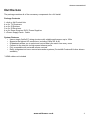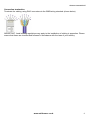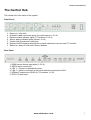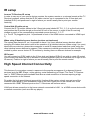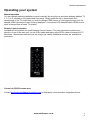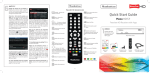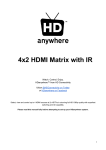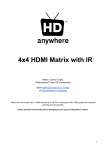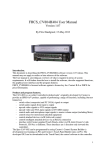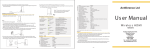Download Vanco HDBaseT Lite Specifications
Transcript
HDMI0404/0808MHDBT HDBaseT Matrix Systems 4 x 4 / 8 x 8 HDMI over HDBaseT Matrix Package inc. Receivers HDMI0404MHDBT HDMI0808MHDBT with SingleWire HDBaseT® Technology Antiference by HDanywhere™ Connect up to 4/8 x HDMI sources (Satellite/Cable HD Receivers, Blu-Ray players, Media Servers, Games Consoles, CCTV etc) and realise the potential of full HD 1080p High Definition picture and sound quality on up to 4/8 x HDTVs around the home, with 2x high speed internet access points at each TV location. www.antiference.co.uk 1 HDMI0404/0808MHDBT Contents Page 2 Introduction Page 3 Out the box Page 4 Before you start Page 5 The Central Hub Page 6 TV Receivers Page 7 Set-up Page 8 IR setup / High speed Internet connectivity Pahe 9 Powering on for the first time Page 10 Operating your system Page 11 Troubleshooting Page 12 Specification Page 13 Warranty Details NB - This manual applies to both 4x4 & 8x8 systems. The majority of the manual is written using the 4x4 system as the example. The functionality and usability principles apply for the 8x8. www.antiference.co.uk 2 HDMI0404/0808MHDBT Introduction What is Multiroom+ (plus)? Multiroom+ lets you select, watch and control all your media devices on up to 4 HDTVs throughout your home, not just the main set. Everyone can enjoy their choice of entertainment in different rooms at the same time, whilst taking advantage of a faster than WiFi Internet connection for smoother, buffer-free browsing. The best quality picture and sound. It enables you to get the best performance possible from all your HDTVs with uncompressed full HD 1080p video and audio, in pixel-perfect original quality, just as the creators intended. Also capable of 3D and future-ready with support for 4K resolutions. All your devices & subscriptions on every TV. Multiroom+ maximises the value and unlocks the true potential of all your home entertainment devices and subscriptions. Enabling you to enjoy every set-top box, channel, Blu-ray, video or music downloads on every HDTV in your home, without sacrificing remote control or loosing a single pixel of picture quality. Control like you’re still in front of the box. IR magic eyes allow you to use any original or universal remote at every TV, through the use of our IR Passback system. Meaning that you can pause in one room and resume playing in another. We call that ‘follow me’ TV. De-cluttered viewing areas and living spaces. You can remove all the cables, boxes and TV furniture from your viewing area and hide them away. The Multiroom+ Receiver box is all you need at every TV location. Small enough to fit in the palm of your hand it’s easily hidden behind the TV, all you actually need in sight is the IR magic eye. Get online with faster than WiFi Internet By connecting your broadband router to the Multiroom+ central hub, you activate a faster than WiFi Ethernet LAN via the system. Two network ports are available at every Receiver - providing a stable and secure wired Internet connection. Perfect for alleviating buffering blues, running SmartTV apps, online gaming and smoother surfing. Easy to Install. Just one cable for everything. It is simple to install, requiring only a single network cable, carrying HD video and audio, Internet and control between the central hub and receivers thanks to the latest HDBaseT transmission technology. www.antiference.co.uk 3 HDMI0404/0808MHDBT Out the box The package contains all of the necessary components for a full install. Package Contents 1 x 4x4 or 8x8 Central Hub 4 or 8 x TV Receivers 4 or 8 x IR Emitters 5 or 9 x IR Receivers 4 or 8 x Room Receiver DV5V Power Supplies 1 x Power Supply Pack + Cable System Features • Uses a single Cat5e/6/7 wiring structure with reliable performance up to 100m • Supports the highest HD resolutions, including 1080p 3D & 4K. • IR passback allows you to select and control what you watch from every room • Connect to the internet via high speed ethernet ports • Fully compatible with universal remote controls • Easily integrates into home control automation systems (Control4® Crestron® & other drivers available) * HDMI cables not included www.antiference.co.uk 4 HDMI0404/0808MHDBT Before you start HDBaseT Wiring Guidance Multiroom+ SingleWire systems require a single network cable to be run from each HDTV location, back to a central point. ‘SingleWire‘ systems use HDBaseT technology to transmit over 1 x Cat5e/6/7 cable up to a 100 metre distance What is the best type of cable to use? Currently you can use Cat5e, Cat6, Cat6e, Cat6a, Cat7 or Cat7a with HDBaseT products. The baseline cable standard for this system is Cat5e. Slightly greater distances can be achieved by using Cat6, or slightly better still with the Cat7, which have thicker copper cores for easier signal transfer. Whichever network cable type you choose, ensure that the main wiring architecture is 'solid core', not stranded ‘patch’ cabling. Patch cabling can be used for the last few metres of a run (say from a wallplate) but should be avoided over the longer runs as signal transfer over stranded cores is heavily reduced. The use of pre-made leads is not recommended unless you can be absolutely sure of their construction credentials (i.e. solid core 568B) Shielded cables Unlike other systems, shielded FTP cable is not a stipulation. If however you preferred this type of cable please ensure compatible shielded accessories are used. Failure to terminate cable screen at all points can induce interference rather than eliminating it. Best Practice Best practice advice is to always use a straight piece of cable terminated directly at the matrix and the receiver ends. HDBaseT with patch panels & wall plates If the patch panels are terminated correctly and well, there is minimal loss of distance with HDBaseT. The use of wallplates and patch panels always has the potential to cause increased resistance on the cable, introducing 'pinch points' for signal transmission and could reduce advertised transmission lengths. TIP - instead of using RJ45 wallplates, use brush plates instead to maintain the neat finish. A search for “brush plates” will yield many results. www.antiference.co.uk 5 HDMI0404/0808MHDBT Connection termination Terminate the cabling using RJ45 connectors to the 568B wiring standard (shown below). IMPORTANT: Local building regulations may apply to the installation of cabling in properties. Please ensure that these are checked and followed in accordance with the laws of your territory. www.antiference.co.uk 6 HDMI0404/0808MHDBT The Central Hub The central hub is the heart of the system. Front Panel 1. 2. 3. 4. 5. 6. 7. Power on / off switch IR emitter cable connection ports (to control source 1-2-3-4) Receiver status indicator lights (TV locations 1-2-3-4) Source status indicator lights (Inputs 1-2-3-4) Central Hub IR extension cable port Numerical LED displays showing the currently selected source for each TV location Switch up / down to next active source buttons Rear Panel 1. HDMI source device input ports (1-2-3-4) 2. RS232 serial control port 3. LAN 1 – Connect to broadband router 4. LAN 2 – allows connection to the home network connected to LAN1. 5. HDBaseT output ports (RJ45) to TV locations 1-2-3-4 6. DC12V Power Input www.antiference.co.uk 7 HDMI0404/0808MHDBT TV Receivers Front Panel 1. HDCP indictor light – shoes whether a handshake between that display and source has been authenticated 2. Link indicator light – confirms the receiver is connected to the hub 3. Mode indicator light – if flashing all is correct 4. Power indicator light Rear Panel 1. DC5V power input 2. HDBaseT Cat5e/6/7 input (back to central hub) 3. HDMI out 4. 2 x High Speed 100BT Ethernet Ports www.antiference.co.uk 8 HDMI0404/0808MHDBT First time setup Your system is designed so that you can set it up quickly and start using it right away. Please note that the product warranty does not cover damage due to electrical disturbances. If possible safeguard your equipment by connecting all provided power supplies to an electrical surge suppressor / line conditioner. Before you connect up your system, please ensure that you complete the following: • Ensure that any manufacturer HDMI link, HDMI control or CEC protocol settings such as Samsung Anynet Link, Sony Bravia Link, Panasonic Viera Link etc are switched to “off” on both the source devices and HDTVs that are to be connected to system. This setting is likely to be found in the HDMI menu settings of the devices you are using. • After you have changed the CEC setting, switch off all your HDMI source devices and HDTVs and unplug them from the mains. • Please ensure that you only connect and disconnect HDMI cables while the central hub / receivers are powered off. Connecting up your system • With them powered off, connect your HDMI source devices to the desired HDMI input ports on the central hub; 1, 2, 3 or 4. • For Blu-ray 3D, ‘High Speed’ HDMI cables must be used (usually under 8m in length). Passive (not Active) HDMI cables over 15m in length are not recommended under any circumstances. • Connect your most commonly watched source device to HDMI input 1. It is recommended that if a Satellite HD Receiver is being used that this is connected to HDMI input 1. • Now connect the Cat cabling from the corresponding TV Receiver locations to the HDBaseT (RJ45) TV output ports (1, 2, 3 or 4.) www.antiference.co.uk 9 HDMI0404/0808MHDBT IR setup In-room TV Receiver IR set-up In order to use any of your source device remotes, the system remote or a universal remote at the TV Receiver locations, ensure that the IR RX cable receiver eye is connected to the 3.5mm jack port (labelled IR RX) and positioned in sight of where you would usually like to point your remote control(s). Central Hub IR cable set-up Connect the IR TX emitter cables to the 3.5mm jack ports labeled IR TX 1, 2, 3, 4 on the front panel and position the IR emitter dongle on the shelf in front of the source, in sight of the IR receiving window on each of the corresponding connected source devices 1, 2, 3, 3. (i.e. The IR TX plugged into port 1 is positioned in front of the HDMI source connected to HDMI input 1) When using 2 identical source devices (such as set-top boxes) The system has discrete IR, so it is possible to have 2 (or more) identical source devices without annoying IR clashes that would result in the operation of all identical devices. When using 2 (or more) identical source devices, please take measures to avoid IR transmission leaks that could cause the other identical source devices to respond. Take measures to shield source devices from the IR being emitted by other source device IR TX emitters by locating them on different shelves for example. IR Ext port You can connect an IR RX cable to the 3.5mm jack port labeled IR Ext if you wish to retain IR control of the central hub when the hub is situated in a closed cupboard (with its IR window out of sight of the IR remote). Position in sight of where you would usually like to point the remote control. High Speed Internet Connectivity This feature of your system comes in response to the popular emergence of on-demand Internet services (such as BBC iPlayer, online gaming, social networking) on Smart TVs. Each TV Receiver has 2 x 100BT Ethernet ports available that allow a wired connection of devices requiring a high speed connection to the Internet. To enable the high speed internet connectivity function of the system, simply connect one of the Ethernet output ports of your broadband router to the LAN1 input port on the central hub. Once connected the 100BT Ethernet ports on the TV Receivers will become active. LAN2 port allows connection to the home network connected to LAN1. i.e. a HDMI source device with a network connection (such as a Blu-ray player). www.antiference.co.uk 1 0 HDMI0404/0808MHDBT Powering your system on for the first time The very first power on/initialisation of the system is crucial to it’s future operation and performance. The central hub incorporates a small memory. This memory stores the initial handshake negotiations and authentications between all the connected sources and HDTVs in order to aid faster switching times between the connected source devices thereon after. • Power the HDTVs on at the mains. Bring out of standby mode and select the correct HDMI channel that the TV Receiver is connected to. • Power on the TV Receiver. • Power on the HDMI source devices at the mains and bring them out of standby mode. (NB Sky+HD takes one minute or so) • Connect the power cable to the central hub and power it on at the mains switch. • Finally power on the system by using the manual power ‘on’ switch located on the front panel. Completing your set-up After completing the process above, all HDTVs should be displaying the selected HDMI source device video and audio. LED indictor lights On initial power on, all 8 lights on the front panel of the central hub should come on solid blue, then you should see a blue light for each source and TV that you have active and connected to the hub. All the numerical LED displays will momentarily read ‘0’ and then change to ‘1’. If less than 4 HDTVs are connected to the numerical indicator will display a ‘0’ and there will be no corresponding blue light on the top of the hub. Blue lights will only appear if devices are connected. Any spare HDMI input ports remain unlit. Adding new or changing sources / displays to the system If at any time a connected source device or HDTV is changed to a different HDMI input port, or is replaced with a different model - a factory reset and re-initialisation of the system is recommended. To perform the hard reset: Power down every device connected to the hub – all sources + all HDTVs. Now power down the central hub itself. Leave off at the mains for at least 10–15 minutes. Finally connect and power on the central hub again as if doing it for the very first time. Power Consumption The system is designed to be powered on constantly, using a low power consumption. In some cases when the system has been powered off fully at the mains for over 15 minutes, the process above may need to be repeated to sync the HDTVs again with the HDMI source devices. www.antiference.co.uk 1 1 HDMI0404/0808MHDBT Operating your system Manual operation You can operate switching between sources manually by using the up and down buttons labelled ‘TV 1, 2, 3 or 4’ situated on the central hub front panel. Simply press the up or down button that corresponds to the TV output that you wish to change HDMI source on and toggle through until the desired HDMI input source video is being displayed. A numerical LED indicates which HDMI source input is being shown at each TV location. Remote Control operation Included with the system is a small Remote Control (shown). This can operate the system from directly in front of the main unit, via the IR Ext cable and also via the IR RX cables connected to TV Receivers. (Sometimes referred to as the 'magic eye' cable) (Additional remotes are available to purchase). Control via RS232 comms port Contact [email protected] for third party home controller integration drivers. www.antiference.co.uk 1 2 HDMI0404/0808MHDBT Troubleshooting Should you encounter a problem when using your matrix a soft (power cycle) or hard reset of the unit should resolve most issues. A separate troubleshooting infosheet may be available for more complex issues. If you do not resolve your issue after reading this email [email protected] with as much information about your setup and the symptoms as possible. To perform the hard reset see page 8 ISSUE: No/intermittent picture on HDTV, blocky images or sparkles Fault finding: Drop the output resolution of the source device down to 1080i or 720p. If the picture appears correctly on the HDTV this indicates a bandwidth issue with the Cat cable run. The available bandwidth is too low for 1080p transmission. Check that the Cat cable is not bent, knotted, kinked or distorted in any way that would prevent these high frequency signals from traveling throughout the intended length. Ensure that the RJ45 connectors are fully inserted and click locked into place firmly and securely to ensure perfect connector connection. This can be caused by: • Electromagnetic interference affecting the Cat5e/6/7 cable due to proximity to power lines. • Imperfect RJ45 connector termination • Use of wallplates or patch panels that cause too much bandwidth drop • Poor quality Cat cabling or internal cable strand breakages caused by poor production • Installation bending/strain/damage. Possible fixes: • Relocate cable run away from possible interference from power line (minimum 60cm) • Re-terminate RJ45 connectors or replace with better quality connectors • Remove wallplates and patch panels, replacing with direct cable runs and brush plates. • Upgrade to better quality Cat5e/6/7 cable. ISSUE: IR control not working, or only working intermittently Fault finding: • Check the batteries in your remote control. • Check that only IR cables labelled RX are connected to the TV Receivers, and TX to the central hub. • Double-check and reposition the IR TX emitters so they are directly in front of and approx 1” from the IR receiving windows on the source devices. • Connect each IR cable one at a time until the last IR cable connected introduces the fault. Once discovered contact Antiference for a replacement IR cable www.antiference.co.uk 1 3 HDMI0404/0808MHDBT Specifications Operating Temperature Range -15 to +55°C (5 to 131 °F) Operating Humidity Range 5 to 90 % RH (no condensation) Input Video Signal 5.0 volts p-p Input DDC Signal 5 volts p-p (TTL) Video Format Supported DTV/HDTV: 4K x 2K 1080p/1080i/720p/576p/480p/576i/480i, VESA formats All 3D formats inc 3D over HDMI 1080p60 Up to 48-Bit Deep Colour Audio Format Supported Dolby-HD, DTS-HD, up to 7.1 channel Output Video HDMI 1.4a + HDCP Processor Bandwidth Support 20 Gbit/s I/O Cable Distance 15-20m 24AWG (all HD Connectivity HDMI cable models supported) Power Supply DC5V (8x8 model 15V) Power Consumption 120mwtts (Max.) Dimensions (mm) 317 × 156 × 28 Mass (Main unit) 1145g IR Wavelength & Frequency Wavelength: 940nm IR frequency: 38KHZ These specifications may change or be improved without notice. Antiference may not be held responsible for discrepancies. www.antiference.co.uk 1 4 HDMI0404/0808MHDBT One-Year Replacement Warranty & Guarantee A one-year worldwide replacement guarantee covering Antiference by HDanywhere™ electronic devices is provided by HD Connectivity. You can use our freepost returns service to send your faulty device back to us (UK only). If you need to use this guarantee contact Antiference Customer Services: [email protected] Warranty Details If your product does not work properly because of a defect in materials or workmanship, HD Connectivity (referred to as “the warrantor”) will, for the length of the period indicated as below, (One Year) which starts with the date of original purchase (“Limited Warranty period”), at its option either (a) repair your product with new or refurbished parts, or (b) replace it with a new or a refurbished product. The decision to repair or replace will be made by the warrantor. This Limited Warranty is extended only to the original purchaser and only covers product purchased as new. A purchase receipt or other proof of original purchase date is required for Limited Warranty service. This Limited Warranty ONLY COVERS failures due to defects in materials or workmanship, and DOES NOT COVER normal wear and tear or cosmetic damage. The Limited Warranty ALSO DOES NOT COVER damages or failures which are caused by products not supplied by the warrantor, or failures which result from accidents, misuse, abuse, neglect, mishandling, misapplication, alteration, faulty installation, set-up adjustments, maladjustment of consumer controls, improper maintenance, power line surge, lightning damage, modification, or service by anyone other than a Factory Service Centre or other Authorised Service, or damage that is attributable to acts of God. No responsibility can be accepted for damage caused to connected devices as a result of the use of the system. There are no express warranties except as listed under “limited warranty coverage”. The warrantor is not liable for incidental or consequential damages resulting from the use of this product, or arising out of any breach of this warranty. (As examples, this excludes damages for lost time, cost of having someone remove or re-install an installed unit if applicable, travel to and from the service location, loss of or damage to media or images, data or other recorded content. The items listed are not exclusive, but are for illustration only. Hereby, Antiferemce by HDanywhere™ declares that this HDMI connectivity device is in compliance with the essential requirements and other relevant provisions of the following Directives: 2006/95/EC (LVD Directive); 2004/108/EC (EMC Directive); 999/5/EC (R&TTE Directive). Last manual revision: 30/08/2012 HDanywhere™ and the HDTV emblem are trademarks of HD Connectivity Ltd. HDMI, the HDMI Logo are trademarks of HDMI Licensing LLC. The details in this manual are correct at the time of going to print. The specification and features are subject to change without notice. www.antiference.co.uk 1 5