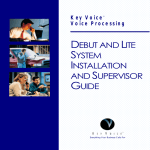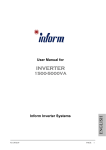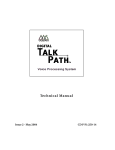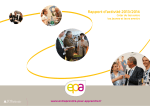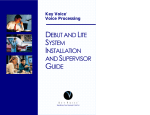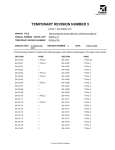Download Businesscom PLUS24 System information
Transcript
Technician’s Guide Copyright ©1998 Active Voice Corporation. All rights reserved. Second edition 1998. Active Voice is a registered trademark of Active Voice Corporation, and Lingo is a trademark of Active Voice Corporation. Other brand and product names used herein are trademarks of their respective owners. The entire program and user interface including the structure, sequence, selection, and arrangement of the dialog, the exclusively “Yes” and “No” choices represented by “1” and “2,” and each dialog message are protected by copyrights registered in the United States and by international treaties. Protected by one or more of the following United States patents: 5,070,526; 5,488,650; 5,434,906; 5,581,604; 5,533,102; 5,568,540; 5,625,676; 5,651,054. Active Voice Corporation Seattle, Washington U.S.A. SM-LINTEC-HGD Contents CHAPTER•1 Introduction ......................................... 1 About Lingo ........................................... 2 CHAPTER•2 Planning the application ...................... 5 Identifying the system manager ............. 6 Deciding how to answer calls ................. 8 Tailoring the automated attendant to your customer’s site ..................... 12 Completing the System Setup Worksheet ........................................ 16 System Setup Worksheet ..................... 17 Setting Lingo to perform regular maintenance .................................... 50 Protecting Lingo’s data ........................ 52 Changing the technician’s password .... 54 Learning call progress tones ................ 56 Checking system information ............... 66 Testing Lingo ........................................ 68 Enhancing Lingo’s performance ........... 72 CHAPTER•5 Training the system manager ............ 75 Training the system manager ............... 76 CHAPTER•6 CHAPTER•3 Installing the voice messaging system ........................................... 19 Preparing to install the voice messaging system ............................ 20 Telephone system requirements .......... 22 Preparing the telephone system .......... 26 Testing the single-line ports ................. 28 Connecting Lingo to the telephone system .............................................. 30 CHAPTER•4 Setting up the application ................. 31 Accessing the technician’s conversation .................................... 32 Initializing the system ........................... 34 Identifying the telephone system ......... 36 Choosing how to handle calls .............. 38 Creating voice mailboxes ..................... 40 Identifying the operator’s extension and the Operator mailbox ............... 44 Using Lingo’s fax support ..................... 46 Setting system options ......................... 48 Special dialing characters .................... 49 Remote Maintenance ........................ 79 Remote Maintenance overview ............ 80 Connecting to Lingo by using Direct Connect ........................................... 81 Connecting to Lingo with a modem .... 82 Installing the Remote Maintenance software on the support computer ......................................... 84 Disabling the mouse ............................ 85 Getting started on the support computer ......................................... 86 Setting up the support computer’s phone book ..................................... 88 Conducting a Remote Maintenance session ............................................. 90 Suspending and resuming a Remote Maintenance session ........................ 92 Ending a connection ............................ 93 Backing up and restoring Lingo ........... 94 Transferring files ................................... 98 Managing files .................................... 102 Restarting Lingo remotely .................. 104 Tracking Remote Maintenance sessions with the billing log ........... 106 CONTENTS iii CONTENTS CHAPTER•7 APPENDIX•C Troubleshooting with the console ... 111 Console overview ............................... 112 System manager’s screen ................... 116 Technician’s screen ............................. 118 Troubleshooting system options ..... 175 Quick Diagnostic Guide ..................... 176 CHAPTER•8 Creating system reports .................. 121 Creating system reports ..................... 122 Viewing earlier reports ....................... 124 Usage reports .................................... 126 Call log ............................................... 128 Subscriber report ............................... 132 APPENDIX • D TED Utility ....................................... 183 Using the TED Utility .......................... 184 TED commands .................................. 186 APPENDIX • E Using Lingo’s LED patterns for troubleshooting ........................... 189 Normal operation .............................. 190 Startup sequence ............................... 191 APPENDIX•A Telephone system codes ................. 133 Telephone system codes .................... 134 Glossary ........................................... 199 Index ............................................... 207 APPENDIX•B Changing system options ................ 139 System Options Worksheet ................ 140 Call Progress Options Worksheet ...... 158 System options by option number ..... 164 iv LINGO TECHNICIAN’S GUIDE C H A P T E R • 1 Introduction About Lingo ........................................................... 2 INTRODUCTION 1 About Lingo Installation is quick and easy Using the Technician’s Guide Installing the Lingo system is quick and easy. With Lingo, your customer does much of the system setup and customization, so you handle fewer details during installation. This Technician’s Guide provides information essential to planning the system setup before you access the technician’s conversation. The guide is organized in a series of easy-to-follow chapters: Lingo is simple to use, so minimal training is required. People introduce themselves to the system as they use it. • “Planning the application” • “Installing the voice messaging system” • “Setting up the application” • “Training the system manager” TM Understanding your customer’s telephone system You must be familiar with the basics of the telephone system that you are connecting to Lingo, including how to program the available features. For additional information, use the Telephone System Guide. 2 LINGO TECHNICIAN’S GUIDE ABOUT LINGO The System Setup Worksheet contained in the next chapter helps you obtain and organize all of the information you need before you begin the actual setup. The system manager at your customer’s site can perform most maintenance of the voice messaging system. If a problem occurs, however, this guide also includes the following troubleshooting information: • Remote Maintenance • Troubleshooting with the console • Creating system reports INTRODUCTION 3 C H A P T E R • 2 Planning the application Identifying the system manager .......................... 6 Deciding how to answer calls ............................... 8 Tailoring the automated attendant to your customer’s site ................................................ 12 Completing the System Setup Worksheet ....... 16 System Setup Worksheet ................................... 17 PLANNING THE APPLICATION 5 Identifying the system manager The system manager is your liaison with the company and makes basic installation decisions. Identifying a system manager and giving that person the information necessary to make these decisions helps you complete the installation quickly and easily. If the system manager has not already been selected, you need to recruit a person to take on the responsibilities. See also Training the system manager .................... 76 6 LINGO TECHNICIAN’S GUIDE Initial duties • Help make decisions about how to set up Lingo • Configure and customize the system • Provide minimal training to the operator and subscribers • Answer coworkers’ questions as they open their mailboxes • Answer basic questions about Lingo IDENTIFYING THE SYSTEM MANAGER Ongoing duties The System Manager’s Guide • Verify that Lingo is running normally • Record holiday greetings; set holiday operation • Add, delete, and reassign mailboxes • Set up and maintain the menu keys Being system manager is easy and takes very little time. Most of the system manager’s time is spent during the start-up process immediately after installation. Complete, step-by-step instructions for all system manager duties are given in the System Manager’s Guide. • Set up and maintain message groups Encourage the system manager to read Chapter 1, “System overview” and Chapter 2, “Planning your system” in the System Manager’s Guide before you begin the installation. If the system manager reads this material, he or she can better help you make installation decisions. PLANNING THE APPLICATION 7 Deciding how to answer calls Before you connect Lingo to the telephone system, you need to answer two questions: • Will the operator answer all calls, with Lingo being used for voice mail only, or will the system help answer calls and transfer them to internal extensions? • If the system will help answer calls (the automated attendant feature), will it answer all calls or only overflow calls? Deciding whether to use call transfer Some customers want the operator to handle all incoming calls, using Lingo primarily for its voice mail features. For these sites, you turn off Lingo’s call transfer feature. Lingo then acts as a voice mail “post office,” collecting and delivering voice mail messages but not transferring calls to other extensions. Some customers want Lingo to help the operator answer incoming calls and transfer calls to extensions. For these customers, you and the system manager need to determine how to set up the automated attendant. If your customer wants the operator to handle all incoming calls, read “Using Lingo for voice mail only.” If your customer chooses to have Lingo answer some or all calls, read “Using Lingo’s automated attendant,” later in this chapter. When you initialize Lingo, you indicate the customer’s choices about call transfer by selecting an application method. For details, see “Choosing how to handle calls.” See also Tailoring the automated attendant to your customer’s site ............................... 12 Choosing how to handle calls .................... 38 8 LINGO TECHNICIAN’S GUIDE DECIDING HOW TO ANSWER CALLS Using Lingo for voice mail only Your customer may want Lingo set up as an extension of the telephone system, with no external lines answered by Lingo. Internal callers can check messages and leave messages by dialing the voice mail extension. Outside callers can reach voice mail during business hours. • • The operator can transfer the call to voice mail manually. If the telephone system supports call forwarding, callers can be transferred to voice mail automatically when an extension is busy or not answered. Voice mail can also be available after business hours. If the telephone system has a “night ring” feature, you can program it to route incoming calls to Lingo’s extension. Later in the installation process, the system conversation asks you to pick an application method. To turn off call transfer, choose “Application Method 3: Voice Mail Only.” Note When call transfer is turned off, your customer cannot use the fax detection or menu key features. PLANNING THE APPLICATION 9 DECIDING HOW TO ANSWER CALLS Using Lingo’s automated attendant Your customer may want Lingo to help the operator answer and transfer calls and to transfer callers to voice mail during nonbusiness hours. This is the automated attendant feature. What is the automated attendant? As an automated attendant, Lingo answers, greets, and routes incoming calls. Callers hear an opening greeting that gives them instructions and options. The automated attendant lets an external caller with a touchtone telephone reach a person directly by dialing an extension number. Callers who do not know the correct extension number can use the system’s directory assistance feature. 10 LINGO TECHNICIAN’S GUIDE Lingo listens for touchtones while playing the opening greeting. If the caller dials a valid extension, Lingo transfers the call, ringing that extension. A valid extension is one with a corresponding voice mailbox. During business hours, callers who need personal assistance can dial 0 at any time to reach the operator. Lingo even handles callers who are not using a touchtone telephone—for callers who do not respond during the opening greeting, Lingo then transfers to the operator automatically. Calls can route to voice mail If the extension is busy or unanswered, Lingo places the caller in the extension’s voice mailbox. The caller hears a personal greeting from the subscriber (“Hi, this is Chris. I’m away from my phone right now...”). After the personal greeting plays, the caller can leave a message. DECIDING HOW TO ANSWER CALLS Automatic fax routing If Lingo hears a fax tone when it answers, it transfers the call to a fax machine connected to a specified fax extension. Callers can also dial the fax machine extension and then manually send a fax. Your customer does not need a separate fax telephone number or a dedicated external line. You and the system manager must decide how to distribute the incoming call load between the automated attendant and the operator. The next topic, “Tailoring the automated attendant to your customer’s site,” helps you make this decision. Menu key shortcuts The Lingo menu key feature lets the system manager create simple menus that callers can choose from during the opening greeting. With a single touchtone, callers can transfer to a specified extension (“For sales, press 1.”) or hear a recorded message (“For product information, press 2.”). Menu keys are explained in detail in the System Manager’s Guide, Chapter 5, “Maintaining your system.” The automated attendant does not replace an operator, of course, but it does streamline the routine. PLANNING THE APPLICATION 11 Tailoring the automated attendant to your customer’s site In programming the telephone system software and connecting Lingo, you control three variables that determine when the automated attendant answers an outside line: • Which external lines Lingo answers • How the external lines are grouped • How many external lines Lingo will handle at once 12 LINGO TECHNICIAN’S GUIDE This flexibility lets you tailor the automated attendant operation to best suit your customer’s needs. Which external lines Lingo will answer Lingo can answer the organization’s lead telephone number (primary attendant), a secondary number (secondary attendant), or a line that is dedicated to Lingo (private attendant). TAILORING THE AUTOMATED ATTENDANT TO YOUR CUSTOMER’S SITE How external lines are grouped You can divide the external lines into two groups, and connect Lingo to just one group. This isolates Lingo from general calls and makes it available only to subscribers, callers who dial it directly, and callers transferred by the operator. In this case, Lingo functions as a private attendant. How many external lines Lingo handles at once As part of programming the telephone system, you determine how many external lines connect to Lingo. You can allocate one line, several lines, or all available external lines. PLANNING THE APPLICATION 13 TAILORING THE AUTOMATED ATTENDANT TO YOUR CUSTOMER’S SITE When you consider what external lines to connect to Lingo, keep these factors in mind: Average and peak telephone traffic If peak traffic ties up all Lingo ports with incoming calls, subscribers cannot call in to leave and receive messages. The number of external lines available If the number of external lines is limited, your customer must decide which has priority on incoming calls: the operator, the automated attendant, or voice mail operations. The number of Lingo ports available A four-port system can handle more lines than a two-port system. The speed of the telephone system in making transfers. Telephone systems that allow Lingo to release a call on transfer can handle higher automated attendant traffic than those that must wait for a ring or an answer. 14 LINGO TECHNICIAN’S GUIDE Note Overuse of the automated attendant can create two problems: • If too many ports are answering calls, subscribers may experience delays when checking voice mail. • For telephone systems that cannot divert calls to the operator when all ports are busy, external callers hear a busy signal or ringing without an answer until a port becomes free. TAILORING THE AUTOMATED ATTENDANT TO YOUR CUSTOMER’S SITE Deciding how to use the automated attendant Automated attendant option Role of automated attendant Role of operator Notes No automated attendant Not applicable Handles all calls The system does not use fax detection or menu keys. Private attendant Available only to subscribers and others who know the dedicated number for Lingo Handles all calls The operator can provide personal assistance to all external callers; subscribers can access voice mail directly. This option works best when your customer does not have periods of heavy telephone traffic. Secondary attendant Used only during peak periods; takes overflow calls Handles most calls The operator handles most callers, and has backup support to ensure that all calls are answered promptly. Primary attendant Allows most callers to route themselves to the extension they want Handles overflow calls when all Lingo ports are busy; helps callers seeking general information or needing special assistance The operator can offer more personalized attention to callers who need it. PLANNING THE APPLICATION 15 Completing the System Setup Worksheet There are several additional factors that you and your customer must consider in planning the system setup. Each of the setup tasks is explained in Chapter 4, “Setting up the application.” That chapter explains the decisions your customer must make about the site. As you and the system manager decide how to set up Lingo, note the decisions on the System Setup Worksheet. You must complete the System Setup Worksheet before accessing the technician’s conversation for two reasons: • The conversation asks you for codes that you must determine ahead of time. • The worksheet provides a record of the choices you have made, in case you need to reinitialize the system. See also Accessing the technician’s conversation ........................................... 32 16 LINGO TECHNICIAN’S GUIDE After you have completed the System Setup Worksheet, program the telephone system and then set up the voice messaging system through the technician’s telephone conversation. The technician’s conversation guides you through all of the setup tasks with simple questions and instructions. The System Setup Worksheet reflects the structure of the technician’s conversation. System Setup Worksheet Press For this option 4 Initialize the system To do this See page Your setting Select telephone system (four-digit code) 34 Select application method 38 Indicate mailbox extension numbers (for example, 200– 220, 223, 230–242) 40 Indicate extension for operator calls 44 Indicate extension for Operator mailbox 44 Indicate fax extension 46 Set fax notification 47 ❑ On ❑ Off See Appendix B ❑1 ❑2 ❑3 5 System options Change system options 48 6 Technician’s password Change technician’s password 54 7 Learn call progress tones Reset call progress tones to defaults 60 Manually learn tones 62 1st ext 2nd ext Automatically learn tones 64 VM port Ext 1 2 3 4 PLANNING THE APPLICATION 17 C H A P T E R • 3 Installing the voice messaging system Preparing to install the voice messaging system ............................................................. 20 Telephone system requirements ........................ 22 Preparing the telephone system ........................ 26 Testing the single-line ports ............................... 28 Connecting Lingo to the telephone system ..... 30 INSTALLING THE VOICE MESSAGING SYSTEM 19 Preparing to install the voice messaging system Installing and setting up Lingo are simple tasks because there are no components to install or configure. You simply connect the unit to your customer’s telephone system, plug it in to an electrical outlet, and install the batteries. Choosing a suitable location The most efficient location for Lingo meets the following conditions: • Lingo must be near the main unit of your customer’s telephone system because Lingo is wired directly to it. • A short and neat wiring run is easiest to set up and maintain. • Lingo is hung on a wall so that the connectors are on the right side and the LEDs are clearly visible on the left. • There is ample clearance between Lingo and any other equipment so that you can easily reach the connectors. • Lingo is relatively undisturbed but accessible. Although Lingo itself does not require any maintenance, there may be situations when you connect to it for backing up the system, viewing the system screens, or creating system reports. 20 LINGO TECHNICIAN’S GUIDE Warning! Stacking anything on top of Lingo may damage it and voids the warranty. It is strongly recommended that you hang Lingo on a wall. Avoid areas that are: • Unusually cold (below 50°F/10°C). • Unusually hot (above 90°F/28°C). • Highly humid (above 80% relative humidity). • Exposed to direct sunlight. • Subject to heavy vibrations. • Poorly ventilated. (The heat generated by Lingo and other equipment can quickly raise the temperature of an enclosed space well above Lingo’s operating limits.) PREPARING TO INSTALL THE VOICE MESSAGING SYSTEM Lingo’s power supply Lingo requires electrical power that is free from voltage drops, surges, and related problems. For this reason, avoid connecting Lingo to an outlet on a circuit shared by equipment with large motors—especially motors that stop and start frequently. Circuits shared by refrigerators, heating and cooling equipment, or large photocopiers frequently interfere with the normal operation of telephone and computer systems. Always use a surge protector to connect Lingo to the electrical circuit. Lingo has eight AA batteries to protect its database during a power outage. Lingo automatically monitors battery voltage and sends a message to the system manager and Operator mailbox when batteries must be changed. Warning! Power fluctuations can damage Lingo. If your site is subject to power fluctuations, we recommend that you connect Lingo to a dedicated circuit or a UPS (uninterruptible power supply). Notes • Both Lingo and the modem use transformers to connect to electric power. Because of these transformers’ size, we recommend that you connect them to a power strip. • Lingo’s batteries do not keep the voice messaging system running, but they do prevent the loss of valuable database information during a power outage. INSTALLING THE VOICE MESSAGING SYSTEM 21 Telephone system requirements Preparing your customer’s telephone system to support Lingo is straightforward. To complete this step, you must know how to program the telephone to work with voice mail. The Telephone System Guide provides some programming details for many telephone systems. After ensuring that the customer’s telephone system meets Lingo’s requirements, follow the instructions in “Preparing the telephone system” and “Testing the singleline ports” later in this chapter, before connecting Lingo to the telephone system. 22 LINGO TECHNICIAN’S GUIDE General telephone system requirements The telephone system must be equipped to support single-line telephones. Each Lingo port connects and operates as a single-line telephone. A two-port system needs two, single-line telephone connections, and a four-port system needs four connections on the telephone system. The single-line connection points on the telephone system are also called ports. In other words, a Lingo port connects to a single-line telephone port on the telephone system. TELEPHONE SYSTEM REQUIREMENTS To work with the voice messaging system, each single-line telephone port must meet two requirements: • • 90 Volt AC ringing, the industry standard. The single-line port must generate this ring signal for Lingo to recognize and answer an “incoming” call. DTMF (touchtone) signals must be passed to Lingo ports through the single-line port. In addition, the telephone system must be able to receive and interpret the DTMF signals that Lingo transmits. Your customer’s telephone system provides single-line support in one of three ways: • Internal cards • External modules • Built-in support Internal cards Some telephone systems provide singleline support by using a special card that is installed in the telephone system cabinet. The single lines supplied by the card are connected to the telephone system’s main distribution frame (MDF—usually a series of punchdown terminal blocks) by using a standard Amphenol connector and a 25-pair cable. Lingo ports connect to the telephone system’s single-line ports through the MDF. Some single-line cards include AC ringing and DTMF signaling. In other cases, the telephone system may require an AC ring generator, an added DTMF receiver/generator card, or both. INSTALLING THE VOICE MESSAGING SYSTEM 23 TELEPHONE SYSTEM REQUIREMENTS External modules Some telephone systems use external modules to provide single-line support. The module is a small box or cabinet that mounts on or near the telephone system cabinet. The module connects to and converts one or more electronic key telephone connections to single-line port service. The module’s single lines terminate in standard modular jacks. Lingo ports connect to the telephone system through leads connected to these single-line jacks. External modules usually include AC ringing and DTMF signaling support. Built-in support Some telephone systems are preequipped with single-line ports. Like an external module, the single lines terminate in a standard modular jack. Lingo ports connect to these jacks with leads. Built-in lines support AC ringing. In most cases, they also support DTMF signaling. On a few systems, you may need to add a card or module for DTMF support. 24 LINGO TECHNICIAN’S GUIDE Special telephone system capabilities Lingo offers several voice mail features that take advantage of special capabilities found on some telephone systems. Lingo’s feature and the corresponding telephone system capabilities are described as follows. Message notification Lingo can notify a subscriber of new messages. It does this in one of the following ways: • Activating a message waiting lamp at the extension telephone • Activating a special dial tone at the extension telephone • Calling the extension telephone at 30-minute intervals to deliver messages • Announcing that messages are waiting when the subscriber calls the system TELEPHONE SYSTEM REQUIREMENTS Call forward to personal greeting When call forwarding is supported, the telephone system automatically forwards calls to Lingo when an extension is busy or unanswered. When the telephone system forwards a call to Lingo, it sends a follow-along ID. This ID identifies the extension the call was forwarded from. When Lingo answers the forwarded call, it hears the followalong ID information, and knows to transfer the call directly to the extension’s voice mailbox. Which features does the telephone support? All telephone systems support some form of message notification for Lingo. Your customer’s telephone system may also support call forwarding and easy message access. To confirm which features your customer’s telephone system supports, check the telephone system documentation. Easy message access This feature lets a subscriber check messages by pressing a single button on the telephone. To do this, Lingo takes advantage of programmable speed dialing offered by some telephone systems. The speed dial key at each extension must be programmed to dial Lingo, wait for an answer, then send the appropriate DTMF signals to identify the correct mailbox and retrieve messages. INSTALLING THE VOICE MESSAGING SYSTEM 25 Preparing the telephone system To prepare the telephone system for Lingo, follow these six steps. Depending on the telephone system you are connecting to, you may need to perform additional steps ❑ Install the hardware. Install the necessary single-line device cards or modules and any special hardware that is needed on the telephone system to make it fully compatible with Lingo. ❑ Program the telephone system. Program the telephone system software to work with Lingo. Procedures vary from system to system. Refer to your telephone system documentation for more information. The Telephone System Guide contains some programming information for many telephone systems. ❑ Program individual extensions. On some telephone systems, you must enable call forwarding and easy message access at each extension. 26 LINGO TECHNICIAN’S GUIDE ❑ Connect a fax machine for Lingo service. To use the Lingo fax support features, connect a fax machine to a telephone system extension, not an incoming trunk line. The fax extension you use cannot have a voice mailbox. If your customer’s telephones have letters on their keypads, an easily remembered fax extension number is 329, which spells “FAX” on telephones with lettered keypads. If your customer has more than one fax machine and the telephone system supports hunt groups, create a hunt group for fax service and connect the fax machines accordingly. Lingo transfers fax calls to the pilot extension number for the hunt group. PREPARING THE TELEPHONE SYSTEM ❑ Install modular jacks for connecting the Wiring a single-line jack Lingo ports. After you have installed the hardware and completed telephone system programming, install standard modular jacks and connect them to the telephone system single-line ports. Through these jacks, you connect the telephone system to Lingo with standard, four-conductor leads. These jacks will also serve as test connection points. The Lingo voice ports use single-line modular RJ-11 jacks. Each single-line jack carries one voice mail port. Wire the modular jacks you install to match the voice port jacks. The telephone system you connect to may require additional wiring. If so, complete the additional wiring before you proceed. ❑ Test the single-line ports. Use a single-line telephone to test each of the single-line ports for correct operation. There are several basic tests in the following topic, “Testing the single-line ports.” INSTALLING THE VOICE MESSAGING SYSTEM 27 Testing the single-line ports Perform the following tests before you connect Lingo to the telephone system. These tests ensure that the telephone system single-line ports are functioning properly. You can then quickly isolate and troubleshoot any problems with the Lingo setup. For the tests, you need a standard, single-line, touchtone telephone with a ringer. Where appropriate, repeat these tests for each telephone system single-line port that is used as a Lingo extension. To test a single-line port, plug the modular connector from the single-line telephone into the appropriate modular jack. You use the test telephone to simulate Lingo activity. 28 LINGO TECHNICIAN’S GUIDE ❑ Test for ringing. Call the test telephone from a regular extension. If you can ring the test telephone connected to the single-line port, then the port is recognized by the telephone system and is generating a ring signal. ❑ Test for single-line port DTMF signaling. Use the test telephone to dial out to a regular extension. If you can reach the extension, then the telephone system is receiving and recognizing DTMF signaling from the single-line port. ❑ Test for extension DTMF signaling. Use a regular extension to call the test telephone. Answer the test telephone and press digits on the regular extension’s keypad. If you can hear touchtones at the test telephone, the extension is able to send DTMF signals to Lingo. TESTING THE SINGLE-LINE PORTS ❑ Test for external line access. Use the test telephone to dial an external number. Lingo must be able to access external lines for its message delivery functions. If not, check the telephone system programming. ❑ Test for external line ringing assignments. Use a regular extension to simulate incoming calls. Verify that each external call that you programmed to ring to Lingo rings the test telephone. ❑ Test for hookflash (timed-break recall) transfers. Use the test telephone to simulate a transfer of an external call through Lingo. Have someone call the test telephone from an external line. Answer the telephone, then flash the test telephone switch hook, and initiate a transfer to an extension. If this test fails, check the telephone system programming. ❑ Test for external line access at the fax extension. Go off-hook at the fax machine. Confirm that you hear the intercom dial tone. Access an external line. Confirm that you can reach an external number from the fax extension. INSTALLING THE VOICE MESSAGING SYSTEM 29 Connecting Lingo to the telephone system Before connecting Lingo to your telephone system, confirm that the telephone system meets Lingo’s requirements, it is prepared, and it is tested. To connect Lingo to the telephone system 1 Connect each telephone system jack to a Lingo port jack by using a four-conductor lead. If the LEDs do not light at all, change the batteries. If the LEDs remain unlit, contact Technical Support. If the system stops on one of the LED patterns, refer to Appendix E, “Using Lingo’s LED patterns for troubleshooting.” Notes • Lingo must have batteries installed to function properly. We recommend using Eveready Energizer batteries for best results. • Always leave Lingo plugged in when changing the batteries. 2 If you are using a modem, connect it to Lingo and then plug the modem in. 3 Plug in Lingo to an electrical outlet, and wait a few minutes while it completes its start-up routine, which is indicated on the side of Lingo by the LEDs lighting in a series of patterns. 4 Install the eight AA batteries in Lingo. See also Connecting to Lingo with a modem ............................................ 82 30 LINGO TECHNICIAN’S GUIDE C H A P T E R • 4 Setting up the application Accessing the technician’s conversation ........... 32 Special dialing characters ................................... 49 Initializing the system .......................................... 34 Setting Lingo to perform regular maintenance ................................................... 50 Identifying the telephone system ...................... 36 Protecting Lingo’s data ....................................... 52 Choosing how to handle calls ............................ 38 Changing the technician’s password ................. 54 Creating voice mailboxes ................................... 40 Learning call progress tones .............................. 56 Identifying the operator’s extension and the Operator mailbox .................................... 44 Checking system information ............................. 66 Using Lingo’s fax support ................................... 46 Testing Lingo ....................................................... 68 Setting system options ....................................... 48 Enhancing Lingo’s performance ........................ 72 SETTING UP THE APPLICATION 31 Accessing the technician’s conversation The technician’s conversation is used to set up and maintain Lingo. Through this conversation, you specify the telephone system, identify extensions that will have voice mailboxes, indicate how the automated attendant will work, and set up several other options for your customer. The System Setup Worksheet illustrates the structure of the technician’s conversation. See also System Setup Worksheet ............................ 17 Changing the technician’s password ......... 54 32 LINGO TECHNICIAN’S GUIDE Warning! The technician’s conversation guides you through the entire setup and requires you to refer to your choices on the worksheet. Before accessing the technician’s conversation, review the decisions you and the customer made in Chapter 2, “Planning the application” and the procedures in this chapter, determine all of the settings, and note them on the System Setup Worksheet. ACCESSING THE TECHNICIAN’S CONVERSATION Logging in with the technician’s password You can access Lingo from any telephone, either on-site or away from it. You identify yourself as the technician by entering a special technician’s password. The technician’s password is initially set to 8324 (TECH on keypads with letters). For the security of your customer’s system, you must change the password regularly by using the technician’s conversation. To access the technician’s conversation 1 Call Lingo: • Internally, dial the extension. • From an external line, call the telephone number Lingo is set to answer. 2 When the opening greeting begins, enter the technician’s password. SETTING UP THE APPLICATION 33 Initializing the system You use the system initialization part of the technician’s conversation to indicate the settings that define basic system operations. You must indicate them before moving on to other parts of the conversation. See also System Setup Worksheet ............................ 17 Preparing the telephone system ............... 26 Choosing how to handle calls .................... 38 Creating voice mailboxes ........................... 40 Identifying the operator’s extension and the Operator mailbox ..................... 44 Using Lingo’s fax support ........................... 46 34 LINGO TECHNICIAN’S GUIDE The specific tasks you do in the system initialization part of the conversation are: • Identifying the telephone system • Choosing how the system answers calls (the application method) • Identifying extension numbers • Identifying the operator’s extension • Identifying the fax machine extension • Setting fax notification INITIALIZING THE SYSTEM Warning! • Initializing the system deletes all current settings. The system reminds you of this when you select system initialization (option 4). Before initializing, listen to the system information (option 0) part of the conversation, and note the current settings. • Severe shaking or jarring of Lingo can also result in the loss of custom settings. It is recommended that you initialize Lingo at the customer’s site after you have installed it. If you set up Lingo offsite and then move it to the customer’s site, archive the database before moving Lingo. After you have installed Lingo, it automatically restores the archived information. • Transporting Lingo to the customer’s site with the batteries installed can cause the batteries to drain quickly. Insert Lingo’s batteries only after you have installed it at the customer’s site. To initialize the system 1 Access the technician’s conversation. 2 Select action 4 to initialize the system. 3 Press 1 to confirm that you want to initialize. 4 Using the System Setup Worksheet as a guide, answer the questions and select the actions to set up each part of the initialization. SETTING UP THE APPLICATION 35 Identifying the telephone system Lingo contains preconfigured parameters for working with many telephone systems. When you identify the telephone system, Lingo uses the default parameters for the specified telephone system to ensure that Lingo performs optimally. See also System Setup Worksheet ............................ 17 Initializing the system ................................ 34 Telephone System Guide 36 LINGO TECHNICIAN’S GUIDE The telephone system code table in Appendix A indicates each telephone system supported by Lingo. Before accessing the conversation to identify the telephone system, find the appropriate code and note it on the System Setup Worksheet. IDENTIFYING THE TELEPHONE SYSTEM Warning! When you initialize the system, all current settings are deleted. The system reminds you of this when you select system initialization (option 4). Before initializing, listen to the system information (option 0) part of the conversation, and note the current settings. To identify the telephone system 1 Access the technician’s conversation. 2 Select action 4 to initialize the system. 3 Press 1 to confirm that you want to initialize. 4 When the system prompts you, enter the four-digit telephone system code. 5 The system asks you to confirm your selection. Press 1 to confirm. SETTING UP THE APPLICATION 37 Choosing how to handle calls Lingo supports three application methods, which tell Lingo how to handle incoming calls. Lingo offers only the application methods supported by your customer’s telephone system. If the telephone system does not support call forwarding to a personal greeting, application method 1 is not offered. Application method Automated attendant used? Call transfer type Note 1 Yes Release Use if the telephone system supports call forwarding. 2 Yes Await answer Use if the telephone system does not support call forwarding. 3 No None See also System Setup Worksheet ............................ 17 Initializing the system ................................ 34 38 LINGO TECHNICIAN’S GUIDE CHOOSING HOW TO HANDLE CALLS If your customer wants to use the automated attendant and the telephone system supports call forwarding, you usually choose method 1. The exception is when the telephone system supports call forwarding, but the telephone extensions do not. Call forwarding usually requires both the action of the telephone system (to forward the call) and each extension telephone (to say “I’m busy” or “I haven’t been answered”). So if your customer is using mixed models or brands of equipment, you might need to choose method 2, even though Lingo offers method 1. To choose the application method 1 Access the technician’s conversation. 2 Select action 4 to initialize the system. 3 Press 1 to confirm that you want to initialize. 4 After you identify the telephone system, the system tells you what application methods your telephone system supports. 5 Press the appropriate digit to indicate your application method. Note your chosen application method on the System Setup Worksheet before accessing the conversation to indicate your choice. Warning! When you access the initialization part of the conversation, all current settings are deleted. The system reminds you of this when you select system initialization (option 4). Before initializing, listen to the system information part (option 0) of the conversation, and note all of the current settings. SETTING UP THE APPLICATION 39 Creating voice mailboxes Lingo offers up to 50 subscriber voice mailboxes on a two-port system, and 100 mailboxes on a four-port system. You set up the voice mailboxes in the technician’s conversation by indicating the extension numbers for which mailboxes are being created. The conversation offers to set up a range of mailboxes based on default extension numbers (for example, 100–199). You can accept this default range or specify another range or a series of extension numbers. Note The system directory is automatically set up during installation. Subscribers enter individual information while enrolling. See also System Setup Worksheet ............................ 17 Identifying the operator’s extension and the Operator mailbox ............................ 44 40 LINGO TECHNICIAN’S GUIDE If the default extension numbering plan includes any extensions that your customer does not currently use, do not accept the system’s offer to create mailboxes based on the default plan. Doing so makes the system manager’s task of adding new subscribers more difficult. Before accessing the conversation to identify the mailbox extension numbers, note them on the System Setup Worksheet. CREATING VOICE MAILBOXES Notes • Do not include the operator’s extension number in the extension list if the number is 0, because Lingo creates a special mailbox “0” automatically. If the operator’s extension has a different number, include it on your extension list on the System Setup Worksheet. • Do not include the fax extension in the extension list because it cannot have a voice mailbox. • Lingo prevents the addition of an extension number that duplicates an existing system ID. The technician’s conversation lists the mailboxes that cannot be added because of numbering conflicts. These conflicts can be caused by any of the following: • The automatic directory (800). • The group messaging ID (77). You can change this with system option 140. • Another mailbox ID. • Another subscriber ID (9+<extension>). • The technician’s password. • The system manager’s password. • The fax extension. SETTING UP THE APPLICATION 41 CREATING VOICE MAILBOXES To add mailboxes for the default range of extensions 1 Access the system initialization part of the technician’s conversation. 2 After selecting the application method, Lingo offers to create mailboxes based on the default extension range. Press 1 for Yes to add these mailboxes. After a brief pause, the system confirms that the mailboxes have been added. To add a new range of mailboxes 1 Follow step 1 of the preceding procedure. 2 When Lingo offers to create mailboxes based on the default range, press 2 for No. 3 Indicate the starting extension number of the actual range, and then press ✳. 4 Indicate the ending extension number of the actual range, and then press ✳. 5 Lingo asks you to confirm the range. Press 1 to confirm. 6 Lingo then asks if you would like to add another range. Press 1 to add another range. Repeat until all mailboxes are added. After a brief pause, the system confirms that the mailboxes have been added. 42 LINGO TECHNICIAN’S GUIDE CREATING VOICE MAILBOXES To add individual mailboxes 1 Follow step 1 and 2 for adding a new range of mailboxes. 2 Enter the extension number of the individual mailbox for the starting extension number, and then press ✳. 3 Enter the same extension number for the ending extension number, and then press ✳. 4 The system asks you to confirm the range. Press 1 to confirm. 5 The system then asks if you would like to add another range. Press 1 to add another range. Repeat until all mailboxes are added. After a brief pause, the system confirms that the mailboxes have been added. SETTING UP THE APPLICATION 43 Identifying the operator’s extension and the Operator mailbox Lingo needs to know the extension number of the operator’s console. The actual extension might be 0 (zero) or another number. In either case, Lingo transfers callers to this extension when: • They press 0 during the opening greeting. • They do not press any digits during the opening greeting. See also System Setup Worksheet ............................ 17 Creating voice mailboxes ........................... 40 Using Lingo’s fax support ........................... 46 44 LINGO TECHNICIAN’S GUIDE If the operator’s extension is a number other than 0, write this extension in the list of mailbox extensions on the System Setup Worksheet. If the operator’s extension is 0, do not include it in the extension list because Lingo automatically creates a special 0 mailbox. If you are unsure which extension to assign to the operator, ask the system manager. IDENTIFYING THE OPERATOR’S EXTENSION AND THE OPERATOR MAILBOX You also must indicate the Operator mailbox ID, which may or may not be the same as the extension that operator calls are transferred to. Callers are routed to the Operator mailbox when the operator is busy or unavailable. If the same person answers operator calls and responds to messages in the Operator mailbox, then the Operator mailbox ID needs to be the same as the operator’s extension. Otherwise, they need to be different. To confirm or change the operator’s extension and the Operator mailbox 1 Access the system initialization part of the technician’s conversation. 2 After identifying the voice mailbox extensions, Lingo tells you the current operator’s extension setting. Press 1 to change it or 2 to keep the current setting. 3 Enter the correct extension number. The system confirms the number. 4 When the system tells you the current Operator mailbox ID, press 1 to change it or 2 to keep the current setting. 5 Enter the correct mailbox ID. The system confirms the number. SETTING UP THE APPLICATION 45 Using Lingo’s fax support Lingo’s fax support requires that you connect your customer’s fax machine to a telephone system extension, not an external line. Lingo needs to know the number of the extension connected to the fax machine. Before accessing the technician’s conversation, note the fax extension on the System Setup Worksheet. If more than one fax machine is connected in a hunt group, use the pilot extension number. See also System Setup Worksheet ............................ 17 Identifying the operator’s extension and the Operator mailbox ............................ 44 Training the system manager .................... 76 46 LINGO TECHNICIAN’S GUIDE Notes • Omit the fax extension from the list of current extension numbers on the System Setup Worksheet, because the fax extension does not have a corresponding mailbox. • To delete a voice mailbox created for the fax extension, use the system manager’s conversation. For information on accessing the system manager’s conversation, see “Training the system manager.” USING LINGO’S FAX SUPPORT To identify the fax extension 1 Access the system initialization part of the technician’s conversation. 2 After identifying the operator’s extension, Lingo tells you what the current fax extension is. Press 1 to change it or 2 to use the current setting. 3 Enter the correct extension number, and then press ✳. The system confirms the number. Activating fax notification If you turn on fax notification, Lingo asks callers who dial the fax extension to leave a message describing what they are faxing and for whom. This message goes to the Operator mailbox. Fax notification is initially set to “Off.” If you do not turn on fax notification, callers can still send faxes to the fax extension, but Lingo does not ask them to leave a message. To activate fax notification After identifying the fax extension, Lingo asks if you want fax notification turned on. Press 1 for Yes. SETTING UP THE APPLICATION 47 Setting system options Appendix B, “Changing system options,” describes many system options that affect how Lingo works. As technician, you can change these system options by telephone. Many of these system options affect the way Lingo works with the telephone system. In most cases, you do not need to change any system options related to the telephone system. The default values set for each telephone system are correct for most installation sites. In some cases, however, differences in telephone system programming or signal quality may require you to make minor adjustments to these options. Other system options provide a way to further customize Lingo by enabling additional features. Go over these features with your customer to determine how to set the options. System Options Worksheet The system options are described on the System Options Worksheet in Appendix B. Indicate your choices before accessing the technician’s conversation. In the conversation, options are identified and confirmed by number rather than description, so you must record your decisions on the worksheet before accessing the conversation. To change system options 1 Access the technician’s conversation. 2 When asked to select an action, press 5 to change system options. 3 Enter the number of the first system option you want to change. The system tells you the current setting. 4 When the system asks you to confirm that you want to change the option, press 1 for Yes. 5 Enter the new value for the option and then press ✳. The system repeats the value you have entered. 48 LINGO TECHNICIAN’S GUIDE Special dialing characters Some system options use special characters to control certain functions of the telephone system (for example, pause, hook-switch flash, and disconnect). Because your responses during the technician’s conversation are limited to the keys on the touchtone telephone, press the following digits to indicate the special dialing characters. For example, to change the external line access string (system option 310) to 8 followed by a pause, you press 8#00. Press these digits To indicate these dialing characters To represent #00 (;) A long pause (three seconds) #01 (,) A short pause (one second) #02 (Q) Disconnect #03 # #04 ✳ #05 (X) The subscriber’s extension #06 (&) Hookswitch flash #07 (%) Long hookswitch flash #08 (P) Pulse dialing #09 (T) Tone dialing SETTING UP THE APPLICATION 49 Setting Lingo to perform regular maintenance To ensure optimum performance, Lingo needs to shut down and restart regularly. You can instruct Lingo to automatically shut down and restart once each day by specifying a scheduled maintenance time in the system options part of the technician’s conversation. You need to schedule this maintenance during nonbusiness hours because Lingo is unavailable for several minutes while it is shut down. See also Protecting Lingo’s data ............................... 52 50 LINGO TECHNICIAN’S GUIDE If you set Lingo to perform database archives, it performs this task at the scheduled maintenance time as well. SETTING LINGO TO PERFORM REGULAR MAINTENANCE To set a scheduled maintenance time 1 Access the technician’s conversation. 2 When asked to select an action, press 5 to change system options. 3 When asked for the system option to change, press 241. 4 Enter the time that you want Lingo to perform maintenance each day. 5 When asked, press 1 for A.M. or 2 for P.M. Lingo confirms the time you have entered. SETTING UP THE APPLICATION 51 Protecting Lingo’s data Lingo’s eight AA batteries provide the power to store the voice messaging system’s files during a power outage. Lingo automatically monitors battery voltage, and when the batteries need to be changed, it notifies the system manager in four ways: • By emitting a short alarm every four seconds until the batteries are changed • By flashing all of Lingo’s LEDs on and off in unison • By warning the system manager at the beginning of the system manager’s conversation • By sending a message to the Operator mailbox See also Setting Lingo to perform regular maintenance .......................................... 50 Training the system manager .................... 76 Backing up and restoring Lingo ................ 94 52 LINGO TECHNICIAN’S GUIDE Change the batteries as soon as Lingo indicates they are low to prevent the loss of valuable data. Lingo also provides a method to archive the database so that you can restore customized settings if there is a power outage and the batteries fail. You can set up Lingo to check the database daily and archive it when either of the following conditions occurs: • Any subscribers have been added or deleted. • Any system options have been changed. Lingo automatically restores the archived database when it restarts. Restoring the database takes about five minutes. PROTECTING LINGO’S DATA Not all data is saved in the archived database. When the database is restored: To set up database archiving 1 Access the technician’s conversation. • All menu keys are inactive. • All nondefault voice fields are cleared. 2 When asked to select an action, press 5 to change system options. • All mailboxes are reset to new, requiring subscribers to personalize their mailboxes again. 3 When asked for the system option to change, press 240. Use the system options part of the technician’s conversation to set up Lingo to archive the database. At the time you specify for regular maintenance, Lingo archives the database. 4 When asked whether to turn system option 240 on or off, press 1 to turn it on or 2 to turn it off. Turning option 240 on enables Lingo to archive the database at the scheduled maintenance time you specify for system option 241. Note To save everything in the system, perform a complete system backup. SETTING UP THE APPLICATION 53 Changing the technician’s password The technician’s password identifies you as the technician and gives you access to the technician’s conversation. Because all system setup and maintenance is done in this conversation, it is essential not only that you remember the technician’s password, but also that you prevent others from learning it. See also Accessing the technician’s conversation ........................................... 32 Troubleshooting with the console .......... 111 54 LINGO TECHNICIAN’S GUIDE The password is initially set to 8324, (TECH on keypads with letters). For the security of your customer’s system, you must change the password regularly. Choose a password that you will not forget. T i p To help you remember your password, use the same one on each Lingo system you install or use a word that you associate with the customer. CHANGING THE TECHNICIAN’S PASSWORD To change the technician’s password 1 Access the technician’s conversation. 2 When asked to select an action, press 6. 3 Enter a password between four and ten digits, and then press ✳. 4 When asked to confirm the password, reenter the password, followed by ✳. If you forget your password If you change your technician’s password and then forget it, you can reset it to 8324 (TECH) by accessing Lingo through the console. To reset the technician’s password to 8324 (TECH) At the command prompt, type VM TECHPASS. SETTING UP THE APPLICATION 55 Learning call progress tones The tones used to identify the status of a call vary from one telephone system to another. These tones include dial tone, busy tone, and ring back tone. Some telephone systems also provide disconnect (or reorder) tone and do-not-disturb tone. For Lingo to correctly handle calls, it must recognize how each of these tones sounds with your telephone system. Lingo learns these tones when you use the learn call progress tones feature. After system initialization, Lingo must learn call progress tones for the site, before handling calls. To learn call progress tones 1 Confirm that the transfer and recall sequences are indicated correctly in the system options. 2 Analyze tone delays by using the Tone Analysis Worksheet. 3 Adjust the tone delay system options if indicated by the worksheet. 4 Conduct the tests to learn call progress tones on Lingo. Note To program your telephone system, refer to the telephone system documentation. The Telephone System Guide provides some programming information for many telephone systems. 56 LINGO TECHNICIAN’S GUIDE LEARNING CALL PROGRESS TONES Confirming transfer and recall sequences Analyzing tone delays Different telephone systems vary in the sequences that must be dialed to transfer a caller and to return to a caller if an extension does not answer an attempted transfer. For Lingo to learn tones correctly, it must know the correct dialing sequences for these two functions. Different telephone systems vary in the length of time elapsed before providing a tone, as well as the duration of the tone itself. To ensure that Lingo learns the correct tone and that it has enough time to learn it completely, you must first simulate each tone and then answer the questions in the Tone Analysis Worksheet. To confirm the transfer and recall sequences Complete the worksheet before initiating the call progress tone tests on Lingo. 1 Determine the transfer and recall sequences for your telephone system. Your telephone system documentation provides this information. 2 Using three single-line telephones, verify that these sequences work correctly by simulating a transfer and a recall. 3 Access the technician’s conversation. To complete the worksheet, you need: • Two analog extensions from the telephone system • Two single-line sets with no forwarding, second-line ringing, or camp-on enabled • A clock or watch that can measure seconds 4 Select action 5 to change system options. 5 Press 370 to confirm or change the transfer sequence. 6 Press 372 to confirm or change the recall sequence. SETTING UP THE APPLICATION 57 LEARNING CALL PROGRESS TONES Tone Analysis Worksheet Task Result Simulate dial tone. 1 2 Go off-hook on a single-line set. Note how long before the dial tone begins. ❑ Dial tone begins immediately. ❑ Dial tone begins after _______ seconds. Adjust system option 570. 3 Note whether you hear dial tone for a minimum of five seconds. ❑ Dial tone lasts five seconds. ❑ Dial tone lasts less than five seconds. Adjust the telephone system programming. Simulate ring back tone. Go off-hook on a single-line set. 2 Dial the other telephone. 3 Note how long before the ring back tone begins. 1 ❑ Ring back tone begins immediately. ❑ Ring back tone begins after _______ seconds. Adjust system option 571. 4 Note whether you hear the ring back tone for a minimum of six rings. ❑ Ring back tone lasts six rings. ❑ Ring back tone lasts fewer than six rings. Adjust the telephone system programming. Simulate busy tone. Go off-hook on a single-line set. Leave it off-hook. 2 Go off-hook on the second single-line set, and dial the busy extension. 3 Note how long before the busy tone begins. 1 ❑ Busy tone begins immediately. ❑ Busy tone begins after _______ seconds. Adjust system option 572. 4 Note whether you hear the busy tone for a minimum of six tones. ❑ Busy tone lasts six tones. ❑ Busy tone lasts fewer than six tones. Adjust the telephone system programming. 58 LINGO TECHNICIAN’S GUIDE LEARNING CALL PROGRESS TONES Task Result Simulate disconnect tone. Go off-hook on a single-line set and dial the other extension. 2 Answer the ringing set, and then immediately go on-hook. 3 Note how long before the disconnect tone begins. 1 ❑ Disconnect tone begins immediately. ❑ Disconnect tone begins after _______ seconds. Adjust system option 573. 4 Note whether you hear the disconnect tone for a minimum of five seconds or six tones. ❑ Disconnect tone lasts five seconds or six tones. ❑ Disconnect tone lasts less than five seconds or fewer than six tones. Adjust the telephone system programming. Simulate do-not-disturb tone. Activate the do-not-disturb mode on the first single-line set and leave it on hook. 2 From the second single-line set, dial the first extension. 3 Note how long before the do-notdisturb tone begins. 1 ❑ Do-not-disturb tone begins immediately. ❑ Do-not-disturb tone begins after _______ seconds. Adjust system option 574. 4 Note whether you hear the do-notdisturb tone for a minimum of six tones. ❑ Do-not-disturb tone lasts six tones. ❑ Do-not-disturb tone lasts fewer than six tones. Adjust the telephone system programming. T i p If you will be setting up Lingo for other sites with the same telephone system, programmed identically, you can reuse the results recorded on the Tone Analysis Worksheet. SETTING UP THE APPLICATION 59 LEARNING CALL PROGRESS TONES Adjusting tone delay system options If there is a delay before any of the tones, you must adjust the appropriate system option so that Lingo waits before learning the tone. After you adjust these system options, you can initiate the learn call progress tone tests. To adjust tone delays Conducting the tests to learn call progress tones After completing the Tone Analysis Worksheet and, if necessary, adjusting the tone delays, you can initiate the call progress tone tests. There are two modes: manual and automatic. Whether you use the manual mode or automatic mode, it takes only a few minutes and does not require you to exit the voice messaging system. 1 Access the technician’s conversation. 2 Select action 5 to change system options. 3 Enter the three-digit system option number indicated on the Tone Analysis Worksheet. The system tells you the current setting. 4 To confirm that you want to change the option, press 1 for Yes. 5 Enter the number of seconds of delay before the tone begins and then press ✳. The system repeats the value you have entered. 60 LINGO TECHNICIAN’S GUIDE Notes • While the tests are in progress, the voice messaging system does not answer any calls. The operator must answer all calls during the test. • If you adjust any parameters during the test, the technician’s conversation allows you to reset them to the defaults. LEARNING CALL PROGRESS TONES Two modes for testing Mode Advantages and disadvantages Manual The tests must be run on-site, using two extensions. The tests are not affected by telephone system programming. Automatic The tests can be run from off-site. The tests do not work with some telephone system programming, such as call forwarding and camp-on options. You must disable these settings before conducting the tests. The do-not-disturb tone cannot be learned. SETTING UP THE APPLICATION 61 LEARNING CALL PROGRESS TONES Using manual mode To use the manual mode, you need access to two telephone extensions of the telephone system. You call Lingo from one extension—the “first telephone”— and the tests use it and the other extension—the “second telephone”— to learn each tone. To use manual mode 1 From the first telephone, access the technician’s conversation. 2 Select action 7 (learn call progress tones). To learn the dial tone Wait while Lingo learns the dial tone. To learn the ring back tone 1 When prompted, enter the extension of the second telephone, and then press ✳. Lingo confirms the extension. 2 Do not answer the second telephone when it rings. 3 Wait while the system learns the ring back tone. 3 Select action 3 to use manual mode. To learn the busy tone 4 Lingo tells you if any voice mail ports are active, and you can either try again later or tell Lingo to disconnect all calls. 1 When prompted, enter the extension number of the telephone you are using, and then press ✳. Lingo confirms the extension. When all voice mail ports are clear, Lingo begins the test. 5 When prompted, select action 4 (dial tone), 5 (ring back tone), 6 (busy tone), 7 (disconnect tone), or 8 (do-not-disturb tone), and then follow the appropriate procedure below. 62 LINGO TECHNICIAN’S GUIDE 2 Wait while the system learns the busy tone. LEARNING CALL PROGRESS TONES To learn the disconnect tone To learn the do-not-disturb tone 1 When prompted, enter the extension of the second telephone, and then press ✳. Lingo confirms the extension. 1 On the second telephone, activate the do-not-disturb mode. 2 Answer the second telephone when it rings. 3 Wait two seconds. 4 Disconnect the second telephone, and press 1 on the first telephone. 5 Repeat steps 2 through 4 twice, as prompted. 2 On the first telephone, select the do-not-disturb test. 3 When prompted, enter the extension of the second telephone and then press ✳. 4 Confirm the extension. 5 Press 1 to indicate that the second telephone is in do-not-disturb mode. 6 Wait while Lingo learns the do-notdisturb tone. Note Your customer’s telephone system may not provide a do-not-disturb tone. SETTING UP THE APPLICATION 63 LEARNING CALL PROGRESS TONES Using automatic mode To use automatic mode, you indicate the extensions of the voice mail ports, and Lingo runs each test, informing you as tests begin and end. Notes • Do not use a hunt group pilot extension for the tests. Use the actual voice mail port extensions instead. • Your telephone system may not provide a disconnect tone. If not, Lingo will report that the disconnect tone could not be learned. You can ignore this message. To use automatic mode 1 Access the technician’s conversation. 2 Select action 7 (learn call progress tones). 3 Select action 2 to use automatic mode. 4 Confirm the current voice mail extensions. If they are incorrect or haven’t been entered, enter each extension, followed by ✳. 5 Lingo tells you if any voice mail ports are active, and you can either try again later or tell Lingo to disconnect all calls. When all voice mail ports are clear, Lingo begins the test. 6 To skip any one of the tests, press ✳ as the conversation announces that the test is beginning. 64 LINGO TECHNICIAN’S GUIDE LEARNING CALL PROGRESS TONES Handling unlearned tones If any of the tones cannot be learned, check the following: • Verify that you have indicated actual extensions, and not a hunt group pilot number. • For automatic mode, verify that you have identified the extensions correctly and that they correspond to the correct port. • For automatic mode, verify that the telephone system does not have call forwarding enabled. SETTING UP THE APPLICATION 65 Checking system information In addition to the setup and maintenance tasks you perform through the technician’s conversation, you can also check important information about the system. 66 LINGO TECHNICIAN’S GUIDE The system information summary gives you the following information: • Software version • System manager’s password • Telephone system code • Application method • Number of mailboxes • Operator’s extension • Operator mailbox ID • Fax extension • Fax notification status (on or off ) CHECKING SYSTEM INFORMATION T i p The System Setup Worksheet indicates all of the current settings. The “Check system information” action lets you confirm the settings listed on your worksheet. To check system information 1 Access the technician’s conversation. 2 When asked to select an action, press 0 to listen to the summary information. SETTING UP THE APPLICATION 67 Testing Lingo Now that you have initialized the system, you must test it for proper operation. Use any extension connected to the telephone system to perform the following eight tests: Test Correct result Solution for incorrect result Answering Call the Lingo extension from another extension. Then call Lingo’s telephone number from an external line. Lingo answers on the first ring and plays the opening greeting. • Verify that the telephone system is providing line voltage. (Test by hooking up a telephone to the voice mail port and dialing that extension.) Adjust the telephone system programming, if necessary. • Verify that system option 120 (rings to answer) is set to answer on the first ring. • Adjust the lengths of ringon and ring-off settings with system options 381 and 382. • Verify that call transfer is turned on by checking system option 170. • Verify the transfer initiate sequence by checking system option 370. • Adjust the hookflash time with system option 320. Automated attendant Call Lingo. During the opening greeting, enter a valid extension number. Check several extensions. 68 The extension rings. LINGO TECHNICIAN’S GUIDE TESTING LINGO Test Port hunting Using two or three people, call Lingo from two or three extensions simultaneously. Have callers hang up during the greeting. Operator transfers Call Lingo. During the greeting, press 0. Disconnect Call Lingo. During the greeting, enter a valid extension number. Let the extension ring. Correct result Solution for incorrect result Each caller reaches Lingo. If the answering test is successful, check the telephone system programming. If the answering test is not successful, follow the solutions for that test. The operator’s console rings regardless of the actual physical extension number used by the telephone system. • Confirm that the operator’s extension is set correctly. • Follow the solutions for the automated attendant test. If the automated attendant is enabled, Lingo places you in the voice mailbox after ringing the extension. If the automated attendant is not enabled, Lingo places you in the voice mailbox immediately. In both cases, you hear “Extension <number> is not available.” Hang up while Lingo is speaking. Reinitiate the test to learn the disconnect tone. SETTING UP THE APPLICATION 69 TESTING LINGO Test Correct result Solution for incorrect result Message notification Call Lingo. Enter the system manager’s extension. When you are transferred to the voice mailbox, leave a message that is longer than six seconds. If your customer’s telephone system supports message waiting indicators or message delivery to the extension, the extension receives message notification within one minute. • Verify that you have a dialout port by checking system option 130. • Verify that the owner of the test mailbox has completed the enrollment conversation. (Lingo does not send message notification until the enrollment conversation has been completed.) • Verify that you have set the correct message indication on and off codes by checking system options 330 and 331. Call forwarding If the telephone system supports call forwarding to a personal greeting, activate it at the extension you plan to test. • Simulate call forwarding on no answer by calling another extension and not answering it. • Simulate call forwarding on busy by taking an extension off hook and then calling it. 70 Lingo forwards the call to the voice mailbox after a few rings or a busy signal. You hear “Extension <number> is not available” on no answer or busy as appropriate for the telephone system. LINGO TECHNICIAN’S GUIDE Check both the telephone system and the extension programming. TESTING LINGO Test Fax detection Using a second fax machine, send a two-page test document to Lingo. The sending fax machine must be in “automatic” mode so that it begins transmitting a fax tone as soon as Lingo answers. Correct result Solution for incorrect result Lingo recognizes the fax tone from the sending machine and automatically transfers the call to the fax extension. • Verify that you have designated the correct fax extension. • Adjust CNG tones with system options 480 through 492. SETTING UP THE APPLICATION 71 Enhancing Lingo’s performance Lingo comes with either two or four hours of available recording space and either two or four ports connected to the telephone system. You can upgrade Lingo to four hours of recording time and to four ports without changing equipment. See also Accessing the technician’s conversation ........................................... 32 Setting system options ............................... 48 72 LINGO TECHNICIAN’S GUIDE Note Four-port systems require four hours of recording space. If your customer’s system is set up for two hours of recording space and you upgrade to four ports, you must also upgrade to four hours of recording space. ENHANCING LINGO’S PERFORMANCE To upgrade Lingo to four hours of recording space or four ports 1 Determine the system identification number for the Lingo unit. You can do this in two ways: • Refer to the FCC/UL sticker on the back of Lingo. The serial number is the system identification number. • Access the system options part of the technician’s conversation and select option 600. Lingo gives the system identification number. 2 Contact Active Voice Sales Support and arrange the terms of the upgrade. Give Sales Support the system identification number. 3 Record the system upgrade number Sales Support provides. If you upgrade both recording space and number of ports, Sales Support provides two numbers. 4 Access the system options part of the technician’s conversation. 5 Do one or both of the following: • To increase recording space, enter 601 to indicate the option to change. • To increase the number of ports, enter 602 to indicate the option to change. 6 Enter the system upgrade number when prompted. Note After you enter a system port upgrade number for system option 602, Lingo restarts automatically when you exit the technician’s conversation or the technician’s screen. SETTING UP THE APPLICATION 73 C H A P T E R • 5 Training the system manager Training the system manager ............................. 76 TRAINING THE SYSTEM MANAGER 75 Training the system manager You need the following items for system manager training: ❑ Copies of the completed Setup Information Record (in the System Manager’s Guide) and System Options Worksheet (from Appendix B, “Changing system options” of this guide). If you made changes to the call progress settings, you also need a copy of the completed Call Progress Options Worksheet from Appendix B. ❑ The Lingo unit with two voice mailboxes set up for the training session. ❑ A working telephone set for the operator. ❑ A working extension telephone dedicated to the training session. ❑ The System Manager’s Guide. See also Setting system options ............................... 48 Protecting Lingo’s data ............................... 52 Backing up and restoring Lingo ................ 94 System Options Worksheet ...................... 140 System Manager’s Guide: Understanding your system setup 76 LINGO TECHNICIAN’S GUIDE The system manager needs to understand telephone system and voice messaging system concepts, terminology, and procedures. Pace your training session according to the needs and experience of the system manager. Keep in mind that successful completion of the training session instills confidence in the system manager and ensures the success of the installation. Include the following topics in the training session. ❑ System orientation Plug in Lingo. Familiarize the system manager with Lingo, pointing out the major visible system components. If the site uses the automated attendant, have the system manager call Lingo to hear it answer. ❑ System power Explain that Lingo has no on/off switch. If the site uses the automated attendant, have the system manager unplug Lingo and leave it unplugged until he or she is ready to record an opening greeting. Show the battery compartment to the system manager. Explain that Lingo automatically monitors battery voltage and notifies the system manager and the Operator mailbox when the batteries must be changed. Lingo uses eight AA batteries to store the voice messaging system’s files during a power failure. Remind the system manager to leave Lingo plugged in while changing the batteries. TRAINING THE SYSTEM MANAGER ❑ Setup Information Record and System Options Worksheet Review the completed Setup Information Record and the System Options Worksheet with the system manager. Explain key concepts such as personal IDs and valid extension numbers. ❑ Easy message access If the telephone system supports easy message access, explain how to activate it at individual telephones. Let the system manager practice activating easy message access at the demonstration extension. ❑ Call forward to personal greeting If the telephone system supports call forward to personal greeting, explain how to activate it at individual telephones. Let the system manager practice activating this feature at the demonstration extension. Note If applicable to the telephone system, mention that a power failure or unplugging an extension may deactivate easy message access or call forwarding. Explain that the system manager needs to restore these features in these two cases. ❑ Subscriber-to-subscriber messaging If you have configured the voice messaging system for subscriber-to-subscriber messaging, explain that subscribers can leave two-way messages without entering a personal ID. Lingo automatically identifies the sender of the message. ❑ Manual transfer to voice mail Ask the system manager to plug in Lingo. Explain the manual transfer procedure both from the operator’s telephone set and the demonstration extension. Let the system manager practice manual transfers. Note If the site uses the automated attendant, unplug Lingo when transfer training is complete. Instruct the system manager to leave Lingo unplugged until he or she is ready to record a company greeting and customize the system. ❑ Database archiving and system backup Explain the database archiving and system backup: • Tell the system manager what is archived and how often, and that Lingo automatically restores the archived database if power is lost. Explain to the system manager the benefits of an archived database when recovering system data. • Explain that the system backup provides a more complete backup, but requires more time to complete. ❑ System handoff Answer any questions the system manager may have. Conclude the training session by emphasizing that Lingo is quick to set up and easy to use. Make sure the system manager knows who to call if he or she has questions during the customization or activation process. TRAINING THE SYSTEM MANAGER 77 C H A P T E R • 6 Remote Maintenance Remote Maintenance overview ......................... 80 Conducting a Remote Maintenance session .... 90 Connecting to Lingo by using Direct Connect ............................................... 81 Suspending and resuming a Remote Maintenance session ..................................... 92 Connecting to Lingo with a modem ................. 82 Ending a connection ........................................... 93 Installing the Remote Maintenance software on the support computer ............... 84 Backing up and restoring Lingo ......................... 94 Transferring files .................................................. 98 Disabling the mouse ........................................... 85 Managing files ................................................... 102 Getting started on the support computer ........ 86 Restarting Lingo remotely ................................ 104 Setting up the support computer’s phone book .................................................... 88 Tracking Remote Maintenance sessions with the billing log ....................................... 106 REMOTE MAINTENANCE 79 Remote Maintenance overview The Remote Maintenance software allows you to troubleshoot and maintain a customer’s Lingo system from a second, support computer. On the support computer’s monitor, you can see Lingo screens that show how the system was set up through the technician’s and system manager’s conversations. You can connect Lingo to the support computer in one of two ways: • • Direct Connect, connecting the support computer directly to Lingo with a serial cable Modem connection, allowing you to connect from a remote site With either type of connection between Lingo and the support computer, you can perform the following tasks by using Remote Maintenance: • View and update the Lingo system • View and download Lingo’s files • Create reports Roles of the support computer and Lingo in Remote Maintenance Support computer • Used to troubleshoot problems on Lingo • Has the remote version of the Remote Maintenance software installed • Cannot have voice messaging software loaded Lingo • Runs the voice messaging system • Has the necessary Remote Maintenance software already installed Overview of tasks to use Remote Maintenance 1 Connect to Lingo, by using either Direct Connect or a modem. 2 Install the Remote Maintenance software on the support computer. 3 Set up the support computer’s phone book. 4 Conduct the Remote Maintenance session. 80 LINGO TECHNICIAN’S GUIDE Connecting to Lingo by using Direct Connect Requirements for connecting by using Direct Connect Lingo Support computer ❑ Serial cable ❑ One available serial port ❑ Null modem adapter ❑ VGA monitor ❑ 9-to-25 pin adapters, as needed for the serial connection ❑ Remote version of Remote Maintenance 6.1j installed ❑ Direct Connect phone book entry REMOTE MAINTENANCE 81 Connecting to Lingo with a modem Requirements for connecting with a modem Notes • MS-DOS with no mouse driver installed is the most reliable operating system configuration for the support computer. • If Lingo is accessed sometimes by modem and sometimes by Direct Connect, restart Lingo after connecting and disconnecting the modem. At startup, Lingo looks for a modem and, if none is found, it initializes for Direct Connect. • Industry standard modems are not compatible with all telephone systems (PBXs). If you experience difficulty establishing a connection, connect the modem to a direct public telephone network line. Lingo ❑ A 100% Hayes-compatible external modem, 9,600 baud or faster connected to Lingo through a serial cable ❑ An analog telephone line connected to the modem Support computer ❑ A 100% Hayes-compatible modem, 9,600 baud or faster installed ❑ An analog telephone line connected to the modem ❑ A VGA monitor ❑ Remote version of Remote Maintenance 6.1j installed ❑ Remote Maintenance phone book set up for Lingo See also Installing the Remote Maintenance software on the support computer ....... 84 Setting up the support computer’s phone book ............................................ 88 82 LINGO TECHNICIAN’S GUIDE CONNECTING TO LINGO WITH A MODEM To connect an external modem to Lingo 1 Mount the modem bracket on the wall next to the Lingo. 2 Insert the modem into the bracket, so that the connections face Lingo. 3 Connect the serial cable to the modem and Lingo. 4 Connect the telephone line to the modem and the telephone system. 5 Plug in the modem to an electrical outlet. Warning! Using the wrong transformer damages the modem. Connect only the 9-volt transformer to the modem. 6 Turn on the modem. 7 Plug in Lingo to an electrical outlet. REMOTE MAINTENANCE 83 Installing the Remote Maintenance software on the support computer Before installing the Remote Maintenance software, make sure the support computer meets the requirements described in the preceding topic. Note Lingo uses version 6.1j of Remote Maintenance. The support computer can use version 6.1j or higher. To install the Remote Maintenance software on the support computer 1 Determine which COM port the modem uses. You supply this information during the installation. 2 At the command prompt, go to the drive where you want to install the Remote Maintenance software (for example, C:\). 3 Insert the Remote/Dealer Disk in drive A and type A:INSTALL. Press ENTER. 4 Follow the on-screen prompts. The installation process creates a REMOTE directory (for example, C:\REMOTE). Remote Maintenance is installed in this directory. See also Connecting to Lingo by using Direct Connect .................................................. 81 Connecting to Lingo with a modem ......... 82 84 LINGO TECHNICIAN’S GUIDE Disabling the mouse You cannot use a mouse on the support computer during Remote Maintenance sessions on Lingo. Disable the mouse by using the following procedure. Note If you installed Q release version Q20272 (Dealer Remote Maintenance 6.1j) on the support computer, Remote Mouse Operation is already set to “No.” The Q release number appears on the disk. To disable the mouse 1 From the Main menu, press F9 to choose “Options Menu.” 2 Press F1 to choose “Hardware Menu.” 3 Press the SPACEBAR to change “Remote Mouse Operation” to “No.” 4 Press F10 to save your changes. REMOTE MAINTENANCE 85 Getting started on the support computer The remote version of Remote Maintenance is a terminate-and-stay-resident (TSR) program. You must load it into the support computer’s memory before you can use it. You can run other programs on the computer when you are not using Remote Maintenance and access it as needed by pressing a simple key combination. 86 LINGO TECHNICIAN’S GUIDE You do not need to reload Remote Maintenance unless you restart the computer or use the SUNLOAD command. GETTING STARTED ON THE SUPPORT COMPUTER Actions for loading, unloading, accessing, and exiting Remote Maintenance To do this Place the cursor here Perform this action Load the program The root directory of drive C Type RR. Press ENTER. Access the Main menu Any operating system directory Or Any screen in Remote Maintenance Press ALT+LEFT SHIFT. Exit to the operating system Any screen in Remote Maintenance Press F10 repeatedly. Unload the program from the computer’s memory The directory where the Remote Maintenance software is located; usually this is C:\REMOTE Type SUNLOAD, and press ENTER. Or Turn off the computer. REMOTE MAINTENANCE 87 Setting up the support computer’s phone book Before making a connection, you must create a phone book entry for the support computer. This phone book entry stores information you need to connect to each Lingo site that you support. Overview Information needed to make a connection 1 Set up the default phone book entry. This entry stores the basic communications settings used by the support computer. When you create a new entry, all settings in the default phone book entry are copied to the new entry. • The COM port, baud, and modem type settings used by the support computer • The modem phone number (for modem connections only), login, and password The following steps describe the general procedure for setting up a support computer’s phone book. Step 1 is required. Step 2 is optional. 2 Create a phone book entry for each Lingo site. For each Lingo site, create a phone book entry that stores the information needed to connect with that Lingo site. See also Getting started on the support computer ................................................ 86 Conducting a Remote Maintenance session .................................................... 90 88 LINGO TECHNICIAN’S GUIDE SETTING UP THE SUPPORT COMPUTER’S PHONE BOOK To configure the default phone book entry To create a phone book entry for Lingo 1 From the Main menu, press F2 to choose “Call Menu.” 1 From the Main menu, press F2 to choose “Call Menu.” 2 Press F3 to choose “Phone Book Menu.” 2 Press F3 to choose “Phone Book Menu.” 3 Select “Default” from the Phone Book menu and press F3. 3 Press F1 to begin adding an entry. 4 Press PAGE DOWN to move to the COM port section of the screen. 5 Verify that the number in the “Port” field is the same as the COM port you specified during the software installation. To change the value, press P. 6 To choose the modem speed (baud), press B until the correct modem speed appears. • If you are using a modem, choose “9,600.” • If you are using Direct Connect, choose “19,200.” 4 Type the name for this entry and press ENTER. 5 Change any information that is specific to the Lingo site. 6 Press F10 to save your changes. Note The “Login” and “Password” fields must be identical to those on Lingo’s phone book entry. These are set to “support” and “voice” respectively (all lower case). 7 To move to the modem section, press M. 8 Select the modem type the support computer uses. • If your modem is not listed, select “Hayes Extended.” • If you are using Direct Connect, select “Direct Connect.” Press ENTER. 9 Press F10 to save your changes. REMOTE MAINTENANCE 89 Conducting a Remote Maintenance session Decide which of the methods below best supports your situation. Then follow the related procedure to make a connection. Three methods for connecting with the host computer Call menu Use this method if you connect to multiple Lingo systems and have configured a separate phone book entry for each. Voice switch Use this method when Lingo’s modem cannot be dialed directly (for example, if an operator must transfer the call to the modem’s extension). A telephone handset must be connected to the support computer’s modem. This option is not available with Direct Connect. Quick connect Use this method if you are supporting only one Lingo system or if you prefer to type a telephone number each time you connect. See also Setting up the support computer’s phone book ............................................ 88 90 LINGO TECHNICIAN’S GUIDE Note If Lingo is sometimes accessed by modem and sometimes by Direct Connect, you must restart Lingo after connecting or disconnecting the modem. As part of startup, Lingo looks for a modem and, if none is found, it initializes for Direct Connect. To call Lingo by using the Call menu method 1 From the Main menu, press F2 to choose “Call menu.” 2 Select the phone book entry of the host computer you want to call and press F1. 3 Wait about 30 seconds for a connection. Lingo’s Banner screen appears. CONDUCTING A REMOTE MAINTENANCE SESSION To call Lingo by using the Voice switch method 1 Using a telephone connected to the support computer, dial the company telephone number for the Lingo system you are connecting with. 2 When you have connected, ask to be transferred to the modem extension and press F7 immediately (do not wait for modem tone) to prepare your computer’s modem to communicate with Lingo’s modem. To call Lingo by using the Quick connect method 1 From the Main menu, press F1 to select “Quick connect.” 2 Type Lingo’s telephone number in the “Enter telephone number” field. Include any special dialing characters. For Direct Connect, leave this field blank. Press ENTER. 3 Wait about 30 seconds for a connection. Lingo’s Banner screen appears. 3 Wait about 30 seconds for a connection. Lingo’s Banner screen appears. REMOTE MAINTENANCE 91 Suspending and resuming a Remote Maintenance session Suspending a Remote Maintenance session allows you to use other programs on the support computer without disconnecting from Lingo. For example, during a Remote Maintenance session, you might want to view files on the support computer’s hard drive, and then resume the session. Important points about suspending a session • Always remember to resume a suspended session and properly disconnect from Lingo. Failing to do so might cause Lingo to restart abruptly. • You continue to incur long-distance charges if connected by a long-distance call. • During a suspended session, the support computer no longer controls Lingo. To suspend or resume a Remote Maintenance session 1 From the Main menu, press F8 to choose “Support menu.” 2 Press F1 to choose “Suspend/Resume.” See also Ending a connection .................................. 93 92 LINGO TECHNICIAN’S GUIDE Ending a connection You must disconnect properly from Lingo. If you do not disconnect by using the procedure below, one of the following occurs: • Lingo’s telephone line is not released. • Lingo abruptly restarts. Callers using Lingo are disconnected. To disconnect from Lingo From the Main menu, press F6 to choose “Hangup.” REMOTE MAINTENANCE 93 Backing up and restoring Lingo Lingo’s backup utility provides a way to store the entire voice messaging system, including all messages, greetings, and menu keys. This is a complete backup, different from the database archive. It takes as much as two hours to complete at a 14,400-baud rate and requires a support computer connected to the Lingo unit. So you might do complete backups less frequently. See also Protecting Lingo’s data ............................... 52 Setting up the support computer’s phone book ............................................ 88 94 LINGO TECHNICIAN’S GUIDE It is recommended that you back up the system completely after greetings are recorded, menu keys are set up, and subscribers are enrolled. Thereafter, perform backups after making significant changes to any of these parts of the system. Perform database archives on a more regular basis to save other custom settings, such as system options. BACKING UP AND RESTORING LINGO Overview of tasks for backing up and restoring 1 Access Lingo’s backup utility by using Remote Maintenance. 2 Create a backup phone book entry. 3 Back up Lingo. 4 Restore Lingo. To access Lingo’s backup utility 1 Connect to Lingo using Remote Maintenance. 2 Shut down the voice messaging system and go to Lingo’s command prompt. 3 Disconnect the support computer from Lingo by pressing F6. 4 Exit to the support computer’s command prompt by pressing ESC. 5 At the command prompt, type BACKUP and press ENTER. 6 Select “Backup system,” “Restore system,” “Configure,” or “Exit” and press ENTER. REMOTE MAINTENANCE 95 BACKING UP AND RESTORING LINGO To create a backup phone book entry To perform a system backup 1 Access the backup utility. 1 Access the backup utility. 2 From the backup utility’s Main menu, type 3 to select “Configure” and press ENTER. 2 From the backup utility’s Main menu, type 1 to select “Backup System” and press ENTER. 3 The current phone book entry settings appear, and you are asked if you would like to change them. If yes, type Y and press ENTER. 3 When prompted, type the complete path of the directory on the support computer into which the system will be backed up and press ENTER. 4 Each setting is presented with on-screen Help about choosing the correct setting. For each setting, type the correct value or, if you do not want to change it, type N and press ENTER. 4 When asked to confirm, type Y if the path for the backup directory on the support computer is correct, and press ENTER. The backup utility connects to Lingo and copies all voice messaging system files to the backup directory. 5 Confirm your new settings as prompted. You are returned to the utility’s Main menu. Note You only need to create a backup phone book entry before you back up Lingo the first time and if you need to make changes to any phone book settings. 96 LINGO TECHNICIAN’S GUIDE BACKING UP AND RESTORING LINGO To restore a system backup 1 Access the backup utility. 2 From the backup utility’s Main menu, type 2 to select “Restore System” and press ENTER. 3 When prompted, type the complete path of the directory where the backup voice messaging system files are saved on the support computer and press ENTER. 4 When asked to confirm, type Y if the path for the backup directory is correct and press ENTER. All voice messaging system files are then copied from the backup directory to Lingo. REMOTE MAINTENANCE 97 Transferring files You can transfer a copy of a file from Lingo to the support computer during a Remote Maintenance session. The original file remains on Lingo. During most file transfers, Lingo continues to answer calls. However, to transfer or view any of the following files, shut down the voice messaging software and go to the command prompt: • Database files (AV*.* files) • Executable files (*.EXE) • The current day’s REPLOG file (REPLOG.PRN) Warning! If changes are made to any of Lingo’s files, the system will not restart unless the system’s file list is updated. If you edit a file on Lingo, go to the command prompt, type D:\ and press ENTER. Then type VMUTIL MAKELIST and press ENTER. T i p To edit a file, use Lingo’s TED utility rather than transferring the file to the support computer. For details on the TED utility, see Appendix D, “TED Utility.” When you might transfer files Direction of transfer Purpose From Lingo to the support computer To print reports From the support computer to Lingo • To replace a file containing a defect with one that corrects the defect • To install custom recordings 98 LINGO TECHNICIAN’S GUIDE TRANSFERRING FILES Task overview Setting the file transfer options 1 Set the file transfer options. There are three file transfer options that affect how file transfers are conducted. 2 Change the directory. If necessary, change the directory on the support computer or Lingo. 3 Transfer the files at the File Menu screen. Use the File Menu screen to transfer the files from Lingo to the support computer. File compression Set this option to “Off” because the modem already compresses the files. Overwrite verify When this option is set to “On,” you are prompted to confirm a file transfer if the transferred file replaces an existing file with the same name. Overwrite duplicate files This option allows you to control whether the system replaces an existing file with a transferred file that has the same name. The possible settings are “Always” (always replaces an existing file with a transferred file), “Older” (only replaces an existing file if it is older than the transferred file), and “Never” (never replaces the existing file). REMOTE MAINTENANCE 99 TRANSFERRING FILES To set the file transfer options To transfer files 1 From the Main menu, press F3 to view the list of all files. 1 From the Main menu, press F3. 2 Press F2 to choose “File Menu.” 3 Press F8 to choose “Options.” 4 Set each file transfer option as needed by selecting it and pressing THE SPACEBAR. 5 Press F10 to save your changes. To change the directory 1 Place the cursor on the side of the File Menu screen where you want to change the directory. 2 Press F2 to choose “Menu.” 3 Press F3 to choose “Change Drive/ Directory.” 4 Type the name of the drive and directory you want to change to. Press ENTER. 2 Go to the directory where the source files exist. 3 Place the cursor on the side of the screen where the source files appear. 4 Select each file to be transferred by placing the cursor on the file name and pressing THE SPACEBAR. 5 Verify that the arrow centered between the two sides is pointing toward the destination side. 6 Verify that the directory displayed on the destination side is where you want to transfer the files. 7 Verify that the “Files selected” field at the bottom of the screen displays the correct number of files to be transferred. 8 Press F1 to start the transfer. 9 Verify that the transfer is complete by confirming that the “Percent complete” field displays “100%.” See also Getting started on the support computer ................................................ 86 Managing files .......................................... 102 100 LINGO TECHNICIAN’S GUIDE TRANSFERRING FILES The File Menu screen is where you initiate file transfers. A B C E D A Local side The left side of the File Menu screen lists the directory and files on the support computer. B Host side The right side of the File Menu screen lists the directory and files on Lingo. C The destination arrow This arrow points to the destination side of the screen. The arrow changes direction depending on the side of the screen where you place the cursor. D The source files The source files are always on the side of the screen where you place the cursor. This list contains the files you want to transfer. In this example, the source files are on the right because the destination arrow points to the left. E The destination files This is the directory where the files are being transferred to. Do not place the cursor here. In this example, the destination files are on the left. REMOTE MAINTENANCE 101 Managing files From the File Menu screen, you can do the following tasks for either the support computer or Lingo: • Delete files • View files • Make new directories To delete files 1 At the File Menu screen, place the cursor on the name of the file you want to delete and press ENTER. 2 Press F2 to display the File menu. 3 Press F6 to choose “Delete files.” 4 Follow the on-screen prompts to delete the file. See also Transferring files ......................................... 98 102 LINGO TECHNICIAN’S GUIDE MANAGING FILES To view files To make a directory 1 At the File Menu screen, place the cursor on the name of the file you want to view and press ENTER. 1 At the File Menu screen, place the cursor on the side of the screen where you want to create a new directory. 2 Press F2 to display the File menu. 2 Verify that the drive and directory displayed is where you want to create a new directory. 3 Press F5 to choose “View files.” The contents of the file scroll. Press the SPACEBAR to pause or restart scrolling. 3 Press F2 to display the File menu. 4 Press F4 to choose “New directory.” 5 Type the name of the new directory and press ENTER. 6 Press F10 to exit the file. REMOTE MAINTENANCE 103 Restarting Lingo remotely At times, you may need to restart Lingo during a Remote Maintenance session. For example, if Lingo is not answering calls, and no one is available to restart Lingo, you can use Remote Maintenance to bring the system back on line. 104 LINGO TECHNICIAN’S GUIDE When you restart Lingo remotely, the Remote Maintenance connection is ended. Wait about two minutes for Lingo to restart before reestablishing a connection. Note These steps are necessary only if you are not at the site where Lingo is located. To restart Lingo locally, simply unplug it, wait ten seconds, and plug it back in. RESTARTING LINGO REMOTELY To restart Lingo from the support computer 1 Shut down the voice messaging system and go to Lingo’s command prompt. 2 Press ALT+LEFT SHIFT to access the Remote Maintenance Main menu. 3 Press F8 to choose “Support Menu.” 4 Press F3 to choose “Host Reboot.” 5 Type Y and press ENTER to confirm. Lingo restarts and the connection is ended. 6 Press F10 to exit. REMOTE MAINTENANCE 105 Tracking Remote Maintenance sessions with the billing log You can track information about Remote Maintenance sessions by using the billing log feature. The billing log stores the following information about each connection: T i p Since the billing log is a text file, you can import this file into database, spreadsheet, or word processing programs to format or examine the data. • The name and telephone number of Lingo Characteristics of the billing log file • The identification code of the person who conducted the session • Comments about the session • The date the call occurred • The start time, end time, and elapsed time of the connection 106 LINGO TECHNICIAN’S GUIDE • The file is a text file consisting of fixedlength records. • Each record contains ten fields that store information about a single Remote Maintenance connection. • Each record is separated by a carriage return. • The file is stored in the Remote Maintenance directory. TRACKING REMOTE MAINTENANCE SESSIONS WITH THE BILLING LOG Fields in each billing log record Field Description Operator ID Three alphanumeric characters that identify who conducted the Remote Maintenance session. Name The name of the Lingo system as it appears in the support computer’s phone book entry. Description The field used to keep notes about the session. You can type up to 27 characters. Telephone number Lingo’s telephone number as it appears in the support computer’s phone book entry. Direction of the connection The entry “ORIG,” indicating that the support computer made the call. Date The date the call was made in mmddyy format. Day of week The weekday the call was made: 1 = Monday, 2 = Tuesday, and so on. Start time The time the connection was made. End time The time the connection ended. Elapsed time The total time of the Remote Maintenance connection. REMOTE MAINTENANCE 107 TRACKING REMOTE MAINTENANCE SESSIONS WITH THE BILLING LOG Task overview The following explains the general procedure for tracking Remote Maintenance sessions with the billing log. Refer to the detailed procedures for specific instructions on how to use the billing log. 1 Turn on the billing log. While the billing log is on, a new record is added to the billing log each time you make a connection with Lingo. 2 Update the billing log file when you disconnect from Lingo. Each time you disconnect from Lingo, you are prompted to update the record that contains information about that connection. 3 Turn off the billing log. 108 LINGO TECHNICIAN’S GUIDE To turn on the billing log 1 From the Main menu, press F8 to choose “Support menu.” 2 Press F2 to choose “Billing log.” 3 Type a name or use the default name, SESSION.LOG, for the billing log file. Then press ENTER. 4 Type a three-character operator ID. 5 Make a connection with Lingo. TRACKING REMOTE MAINTENANCE SESSIONS WITH THE BILLING LOG To update the billing log when you end a connection 1 Press F6 to disconnect from Lingo. 2 When prompted, update the “Operator ID,” “Name,” and “Description” fields as needed. To turn off the billing log 1 From the Main menu, press F8 to choose “Support menu.” 2 Press F2 to choose “Billing log.” 3 When you see the message “Billing LOG is Active! Turn it off[Y/N]?” press Y. T i p You can type comments about the session in the “Description” field. REMOTE MAINTENANCE 109 C H A P T E R • 7 Troubleshooting with the console Console overview .............................................. 112 System manager’s screen ................................. 116 Technician’s screen ............................................ 118 TROUBLESHOOTING WITH THE CONSOLE 111 Console overview The Lingo screens show all of the settings you have configured through the technician’s and system manager’s conversations. If your customer’s system behaves unexpectedly, it might be easier to identify the reason for the unexpected behavior when you view the entire system configuration. 112 LINGO TECHNICIAN’S GUIDE The Banner screen is the first screen that you see when you access Lingo. From the Banner screen, you can view system status and access the system manager’s and technician’s screens. CONSOLE OVERVIEW System status Troubleshooting system settings You find system status information on the first line of the Banner screen. Available ports and port status appear on the left side of the line. The system time, schedule mode, and date are on the right side. To view each of the settings for the site, you log in from the Banner screen. The password that you enter when you log in (the technician’s or system manager’s) determines which screen appears. The second line displays the function keys that are active on this screen. TROUBLESHOOTING WITH THE CONSOLE 113 CONSOLE OVERVIEW To log in to Lingo 1 From the Banner screen, press F2. 2 Type the technician’s password (initially 8324) to view the technician’s screen, or the system manager’s password (initially 797647) to view the system manager’s screen. T i p If you log in using the technician’s password, you can toggle between the technician’s and system manager’s screens by pressing CTRL+LEFT ARROW and CTRL+RIGHT ARROW. 114 LINGO TECHNICIAN’S GUIDE Screen navigation You can navigate the system manager’s screen and the technician’s screen by using the indicated keys. CONSOLE OVERVIEW Navigating with keys Key Effect F1 Access the Reports menu. F2 From the Banner screen, sign in. From any voice field, display the copy options. F3 Select the port from which you want to establish a local connection. F4 Establish a local connection. F5 Expand the field to enter data. F6 Move from the first field in one section to the first field in the next section. F8 Expands the “Mailbox maintenance” area so you can add mailboxes. TAB Move forward to the next field displayed on the screen. SHIFT+TAB Move backward to the prior field displayed on the screen. LEFT ARROW Move to the left one character. If you are at the beginning of a field, it moves the cursor backward to the prior field. RIGHT ARROW Move to the right one character. If you are at the end of a field, it moves the cursor forward to the next field. UP ARROW Move to the closest field above the current field. DOWN ARROW Move to the closest field below the current field. ESC Exit the current field without saving the change. Or Return to the Banner screen. CTRL+LEFT ARROW and CTRL+RIGHT ARROW If logged in with the technician’s password, toggle between technician’s screen and system manager’s screen. TROUBLESHOOTING WITH THE CONSOLE 115 System manager’s screen The system manager’s screen allows you to review and change mailboxes, message groups, greetings and menus, the system schedule, the system manager’s password, operator settings, and fax settings. See also System Manager’s Guide: Maintaining your system 116 LINGO TECHNICIAN’S GUIDE The System Manager’s Guide provides complete information on configuring each of the settings on this screen. Viewing the system setup might help identify the reason for unexpected system behavior with, for example, mailbox maintenance and menu keys. SYSTEM MANAGER’S SCREEN Mailboxes Menus If the system is nearing its storage capacity, you can review the number and length of messages for each subscriber from this section of the system manager’s screen. If a problem occurs with a system menu, it is helpful to view the menu structure from this screen. You can ensure that the menus are linked correctly and that menu keys set up for routing go to the intended mailbox ID. Note For organizations using a first-name directory, when prompted for a subscriber’s name, enter the first name in the last-name field and the last name in the first-name field. TROUBLESHOOTING WITH THE CONSOLE 117 Technician’s screen The technician’s screen allows you to review and change the telephone system code, operator settings, fax settings, system options, and the technician’s password. You can also instruct Lingo to learn call progress tones. See also Setting up the application ......................... 31 118 LINGO TECHNICIAN’S GUIDE System options One area where viewing the system setup can be very helpful in identifying reasons for unexpected behavior is the system option area. Appendix B, “Changing system options” describes system options and includes a worksheet, allowing the technician to document the option settings at time of installation. TECHNICIAN’S SCREEN Call progress options Each time the voice messaging system places a call, it listens for a ring back or busy signal to monitor the progress of the call. If you need to troubleshoot a call progress problem, the call progress section of Appendix B, “Changing system options” gives you a complete list of the options that control this process. Other settings on the technician’s screens For information about changing the telephone system code, operator settings, the system schedule, fax settings, or the technician’s and system manager’s passwords, see Chapter 4, “Setting up the application.” TROUBLESHOOTING WITH THE CONSOLE 119 C H A P T E R • 8 Creating system reports Creating system reports ................................... 122 Viewing earlier reports ...................................... 124 Usage reports .................................................... 126 Call log ............................................................... 128 Subscriber report .............................................. 132 CREATING SYSTEM REPORTS 121 Creating system reports Lingo can provide a lot of information about your customer’s incoming and outgoing telephone calls. Using a computer with a keyboard, monitor, and Remote Maintenance, you can create three different types of reports: • Usage reports • Subscriber reports • Call log Note A fourth report option, “Previous report,” allows you to view or copy reports created earlier, as well as .TXT files such as AUTOEXEC.BAT. See also Viewing earlier reports ............................. 124 122 LINGO TECHNICIAN’S GUIDE Each day, Lingo creates a file to store data about its actions and call traffic. The system uses this file to create your reports. You can use the information from these reports to help identify the voice messaging and telephone system needs of the organization. You can view reports or copy them to a file and then print them. CREATING SYSTEM REPORTS To create a report To save a report with a new file name 1 From the technician’s or system manager’s screen, press F1 to access the Reports menu. 1 From the Output menu, select “Copy” and press ENTER. 2 Choose a report from the menu: Usage, Directory, Call log, or Previous report. 3 Indicate any special parameters as prompted, such as subscriber’s name, system ID, or starting and ending date for the report. 4 Select the form of the report; for example, usage graph or table. 5 Select the report output: display on the screen or copy to a file. Warning! Each time you exit to the Banner screen, Lingo deletes any reports that you have generated, unless you save them with new file names. 2 Change the file name that appears. For example, change SUBSCRIB.RPT to SUB6597.RPT. Press ENTER. To print a report 1 From the Remote Maintenance Main menu, press F4 for the Print menu. 2 Press F1 for “Remote print options.” 3 Press F4 for “Output spool file.” 4 Type the file name of the report you want to print and press ENTER. T i p You can view a graph or table for a previous day by indicating the appropriate date when creating the report. CREATING SYSTEM REPORTS 123 Viewing earlier reports The “Previous report” command enables you to view three types of files: • You can display or copy a report you created earlier and saved with a new file name. • You can display or copy other ASCII text files, such as README and AUTOEXEC.BAT files. • You can recreate a Call log for an earlier date, within the number of days specified in system option 220. 124 LINGO TECHNICIAN’S GUIDE Note You can also recreate a Call log, as well as any other report, for an earlier date, by following the steps in “To create a report” earlier in this chapter, and specifying an earlier date. VIEWING EARLIER REPORTS To view an earlier report 1 From the Reports menu, select “Previous report” and press ENTER. 2 When prompted, type the file name for the report or text file you want to display and press ENTER. To request a Call log for an earlier date, use the following file name format: REPLOG<day of month>.<month of year>. 3 Select the output and press ENTER. CREATING SYSTEM REPORTS 125 Usage reports Usage reports show you how much Lingo is being used over time. When you create the report, you specify a range of days to be included. You also have the following options: • You can create a Usage report for an individual subscriber, extension ID, system ID, or the entire voice messaging system. • You can format the report as a bar graph or a table. T i p You can create a Usage report that shows message box usage only (calls from outside callers) by creating the report for extension IDs. Usage report bar graph A Usage report bar graph for a subscriber shows all usage for that mailbox. The Usage report bar graph for the entire voice messaging system shows the percentage of each hour that Lingo’s ports were in use. This percentage equals the number of minutes the ports were busy, divided by the number of minutes they could have been busy (the number of ports times 60 minutes). Usage report table The Usage report table for a subscriber, extension ID, system ID, or the entire voice messaging system shows the number of calls by port and the number of minutes each call lasted. Note “Day” refers to the hours between 6:00 A.M. and 6:00 P.M., and “Night” refers the hours between 6:00 P.M. and 6:00 A.M. 126 LINGO TECHNICIAN’S GUIDE USAGE REPORTS Sample subscriber Usage rrepor epor eportt bar graph Sample system Usage rrepor epor eportt bar graph Sample subscriber Usage rrepor epor eportt table CREATING SYSTEM REPORTS 127 Call log The Call log gives you a record of every call Lingo answers, dials, or transfers. You can create the Call log for the entire system, an individual subscriber, or an individual system ID. When you create the Call log, Lingo creates an ASCII file called REPLOG.PRN. 128 LINGO TECHNICIAN’S GUIDE T i p You can transfer the ASCII file to the support computer by using Remote Maintenance and then import the file into a database or spreadsheet program for further analysis. CALL LOG Each rrecor ecor d in the Call log is divided into fields of data separated by commas. ecord CREATING SYSTEM REPORTS 129 CALL LOG Field name Description Port Voice messaging system port answering this call Date Date of call in yy/mm/dd format Time Time of call in hh:mm:ss format Length of call Duration of call in seconds Origin Origin of call: A—Answered incoming call/Collision C—Continued (call restarted) D—Dialed out Type of call How call originated: Owner—Call from a subscriber Msgbox—Call for a message box Public—Public call Xfer op—Transfer to operator Xfer id—Operator ID transfer Bad ID—Caller entered an invalid ID Bad SC—Subscriber entered an invalid security code Restart—Voice messaging system restarted Shutdown—Voice messaging system stopped <Phone #>—Voice messaging system placed a call but did not contact anyone, or dialed out to light a message waiting lamp FAILURE—System failure occurred; failure codes in following format: (Mn-c) (Et-s) (Dd). Contact Active Voice Technical Support. 130 LINGO TECHNICIAN’S GUIDE CALL LOG Field name Description Status of call Busy—Dial-out reached a busy tone Complete—Call completed successfully Transfer—Caller transferred successfully Locked—Caller ID locked out No answer—Dial-out resulted in no answer No connect—Dial-out resulted in no connection Intercept—Dial-out resulted in intercept tone No ID—Dial-out resulted in answer but no ID No msg—Outside caller hung up Error—Error during call, or ✳✳ pressed Bad ID—Caller entered an invalid ID Bad SC—Subscriber entered an invalid security code System ID ID of caller (blank if unidentified caller) Name Name of caller (blank if unidentified caller or if transferred to operator) CREATING SYSTEM REPORTS 131 Subscriber report The Subscriber report lists each subscriber and shows: • The number of new and old messages. • The total recording time of those messages. • Each subscriber’s personal ID. • Each subscriber’s extension ID. • Whether call transfer is turned on. • Where calls are transferred. 132 LINGO TECHNICIAN’S GUIDE T i p This report can be helpful in troubleshooting a shortage of message space. A P P E N D I X • A Telephone system codes TELEPHONE SYSTEM CODES 133 Telephone system codes Telephone system Lingo code No switch installed (default parameters) 9999 ATT Legend version 2.1 and later, with integration 1000 ATT Legend version 2.1 and later, without integration 1001 ATT Merlin 2 FP-3 1002 ATT Merlin Legend 1003 ATT Partner II version 3.1 1010 ATT Partner II version 4.0 and later, with integration 1020 ATT Partner II version 4.0 and later, without integration 1021 ATT Partner Plus version 3.1 1030 ATT Partner Plus version 4.0 and later, with integration 1040 ATT Partner Plus version 4.0 and later, without integration 1041 ATT System 25, with integration 1050 ATT System 25, without integration Centrex Services W/1H 1051 1600 Centrex Services W/2H 1601 Comdial Digitech, with integration 1910 Comdial Digitech, without integration 1911 Comdial DXP, with integration 1900 Comdial DXP, without integration 1901 Comdial ExecuTech 2000, with integration 1920 134 LINGO TECHNICIAN’S GUIDE TELEPHONE SYSTEM CODES Telephone system Lingo code Comdial ExecuTech 2000, without integration 1921 Comdial ExecuTech II 22XX, with integration 1930 Comdial ExecuTech II 22XX, without integration 1931 Ericsson BCS 150 AUS 2500 EuroGeneris 2700 Executone IDS/228/108 2800 Fujitsu 9600 M/S 3100 Fujitsu Starlog 3150 Goldstar GDK 3250 Inter-Tel GMX-48 Advanced 3711 Inter-Tel GMX-48 Intermediate 3710 Inter-Tel GMX-152D 3700 Iwatsu ADIX version 4.0 4000 Iwatsu ADIX version 4.5 4001 Iwatsu ZTD 1632 version 3.0 or 4.0 4010 Iwatsu ZTD 1632 version 4.5 4011 Iwatsu ZTD 2464 version 3.0 or 4.0 4020 Iwatsu ZTD 2464 version 4.5 4021 NEC 2400 SDS or SDS-VS 4300 NEC Electra Mark II 4340 NEC Electra Professional, with integration 4310 NEC Electra Professional, without integration 4311 NEC NEAX 1400 4320 TELEPHONE SYSTEM CODES 135 TELEPHONE SYSTEM CODES Telephone system Lingo code NEC NEAX 2000 IVS 4330 NEC Professional II 4350 Nitsuko DS01 4600 Northern Telecom Norstar Centrex, with automated attendant transfer 4901 Northern Telecom Norstar Centrex, with release transfer 4910 Northern Telecom Norstar DR3, with automated attendant transfer 4900 Northern Telecom Norstar DR3, with release transfer 4911 Northern Telecom Norstar DR4, with automated attendant transfer 4912 Northern Telecom Norstar DR4, with release transfer 4913 Northern Telecom Norstar DR5, with automated attendant transfer 4914 Northern Telecom Norstar DR5, with release transfer 4915 Northern Telecom Norstar Meridian, with integration 4930 Northern Telecom Norstar Meridian, without integration 4931 Panasonic 336 5340 Panasonic 1232D 5330 Panasonic DBS 40 version 3.1 and later 5210 Panasonic DBS 72 version 3.1 and later 5230 Panasonic DBS 96 version 3.1 and later 5250 Panasonic DBS 824 5260 Panasonic KX-T308 delayed answer 5312 136 LINGO TECHNICIAN’S GUIDE TELEPHONE SYSTEM CODES Telephone system Lingo code Panasonic KX-T308 immediate answer 5313 Panasonic KX-T616 5320 Panasonic KX-T1232 version 1011B 5301 Philips Sopho iS15/25/35 5500 Philips Sopho iS3000, with integration 5510 Philips Sopho iS3000, without integration 5511 Premier ESP 1224 5800 Premier ESP 2460 5810 Prostar 56EX 6100 Prostar 816 6110 Samsung DCS 6350 Siemens 40/80 or 40/96 FP 6400 Siemens 40/96 FP6 6410 Sprint Protégé 32 6700 Sprint Protégé 48 W/BVM 6710 Sprint Protégé 48 W/IVM 6711 Telrad 24/64 version O2 and later, with integration 7300 Telrad 24/64 version O2 and later, without integration 7301 TIE Businesscom Plus 24 7600 TIE Businesscom Plus 36 7601 TIE Businesscom Plus 64 7602 TIE DCX 7610 TELEPHONE SYSTEM CODES 137 TELEPHONE SYSTEM CODES Telephone system TIE DS01 Lingo code 7630 TIE Morgan 7620 TIE Onyx 7640 TIE Ultracom 2260 7650 Toshiba DK 8 or DK 16 7930 Toshiba DK 24 Rel 2—high tolerance 7900 Toshiba DK 24 Rel 2—low tolerance 7901 Toshiba DK 56 Rel 2—high tolerance 7910 Toshiba DK 56 Rel 2—low tolerance 7911 Toshiba DK 56 Rel 2, UK—high tolerance 7912 Toshiba DK 96 Rel 2—high tolerance 7920 Toshiba DK 96 Rel 2—low tolerance 7921 Toshiba DK 280 7940 Toshiba Perception e DO1+ 7960 Toshiba Strata VIe R2 7980 Toshiba Strata XIIe R2 7981 Toshiba Strata XXe R2 7982 Vodavi DVX II 8220 Vodavi Starplus Digital 8210 Vodavi Starplus 96 EX 8201 Vodavi Starplus 2448EX 8200 WIN Marathon 100D 8500 WIN Marathon 200D 8501 XINEX Vortex version 1.0 8600 138 LINGO TECHNICIAN’S GUIDE A P P E N D I X • B Changing system options System Options Worksheet .............................. 140 Call Progress Options Worksheet .................... 158 System options by option number .................. 164 System Options Worksheet Use this worksheet to record system option settings at installation. Option name Description Adjustment for automatic gain control Loudness of recording playback. Analog integration Number that identifies the integration in use. Analog integration— Maximum extension length. maximum extension length Analog integration— minimum extension length Minimum extension length. Analog integration—time to wait for first digit Time in seconds to wait for the first digit from the telephone system when a call is answered. 140 LINGO TECHNICIAN’S GUIDE SYSTEM OPTIONS WORKSHEET Option number Valid setting Suggested setting 260 0–40 in .5 decibel units 12 360 1 = AT&T System 25 Depends on telephone system 2 = TIE DCX or M1000 3 = Iwatsu ZTD 4 = Hitachi HCX 5 = Telrad 24/64 6 = Alcatel Digimat 2000 7 = Lexar 7.x 8 = Philips Sopho iS3000 9 = Protégé 10 = Comdial COMVM 11 = NEC Professional Level 1 12 = Iwatsu ADIX 13 = Philips Sopho iS15/25/35 14 = Comdial Enterprise 15 = Nitsuko Optima 16 = Fujitsu Starlog 17 = Xinex Vortex 18 = Crane GDK 362 0–10 digits Depends on telephone system 361 0–10 digits Depends on telephone system 363 0–10 seconds Depends on telephone system Your setting CHANGING SYSTEM OPTIONS 141 SYSTEM OPTIONS WORKSHEET Option name Description Archive time for Operator mailbox messages Number of days an Operator mailbox message is saved if the operator archives it. Archive time for subscriber messages Number of days a subscriber message is saved if the subscriber archives it. Beginning pause timer Number of seconds Lingo pauses before beginning to record. Busy recall Sequence Lingo dials to return to the external caller if an extension is busy. Call analysis delay Length of time Lingo waits after dialing and before starting call analysis. Call progress options See the Call Progress Options Worksheet for details. Call report aging Number of days that a daily Call log is stored. When a Call log is older than this value, it is deleted at midnight. Confirm return sequence Sequence Lingo dials to send a caller to a voice mailbox when the call is not accepted. Required on only a few telephone systems. Connect Sequence Lingo dials to complete a transfer to an extension. Database archive activation Whether Lingo archives the database at the scheduled maintenance time. Database trace Do not turn on this option unless asked to do so by Technical Support. Date format The date format that the system uses in the conversation. Delay before dial tone check The amount of time Lingo waits before checking for dial tone when dialing out. 142 LINGO TECHNICIAN’S GUIDE SYSTEM OPTIONS WORKSHEET Option number Valid setting Suggested setting 163 0–255 days 14 days 166 0–99 days 14 days 152 1–15 seconds 2–3 seconds 373 0–26 digits (any dialing character; see page 49) Depends on telephone system 350 25–10,000 centiseconds Depends on telephone system 400–590 Your setting Use the Call Progress Options Worksheet. 220 0–60 days 5 days 366 0–9 digits (any dialing character; see page 49) Depends on telephone system 371 0–26 digits (any dialing character; see page 49) Depends on telephone system 240 On/Off On 920 0–3 0 230 1 = mm/dd/yy 2 = dd/mm/yy 3 = yy/mm/dd 1 or 2 for U.S. and Canada 2 for International 3 for most Asian countries 393 1–10,000 centiseconds Depends on telephone system CHANGING SYSTEM OPTIONS 143 SYSTEM OPTIONS WORKSHEET Option name Description Delete messages If enabled, offers subscriber the option to delete messages after they have been heard. Dial-out DTMF duration Length of time Lingo plays a touchtone in a dialing sequence. Dial-out pause— comma Length of a pause—represented by a comma (,)—in a dialing sequence. Dial-out pause— semicolon Alternate length of a pause—represented by a semicolon (;)— in a dialing sequence. Dial-tone check at dial-out Dial tone check before dialing out to deliver messages or light lamps. When this option is turned on, Lingo does not attempt dial out unless it hears dial tone; if it doesn’t hear dial tone, it assumes there is an incoming call and will play the opening greeting. Disconnect detection Hang-up detection. When this option is turned on, Lingo assumes a caller has hung up if it detects telephone system disconnect tone, telephone system dial tone, public network disconnect tone, or public network dial tone. DTMF Call Progress (on/off) - DTMFCP DTMF call progress detection. When this option is turned on, Lingo recognizes tones on telephone systems that provide DTMFCP. DTMF high tone power Loudness of the high tone of the DTMF that Lingo generates. DTMF inter-digit delay Length of time between each touchtone Lingo plays in a dialing sequence. DTMF low tone power Loudness of the low tone of the DTMF that Lingo generates. Executive trace Do not turn on this option unless asked to do so by Technical Support. Extra wait time for dial tone check The amount of additional time Lingo uses to check for dial tone when dialing out. 144 LINGO TECHNICIAN’S GUIDE SYSTEM OPTIONS WORKSHEET Option number Valid setting Suggested setting 270 On/Off On, if experiencing problems with shortage of message space 342 0–10 centiseconds Depends on telephone system 322 0–3,200 centiseconds Depends on telephone system 323 0–10,000 centiseconds Depends on telephone system 391 On/Off Depends on telephone system 390 On/Off Depends on telephone system 368 On/Off Depends on telephone system 266 0–50 in –1 decibel units 10 341 0–10,000 centiseconds Depends on telephone system 267 0–50 in –1 decibel units 10 910 0–3 0 394 50–10,000 centiseconds 150 Your setting CHANGING SYSTEM OPTIONS 145 SYSTEM OPTIONS WORKSHEET Option name Description F delay time before opening greeting Number of seconds to wait for “follow-along ID” information before beginning the opening greeting message. This option is only applicable to telephone systems that use exact station ID. Fax detect Fax detection. When this option is turned on, Lingo recognizes incoming fax tones and routes the call to a fax machine. Group message ID System ID subscribers use to send messages to numbered groups. Hang up tone Allows Lingo to recognize and hang up on fourth column tones. Hold sequence without transfer Sequence Lingo dials to place a caller on hold without transferring the caller. Lingo does this to learn call progress automatically on a two-port system. Hold time for Operator mailbox messages Number of days Lingo saves an Operator mailbox message if the operator listens to it but does not archive it. Hold time for subscriber messages Number of days Lingo saves a subscriber message if the subscriber listens to it but does not archive it. Hookflash percent timer Alternate length of the on-hook period—represented by a percent sign (%)—in a dialing sequence. Hookflash timer Length of the on-hook period—represented by an ampersand (&)—in a dialing sequence. Log size control Maximum number of lines in the Call log. Do not change this option unless asked to do so by Technical Support. Mailbox activate message waiting lamp Message waiting lamp activation. When this option is turned on, a lighted lamp indicates a message is waiting for the subscriber. Mailbox lamp on now Synchronization of a lighted message lamp and waiting messages. 146 LINGO TECHNICIAN’S GUIDE SYSTEM OPTIONS WORKSHEET Option number Valid setting Suggested setting 383 0–9 Depends on telephone system 100 On/Off On 140 Any valid system ID 77 367 1=a 4=d Depends on telephone system 374 Any dialing character; see page 49 &,,,,, (or same as transfer initiate without indicating an extension) 162 0–255 days 0 days 165 0–99 days 0 days 321 0–10,000 centiseconds Depends on telephone system 320 0–10,000 centiseconds Depends on telephone system 960 0–20,000 (0 disables Call log) 0–2000 180 On/Off 181 On/Off 2=b 3=c 0 = Disabled Your setting CHANGING SYSTEM OPTIONS 147 SYSTEM OPTIONS WORKSHEET Option name Description Mailbox transfer rings Number of rings that Lingo waits before it transfers the call for an individual mailbox. This option allows you to change the number of rings for one subscriber’s mailbox at a time. Mailbox transfer type Transfer type for an individual mailbox. If you select “Await answer” or “Wait ring,” you must specify the number of rings that Lingo waits before it transfers the call. This option is available only through the technician’s conversation. Maximum mailbox recording Maximum length of a message from an unidentified caller. Maximum message life for Operator mailbox messages Maximum number of days that Lingo stores new (unheard) Operator mailbox messages. Lingo deletes messages older than this value. Maximum message life for subscriber messages Maximum number of days that Lingo stores new (unheard) subscriber messages. Lingo deletes messages older than this value. Maximum person-to-person recording Maximum length of a message that is sent from one subscriber to another. Message waiting lamp interval Number of minutes to wait between dial-out attempts to light a subscriber’s message waiting lamp. Message waiting lamp off Code to turn message waiting lamps off for all subscribers. This code is required for telephone systems that do not have a default lamp code. Message waiting lamp on Code to turn message waiting lamps on for all subscribers. This code is required for telephone systems that do not have a default lamp code. Message waiting lamp retries Number of times Lingo dials “Message waiting lamp on” and “Message waiting lamp off” to make sure the option takes effect. Off-hook delay Length of time Lingo waits after answering the telephone before speaking or recognizing touchtones. 148 LINGO TECHNICIAN’S GUIDE SYSTEM OPTIONS WORKSHEET Option number Valid setting Suggested setting 171 3–15 rings 170 1 = Release 2 = Await answer 3 = Wait ring 161 0–9,999 seconds 180 seconds 164 0–365 days 60 days 167 0–365 days 60 days 160 0–9,999 seconds 90–300 seconds 333 0–60 minutes Depends on telephone system 331 0–26 digits (any dialing character; see page 49) Depends on telephone system 330 0–26 digits (any dialing character; see page 49) Depends on telephone system 332 0–100 times Depends on telephone system 340 1–10,000 centiseconds Depends on telephone system Your setting CHANGING SYSTEM OPTIONS 149 SYSTEM OPTIONS WORKSHEET Option name Description One-key pause time Number of seconds Lingo waits between touchtones to decide whether to interpret the touchtones as an extension or a menu key. If the pause between touchtones is equal to or greater than this value, Lingo interprets the touchtones as a menu choice. This option applies to touchtones pressed during transaction box greetings. Operator transfer rings Number of rings that Lingo waits before it transfers the call to the Operator mailbox. Operator transfer type Transfer type for the Operator mailbox. If you choose “Await answer” or “Wait ring,” you must specify the number of rings that Lingo waits before it transfers the call. Operator voice detect Voice detection for the opening greeting. When “Operator voice detect” is turned on, callers who do not press touchtone keys during the opening greeting are asked to say “Yes” to transfer to the operator. When the option is turned off, callers are not given the option to say “Yes” to transfer to the operator. Use this option to accommodate callers without touchtone phones. Outdial access sequence Dialing sequence to reach an external line. Outdial access trigger length Minimum number of digits (in a dialing string) treated as an external phone number. This option tells Lingo when to treat the dialing string as an external phone number. If the number of digits is equal to or greater than the “Outdial access trigger length” option setting, Lingo treats the phone number as an external number and automatically dials the “Outdial access sequence” option setting first. If the number of digits is less than the “Outdial access trigger length,” Lingo does not include the “Outdial access sequence.” Pause-out timer Number of seconds Lingo listens for silence after a caller leaves a message or the system manager records an audio message or opening greeting, before assuming the message is complete. This option also applies to pauses when you record a personal greeting. 150 LINGO TECHNICIAN’S GUIDE SYSTEM OPTIONS WORKSHEET Option number Valid setting Suggested setting 110 0–9 seconds 0, 1, or 2 seconds 191 0–15 rings 6 rings 190 1 = Release 2 = Await answer 3 = Wait ring Depends on telephone system programming 200 On/Off On 310 1–26 digits (any dialing character; see page 49) Depends on telephone system 311 4–10 digits Depends on telephone system 150 1–15 seconds 2–5 seconds Your setting CHANGING SYSTEM OPTIONS 151 SYSTEM OPTIONS WORKSHEET Option name Description Phone trace Do not turn on this option unless asked to do so by Technical Support. Pooled delay Length of time Lingo waits after a ring signal is detected. Port waiting status Whether each port is set to only answer calls, to answer and dial out, to answer and activate message waiting indicators, or to answer and deliver messages. Prompt volume adjustment Controls the volume of system conversation prompts. RDMR—Direct message retrieval Special features for analog integrations. Recall Sequence Lingo dials to return to an outside caller if an extension does not answer. Release on loop current reversal Controls whether Lingo assumes the caller has hung up when it receives a loop current open signal. Ring-off time The length of the off period in an incoming ring cycle. Ring-on time The length of the on period in an incoming ring cycle. 152 LINGO TECHNICIAN’S GUIDE SYSTEM OPTIONS WORKSHEET Option number Valid setting Suggested setting 950 0–3 0 380 0–10,000 centiseconds (increments of 10) Depends on telephone system 131 (port 1) 132 (port 2) 133 (port 3) 134 (port 4) 1 = Answer only 2 = Answer and dial out 3 = Answer and activate message waiting indication 4 = Answer and deliver messages 261 –20 to +10 in 1 decibel units. In the conversation, a negative value is assumed unless the number is preceded by a # sign. 0 365 0 = Off 1 = Direct message retrieval 2 = Direct message retrieval and subscriber-tosubscriber messaging Depends on telephone system 372 0–26 digits (any dialing character; see page 49) Depends on telephone system 355 On/Off Depends on telephone system 382 0–10,000 centiseconds (increments of 10) Depends on telephone system 381 0–10,000 centiseconds (increments of 10) Depends on telephone system Your setting CHANGING SYSTEM OPTIONS 153 SYSTEM OPTIONS WORKSHEET Option name Description Rings to answer on Number of rings before Lingo answers the call. Use zero (0) to activate pooled ringing for telephone systems that cannot hunt. Scheduled maintenance time Time of day that Lingo restarts and, if enabled, archives the database. Silence detection level The level below which voices are detected as silence. Increase this value if recordings are cut short. Skip Yes/No prompt If enabled, the conversation does not prompt subscribers to enter 1 for Yes and 2 for No. System hours upgrade number (SHUN) The number provided by Sales Support to enable an hours upgrade. System identification number (SIN) The serial number of the Lingo unit. System ports upgrade number (SPUN) The number provided by Sales Support to enable a port upgrade. Time to wait for voice on voice detect Number of seconds Lingo waits to detect a voice before responding when a caller does not speak. Transfer initiate Sequence Lingo dials to put an external caller on hold and ring an extension. 154 LINGO TECHNICIAN’S GUIDE SYSTEM OPTIONS WORKSHEET Option number Valid setting Suggested setting 120 0–9 rings 0 or 1 241 Time of day (either 12-hour or 24-hour format) 1:00 A.M. 265 35–60 in –1 decibel units 42 271 On/Off 601 Determined by Sales Support 600 Cannot be changed 602 Determined by Sales Support 201 0–60 seconds 5 seconds 370 0–26 digits (any dialing character; see page 49) Depends on telephone system Your setting CHANGING SYSTEM OPTIONS 155 SYSTEM OPTIONS WORKSHEET Option name Description Troubleshooting diagnostics Do not turn on this option unless asked to do so by Technical Support. Use first names to identify subscribers External callers are offered a subscriber directory by first name (option turned on) or last name (option turned off). Voice mail ports Voice mail port identification. You must specify the actual extension numbers that are connected to Lingo’s ports. Voice trace Do not turn on this option unless asked to do so by Technical Support. 156 LINGO TECHNICIAN’S GUIDE SYSTEM OPTIONS WORKSHEET Option number Valid setting Suggested setting 900 On/Off Off 250 On/Off Off 210 Extension numbers of Lingo’s ports 940 0–3 Your setting 0 CHANGING SYSTEM OPTIONS 157 Call Progress Options Worksheet The following options affect how the voice messaging system interprets tones used for call progress and hang up supervision. Option name Option number Delay before learning busy tone 572 Delay before learning dial tone 570 Delay before learning disconnect tone 573 Delay before learning do-not-disturb tone 574 Delay before learning ring back tone 571 Fax CNG cycles 492 Fax CNG frequency 1 480 Fax CNG frequency 1 deviation 481 Fax CNG frequency 2 482 Fax CNG frequency 2 deviation 483 Fax CNG time-off 1 486 Fax CNG time-off 1 deviation 487 Fax CNG time-off 2 490 Fax CNG time-off 2 deviation 491 Fax CNG time-on 1 484 158 LINGO TECHNICIAN’S GUIDE Your setting CALL PROGRESS OPTIONS WORKSHEET Option name Option number Fax CNG time-on 1 deviation 485 Fax CNG time-on 2 488 Fax CNG time-on 2 deviation 489 Learn samples—busy tone 562 Learn samples—dial tone 560 Learn samples—disconnect tone 563 Learn samples—do-not-disturb tone 564 Learn samples—ring back tone 561 Minimum cadence deviation for learning call progress tones 585 Minimum continuous tone on-time for learning call progress tones 580 Switch busy cycles 412 Switch busy frequency 1 400 Switch busy frequency 1 deviation 401 Switch busy frequency 2 402 Switch busy frequency 2 deviation 403 Switch busy time-off 1 406 Switch busy time-off 1 deviation 407 Your setting CHANGING SYSTEM OPTIONS 159 CALL PROGRESS OPTIONS WORKSHEET Option name Option number Switch busy time-off 2 410 Switch busy time-off 2 deviation 411 Switch busy time-on 1 404 Switch busy time-on 1 deviation 405 Switch busy time-on 2 408 Switch busy time-on 2 deviation 409 Switch dial-tone cycles 452 Switch dial-tone frequency 1 440 Switch dial-tone frequency 1 deviation 441 Switch dial-tone frequency 2 442 Switch dial-tone frequency 2 deviation 443 Switch dial-tone time-off 1 446 Switch dial-tone time-off 1 deviation 447 Switch dial-tone time-off 2 450 Switch dial-tone time-off 2 deviation 451 Switch dial-tone time-on 1 444 160 LINGO TECHNICIAN’S GUIDE Your setting CALL PROGRESS OPTIONS WORKSHEET Option name Option number Switch dial-tone time-on 1 deviation 445 Switch dial-tone time-on 2 448 Switch dial-tone time-on 2 deviation 449 Switch disconnect cycles 432 Switch disconnect frequency 1 420 Switch disconnect frequency 1 deviation 421 Switch disconnect frequency 2 422 Switch disconnect frequency 2 deviation 423 Switch disconnect time-off 1 426 Switch disconnect time-off 1 deviation 427 Switch disconnect time-off 2 430 Switch disconnect time-off 2 deviation 431 Switch disconnect time-on 1 424 Switch disconnect time-on 1 deviation 425 Switch disconnect time-on 2 428 Switch disconnect time-on 2 deviation 429 Your setting CHANGING SYSTEM OPTIONS 161 CALL PROGRESS OPTIONS WORKSHEET Option name Option number Switch do-not-disturb cycles 512 Switch do-not-disturb frequency 1 500 Switch do-not-disturb frequency 1 deviation 501 Switch do-not-disturb frequency 2 502 Switch do-not-disturb frequency 2 deviation 503 Switch do-not-disturb time-off 1 506 Switch do-not-disturb time-off 1 deviation 507 Switch do-not-disturb time-off 2 510 Switch do-not-disturb time-off 2 deviation 511 Switch do-not-disturb time-on 1 504 Switch do-not-disturb time-on 1 deviation 505 Switch do-not-disturb time-on 2 508 Switch do-not-disturb time-on 2 deviation 509 Switch ring-back cycles 472 162 LINGO TECHNICIAN’S GUIDE Your setting CALL PROGRESS OPTIONS WORKSHEET Option name Option number Switch ring-back frequency 1 460 Switch ring-back frequency 1 deviation 461 Switch ring-back frequency 2 462 Switch ring-back frequency 2 deviation 463 Switch ring-back time-off 1 466 Switch ring-back time-off 1 deviation 467 Switch ring-back time-off 2 470 Switch ring-back time-off 2 deviation 471 Switch ring-back time-on 1 464 Switch ring-back time-on 1 deviation 465 Switch ring-back time-on 2 468 Switch ring-back time-on 2 deviation 469 Tone sanity check bypass 590 Your setting CHANGING SYSTEM OPTIONS 163 System options by option number The following list can be used as a crossreference tool to locate a system option by its number. This list includes all system and call progress options. Option number Option name 100 Fax detect 110 One-key pause time 120 Rings to answer on 131 Port waiting status (port 1) 132 Port waiting status (port 2) 133 Port waiting status (port 3) 134 Port waiting status (port 4) 140 Group message ID 150 Pause-out timer 152 Beginning pause timer 160 Maximum person-to-person recording 161 Maximum mailbox recording 164 LINGO TECHNICIAN’S GUIDE SYSTEM OPTIONS BY OPTION NUMBER Option number Option name 162 Hold time for Operator mailbox messages 163 Archive time for Operator mailbox messages 164 Maximum message life for Operator mailbox messages 165 Hold time for subscriber messages 166 Archive time for subscriber messages 167 Maximum message life for subscriber messages 170 Mailbox transfer type 171 Mailbox transfer rings 180 Mailbox activate message waiting lamp 181 Mailbox lamp on now 190 Operator transfer type 191 Operator transfer rings 200 Operator voice detect 201 Time to wait for voice on voice detect 210 Voice mail ports 220 Call report aging CHANGING SYSTEM OPTIONS 165 SYSTEM OPTIONS BY OPTION NUMBER Option number Option name 230 Date format 240 Database archive activation 241 Scheduled maintenance time 250 Use first names to identify subscribers 260 Adjustment for automatic gain control 261 Prompt volume adjustment 265 Silence detection level 266 DTMF high tone power 267 DTMF low tone power 270 Delete messages 271 Skip Yes/No prompt 310 Outdial access sequence 311 Outdial access trigger length 320 Hookflash timer 321 Hookflash percent timer 322 Dial-out pause—comma 323 Dial-out pause—semicolon 330 Message waiting lamp on 166 LINGO TECHNICIAN’S GUIDE SYSTEM OPTIONS BY OPTION NUMBER Option number Option name 331 Message waiting lamp off 332 Message waiting lamp retries 333 Message waiting lamp interval 340 Off-hook delay 341 DTMF inter-digit delay 342 Dial-out DTMF duration 350 Call analysis delay 355 Release on loop current reversal 360 Analog integration 361 Analog integration—minimum extension length 362 Analog integration—maximum extension length 363 Analog integration—time to wait for first digit 365 RDMR—Direct message retrieval 366 Confirm return sequence 367 Hang up tone 368 DTMF Call Progress (on/off ) - DTMFCP 370 Transfer initiate 371 Connect CHANGING SYSTEM OPTIONS 167 SYSTEM OPTIONS BY OPTION NUMBER Option number Option name 372 Recall 373 Busy recall 374 Hold sequence without transfer 380 Pooled delay 381 Ring-on time 382 Ring-off time 383 F delay time before opening greeting 390 Disconnect detection 391 Dial-tone check at dial-out 393 Delay before dial tone check 394 Extra wait time for dial tone check 400 Switch busy frequency 1 401 Switch busy frequency 1 deviation 402 Switch busy frequency 2 403 Switch busy frequency 2 deviation 404 Switch busy time-on 1 405 Switch busy time-on 1 deviation 406 Switch busy time-off 1 407 Switch busy time-off 1 deviation 168 LINGO TECHNICIAN’S GUIDE SYSTEM OPTIONS BY OPTION NUMBER Option number Option name 408 Switch busy time-on 2 409 Switch busy time-on 2 deviation 410 Switch busy time-off 2 411 Switch busy time-off 2 deviation 412 Switch busy cycles 420 Switch disconnect frequency 1 421 Switch disconnect frequency 1 deviation 422 Switch disconnect frequency 2 423 Switch disconnect frequency 2 deviation 424 Switch disconnect time-on 1 425 Switch disconnect time-on 1 deviation 426 Switch disconnect time-off 1 427 Switch disconnect time-off 1 deviation 428 Switch disconnect time-on 2 429 Switch disconnect time-on 2 deviation 430 Switch disconnect time-off 2 431 Switch disconnect time-off 2 deviation 432 Switch disconnect cycles CHANGING SYSTEM OPTIONS 169 SYSTEM OPTIONS BY OPTION NUMBER Option number Option name 440 Switch dial-tone frequency 1 441 Switch dial-tone frequency 1 deviation 442 Switch dial-tone frequency 2 443 Switch dial-tone frequency 2 deviation 444 Switch dial-tone time-on 1 445 Switch dial-tone time-on 1 deviation 446 Switch dial-tone time-off 1 447 Switch dial-tone time-off 1 deviation 448 Switch dial-tone time-on 2 449 Switch dial-tone time-on 2 deviation 450 Switch dial-tone time-off 2 451 Switch dial-tone time-off 2 deviation 452 Switch dial-tone cycles 460 Switch ring-back frequency 1 461 Switch ring-back frequency 1 deviation 462 Switch ring-back frequency 2 463 Switch ring-back frequency 2 deviation 170 LINGO TECHNICIAN’S GUIDE SYSTEM OPTIONS BY OPTION NUMBER Option number Option name 464 Switch ring-back time-on 1 465 Switch ring-back time-on 1 deviation 466 Switch ring-back time-off 1 467 Switch ring-back time-off 1 deviation 468 Switch ring-back time-on 2 469 Switch ring-back time-on 2 deviation 470 Switch ring-back time-off 2 471 Switch ring-back time-off 2 deviation 472 Switch ring-back cycles 480 Fax CNG frequency 1 481 Fax CNG frequency 1 deviation 482 Fax CNG frequency 2 483 Fax CNG frequency 2 deviation 484 Fax CNG time-on 1 485 Fax CNG time-on 1 deviation 486 Fax CNG time-off 1 487 Fax CNG time-off 1 deviation CHANGING SYSTEM OPTIONS 171 SYSTEM OPTIONS BY OPTION NUMBER Option number Option name 488 Fax CNG time-on 2 489 Fax CNG time-on 2 deviation 490 Fax CNG time-off 2 491 Fax CNG time-off 2 deviation 492 Fax CNG cycles 500 Switch do-not-disturb frequency 1 501 Switch do-not-disturb frequency 1 deviation 502 Switch do-not-disturb frequency 2 503 Switch do-not-disturb frequency 2 deviation 504 Switch do-not-disturb time-on 1 505 Switch do-not-disturb time-on 1 deviation 506 Switch do-not-disturb time-off 1 507 Switch do-not-disturb time-off 1 deviation 508 Switch do-not-disturb time-on 2 509 Switch do-not-disturb time-on 2 deviation 510 Switch do-not-disturb time-off 2 511 Switch do-not-disturb time-off 2 deviation 172 LINGO TECHNICIAN’S GUIDE SYSTEM OPTIONS BY OPTION NUMBER Option number Option name 512 Switch do-not-disturb cycles 560 Learn samples—dial tone 561 Learn samples—ring back tone 562 Learn samples—busy tone 563 Learn samples—disconnect tone 564 Learn samples—do-not-disturb tone 570 Delay before learning dial tone 571 Delay before learning ring back tone 572 Delay before learning busy tone 573 Delay before learning disconnect tone 574 Delay before learning do-not-disturb tone 580 Minimum continuous tone on-time for learning call progress tones 585 Minimum cadence deviation for learning call progress tones 590 Tone sanity check bypass 600 System identification number (SIN) 601 System hours upgrade number (SHUN) 602 System ports upgrade number (SPUN) CHANGING SYSTEM OPTIONS 173 SYSTEM OPTIONS BY OPTION NUMBER Option number Option name 900 Troubleshooting diagnostics 910 Executive trace 920 Database trace 940 Voice trace 950 Phone trace 960 Log size control 174 LINGO TECHNICIAN’S GUIDE A P P E N D I X • C Troubleshooting system options You may need to change the system options to resolve telephone system problems. This Quick Diagnostic Guide is designed to help you identify the Lingo system option settings that are related to some common telephone system problems. Lingo system options can be changed by telephone or at the Technician’s screen by using Remote Maintenance. Quick Diagnostic Guide ................................... 176 TROUBLESHOOTING SYSTEM OPTIONS 175 Quick Diagnostic Guide This guide cross-references some possible unexpected behavior related to Lingo’s system options and suggests possible solutions. Problem description Related option name Option number Suggested action Caller experiences a long delay before hearing a voice on an incoming call. F delay time before opening greeting 383 Decrease the delay time. Caller hears DTMF during attempted transfer. Hookflash timer 320 Increase the setting. Caller is disconnected during an attempted transfer. Hookflash timer Transfer initiate 320 370 Decrease the setting. Determine the correct system sequence. Caller is given insufficient time to answer the system conversation question. Time to wait for voice on voice detect 201 Increase the setting to between five and seven seconds. Database backup does not contain the expected data. Database archive activation 240 Set to a time after the midnight purge runs and before the morning incoming calls begin. Dates are not displayed in the needed format on the console. Date format 230 Change after determining the needed format with the system manager. 176 LINGO TECHNICIAN’S GUIDE QUICK DIAGNOSTIC GUIDE Problem description Related option name Option number Suggested action Faxes are not received due to inability to detect CNG. Fax detect Fax tone parameters 100 480–492 Set to “On.” Adjust the settings. Lingo is out of recording space. Archive time for Operator mailbox messages Archive time for subscriber messages 163 Call report aging 220 Hold time for Operator mailbox messages 162 Hold time for subscriber messages 165 Maximum message life for subscriber messages 167 Maximum life for Operator mailbox messages Maximum person-toperson recording 164 Delete messages 270 Set to 0 (Operator mailbox messages cannot be archived). Reduce the setting after discussing with the system manager. Set to not fewer than five days. Set to 0 (Operator mailbox messages, once heard, are deleted at the end of the day). Reduce the setting after discussing with the system manager. Reduce the setting after discussing with the system manager. Reduce the setting after discussing with the system manager. Reduce the setting to not fewer than 30 seconds. Set to “On” (subscribers can delete messages immediately after hearing them). 166 160 TROUBLESHOOTING SYSTEM OPTIONS 177 QUICK DIAGNOSTIC GUIDE Problem description Related option name Option number Suggested action Message waiting lamp is illuminated after message retrieval is complete. Message waiting lamp off 331 Determine the correct system code and change the setting. Message waiting lamp illumination is delayed. Message waiting lamp retries Number of dial-out ports at initialization 332 Decrease the setting to 2 or 1. Increase the number of dial-out ports. Message waiting lamp is lit without the arrival of a message. Message waiting lamp off 331 Determine the correct system code and change the setting. Message waiting lamp is intermittently inoperative. Message waiting lamp interval Message waiting lamp retries 333 Increase the setting to 2 or more. Increase the setting to 2 or more. 178 LINGO TECHNICIAN’S GUIDE 130 332 QUICK DIAGNOSTIC GUIDE Problem description Related option name Option number Suggested action Message waiting lamp is not lit by the arrival of a message. Mailbox activate message waiting lamp Message waiting lamp interval Message waiting lamp on 180 Set to “On.” 333 Message waiting lamp retries 332 Increase the setting to 2 or more. Determine the correct system code and change the option. Increase the setting to 2 or more. Port waiting status 131–134 Increase the number of dial-out ports. Recorded message volume is too low. Adjustment for automatic gain control 260 Increase the negative half-decibel units. 1 = loudest 40 = quietest Subscriber hears a long silence after a message ends. Pause-out timer 150 Reduce the setting to not fewer than five seconds. Note Message waiting lamps cannot light until the subscriber completes the enrollment conversation. Pagers are not receiving calls. 330 Note Verify the pager dial string by calling the pager. TROUBLESHOOTING SYSTEM OPTIONS 179 QUICK DIAGNOSTIC GUIDE Problem description Related option name Option number Suggested action Subscriber is given insufficient time to finish recording a personal greeting. Maximum person-toperson recording 160 Pause-out timer 150 Increase the setting to not more than 300 seconds. Increase the setting to between five and seven seconds. Subscriber is given insufficient time to leave a message. Maximum person-toperson recording 160 Increase the setting with attention to available recording space. Subscriber is unable to access an external line for message delivery. Outdial access sequence Outdial access trigger length 310 Verify the setting. 311 Set to greater than the number of digits in extensions. Subscriber wants fewer rings before a call is transferred to a voice mailbox (with option 170 “Mailbox transfer type” set to “Await answer”). Mailbox transfer rings 171 Reduce the setting to no fewer than 3. Subscriber wants more rings before a call is transferred to a voice mailbox (with option 170 “Mailbox transfer type” set to “Await answer”). Mailbox transfer rings 171 Increase the setting to no more than 15. 180 LINGO TECHNICIAN’S GUIDE QUICK DIAGNOSTIC GUIDE Problem description Related option name Option number Suggested action System times out while a caller is leaving a message. Pause-out timer 150 Silence detection level 265 Increase the setting to between five and seven seconds. Increase the negative decibel units. 60 = lowest 24 = highest Transfer fails due to doubled digit. Dial-out DTMF duration 342 Decrease the duration. Transfer fails due to missed digit. Dial-out DTMF duration 342 Increase the duration. Transfer goes to an external line. Outdial access trigger length 311 Increase the setting to five or more digits. TROUBLESHOOTING SYSTEM OPTIONS 181 A P P E N D I X • D TED Utility Using the TED Utility ......................................... 184 TED commands ................................................. 186 TED UTILITY 183 Using the TED Utility You can use TED to view and edit files. TED is a full-screen editor for text files of up to 64K in length. It supports scrolling, editing functions (cut, copy, paste, and print), and the entire ASCII character set. 184 LINGO TECHNICIAN’S GUIDE TED configures itself to your monitor, supporting EGA and VGA text modes other than the standard 80 columns by 25 rows. You can enter any character in the ASCII character set by pressing ALT+<the ASCII character code>. USING THE TED UTILITY To view or edit a file using TED At the command prompt, type TED <file name>.<extension>. Replace <file name>.<extension> with the name and extension of the file you wish to view or edit. If you do not specify a file name, TED opens a new file and prompts you for a file name when you select the “Save” or “Exit” command. Warning! If changes are made to any of Lingo’s files, the system will not reboot unless the system’s file list is updated. If you edit a file on Lingo, go to the command prompt and type D:\ and press ENTER. Then type VMUTIL MAKELIST and press ENTER. The command reference on the next page provides a list of TED’s function key and keyboard features. TED UTILITY 185 TED commands Key Description CTRL+LEFT ARROW View off-screen characters to the left of the screen (up to 248 columns) . CTRL+RIGHT ARROW View off-screen characters to the right of the screen (up to 248 columns) . CTRL+PAGE DOWN Move the cursor to the bottom of the file. CTRL+PAGE UP Move the cursor to the top of the file. DELETE Delete individual characters at the cursor position. Combines adjacent lines into a single line. END Move the cursor to the end of the current screen line. ENTER Begin a new line. Lines longer than the screen width display a diamond in the rightmost column. F1 Abandon any modifications and leave the original file unchanged. F2 Restore characters deleted by pressing DELETE (but not by pressing BACKSPACE) if the cursor has not been moved. F3 Print a block of text. F4 Define a block of text. Toggle on and move the cursor with the arrow keys. The block appears in inverse screen mode. F5 Cut a block of text and copy it to the buffer. F6 Paste the contents of the buffer at the cursor position. The paste buffer remains intact until another block of text is marked and copied or cut. 186 LINGO TECHNICIAN’S GUIDE TED COMMANDS Key Description F7 Save the file and exit TED. F8 Delete to the end of a line (the paste buffer contents are unchanged). F9 Delete the entire line (the paste buffer contents are unchanged). F10 Undo the most recent deletion made by pressing F8 or F9. HOME Move the cursor to the beginning of the current screen line. INSERT Toggle between the insert (the default) and overwrite modes. PAGE DOWN Display the next five rows. PAGE UP Display the preceding five rows. TAB Move the cursor and the following text on the line eight columns to the right. TED UTILITY 187 A P P E N D I X • E Using Lingo’s LED patterns for troubleshooting Normal operation .............................................. 190 Startup sequence .............................................. 191 USING LINGO’S LED PATTERNS FOR TROUBLESHOOTING 189 Normal operation When Lingo is operating normally, you can determine certain status information by observing the LED patterns on the side of the unit. LED pattern Meaning ❍ (An LED is not lit.) The port is not available. ● (An LED is lit.) The port is available but idle. ❍–● (An LED is flashing.) The port is active (off-hook). ❍–● (All LEDs are flashing, descending from top to bottom.) The recording space is full. ❍–● (All LEDs are flashing, ascending from bottom to top.) System error. Contact your dealer. ❍❍❍❍–●●●● (All LEDs are flashing together.) Change the batteries. 190 LINGO TECHNICIAN’S GUIDE Startup sequence Occasionally Lingo must restart. During the startup process, Lingo goes through several steps to check the status of various parts of the system. As it goes through these steps, you will see three phases of LED activity: • LEDs flash for eight to nine seconds. If any LEDs remain lit after the flashing stops, contact Technical Support. • LEDs remain off for about two seconds. • LEDs again begin flashing, briefly displaying a series of patterns. If one of these LED patterns remains lit after the flashing stops, find the pattern in the following table and follow the corresponding instructions. Your customer may indicate the number corresponding to the pattern. Note Some of the conditions indicated by LED patterns require the assistance of Technical Support to correct the problem. For these conditions, the steps in the troubleshooting procedure direct you to gather information that Technical Support needs. USING LINGO’S LED PATTERNS FOR TROUBLESHOOTING 191 STARTUP SEQUENCE LED patterns and corresponding troubleshooting steps Pattern number LED pattern Problem indicated Troubleshooting procedure 0 (LEDs do not flash at all.) Certain utility programs are not found during startup. 1 At the customer’s site, connect directly to Lingo with a terminal emulation program such as PROCOMM. If you are unable to connect, call Technical Support. 2 Attempt to restart Lingo by plugging it in to the power strip. Lingo will exit to the command prompt. 3 At the command prompt, type DIR A:\ and press ENTER. 4 Record the list of files and the file sizes that appears. 5 Call Technical Support. ● = Lit 192 ❍ = Not lit LINGO TECHNICIAN’S GUIDE STARTUP SEQUENCE Pattern number LED pattern Problem indicated Troubleshooting procedure 1 ● ❍ ❍ ❍ ROM files do not match the file list. 1 At the customer’s site, connect directly to Lingo with a terminal emulation program such as PROCOMM. If you are unable to connect, call Technical Support. 2 Attempt to restart Lingo by unplugging and plugging it in to the power strip. Lingo will exit to the command prompt. 3 At the command prompt, type VMUTIL CKLIST A:\ and press ENTER. 4 Record the list of files that appears. 5 Type VMUTIL CKLIST A:\DIRECT and press ENTER. 6 Record the list of files that appears. 7 Type VMUTIL CKLIST A:\MODEM and press ENTER. 8 Record the list of files that appears. 9 Call Technical Support. ● = Lit ❍ = Not lit USING LINGO’S LED PATTERNS FOR TROUBLESHOOTING 193 STARTUP SEQUENCE Pattern number LED pattern Problem indicated Troubleshooting procedure 2 ❍ ● ❍ ❍ CHKDSK reports uncorrectable problems on drive C. Restart Lingo several times. If the LED pattern appears repeatedly, call Technical Support. ● ● ❍ ❍ CHKDSK reports file corruption on drive D. 3 Note Lingo exits the startup procedure and tries to start the Remote Maintenance software. Note Lingo exits the startup procedure and tries to start the Remote Maintenance software. 1 Do one of the following: • If the Remote Maintenance software starts, connect to Lingo, and follow the remaining steps for this pattern. • If the Remote Maintenance software does not start, follow the steps for pattern 9. 2 At the command prompt, type VMUTIL CKLIST D:\ and press ENTER. Lingo lists any files that have been corrupted and need replacing. 3 Call Technical Support. ● = Lit 194 ❍ = Not lit LINGO TECHNICIAN’S GUIDE STARTUP SEQUENCE Pattern number LED pattern Problem indicated Troubleshooting procedure 4 ❍ ❍ ● ❍ One or more files on drive D have a file size or checksum not matching the recorded file size or checksum in FILELIST. Warning! Following the steps below might mask a different problem. Follow the steps below only if you know you have made changes to a file on drive D or have used the TED utility. If you are unsure, call Technical Support before proceeding. 1 Connect to Lingo with the Remote Maintenance software. 2 At the command prompt, type D:\ and press ENTER. 3 Type VMUTIL MAKELIST and press ENTER. 4 Restart Lingo. If the LED pattern appears repeatedly, call Technical Support. 5 ● ❍ ● ❍ No tests are being performed. Call Technical Support. 6 ❍ ● ● ❍ No tests are being performed. Lingo is checking for a modem or direct connection. Call Technical Support. ● = Lit ❍ = Not lit USING LINGO’S LED PATTERNS FOR TROUBLESHOOTING 195 STARTUP SEQUENCE Pattern number LED pattern Problem indicated Troubleshooting procedure 7 ● ● ● ❍ No tests are being performed. Lingo detects a direct connection. Call Technical Support. 8 ❍ ❍ ❍ ● No tests are being performed. Lingo detects a modem. Call Technical Support. 9 ● ❍ ❍ ● The Remote Maintenance software did not start. 1 Unplug Lingo. 2 Turn the modem off and on. 3 Plug in Lingo. 4 Connect directly to Lingo with a terminal emulation program such as PROCOMM. 5 Call Technical Support. ❍ ● ❍ ● 10 ● = Lit 196 CHKDSK reports uncorrectable problems on drive C. ❍ = Not lit LINGO TECHNICIAN’S GUIDE Restart Lingo several times. If the LED pattern appears repeatedly, call Technical Support. STARTUP SEQUENCE Pattern number LED pattern Problem indicated Troubleshooting procedure 11 ● ● ❍ ● The DSP firmware did not load correctly. 1 Connect to Lingo with the Remote Maintenance software. 2 At the command prompt, type LOADDSP -V D:\ EVP.BIN and press ENTER. 3 Determine whether an error message is displayed: • If no error messages are displayed, type START_VM and press ENTER. • If an error message is displayed, call Technical Support. 12 ❍ ❍ ● ● DBFIX reported errors. There is database corruption. Call Technical Support. 13 ● ❍ ● ● An attempt to remove unneeded files from drive C failed. Call Technical Support. ● = Lit ❍ = Not lit USING LINGO’S LED PATTERNS FOR TROUBLESHOOTING 197 STARTUP SEQUENCE Pattern number LED pattern Problem indicated Troubleshooting procedure 14 ❍ ● ● ● The voice messaging application did not start, (the file CPS.EXE did not load). 1 Connect to Lingo with the Remote Maintenance software. 2 At the command prompt, type VM INIT and press ENTER. 3 Determine whether an error message is displayed: • If no error message is displayed, type START_VM and press ENTER. • If an error message is displayed, call Technical Support. 4 If the problem recurs, call Technical Support. ● = Lit 198 ❍ = Not lit LINGO TECHNICIAN’S GUIDE Glossary GLOSSARY 199 Glossary A–B C ARCHIVED MESSAGE CALL FORWARDING TO A PERSONAL GREETING Any message a subscriber listens to and then saves for a number of days. You set the number of days that messages are archived. All old or archived messages must be saved each time they are heard or they are deleted. See also new message; old message. The ability of some telephone systems to automatically forward calls to Lingo when an extension is busy or unanswered. The telephone system sends a follow-along ID with the forwarded call. This ID identifies for Lingo the extension the call was forwarded from. AUDIOTEXT Recorded information that is available to callers 24 hours a day about whatever your customer’s organization wants callers to hear. You can provide menus of information or other messages, and you can use audiotext messages in menu keys. CALL ROUTING The processing of calls through Lingo without being transferred to the telephone system. See also await answer; call transfer; release; wait for ringback. CALL TRANSFER AUTOMATED ATTENDANT A way of setting up Lingo so that the voice messaging system acts as a receptionist, answering and routing incoming calls. The transfer of calls from Lingo to the telephone system, which takes control of connecting the call to an extension. You can turn call transfer on and off. See also await answer; release; wait for ringback. AUTOMATIC DIRECTORY ASSISTANCE A directory of subscriber extension IDs that is available to callers when they spell the first three letters of the subscriber’s last or first name, depending on your setup, on the telephone keypad. AWAIT ANSWER One of three types of call transfer in which Lingo waits for the extension to be answered before completing a transfer to that extension. See also release; wait for ringback. 200 LINGO TECHNICIAN’S GUIDE CONVERSATION The collection of prerecorded questions, choices, and responses that Lingo plays to guide callers through the voice messaging system. The conversation consists of greetings and prompts. Greetings can be changed over the telephone. D–G D EXTENSION DAY GREETING The actual telephone number of a telephone in your customer’s system. The greeting that plays during the days and times you have designated as normal business hours. See also night greeting. F DAY MODE FAX DETECT Lingo’s operating mode during normal business hours. You can set up Lingo to function differently during day mode and night mode hours. You define what days of the week and hours of the day are day mode. All other hours are assigned to night mode. See also holiday mode; schedule. A function that allows Lingo to detect an incoming fax tone and automatically deliver faxes to the Operator mailbox. DEFAULT FAX NOTIFICATION A function that allows Lingo to notify the operator each time it delivers a fax. When this function is enabled, the fax sender is given the opportunity to record a message describing the fax and who it is for. The option the system uses if you do not select another option. G DIRECTORY ASSISTANCE A directory of subscribers’ extension IDs that is available to callers with lettered keypads. Callers can use directory assistance to reach a subscriber’s extension ID without speaking to an operator. E EASY MESSAGE ACCESS A function enabling subscribers to check messages by pressing a single button on their telephones. The availability of this function depends on the capabilities of the telephone system. GREETING A recording that gives information, welcomes callers to the system, offers menu options, or offers a chance to leave a message. If your customer’s organization uses the automated attendant, the opening greeting is what callers hear when they dial the main telephone number for the organization. A subscriber’s personal greeting is what callers hear when they reach a subscriber’s voice mailbox. GROUP See message group. GLOSSARY 201 H–N H–L MESSAGE NOTIFICATION HOLIDAY MODE A special schedule mode that overrides the normal schedule. The system manager activates holiday mode and records a holiday greeting in the greetings part of the system manager’s conversation. Lingo’s ability to call subscribers at any telephone number they specify when they have new messages. The system can also activate pagers and message waiting indicators. MESSAGE WAITING INDICATOR A feature on a telephone, such as an indication light, a distinctive dial tone, or an LCD display, that lets subscribers know when they have messages waiting. M MAILBOX The location where Lingo stores messages from callers. For example, Lingo keeps messages for a subscriber in that subscriber’s mailbox. MENU KEYS The organization of menus, audio messages, and call routing choices, which the system manager designs and sets up, that provides callers with easy access to frequently requested departments and information. N NEW MESSAGE A message that has not yet been heard by the recipient. See also archived message; old message. NIGHT GREETING The greeting that plays during all days and times except those specified in day mode. NIGHT MODE MESSAGE GROUP A list of subscribers to whom a subscriber can send the same message at once. Any subscriber can be a member of any message group. The system manager assigns subscribers to groups in the system manager’s conversation. 202 LINGO TECHNICIAN’S GUIDE Lingo’s operation mode outside of normal business hours. You can set up Lingo to handle calls differently during day mode and night mode hours. You define what days and hours are day mode. All other hours are assigned to night mode. See also holiday mode; schedule. O–R O PROMPT OLD MESSAGE A recording that is played at specific places in the system conversation. A message that has been heard, but not deleted or archived. You and the system manager decide how long old messages are saved. See also archived message; new message. PUBLIC MESSAGES Messages collected in the Operator mailbox. The operator screens these messages and routes them to the appropriate subscribers. OPENING GREETING The greeting that callers hear when they call your customer’s main telephone number, if the organization uses the automated attendant. OPERATOR MAILBOX A mailbox used exclusively for storing calls that go to the person with operator responsibilities at your customer’s organization. Q QUICK OPTION MENU An alternative to the Yes-and-No conversation, in which subscribers select menu options by pressing digits. R OUTSIDE CALLER See unidentified caller. RECORDED NAME P PERSONAL ID The audio recording of the subscriber’s name that Lingo plays in prompts requiring identification of the source or destination of a message or call. This may also be referred to as the voice name. A unique system ID that identifies a subscriber to the system. RELEASE PORT The standard modular telephone jacks located on the side of the Lingo unit that the system uses to connect to and communicate with the telephone system. One of the three types of call transfer, in which Lingo completes the transfer without checking whether the call is answered or whether there is a busy signal. See also await answer; call transfer; wait for ringback. GLOSSARY 203 S–U S SYSTEM MANAGER SCHEDULE The individual in an organization who sets up and maintains Lingo. The method for determining how calls are handled at different times and/or different days. You can define up to three different schedules for the system. See also day mode; holiday mode; night mode. SYSTEM MANAGER CONVERSATION SECURITY CODE The collection of prerecorded prompts, questions, choices, and menus that the system plays to the system manager to allow the system manager to maintain Lingo. A series of characters that subscribers set so that no one else can access their voice mailboxes. T SUBSCRIBER TOUCHTONES Anyone who is enrolled in Lingo. The system identifies a caller as a subscriber when the subscriber enters a personal ID. The sounds made by pressing the keys on touchtone telephones. TRANSFER SUBSCRIBER’S PERSONAL GREETING See call transfer. The greeting callers hear when they reach a subscriber’s voice mailbox. U SWITCH The telephone system. SYSTEM GREETINGS See opening greeting. SYSTEM ID A unique system ID that you assign to each subscriber. 204 LINGO TECHNICIAN’S GUIDE UNIDENTIFIED CALLER An individual calling from outside Lingo. If a subscriber calls the system and does not enter a personal ID, that subscriber is treated as an unidentified caller. V–Z V W–Z VOICE MAILBOX WAIT FOR RINGBACK The location where Lingo stores messages. Lingo gives each extension on the telephone system a separate voice mailbox. One of three types of call transfer, in which Lingo waits for an extension to ring a certain number of times before transferring the call. See also await answer; release. VOICE NAME The recorded name of a subscriber. Lingo plays the voice name in prompts that require identification of the source or destination of a message or call. See also recorded name. GLOSSARY 205 Index INDEX 207 Index Special characters 1 for Yes, 2 for No, skipping 154 A about the Technician’s Guide 2 AC ringing requirements 23 accessing backup utility 95 Remote Maintenance Main menu 87 Reports menu 115 system manager’s screen 112 technician’s screen 112 activating pooled ringing 154 adding a mailbox at the console 115 by telephone 40, 41, 42, 43 adjusting tone delays 60 aging, call report 142 analog integration 140 analyzing tone delays 57 answering calls about 8 while transferring files 98 answering test 68 application method 8, 9, 38, 39 archived messages Operator mailbox 140 subscribers 140 archiving the database about 50, 52, 53 activating 142 system option code 154 training the system manager 77 automated attendant about 8, 10 and application method 38 available external lines 14 available ports 14 decisions 12, 14, 15 208 LINGO TECHNICIAN’S GUIDE defined 10 disabling during training 77 fax routing 11 grouping external lines 13 menu keys 11 not using 9, 15 overuse 14 primary 12, 15 private 12, 15 releasing calls 14 role of 11 secondary 12, 15 system manager training 76 telephone traffic 14 testing 68 automatic gain control adjustment 140 automatic mode, learning call progress tones about 60 call forwarding 64 camp-on options 64 do-not-disturb tone 64 hunt groups 64 using 64 automatic subscriber-to-subscriber messaging training the system manager 77 B backing up the system about 94, 96 overview of tasks 94 recommended schedule 94 training the system manager 77 backup utility accessing 95 phone book entry 96 Banner screen about 112 returning to 115 system status 113 B–C bar graph, Usage reports 126 batteries about 21, 52 installing 30 training the system manager 76 baud rate 89 billing log characteristics 106 field descriptions 107 file format 106 importing to other applications 106 task overview 108 turning off 109 turning on 108 updating 109 busy recall 140 busy tone learning 62 system option codes 158 testing 58 C call analysis delay 142 call forward to personal greeting. See call forwarding call forwarding about 9, 25 and application method 38 enabling at extensions 26 learning call progress tones 61, 64, 65 restoring after power failure 77 telephone system support 38 testing 70 tone delay testing 57 training the system manager 77 call handling 8, 15, 38 Call log about 122, 128 field descriptions 130, 131 importing to another application 128 viewing for earlier date 124, 125 Call menu, Remote Maintenance 90 call progress tones resetting default parameters 60 system option codes 158 troubleshooting at console 119 See also learning call progress tones call report aging 142 call routing 10 call traffic, effect on automated attendant 14 call transfer about 8, 9, 10 and application method 38 operator 77 subscriber report 132 training the system manager 77 turning off 9 camp-on learning call progress tones 61, 64 tone delay testing 57 capabilities of telephone system 24 changing the file transfer directory 100 checking messages 25 checking system information 66 COM port, Remote Maintenance connection 89 comma, dialing character 142 confirm return sequence 142 conflicting IDs 41 connect sequence 142 connecting to Lingo with a modem 83 connecting to Lingo with Remote Maintenance 90 connecting to the telephone system about 8, 13, 26, 27 procedure 30 INDEX 209 C–D delay call analysis 142 off-hook 148 when checking voice mail 14 deleting files 102 messages 142 reports 123 deleting files 102 delivering messages 24 dial tone check at dial-out 144 learning 62 system option codes 158 testing 58 dial-out DTMF duration 142 dial-out pause comma 142 semicolon 144 dial-out ports 148 dialing characters 49 dialing sequence, external line 150 Direct Connect about 80 baud rate 89 hardware required 81 modem speed setting 89 modem type 89 requirements 81 voice switch not available 90 direct message retrieval 152 directory assistance 10 directory, first-name 117 disabling the mouse 85 disconnect detection 144 dialing character 49 testing 69 console about 112 adding a mailbox 115, 117 Banner screen 112 copying voice fields 115 creating reports 122 expanding a field 115 function keys 113 local connection 115 navigation 114, 115 returning to the Banner screen 115 selecting a port for local connection 115 signing in 115 system manager’s screen 116 technician’s screen 118, 119 toggling between screens 114, 115 troubleshooting call progress options 119 troubleshooting menu keys 117 troubleshooting system options 118 conversation, technician. See technician’s conversation copying reports to files 123 copying voice fields at the console 115 creating reports 122 customizing your system 48, 140 D daily maintenance 50, 51, 52 data protection 52 database archiving about 50, 52 setting up 53 system option code 154 database trace 142 date format 142 decisions automated attendant 12 call handling 8 recording on the System Setup Worksheet 210 LINGO TECHNICIAN’S GUIDE 16 D–G disconnect tone learning 63 not provided by telephone system 64 system option codes 158 testing 59 do-not-disturb tone learning 63, 64 not learned in automatic mode 63 not provided by telephone system 63 system option codes 158 testing 59 DTMF duration, dialing sequence 142 inter-digit delay 144 signal testing 28 duplicate IDs 41 duties of system manager 6 E earlier reports, viewing 124 easy message access about 25, 26 restoring after power failure 77 training the system manager 77 editing files, TED utility 184 ending a Remote Maintenance connection 93 exiting from Remote Maintenance 87 expanding a console field 115 extension length maximum 140 minimum 140 extensions, programming 26 external line access testing 29 connected to the voice messaging system 13, 14 dialing sequence 150 ringing assignments testing 29 external phone number, length 150 F F delay time before opening greeting 144 fax detection system option code 144 testing 71 fax extension deleting mailbox for 46 for hunt groups 46 fax machine connection 26 fax notification 47 fax routing 11 fax support about 46 hunt group 26 fax testing 29 field descriptions, Call log 130, 131 file compression 99 file directories, making new 102, 103 File Menu screen about 99, 101 managing files 102 file transfer. See transferring files first-name directory 117, 156 follow-along ID 25, 144 forgetting the technician’s password 55 formatting the date 142 forwarding calls 25 forwarding calls to voice mail. See call forwarding function keys, console 113 G gain control automatic adjustment 140 graph, report 123 group message ID 144 INDEX 211 H–L H J–K handling calls 8, 15, 38 hang up detection 144 tone 144 hardware Direct Connect 81 telephone system 26 hold sequence without transfer 144 hold time Operator mailbox 144 subscriber messages 144 hookflash percent timer 146 timer 146 transfer testing 29 hookswitch flash, dialing character 49 hunt groups fax support 26 learning call progress tones 64, 65 pooled ringing alternative 154 jacks, telephone 27 I IDs, conflicting 41 importing the Call log to another application 128 incoming ring cycle 152 individual mailboxes 43 initializing the system 34, 35 installing Remote Maintenance 84 installing the voice messaging system power supply 21 preparation 20 uninterruptible power supply 21 using a power strip 21 integration 140 inter-digit delay 144 212 LINGO TECHNICIAN’S GUIDE L lamps 24 last-name directory, enabling 156 learning call progress tones about 56 answering calls during test 60 automatic mode 60, 64 busy tone 58, 62 call forwarding 60, 64, 65 camp-on options 60, 64 dial tone 58, 62 disconnect tone 59, 63 do-not-disturb tone 59, 63, 64 hunt groups 64, 65 manual mode 60, 62 recall sequence 57 ring back tone 58, 62 system option codes 158 tone delays 57 transfer sequence 57 troubleshooting 65 unlearned tones 65 leaving messages 10 LED patterns, troubleshooting 190 Lingo overview 2 loading Remote Maintenance 87 local connection 115 location of Lingo 20 logging in system manager’s screen 113 technician’s conversation 33 technician’s screen 113 “Login” field, Remote Maintenance phone book 89 loop current reversal, release 152 L–M loss of power 52 loudness of recording playback 140 M mailbox adding, about 40, 41 adding for individuals 43 adding ranges 42 adding, special procedure at console 117 fax extension 41 identifying 40 limits 40 maintenance 116 maximum recording 146 Operator 45 operator’s extension 41 range 40 transfer rings 146 transfer type 146 maintenance scheduled 154 system 50, 51, 52 MAKELIST 98, 185 making new file directories 102, 103 managing files 102 manual mode, learning call progress tones about 60, 62 busy tone 62 dial tone 62 disconnect tone 63 do-not-disturb 63 ring back tone 62 maximum extension length 140 maximum message life Operator mailbox 146 subscriber messages 146 maximum person-to-person recording 146 menu keys about 11 system manager’s screen 116, 117 message delivery 24 message notification about 24 testing 70 message waiting indicators about 24 activating 146 code to turn off 148 code to turn on 148 interval 148 lamp on now 146 number of retries 148 messages about 10, 25 delays when checking 14 deletion option 142 hold time 144 maximum life 146 subscriber report 132 minimum extension length 140 modem connecting 83 PBX incompatibility 82 requirements 82 restarting Lingo after connecting 90 restarting the system after connecting 82 speed 89 type 89 modem connection, Remote Maintenance 80 modular jacks 27 mouse, disabling for Remote Maintenance 82, 85 INDEX 213 N–P N P navigating the console 114, 115 notification of messages 24 number of rings to answer on 154 password Remote Maintenance phone book 89 technician’s 33, 54 to log in to console 113 pause, dialing character 49 pause for first digit from switch 140 pause length, setting 142, 144 pause time, one-key 148 pause-out timer 150 PBX incompatibility with modem 82 performing a system backup 96 personal greeting 10 phone book backup utility 96 creating 89 information needed 88 “Login” field 89 password 89 Remote Maintenance 88 setting up 88 phone trace 152 playback loudness 140 pooled delay 152 pooled ringing, activating 154 port hunting, testing 69 port status, Banner screen 113 port waiting status 152 ports, dial-out 148 power supply about 21, 52 training the system manager 76 preparing the telephone system 26 Previous reports about 122, 123 viewing 124 primary attendant 12, 15 printing reports 123 private attendant 12, 15 O off-hook delay 148 one-key pause time 148 opening greeting 10, 144, 150 operating system, exiting to 87 operating system, Remote Maintenance 82 operator and automated attendant 10 call transfer 77 role of 8, 10, 11, 15 training 76 Operator mailbox about 44, 45 archive time 140 fax notification 47 hold time 144 maximum message life 146 operator transfer rings 148 operator transfer type 150 operator transfers, testing 69 operator voice detect 150 operator’s extension 41, 44, 45 orientation, system manager training 76 outdial access sequence 150 outdial access trigger length 150 outside calls, usage reports 126 overflow calls, handling 15 overview of Lingo 2 overwrite duplicate files 99 overwrite verify 99 214 LINGO TECHNICIAN’S GUIDE P–R programming extensions 26 telephone system 26 prompt volume adjustment 152 pulse dialing, dialing character 49 Q quick connect, Remote Maintenance 90, 91 R range of mailboxes 42 RDMR 152 recall sequence learning call progress tones 57 system option code 152 recommendations, backing up the system 94 recording loudness 140 recording space subscriber report 132 troubleshooting on system manager’s screen 117 upgrading 72 recording time, mailbox maximum 146 release on loop current reversal 152 releasing calls, affect on call transfer 14 reloading Remote Maintenance 86 Remote Maintenance about 80 accessing the Main menu 87 backing up Lingo 95, 96 backing up the system 94 billing log 106, 107, 108, 109 Call menu 90 connecting 90 directory 84 ending a connection 93 exiting to the operating system 87 getting started 86 installing 84 loading 87 managing files 102 modem connection 83 modem requirements 82 operating system 82 phone book 88, 89 preparing to use 82 quick connect 90, 91 reloading 86 reports 122 restarting the system 104, 105 restoring a backup 94, 97 resuming a session 92 support computer 80 suspending a session 92 transferring files 98, 99, 100, 101 unloading 87 using Direct Connect 81 voice switch 90, 91 replog. See Call log reports Call log 122, 123, 128 choosing graphs or tables 123 copying to files 123 creating 80, 122, 123 deleting 123 deletion, preventing 123 directory 123 earlier 124 preventing deletion 123 previous 122, 123, 124 printing 123 sample subscriber report 132 sample subscriber usage table 127 sample usage bar graph 126 saving with new file name 123 subscriber 122, 132 usage 122, 123, 126 INDEX 215 R–S reports (continued) usage, bar graph 126 usage, table 126 viewing data for previous date 123, 124, 125 Reports menu, accessing 115 requirements AC ringing 23, 24 DTMF signaling 23, 24 message notification 24 modem 82 ring signal 23 support computer 82 telephone system 22 voice messaging system 20 responsibilities of system manager 6, 7 restarting the system for modem connection 82 locally 104 remotely 104, 105 restoring a backup 94, 97 resuming a Remote Maintenance session 92 returning to the Banner screen 115 ring back tone learning 62 system option codes 158 testing 58 ring signal requirements 23 ring test 28 ring-off time 152 ring-on time 152 rings to answer on 154 role of operator 15 routing calls 10 routing faxes 11 216 LINGO TECHNICIAN’S GUIDE S saving reports 123, 124 scheduled maintenance 50, 51, 52, 154 second-line ringing, tone delay testing 57 secondary attendant 12, 15 selecting a port for local connection 115 semicolon, dialing character 144 Setup Information Record about 76 training the system manager 77 signing in to the console 115 silence detection level 154 single-line ports testing 27, 28 single-line telephone support about 22, 23 built-in support 24 external modules 24 internal cards 23 skipping Yes-and-No prompt 154 special dial tone 24 special dialing characters 49 startup, troubleshooting 190 status of system, checking 66 subscriber messages, maximum length 146 subscriber reports about 122, 132 sample 132 subscriber usage table, sample 127 subscriber-to-subscriber messaging 77 SUNLOAD command 86 support computer installing Remote Maintenance software 84 phone book entry 88 requirements 82 requirements for Direct Connect 81 role 80 suspending a Remote Maintenance session 92 switch. See telephone system system customization 140 S–T system identification number 73 system initialization 34, 35 system manager choosing 6 responsibilities 6, 7 training. See training the system manager System Manager’s Guide 7 system manager’s screen about 116 accessing 112 logging in 113 mailbox maintenance 117 menu keys 117 troubleshooting recording space 117 system options about 48 call progress tones 158 changing 48 customizing the system 140 daily maintenance 50, 51 database archive 50 numeric list 164 tone delay 60 troubleshooting 176 troubleshooting at console 118 System Options Worksheet about 48 form 140 training the system manager 76, 77 See also System Setup Worksheet system reports. See reports System Setup Worksheet about 16 application method 39 fax extension 46 form 17 mailboxes 40 Operator mailbox 45 operator’s extension 41, 44 planning setup 32 record of settings 67 telephone system 36 See also System Options Worksheet system startup, troubleshooting 190 system status, Banner screen 112, 113 T table, report 123 table, usage reports 126 technician’s conversation about 32 accessing 32, 33 application method 39 automatic learn mode 64 checking system information 66, 67 daily maintenance 51 database archiving 53 fax extension 47 fax notification 47 learning call progress tones 60, 62, 63, 64 mailbox maintenance 40, 42, 43 manual learn mode 62, 63 Operator mailbox 45 operator’s extension 45 password 55 structure 32 system options 48, 51 telephone system 37 tone delay 60 upgrading recording space 73 Technician’s Guide overview 2 technician’s password about 33 changing 54 resetting 55 INDEX 217 T technician’s screen about 118, 119 accessing 112 logging in 113 troubleshooting call progress options 119 troubleshooting system options 118 TED utility 98, 184 telephone system adjusting programming 68 call forwarding 25, 38 capabilities 24 connecting to 8, 12, 26, 27, 30 easy message access 25 fax machine connections 26, 46 features supported 25 hardware 26 identifying 36, 37 installing modular jacks 27 knowledge required 2 preparing 22, 26 programming 26 related system options 48 releasing calls 14 requirements 22, 23 system option code 140, 154 technician’s conversation 36, 37 testing 27, 28 wiring 27 testing answering 68 automated attendant 68 busy tone 58 call forwarding 70 dial tone 58 disconnect 69 218 LINGO TECHNICIAN’S GUIDE disconnect tone 59 do-not-disturb tone 59 DTMF signaling 28 external access to fax machine 29 external line access 29 external line ringing assignments 29 fax detection 71 hookflash transfers 29 message notification 70 operator transfers 69 port hunting 69 ring back tone 58 ringing 28 setup 68 single-line ports 27, 28 telephone system 27 tone delays 57 text files, viewing 124 toggling between screens 114, 115 Tone Analysis Worksheet about 57 form 58 using for multiple sites 59 tone delays, analyzing 57 tone dialing, dialing character 49 tones, learning. See learning call progress tones touchtone duration, dialing sequence 142 inter-digit delay 144 trace database 142 phone 152 tracking Remote Maintenance sessions 106, 108 traffic, effect on automated attendant 14 T–V training the system manager about 76 archiving the database 77 automated attendant 76 backing up the system 77 batteries 76 call forwarding 77 call transfer 77 easy message access 77 orientation 76 overview 76 power supply 76 Setup Information Record 77 subscriber-to-subscriber message 77 system components 76 System Options Worksheet 77 transfer initiate 154 transfer rings mailbox 146 operator 148 transfer sequence, learning call progress tones 57 transfer testing 29 transfer type mailbox 146 operator 150 transfer. See call transfer transferring calls 8, 9, 10 transferring files changing directory 100 file compression 99 File Menu screen 101 overview 99 overwrite duplicate files 99 overwrite verify 99 procedure 100 purpose 98 TED utility 98 transfer options 99, 100 updating system file list 98, 185 while Lingo answers calls 98 troubleshooting call progress options, console 119 console 112 LED patterns 190 reports 122 system options 176 system options, console 118 system settings 113 turning off the billing log 109 turning on the billing log 108 U unloading Remote Maintenance 87 updating billing log 109 system file list 98, 185 upgrading recording space 72 usage bar graph, sample 126 Usage reports about 122, 126 bar graph 126 calls from outside callers 126 formats 126 scope 126 table 126 V viewing earlier reports 122 files 80, 102, 103 files, TED utility 184 reports for previous date 123, 124, 125 system options 118 system settings 80 text files 124 INDEX 219 V–Z voice detect opening greeting 150 time to wait for voice 154 voice fields, copying at console 115 voice mail only 9 voice mail ports, identifying 156 voice mailbox. See mailbox voice messaging system, role of 8, 9, 10 voice switch, Remote Maintenance 90, 91 volume adjustment, prompts 152 220 LINGO TECHNICIAN’S GUIDE W–X wiring for telephone system 27 Worksheet, System Options 140 Y–Z Yes-and-No prompt, skipping 154