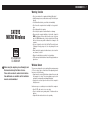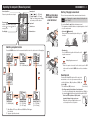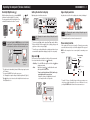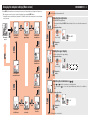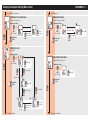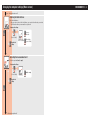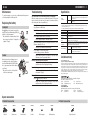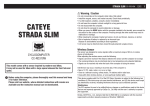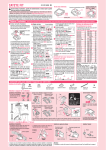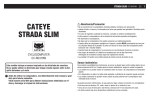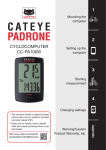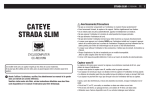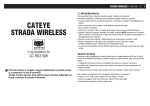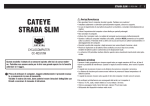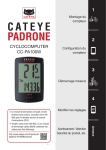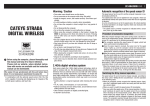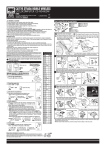Download Cateye CC-MC200W Instruction manual
Transcript
CC-MC200W ENG 1 Warning / Caution CATEYE MICRO Wireless CYCLOCOMPUTER CC-MC200W Before using the computer, please thoroughly read this manual and keep it for future reference. Please visit our website, where detailed instructions with movies are available and the instruction manual can be downloaded. • Do not concentrate on the computer while riding. Ride safely! • Install the magnet, sensor, and bracket securely. Check these periodically. • If a child swallows a battery, consult a doctor immediately. • Do not leave the computer in direct sunlight for a long period of time. • Do not disassemble the computer. • Do not drop the computer to avoid malfunction or damage. • When using the computer installed on the bracket, change the MODE by pressing on the four dots below the screen, or by pressing on the SSE simultaneously, to start or stop the timer. Pressing hard on other areas may result in malfunction or damage to the computer. • Be sure to tighten the dial of the FlexTight™ bracket by hand. Tightening it strongly using a tool, etc. may damage the screw thread. • When cleaning the computer, bracket and sensor, do not use thinners, benzene, or alcohol. • Dispose of used batteries according to local regulations. • LCD screen may be distorted when viewed through polarized sunglass lenses. Wireless Sensor The sensor was designed to receive signals within a maximum range of 70 cm, to reduce chance of interference. When adjusting the wireless sensor, note the following: • Signals cannot be received if the distance between the sensor and the computer is too large. The receiving distance may be shortened due to low temperature and exhausted batteries. • Signals can be received only when the back of the computer is facing the sensor. Interference may occur, resulting in incorrect data, if the computer is: • Near a TV, PC, radio, motor, or in a car or train. • Close to a railroad crossing, railway tracks, TV stations and/or radar base. • Using with other wireless devices in close proximity. How to install the unit on your bicycle CC-MC200W ENG 2 1 Bracket band Bracket Dial Bracket rubber pad Sensor Sensor rubber pad 1Attach the bracket to the stem or handlebar The FlexTight™ bracket can be attached to either the stem or the handlebar, depending on how the bracket fits into the bracket band. Caution: Be sure to tighten the dial of the FlexTight™ bracket by hand. Tightening it strongly using a tool, etc. may damage the screw thread. When attaching the FlexTight™ bracket to the stem Bracket band 2 Bracket rubber pad Nylon ties (x 2) Magnet Remove/Install the computer Click Stem Dial Bracket Install the sensor and magnet When attaching the FlexTight™ bracket to the handlebar Bracket band The distance from the computer to the sensor is within the transmission data length, and the back of the computer faces downward. The magnet passes through the sensor zone of the speed sensor. The clearance between the sensor surface and the magnet is within 5 mm. Speed sensor SE Magnet Speed sensor OR While supporting it by hand, Cut Handlebar Bracket *To mount the bracket to an aero-shaped handlebar or larger stem, use the optional nylon ties bracket. Caution: Round off the cut edge of the bracket band to prevent injury. Spoke Speed sensor Magnet SE OR Speed sensor SEN SOR NS ZO NE ZO NE 5 mm Magnet *The wheel magnet may be installed anywhere on the spoke if the installation conditions are satisfied. Pull securely SEN SO RZ ON E ZON E To the SENSOR ZONE SENSOR ZONE Push it out as if lifting the front up 2Install the sensor and magnet NS SENS OR ZO NE Bracket rubber pad Cut Sensor rubber pad Magnet SENSOR ZONE Nylon ties *Install the sensor above the front fork as much as possible. Preparing the computer CC-MC200W ENG 3 Perform the clear all data operation as shown below, when you use the unit for the first time or restore the unit to the condition checked at the factory. 1Clear all data (initialization) Tire circumference Battery case cover AC Press the AC button on the back of the computer. AC 2Select the speed units Dot section MENU Select “km/h” or “mph”. Register the setting km/h ↔ mph SSE 3Enter the tire circumference Operation test Enter the front wheel tire circumference of your bicycle in mm. *Use “Tire circumference reference table” as a guide. Move digits Increase Register (Press & the value the setting hold) MENU MODE After installed, check that the computer displays the speed by turning the front wheel. When it is not displayed, check the installation conditions , and again (page 2). MODE 4Set the clock Display format Pressing and holding the MODE button switches the display to “Displayed time”, “Hour”, and “Minute” in order. 12h ↔ 24h Switch the (AM ↔ PM when screen or MODE 12h is selected), or move digits MODE increases the value Hour 5Press the MENU button to complete setting Register the setting (Finish) MENU MODE MENU MODE Minute You can find the tire circumference (L) of your tire size in the chart below, or actually measure the tire circumference (L) of your bicycle. • How to measure the tire circumference (L) For the most accurate measurement, do a wheel roll out. With the tires under proper pressure, place the valve stem at the bottom. Mark the spot L mm on the floor and with the rider’s weight on the bike, roll exactly one wheel revolution in a straight line (until the valve comes around again to the bottom). Mark where the valve stem is and measure the distance. • Tire circumference reference table *Generally, the tire size or ETRTO is indicated on the side of the tire. ETRTO 47-203 54-203 40-254 47-254 40-305 47-305 54-305 28-349 37-349 32-369 40-355 47-355 32-406 35-406 40-406 47-406 50-406 28-451 37-451 37-501 40-501 47-507 50-507 54-507 25-520 28-540 32-540 25-559 32-559 37-559 40-559 47-559 50-559 54-559 Tire size L (mm) 12x1.75 935 12x1.95 940 14x1.50 1020 14x1.75 1055 16x1.50 1185 16x1.75 1195 16x2.00 1245 16x1-1/8 1290 16x1-3/8 1300 17x1-1/4 (369) 1340 18x1.50 1340 18x1.75 1350 20x1.25 1450 20x1.35 1460 20x1.50 1490 20x1.75 1515 20x1.95 1565 20x1-1/8 1545 20x1-3/8 1615 22x1-3/8 1770 22x1-1/2 1785 24x1.75 1890 24x2.00 1925 24x2.125 1965 24x1(520) 1753 24x3/4 Tubuler 1785 24x1-1/8 1795 24x1-1/4 1905 26x1(559) 1913 26x1.25 1950 26x1.40 2005 26x1.50 2010 26x1.75 2023 26x1.95 2050 26x2.10 2068 ETRTO 57-559 58-559 75-559 28-590 37-590 37-584 20-571 23-571 25-571 40-590 40-584 25-630 28-630 32-630 37-630 18-622 19-622 20-622 23-622 25-622 28-622 30-622 32-622 35-622 38-622 40-622 42-622 44-622 45-622 47-622 54-622 60-622 Tire size 26x2.125 26x2.35 26x3.00 26x1-1/8 26x1-3/8 26x1-1/2 650C Tubuler 26x7/8 650x20C 650x23C 650x25C 26x1(571) 650x38A 650x38B 27x1(630) 27x1-1/8 27x1-1/4 27x1-3/8 700x18C 700x19C 700x20C 700x23C 700x25C 700x28C 700x30C 700x32C 700C Tubuler 700x35C 700x38C 700x40C 700x42C 700x44C 700x45C 700x47C 29x2.1 29x2.3 L (mm) 2070 2083 2170 1970 2068 2100 1920 1938 1944 1952 2125 2105 2145 2155 2161 2169 2070 2080 2086 2096 2105 2136 2146 2155 2130 2168 2180 2200 2224 2235 2242 2268 2288 2326 Operating the computer [Measuring screen] Sensor signal icon Flashes in synch with a sensor signal. CC-MC200W ENG 4 Current speed 0.0 ( :4.0 / :3.0) – 105.9 km/h [0.0 ( :3.0 / :2.0) – 65.0 mph] *“Spd” icon is displayed when displaying current speed at the bottom. Speed unit Pace arrow Indicates whether the current speed is faster ( ) or slower ( ) than the average speed. MODE operation when the computer is mounted on the bracket Tire size icon MODE Auto mode icon Clock display Click Starting / Stopping measurement There are two measurement methods; manual mode and auto mode. Setting method See “Changing the computer settings: Selecting the auto mode” (Page 7). The speed unit (km/h or mph) flashes during measurement. *The maximum speed and total distance are updated regardless of start/ stop of the measurement. • Auto mode ( illuminated) ON Measurements start automatically when the bicycle is in motion. START Switching computer function STOP • Manual mode Press the SSE button together with the unit to start/ stop the measurement. Pressing the MODE button switches the measurement data at the bottom in the order shown in the following figure. OFF SSE+MODE Elapsed Time 0:00’00” – 9:59’59” MODE Trip Distance 0.00 – 999.99 km [mile] MODE Click Trip Distance-2 0.00 – 999.99 km [mile] SSE MODE Starting/Stopping measurement SSE+MODE *When the computer is removed from the bracket, press the SSE button on the front and the MODE button on the back simultaneously. Resetting data MODE Stop watch (*2) 0:00’00 - 9:59’59” MODE Total Distance 0 – 99999 km[mile] MODE Maximum Speed 0.0 – 105.9 km/h [0.0 – 65.0 mph] MODE *1 When Tm about 10 hours, or Dst exceeds 999.99 km, .E will appear. Reset the data. *2 It appears only in the auto mode. Average Speed (*1) 0.0 – 105.9 km/h [0.0 – 65.0 mph] Pressing and holding SSE together with the unit on the measurement screen resets any measurement data, except the total distance (Odo), trip distance-2 (Dst2), and stopwatch ( ). SSE+MODE (Press & hold) *The total distance (ODO) is not reset. • Resetting separately the trip distance-2 and stop watch To reset the currently displayed data, display trip distance 2 (Dst2) or the stopwatch( ), and hold down the main unit along with the SSE. *How to reset the trip distance 2 (Dst2) and the stopwatch displayed in top row of screen Display the current speed (Spd) in bottom row of screen and perform the reset operation. Operating the computer [Various functions] Backlight (Night mode ) With the night mode turned on, pressing the MODE button turns on the backlight (for 5 seconds). Pressing any button while the backlight is still on extends the illumination for another 5 seconds. ON CC-MC200W ENG 5 Setting the function to display Upper display selection Displaying only selected data can be done. Any data can be selected for the top display, and constantly be displayed. Tm MODE Tm Dst Dst2 Av Odo Mx Dst Av Mx MODE OFF Setting method Setting method ON Pressing and holding the MODE button proceeds to setting the night mode. Pressing and holding the button again turns on the night mode, and returns to the measurement screen. See “Changing the computer settings: Setting the function” (Page 7). *The current speed (Spd), and the elapsed time (Tm) cannot be hidden. *When you hide the function assigned to the top display, the upper display returns to the current speed (Spd). *The unit keeps recording hidden data on background and each measurement data is updated when displayed (except for the stop watch). Setting method Spd Tm Tm Spd See “Changing the computer settings: Setting the upper display” (Page 6). *The stopwatch cannot be set when the auto-mode is off. Power-saving function If the computer has not received a signal for 10 minutes, power-saving screen will activate and only the clock will be displayed. When you press MODE, or the computer receives a sensor signal, the measuring screen reappears. Stop watch Measuring screen MODE (Press & hold) Selecting the night mode screen *The night mode is automatically turned off without any signal received for 10 minutes. *You can switch ON/OFF also from the menu screen. See “Changing the computer settings: Setting the night mode” (Page 6). *When (battery icon) is turned on, the backlight is not turned on even if the night mode is on. The time can be measured regardless of start/stop of the measurement. It can be used when the auto mode is on ( illuminated). • Start/Stop : Press the SSE button together with the unit. flashes during measurement. • Reset : Display the stopwatch ( ), and hold down the main unit along with the SSE button. *How to reset the trip distance 2 (Dst2) and the stopwatch displayed in top row of screen Display the current speed (Spd) in bottom row of screen and perform the reset operation. ON Starting/Stopping measurement SSE+MODE = 10 minutes Power-saving screen 12 hours Sleep MODE *If another 12 hours of inactivity elapses in the power-saving screen, only the speed unit is displayed on the screen. With such a screen, pressing the MODE button returns to the measurement screen. Changing the computer settings [Menu screen] CC-MC200W ENG 6 Pressing MENU on the measurement screen changes to the menu screen. Various settings can be changed on the menu screen. *After changes are made, be sure to register the setting(s) by pressing the MENU button. *Leaving the menu screen without any operation for 1 minutes returns to the measurement screen, and changes are not saved. From “Selecting the measurement unit” Selecting the night mode Select ON/OFF of the night mode. *Pressing and holding the MODE button shortcuts to this screen from the measurement screen. Changing the settings MODE Measuring screen MENU Selecting the night mode MODE Setting the upper display Switching the circumference MODE ON ↔ OFF (Press & hold) MODE Register the setting MODE MENU MODE Setting the upper display MODE Select the function for the upper display. Changing the settings MENU Setting the tire circumference Tm MODE Dst Dst2 Av Odo Mx (Press & hold) MODE MODE Selecting the measurement unit Spd Register the setting MODE MENU Switching the circumference ( Setting the clock MODE Changing the settings MODE MODE MODE Entering the total distance Selecting the auto mode Register the setting Setting the function A ↔ B (Press & hold) MODE MODE ) Switch and of the tire circumference currently selected. *The circumference is set on a low-speed oriented basis; therefore, it is suitable for MTB. MENU To “Setting the tire circumference” MODE Changing the computer settings [Menu screen] CC-MC200W ENG 7 From “Switching the circumference” From “Setting the clock” Setting the tire circumference Setting the function Enter the tire circumference. Select the function to be hidden. Changing the settings Changing the settings Dst MODE Move digits (press & hold) (Press & hold) 0100 – 3999 Register the setting MODE MODE Increase the value MODE Av → Mx → Odo (Press & hold) (Press & hold) MODE Register the setting MODE MENU MODE MENU Setting the clock Set the clock. Changing the settings Selecting the auto mode Select ON/OFF of the auto mode. MODE 12h ↔ 24h (Press & hold) 24h 12h Changing the settings MODE MODE (Press & hold) MODE (Press & hold) MODE MODE (Press & hold) Register the setting Register the setting AM ↔ PM MENU MENU MODE (Press & hold) (Press & hold) MODE MODE MODE Hour Minute 0 – 23 [1 – 12] To “Setting the function” Switch the screen (press & hold) Increase the value 00 – 59 MODE MODE To “Entering the total distance” ON ↔ OFF MODE ON ↔ OFF MODE Changing the computer settings [Menu screen] From “Selecting the auto mode” Entering the total distance Enter the total distance. *Once you enter any value to the total distance, you can start from the value you entered. Use this function when you renew and/or reset your unit. Changing the settings Increase the value MODE MODE MODE (Press & hold) Register the setting Move digits (press & hold) 00000 – 99999 MENU MODE Selecting the measurement unit Select the speed unit (km/h or mph). Changing the settings MODE (Press & hold) Register the setting MENU MODE To “Selecting the night mode” km/h ↔ mph MODE CC-MC200W ENG 8 In use CC-MC200W ENG 9 Maintenance Troubleshooting Specification To clean the computer or accessories, use diluted neutral detergent on a soft cloth, and wipe it off with a dry cloth. The sensor signal icon does not flash (the speed is not displayed). (Move the computer near the sensor, and turn the front wheel. If the sensor signal icon flashes, this trouble may be a matter of transmission distance due to battery drain, but not any malfunction.) Lithium battery (CR2032) x 1 / Approx. 1 years (If the computer is used for 1 hour/day; the battery life will vary depending on the conditions of use.) Lithium battery (CR2032) x 1 / Unit Total Distance reaches about 10000 Sensor : km (6250 mile) * It may be shortened significantly when backlight is used frequently. * This is the average figure of being used under 20 °C temperature and the distance between the computer and the sensor is 65 cm. * The factory-loaded battery life might be shorter than the above-mentioned specification. Controller 4 bit, 1-chip microcomputer (Crystal controlled oscillator) Display Liquid crystal display Sensor No contact magnetic sensor Transmission Between 20 and 70 cm distance Tire circumference 0100 mm - 3999 mm range (Initial value: A = 2096 mm, B = 2050 mm) 0 °F - 104 °F (0 °C - 40 °C) (This product will not display appropriately when Working exceeding the Working Temperature range. Slow response or black LCD at lower temperature or higher temperature may happen respectively.) Computer : 2-7/64” x 1-27/64” x 11/16” (53.5 x 36 x 17.5 mm) / 0.92 oz (26 g) Dimensions/weight Sensor : 1-41/64” x 1-27/64” x 19/32” (41.5 x 36 x 15 mm) / 0.53 oz (15 g) Replacing the battery Check that the clearance between the sensor and magnet is not too large. (Clearance: within 5 mm) Computer When (battery icon) is turned on, replace the CO battery. Install a new lithium battery(CR2032) Close IN with the (+) side facing upward. *After replacing the computer battery, follow the procedure described in “Preparing the Open computer” (Page 3). Check that the magnet passes through the sensor zone correctly. Adjust the positions of the magnet and sensor. Is the computer installed at the correct angle? CR2032 Back of computer must face toward the sensor. Check that the distance between the computer and sensor is correct. (Distance: within 20 to 70 cm) Install the sensor within the specified range. Is the computer or sensor battery weak ? In winter, battery performance diminishes. Sensor Replace with new batteries according to the procedure specified in the section “Replacing the battery”. When the speed is not displayed even after adjusting correctly, replace the battery. CR2032 Replace the computer battery according to the procedure specified in the section “Replacing the battery”. Incorrect data appear. Clear all according to the procedure described in “Preparing the computer” (Page 3). IN Close CO Insert new lithium batteries (CR2032) with the (+) sign upward, and close the battery cover firmly. *After replacement, check the positions of the sensor and magnet. Nothing is displayed by pressing the button. Open Computer : Battery / Battery life * The specifications and design are subject to change without notice. Limited warranty 2-Year Computer/Sensor only (Accessories and Battery Consumption excluded) CatEye cycle computers are warranted to be free of defects from materials and workmanship for a period of two years from original purchase. If the product fails to work due to normal use, CatEye will repair or replace the defect at no charge. Service must be performed by CatEye or an authorized retailer. To return the product, pack it carefully and enclose the warranty certificate (proof of purchase) with instruction for repair. Please write or type your name and address clearly on the warranty certificate. Insurance, handling and transportation charges to CatEye shall be borne by person desiring service. For UK and REPUBLIC OF IRELAND consumers, please return to the place of purchase. This does not affect your statutory rights. The backlight is not turned on. Check if (battery icon) is turned on. Replace the computer battery according to the procedure specified in the section “Replacing the battery”. 2-8-25, Kuwazu, Higashi Sumiyoshi-ku, Osaka 546-0041 Japan Attn: CATEYE Customer Service Section Phone : (06)6719-6863 Fax : (06)6719-6033 E-mail : [email protected] URL : http://www.cateye.com [For US Customers] CATEYE AMERICA, INC. 2825 Wilderness Place Suite 1200, Boulder CO80301-5494 USA Phone : 303.443.4595 Toll Free : 800.5CATEYE Fax : 303.473.0006 E-mail : [email protected] Spare accessories Standard accessories 1602190 1602196 Optional accessories 1600280N 1602193 1699691N 1665150 1602980 CR2032 Parts kit Speed sensor Bracket band Bracket Wheel magnet Lithium battery Nylon tie bracket