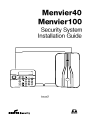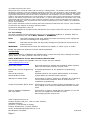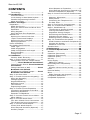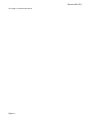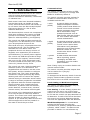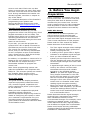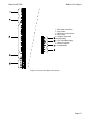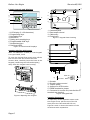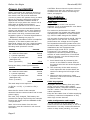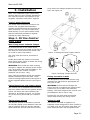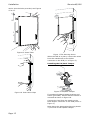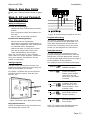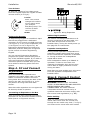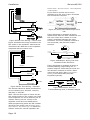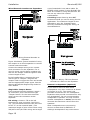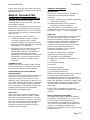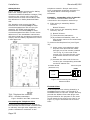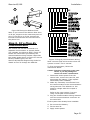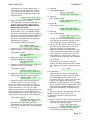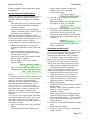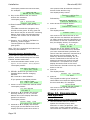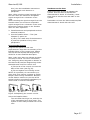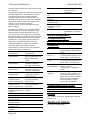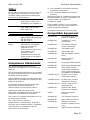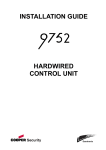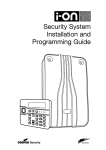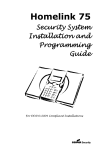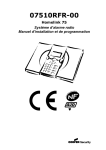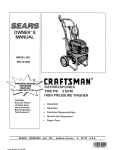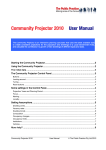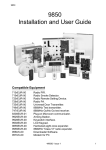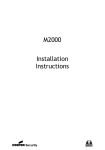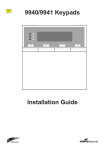Download Cooper Menvier 100 User guide
Transcript
MENVIER SECURITY © Cooper Security Ltd. 2012 IN NO EVENT WILL COOPER BE LIABLE FOR ANY SPECIAL, CONSEQUENTIAL , OR INDIRECT LOSS OR DAMAGE, INCIDENTAL DAMAGES, STATUTORY DAMAGES, EXEMPLARY DAMAGES, LOSS OF PROFITS, LOSS OF REVENUE, LOSS OF ANTICIPATED SAVINGS, LOSS OF BUSINESS OR OPPORTUNTIY, LOSS OF GOODWILL OR INJURY TO REPUTATION, LIQUIDATED DAMAGES OR LOSS OF USE, EVEN IF INFORMED OF THE POSSIBILITY OF SUCH DAMAGES. COOPER‟S LIABILITY FOR DAMAGES ARISING OUT OF OR RELATED TO A PRODUCT SHALL IN NO CASE EXCEED THE PURCHASE PRICE OF THE PRODUCT FROM WHICH THE CLAIM ARISES. TO THE EXTENT PERMITTED BY APPLICABLE LAW, THESE LIMITATIONS AND EXCLUSIONS WILL APPLY WHETHER COOPER‟S LIABILITY ARISES FROM BREACH OF CONTRACT, BREACH OF WARRANTY, TORT (INCLUDING BUT NOT LIMITED TO NEGLIGENCE), STRICT LIABILITY, BY OPERATION OF LAW, OR OTHERWISE. Every effort has been made to ensure that the contents of this book are correct. The contents of this book are subject to change without notice. Printed and published in the U.K. This manual applies to the Menvier40 and Menvier100 control units with version 4.03 software. For Your Safety This book contains several passages alerting you to potential problems or hazards. Each of these are marked by the words Note, Caution or WARNING.: Note: Describes conditions that may affect the proper functioning of the equipment (but will not damage the equipment). Caution: Describes actions that will physically damage the equipment and prevent its proper function. WARNING: Describes actions that are hazardous to health, or cause injury or death. Please pay particular attention to these marked passages. Terminology With the introduction of BS8243 and PD6662:2010, Cooper Security have changed the name “panic alarm” to “hold up alarm” and “PA” to “HUA”. Other Publications for the Menvier40 and Menvier100: The following guides are available from the Cooper Security website: www.coopersecurity.co.uk Quick User Guide Brief instructions for setting and unsetting alarm systems based on Menvier40/100/300 control units. Menvier40/100/300 Engineering Guide A detailed description of the Installer‟s programming options. Menvier40/100/300 Administrator‟s Guide Detailed notes for the system administrator of an alarm system based on the Menvier40/100/400. Web Server Setup Guide Instructions on how to configure a Windows PC or laptop to use the Menvier40/100/400‟s built-in web server for installation programming. Cooper Downloader Quick Guide Instructions for how to install Cooper Downloader on your PC or laptop, and connect to Menvier40/100/300 Control Units. Menvier Updater Installation and User Guide Instructions on how to install Menvier Updater on your PC and use it to update the software on your Menvier40/100/300 control unit. www.coopersecurity.co.uk Product Support (UK) Tel: +44 (0) 1594 541978. Available between: 08:30 to 17:00 Monday to Friday. Product Support Fax: (01594) 545401 email: [email protected] Part Number 12232039 Page ii 4/5/2012 Menvier40/100 CONTENTS Terminology ........................................ ii 1. Introduction ..................................... 1 Communications ................................. 1 Level Setting or Ward based system ..... 1 Installer Programming Interface ........... 2 About this Guide ................................. 2 2. Before You Begin .............................. 2 Preparation .......................................... 2 Radio Site Survey ............................... 2 Siting the Control Unit and Wired Zone Expanders ......................................... 3 Siting Keypads ................................... 3 Siting Wireless Zone Expanders ............ 3 Guided Tour ......................................... 3 Opening the Control Unit Case .............. 3 i-kp01 Controls and Displays ................ 6 Opening the ikp-01 Keypad .................. 6 Opening Expanders ............................. 6 Power Availability .................................. 8 Bus Cabling Requirements ...................... 8 Cable Type ......................................... 8 Cable Segregation .............................. 8 Cable Configuration and Length ............ 8 Bus Termination ................................. 9 Voltage Drop ...................................... 9 3. Installation ..................................... 11 Caution: Static Electricity .................... 11 Step 1. Fit the Control Unit Case ............ 11 Fitting Plastic Feet and Tamper Sleeve .............Error! Bookmark not defined. Fitting Tamper Shroud . Error! Bookmark not defined. Fitting Case Back to Wall .............. Error! Bookmark not defined. Installing the Lid/Back Tamper ...... Error! Bookmark not defined. Step 2. Run Bus Cable .......................... 11 Step 3. Fit and Connect the Keypad(s) .... 13 Siting the Keypad(s) .......................... 13 Fitting Keypads ................................. 13 Keypad Addressing ............................ 13 Backlight Control ............................... 13 Tone Volume ..................................... 14 Engineering Keypad ........................... 14 Step 4. Fit and Connect Expanders ......... 14 Connecting an Expander to the Bus ...... 14 Addressing Expanders ........................ 14 Expander Loudspeakers ...................... 14 Step 5. Connect Control Unit to Mains..... 14 Mains Cabling .................................... 14 Step 6. Connect Wired Zones................. 15 Four Wire Closed Circuit Connections ... 15 Fully Supervised Loop Connections ...... 15 Step 7. Connect Wired Outputs .............. 17 Control Unit Wired Outputs ................. 17 Wired External Sounders (Optional) ..... 17 Auxiliary Tamper ............................... 17 Wired Outputs on Expanders .............. 17 Wired External Sounders on Expanders 18 Remote Loudspeakers (Optional) ........ 18 Step 8. Connect the Internal Communicator ......................................................... 19 Statutory Information ........................ 19 Safety Notice .................................... 20 Connecting the Telephone Line ........... 20 Fit ADSL Filter .................................. 20 Step 9. Fit a Plug-By Communicator ...... 21 Step 10. Fit and Connect Battery ........... 22 Step 11. Initial Power-Up ......................... 22 Transferring to Another Keypad .......... 24 Leaving the Installer Menu ................. 24 Important! Saving Changes ................ 24 Re-Entering the Installer Menu ........... 25 Defaulting Access Codes .................... 25 Restoring Factory Defaults Only .......... 26 Step 12. Commission the System .......... 26 Install Detectors and Other Peripherals 26 Program the System .......................... 27 Handover to the User ........................ 27 Installer Menu ..................................... 28 4. Maintenance ................................... 30 5. Technical Specification ................... 30 General .............................................. 30 Capacities (Menvier40) ........................ 30 Capacities (Menvier100) ....................... 31 Capacities (Both) ................................. 31 Security ............................................. 31 Power Supply ...................................... 31 EN50131-6 ratings ............................ 31 Electromagnetic Compatibility ............... 32 Outputs .............................................. 32 Sounder Volume Levels (at 1m) .......... 32 Fuses ................................................. 32 Electrical Safety .................................. 32 Other ................................................. 33 Radio Expander and Keypads.............. 33 Compliance Statements........................ 33 Compatible Equipment ......................... 33 Page iii Menvier40/100 This page is intentionally blank. Page iv Menvier40/100 1. Introduction The Menvier40 and Menvier100 are control units for hybrid wired/wirefree alarm systems intended for domestic, commercial or industrial use. Both control units have identical hardware, but the Menvier40 can handle up to 40 zones, while the Menvier100 can handle up to 100 zones. See the Menvier40/100/300 Engineering Guide for a list of other software differences. Communications The control unit contains a built-in ATS2 communicator, allowing it to comply with EN50131 at Security Grade 2. The control unit also provides sockets for an add-on communication module. The available modules are: i-sd02 (ATS2) The Menvier40/100 control unit comprises a steel case containing the control unit PCB (printed circuit board), power supply and space for a backup battery (not supplied). The control unit PCB provides terminals for a single bus. The bus allows you to connect up to 20 peripheral devices to the Menvier40 and up to 45 peripheral devices to the Menvier100. The bus cabling uses standard four wire alarm cable. The peripheral devices can be any mixture of keypads, zone expanders (for wireless or wired detectors) or remote power supplies. The control unit PCB also provides a range of connectors for outputs, communicators, and up to 10 FSL (Fully Supervised Loop), 10 2-wire Closed Circuit Loop (CCL) or five 4-wire CC (Closed Circuit) zones. The control unit uses i-kp01 keypads with software revision 3.02 and above. The keypads allow end users to set and unset the system, and the installer to configure the control unit. The i-kp01 keypad also contains an integral proximity tag reader, allowing end users to control the system without having to remember access codes. A range of wireless peripherals is available for operation with the wireless expanders. These include a door contact/universal transmitter, a passive infra red detector, smoke detector, external siren, 4 button remote control, and remote radio keypad. This control unit is designed and approved to be used as part of a Security Grade 3 system. The control unit is also approved to operate as part of a Security Grade 2 system. If you install any radio devices this will limit approval to Security Grade 2 in the ward in which they are used. i-dig02 (ATS2) i-gsm02 (ATS2) A speech dialler and public switched telephone network (PSTN) module that allows the control unit to send recorded speech messages and report alarm information using standard protocols such as Fast Format, SIA and Contact ID. This module also allows remote maintenance. A switched telephone network (PSTN) module that allows the control unit to report alarm information using standard protocols such as Fast Format, SIA and Contact ID. This module also allows remote maintenance. A GSM module that allows alarm reporting, speech messaging and SMS text messaging over the mobile phone network. Note: Fitting a plug on module disables the internal communicato. The control unit also provides outputs that can be used to fit a “plug by” communicator. To be approved at Security Grade 3 use the plug-by communicator outputs to connect the control unit to an ATS4 communicator. Level Setting or Ward based system The control unit offers two basic ways of behaving as an alarm system: Part Setting. In a Part Setting system the control unit can set in one of four ways: either Full set or three varieties of Part Set. In Full set the control unit pays attention to all detectors. In each of the three Part Sets the control unit ignores detectors that do not have the appropriate Part Set attribute. Ward Based System. In a ward based system the Menvier40 provides the equivalent of 5, smaller, independent alarm systems, called “wards”. The Menvier100 provides 10 wards. You can allocate any Page 1 Menvier40/100 zone to each ward. Each zone can also belong to more than one ward. Each ward can have a Full Set level and one Part Set level. During installation the installer can allocate keypads, sounders or outputs to any of the wards. For a detailed description of the Installer‟s programming menu please read Menvier40/100/300 Engineering Guide available from www.coopersecurity.co.uk. Installer Programming Interface Once fitted and powered up, you can program the control unit through any wired keypad connected to the bus cable. The Installer Menu allows you to specify all the operating parameters for an individual installation. Note that setting the time and date is a user function. If you wish, you can also program the system from a PC or laptop connected to the Ethernet port on the control unit PCB. The control unit contains a web page server, and you can use any web browser to see a complete version of the Installer menu. Please see the “Web Server Setup Guide” for more instructions. In addition, it is possible to connect a PC or laptop to the mini USB port on the control unit PCB and use Cooper Security‟s Downloader software to program the control unit. 2. Before You Begin Preparation Before installation you should carry out a survey of the site. You need to know how many and what kind of detectors will be monitored by the control unit. You also need to assess where any radio expanders must be placed in order to receive radio signals from their detectors successfully. Radio Site Survey If you intend to fit radio expanders you should conduct signal strength tests. Cooper Security produce the Scantronic 790r hand held signal strength meter and 734r-01 test transmitter for this purpose. Please read the 790r manual for details. Please be aware of the following: The 790r signal strength meter readings should be used only as an guide when initially checking the site. A reading of four green LEDs or higher indicates an acceptable signal strength. Once you have installed the alarm system you should put the control unit into the Installer test menu and test the received signal strength from each radio transmitter. A signal strength reading of two or more units by the control unit from each transmitter should provide reliable operation in the installed system. (Note: if you take the signal strength using Cooper Downloader or the web server while the panel is in user mode then the minimum acceptable signal strength is four units. Ensure that the control unit is in Installer mode when reading signal strengths remotely.) When you record the signal strength readings for later inspection, you should record the readings taken from the control unit of the installed system while it is in the Installer Menu. Note: Some programming options can make the installation non-compliant with EN50131. The relevant options are noted in the “Installer Menu” section of the Menvier40/100/300 Engineering Guide. About this Guide This guide shows the simple procedure required to physically install the control unit, connect keypads, expanders and power supplies and power up the system for the first time. When you have completed the physical installation please consult the Menvier40/100/300 Engineering Guide for details of configuring the system to meet your customer‟s requirements. For your convenience page 28 of this installation guide contains a condensed reference table of the Installer menu. Page 2 Please be aware that the signal strength received from a transmitter can change after installation because of local environmental changes. For example, users switching on laptops nearby, or moving metal cabinets from their original position can all affect the signal from a transmitter. Please read Cooper Security publication ”Guidance Notes for Wireless Alarm System Installations” obtainable from Menvier40/100 www.coopersecurity.co.uk for more information about the factors affecting radio signal strength. Siting the Control Unit and Wired Zone Expanders WARNING Ensure that the fixings are strong enough to support the weight of the control unit, its lid and a 17Ah lead acid battery. The total weight of the control unit plus batteries can be up to 12kg. Do site the unit: Upright, battery at the bottom. (This does not apply to the wired zone expander.) Within a protected zone. Do NOT site the unit: In the entry or exit zones, or outside the area covered by the alarm system. Next to electronic equipment, particularly computers, photocopiers or other radio equipment, CAT 5 data lines or industrial mains equipment. Siting Keypads If fitting two or more keypads with internal proximity card readers make sure that you place the keypads more than one metre apart from each other. (At less than one meter separation the proximity tag readers in each keypad will interfere with each other.) Remember not to place keypads on opposite sides of the same wall. Siting Wireless Zone Expanders Do site the unit: Before You Begin Next to electronic equipment, particularly computers, photocopiers or other radio equipment, CAT 5 data lines or industrial mains equipment. Note: Some window glasses, especially those sold as “insulating” or “energy conserving” may be coated with thin metal or conducting films. These glasses are particularly poor at transmitting radio waves. Guided Tour CAUTION: All printed circuit boards for the control unit, its expanders and keypads have been tested for Electromagnetic Compatibility (EMC). However, when handling the PCBs you must take the standard precautions for handling static sensitive devices. Opening the Control Unit Case To gain access to the interior of the control unit undo the screw at the bottom of the lid. Slide the lid vertically up, then swing the bottom of the lid out before moving the lid down and away from the case. Figure 1 Opening the Control Unit. WARNING: When connected to the mains with power applied mains voltages are present on the shrouded heads of the terminal screws of the mains connector. Upright. Within a protected zone. As high as possible. However, do make sure that the unit is on a similar level to the transmitters or receivers. More than 10m from another radio expander. Do NOT site the unit: In the entry or exit zones, or outside the area covered by the alarm system. Close to or on large metal structures. Closer than one metre to mains wiring, metal water or gas pipes, or other metal surfaces. Lower than two metres from the floor (ideally). Inside metal enclosures. Page 3 Before You Begin Menvier40/100 1. Case back. 2. Fixing holes. 3. Cable entry holes for detector and keypad wiring. 4. Transformer. 5. Fused mains connector. 6. Mains cable anchor point. 7. Cable entry hole for mains supply. 8. Hole for back tamper fitting. 9. Space for batteries (one 17Ah). 10. Cable entry holes for loudspeakers, siren/strobes and communicators. 11. Printed circuit board (PCB). 12. Plastic PCB tray. Figure 2 Control Unit 1. PSTN Connector for on board communicator. 2. Lid tamper connector. 3. RS485 terminator. 4. Engineering keypad connector. 5. USB socket (Mini B). 6. Heartbeat LED. 7. Zone-, output-, and Aux power connectors. 8. Sounder for locating panel. 9. Battery connector. 10. Kickstart pins. 11. 20Vac connector. 12. Connectors for loudspeakers, sirens and strobes 13. Ethernet activity. 14. Ethernet speed. 15. Ethernet socket. 16. Comms activity LED. 17. Sockets for plug on module. 18. Plug by output connectors. 19. Reset Codes pins. 20. Onboard communicator activity LED. 21. ADSL filter connector. Figure 3 Control Unit Printed Circuit Board Page 4 Menvier40/100 Before You Begin 1. Bus cable connector. 2. Aux power. 3. Wired zone connectors. 4. Aux power. 5. Outputs (relay and transistorised). 6. 12V Siren/Bell supply. 7. Siren and strobe. 8. Auxiliary tamper 9. Loudspeaker. Figure 4 Control Unit Main Connectors Page 5 Before You Begin Menvier40/100 3 i-kp01 Controls and Displays 1 1 2 3 2 8 4 5 7 3 4 6 1. Central keyhole. 2. Rear tamper shroud. 3. Cable entry. 4. Fixing holes. 1. LCD display (2 x 20 characters). 2. Programming keys. 3. Navigation keys 4. Alert LEDs 5. Setting and unsetting keys. 6. Programmable HUA keys. 7. Number/text keys. 8. Set/Unset LEDs. Figure 7 Keypad Rear Housing 1 Figure 5 Controls and Displays Opening the ikp-01 Keypad 2 Note: For EN50131-3:2009, 8.7 the keypad is a type B ACE, fixed. 4 To open the keypad first gently prise off the trim on the front and remove the two screws. Next, carefully lever the front of the keypad (containing the PCB and display) away from the keypad rear housing. 3 5 6 1 ET B A 12V 0 V 2 4 4 3 Figure 6 Opening the Keypad ABCD-ON ON BACKLIGHT BRIGHT 1. Sounder. 2. Sounder volume control. 3. Tamper switch. 4. Jumpers for LED function: 5. RS485 termination jumper 6. Connector for control unit (note that the ET terminals are inactive). Figure 8 Keypad PCB Opening Expanders To open any of the expander cases undo the single screw, pull the top of the lid away from the case and then lift out. Figures 9 and 10 show the interior of the wired and radio expanders. Page 6 Menvier40/100 Before You Begin 1 5 1 13 7 8 1 1 6 7 1 9 10 10 12 11 2 2 3 1. Cable entry (also behind PCB). 2. Fixing holes. 3. Addressing button. 4. Bus cable connector. 5. Central keyhole. 6. Outputs. 7. Aux power. 8. Lid tamper (rear tamper behind PCB). 9. Bus address display. 10. Zone connectors. 11. Sounder. 12. Bus termination jumper. 13. Engineering keypad connector 4 Figure 9 Wired Expander 1 5 1 1 1 9 1 6 3 7 1. Cable entry (also behind PCB). 2. Fixing holes. 3. Addressing button. 4. Bus cable connector. 5. Central keyhole. 6. Bus address display. 7. Loudspeaker terminals. 8. Sounder. 9. Lid tamper (rear tamper behind PCB). 10. Engineering keypad connector 8 2 2 10 4 Figure 10 Radio Expander Page 7 Before You Begin Power Availability Before connecting any external devices to the control unit, you must make sure that the control unit can provide sufficient current to power the system during a mains failure for the time required to meet the appropriate standard. PD6662 Grade 3 requires 12 hours (when the control unit is fitted with an ATS4 communicator) including two periods of 15 mins in alarm. The amount of current available from the control unit depends on the size of battery fitted and its health. The current taken by the control unit PCB, communicator and keypads is given in Technical Specifications – EN50131-6 Ratings on page 31. The following calculation shows a simplified example: in an alarm system with an iMenvier40 control unit, two i-kp01 keypads, and 20 wired PIRs the system takes the following total quiescent current: Device Current Control unit PCB 120mA 20 x PIRs at 15mA each 300mA 1 x (wired expander) 20mA 2 x i-kp01 at 30mA each 60mA (backlights off) Siren (quiescent) 25mA Total 525mA During an alarm, these figures become: Device Current Control unit PCB 200mA 20 x PIRs at 15mA each 300mA 1 x (wired expander) 20mA 2 x i-kp01 at 60mA each 120mA (backlights off) Siren (in alarm) 400mA Total 1040mA The total amp hours required = (0.525 A x 11.5h) + (1.040A x 0.5h) = 6.56Ah Note that for Grade 3 this example assumes that the communicator has its own power supply. One new, fully charged, 7Ah battery can provide the charge required by the example system and would meet the PD6662 Grade 3 requirements. Note: All current drawn from the Aux terminals must be included in the overall calculation. Page 8 Menvier40/100 CAUTION: Ensure that the system does not demand more than the maximum current available from the control unit during an alarm, see page 31. Bus Cabling Requirements Cable Type In general, the control unit requires standard 7/0.2 un-screened four core alarm cable for wiring the bus. For maximum performance in harsh environments use twisted pair cable with a characteristic impedance of 100-120ohms eg: CAT5 or cable designed for RS485. Use one pair for data lines A and B. Use the other pair for 12V and 0V. For optimum performance the voltage at the keypads and expanders should be greater than 12V. Screened cable may prove necessary if the installation site has equipment that produces high levels of R.F. (Radio Frequencies). For example, welding equipment is known to produce a large amount of radio interference. If screened cable is required, you should keep to the following guidelines: 1. Avoid earth loops by connecting the screen on the cable to mains earth at the control unit but not at the keypad or expander. 2. The continuity of the cable screen is most important and screens MUST be continuous along the full length of the cable. 3. Where the cable enters any metal enclosure, ensure the screen is isolated from the case. Cable Segregation Segregate the bus cabling from any other wiring, such as mains supply cables, telephone cables, computer network cables and R.F. cables. Use cable ties to keep cables separated. Keep the bus cable clear of cables supplying sounders, extension loudspeakers or any other high current devices. Cable Configuration and Length You can connect up to 20 devices to the control unit bus on a Menvier40, or 45 on a Menvier100. You may connect the devices either in daisy chain (serially), or in star Menvier40/100 Before You Begin (parallel) configuration at the control unit connector. Figure 11 Bus Wiring Configurations For star configurations the cable length from control unit to the most distant bus device should be kept short, and should not exceed 100m. There should be no more than four arms in the star. If there are more than two arms AND two cables are long while the remaining cables are short (less than 10m) then it is possible to terminate at the two devices on the ends of the long cables. For a daisy chain configuration the total cable length should not exceed 1,000m. If there are more than two arms BUT each cable is more than 10m then DO NOT fit the termination jumpers on any of the devices. Bus Termination The control unit bus uses the RS485 interface. Because of this the ends of the line in some configurations may be terminated to improve performance in electrically noisy environments or where there are long cable runs. The control unit. expanders and keypads have a termination link on their PCBs (see 3 in Fig 3 for the control unit and 5 in Fig 8 for the keypad). Fitting a jumper to the pins adds a termination to the cable. In a daisy chain configuration fit the termination jumpers in the devices at each end of the chain (see Fig 11 ). In a star configuration: If there are only two arms on the star then this is the same as a daisy chain configuration (see “Daisy Chain 1” in Figure 11). If required fit the termination jumper at the devices on the end of each arm. Voltage Drop In order for the system to work correctly, the voltage at each device must NOT drop below 10.5V even when running on the standby battery. Cooper Security recommend that the voltage at each device should stay above 12V. Standard 7/0.2 alarm cable has a resistance of 8 Ohms per 100m per core. The voltage drop is calculated using the following formula: V Drop = Current drawn x cable length x 0.08 x 2. Table 1 shows the voltage drop against the current drawn and cable length. The shaded area shows where the voltage drop would cause the bus voltage to fall from 13.8V to below 12.0V when using a single core. Page 9 Before You Begin Menvier40/100 Table 1. Voltage Drop Current Drawn 60mA 80mA 100mA 120mA 140mA 160mA 180mA 200mA 220mA 240mA 260mA 280mA 300mA 320mA 340mA 360mA 380mA 400mA 420mA 440mA 460mA 480mA 500mA 520mA 540mA 560mA 580mA 600mA Cable Length (Standard 7/0.2 alarm cable) 10m 0.10V 0.13V 0.16V 0.19V 0.22V 0.26V 0.29V 0.32V 0.35V 0.38V 0.42V 0.45V 0.48V 0.51V 0.54V 0.58V 0.61V 0.64V 0.67V 0.70V 0.74V 0.79V 0.80V 0.83V 0.86V 0.90V 0.93V 0.96V 20m 0.19V 0.26V 0.32V 0.38V 0.45V 0.51V 0.58V 0.64V 0.70V 0.79V 0.83V 0.90V 0.96V 1.02V 1.09V 1.15V 1.22V 1.28V 1.34V 1.41V 1.47V 1.54V 1.60V 1.66V 1.73V 1.79V 1.86V 1.92V 30m 0.29V 0.38V 0.48V 0.58V 0.67V 0.77V 0.86V 0.96V 1.06V 1.15V 1.25V 1.34V 1.44V 1.55V 1.63V 1.73V 1.82V 1.92V 2.02V 2.11V 2.21V 2.30V 2.40V 2.50V 2.59V 2.69V 2.78V 2.88V 40m 0.38V 0.51V 0.64V 0.79V 0.90V 1.02V 1.15V 1.28V 1.41V 1.54V 1.66V 1.79V 1.92V 2.05V 2.18V 2.30V 2.43V 2.56V 2.69V 2.82V 2.94V 3.07V 3.20V 3.33V 3.46V 3.58V 3.71V 3.84V Reducing Voltage Drop - Method 1: Double up the supply connections (12V and 0V), which will halve the resistance on each core and therefore halve the voltage drop. When using Table 1 to calculate the expected voltage drop, simply divide the voltage drop for a single core by two. Reducing Voltage Drop - Method 2: Supply the detection devices from the Aux output on separate cores. This is the preferred method of reducing voltage drop as detectors generally operate at lower voltages (9.5V). When using this method, the network cable must have at least two spare cores. 50m 0.48V 0.64V 0.80V 0.96V 1.12V 1.28V 1.44V 1.60V 1.76V 1.92V 2.08V 2.24V 2.40V 2.56V 2.72V 2.88V 3.04V 3.20V 3.36V 3.52V 3.68V 3.84V 4.00V 4.16V 4.32V 4.48V 4.64V 4.80V 60m 0.58V 0.79V 0.96V 1.15V 1.34V 1.54V 1.73V 1.92V 2.11V 2.30V 2.50V 2.69V 2.88V 3.07V 3.26V 3.46V 3.65V 3.84V 4.03V 4.22V 4.42V 4.61V 4.80V 4.99V 5.18V 5.38V 5.57V 5.76V 70m 0.67V 0.90V 1.12V 1.34V 1.57V 1.79V 2.02V 2.24V 2.46V 2.69V 2.91V 3.14V 3.36V 3.58V 3.81V 4.03V 4.26V 4.48V 4.70V 4.93V 5.15V 5.38V 5.60V 5.82V 6.05V 6.27V 6.50V 6.72V 80m 0.77V 1.02V 1.28V 1.54V 1.79V 2.05V 2.30V 2.56V 2.82V 3.07V 3.33V 3.58V 3.84V 4.10V 4.35V 4.61V 4.86V 5.12V 5.38V 5.63V 5.89V 6.14V 6.40V 6.66V 6.92V 7.17V 7.42V 7.68V 100m 0.96V 1.28V 1.60V 1.92V 2.24V 2.56V 2.88V 3.20V 3.52V 3.84V 4.16V 4.48V 4.80V 5.12V 5.44V 5.76V 6.08V 6.40V 6.72V 7.04V 7.36V 7.68V 8.00V 8.32V 8.64V 8.96V 9.28V 9.60V Remote Power Supplies When you cannot reduce voltage drops by method 1 or 2, or the demand on the control unit power supply exceeds its capacity (see Technical Specifications – page 31), you should install one or more remote power supplies. The supply must have a "floating zero Volt rail" if connected to the network, otherwise an earth fault will occur. Cooper Security recommend the EXP-PSU. When installing a remote power supply, fit it close to the equipment that it is powering. Figure 12 shows the recommended method of connecting a remote power supply. Figure 12. Connecting Remote Power Supply Units Page 10 90m 0.86V 1.15V 1.44V 1.74V 2.02V 2.30V 2.59V 2.88V 3.17V 3.46V 3.74V 4.03V 4.32V 4.61V 4.90V 5.18V 5.47V 5.76V 6.05V 6.34V 6.62V 6.91V 7.20V 7.49V 7.78V 8.06V 8.35V 8.64V Menvier40/100 3. Installation point where the tamper bracket touches the wall. see Figure 14 Note: The installation steps listed below assume that you have already decided on the required number and location for all keypads, expanders and power supplies. Caution: Static Electricity Like many other electronic products, the control unit, keypads and expanders contain components that are sensitive to static electricity. Try not to handle their PCBs directly. If you must handle a PCB, take the standard precautions against damage by static electricity. Step 1. Fit the Control Unit Case Mark Fixing Points and Back Tamper To prevent access to the inside of the control unit through the holes in the rear of the case you must mount the control unit on a wall or other flat surface. Figure 13 Fitting Feet and Tamper Sleeve. The case must be vertical, as shown in Figure 2. Locate and mark the position of at least three fixing holes. Figure 2 shows the fixing holes and cable entries. WARNING Ensure that the wall is strong enough to support the weight of the control unit, its lid and 17Ah lead acid battery. The total weight of the control unit plus batteries can be up to 11kg. Also, mark the position where the lid/back tamper bracket touches the wall. There must be enough space around this point to fit the supplied tamper shroud (see Figure 14). Fitting Plastic Feet and Tamper Sleeve The control unit is supplied from the factory with four plastic feet and one plastic tamper sleeve. Fit these onto the outside of the case back, as shown in Figure 13. Fit feet only to the fixing holes that you intend to use. Figure 14 Fitting Tamper Shroud. Fitting Case Back to Wall Use No14/M6 screws at least 50mm long, inserted into wall anchors appropriate for the type of wall. WARNING Ensure that the fixings are strong enough to support the weight of the control unit, its lid and 17Ah lead acid battery. The total weight of the control unit plus batteries can be up to 11kg. Protect the unit from dust and drilling debris when drilling the fixing holes. Fitting tamper Shroud Fitting the PCB The tamper shroud is intended to prevent an intruder sliding a tool between case and wall to interfere with the tamper bracket. When fitted the shroud must surround the The control unit PCB is supplied in a separate carton designed to store it safely if you wish to fit the pcb some time after you have fitted the case. Clip the plastic PCB Page 11 Installation Menvier40/100 carrier into the holes provided, see Figures 15 to 17. Figure 15 Insert Tabs Figure 17 Fit Securing Screw When the PCB is in place, connect the wires from the transformer to the 20Vac connector on the PCB (11 in Figure 3). Installing the Lid/Back Tamper Figure 16. Push Home Clips Figure 18 Lid/Back Tamper Fit combined lid/back tamper bracket and switch (provided). Ensure that the switch is oriented as shown in Figure 18. Connect the lead from the switch to the back tamper connector on the PCB (see 2 in Figure 3). Note that to be approved at Security Grade 3 you must fit the lid/back tamper. Page 12 Menvier40/100 Installation Step 2. Run Bus Cable Please read “Cabling Requirements on page 8. Step 3. Fit and Connect the Keypad(s) Siting the Keypad(s) Do site the keypad(s): Within the area protected by the alarm system. At a convenient height and location for the user. Out of sight of potential intruders. Do NOT site the keypad(s): Next to electronic equipment, particularly computers, photocopiers or other radio equipment, CAT 5 data lines or industrial mains equipment. Where the cable run from the control unit will be longer than 100m (see Cable Configuration and Length). Figure 20 Connecting a Keypad to the Bus Keypad Addressing The control unit assigns addresses to all devices connected to the bus cable. You must start this process off once all bus devices are connected, during the initial power up. See page 22 for instructions. Backlight Control Note: Do not site two or more keypads closer than one metre together, otherwise their prox readers will interfere and be unable to read tags. You can control the appearance of the keypad backlights and set/unset LEDs by fitting links over the appropriate jumpers on the keypad PCB (see Figure 8 on page 6 for the position of the jumpers). Fitting Keypads The jumpers have the following functions: Use M4 25mm countersunk screws in at least three fixing holes when mounting the back of the keypad on the wall. For Grade 3 systems drill out the hole for the back tamper using a 7mm bit (see Figuure 19). ABCD-ON ABCD-ON ABCD-ON ABCD-ON ABCD-ON ABCD-ON ABCD-ON ABCD-ON ON BL BRIGHT ON BL ON BL BRIGHT ON ON BL BL BRIGHT BRIGHT BRIGHT ON BRIGHT ON BL ON BL BRIGHT ON BL BRIGHT BRIGHT BRIGHT BL ON BRIGHT ON BL ON BL BRIGHT ON BL BRIGHT ON BL Figure 19 Screw i-kp01 Back Box to Wall Keypad Connection Figure 20 shows the wiring connections at the keypad and control unit. The set/unset LEDs are disabled. See Note. ABCD-ON BL BRIGHT BRIGHT The set/unset LEDs shows the setting status of the system. (Full set is the left hand LED.) (see Note overleaf) The key backlights are disabled. They will glow briefly for five seconds when a user presses a key. The key backlights glow all the time at normal intensity. The keypad backlights glow all the time, extra bright. Note: To comply with PD6662:2010 the set/unset LEDs should be disabled. Page 13 Installation Menvier40/100 Tone Volume To alter the volume of non-alarm tones from the keypad adjust the keypad sounder volume control (2 in Fig 8): Louder Note: This control changes the volume of non-alarm tones (for example Exit/Entry tone). The volume of alarm tones is fixed. Softer Figure 21 Wiring Expanders Engineering Keypad Addressing Expanders An Engineering Keypad is a modified i-kp01 that can be plugged into a dedicated connector on the control unit PCB (see item 4 on Figure 3) or any of the expanders (see 13 on Figure 9 or 10 on Figure 10). An Engineering Keypad does not need to be addressed, and will always be recognised by the control unit as an Engineering Keypad. The control unit assigns addresses to all devices connected to the bus cable. You must start this process off from the Installer Menu, during the initial power up. See page 22 for instructions. You can use an Engineering Keypad to program the system without being tied to any of the installed keypads. If you wish to move an Engineering keypad from one connection point to another then you can do so without removing power from the system. Step 4. Fit and Connect Expanders Both wired and radio expanders are supplied in the same plastic case. Use M4 25mm countersunk screws in all three fixing holes when mounting the back of the case on the wall. See Figures 9 or 10 for the position of fixing holes and cable entries. Note that radio expanders are not approved for Security Grade 3 systems. Connecting an Expander to the Bus Both wired and radio expanders provide a connector for the bus at the bottom of their PCBs (item 4 on Figures 9 and 10 ) . Page 14 Expander Loudspeakers During normal operation loudspeakers on expanders repeat setting and entry tones for the ward that the expander is allocated to. During an alarm the loudspeakers repeat alarm tones. Each loudspeaker draws up to 280mA in operation. if there is more than one expander loudspeaker then the bus may not be able to supply sufficient current during an alarm. Note that you must enable entry exit tones from the expander loudspeakers from Installer Menu. Step 5. Connect Control Unit to Mains WARNING: ENSURE THAT THE MAINS SUPPLY IS DISCONNECTED AND ISOLATED BEFORE MAKING ANY MAINS CONNECTIONS. All mains electrical connections must be carried out by a qualified electrician and must comply with the current local regulations (e.g. IEE). Mains Cabling Note: To avoid mains interference, the mains cable must enter the control unit through its own cable entry hole (7 in Fig 2) and must not be mixed with other cables. Menvier40/100 Installation Mains Connection Figure 22 shows the mains connection. Connect to a suitable supply using a double pole disconnect (isolation) device in accordance with EN60950-1. Caution: Do not apply power at this point. Anchor the mains cable with a strain-relief tie. There is a eye located near the mains cable entry hole for this purpose. N Tamper Zone 1 Z9 Z8 Wired Expander Z3 Alarm Zone 2 Z4 Figure 23 shows the wiring for four wire CCL zones on the control unit. Figure 24 shows the wiring for four wire CCL zones on the wired expander. Note that the connections are different on the expander compared to the control unit. Z2 Four Wire Closed Circuit Connections Alarm Zone 1 Z1 The control unit and the wired expander connectors can be used for either four wire Closed Circuit (CC) detectors, two wire CC detectors, or two wire Fully Supervised Loop (FSL) detectors. Tamper Zone 0 Z0 Step 6. Connect Wired Zones Z7 Figure 22 Mains Connection Figure 23 Control Unit CCL Zone Wiring Alarm Zone 0 Z6 T250mA 250V Z5 L 230V ~50Hz 170mA Tamper Zone 2 Figure 24 Wired Expander CCL Zone Wiring Two-Wire Closed Circuit Connections With version 4.02 software you can connect two-wire CCL detectors to each pair of zone terminals. To specify the zone wiring type use the Installer Menu – System Options – Wire Zone Type option and select “2-wire CC”. If required you can use one pair of zone terminals as a common tamper, provided you program that zone with the type “Tamper” from the Installer Menu. Fully Supervised Loop Connections Figure 25 shows the wiring connections for FSL zones on the control unit. Note that the resistance values shown are examples. Page 15 Installation Menvier40/100 Installer Menu – Detectors Devices – Wired Expanders - Edit Expander. If you wish to connect two or more detectors to a FSL zone, Figure 27 shows the connections required. Figure 27 Wiring Two Detectors per Zone FSL. Figure 25 FSL Zone Wiring – Control Unit Figure 26 shows the wiring connections for FSL zones on the expander. Note that the connections are different on the expander compared with the control unit. Figure 28 shows an example of wiring double doors with two door contacts to one FSL zone. Each door contact is a reed switch, connected between the outer terminals. The inner (shaded) terminal is not connected, and provides a spare terminal. Spare Z0 Blue Z1 To zone contacts Z2 Wired Expander Z3 4K7 Black Z4 Figure 28 Example: Wiring Two Door Contacts to One FSL Zone. 4K7 Alarm contacts Zone 0 2K2 EOL Red 100 Ohms Zone 1 Yellow 2K2 EOL Tamper contacts Figure 29 shows an example of wiring a trouble/masking output using the “3resistor method”. Note that you must use 2k2 and 4k7 resistors as shown. Other values will not work (See System Options – Masking in the Menvier40/100/300 Engineering Guide). 4K7 Alarm contacts 2K2 EOL Tamper contacts Figure 26 FSL Zone Wiring - Expander The allowed values for Alarm Contact/End of Line resistors are: 4k7/2k2. 1k0/1k0, 2k2/2k2, or 4k7/4k7. Note: Use the same pair of values for ALL FSL wired circuits on the control unit. Each wired expander can use a different pair of resistor values, but ALL circuits on an expander must have the SAME values. When programming select the FSL resistor values for the control unit in Installer Menu System Options - Wired Zone Type. To select the resistor values for a wired expander use Page 16 Figure 29 Example: Wiring a Trouble/Masking Zone, 3 Resistor Method. Menvier40/100 Step 7. Connect Wired Outputs Installation TR to 0V on the control unit. This prevents the control unit reporting Bell Tamper unnecessarily. Auxiliary Tamper The control unit provides two “AUX TAMP” terminals that you can connect to external equipment in order to detect a tamper. The terminals offer CCL connection only. If you do not intend to use them then connect the terminals together with a short wire link. If you wish to use FSL wiring for an auxiliary tamper then it is possible to use a FSL wired zone programmed as type “Tamper (10)”. Wired Outputs on Expanders Figure 30 Connecting Wired Peripherals Each EXP-W10 wired expander provides connections for up to four transistor driven outputs. By default the outputs are 0V when active, +12V when inactive. If you wish to reverse the polarity of these two outputs see Changing the Polarity of a Wired Output in the Menvier40/100/300 Engineering Guide. Figure 31 shows an example of using an expander output to drive an LED. Control Unit Wired Outputs The control unit PCB provides three connectors for wired outputs. Output 1 is a voltage free relay output. Outputs 2 and 3 are driven by transistors, and are capable of sinking a maximum 500mA when active. By default outputs 2 and 3 are 0V when active, +12V when inactive. If you wish to reverse the polarity of these two outputs see Changing the Polarity of a Wired Output in the Menvier40/100/300 Engineering Guide. Figure 30 shows an example of using the wired outputs to drive an indicator LED. Figure 31 Using Wired Expander Outputs. Wired External Sounders (Optional) Wired external sounders differ in their methods of connection. Figure 30 shows an example of a general method of using the outputs to connect a wired sounder. It is possible to program the TR terminal on the control unit (see item 7 in Figure 4) as either CC or FSL. Use Installer Menu – System Options – Panel Tamper Rtn. By default the terminal is CC. If you program the TR terminal as FSL then make sure you connect a 2k2 resistor in series with the wire to the sounder. Note: If you do not wish to connect a wired external sounder then leave TR programmed as CC and make sure you link Page 17 Installation Wired External Sounders on Expanders Menvier40/100 core of standard 6-core alarm cable. Fit EITHER a 2k2 resistor if using 2k2/4k7 FSL, OR a 4k7 resistor if using 4k7/4k7 FSL. Do not use any other FSL resistor combinations. CC wiring Cooper Security does NOT recommend that you use CC wiring for this application. The maximum length of wire allowable is only 6m. Instead Cooper Security recommend using FSL wiring, as described above. Figure 32 Wiring External Sounder to Expander Figure 28 shows a general method of using the outputs on a wired expander to connect a wired external sounder. Connect the tamper wiring to an unused zone connection on the expander. For 4wire CC zones use the alarm contacts only and link the tamper contacts together with a short length of wire. In the Installer Menu, program the zone with a type of “Tamper”. Program the outputs used to trigger the siren and strobe with the appropriate output types. See the Menvier40/100/300 Engineering Guide for more details. Single Wire Tamper Return If the external sounder provides a single – TR connection, then use the zone type “Tamper Return” for the zone terminals which receive the connection at the expander. FSL wiring. Connect –TR to the left terminal of a zone connector (see Figure 33). (The left hand terminal is the one next to the “Z” on the terminal label.) The maximum length of wire is 50m when using 2k2/4k7 or 4k7/4k7 FSL wiring and a single Page 18 Figure 33 Wiring –TR from External Sounder to a Zone on the Expander. Remote Loudspeakers (Optional) If you wish to add a 16 Ohm wired Loudspeaker unit, then connect it as shown in Figures 30 or 31. The control unit provides connections for one loudspeaker. Expanders also provide connections for only one loudspeaker. Do not connect another loudspeaker in parallel. You may connect another loudspeaker in series, but this will decrease the maximum volume from the speakers. Note: Loudspeakers are not warning devices as described by EN50131-4. Although loudspeakers may mimic alarm Menvier40/100 tones, they also give alert tones and other progress tones when setting and unsetting the alarm system. Step 8. Connect the Internal Communicator The control unit has an internal communicator on its main PCB. This is an auto-dialling modem. If necessary, a standalone communication device can be connected through a wiring harness to interface pins on the main PCB (this is known as a plug-by communicator, see page 21). The communicator can be used for: • Transmitting alarm signals to alarm receiving equipment at a central monitoring station using Scancom Fast Format, Scancom SIA (Security Industry Association) or Contact ID. • Connecting to a PC based at a remote engineering centre. Using Cooper Downloader software, the remote PC can upload and download system parameters (including the event log and diagnostics), set and unset the alarm system, and carry out other special functions. Installation Statutory Information Applications The built-in communicator is suitable for connection to the following types of networks: (a) Direct exchange lines (PSTN) supporting DTMF (tone) dialling. (b) PABX exchanges (with or without secondary proceed indication). Note: The built-in communicator is not suitable for connection as an extension to a pay-phone or to 1 + 1 carrier systems. Approval The built-in communicator is manufactured to meet all European Economic Area telecommunication networks requirements. However, due to differences between the individual PSTNs provided in different countries, the approval does not, of itself, give an unconditional assurance of successful operation on every PSTN network termination point. The built-in communicator has been approved for the following usage: (a) Automatic call initialisation. (b) Operation in absence of indication to proceed. Telephone Line Ideally, the internal communicator should be connected to an ex-directory line used exclusively for alarm communications. (c) Automatic dialling. Line Monitoring for the Internal Communicator The control unit provides a line monitoring function to check that a telephone line connected directly to the control unit is working, and to indicate a line failure if it is not. While enabled, this function continually checks the line voltage to ensure that the line is connected. If it detects a failure, the system gives the Line Fault Response selected in the Installer Menu. (g) Line status monitoring. Test Calls The control unit can be programmed to make test report calls to an ARC. "Static" test calls can be programmed to occur at set times or intervals. "Dynamic" test calls occur 24 hours after the last call made by the unit. See the Menvier40/100/300 Engineering Guide for details on how to program these functions. (d) Modem. (e) Serial connection. (f) Multiple repeat attempts. Usage other than approved usage or failure to comply with the installation and programming instructions may invalidate any approval given to the apparatus if, as a result, the apparatus ceases to comply with the standards against which approval was granted. Note the approval label on the main PCB. In the event of problems you should contact your equipment supplier in the first instance. Ringer Equivalence Number The Ringer Equivalence Number (REN) of the built-in communicator is 1. As a guide to the number of items that can be simultaneously connected to an exclusive line, the sum of the REN values should not exceed 4. A standard telephone (as provided, for example, by BT in the UK) has a REN value of 1. Page 19 Installation Safety Notice Figure 34 identifies connectors for Safety Extra-Low Voltage (SELV) and Telecommunications Network Voltage (TNV) circuits on the control unit's main PCB. These terms are used in accordance with the definitions in Safety Standard EN60 950. The Installer must ensure that TNV terminals are connected only to other circuits designated as TNV circuits (for example, the PTSN) and that SELV terminals are connected only to other circuits designated as SELV circuits. Strict adherence to the installation instructions will ensure that the equipment continues to comply with the safety regulations to which it was approved. Menvier40/100 telephone network. Always seek advice from a competent telephone engineer if in any doubt about connecting to these terminals. Example – connecting a line in the UK: The internal communicator must be connected to the telephone network by: a) If the wiring is owned by British Telecom: British Telecom. b) If the wiring is not owned by British Telecom, one of: (i) British Telecom. (ii) The authorised maintainer. (iii) A professional Installer, after 14 days written notice to the authorised maintainer. To connect the telephone line (see Figure 35): (i) Using a two-core telephone cable, strip off 5mm and feed the cable through one of the entries (marked “10” in Fig. 2) in the rear of the control unit. Connect the two cores to terminals A and B on the main PCB. (ii) Connect the other end of the two cores to the corresponding terminals on the BT master box. BT master Socket (Exclusive Line) Control unit pcb PSTN 5 or A A 2 or B B Figure 35 Connecting the Internal Communicator Fit ADSL Filter TNV - Telephone line connector. SELV – All other connectors. Figure 34 SELV and TNV connectors Connecting the Telephone Line Connecting the telephone line directly to the terminals on the internal communicator, or indirectly through other apparatus, can produce hazardous conditions on the Page 20 If the telephone line is being shared by a broadband service then you should fit a broadband filter to the line. Cooper Security provide the ADSL01 filter that plugs onto pins provided for the purpose on the main circuit board of the control unit (see 21 on Figure 3). Figure 36 shows how to fit the filter. Menvier40/100 1 Installation 2 Figure 36 Fitting the ADSL01 Filter. Note: If you remove the ADSL01 filter then re-fit the jumpers to the outermost pairs of pins. If you fail to re-fit the jumpers the internal communicator will not connect to the phone line. Step 9. Fit a Plug-By Communicator The control unit can be connected to a separate communicator or speech dialler (for example, the Menvier SD2). Figure 37 shows the connections provided by the communications wiring harness. Note that the output types shown in Figure 37 are the Factory default types. See the Menvier40/100/300 Engineering Guide for details on how to change the defaults. Figure 37 Plug-By Communicator Wiring Note: Comms O/P4 will be active when the system is unset. This is normal. To fit a communicator, follow the instructions below. Caution: Follow the instructions in the order shown, or you may damage the control unit and/or communicator. 1. Disconnect mains power from the control unit, remove the case lid, and disconnect the battery (if the system has already been installed). 2. Make any necessary connections from the communicator to the communication wiring harness. The default is a 12V positive voltage when the output is inactive. Refer to the next section if you are using a dual-path communicator. 3. Plug the Communication Wiring Harness onto the communications connector on the main PCB. If the system has already been installed: 4. Re-connect the battery. 5. Fit the case lid. 6. Apply mains power. Page 21 Installation 7. Test communicator operation. Note: You will need to speak to the ARC in order to confirm that the communicator has worked correctly. Line Fail Input This input is designed to allow a plug by communicator to indicate to the control unit that the communications link has failed. The communicator should have an output capable of applying +12V to the Line Fail input while a line fault is present and 0V when the fault is absent. Tell Back Input This input is designed to allow a plug by communicator to indicate to the control unit that the user can reset the system after a system tamper. The communicator should have an output that, when triggered remotely, can apply +12V for at least 100ms to the input. See “Remote Reset (Redcare Reset)” in the Menvier40/100/300 Engineering Guide for more information. Line Monitoring for a Dual-Path Communicator If a standalone dual-path (landline and mobile) communication device, such as a RedCARE STU, is connected to the plug-by connector, you need to do the following to obtain correct line fault reporting (this is not necessary if you are using a plug-on module): 1. Wire a control unit output programmed as type "ATS Test" to the ATS Test input of the communicator. 2. Wire the Line Fault output of the communicator to the Line Fault input of the plug-by connector. The communicator must provide +12Vdc to indicate a line fault (for example, if the Line Fault output at the communicator uses a relay, connect the common terminal of the relay to +12Vdc and the normally-open terminal to the Line Fault input of the plug-by connector). The control unit will generate an "ATE L.F. Single" alert if only one of the networks is not available, or "ATE L.F. All" if both networks are not available. Step 10. Fit and Connect Battery Fit a 17Ah Lead Acid battery into the battery compartment in the bottom of the control unit. Use a battery whose case Page 22 Menvier40/100 material has a minimum rating of UL94V-2 in order to comply with EN60950 (this standard applies because of the energy content of 17Ah batteries). See Figure 38. See page 8 for example calculations of battery requirements. WARNING 17Ah lead acid batteries weigh 6kg each. Do NOT drop. Ensure that the fixings of the control unit case to the wall, and the wall itself, are strong enough to support the weight of the control unit, its lid and a 17Ah lead acid battery. The total weight of the control unit plus batteries can be up to 11kg. Connect the battery leads, red to the positive, black to the negative terminals of the battery. Connect the other ends of the leads to BATT (item 9 on Figure 3). Figure 38 Fitting the Batteries Note: Connecting the battery without mains power will not start the system. (See “Programming Before Installation” in the Menvier40/100/300 Engineering Guide.) Step 11. Initial Power-Up Please see the Menvier40/100/300 Engineering Guide for an explanation of bus addressing. WARNING: During initial power-up all the keypad sounders, internal loudspeakers and wired sirens MAY give an alarm tone. If you are working at the top of a ladder make sure that the sudden noise does not startle you and cause a fall. 1. Apply mains power to the control unit. The keypads and internal sounder may give an alarm tone. The heartbeat LED on the control unit PCB (item 6 on Figure 3 ) starts flashing. The navigation keys on any attached keypad start flashing. All connected keypads briefly show the software revision of the keypad itself, Menvier40/100 followed by the words “Please wait...” for several seconds while the control unit scans the bus. When the control unit has finished scanning the bus the keypads show: 2. Press and hold keys A and simultaneously on the keypad that you wish to use for initial programming. NOTE: Hold the keys down for at least three seconds. After a short pause the keypad gives a confirmation tone. The display briefly shows the bus address of the keypad. If there are no other keypads connected to the bus it should be “b1-d51”(bus 1 device 51). Keypads take bus device addresses 51 upwards. The keypad display then shows: 3. Press A or B to select either a Ward based system or a Part Setting system. The display shows: 4. Press or to show the Security Grades available, for example: 5. Press to select the security grade you intend to use for the system. The display shows: 6. Press or to show the range of zone wiring types available, for example: 7. Press to select the wiring type you intend to use for the wired zones. Note: This initial choice fixes the wiring type for the control unit and any attached wired expanders. If you wish to use a different wiring type on the expanders then use Installer Menu – Detectors/Devices – Wired Expander after the initial power up to change the wiring type for each expander. The display shows: Note that the alert LEDs round the navigation key glow red. This is because the control unit lid is off and the tamper is active. Installation 8. Press . The display shows: 9. Press . The display shows: 10. Press . The display shows: 11. Press . The display shows: At this point you must make the control unit allocate an address to each of the connected bus devices, as follows: 12. Go to each bus device. You can visit the devices in any order, but if you visit them in the order you want their address numbers to appear then it will make subsequent programming easier. The control unit assigns the next free bus address to a bus device when you make the device request a bus address. For keypads: Hold down keys A and until the display shows a bus and device number. For example the second keypad would be: For expanders: Open the lid (to make sure that the tamper switch is open) and hold down the addressing button (item 3 on Figures 9 and 10 ). When you do so the control unit assigns the next free address to that expander. The expander gives a double “beep” confirmation tone and shows its assigned address on the two-digit LED display. Replace the lid. NOTE: 1. DO NOT request a bus address from two different devices at the same time. 2. EXP-R30 expanders take three bus addresses. 13. When you have visited all the connected bus devices, go back to the keypad and press . The display shows: 14. Replace the control unit lid, making sure that the lid tamper closes. Page 23 Installation Menvier40/100 Note: You can set the time and date from within the Installer Menu by using System Options – Set Time & Date. 15. At this point you should leave the Installer Menu to save the changes you have made, see below. Diagnostic LED on Expanders You may notice the DIAGNOSTIC LED flashing on an expander PCB. The LED gives one, two, three or four flashes a second. Each of these sequences has the following meaning. No. Flashes Meaning One Communication with control unit over bus is OK Two No communication over the bus in the last 10 seconds. Three No bus address allocated to EXP-PSU Four No poll request received from control unit in the last minute. Transferring to Another Keypad While in the Installer Menu, you can transfer to any other wired keypad without leaving the Installer Menu. To do this simply go to any other keypad and enter the Installer access code. The new keypad will pick up your position in the Installer Menu. The keypad you have left will briefly display the message “Installer session transferred” for 5 seconds before reverting to the time and date. Leaving the Installer Menu If you wish to leave the Installer Menu at any time. 1. Press until the display shows the words:. 2. Press to leave Installer menu. (Press if you do not want to leave the menu.) The display shows: After a delay of anywhere between a few seconds to a few 10s of seconds (depending on the number of expanders fitted) the display shows the control unit name, time and date, for example: Page 24 The system is ready for further programming. 3. If the control unit finds a bus device missing, or one with an address that has not been added using the Installer Menu then the display shows, for example: The top line of the display shows the number of new devices found, and the number of existing devices missing (lost). The bottom line of the display shows the first in the list of found and lost devices. Press to see any other items in the list. 4. Either: Press to go back into Installer Menu (so that you can go and check that all the bus devices you have installed are connected, powered up and addressed correctly). Note: To check an expander address remove the lid and briefly press the addressing button. The two digit display will show the bus address for a few seconds. OR: Press to make the control unit update its internal record of devices attached to the bus. The display shows: 5. Press to accept the change to the bus. (You can still press to return to the installer menu if you do not want to change the number of devices on the bus.) Note: If you attempt to leave the Installer Menu when a detector/device tamper is active then the keypad displays a fault message telling you which detector/device is causing the problem. Press to return to the Installer Menu. You must either close the detector/device tamper or delete it from the system before you can leave the Installer Menu. Important! Saving Changes When you make changes to the Installer Menu the control unit holds those changes in temporary memory until you leave the Installer Menu. As you leave the Installer Menu the control unit writes those changes into a permanent store. If you remove all power BEFORE you leave the Installer Menu then the control unit will lose your changes. Note that this does not apply if you restore Menvier40/100 Factory Defaults, that change takes place immediately. Re-Entering the Installer Menu When you enter the Installer Menu from a keypad, the alarm system is effectively disabled. While the system is in Installer Menu: Any other user trying to set the system from a keypad will see the message “Installer on Site”. All Hold Up Devices (including radio HUDs), fire alarm zones, 24 hour zones and tampers are disabled. Note that this does not apply if you are using the web browser interface from a PC. If you have logged into the system from a PC then the alarm system is active. If you need to re-enter the Installer Menu: 1. Make sure the system is unset and showing the standby screen (time and date). 2. Key in the Installer access code. At Security Grade 2 the default Installer access code is “1234”. At Security Grade 3 the default Install access code is “123400”. As you start to key in the code the display shows: When you key in the last digit of the Installer access code the display shows: Notes: 1. You will see this screen the first time you enter the Installer menu on a new control unit, or if you have restored Factory Defaults. You can disable this feature by using the Installer menu option System Options - User Access – User Code Required. 2. If you set User Code Required to NO then the control unit no longer complies with EN50131. This option complies with BS8243 only if the user has given written consent. 3. If you key in an access code incorrectly, the display shows four “stars”. Key in the code again. If you key in a total of four incorrect codes then the system locks you out for 90 seconds. 3. Key in the default user code (see Note below). At Security Grade 2 the default user Installation access code is “5678”. At Security Grade 3 the code is “567800”. The display shows: 4. Press or to display more items from the menu. Each item appears on the bottom line of the display in turn, for example: 5. Press to select that item of the menu. The option you selected now appears on the top line. If there are any suboptions for that selection, then the first of them appears on the bottom line, for example: You can press or to display the other sub-options. Defaulting Access Codes If the User 1 and/or Installer codes are lost then you must restore all user information to its factory defaults. All prox tags, remotes and radio HUDs will be deleted. 1. If possible, enter the Installer menu. Note: If you cannot enter Installer Menu then the control unit will start a tamper alarm when you open the control unit lid. 2. Remove mains power, then open the case and disconnect the battery. Note: This procedure will not work if the control unit lid tamper remains closed. 3. Identify the Reset Codes pins on the main PCB (see item 19 in Figure 3). 4. Short the Reset Codes pins together using a screwdriver or jumper link. (Keep the short on until step 6.) 5. Apply mains power. The control unit loads the factory default access codes: Grade 2: User 1=5678, Installer=1234. Grade 3: User 1=567800, Installer=123400 After a short pause the system starts a a tamper alarm and the display shows the words “Please wait...”. The red LEDs glow to show an alert that the control unit lid is open. 6. Remove the short from the Reset Codes pins. 7. Reconnect the battery. 8. Close the control unit lid (to restore the tamper switch). Page 25 Installation Menvier40/100 The display shows the time and date, for example: 9. Key-in the default user 01 code to silence the sounders. The display shows: 10. Enter Installer Menu and then leave it again. The LEDs around the navigation key should now be green. If they glow red then there may be an alert for a missing battery that needs acknowledgement. To force the control unit to check the battery: 11. Press , key in 5678 (or 567800 for Grade 3), press again. The navigation key LEDs should now glow green. Note: The log is protected and cannot be erased by the Installer. Restoring Factory Defaults Only If you wish to restore all factory default options, without defaulting the user and installer access codes then: 1. From the Installer Menu select System Options – Restore Defaults – Factory Defaults. The display shows: 2. EITHER: Press to go back to the Installer Menu without changing defaults. OR: Press to load defaults. If you press the display shows: 3. Press A or B to select the desired mode. The display shows: 4. Press or to display the desired Security Grade (“2” or “3”) on the bottom line of the display and then press to select it. The display shows: 5. Press or to display the desired wiring type on the bottom line of the display and then press to select it. Page 26 The system loads all defaults except for Access Codes and the Log. The display briefly shows: Followed by: 6. Press until the display shows: 7. Press . The display shows: The control unit scans the bus to see what devices are attached and powered up. After several seconds (depending on the number of devices connected to the bus) the display shows, for example: The top line of the display shows the number of new devices found. Because you have restored factory defaults the control unit has erased its internal list of bus devices and the display will not show any devices as missing. So, if a device is attached to the bus but not powered up then the control unit will not detect it. The bottom line of the display shows the first in the list of found devices. Press to see any other items in the list. 8. Press . The display shows: 9. Press . The keypad sounder gives “deed ah” confirmation tone and the display shows the time and date, for example: The control unit has saved all the changes you have made. Step 12. Commission the System Install Detectors and Other Peripherals 1. Use the Installer Menu to teach the system the identity of any radio detectors or other peripherals. (You must have a radio expander already connected and installed on the bus to do Menvier40/100 this.) See the installation instructions supplied with each detector or peripheral. Note: When checking signal strength from the User Menu the minimum acceptable signal strength from a detector is four units. When checking the signal strength from the Installer Menu the minimum acceptable signal strength from a detector is two units. Record the reading shown in the Installer Menu for later inspection. Installation Handover to the User Instruct the user on how to operate the system. See the Menvier40/100/300 Administrator’s Guide. If necessary, show them how to set the time and date on the system. Remember to leave the Menvier40/100/300 Administrator’s Guide with the user. 2. Install detectors and peripherals at their selected locations. 3. Use the Installer Menu – Test (see Chapter 5) option to: a) carry out a walk test of the detectors. b) test the operation of any other peripherals. Program the System Program the system to suit user requirements. Page 28 is a summary of the Installer Menu on the control unit. Please see the Menvier40/100/300 Engineering Guide for a more detailed description. Note: make sure that you allocate keypads correctly to wards. For more information see “Assigning Wired Keypads to Wards” in the Menvier40/100/300 Engineering Guide. Assemble and close the control unit: a) Fit the lid of the control unit into the back of the case (see Fig 39). b) Fit and tighten the lid fixing screw. NOTE: It is possible, for convenience, to place links over tamper contacts to inhibit tamper alarm during installation. Because of this feature make sure you test all lid tampers before completing installations, to ensure that no links are left fitted. Figure 39 Replacing the control unit lid. Leave the Installer Menu. The red LEDs should go out, and the rim of the navigation keys glow green. The system is now ready to hand over to the user. Page 27 Menvier40/100 Installer Menu 1 DETECTORS/ DEVICES Detectors Add/Del Detectors Program Zones Address Bus Device Wired Expanders Address Bus Device Edit Expander Delete Expander Enable Expander Replace Expander Radio Expanders Address Bus Device Edit Expander Delete Expander Enable Expander Replace Expander Wired Keypads Address Bus Device Edit Keypad Delete Keypad Enable Keypad Replace Keypad Radio Keypads Add/Del Radio Keypad 1 Edit Keypads External Sirens Add/Delete Ext. Siren 1 Edit external siren WAMs Add/Del WAM 1 Edit WAM 2 OUTPUTS Radio outputs Add Outputs Edit Outputs Wired outputs Panel Siren Strobe O/P P0>00>01..3 Exp. x1-nn... O/P x1>nn>1...4 Name Type Polarity 2 Wards Plug-by outputs Output 01...16 Name Type Polarity 2 Wards Custom Outputs Custom Output 1-5 3 SETTING OPTIONS Full Set Name Exit mode 4 Settle time 5 Exit time Entry time Siren delay 3 Siren time Strobe on Set Strobe on Unset Part Set B Name Exit Mode 4 Settle time 5 Exit time Entry time Alarm Response Siren delay Siren time Part Set Final Exit Part Set Entry Route Strobe on Set Strobe on Unset Part C, D (See Part Set B) Calendar Set 2 3 WARDS Ward 1 Name Exit mode 4 Settle time 5 Exit time Entry time Alarm response HUA response Siren delay Siren time Strobe on Set Strobe on Unset Part set exit mode 4 Part set settle time 5 Part set exit time Part set entry time Part set alarm resp. Part set siren delay Part set siren time Part set final exit Part set entry route Part set strobe set Part set strobe unset Ward 2...5 Full Set Link Ward 2...5 Calendar Set Add Event Edit Event Delete Event Add Exception Edit Exception Delete Exception 4 SYSTEM OPTIONS Wired Zone type Panel All Zones User Access HUA keys active Quick set Quick omit User code reqd 2 Way Replies Duress Enable User reset 6 Zone alarms Zone tampers System tampers Confirmation Confirmation Mode Basic DD243 BS8243 7 Confirmation time 7 After entry 7 Entry keypad lock Sounder on Siren on 7 Unconfirmed reset 7 Confirmed reset 8 HUA Confirm Time Tamper as Tamper-only Masking 9 Mask Override 10 Shunt Groups Restore defaults Staged defaults Factory defaults Installer name Installer code Keypad text Remote needs Entry 11 HUA Response 6 Auto Rearm Panel Loudspeaker Entry alarm delay Abort Time Supervision Jamming Force Set Tamper Omit CSID Code Silence Alerts Mains Fail Delay Set Time & Date Panel Tamper Rtn 5 COMMUNICATIONS ARC Reporting Call Mode Phone book 12 IP Network Account Number Report Type 13 Fast Format channels 14 CID/SIA Events Restorals 17 Burg Comms Rearm 13 21CN FF Ack time 14 Send tamper as burg 15 Dynamic Test Call 16 Static Test Call Unset Comms 12 Speech Dialler Call Mode Messages Phone Book Triggers Destinations Call Acknowledge 12 SMS Call Mode Messages Phone Book Triggers 12 PSTN SMS Line Fail Response Line Fail Delay IP Network (Own) Web Server Status Port Number IP Address Subnet Mask Gateway Address 12 GPRS 12 Ethernet Downloading Account Connection Type 12 Rings to Answer 12 Answer on one ring 12 Access Mode 12 Phone Book 12 Secure Callback 12 Modem Baud Rate 6 TEST Sirens & Sounders Wired Keypad Radio Keypads Expanders Walk Test Zone Resistances Signal Strengths Detectors Radio Keypads External Sirens WAMs Outputs Radio Outputs Wired Outputs Plug-by Outputs Expander Outputs Remotes User HUAs Prox Tags ARC Reporting 12 Speech Dialler PSU Current Battery(s) Locate Panel Locate Bus Device 7 VIEW LOG 8 ABOUT Panel Expanders Keypads Comms 18 Module: Panel Ethernet Zone Mapping Page 28 Menvier40/100 Installer Menu 1 Appears only when device learned in. Appears only in a Ward based system. 3 Appears only in a Level Setting system. 4 Appears only if Exit Mode is “Final Door Set”, “Lock Set” or “Exit Terminate”. 5 Appears only if Exit Mode is “Timed Set” or “Silent Set”. 6 Appears only when System Options – Confirmation – Confirmation Mode is “Basic”. 7 Appears only when System Options – Confirmation – Confirmation Mode is “DD243” or “BS8243”. 8 Appears only when System Options – Confirmation – Confirmation Mode is “BS8243”. 9 Appears only when System Options – Masking is “On”. 10 There is one Shunt Group available on Menvier40, five available on Menvier100. 11 Appears here only in a part setting system. 12 Options visible depend on communications module fitted, see Table 2 below. 13 Appears only when Report Type=Fast Format 14 Appears when Report Type=CID or SIA 15 Appears only when Static Test call disabled. 16 Appears only when Dynamic Test call is disabled. 17 Appears only when Report Type = Fast Format and Confirmation Mode = Basic. 18 Shows “None” if no module fitted. 2 Table 2. Menu Options Available with Communications Modules With Communications Module i-dig02 i-gsm02 8750 GPRS Control unit only Yes isd02 Yes Yes Yes Yes Yes ARC – IP Network No No No No Yes Yes Speech Dialler No Yes No Yes No No SMS Yes Yes Yes Yes No No PSTN SMS Yes Yes Yes No No No Line Fail Yes Yes Yes Yes Yes Yes Line Fail Delay Yes Yes Yes Yes Yes Yes IP Network (Own) Yes Yes Yes Yes Yes Yes GPRS No No No No No Yes Ethernet No No No No Yes No Downloading - Rings to answer Yes Yes Yes No No No Downloading - Answer on one ring Yes Yes Yes No No No Downloading - Access Mode Yes Yes Yes Yes No Yes Downloading - Phone Book Yes Yes Yes Yes No No Downloading - Secure Callback Yes Yes Yes Yes No Yes Downloading - Modem Baud Rate Yes Yes Yes No No No Downloading - IP address No No No No Yes Yes Communications Menu Options: ARC Page 29 Menvier40/100 5. Technical Specification 4. Maintenance The control unit should be inspected once per year. At each inspection: Check the control unit for obvious signs of damage to the case or its lid. Check the action of the back tamper. Check the condition of the control unit standby battery. Check the cabling to the keypad(s) and expander(s) for signs of damage or wear. Check the keypads for obvious signs of damage. Test the action of all buttons on all keypads. Clean the keypad surface and display. To clean the keypad wipe the surface with a clean soft dry cloth. Do not use water, solvents or any proprietary cleaning materials. Monitor the signal strength and battery condition of all detectors, radio keypads, remote controls, PAs and radio sounders. Test each device. Replace batteries as recommended by the manufacturer‟s instructions. Gently clean the lenses of any PIRs with a clean, soft dry cloth. Do not use water, solvents or any proprietary cleaning materials. Walk test all detectors. Test any external sounders and strobes. Note that if you wish to find the location of any keypad or expander you can employ the Test – Locate Bus Device option in the Installer Menu. Use this option to make a selected bus device give a continuous tone from its sounder. Once you have found the bus device you can silence the tone by opening the case and so activating the device‟s tamper. General Product name Product Description Manufacturer Environmental Operating temperature Humidity Menvier40 or Menvier100. 40 zone/100 zone hybrid endstation with remote keypads. Cooper Security Ltd. Class II. Tested -10 to +55°C. Case material 0 to 93% RH, noncondensing. Steel. Dimensions: Control unit Keypad 320 x 400 x 98, mm HxWxD. 115 x 156 x 30, mm HxWxD Weight: Control unit Keypad 4.9 kg (without stand-by battery). 0.26 kg Capacities (Menvier40) Zones Outputs Expanders and Wired Keypads Radio Keypads External Radio Sirens WAMs Wards Calendar Set Timers Log capacity 40 max (with expanders) 40 max (with expanders) 20 max devices (see note) 5 max (two per radio expander) 5 max (two per radio expander) 5 max (two per radio expander, repeater mode only) 5 5 max Up to 1,000 events: 750 mandatory events, 250 nonmandatory. Stored in EEPROM memory, available for at least 10 years without power. User Codes 100 (plus installer code) Remote controls 100 (one per user) Radio Hold Up 100 (one per user) Devices Proximity tags 100 (one per user) Note: Wired keypads, wired zone expanders, and radio zone expanders are all bus devices. You can connect any combination of these devices to the bus. Page 30 Menvier40/100 Capacities (Menvier100) Zones Outputs Expanders and Wired Keypads Radio Keypads External Radio Sirens WAMs Wards Calendar Set Timers Log capacity 100 max (with expanders) 100 max (with expanders) 45 max devices (see note) 10 max (two per radio expander) 10 max (two per radio expander) 10 max (two per radio expander, repeater mode only) 10 10 max Up to 1,250 events: 1,000 mandatory events, 250 nonmandatory. Stored in EEPROM memory, available for at least 10 years without power. User Codes 250 (plus installer code) Remote controls 250 (one per user) Radio Hold Up 250 (one per user) Devices Proximity tags 250 (one per user) Note: Wired keypads, wired zone expanders, and radio zone expanders are all bus devices. You can connect any combination of these devices to the bus. Capacities (Both) Outputs Radio Keypads Loudspeakers 16 plug-by communicator outputs plus 3 wired on control unit (two transistor and one relay) 4 transistor based on each wired expander 8 radio outputs on each 768/769 2 radio outputs on each 762 5 max (two per radio expander) 1 on control unit, one per expander One Plug on communication modules Other ports 1 x USB, 1 x Ethernet Internal Clock ±10 minutes over one year. Notes: 1. Wired keypads, wired zone expanders, and radio zone expanders are all bus devices. You can connect any combination of these devices to the bus. 2. The system can be used as EITHER a ward based system OR a part setting Technical Specification system. When used as a part setting system there are four setting levels available: Full Set and Part Sets B, C and D. Security Security Grade Radio detector differs Radio Supervision Number of access codes Access code differs Code blocking Proximity tag differs Grade 2 or 3 16,777,214 (224 -2). Programmable. 100 plus one installer 10,000 differs with 4 digit codes. 1,000,000 differs with six digit codes. All digits may be any number 0 to 9. Blocked for 90s after 10 incorrect codes in series. 4,294,967,296 (232) Power Supply This product complies with the requirements of EN50131-6 Type A power supply at Grade 3 and environmental class 2. Power supply type Mains power supply requirements Total power supply capacity: A 230VAC +10%/-15%, 170mA max, 50Hz. 1.5A (of which 750mA is used for battery recharge and 750mA is available for powering the system). 500mA max 500mA max 400mA max 12V Aux supply*: 12V Bell supply Comms power supply*: 12V Expander 400mA max Bus*: LS connectors 280mA in alarm. *Note: The ratings given here represent the maximum current that can be drawn before triggering over-current protection. EN50131-6 ratings The control unit provides space for one 17Ah battery. Under EN50131-6 for Security Grade 3 installations the required battery standby time is 60 hours. However, with an ATS4 Page 31 Technical Specification communicator fitted the requirement drops to 30 hours. This means that all the devices powered by the backup battery, including the control unit and at least one keypad, should together draw no more in total than an average of 570mA over a 30 hour standby time. Note that for Security Grade 3 the control unit must use a plug-by communicator, which may have its own power supply. For Security Grade 2 the required battery standby time is 12 hours. However, the total average current available over 12 hours from the 17Ah battery is limited by the power supply to 750mA. (The current is limited to 750mA because when mains is present the 1.5A power supply reserves 750mA to recharge batteries, leaving 750mA available to supply the system.) The table below shows the current consumption of the control unit and each device that can be fitted to it. CIE power requirement: i-kp01 power requirement: Wired Expander requirement Radio Expander requirement Battery charging requirement: Plug-on Communicator power requirement: Plug-on Communicator power requirement Plug-by Communicator pins require: 10 FSL zones 5 CCL zones 12V Bus output voltage range : 12V Aux output voltage range: 12V Bell output voltage range Max p-to-p ripple voltage: Page 32 120mA min. 200mA max 30mA (normal/idle) 45mA (backlight low) 65mA (backlight high) 20mA max quiescent. 300mA in alarm if sounder connected. 40mA max quiescent 320mA in alarm if sounder connected. 750mA per battery (recharge to 80% within 24 hrs) i-sd02 or i-dig02: 20mA quiescent 50mA max i-gsm02: 150mA quiescent and max. 3mA each when active. Menvier40/100 Standby Battery: „Low battery‟ fault at: Aux power output fault at: Deep discharge protection at: Overvoltage protection trigger voltage Standby time: 12V, 17Ah sealed lead acid (not supplied). < 12V < 9V 10±0.5V 15.8±1.0V See “Power Availability” on page 8. Electromagnetic Compatibility Immunity Emissions Conforms to EN50130-4. Conforms to EN61000-6-3. Outputs Panel: O/P 1 Panel: O/P 2 - 3 Plug-by O/P 1-16 LS 1 (loudspeaker) Expander: Outputs Voltage free, single pole relay contacts rated 24VDC @ 1A. Open collector transistor, +12VDC when inactive, 0V when active. 500mA max. Open collector transistor +12VDC when inactive, 0V when active, 50mA max. Min impedance 16 Ohm per output, current consumption = 280mA in alarm. Open collector transistor, +12VDC when inactive, 0V when active. 500mA max. Note: The current is limited by the amount available from the power supply driving the expander. Sounder Volume Levels (at 1m) i-kp01 (at max volume) Expander sounders Expander 16 Ohm loudspeaker 20mA 30mA 10±0.5V to 13.8V Fuses 10±0.5V to 13.8V Electrical Safety 10±0.5V to 13.8V Conforms to EN60950-1. 0.5V 70dB 70dB 93dB The control unit has a replaceable T250mA mains fuse. Menvier40/100 Technical Specification Other a) It is installed in accordance with the installation instructions. If you wish to connect the control unit to a PC using either the Ethernet or the USB port then make sure that the cables have the following specifications: b) The connected PSTN is functioning normally. Ethernet Cat5e patch cable, RJ45 male plugs at each end, suitable for 10/100Base-T. USB Mini-B plug for control unit end, USB-A for PC end. Max length 3m. When fitted with an i-sd02 the control unit provides options A, B and C at Grade 2 as noted in Table 10 of EN501311:2006+A1:2009. If the installer selects a non-compliant configuration then they must remove or adjust compliance labelling Third party testing carried out by Anpi. Radio Expander and Keypads Compatible Equipment Radio 705rEUR-00 Two button HUA (top button is disabled) 703rEUR-00 4-channel (2 zone) transmitter 706rEUR-00 Two button HUD/tilt switch transmitter 710rEUR-00 Two button HUD 713rEUR-00 Pet tolerant PIR 714rEUR-00 PIR Transmitter (Small case) 720rEUR-00 Smoke Detector Transmitter Compliance Statements 726rEUR-50 Long range hand held HUD The Menvier40 and Menvier100 are compliant with EN50130-5 environmental class II. 726rEUR-60 Short range hand held HUD 727rEUR-00 Four button remote control with encrypted code (HUD function not compatible with BS8243) 734rEUR-00/01 CC/FSL Door Contact Transmitter (white) 734rEUR-05/06 CC/FSL Door Contact Transmitter (brown) 738rEUR-00/04 Spyder shock sensor (white/brown) Transmitter range Operating frequency 868.6625MHz Narrowband. EN 300 220-3. EN 300 330-2 The range of the transmitters compatible with this control unit depends on the environment in which they are installed. As a guideline, most transmitters will work up 200m range in free space conditions. The Menvier40 and Menvier100 are suitable for use in systems designed to comply with PD 6662: 2010 at grade 3. When installed correctly the Menvier40 and Menvier100 are capable of compliance with EN50131 at Grade 3. To maintain Grade 3 the Menvier40 and Menvier100 must be fitted with a communicator of level ATS4 or above. 739rEUR-50 When fitted with radio devices the Menvier40 and Menvier100 are capable of compliance with EN50131 at Grade 2. Sentrol glass break detector (no tamper) 760ES External Wireless sounder The i-sd02 is compliant with EN50136-1 as an ATS2 communicator. 762rEUR-00 Two Channel Receiver The i-sd02 may be used as a supplementary communicator at Grade 3. 768rEUR-50 Eight Channel Receiver 770rEUR-00 Wireless Accessory Module (repeater mode only) 08844EUR-00 GPRS module (obsolete) At Grade 2 the i-sd02 provides a compliant communicator for the Menvier40 and Menvier100 provided that: Page 33 Technical Specification 08750EUR-00 Ethernet module (obsolete) 9040UK-00 Speaker boxed i-fb01 Four button remote control i-rc01 Relay Card i-rk01 Radio Keypad i-sd02 PSTN Communication module with speech dialling i-dig02 PSTN Communication (ARC only). i-gsm02 GSM communications module EXP-W10 10 zone wired expander EXP-R10 10 zone radio expander EXP-R30 30 zone radio expander FOB-2W-4B Two-way keyfob i-kp01 Keypad for Menvier40 or Menvier100 systems when containing keypad s/w v3.02 or higher. key-eng Engineering keypad. xcelr Radio PIR xcelrpt Pet tolerant radio PIR xcelw Wired PIR xcelwpt Pet tolerant wired PIR Page 34 Menvier40/100