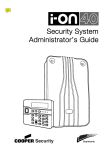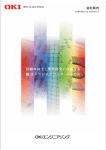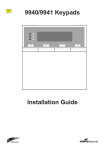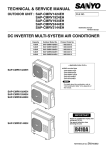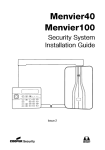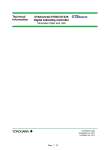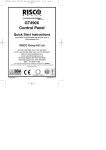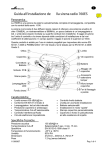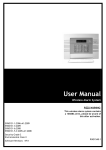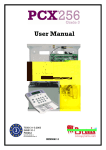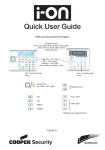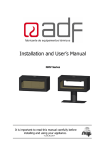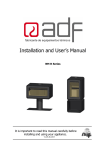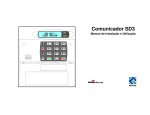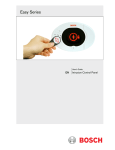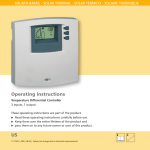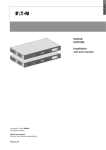Download on 40 User Manual - Crimehalt Security Specialists
Transcript
Security System User Guide Contents After an Alarm ................................................... 3 To Silence the Siren: ........................................... 3 Setting the System Using an Access Code or Tag: ... 4 Unsetting the System: ........................................ 5 Setting/Unsetting Partitions: ................................ 6 Quick Set: ......................................................... 8 Using a Radio Keypad.......................................... 9 Setting .......................................................... 9 Unsetting ...................................................... 9 Silencing an Alarm .......................................... 9 Using a Proximity Tag With a Radio Keypad ........ 9 Setting by Remote Control ................................... 9 Unset by Remote control ..................................... 9 If The System Will Not Set ............................... 9 If the System Will Not Set ................................... 10 Alerts (Why is it Beeping?)................................... 10 To see the cause of the alert: ........................... 10 Administration ................................................... 11 Entering the Menu .......................................... 11 Omitting Zones .............................................. 11 Change Your Access Code ................................ 11 View the Log .................................................. 11 Speech Messages ............................................... 12 Acknowledging a Speech Message..................... 12 Turn the Chimes On/Off ................................... 12 Activate User Output ....................................... 12 Warning: Mains voltages are present inside control unit. No user serviceable parts inside. © Cooper Security Ltd. 2010 Every effort has been made to ensure that the contents of this book are correct. However, neither the authors nor Cooper Security Limited accept any liability for loss or damage caused or alleged to be caused directly or indirectly by this book. The contents of this book are subject to change without notice. Printed and published in the U.K Part Number 12003622 Page 2 After an Alarm If the siren is sounding then the system has started an alarm. If you have one, the strobe will also be flashing. Take Care! Intruders may be present. To Silence the Siren: 1. Make sure it is safe to enter the premises: 2. Either key in your access code � ����� ����� ����� ����� ����� ������ ����� ������ � � � OR present your tag. � � ����� � ����� ����� � ������ ����� ������ � � � � ����� Enter Access Code (** ) Press tick to Reset Burg Z04 Alarm ����� The siren stops. The bottom line of the display shows the first zone to alarm. Before you can set the system again: 3. Press to reset the system. 4. The system returns to standby, and is ready to set again. If the display shows: i-on40 12:20 11/09/2009 (The top line may show the installer’s name.) Call Installer: Burg Z04 Alarm Contact your alarm installer. They will reset the system for you. Call ARC: Quote 1234 **** Make a note of the number on the display after the word “Quote” and contact your alarm receiving centre (ARC). They will ask you for the number and tell you what to do next. Notes: The alarm system may be connected to a communications network, and send alarm messages to one or more alarm receiving centres. If the alarm started by accident, phone the relevant centres and tell them. The control unit logs the alarm information. You can reset the system (step 4 above) without losing information about the cause of the alarm. See page 11 for instructions on how to read the log. Page 3 Setting the System Using an Access Code or Tag: Do this: The display shows: 1. Make sure the system is idle. Secure all the windows and doors. 2. Either key in your access code � ����� ����� ����� ����� ����� ������ ����� ������ � � � (The top line may show the installer’s name.) i-on40 12:20 11/09/2009 As you key in your code the display shows a “*” for each digit. Enter Access Code (** ) Setting Options A : Full Set ↕ The bottom line of the display shows the first item in the setting options menu. 3. Press or to select the option you want. Setting Options B : Part Set B ↕ The bottom line of the display shows each item from the rest of the menu in turn. 4. Press . Setting: Part Set B 10 to set OR present your tag. � � � ����� � ������ ����� ������ � � � � ����� ����� ����� ����� 5. Leave by the designated exit door. 6. At the end of the exit time the system sets. System Set followed by: The keypad sounds the exit tone (a continuous tone). The top line of the display shows the part of the system being set, the bottom line shows the remaining exit time (in seconds). Note: If the system is programmed to set instantly make sure you are outside the protected area before pressing . i-on40 11/09/2009 12:20 Note: if you want to stop setting then press unset. Page 4 � � ����� � ����� ����� � ������ ����� ������ � � � � ����� ����� One of four LEDs glows to show which part of the system is set. Note: The installer may have disabled the LEDs to ensure that the alarm system meets the appropriate standards. Unsetting the System: When unsetting the system do not stray from the entry route designated by the installer. If you do so then you will cause an alarm. Do this: The display shows: 1. Enter by the designated entry door or route. Go directly to the keypad. 2. Either key in your access code � ����� ����� ����� ����� ����� ������ ����� ������ � � � OR present your tag. � � ����� � ����� ����� � ������ ����� ������ � � � � i-on40 11/09/2009 12:20 Enter Access Code (** ) System Unset The keypad sounds the entry tone (an interrupted tone). The system starts the entry timer. As you key in your code the disply shows a “*” for each digit. The keypad stops the entry tone. The system is unset. ����� ����� followed by: i-on40 11/09/2009 12:20 � � ����� � ����� ����� � ������ ����� ������ � � � � ����� ����� LEDs “A” to “D” should be dark, showing that the system is unset. Note: The installer may have disabled the LEDs to ensure that the alarm system meets the appropriate standards. Notes: You might not be familiar with some of the terms used in this book. “Full Set” means that all the detectors in the system are being monitored. If there is any activity on any detector then the system will start an alarm. “Part Set” means that the system is monitoring some detectors but not others. The installer selects those detectors that should be monitored during a Part Set. “Partition” is a segment of the whole system that may not be accessible to some users. Some users can only set a single Partition. Other users may be able to set two, three or all four Partitions. See the next page for instructions on how to set and unset individual Partitions. Page 5 Setting/Unsetting Partitions: If the installer has split your system into “partitions” you may be allocated to more than one of them. In that case you can set (or unset) each partition independently of all the others. Do this: The display shows: 1. Make sure the system is idle. If you want to set a partition, secure all the windows and doors in that partition. 2. Either key in your access code � ����� ����� ����� ����� ����� ������ ����� ������ � � � OR present your tag. � � � ����� � ������ ����� ������ � � � � ����� ����� ����� (The top line may show the installer’s name.) i-on40 11/09/2009 12:20 As you key in your code the display shows a “*” for each digit. Enter Access Code: (** ) Setting Options Full Set All ↕ The bottom line of the display shows the first item in the setting options menu. ����� Note: If you enter a partition and start the entry timer (you can hear the entry tone) then as soon as you enter a valid access code or tag the system unsets that partition. See the previous page. 3. Press or to show “Partitions”. Setting Options Partitions ↕ > “Partitions” is the second or third item down on the setting options menu. 4. Press . Partitions: Partition 1 ↕ U 5. Press or to select the change that you want. Partitions: Partition 1 ↕ U>P The bottom line of the display shows the possible states of the first partition: U = Unset S = Full Set P = Part Set “U>P” = change to Part Set. “U>S” = change to Full Set. “S>U” = change to Unset “P>U” = change to Unset 6. Press or to show any other Partitions to which you have access. Partitions: Stores Page 6 ↕ S Note that the installer may have given the Partition a name. Setting/Unsetting Partitions (Continued): Do this: The display shows: 7. Press or to select the change you want for the Partition. Partitions: Stores 8. Press when you have finished changing all the Partitions to which you have access. Note: If a partition is programmed to set instantly make sure you are outside the protected area before pressing . ↕ S>U 9. Leave by the designated exit door (if necessary). Notes: If you want to stop setting then press Unset. If a Partition is Full Set then you cannot go directly to Part Set. You must unset the Partition first. If the Partition is Part Set then you cannot go directly to Full Set. You must unset the Partition first. Partitions you have chosen to unset, unset immediately. Partitions you have chosen to set start their exit timer (or set immediately - see note.). The keypad sounds the exit tone (a continuous tone). The top line of the display shows the part of the system being set, the bottom line shows the remaining exit time (in seconds). Setting 10 to set 10. at the end of the exit time the selected Partition(s) set. “U>P” = change to Part Set. “U>S” = change to Full Set. “S>U” = change to Unset “P>U” = change to Unset i-on40 11/09/2009 12:20 � � ����� � ����� ����� � ������ ����� ������ � � � � ����� ����� One or more of LEDs marked “A” to “D” glows to show which partitions are set. If a LED flashes the Partition is Part Set. (There may be a short delay before all the appropriate LEDs glow.) Note: The installer may have disabled the LEDs to ensure that the alarm system meets the appropriate standards. Page 7 Quick Set: Quick setting does not require the use of an access code or tag. The installer must enable this facility for you. (Note that in order to comply with EN50131 the installer may not be allowed to provide this facility.) Do this: 1. Make sure the system is idle. Secure all windows and doors. 2. Press A, B, C or D � The display shows: i-on40 12:20 11/09/2009 (The top line may show the installer’s name instead of “i-on40”.) Setting: Part Set B 10 to set The keypad sounds the exit tone (a continuous tone). The top line of the display shows the part of the system being set, the bottom line shows the remaining exit time (in seconds). i-on40 11/09/2009 While the system is set the display shows the time and date. � � � 3. Leave by the designated exit door. 4. At the end of the exit time the system sets. Page 8 12:20 � � ����� � ����� ����� � ������ ����� ������ � � � � ����� ����� One or more of the LEDs marked glow to show which part of the system is set. If a LED flashes then a Partition is Part Set. Note: The installer may have disabled the LEDs to ensure that the alarm system meets the appropriate standards. Using a Radio Keypad Setting by Remote Control Setting Note: You must ask your Administrator to provide a suitably programmed remote control, see i-on40 Administrator’s Guide. Secure all your windows and doors. Make sure the system is idle, and that you can hear the warning tones from the sounders. 1. Press the appropriate button on the remote control, either full set (A) or part set (B). Secure all your windows and doors. Make sure the system is idle, and that you can hear the warning tones from the sounders. 1. Key in a valid access code. 2. Press either A, B, C or D to set the portion of system that you require. (If you wish to stop setting while the exit tone sounds, then press .) The left hand LED glows to show that the keypad is transmitting. 3. Leave by the exit door and make sure that it is closed properly. Unsetting 1. Enter by the designated entry door. 2. Key in a valid access code. 3. Press . Silencing an Alarm A Full Set Part Set B Not used Unset 1. Key in a valid access code. 2. Press . Using a Proximity Tag With a Radio Keypad If you wish to use a Proximity Tag with the radio keypad in place of an access code, then hold the tag up against the proximity tag sensor. The keypad glows blue and gives a “click” to show that it has recognised the tag. Proximity tag sensor Transmit LED “Transmit” LED The keypad sounds the exit warning tone. 2. Leave by the exit door and make sure it is closed properly (if you have not already done so). At the end of the exit time the exit tone stops you should hear a double “beep” confirmation tone. The keypad display shows the message “System Set” for a few seconds. The installer may also have programmed your external sounder/ strobe to flash briefly, and one of the keypad LEDs to glow to indicate which part of the system is set. Unset by Remote control � � ����� ����� � ����� ����� ����� � ������ ����� ������ � � � � Note: The radio keypad does not show the status of the alarm system at all. The left hand “Transmit” LED glows only to show that the keypad is sending a command to the control unit. 1. Enter by the designated entry door. 2. Press on your remote control. The system unsets. At this point the system displays the standby screen. If The System Will Not Set If one of the detectors is still active when you try to set the system then you will not hear the exit warning tone. What happens next depends on how the installer has set up your system. a) Try pressing A once more on your remote control. If the installer has programmed the system to do so then it will carry on and set, omitting the active detector. b) If the system will not set on the second press of button A then you will have to go to the keypad and set the system from there. Page 9 If the System Will Not Set Normally, the system will set only when all the detectors are “quiet”, that is: not reporting any activity. If you have the final exit door open, or if you trigger one of the detectors on your exit route, then the keypad and internal sounder will give an interrupted setting tone (this is normal). Make sure that you close all the doors on your exit route and the final exit door as you leave. The interrupted tone will change to a continuous exit tone, and the system will set normally. If you try to set when one or more detectors NOT on your exit route are still active then the display shows the words “SETTING FAULTS”. The bottom line of the display tells you which zone is active, for example: Alerts (Why is it Beeping?) From time to time the control unit may detect that there is a problem with the system. It will try to inform you of this by starting an alert. During an alert the rim of the navigation pad glows red, and the keypad will give a short “beep” every few seconds. Red means Alert Press i-on16 11/03/2008 12:20 � SETTING FAULTS Z02 Back door ����� ����� ����� ����� ������ ����� � � � ����� ����� � ����� ����� ����� � ������ ����� ������ � � � � 2. EITHER Press to carry on setting. The system sets with the active zones omitted. OR Stop the setting process by pressing . ����� 1. Make sure the system is unset and that � � the keypad display shows �the standby screen. 2. Press . The display asks you to key in an access code. 3. Key in a user access code (or present a tag). The bottom line of the display shows a message describing the most recent active alert. If you press or then the system will show you any other alerts that may be active. 4. Either: Press to acknowledge that you have read the alert. If there are no other alerts the rim of the navigation pad will glow green and the keypad will return to its’ standby screen. In addition the keypad will stop beeping. Or press . The rim of the navigation pad will stay red and the system will show the text of the alert the next time you key in an access code. Note: 1. The keypad(s) will not beep for short (less than 10s) interruptions of mains power. If the cause of an alert goes away, then the system will remove the alert message. 2. The system records all alerts in the log, with the time when you acknowledged them. � You can make the system “omit” those active zones, either while you are setting the system (see below) or beforehand (see page 11 for instructions on how to omit zones before setting the system). 1. Follow the instructions on pages 4 to 7 to as necessary to set the system. If any detectors are not yet ready to be set then the top line of the display shows Page 10 � To see the cause of the alert: � ������ Administration The button lets you carry out some adminstrative tasks, for example changing your access code. Your degree of access to these tasks depends on what type of user you are: Normal user / Partition user Can change your own access code, proximity tag, remote control or PA. Can turn the Chime feature on or off. Can operate outputs (if they have been programmed for you). Can view the log. Guard Can unset their allocated partition when it is in alarm, then reset, and set it again. Set only user Can set (but not unset) their allocated partition. Master Users and Administrators have access to other functions. For more information please see the i-on40 Administrator’s Guide, obtainable from: www.coopersecurity.co.uk. Entering the Menu 1. Make sure the display shows the standby screen (time and date). 2. Press and key in your access code. The display shows the first item in a list of options. 4. Press or to scroll through the options available, followed by to gain access to an option. 5. Press to confirm an option when you have finished making changes. 6. Press (if necessary several times) to leave the User Menu. Omitting Zones You may wish to prevent a zone causing an alarm. For example, if your garage door is protected by a detector, but you wish to leave it unlocked for the delivery of a parcel, you may wish to omit that detector when you set the rest of the system. Provided that the Installer has programmed your system to allow this, then, to “Omit” a zone: 1. Press and key in your access code. ↕ Menu Omit Zones > � � ����� ����� � ����� ����� ����� � ������ ����� ������ � � � � 2. Press to select Omit Zones. The bottom line of the display shows the first of a list of zones. 2. Press or to display the zone you wish to omit. 3. Press to mark the zone for omission. The character at the end of the line changes to an “O” to show that the zone will be Omitted. If you change your mind then press again so that the end of the line shows an “I” (for Included). 4. Repeat steps 2 and 3 for any other zone you wish to omit (or include). 5. Press to store the changes you have made. The control unit allows you to omit a zone for one setting/unsetting cycle. You will have to omit the zone again for the next setting/unsetting cycle. Change Your Access Code To change your access code: 1. Press and key in your access code. 2. Press or until the display shows Users, then press . The bottom line of the display shows “Code”. 3. Press . The top line of the display shows “Assign Access Code”. 4. Key in your new access code. Access codes must be four digits long. When you press the last digit of the access code the display asks you to key in the same access code again. 5. Key in the same digits again, in the same order. Whe you key the last digit the display confirms that you have changed the code, and returns you to the Menu. View the Log The control unit keeps a log of the last 1000 events (for example, alarms and who has set/unset the system). To read the log: 1. Press and key in your access code. 2. Press or until the display shows View Log then press . The display shows you the most recent log event. 3. Press or to scroll through the log. shows earlier events, shows more recent events. 4. Press to see a more detailed description of the event (for example the names of zones or users, if they have been programmed in). 5. Press to finish viewing the log. Page 11 Turn the Chimes On/Off The installer may have set up your alarm system to give a chime tone whenever something triggers one or more detectors while the system is unset. If you wish to switch this feature off (or on) then: 1. Press and key in your access code. 2. Press or until the display shows System Config then press . The top line of the display shows Facilities On/Off and the bottom line of the display shows the current state of the chime feature, for example “Chime On” if chime is currently working. 3. Press till the bottom line of the display shows the status you want (for example “Chime Off” if you want to silence the chime feature). 4. Press to leave the option when you have finished making changes. Activate User Output The installer may have connected some external equiment to one of the control unit’s outputs, for example an external light or a gate opening mechanism. If so, and the installer has programmed the control unit to do this, then you can activate that output from the keypad: 1. Press and key in your access code. 2. Press or until the display shows Outputs On/Off and then press . The bottom line of the display shows the first of a list of outputs that you can activate. 3. Press or to select the output you want. 4. Press to activate the output. Press again to deactivate the output. 5. Press when you have finished. Speech Messages Note: This facility requires fitting a communications module to your alarm system, ask your installer for more details. As well as making an audible signal, the installer can program the i-on40 to send prerecorded voice messages over the telephone network. These messages can go to a person nominated to monitor alarm calls. Each message has two parts: a Home section that identifies your system, and an alarm section that gives the nature of the alarm. The control unit may be programmed to send the speech message to several telephone numbers. Acknowledging a Speech Message If the control unit has Call Acknowledge enabled (ask your installer), then the person receiving speech messages from the alarm system can control the link by pressing buttons on their telephone key pad. The commands available are: Function Key End this call (and let the control unit contact the other destinations for this alarm) ‘5’ Play ‘Home’ and ‘alarm’ message again ‘3’ Clear down (and do not call any of the other destinations for this alarm). ‘9’ Note: When the called party answers a speech dialler call there is a six second delay before the control unit starts playing the home message. Compliance Statement The i-on40 is suitable for use in systems designed to comply with PD6662:2004 at grade 2 and environmental class II. This product complies with the requirements of EN50131-3 at grade 2 and environmental class II. This product complies with the requirements of EN50131-6:2008 at grade 2 and environmental class II. When fitted with the appropriate communicator (see i-on40 Installation Guide) this equipment is compliant with EN 50136-1. It allows Page 12 the alarm transmission system to meet the performance requirements of EN 501311:2006 ATS 2 provided that: a) It is installed in accordance with the installation instructions. b) The connected PSTN is functioning normally. If the installer selects a non-compliant configuration then they must remove or adjust compliance labelling Third party approval carried out by Telefication