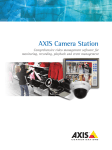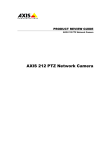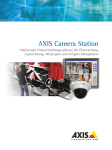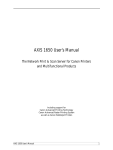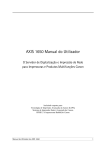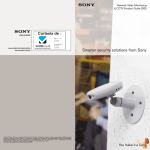Download Axis 205 Installation guide
Transcript
PRODUCT REVIEW GUIDE AXIS 211A Network Camera AXIS 211A Network Camera PRODUCT REVIEW GUIDE AXIS 211A Network Camera TABLE OF CONTENTS 1 PRODUCT BRIEF .......................................................................................... 3 2 REQUIREMENTS FOR TEST...................................................................... 4 3 INSTALLATION............................................................................................. 5 3.1 Installing the AXIS 211A ................................................................................ 5 3.2 Set the IP address with AXIS IP Utility......................................................... 5 3.2.1 Automatic camera detection in AXIS IP Utility 5 3.2.2 Set the IP address manually in AXIS IP Utility 6 3.3 Accessing the AXIS 211A ................................................................................ 6 3.4 Administrator Password ................................................................................. 6 3.5 Focusing the AXIS 211A ................................................................................. 7 3.6 The user interface ............................................................................................ 8 3.7 Audio controls for AXIS 211A........................................................................ 9 3.8 4 Publish images from the network camera on the Internet........................... 9 RESET TO FACTORY DEFAULT............................................................. 10 5 ABOUT AXIS................................................................................................. 10 6 ADDITIONAL INFORMATION AND CONTACTS................................ 11 Axis Communications 2 Last updated: May 1, 2005 PRODUCT REVIEW GUIDE AXIS 211A Network Camera Preface This product review guide helps reviewers evaluate, test and use the AXIS 211A Network Camera. It incorporates a product introduction, features and benefits, and how to install the camera. For further information, please see the Installation Guide provided in the product box or visit www.axis.com. The reviewer is assumed to have basic computer and TCP/IP networking skills. 1 Product brief The AXIS 211A is a professional-level network camera from the market leader in network video. Enhancing the visual communication by adding two-way audio capabilities to the functionality of the AXIS 211A, it is suitable for surveillance and remote monitoring applications. The AXIS 211A offers communication via microphones and speakers along with the live images over the local area network or across the Internet - no need for dedicated cable installations. It is an ideal choice for applications in the fields of e.g. education, transportation, government, retail and healthcare where two-way audio is required. Connecting directly to IP networks, the built-in Web server, open application interface and sophisticated networking functions, such as the option to power the camera over the Ethernet, greatly simplify installation and systems integration. The summarized key features are: • DC-Iris lens: featuring a varifocal DC-Iris, which automatically regulates the amount of light entering the camera. Zoom and focus are adjusted manually with the aid of the pullers mounted on the lens. • Power over Ethernet (PoE): supporting network transformers conforming to IEEE 802.3af, the AXIS 211A can be powered directly from the network cabling. • Two-Way Audio: enhances communication by providing two-way audio capability. Audio communication can be bidirectional (full duplex), push to talk (half duplex) or in one direction only (simplex). The AXIS 211A has an integrated microphone, but there is also an audio input for connecting an external microphone source producing a line level signal. An active speaker with a built-in amplifier can be connected to the audio output to enable two-way communication. • Progressive Scan CCD: renders moving objects without blur. More information can be found at: http://www.axis.com/products/video/camera/progressive_scan.htm • Up to 30 frames per second in VGA 640 x 480 resolution • Simultaneous Motion JPEG and MPEG-4 streams optimize for quality and bandwidth • Built-in video motion detection reduces network load and storage needs by uploading video only when change is detected. • Pre- and post-alarm image buffering: 9 MB (approx. 5 min. of 320x240 resolution video at 4 frames per second) • Powerful Application Programming Interface (API), which facilitates developers in building applications that support Axis products • Axis Superior Image Quality. www.axis.com/superior/ Axis Communications 3 Last updated: May 1, 2005 PRODUCT REVIEW GUIDE AXIS 211A Network Camera 2 Requirements for test Minimum Web browsing requirements • Pentium III CPU • 500 MHz or higher, or equivalent AMD • 128 MB RAM • AGP graphic card, Direct Draw, 32 MB RAM • Windows XP, 2000, NT4.0*, ME* or 98* • DirectX 9.0 or later • Internet Explorer 5.x or later * Motion JPEG only Note: Mozilla is the recommended browser for other operating systems, but does not support audio. See www.axis.com/techsup for supported browsers. Axis Communications 4 Last updated: May 1, 2005 PRODUCT REVIEW GUIDE AXIS 211A Network Camera 3 Installation This document includes brief installation and configuration instructions to get your AXIS 211A up and running. For detailed information, see the AXIS 211A User’s Manual, which is available on the CD. 3.1 Installing the AXIS 211A 1. Connect the network camera to your network using a standard network cable 2. Connect power, using one of the three supported methods listed below: • The supplied power adapter. • Power over Ethernet (PoE) via the network cable. This will automatically be detected if available via the network. This requires a PoE switch on your network. • The I/O terminal connector on the rear panel. 3. Set the IP address using AXIS IP Utility software. 4. For full two-way audio communication, your PC must have a microphone and speakers (alternatively a headset) and you must connect an external speaker to the audio output on the back of the camera. See 3.7 for the different audio modes. 3.2 Set the IP address with AXIS IP Utility AXIS IP Utility is a free Windows application that detects and displays Axis devices on your network. Note that you must install the network camera on the same network segment (physical subnet) as the computer running AXIS IP Utility. 3.2.1 Automatic camera detection in AXIS IP Utility 1. Check that the network camera is connected to the network and that power has been applied. 2. Insert the product installation CD into your PC. 3. Start AXIS IP Utility. When the network camera appears in the window, doubleclick it to open the camera’s home page. Axis Communications 5 Last updated: May 1, 2005 PRODUCT REVIEW GUIDE 1. 2. 3. 4. AXIS 211A Network Camera 3.2.2 Set the IP address manually in AXIS IP Utility Acquire an unused IP address on the same network segment your computer is connected to. Click the button Set IP address using serial number and enter the serial number and IP address for the network camera. The serial number (S/N) is located on the camera’s underside label. Click the Set IP button and then restart the network camera (within 2 minutes). Click View Home Page to access the network camera’s web pages. 3.3 Accessing the AXIS 211A Once installed, your network camera is accessible on your local network (LAN). Start a standard web browser and connect to the camera by entering its IP address in the address field: Note: To access the network camera from the Internet, network routers must be configured to allow incoming traffic, which is usually done on a specific port. Please refer to the documentation for your router for further instructions. 3.4 Administrator Password The first time you connect to the camera, you will be asked to enter a root (administrator) password. This must be used whenever you would like to access the camera and change the setup. Enter a password in the two fields (case sensitive) and click OK. If you forget this password, you will have to reset the camera to factory default (explained later in this document). Once the root (administrator) password has been set, you will be able to log into the camera. The default log in is: User name: root Password: [your password] If required, click Yes to install AMC (AXIS Media Control), to allow viewing of the video stream in your browser. You will need administrator rights on the computer to do this. Axis Communications 6 Last updated: May 1, 2005 PRODUCT REVIEW GUIDE AXIS 211A Network Camera 3.5 Focusing the AXIS 211A 1. From the Basic Configuration page in the setup tools, open the Focus adjustment page. 2. Set the DC-Iris to Disabled and click Save. 3. Unscrew the zoom puller on the lens by turning it counter-clockwise. Adjust the zoom as required. Re-tighten the zoom puller. 4. Unscrew the focus puller on the lens. Adjust the focus as required. Re-tighten the focus puller. 5. From the Focus adjustment page, set the DC-Iris to Enabled and click Save. Note: The DC-Iris should always be disabled while focusing the camera. This opens the iris to its maximum, which gives the smallest depth of field and thus the best conditions for correct focusing. When the focus is set with this method it will then be maintained in any light conditions. Zoom puller Focus puller Axis Communications 7 Last updated: May 1, 2005 PRODUCT REVIEW GUIDE 3.6 AXIS 211A Network Camera The user interface This is the camera interface with a video stream being presented. If you have any questions throughout your use, you can always select Help. This will provide you with context sensitive help, based on your current usage of the camera. • • Click the Speaker and Microphone buttons to switch the sound off and on for the speaker and microphone, respectively. Use the sliders to control the volume on the speaker and microphone. The volume settings can be between 0 and 100. Axis Communications 8 Last updated: May 1, 2005 PRODUCT REVIEW GUIDE AXIS 211A Network Camera Audio controls for AXIS 211A The audio controls for controlling the client computer’s speaker output and microphone sensitivity are only available when audio is enabled in Setup | Basic Configuration| Audio | General | Enable audio. 3.7 Select the type of audio transmission in Setup | Basic configuration | Audio mode. The available options are: • • • • Full duplex - simultaneous two-way audio - Transmit and receive audio (talk and listen) at the same time. Half duplex - non-simultaneous two-way audio - Half-duplex mode also sends and receives audio in both directions, but only in one direction at a time. This means that you must actively transmit using the Push-to-Talk button. To speak, press the button. When finished speaking, release the button. Simplex - AXIS 211A speaker only - the speaker connected to the AXIS 211A transmits audio one at a time from a web client or from a software application. Simplex - AXIS 211A microphone only - transmits audio from the AXIS 211A from a web client or a software application. 3.8 Publish images from the network camera on the Internet Once installed, a camera is accessible on your local network (LAN). To access the camera from the Internet you must configure your broadband router to allow incoming data traffic. For security reasons this is usually done on a specific port. For more instructions, please visit the AXIS Internet Dynamic DNS Service at www.axiscam.net Port forwarding is used for inbound traffic when you have a firewall or NAT Router (Network address translation). To publish the images from the network camera on the Internet, set a port for all inbound Web traffic. As an example, set port 80, which is the most common port for Web traffic. When using multiple cameras, set one port for each camera. It is beneficial to have an ISP (Internet Service Provider) that provides a static IP address and/or a router for NAT supporting port forwarding. http://www.axiscam.net/port_forwarding.php Axis Communications 9 Last updated: May 1, 2005 PRODUCT REVIEW GUIDE AXIS 211A Network Camera 4 Reset to factory default If you for any reason lose contact with the camera, you can perform a factory default reset. This will reset all parameters, including the IP address, to the factory default settings: 1. Disconnect power from the camera. 2. Press and hold the Control button (on the underside of the camera) and reconnect power. 3. Keep the button pressed until the Status indicator displays yellow (this may take up to 15 seconds), then release the button. 4. When the Status indicator displays green (which can take up to 1 minute) the camera is reset to the factory default settings. 5. Reinstall the network camera using the method described in chapter 3. 5 About Axis Axis increases the value of network solutions. The company is an innovative market leader in network video and print servers. Axis' products and solutions are focused on applications such as security surveillance, remote monitoring and document management. The products are based on in-house developed chip technology, which is also sold to third parties. Axis was founded in 1984 and is listed on the Stockholmsbörsen (XSSE:AXIS). Axis operates globally with offices in 16 countries and in cooperation with distributors, system integrators and OEM partners in 70 countries. Markets outside Sweden account for more than 95% of sales. Information about Axis can be found at www.axis.com. Axis Communications 10 Last updated: May 1, 2005 PRODUCT REVIEW GUIDE 6 AXIS 211A Network Camera Additional information and contacts For more in-depth product information, please visit: http://www.axis.com/products/cam_211a/index.htm For information about audio, please visit: http://www.axis.com/products/video/about_networkvideo/audio.htm For product images, please visit: www.axis.com/corporate/press/print_photos.htm For more technical information about network video, please visit www.axis.com and the whitepaper section (http://www.axis.com/corporate/corp/tech_papers.htm) or download the technical guide, http://www.axis.com/products/video/tech_guide.htm For any other questions and/or additional information during testing/review, please contact: Lawrence de Guzman, Marketing and Public Relations Director E-mail: [email protected] Phone: + 46 46 272 1749 Axis Communications 11 Last updated: May 1, 2005