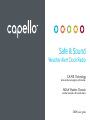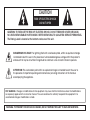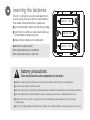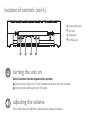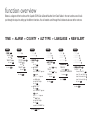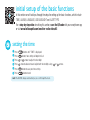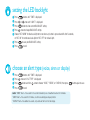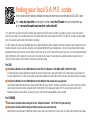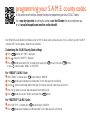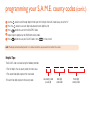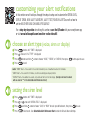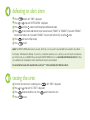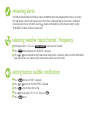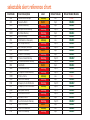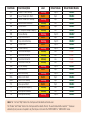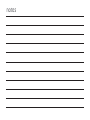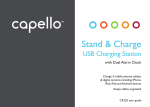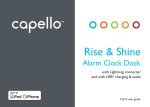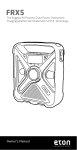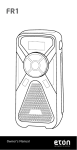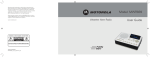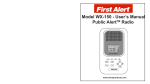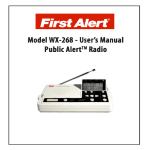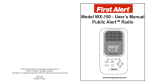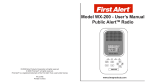Download capello CR2W User guide
Transcript
Safe & Sound Weather Alert Clock Radio S.A.M.E. Technology local weather emergency information NOAA Weather Channels weather band plus all hazards alerts CR2W user guide CAUTION RISK OF ELECTRIC SHOCK DO NOT OPEN CAUTION: TO REDUCE THE RISK OF ELECTRIC SHOCK, DO NOT REMOVE COVER (OR BACK). NO USER-SERVICEABLE PARTS INSIDE. REFER SERVICING TO QUALIFIED SERVICE PERSONNEL. The Rating Label is located at the bottom enclosure of the unit. DANGEROUS VOLTAGE: The lightning flash with arrowhead symbol, within an equilateral triangle is intended to alert the user to the presence of uninsulated dangerous voltage within the product’s enclosure that may be of sufficient magnitude to constitute a risk of electric shock to persons. ATTENTION: The exclamation point within an equilateral triangle is intended to alert the user to the presence of important operating and maintenance (servicing) instructions in the literature accompanying the appliance. FCC WARNING: Changes or modifications to this equipment may cause harmful interference unless the modifications are expressly approved in the instruction manual. The user could lose the authority to operate this equipment if an unauthorized change or modification is made. WARNING: TO PREVENT FIRE OR SHOCK HAZARD, DO NOT EXPOSE THIS UNIT TO RAIN OR MOISTURE. FCC STATEMENT: This device complies with Part 15 of the FCC Rules. Operation is subject to the following two conditions: (1) this device may not cause harmful interference, and (2) this device must accept any interference received, including interference that may cause undesired operation. NOTE: This equipment has been tested and found to comply with the limits for a Class B digital device, pursuant to part 15 of the FCC Rules. These limits are designed to provide reasonable protection against harmful interference in a residential installation. This equipment generates, uses and can radiate radio frequency energy and, if not installed and used in accordance with the instructions, may cause harmful interference to radio communications. However, there is no guarantee that interference will not occur in a particular installation. If this equipment does cause harmful interference to radio or television reception, which can be determined by turning the equipment off and on, the user is encouraged to try to correct the interference by one or more of the following measures: • Reorient or relocate the receiving antenna. • Increase the separation between the equipment and receiver. • Connect the equipment into an outlet on a circuit different from that to which the receiver is connected. • Consult the dealer or an experienced radio/TV technician for help. SURGE PROTECTORS: It is recommended to use a surge protector for AC connection. Lightning and power surges ARE NOT covered under warranty for this product. getting to know your all hazards weather alert radio For a step-by-step video describing this section, scan the QR code with your smartphone app or visit www.hellocapello.com/weather-radio-video/#1 Congratulations on your purchase of the Capello CR2W Safe & Sound Weather Alert Clock Radio. Protect yourself and your family or business from all hazards alerts for severe weather, natural disasters, civil emergencies and so much more! Customize the alerts for your geographic location using S.A.M.E technology (Specific Area Message Encoding) by programming your radio to receive alerts relevant to your area. You can eliminate unwanted broadcasts of specific events and receive only what matters to you - 24 hours a day, 7 days a week. Stay informed of imminent dangers; be prepared for local hazards and emergencies. Your Capello CR2W is Public Alert ™ certified, meeting the standards of the Consumer Electronics Association for quality and reliability. inside the box Capello CR2W Safe & Sound Weather Alert Clock Radio, AC/DC Power Adapter, User Manual and Quick Start Guide. AC/DC adapter connection Connect the AC adapter (included) to an AC outlet having 120V, 60Hz AC only. Plug the small end into the DC jack on the rear of the unit. DC 7V caution: Do not touch the AC/DC adapter with wet hands. Fully insert the plug without exposing any part of the blade. inserting the batteries Three (3) ‘AA’ size batteries can also be used to power the unit, as well as back-up for the clock, alarm time, preset memories if the AC adapter is disconnected or there is a power failure. Size ‘AA’ 1.5V Open the battery door by sliding it back and lifting up the edge. Insert three (3) ‘AA’ batteries as shown. Alkaline batteries are recommended for the longest playing time. Size ‘AA’ 1.5V Replace the battery door back on the compartment. notes: Battery life (alkaline battery): Battery backup operating time: up to 100 hours Battery audio-on operating time: up to 8 hours Size ‘AA’ 1.5V battery precautions: Follow these precautions when using batteries in this device: Warning - Danger of explosion if batteries are incorrectly replaced. Replace only with the same or equivalent type. Use only the size and type of batteries specified. Be sure to follow the correct polarity when installing the batteries as indicated. A reversed battery may cause damage to the device. Do not mix different types of batteries together (e.g. Alkaline, Rechargeable and Carbon-zinc) or old batteries with fresh ones. If the device is not to be used for a long period of time, remove the batteries to prevent damage or injury from possible battery leakage. Do not try to recharge a battery not intended to be recharged - it can overheat and rupture. (Follow battery manufacturer’s directions) location of controls 1 2 3 4 5 6 7 8 9 10 11 12 13 14 15 16 17 VOLUME DOWN – Button MENU Button VOLUME UP + Button LCD Display Antenna LEFT Button UP Button RIGHT Button ON / OFF Switch (side of unit) PRESET Button PRESET BAND Button BAND RADIO / SNOOZE Button WARNING LED (Red) WATCH LED (Orange) ADVISORY LED (Yellow) DOWN Button SELECT Button location of controls (con’t.) 18 19 20 External Antenna jack Alert Jack Cloning Jack DC Power Jack 21 turning the unit on Refer to location of controls diagrams before operation. To turn the unit on, slide the ON / OFF switch, located on the side of the unit, to the ‘ON’ position. To turn the unit off, slide the switch to the ‘OFF’ position. adjusting the volume Press VOLUME UP + or VOLUME DOWN – button to increase or decrease the volume. function overview Below is a diagram of the functions of the Capello CR2W Safe & Sound Weather Alert Clock Radio. In the next sections we will walk you through the steps for setting up the different functions. You will need to scroll through the list below to advance to the next one. TIME ALARM COUNTY ALT TYPE LANGUAGE NEW ALERT MENU MENU MENU MENU MENU MENU • TIME SEL “HOUR” to set “MINUTE” to save • TIME • TIME • ALARM • TIME • ALARM • COUNTY • TIME • ALARM • COUNTY • ALT TYPE • TIME • ALARM • COUNTY • ALT TYPE • LANGUAGE to exit MENU • ALARM “OFF/ON” “HOUR” to set “MINUTE” to save SEL SEL to exit MENU SEL SEL • COUNTY SEL “ANY” to set SEL or “SINGLE” to set SEL after “SAME01” appears SEL again after “-------” appears use + to input all 6 digits to set SEL or “MULTIPLE” to set SEL after “SAME01” appears SEL again after “-------” appears use + to input all 6 digits to set SEL repeat for “SAME02” etc to exit MENU twice • ALT TYPE SEL “VOICE” to set SEL or “SIREN” to set SEL or “DISPLAY” to save SEL • LANGUAGE SEL “ENGLISH” to set SEL or PREFERRED LANGUAGE to save SEL to exit to exit MENU MENU • NEW ALERT SEL “EVENT 1” choose event 1-5 SEL input 1st code letter input 2nd code letter input 3rd code letter to save SEL to exit MENU All programming uses a combination of ,+ or and or arrows. button is used to save settings. The menu consists of 11 customizable functions to scroll through and select your personalized settings. Press button to go back to previous function and to exit menu mode. DEFEAT SIREN SIREN LEVEL ALT TEST LIGHT BUTTON BEEPS MENU MENU MENU MENU MENU • TIME • ALARM • COUNTY • ALT TYPE • LANGUAGE • NEW ALERT • TIME • ALARM • COUNTY • ALT TYPE • LANGUAGE • NEW ALERT • DEFEAT SIREN • TIME • ALARM • COUNTY • ALT TYPE • LANGUAGE • NEW ALERT • DEFEAT SIREN • SIREN LEVEL • TIME • ALARM • COUNTY • ALT TYPE • LANGUAGE • NEW ALERT • DEFEAT SIREN • SIREN LEVEL • ALT TEST • TIME • ALARM • COUNTY • ALT TYPE • LANGUAGE • NEW ALERT • DEFEAT SIREN • SIREN LEVEL • ALT TEST • LIGHT • DEFEAT SIREN SEL scroll event codes select to change SEL “ENABLE” or “DISABLE” to save each change to exit MENU SEL SEL • SIREN LEVEL SEL “LOW” to set SEL or “HIGH” to set SEL or to save each change to exit MENU • ALT TEST SEL SOUND ALERT SEL SILENCE ALERT SEL SEL to exit MENU • LIGHT SEL “BLT NORM” to set SEL or “BLT ON” to set SEL or “BLT OFF” to save SEL • BUTTON BEEPS “ON” to set SEL or “OFF” to save SEL to exit to exit MENU MENU SEL initial setup of the basic functions In this section we will walk you through the steps for setting up the basic functions, which include TIME, ALARM, LANGUAGE, LED BACKLIGHT and ALERT TYPE. For a step-by-step video describing this section, scan the QR code with your smartphone app or visit www.hellocapello.com/weather-radio-video/#2 setting the time Press Press Press Press Press Press button until “TIME” is displayed. button; hour setting will begin to flash. or arrows to adjust the hour digit. arrow to advance to and adjust both minute digits using button to save your time setting. button to exit. note: The AM/PM changes automatically as you scroll through the hours. or arrows. setting the alarm Press button until “TIME” is displayed. Press arrow until “ALARM” is displayed. Press button and “OFF” will display, press or arrows to make your selection, alarm clock icon appears on display when “ON” Press again; hour setting will begin to flash. Press or arrows to adjust the hour setting. Press arrow to advance to and adjust both minute digits using or arrows. Press to save your alarm setting. Press to exit. note: When alarm sounds, press “MENU” button to turn off alarm or press “SNOOZE” button to delay alarm for 9 minutes. setting the language Press Press Press Press Press Press button until “TIME” is displayed. arrow until “LANGUAGE” is displayed. button and “ENGLISH” will display. arrow to select another language button to save your language setting. button to exit. setting the LED backlight Press button until “TIME” is displayed. Press or arrow until “LIGHT” is displayed. Press button to show current BACKLIGHT setting. Press arrow to change BACKLIGHT setting. Choose “BLT NORM” for blue back-light to turn on when any button is pressed and off after 5 seconds, or “BLT ON” for continuous back-light or “BLT OFF” for no back-light. Press to save your BACKLIGHT setting. Press to exit. choose an alert type (voice, siren or display) Press Press Press Press button until “TIME” is displayed. arrow until “ALT TYPE” is displayed. button and then arrow to choose “VOICE,” “SIREN,” or “DISPLAY, then press to exit. notes: “VOICE” Alert = Tone sound for 8 seconds followed by voice of weather broadcast for 3 minutes. “SIREN” Alert = Tone sound for 5 minutes, or until cancelled by pressing any button. “DISPLAY” Alert = No audible tone sound, only a text alert will scroll on the display. . button again to save. finding your local S.A.M.E. codes In this section we will walk you through the steps for where you can locate your local S.A.M.E. code. For a step-by-step video describing this section, scan the QR code with your smartphone app or visit www.hellocapello.com/weather-radio-video/#3 First, determine if you want to leave your weather alert radio preset for ANY county or counties in broadcast range, or if you want to select specific county codes. You can obtain codes from the Federal Information Processing System (FIPS) in the USA, or Canadian Location Coded (CLC) in Canada by selecting from the methods listed below: S.A.M.E. (Specific Area Message Encoding) codes are six-digit identification codes assigned to each forecast region and sub-region to alert you to adverse weather warnings, watches, advisories, covering about 80 different types of emergencies. Your All-Hazards Weather Alert Radio is preprogrammed to receive weather and hazard alert transmissions for all S.A.M.E codes within range of your area, or it can be programmed with up to 25 different S.A.M.E. codes for just your county or counties of your choice. For example, you can program codes of counties that are nearby, or where relatives and/or friends live, or where you will be traveling. For USA The National Weather Service NOAA Weather Radio Toll-Free Number 1-888-NWS-SAME (1-888-697-7263) An automated voice system will guide you through the menu to find your county and state 6-digit S.A.M.E code and local area broadcast to tune your radio receiver. The voice system allows you to request additional S.A.M.E codes for other counties at the conclusion of each request. The National Weather Service NOAA Weather Radio Website http://www.nws.noaa.gov/nwr Select SAME Coding from side bar menu, Select SAME Codes for states, counties, territories, and Marine Areas. Select your State, and then select County or Counties listed in alphabetic order. Your 6-digit S.A.M.E code always begins with “0” and your local weather station broadcast frequency and call letters are also listed, some with alternate language options where available. For CANADA Environment Canada’s Meteorological Service Telephone Number: 1-877-789-7733 (Canada Only) Environment Canada’s Meteorological Website: www.ec.gc.ca/weatheradio Select Specific Area Message Encoding from side bar menu, Select your location on the active map, CLC codes will be listed for each region. programming your S.A.M.E. county codes In this section we will walk you through the steps for programming your local S.A.M.E. code(s). For a step-by-step video describing this section, scan the QR code with your smartphone app or visit www.hellocapello.com/weather-radio-video/#4 Your CR2W All Hazards Weather Alert Radio is preset to “ANY” to receive alerts and transmissions. If this is sufficient, leave the “COUNTY” setting to “ANY.” For more options, follow the menu selections: Customizing the S.A.M.E County Code settings Press button until “TIME” is displayed. Press arrow until “COUNTY” is displayed. Press button and choose “ANY” for codes within range, press or press arrow to choose “SINGLE” or “MULTIPLE”. to save, then press to exit, For “SINGLE” S.A.M.E. Code When “SINGLE” is selected, press button to display “SAME 01.” Press button again to program your Single code. The first digit space will start blinking. Use the arrow to scroll through digits 0-9 to input the first digit, which will should always be set to “0.” Press the arrow to save each digit and advance to next digit for all 6. Press button to save your “Single” county code, then to exit. For “MULTIPLE” S.A.M.E. Codes When “MULTIPLE” is selected, press button to display “SAME 01.” Press button again to program your Multiple code. The first digit space will start blinking. programming your S.A.M.E. county codes (con’t.) Use the arrow to scroll through digits 0-9 to input the first digit, which will should always be set to “0.” Press the arrow to save each digit and advance to next digit for all 6. Press button to save the first MULTIPLE Code. Repeat steps to program up to 25 different county codes. Press button to save your S.A.M.E codes, then 3 times to exit. note: The display will automatically revert to clock when no buttons are pressed for more than 55 seconds. Helpful Tips: The S.A.M.E. code is created using the following method: • The first digit is the sub-county code, 0 in most areas. • The second two digits represent the state code. •The last three digits represent the county code. sub-county code (usually 0) two digit state code three digit county code customizing your alert notifications In this section we will walk you through the steps to setup and customize the SIREN LEVEL, DEFEAT SIREN, NEW ALERT ADVISORY, ALERT TEST, REVIEW ALERTS as well as how to set the WEATHER BAND CHANNEL/FREQUENCY. For a step-by-step video describing this section, scan the QR code with your smartphone app or visit www.hellocapello.com/weather-radio-video/#5 choose an alert type (voice, siren or display) Press Press Press Press button until “TIME” is displayed. arrow until “ALT TYPE” is displayed. button and then arrow to choose “VOICE,” “SIREN,” or “DISPLAY, then press to exit. button again to save. notes: “VOICE” Alert = Tone sound for 8 seconds followed by voice of weather broadcast for 3 minutes. “SIREN” Alert = Tone sound for 5 minutes, or until cancelled by pressing any button. “DISPLAY” Alert = No audible tone sound, only a text alert will scroll on the display. (Except event alerts marked with an asterisk “*” in the Selectable Alert Reference Chart) setting the siren level Press Press Press Press or button until “TIME” is displayed. arrow until “SIREN LEVEL” is displayed. and then arrow to choose “LOW,” or “HIGH” for each pre-defined event, then press twice to exit. See Selectable Alert Reference Chart section for Default Volume Settings. to save. defeating an alert siren Press button until “TIME” is displayed. Press or arrow until “DEFEAT SIREN” is displayed. Press and then arrow to scroll through pre-defined event codes. Press for each event code relevant to your area to manually “ENABLE” or “DISABLE” (if you select “ENABLE”, the event alert remains on; if you select “DISABLE”, the event alert will turn off), using the arrow. Press after each setting change. Press to exit. notes: The DEFEAT SIREN feature relates to an event, which may occur in a specific area, but might not be relevant to all residents. For Example: AVW=Avalanche Warning. If you live in a county where avalanches can occur, but you are not located in a mountainous part of that county, you can DISABLE this event using the DEFEAT SIREN function. See Selectable Alert Reference Chart for listing of pre-defined events in alphabetical order to determine which events can be disabled. You cannot defeat event alerts marked with an asterisk “*” in the Selectable Alert Reference Chart. testing the siren To test the siren to ensure it is working, press until “TIME” is displayed. Press or arrow until “ALT TEST” is displayed. Press button to sound the siren, then again to silence the siren. Press to exit. adding a new alert The New Alerts function can be used to customize currently undefined future events that would otherwise display only as ??A=Unrecognized Watch, ??E = Unrecognized Emergency, ??S = Unrecognized Statement, or ??W = Unrecognized Warning. If a new event becomes defined or anticipated, you can program it by doing the following: Press button until “TIME” is displayed. Press or arrow until “NEW ALERT” is displayed. Press to display “EVENT 1” and then arrow to choose programmable event numbers 1-5. Press then “---” is displayed and the first character space will start blinking. (These three characters are the event code. Pre-defined codes cannot be saved as new alerts. See Selectable Alert Reference Chart section for a list of pre-defined 3 letter event codes). Use the arrow to program the first character (A-Z, then 0-9) then arrow to move to second and third characters. Press . If the code was a pre-defined code the words “THE EVENT ALREADY EXISTS” will be displayed for a short time and then “---” is displayed again. If this happens check the event code and return to step 5. After successfully saving an event code “-- -- -- -- -- -- -- --“ is displayed and the first character space will start blinking for programming a user defined event description up to 11 characters in length. Use the method of step (5) to program all 11 characters. For example: “TSA THREAT.” Press and “ADVISORY” will start blinking. Use arrow change the event level from “ADVISORY” to “WARNING,” or “ALERT.” Press to save your selections. Press button twice to exit. reviewing alerts The CR2W All Hazards Weather Alert Radio can store up to 10 different alerts (with overlapping effective times) in its memory. If the radio receives a new alert while a previous alert is still in effect, it automatically displays the new alert as scrolling text. To review past alerts that are still in effect, press the arrow to scroll through the last 10 active alerts stored in memory. “NO MESSAGE” will display if there are no active alerts selecting weather band channel / frequency While power switch is “ON,” press RADIO / SNOOZE button to activate the radio. Press BAND button repeatedly until “WEATHER” is displayed. Press or arrow repeatedly to step through weather band channels / frequencies. When you find the NWS weather band station for your area, stop pressing the arrow and the radio will stay on that station. setting button audible notification Press Press Press Press Press button until “TIME” is displayed. or arrow until “BUTTON BEEPS” is displayed. button to show current setting. arrow to choose “OFF” or “ON”, then press . to exit. selectable alert reference chart Event Code ADR AVA AVW BHW BWW BZW CAE CDW CEM CFA CFW CHW CWW DBA DBW DEW DMO DSW EAN EAT EQW EVI EVA FCW FFA FFS FFW Event Description Level Administrative Message Avalanche Watch Avalanche Warning Biological Hazard Warning Boil Water Warning Blizzard Warning Child Abduction Emergency Civil Danger Warning Civil Emergency Message Coastal Flood Watch Coastal Flood Warning Chemical Hazard Warning Contaminated Water Warning Dam Watch Dam Break Warning Contagious Disease Warning Practice / Demo Dust Storm Warning Emergency Action Notification Emergency Action Termination Earthquake Warning Immediate Evacuation Evacuation Watch Food Contamination Warning Flash Flood Watch Flash Flood Statement Flash Flood Warning Advisory Watch Warning Warning Warning Warning Advisory Warning Warning Watch Warning Warning Warning Watch Warning Warning Advisory Warning Warning Advisory Warning Warning Watch Warning Watch Advisory Warning Default Volume Low High High High * High High Low High * High * High High High * High * High High * High * Low High High * High* High * High * High High * High Low High Default Enable/Disable Disable ENABLE ENABLE ENABLE * ENABLE ENABLE ENABLE ENABLE * ENABLE * ENABLE ENABLE ENABLE * ENABLE * ENABLE ENABLE * ENABLE Disable ENABLE ENABLE * ENABLE * ENABLE * ENABLE * ENABLE ENABLE * ENABLE ENABLE ENABLE Event Code FLA FLS FLW FRW FSW FZW HLS HMW HUA HUW HWA HWW IBW IFW LAE LEW LSW NAT NIC NMN NPT NST NUW POS RHW RMT RWT SMW SPS Event Description Level Flood Watch Flood Statement Flood Warning Fire Warning Flash Freeze Warning Freeze Warning Hurricane Statement Hazardous Materials Warning Hurricane Watch Hurricane Warning High Wind Watch High Wind Warning Iceberg Warning Industrial Fire Warning Local Area Emergency Law Enforcement Warning Land Slide Warning National Audible Test National Information Center Network Notification Message National Periodic Test National Silent Test Nuclear Power Plant Warning Power Outage Advisory Radiological Hazard Warning Required Monthly Test Required Weekly Test Special Marine Warning Special Weather Statement Watch Advisory Warning Warning Warning Warning Advisory Warning Watch Warning Watch Warning Warning Warning Advisory Warning Warning Advisory Advisory Advisory Advisory Advisory Warning Advisory Warning Advisory Advisory Warning Advisory Default Volume High Low High High High High Low High * High High * High High High High * Low * High * High * Low Low Low Low Low High * Low High * Low Low High Low Default Enable/Disable ENABLE ENABLE ENABLE ENABLE ENABLE ENABLE ENABLE ENABLE * ENABLE ENABLE * ENABLE ENABLE ENABLE ENABLE * ENABLE * ENABLE * ENABLE * Disable Disable Disable Disable Disable ENABLE * ENABLE ENABLE * Disable Disable ENABLE ENABLE Event Code SPW SVA SVR SVS TOA TOE TOR TRA TRW TSA TSW TXB TXF TXO TXP VOW WFA WFW WSA WSW ??A ??E ??S ??W Event Description Level Shelter In–Place Warning Severe Thunderstorm Watch Severe Thunderstorm Warning Severe Weather Statement Tornado Watch 911 Telephone Outage Emergency Tornado Warning Tropical Storm Watch Tropical Storm Warning Tsunami Watch Tsunami Warning Transmitter Backup On Transmitter Carrier Off Transmitter Carrier On Transmitter Primary On Volcano Warning Wild Fire Watch Wild Fire Warning Winter Storm Watch Winter Storm Warning Unrecognized Watch Unrecognized Emergency Unrecognized Statement Unrecognized Warning Warning Watch Warning Advisory Watch Advisory Warning Watch Warning Watch Warning Advisory Advisory Advisory Advisory Warning Watch Warning Watch Warning Watch Advisory Advisory Warning Default Volume High * High High Low High Low High * High High * High * High * Low Low Low Low High * High High * High High High Low Low High * Default Enable/Disable ENABLE * ENABLE ENABLE ENABLE ENABLE ENABLE ENABLE * ENABLE ENABLE * ENABLE * ENABLE * Disable Disable Disable Disable ENABLE * ENABLE ENABLE * ENABLE ENABLE ENABLE ENABLE ENABLE ENABLE * notes: The ''Low" and "High" listed on the chart represents the default alert volume level. The ''Disable" and "Enable" listed on the chart represents the default of Events. The events notated with an asterisk “*” have been automatically set (users are not required to set), thus they are not shown in the “DEFEAT SIREN” or “SIREN LEVEL” menus. test signals broadcast by NWS In this section we will walk you through the steps for where you can locate testing information provided by the National Weather Service and when they will be transmitting test signals. For a step-by-step video describing this section, scan the QR code with your smartphone app or visit www.hellocapello.com/weather-radio-video/#6 All National Weather Service (NWS) stations periodically transmit test signals. You can find out when your local NWS station broadcasts test signals by visiting the NOAA National Weather Service at http://www.nws.noaa.gov/nwr/nwrtest.htm Alarm Test Procedures page. Click on “Programming Office” and then select your state and county from the map. Telephone and email address provided for your local NWS contact. During the weekly test signal, the local NWS station will give a list of counties covered by their transmitter. The NWS test signal allows everyone with weather radio receivers to verify the operation of their equipment. The following test signals may be sent by the NWS during testing: Required weekly test, required monthly test, system demo, and national periodic test. note: A test signal is transmitted periodically, usually once a week at a scheduled time. Setting “REQUIRED MONTHLY TEST” to “ENABLE” in “DEFEAT SIREN” menu allows you to receive an audible siren, voice or display alert when NWS sends this test signal, or set to “DISABLE” to turn reception of this NWS test signal off. Check with your local NWS broadcast to determine day and time of weekly testing. A “YELLOW” Advisory LED will light up followed by “Weekly Test” or “Monthly Test” message on display. There will be no tone sound to avoid confusion of an actual alarm. The visual display will confirm that your radio is working properly. No Reception Warning: If no alerts are received for 10 days, the display will flash “CHECK RECEPTION” every 30 seconds. If this happens, check your channel settings and county codes for setting errors. If you receive a clear signal from the NWS, try using the “ANY” county code setting to receive all alerts for all counties. notes: If you have trouble finding reception, please move your radio closer to a window and away from fluorescent lighting. Metal structures may interfere with the signal. If your home or business is a metal structure, you may need an external antenna. using the AM/FM radio In this section we will walk you through the steps for selecting reception band, selecting stations and how to save preset channels. For a step-by-step video describing this section, scan the QR code with your smartphone app or visit www.hellocapello.com/weather-radio-video/#7 There is a digital AM/FM radio built into the All Hazards Weather Alert Radio. Listen to news, sports, music and more without disrupting the weather radio functions. If an alert is broadcast, the radio automatically switches from the AM/FM mode to the weather radio alert functions. Power and Band Selection While power switch is “ON,” press RADIO / SNOOZE button to activate the AM/FM radio. Press BAND button switch from “WEATHER” to “FM” or “AM” bands as indicated on the display. Selecting Stations Press or arrow to scan through local radio stations. When you find a station you like, stop pressing the arrow and the radio will stay on that station. Press and hold or arrow to Auto-scan for available stations. Programming Preset AM/FM Channels You can program up to 10 AM and 10 FM radio stations into the radio’s memory. To program a memory channel, do the following: Turn on radio on and use the or arrows to tune to the desired station frequency. Press and hold the PRESET button for a few seconds until the MEMORY NUMBER (1-0) flashes on the display. Use the or arrows to choose the desired memory channel number you wish to program, up to 10 each for AM and FM stations. Press to save your frequency selection to the chosen memory channel. ? troubleshooting If you experience a problem with this unit, please check the chart below before calling for service. PROBLEM SUGGESTION No Power Check wall outlet and back of unit to make sure power adapter is securely plugged in at both ends. No Volume Check Volume Control to make sure it is not set at lowest level. Poor Reception Try different locations for the radio within your home or business to improve reception, adjust antenna and/or or add additional external antenna (sold separately). No Response to Alerts Make sure correct S.A.M.E codes have been programmed. Check to make sure your local broadcast tower is in service. specifications general: Power Source (AC Adapter) ........................................................................................................AC 120V, 60Hz Power Source (Main unit) ........................................................................................................... DC 7V, 300mA Power Source (Backup). ...........................................................................................3 x 1.5V “AA” size batteries Speaker. .........................................................................................................................................8 ohms x 1 Output Power ...................................................................................................................................... 1 W x 1 radio section: Frequency Range (AM) .................................................................................................................520-1710KHz Frequency Range (FM) .................................................................................................................87.5-108MHz Frequency Range (Weather Band) ........................................................................................162.40-162.55MHz Specifications are subject to change without notice. notes For step-by-step videos describing ALL the functions, scan the QR code with your smartphone app or visit www.hellocapello.com/weather-radio-video/#8 For further assistance, please visit our website: hellocapello.com or contact customer service at [email protected] or 1-855-896-1795 Life Lab International Ltd.