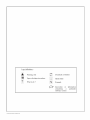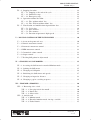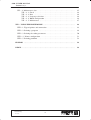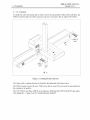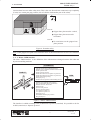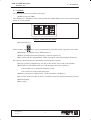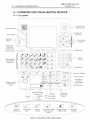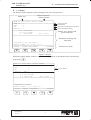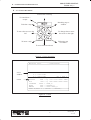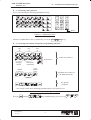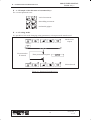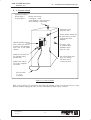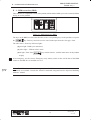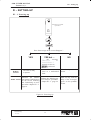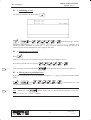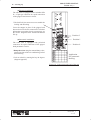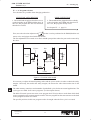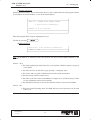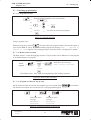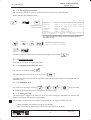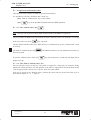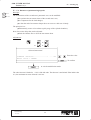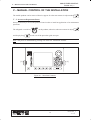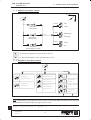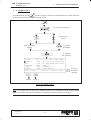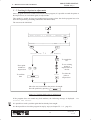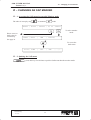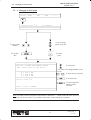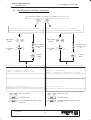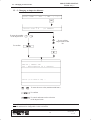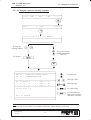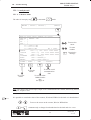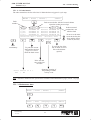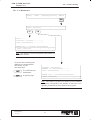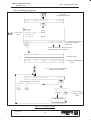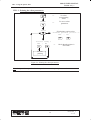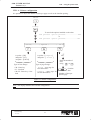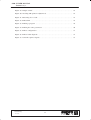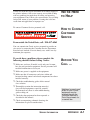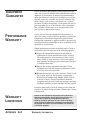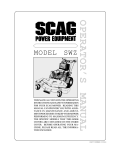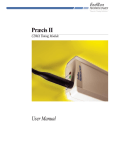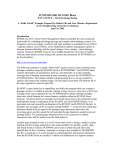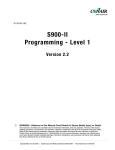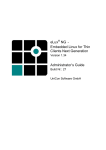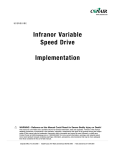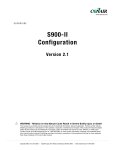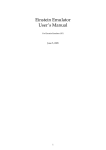Download Conair S900II System Technical information
Transcript
www.conairnet.com USERGUIDE S900-II Version 2.1 WARNING - Reliance on this Manual Could Result in Severe Bodily Injury or Death! This manual is out-of-date and is provided only for its technical information, data and capacities. Portions of this manual detailing procedures or precautions in the operation, inspection, maintenance and repair of the product forming the subject matter of this manual may be inadequate, inaccurate, and/or incomplete and cannot be used, followed, or relied upon. Contact Conair at [email protected] or 1-800-654-6661 for more current information, warnings, and materials about more recent product manuals containing warnings, information, precautions, and procedures that may be more adequate than those contained in this out-of-date manual. Corporate Office: 412.312.6000 l Instant Access 24/7 (Parts and Service): 800.458.1960 l Parts and Service: 814.437.6861 S900–II USER MANUAL Version 2.1 |–> – CONTENTS – &.&1", *.'/1-"3*/. 823&- "1$)*3&$341& /4.3*.( "'&38 %&5*$&2 2& !/1+ "1&"2 /#/3 *.3&1'"$& 03*/.2 )& 0&.%".3 *20,"8 412/1 -/5&-&.3 .3&1*.( 5",4&2 ".% 3&73 &,&$3*.( -/5&-&.32 ".% 20&$*'*$ 01/(1"--*.( '4.$3*/.2 7"-0,& /' 3)& ",,/$"3*/. /' $423/-*9&% +&82 /$+*.( -/%&2 /.31/, $"#*.&3 1&23"13 #/7 /6&1*.(40 .*3*",*9*.( ". "7*2 /5*.( /43 /' /5&131"5&, /5*.( /43 /' " 01/)*#*3&% "1&" )".(*.( 01/%4$3*/. 3/00*.( 01/%4$3*/. /5*.( *.3/ 3//, $)".(& 0/2*3*/. )".(*.( 3)& (1*00&1 )&"% 1/(1"- 2&,&$3*/. 3"13*.( 40 01/%4$3*/. 01T01518_1 25.11.99 1/(1"- 2&,&$3*/. /-& 1&341. &7&$43*/. 1/(1"- &7&$43*/. *. 23&0 #8 23&0 3"13*.( 40 *. "43/-"3*$ i S900–II USER MANUAL Version 2.1 |–> 3.//(-& 3'$ 1.!.3 3.//(-& 3 3'$ $-# .% 3'$ "8"+$ ,,$#( 3$ 23./ ,$1&$-"8 23./ /$1 3(.- 6(3'.43 3'$ 1.!.3 '$ :6(3'.43 1.!.3 *$8 '$ :(3' .1 6(3'.43 1.!.3 *$8 (24 +(2 3(.- -# ,.#(%(" 3(.- .% /1.#4"3(.- # 3 8"+$ 3(,$ 13 ".4-3$12 '$ ".4-3$12 41 3(.- .% /-$4, 3(" '(&' 2/$$#2 ""$22 3. 3'$ /1.3$"3$# 1$ 4,$1(" ,.5$,$-3 ".-31.+ -$4, 3(" ,.5$,$-3 ".-31.+ ,.5$,$-3 ".-31.+ 423.,(9$# "3(.-2 ".-31.+ 43/43 ".-31.+ $ "'(-& /.(-32 (- #)423 ,.#$ ""$22(-& 3'$ ,$-4 (- $73$-#$# .-(3.1 ,.#$ 4(33(-& 3'$ ,$-4 ' -&(-& - /.(-3 -(3( +(9(-& 3'$ 3(,$12 -# 2/$$#2 ' -&(-& - (,/1$"(2$ #(23 -"$ ' -&(-& 23 "*(-& 2$04$-"$ & / (- $23 13(-& %3$1 % 4+3 13 &1(/ % 4+3 (- 3'$ ,.4+# .6$1 +.22 3'$1 % 4+32 - +82(2 3..+ .-(3.1 ,.#$ 73$-#$# ,.-(3.1 ,.#$ %.1"(-& 5 1( !+$ 4+32 '(23.1(" ii 01T01518_1 25.11.99 S900–II USER MANUAL Version 2.1 |–> #(## ( !$ ( #) '!($# $$( $#)&($# #(## *% $ %&#(& # $##($# &#(# %&$&" &#(# ( &$$( %&"(&' &#(& $#)&($# &#(# %&$!"' 01T01518_1 25.11.99 iii S900–II USER MANUAL Version 2.1 |–> I – Presentation I – PRESENTATION I – 1. General information S900–II is an electronic control system for Cartesian robots equipped with 3 to 5 simultaneous numeric axes. These robots are designed to unload Injection Moulding Machines (IMM) from above. It is simple to use thanks to its ideographic keyboard and its large screen showing clear messages, and new cycles can be easily created with a System for Assisted Programming (SAP). It is possible to program very sophisticated applications with S900–II (palletizing, overmoulding, robot peripheral unit management ...). The functioning described in this manual corresponds to a basic configuration of the S900–II control system. I – 1. 1. System architecture PENDANT PRINTER PC Electric cabinet Numeric control Hard–wired safety devices Speed drivers ROBOT INJECTION MOULDING MACHINE Figure 1 : General block diagram 01T01518_1 25.11.99 1 S900–II USER MANUAL Version 2.1 |–> I – Presentation I – 2. Safety devices I – 2. 1. Use The robot must only be used on an injection machine in a safe environment. Safeguards must be installed for a part to be removed from the inside of the IMM : these safeguards limit access to the work area. Access for operations such as maintenance or part manipulation by operators must only be carried out after a shut–down procedure or following a special safeguard conception. Warning : A robot which is immobile is not stopped. A robot which is stopped is not shut–down. I – 2. 2. Work areas The cams and the sensors placed on the 3 axes, demarcate the work areas in which the robot can safely move in automatic mode. AREA 1 : Robot arm up area in which the robot can move when the machine is in motion. AREA 2 : Robot arm free area in which the robot can descend when the machine is in motion. The Tool Change Position (PCO) is generally in this area. AREA 3 : Robot outside mould area in which the robot can descend even if the Mould Open (MO) information is not present. The out of mould area cam (ZHM) defines the approach stroke that is possible for the robot in the machine axis whilst waiting for the mould to open. After having taken the part from the mould, the IMM closing is validated as soon as the arm moves into the “out of mould area” (ZHM). AREA 4 : Robot in machine axis area in which the robot can only descend if the Mould Open information (MO) is present. A safety stop is activated if the Mould Open information (MO) is lost before arriving at the Out of Mould Area (ZHM) or Arm up area (BH). (See “Anticipated restart” in the “Programming Level 1” Manual). ÓÓÓÓÓÓÓÓÓÓÓÓÓÓÓÓ ÎÎÎÎÎÎÎÎ ÅÅÅÅ ÎÎÎÎÎÎÎÎ ÅÅÅÅ ÓÓÓÓÓÓÓÓÓÓÓÓÓÓÓÓ ÎÎÎÎÎÎÎÎ ÓÓÓÓÓÓÓÓÓÓÓÓÓÓÓÓ ÅÅÅÅ ÎÎÎÎÎÎÎÎ ÓÓÓÓÓÓÓÓÓÓÓÓÓÓÓÓ ÅÅÅÅ ÎÎÎÎÎ ÓÓÓÓÓÓÓÓÓÓÓÓÓÓÓÓ ÎÎÎÎÎ ÅÅ ÎÎÎÎÎ ÅÅ ÎÎÎÎÎ ÅÅ ÑÑ ÎÎÎÎÎ ÑÑ ÎÎÎÎÎ ÑÑ ÎÎÎÎÎ ÑÑ AREA 1 X Y Z ARM UP AREA 3 OUTSIDE MOULD area AREA 2 AREA 4 ARM FREE AREA MACHINE AXIS (marked on the beam by WARNING ! In Adjust mode : . the robot no longer acknowledges these areas; it is the operator who is responsible, . only the safety stop devices stay active (hitting the emergency stop, IMM gate closed (PF), overtravel). Figure 3 : Safety areas 01T01518_1 25.11.99 3 ) S900–II USER MANUAL Version 2.1 |–> I – Presentation Certain robots have two other safety areas. This is the case when the arm cannot move up completely (Z axis) in a certain part grip position (risk of collision with another part of the robot). X Y AREA A Z AREA B Area A : or Gripper base plate must be vertical, Gripper base plate must not be horizontal. Area B : No restrictions on the gripper base plate position. Figure 4 : Rotation safety Note : If the gripper base plate is not vertical in Area A, the robot will react as if it is in overtravel. I – 2. 3. Robot / IMM interface The robot / IMM interface is the definition of the information exchanges between the robot and injection moulding machine. INTERFACE ROBOT Arm free safety device (Mould area free) Machine cycle validation (Enable mould closure) Enable ejectors back Enable ejectors forward Enable movement of core pullers to position 1 Enable movement of core pullers to position 2 Enable full mould opening Emergency stop Without robot (Operation with handling device) IMM Machine open (Mould open position) Door closed (Safety device of machine) Machine in Auto / Semi Auto Mould closed Ejectors back position Ejectors forward position Core pullers in position 1 Core pullers in position 2 Emergency stop Intermediate mould open position Bad part (Reject) Figure 5 : Robot / IMM interface The interface is cabled according to the EUROMAP 12 protocol (standard). It is possible to ask for an SPI (American) or Japanese protocol. 4 01T01518_1 25.11.99 S900–II USER MANUAL Version 2.1 |–> I – Presentation I – 3. Options The following options are possible on the robot : IMM restart box (BRP) This small box is a simplified version of the pendant and enables IMM cycles to be restarted without having to use the pendant. Figure 6 : IMM restart box (BRP) Customized keys keys can be programmed for particular actions (specific to each robot). On the pendant, the Euromap JBUS PC 17 (Complete robot / IMM interface), (operating mode management by a network supervisor), option (Off–line programming, AS900–II program editor functioning in Windows). See respective documentation for information concerning these options. Using 2 printers simultaneously, the first on the cabinet, the second on the pendant. Anticipation of the IMM restart saves and anticipates the times separating : the machine cycle command validation (VCM), the actual start of the mould movement. Memory A external memory module for the 16 or 64 Kbyte memories (Dial board must be present). Mould Area 01T01518_1 25.11.99 extension (32 Kbytes basic, can be extended to 128 Kbytes). chasing. safety. 5 S900–II USER MANUAL Version 2.1 |–> II – Command and visualisation devices II – 1. 1. Display The display contents depends on the operating mode or the selected menu. Expected action or current comand Robot area Arm in free Area |Press START PRG 10 – [ PLC – [ SP – [ SPP 81 – [ X = 178.9 mm Y = not ini mm Z = 196.9 mm Kv = 015% Selected program Selected PLC Subroutine or Home Return subroutine Parallel subroutine running Numeric axes’ position and speed coefficients Information exchange and input field Program to be executed ? Enter number (0 –> 99) or ? PROGR | PARAM |EXPLORER| |SYSTEM Function keys menu Figure 8 : Display When the program number window is active, it is also possible to see the number of the activated steps by pressing . Arm in free Area |Press START PRG 10 – 002 [ PLC – [ SP – [ SPP 81 – 005 [ X = 178.9 mm Y = not ini mm Z = 196.9 mm Kv = 015% Program to be executed ? Enter number (0 –> 99) or ? PROGR | PARAM |EXPLORER| 01T01518_1 25.11.99 |SYSTEM 7 Active window S900–II USER MANUAL Version 2.1 |–> II – Command and visualisation devices II – 1. 2. Cursor movement To move the cursor up To cancel data / escape Preceding step or window To delete a step To move the cursor to the left To change data or move the cursor to the right To insert a step Following step or window To move the cursor down Figure 9 : Cursor movement Machine axis active window cursor | Continuous X = 749.5 mm Y = 133.4 mm Z = 105.0 mm Kv = 054 % INPUT 016 = 1, 001 0011 1100 0000 OUTPUT 004 = 0, 110 1110 0000 0000 BIT 000 = 0, 000 0000 0000 0000 COUNTER 0000 = 0000_D WORD 000 = 000000_D WWORD 000 = 0000 0000_D OUT= 0|Out= 1 | Calib. | Offset| Figure 10 : Cursor 8 01T01518_1 25.11.99 S900–II USER MANUAL Version 2.1 |–> II – Command and visualisation devices II – 1. 3. Entering values and text Text is entered using the following alphanumeric keys : Space Figure 11 : Alphanumeric keys Numeric or alphanumeric data is validated by one of the keys. II – 1. 4. Selecting movements and specific programming functions Horizontal axis X Demoulding Vertical axis axis Y Z Robot movements * 2nd rotation Part grip circuits Base plate orientation Core pullers Mould Validation and control of the IMM movments Ejectors For specific programs * for a single–beam robot unloading perpendicularly to the injection axis. Figure 12 : Movement and programming keys Pressing 01T01518_1 25.11.99 and the keys simultaneously gives access to 9 . S900–II USER MANUAL Version 2.1 |–> II – Command and visualisation devices II – 1. 5. Example of the allocation of customized keys For a second pneumatic arm : vertical movement demoulding movement mechanical gripper II – 1. 6. Locking modes It is possible to lock mode changing (using parameters) so that passwords must be used. Mode access request [PROG] No password to be entered Enter password then press Selected mode Figure 13 : Password for mode access 10 01T01518_1 25.11.99 S900–II USER MANUAL Version 2.1 |–> II – Command and visualisation devices II – 2. Control cabinet Luminous column : White light => cabinet powered up Orange light => . continuous = fault . quick flashing = part grip fault . slow flashing = robot ready Emergency stop (Key No. 455) Power isolator which can be shut–down (see file I of the Instructions Manual). Mobile pendant support This is placed as close as possible to the operation area (next to the IMM cabinet) To select “with or without robot” (ROBOT OFF) (Key No. 455) SubD 25 Pin connector for optional printer parallel link For closing front door (Key No. E1242) The back door is screwed in place. SubD 9 Pin connector for PC computer serial link Sleeved cable L=6m (standard) Figure 14 : Control cabinet With a special option, it is possible to disconnect the pendant so that it can be moved over a large distance without stopping the robot. See the “Detachable pendant option” manual. 01T01518_1 25.11.99 11 S900–II USER MANUAL Version 2.1 |–> II – Command and visualisation devices II – 3. IMM restart box (BRP) This small box is a simplified version of the pendant which enables IMM cycles to be restarted without having to use the pendant. Figure 15 : IMM restart box (BRP) The keys on the BRP have the same functions as the corresponding keys on the pendant, except for the key. This key cannot be used to cancel faults apart from the “Part grip” fault. The robot state is shown by indicator lights : green light : IMM cycle authorised, yellow red light : “Without robot” mode light : Fault. If the key remains inactive, read the instructions on the pendant display In an emergency, use the closest “Emergency stop” button, which in fact will be that of the IMM control as the BRP box is installed next to it. V 2.0 Note : The BRP commands can be integrated into the IMM’s control cabinet. In this case, other commands are available. Consult the “S900–II commands integrated into the Injection Moulding Machine” manual. 12 01T01518_1 25.11.99 S900–II USER MANUAL Version 2.1 |–> III – Setting–up III – SETTING–UP III – 1. Powering–up 1 General power isolator in position 1 Î Î Does the message on the screen disappear ? YES YES but ... NO ... the message “Axi(e)s in overtravel. ” appears as soon as is released ROBOT STATUS A numeric movement is close to a mechanical limit. The robot is ready to operate. Initialize the numeric WHAT TO DO movement if asked to do so on the screen, following the “Initializing an axis” procedure chapter III – 2. page 14. Follow the ”Moving out of overtravel” procedure chapter III – 3. page 14. Figure 16 : Powering–up 01T01518_1 25.11.99 13 The robot is powered down. Find out why with the help of the messages given on the pendant screen. S900–II USER MANUAL Version 2.1 |–> III – Setting–up III – 2. Initializing an axis The axes are initialized in adjust mode . X = not ini Y = not ini Z = not ini => then , , Kv = 015% , , or until the message “not ini” disappears. If the message “D_1 : NO POWER – Axi(e)s in overtravel.“ appears, carry out the procedure described in chapter III – 3. page 14. Once you have moved the axis out of overtravel, look for the initialization in the opposite direction. III – 3. Moving out of overtravel Press . Look to see which axis is in overtravel and in which direction it must be moved. , Press the key for the axis in overtravel V 2.1 robot , , , or . whilst pressing the key that moves the axis. If the axis does not move, hold down III – 4. Moving out of a prohibited area If the robot is outside the work areas defined in chapter I – 2. 1. page 3, it must be moved in adjust mode : => * then , , , , or (* held down to move out of a prohibited rotation area). V 2.1 robot Note : when you hold down, beeps will be heard and the message SAFETIES DEACTIVATED BY START ! appears. 14 01T01518_1 25.11.99 S900–II USER MANUAL Version 2.1 |–> IV – Starting–up IV – STARTING–UP IV – 1. Changing production Before changing production, the preceding production must be stopped. IV – 1. 1. Stopping production . Pressing The robot is in automatic mode activates a stop at the end of the cycle. The IMM will be stopped once the last piece has been unloaded and the robot will stop after this final unloading cycle. IV – 1. 2. Moving into tool change position => => * => => (* press until the “Tool change SR finished.” message appears). The IMM is now autonomous and the robot has cleared the mould, so the mould can now be changed. IV – 1. 3. Changing the gripper head Move the robot into an area where the gripper head is easily accessible. The information concerning movements in adjust mode is in chapter V – page 30. Removing and placing a gripper head The gripper head is placed using the quick locking system situated at the end of the arm. The Sepro robotique “Kit” components have been developed so that the gripper head can be quickly placed starting from a base plate. Do not forget to consult our “Kit” catalogue. Type of base plate or Unlocking method Maximum load The maximum load depends on the robot type, the arm stroke and/or the associated dynamics. This load is marked on the Characteristics sheet File B. Figure 17 : Locking / unlocking a gripper head 01T01518_1 25.11.99 15 S900–II USER MANUAL Version 2.1 |–> IV – Starting–up Electrics installation : The robot arm is equipped with a lockable SUB D – 25 pin type connector for rapid connection of the gripper head electric circuits * The Sub D 25 pin connector screws enable the locking and unlocking. Leave the stopper in place if the gripper head does not have an electric connection. For further information concerning electric connections, see the electric diagrams in the Instruction Manual File Q. Position 2 locked Pneumatic Position 1 installation : open The robot arm is equipped with polarized connectors for rapid connection of the gripper head pneumatic circuits . Position 0 * Dump the robot using the manual dump valve, situated in front of the air conditioning, before disconnecting. Application See pneumatic drawing * Lock or unlock by turning the key 90 degrees (diagram opposite). Figure 18 : Connection at the end of the arm 16 01T01518_1 25.11.99 S900–II USER MANUAL Version 2.1 |–> IV – Starting–up IV – 1. 4. Program selection Two situations are possible when changing production : SIMPLE SELECTION SELECTION AND CREATION 1. The mould and the gripper head have never worked together on the IMM with the robot. In this case, the program does not exist and must therefore be created. 2. The mould and the gripper head have already worked together on the IMM with the robot. In this case, the program already exists. See chapter IV – 2. page 23. First, move the robot into adjust mode so that it can be positioned in the IMM (Machine axis sensor active and gripper head inside the mould). The first adjustments to be made are to find a mould open position where the part can be removed by the robot. Ejector Part Moving half Fixed half Gripper head mould Safety margin Safety margin Y axis demoulding stroke Figure 19 : Position in the mould It is necessary to adjust the mould opening stroke and the ejector strokes in order to obtain the safety margins. Obviously, the smaller the safety margins, the shorter the robot intervention time in the mould. The robot memory contains a certain number of predefined cycles for the most usual applications. The cycle types are called “SAP source programs” (see description sheets). The S900–II control system can create a new program itself. You just have to mark from which SAP source program the new program must be created. This new program has the same structure as the SAP source program used for its creation. The specific positions in this new program need to be taught when the first cycle is executed. 01T01518_1 25.11.99 17 S900–II USER MANUAL Version 2.1 |–> IV – Starting–up Choosing the SAP source program It is necessary to analyse the application to be run in order to choose the source program (part ejection sequence, type of part grip cycle, type of release ...). Then choose a program that corresponds to the application to be run amongst the existing source programs (see description sheets). CREATE From which SOURCE program ? No. of known SAP source program No. of unknown SAP source program Enter the number then press To consult the memory Selec Selection If a program is being encoded, the robot marks : PRG .. imposed by Inputs or HOST PRG .. already in memory ! Continue ? YES | NO The existing program is overwritten The program is created with a number other than the one that is encoded Figure 20 : SAP source selection Once the source program has been selected, a new program is created. 18 01T01518_1 25.11.99 S900–II USER MANUAL Version 2.1 |–> Naming IV – Starting–up a program Each program has a name. You are advised to choose a clear, simple name for each program created. (For example, the mould number : Cover D120 mould 96032). PRG 03 [ COVER D120 MOULD 96032 –> Associated commentary ENTER or ↓ to confirm Enter the program name using the alphanumeric keys. Confirm by pressing IMM . simulation Execution with machine simulation YES | NO | | | Note : If the IMM is in automatic mode, this question will not be asked. IMM simulation is not possible. Answer : YES The robot simulates part fabrication, the cycle machine validation signal is not given to the IMM. The safety devices are still active (gate opening = emergency stop). The ejector and core puller validation and controls remain operational. The part present controls remain active. The robot cycle time control in the IMM is no longer active. You have plenty of time for any adjustments and to teach positions. The simulation will stop as soon as the automatic mode is selected on the IMM. Answer : NO This is the normal operating mode. The IMM will carry out an injection cycle for each robot cycle. 01T01518_1 25.11.99 19 S900–II USER MANUAL Version 2.1 |–> IV – Starting–up Printing program points Before teaching the points, it is possible to print the program points. For further information, see chapter VIII – page 48. Print Program Points ? YES | NO | | | It is recommended to print the program points in order to check that all the points have been taught when the cycle is executed. Teaching program points The program has been created and named. You now only need to teach the points’ position. There are two methods of teaching : 1. In Step by Step mode (normal method). 2. In Adjust mode This method is useful in long and sophisticated programs where the whole program must be described sequentially (including subroutines and home returns). The robot is in the position described on page 17. Method described in chapter V – 7. page 34. Select Step by Step mode Press Press until the message : Home return finished => You are obliged to carry out a Home Return Figure 21 : Teaching points in Step by Step mode Teaching a point can be requested during the Home Return execution. P03 – End of return after part grip Movement Y to be taught Confirm positions with ENTER In this case, the operator must move the axi(e)s marked in the message on the screen with the keys , , , , or . 20 01T01518_1 25.11.99 S900–II USER MANUAL Version 2.1 |–> IV – Starting–up Once the robot is in the position marked on the screen, the position must be memorised by pressing . Cross off this point on the print–out. key and keep it held down. Press the When the display indicates “Movements finished“, release and then press the key again. Each time a point must be taught : move the axes concerned to the point to be taught, confirm the position by , continue cycle execution in step by step by pressing . At the end of the cycle, it is preferable to execute the new program in full in step by step mode to check that the points taught are coherent. It is possible to teach the points again in adjust mode . See chapter V – 7. page 34. Other changes to the points are described in chapter VI – page 35. Check on the print–out that all the points have been taught. Additional information concerning the teaching of the waiting point above the mould : The position of the Z axis when waiting above the mould is secured by a cam called “Area out of mould” (ZHM). This cam’s position defines the lowest area in which the robot can wait for the IMM to open. As this cam can be adjusted, it is necessary to check for each program, that the lowest position of the arm on the ZHM cam does not provoke a collision between the gripper head and the mould during mould movements. Note : You can also execute the program in automatic mode. At each point you come across that is to be taught, the system automatically goes into step by step and teach mode . Teaching can only be abandonned by a Home Return (simple or total). The teaching of a Home Return cannot be abandonned. 01T01518_1 25.11.99 21 S900–II USER MANUAL Version 2.1 |–> IV – Starting–up Teaching a stacking sequence A stacking sequence enables the parts manipulated by the robot to be released in a certain order, in X rows, in Y columns and Z layers. The data needed : the number of parts released per axis, the gap separating two parts on an axis. To select the axis PRG 03 [ BOX OF 60 PARTS SP 41 [ OVERMOULDING K98 No. of parts X ” ” ” Y ” ” ” Z : 5 – Gap...: 12 : 2 – Gap...: 20 : 3 – Gap...: 10 ... To enter the value and Value sign To confirm Choose with ↑ ↓ To cancel data and return to point teaching Exit by ESCAPE Defining a stacking sequence : X Y Gap X = 90 Z row 1 Gap Y = 20 5 4 3 2 1 row 2 layer 2 11 layer 1 10 9 8 7 6 21 Gap Z = 10 20 19 18 17 16 30 29 28 27 26 column 2 column 1 Figure 22 : Part stacking Once the stacking heading has been entered, you must continue teaching the points. Note : The position of the first part of a stacking sequence must be taught taking into account the defined gaps. 22 01T01518_1 25.11.99 S900–II USER MANUAL Version 2.1 |–> IV – Starting–up IV – 2. Starting up production IV – 2. 1. Program selection => Enter the program number to be executed then or => => => Selec or => CREATE => To select an SAP source program Figure 23 : Program selection Using a program code : When the program is selected , the robot offers the program number coded on the inputs or given by the IMM. If you try to validate another program, the message “PRG .. imposed by Inputs or HOST“ appears. The coding principle is described in the “Configuration” manual. IV – 2. 2. Home return execution The home return is a robot disengaging sequence. This procedure can be different for each program or for different parts of a program. SIMPLE Robot stopped => Hold down until message : Home return finished => => or TOTAL Total Home return : starts again at the beginning of the stacking sequences. Figure 24 : Home return execution IV – 2. 3. Program execution in step by step All the actions and the movements of a program step are executed whilst The numeric movements are executed at 15% of the programmed speed. => => Hold down until message : Movements finished => . . . Hold down until message : Movements finished Figure 25 : Program execution in step by step 01T01518_1 25.11.99 23 is held down. S900–II USER MANUAL Version 2.1 |–> IV – Starting–up IV – 2. 4. Starting up in automatic The execution of the first cycles in automatic can be carried out at a reduced speed. Before moving into automatic mode : => => hold down until desired speed Kv = 017% INPUT 016 = 1, 001 0011 1100 0000 OUTPUT 004 = 0, 110 1110 0000 0000 BIT 000 = 0, 000 0000 0000 0000 COUNTER 0000 = 0000_D WORD 000 = 000000_D WWORD 000 = 0000 0000_D OUT= 0|Out= 1 | Calib. | Offset| Kv represents the percentage of the maximum speed for the numeric axes. SIMPLE or => TOTAL => Hold down until the message : Home return finished => Execute a complete cycle and increase the speed progressively with the key. IV – 3. Stopping the robot There are several ways of stopping the robot. IV – 3. 1. Stopping at the end of the cycle The robot is in automatic mode . The robot stops at the end of the cycle if you press . The IMM will not restart after the last part has been unloaded and the robot will stop after this last unloading cycle. IV – 3. 2. Immediate stop The robot is in automatic. Pressing or or or stops the robot immediately, using the deceleration of the robot (controlled stop). IV – 3. 3. Emergency stop The electric power supply to the motors is cut if one of the emergency stop buttons is pressed. The numeric movements will therefore stop brutally. An emergency stop does not necessarily cut the pneumatic air supply, which means that : the it pneumatic movements in progress are finished, is necessary to dump the pressure before intervention on the robot. 24 01T01518_1 25.11.99 S900–II USER MANUAL Version 2.1 |–> IV – Starting–up IV – 4. Operation without the robot This operation mode enables the IMM to operate autonomously. It is possible to select the “Without robot” mode via : the “With or without robot” key on the cabinet, the key on the pendant keyboard and on the BRP (optional). IV – 4. 1. The “without robot” key Note : This key can be found on the pendant keyboard and on the BRP box (optional). This key enables the IMM to be used without the robot. When the robot is in automatic, it will stop at the end of the cycle if the key is pressed. The key flashes until the robot stops. When the key is continuously lit up, the “without robot” mode is selected. The mode is validated by pressing . The IMM movements are only authorized once this key has been pressed. To quit the “Without robot” mode, the key must be pressed a second time (the light will no longer be lit up). IV – 4. 2. The “With or without robot” key You are advised to only use this key if the robot is stopped for a long time, for example, during production without the robot. It is then possible, if the robot is stopped at the end of the beam on the “Tool change position” (PCO) cam, to power–down the robot cabinet. If the key is moved to the “Without robot” position, the robot will stop at the end of the cycle as described in chapter IV – 4. 1. page 25. 01T01518_1 25.11.99 25 S900–II USER MANUAL Version 2.1 |–> IV – Starting–up IV – 5. Visualisation and modification of production data By default, the display shows the following menu. The actual position of each axis as well as the speed coefficient Kv, are always displayed on the pendant display. Arm in free Area |Robot In cycle PRG 10 – [ PLC – [ SP – [ SPP – [ X = 150.3 mm Y = 633.4 mm Z = 804.5 mm KV = 015% MAINT | HISTO | PRODUC | |MONIT To access production menu If the axes evolution window is active, it is possible to see the immediate speed and the tracking error for each axis by pressing . X = 150.3 mm V = +3000.0 mm/s d = –030 Y = 633.4 mm V = +0000.0 mm/s d = +000 Z = 804.5 mm V = +1000.0 mm/s d = +050 V = Immediate speed δ = Immediate tracking error IV – 5. 1. Cycle time in the production menu. It is possible to see the cycle time by pressing the function key X = Y = Z = KV = % Application cycle time..: 000 M 0000 S Robot cycle time........: 000 M 0000 S Robot time in machine.........: 0000 S Time | Parts | Counter| 26 | 01T01518_1 25.11.99 S900–II USER MANUAL Version 2.1 |–> IV – Starting–up The times display is updated once the robot has executed a complete cycle. The application cycle time : is the cycle time in the IMM. The robot cycle time : is the cycle time, without taking into account the time during which the robot is stopped above the IMM. The robot time in the machine : is the time during which the IMM is immobilised by the robot. It is the length of time between the end of the IMM opening and the IMM cycle restart by the robot. IV – 5. 2. Part counters in the production menu. It is possible to see the part counters by pressing the function key It is possible to initialize the counters when they are visible. You must enter the code 1234 to change these counters. X = Y = Z = KV = To move the cursor % Number To modify the value of parts made.........: 0000000 Number of parts to be made...: 0000000 ... To enter the value To confirm Time | Parts | Counter| | The robot can count the number of parts made if this has been programmed. Once this number is reached, a special action can be programmed to trigger certain events such as stopping at the end of the cycle, an alarm, a quality test ... 01T01518_1 25.11.99 27 S900–II USER MANUAL Version 2.1 |–> IV – Starting–up IV – 5. 3. The counters It is possible to see counters number 0, 1 and 2 by pressing the function key menu. in the production It is possible to initialize the counters 0, 1 and 2 when they are visible. You must enter the code 1234 to change these counters. X = Y = Z = KV = To move the cursor % Value of counter number 0.......: 000000 Value of counter number 1.......: 000000 Value of counter number 2.......: 000000 To modify the value ... Time | Parts | Counter| To enter the value To confirm | These counters must be allocated values in the program. The robot can count various actions, such as the number of reject parts, number of boxes filled, ..., if this has previously been programmed. 28 01T01518_1 25.11.99 S900–II USER MANUAL Version 2.1 |–> IV – Starting–up IV – 5. 4. Duration of pneumatic high speeds V 1.3 robot V 0.5 PC Editor Principle : The accelerations of the second arm’s pneumatic axes can be modified : to optimize the movement times of the second arm’s axes, to compensate for the load changes, so that the end of movement damper does not come to a halt too violently. The principle is to : momentarily create a free exhaust (quick purge of the cylinder chamber), then, after a time delay that can be adjusted : limit the exhaust flow to slow the movement down. Adjustment : or or or “Selected movement” Command duration..............: ... ms Enter value + ENTER ... Enter the value To confirm to exit the modification mode The value increase is limited to + 30 % of the old value. The decrease is not limited. If the initial value is 0, the maximum increase allowed is 100 ms. 01T01518_1 25.11.99 29 S900–II USER MANUAL Version 2.1 |–> V – Manual control of the installation V – MANUAL CONTROL OF THE INSTALLATION The mobile pendant can be removed from its support for robot movements in adjust mode . V – 1. Access to the protected area It may be necessary to access the protected zone in order to install an application or for maintenance operations. The safeguard override key and Step by Step on the pendant, authorizes robot movements in adjust mode even if the protection grids are open. Note : The power is maintained by pressing one of the two “Dead man” buttons. [1] [2] Figure 26 : “Dead man” buttons 30 01T01518_1 25.11.99 S900–II USER MANUAL Version 2.1 |–> V – Manual control of the installation V – 2. Numeric movement control X+ Y+ Z+ X axis left right continuous movement Y axis backwards forwards movement mm by mm Z axis down up movement 1/10 mm by 1/10 mm : to increase the numeric axes speed (up to 100 %). : to decrease the numeric axes speed (down to 15 %). V – 3. Pneumatic movement control Gripper horizontal Gripper vertical Rotation 2 – direction Grip part 1 Rotation 2 + direction Release part 1 Rotation 2 intermed. position Grip part 2 Release part 2 Note : Whilst the key is held down, the Action code, as well as the inputs and outputs associated with the pneumatic movement requested, appear on the screen. ACT_10 –>S_007–> E_022 = 1 (E_021 = 0) 01T01518_1 25.11.99 31 S900–II USER MANUAL Version 2.1 |–> V – Manual control of the installation V – 4. IMM movement control Robot with 1 IMM Robot with 2 IMMs Ejectors 1 out Ejectors 1 in Ejectors Ejectors 2 out Ejectors 2 in Validation core puller 1_1 Validation core pullers 2_1 Core pullers * Validation core puller 1_2 Validation core pullers 2_2 Figure 27 : Manual control of the IMM movement * Core puller 1 : Injection position according to EUROMAP 12. Core puller 2 : Demoulding position according to EUROMAP 12. V 2.0 If you press or , the IMM information page appears. See page 43. V – 5. Customized actions control These keys can be programmed for certain actions, specific to each installation (2nd arm, movements on gripper head, ...). See example in chapter II – 1. 5. page 10. Figure 28 : Customized actions 32 01T01518_1 25.11.99 S900–II USER MANUAL Version 2.1 |–> V – Manual control of the installation V – 6. Output control In an adjust mode screen , the input, output or bit status is marked before the comma, followed by the status of the next 15 inputs, outputs or bits. To power up if necessary To move the cursor To choose the number Enter the output number To confirm the selection INPUT 016 = 1, 001 0011 1100 0000 OUTPUT 004 = 0, 110 1110 0000 0000 BIT 000 = 0, 000 0000 0000 0000 COUNTER 0000 = 0000_D WORD 000 = 000000_D WWORD 000 = 0000 0000_D OUT= 0|Out= 1 | Calib. | Offset| SAP Set to 0 To access descriptive message Set to 1 Figure 29 : Output control Note : The outputs for Arm Free Safety (SBD), Machine Cycle Validation (VCM), Without Robot Mode, Overtravel Forcing and the pneumatic High Speed outputs cannot be controlled. 01T01518_1 25.11.99 33 S900–II USER MANUAL Version 2.1 |–> V – Manual control of the installation V – 7. Teaching SAP points in adjust mode Once a program has been created from an SAP source program, it is possible to teach the points or the imprecisions (or teach them again) in adjust mode. This method is useful for long and sophisticated programs where the whole program has to be described sequentially (including subroutines and home return). The axes must be initialized. OUT= 0|Out= 1 | Calib. | Offset| SAP Point| | Choose with ↑ ↓ | IMP | (or Number) To consult the list Enter point number or imprecision To see existing points or imprecisions in the list ... Selec To confirm data To select the point or imprecision Move the axes concerned to the point to be taught. Save the position by pressing Figure 30 : Teaching SAP points in adjust mode If the program does not contain any SAP markers, the following message is displayed : PRG without SAP marker. It is possible to teach a position again that has already been taught. It is then possible to check the program in step by step (see chapter IV – 2. 3. page 23). 34 01T01518_1 25.11.99 S900–II USER MANUAL Version 2.1 |–> VI – Changing an SAP marker VI – CHANGING AN SAP MARKER VI – 1. Accessing the SAP menu in extended Monitor mode The robot is in step by step or automatic mode. MAINT | HISTO | PRODUC | Pt xx |MONIT To select monitor mode Direct access to SAP points in current step. See page 36. TIMER | WORD | IMM | DIALOG| To access the SAP menu Point| TIME | VEL | IMP | ../.. VI – 2. Quitting the SAP menu : press this key several times to quit the SAP menu then the monitor mode. 01T01518_1 25.11.99 35 S900–II USER MANUAL Version 2.1 |–> VI – Changing an SAP marker VI – 3. Changing an SAP point Point| TIME | VEL Choose with ↑ ↓ To enter point number | IMP | ../.. (or Number) To see existing points in the list ... Selec To confirm data To select point PRG 03 [ COVER D120 MOULD 96032 P01 – Grip part in the mould To select axis The value to be changed blinks on the screen ... To enter the new position X = 212.7 mm Y = 370.4 mm Z = 933.5 mm To confirm data Choose with ↑ ↓ To cancel data and return to point selection Enter value + ENTER Note : For safety reasons, the position value change is limited to +/– 10 mm of the old value. However, if you are sure of your value, it is possible to repeat this 10 mm change several times. 36 01T01518_1 25.11.99 S900–II USER MANUAL Version 2.1 |–> VI – Changing an SAP marker VI – 4. Initializing the SAP timers and speeds Point| TIME Choose with ↑ ↓ Enter timer number | VEL | IMP Choose with ↑ ↓ (or Number) Enter speed number ... To see existing timers in the list To confirm data | ../.. (or Number) ... To see existing speeds in the list To confirm data Selec Selec To select timer To select speed PRG 04 [ MOULD 796 T02 – Conveyor command time PRG 05 [ MOULD 796 V07 – Z descent speed for release Value (1–>999 1/10s ) : Value (1–>100 %) : ... Enter new value ... Enter new value To confirm data To confirm data To cancel data and return to timer selection To cancel data and return to speed selection 01T01518_1 25.11.99 37 S900–II USER MANUAL Version 2.1 |–> VI – Changing an SAP marker VI – 5. Changing an imprecise distance Point| TIME | VEL Choose with ↑ ↓ To enter the number of the imprecision | IMP | ../.. (or Number) ... To see existing imprecisions in the list To confirm Selec PRG 05 [ MOULD 796 I01 – Anticipation of Y advance Value (3.0–>400.0 mm) : ... To enter the new value (maximum 400 mm) To confirm To cancel and return to the selection of the imprecisions Note : The value of the imprecision must not be greater than 400 mm in order to remain marked as an SAP and therefore changeable via the SAP menu. 38 01T01518_1 25.11.99 S900–II USER MANUAL Version 2.1 |–> VI – Changing an SAP marker VI – 6. Changing a gap in a stacking sequence Point| TIME Edit | | VEL | Choose with ↑ ↓ To enter the stacking number STK | IMP | ../.. | | Force (or Number) ... To see the existing stacking subroutines in the list To confirm Selec PRG 03 [ COVER D120 MOULD 96032 SP 41 [ OVERMOULDING K98 No. of parts X ” ” ” Y ” ” ” Z : 5 – Gap...: 12 : 2 – Gap...: 20 : 3 – Gap...: 10 To select axis ... Enter gap value and Enter gap sign Choose with ↑ ↓ To confirm data Exit by ESCAPE To cancel data and return to the stacking subroutine selection Note : For safety reasons, the position value change is limited to +/– 10 mm of the old value. However, if you are sure of your value, it is possible to repeat this 10mm change several times. 01T01518_1 25.11.99 39 S900–II USER MANUAL Version 2.1 |–> VII – Trouble–shooting VII – TROUBLE–SHOOTING When there is a fault, it is important to : note the error message marked on the screen, note the status of the signalling on the speed drivers, This will then be useful for a future diagnostic, if necessary. VII – 1. Restarting after a fault VII – 1. 1. Part grip fault in the mould If there is a part grip fault in the mould, the robot will execute a home return in automatic mode . To restart the robot, carry out one of the following procedures : The robot must return to take the part in the mould : The IMM must produce a new part : Remove the part(s) from the mould and the gripper head Restart in automatic mode Key on pendant or BRP Key on pendant or BRP Resets the part made memory to zero. Key on pendant or BRP Restart in automatic mode If the fault occurs more and more frequently, check the following : the state of the suction cups and the gripper head, the mould opening strokes, the ejector and core puller strokes. VII – 1. 2. Power loss There are many causes of a power loss to the robot. Here are some of the most frequent : Emergency stop button pressed in or safeguards open (IMM door, gates,...). Check the different stop buttons and the gates, making sure that nobody is in danger in the robot work area. Robot in overtravel or outside an authorized area. If this fault occurs in automatic mode : check that it is not a program error in part of the program that has not been tested, note the positions marked for the different axes, if this occurs again, warn your maintenance team or call the Sepro After Sales Service. To restart, follow the prodecure described on page 14. 40 01T01518_1 25.11.99 S900–II USER MANUAL Version 2.1 |–> VII – Trouble–shooting VII – 1. 3. Other faults Carry out the following procedure for faults other than the part grip fault in the mould : => Select Step by Step mode => Select Home Return => Hold down until message: Home return finished => Select automatic mode Start the cycle Figure 31 : Restarting after a fault Note : It is sometimes necessary to carry out other procedures to quit certain faults. Speed driver fault : if : “D_2 : $ –SPEED DRIVER FAULT“ is marked on the display, quit the fault by pressing the button marked “Drive Reset” placed inside the cabinet. For other faults, you may need to correct the program. The help commentary, displayed with the fault, will give you an idea. 01T01518_1 25.11.99 41 S900–II USER MANUAL Version 2.1 |–> VII – Trouble–shooting VII – 2. Analysis tool VII – 2. 1. Monitor mode or automatic The robot is in step by step mode. MAINT | HISTO | PRODUC | |MONIT Arm PRG PLC SP SPP in free Area |Robot In cycle 05 [ MOULD 796 – [ – [ – [ X = 1000.0 mm Y = 0377.0 mm Z = 800.0 mm Kv = 100% INPUT 016 = 1, 001 0011 1100 0000 OUTPUT 004 = 0, 110 1110 0000 0000 BIT 000 = 0, 000 0000 0000 0000 COUNTER 0000 = 0000_D WORD 000 = 000000_D WWORD 000 = 0000 0000_D TIMER | WORD | IMM | DIALOG| To see the Words To see the timers To move the cursor To enter number Descriptive message To see the serial communication data To see the robot– IMM interface data. See page 43. Note : The status of the selected input, output or bit is marked before the comma, followed by the next 15 inputs, outputs or bits. V 1.3 robot It is possible to consult the value of the counters, Word and WWord in decimal or in hexadecimal. To move the cursor on the counter, Word or WWord line and simutaneously to change from hexadecimal to decimal and vice–versa 42 01T01518_1 25.11.99 S900–II USER MANUAL Version 2.1 |–> V 2.0 robot VII – Trouble–shooting Information concerning the dialogue between the IMM and the robot can be consulted in the following window. MAINT | HISTO | PRODUC | TIMER | WORD | IMM |MONIT | DIALOG| IMM in AUTO or SEMI–AUTO......E_013= Gate closed...................E_128= Mould open..............E_015/E_007= Mould closed..................E_014= Arm free safety...............S_016= Validation machine cycle S_020= TIMER| WORD | | | 01T01518_1 25.11.99 43 1 1 1 0 1 0 S900–II USER MANUAL Version 2.1 |–> VII – Trouble–shooting VII – 2. 2. Extended monitor mode: forcing a variable It is possible to force the status of a bit, an input, an output, or change the value of a counter, a Word or a WWord. This forcing is done in extended monitor mode, accessible in Step by Step or automatic mode. Forcing may lead to an unexpected functioning of the robot, and is therefore dangerous. The robot is in monitor mode. INPUT 016 = 1, 001 0011 1100 0000 OUTPUT 004 = 0, 110 1110 0000 0000 BIT 000 = 0, 000 0000 0000 0000 COUNTER 0000 = 0000_D WORD 000 = 000000_D WWORD 000 = 0000 0000_D TIMER | WORD | IMM | DIALOG| To access the SAP menu Point| TIME | VEL | IMP | ../.. To access the forcing mode Edit | | STK | | Force To move the cursor on the line containing the variable to be forced to access the program editor TIMER | WORD | IMM | DIALOG| Forc for the counter, Word and WWord for the bits, inputs or outputs F –>0 | F –>1 | No | The changeable value flashes on the screen |Rstall ... forced to 1 forced to 0 forcing cancelled for the selected variable forcing cancelled for all the variables 44 To enter the new value To confirm To cancel 01T01518_1 25.11.99 S900–II USER MANUAL Version 2.1 |–> VII – Trouble–shooting VII – 2. 3. Faults historic The robot memorizes the list of the last 25 faults that have triggered a cycle stop. MAINT | HISTO | PRODUC | Fault number |MONIT Fault occurred after 1953h of control cabinet operation (robot powered up) D_010 001953H D_001 001889H D_001 001887H D_010 001882H D_017 001833H Delete|Pr Env.| 23 Restart 001953H 24 54 Restart 001889H 56 52 Restart 001887H 54 32 Restart 001883H 30 01 Restart 001837H 00 Print |Flt/Flt| Save Robot restarted production 1 mn after the fault StopPr Fault commentary To move to the most recent in the list (the first) and the oldest of the 25 (the last) To save the list of the last 25 faults in a text file on the diskette (option) To print the current fault and the monitor page if it is active when the fault occurs. Print–out and reset of the last 25 faults Reset faults to 0 ? YES | NO Stopping / starting of the printing of faults as they occur Note : The times marked are the system times available on the Maintenance page. (Clock : see page 46). VII – 3. Maintenance data MAINT | HISTO | PRODUC | Times | Date 01T01518_1 25.11.99 |MONIT |Language|Config |Maint 45 S900–II USER MANUAL Version 2.1 |–> VII – Trouble–shooting VII – 3. 1. Clock In the maintenance menu, the following screen appears if you press [Times] Robot powered up......: 020263 In Automatic mode.....: 017118 Time since restart....: 000125 Times | Date |Language|Config : H 06 Mn H 14 Mn H 43 Mn |Maint Robot powered up : is the accumulated time that the robot cabinet has been powered up. It is the time which is taken into account in the faults memory. In Automatic mode : is the accumulated time that the robot has been in automatic mode. Time since restart : is the time since the cycle was last restarted. VII – 3. 2. Date V 2.0 robot In the maintenance menu, you can enter the date and time by pressing [Date] for saving the programs on the diskette (option). . This data is used Note : The date and time are only kept up to date whilst the robot cabinet is powered up. VII – 3. 3. Language selection It is possible to have two languages on the S900–II control unit. It is possible to change language in the maintenance menu by pressing . VII – 3. 4. Robot configuration In the maintenance menu, it is possible to access the options list (see chapter I – 3. page 5) and the robot specifications by pressing Config . SEPRO Robotique Version 2.1 Type : 3020BZ (000) Number : 00006000 Read with keys To see options list Type : 3020BZ (000) Number : 00006000 Axes board 1 ..........20E79801–V= 0.3 Program memory size 32k x8 No module present. PC option present........2400 Bd E= 01 E17 option present.......9600 Bd E= 01 2nd printer option present............NO Anticipated start option present...... YES Supervisor commands option present YES 10L57111_GB Latino Latino (Character font) 46 01T01518_1 25.11.99 S900–II USER MANUAL Version 2.1 |–> VII – Trouble–shooting VII – 3. 5. Maintenance Times | Date |Language|Config |Maint Axes |Actions| | | Axis....: Distance covered.........: Last maintenance.........: ENTER key = confirm maintenance Axes |Actions| | | Note : The distance covered corresponds to the number of kilometres covered. To see the data concerning the different axes and pneumatic movements, use the movement keys : To confirm the last maintenance To quit the page Gripper horizontal Number of manoeuvres.....: Last maintenance.........: ENTER key = confirm maintenance Axes |Actions| | | Note : The number of manoeuvres marked for the pneumatic movements corresponds to the number of times the corresponding instruction has been found in the program. 01T01518_1 25.11.99 47 S900–II USER MANUAL Version 2.1 |–> VIII – Using the printer link VIII – USING THE PRINTER LINK This enables the printing of programs, PLCs, parameters and faults. VIII – 1. Type of printer and connection The S900–II control unit is equipped with a printer link as standard, and a second one as optional. Both links are Centronics standard parallel links and do not need any particular configuration. The standard link is on the mobile pendant. The optional link is to be found on the front door of the cabinet. PRINTER COMPUTER Computer or parallel printer : power supply with line filter robot cabinet Ordinateur ou imprimante parallèle alimentés par un réseau équipé d’un filtre secteur Figure 32 : Printer link Sepro robotique principle : The transmission is independant of optional control signals generated by certain printers. Only the ASCII codes for characters recognized by all international fonts are used to avoid any configuration problems. 48 01T01518_1 25.11.99 S900–II USER MANUAL Version 2.1 |–> VIII – Using the printer link VIII – 2. Printing a program => PROGR | PARAM |EXPLORER| To move the cursor To select programming mode |SYSTEM MEMORY <– option MODULE MODULE (SAP) <– option FLASHPROM <– option DISKETTE List | | | Reset |M_Read <– menu for the memory, the modules and the flashprom These fonctions are described in the Programming Level 1 manual PRG | PLC | | | <– memory menu or PrgSAP| PLC | PARAM => | SAPMsg|FLTMsg <– modules and flashprom menu To see the list of the programs existing in the memory Copy | Delete| Protect| | Print If the 2nd printer option exist “Towards pendant printer ?“ YES | NO Printer ready ? YES | NO => Printing starts Figure 33 : Printing a program 01T01518_1 25.11.99 49 Check that the printer is “ON LINE” S900–II USER MANUAL Version 2.1 |–> VIII – Using the printer link VIII – 3. Printing the robot parameters To select programming mode => PARAM To access robot parameters => Print If 2nd printer option exists “Towards pendant printer ?“ YES | NO Printer ready ? YES | NO => Check that the printer is “ON LINE” To start printing Figure 34 : Printing the robot parameters Note : It is possible to put the robot into production once the printing has started. 50 01T01518_1 25.11.99 S900–II USER MANUAL Version 2.1 |–> VIII – Using the printer link VIII – 4. Printer configuration It is possible to adjust the number of lines per page as well as the interline spacing. MAINT Config To search the options installed on the robot 2nd printer option present............ YES or 2nd printer option present............ NO CR+LF| 1st pulse : [CR] 2nd pulse : [LF] 3rd pulse : [CR+LF] Type of line change : . CR : Enter key . LF : Linefeed . CR+LF : Enter key + linefeed | Spaced | 1st pulse : [Compact] 2nd pulse : [ Aired ] Type of page change : . Aired : new page for each subroutine. . Compact : same page for several subroutines. Figure 35 : Printer configuration Note : The display indicates the selected configuration. 01T01518_1 25.11.99 | 51 60 l 60 l Enter the number of lines using to Confirm data Number of lines per printed page. S900–II USER MANUAL Version 2.1 |–> VIII – Using the printer link VIII – 5. Printing problems As the Centronics interface does not need any special configuration, the printing problems are simple. Carry out the following procedure if you have problems printing : Is the printer selected for the printing physically connected ? no yes Use another connection Is the printer “ON LINE” ? no yes Check the connections on the printer, the cabinet or the pendant Activate the “On line” function or try another printer If the robot has 2 printer links, try one then the other If you still have problems, contact our After Sales Service : SAV Sepro robotique FRANCE Tel. : (33) 2.51.44.34.24 Fax : (33) 2.51.47.96.76 Figure 36 : Printer faults diagnosis 52 01T01518_1 25.11.99 S900–II USER MANUAL Version 2.1 |–> VIII – Using the printer link Parallel inteface connector : Use a PC Compatible SubD 25 Pin standard cable – Centronics. 13 1 14 25 Front view of the female SubD 25 Pin plug (or rear view of the mobile male plug to be used) PIN 1 2 3 4 5 6 7 8 9 10 11 18–25 SIGNAL I/O STROBE PD0 PD1 PD2 PD3 PD4 PD5 PD6 PD7 ACK BUSY GND O O O O O O O O O I I DESCRIPTION – Strobe + data 0 + data 1 + data 2 + data 3 + data 4 + data 5 + data 6 + data 7 – Acknowledgement + Busy Mass (0V) Figure 37 : Centronics printer signals 01T01518_1 25.11.99 53 S900–II USER MANUAL Version 2.1 |–> Figures – FIGURES – )'30% %-%0!+ "+.#* $)!'0!, )'30% .3-2)-' $)0%#2).- !-$ 8%0. )'30% !&%27 !0%!1 )'30% .2!2).- 1!&%27 )'30% .".2 )-2%0&!#% )'30% 0%12!02 ".6 )'30% 0%1%-2!2).- .& 2(% ,.")+% /%-$!-2 )'30% )1/+!7 )'30% 301.0 ,.4%,%-2 )'30% 301.0 )'30% +/(!-3,%0)# *%71 )'30% .4%,%-2 !-$ /0.'0!,,)-' *%71 )'30% !115.0$ &.0 ,.$% !##%11 )'30% .-20.+ #!")-%2 )'30% 0%12!02 ".6 )'30% .5%0)-'3/ )'30% .#*)-' 3-+.#*)-' ! '0)//%0 (%!$ )'30% .--%#2).- !2 2(% %-$ .& 2(% !0, )'30% .1)2).- )- 2(% ,.3+$ )'30% 1.30#% 1%+%#2).- )'30% %!#()-' /.)-21 )- 2%/ "7 2%/ ,.$% )'30% !02 12!#*)-' )'30% 0.'0!, 1%+%#2).- )'30% .,% 0%230- %6%#32).- )'30% 0.'0!, %6%#32).- )- 12%/ "7 12%/ )'30% 9%!$ ,!- "322.-1 )'30% !-3!+ #.-20.+ .& 2(% ,.4%,%-2 )'30% 312.,)8%$ !#2).-1 54 01T01518_1 25.11.99 S900–II USER MANUAL Version 2.1 |–> )& )(%)( $#(&$! )& # %$#(' # )'( "$ )& '(&(# (& )!( )& &#(& !# )& &#(# %&$&" )& &#(# ( &$$( %&"(&' )& &#(& $#)&($# )& &#(& )!(' #$'' )& #(&$#' %&#(& '#!' 01T01518_1 25.11.99 55 Conair has made the largest investment in customer support in the plastics industry. Our service experts are available to help with any problem you might have installing and operating your equipment. Your Conair sales representative also can help analyze the nature of your problem, assuring that it did not result from misapplication or improper use. To contact Customer Service personnel, call: WE’RE HERE TO HELP HOW TO CONTACT CUSTOMER SERVICE From outside the United States, call: 814-437-6861 You can commission Conair service personnel to provide onsite service by contacting the Customer Service Department. Standard rates include an on-site hourly rate, with a one-day minimum plus expenses. If you do have a problem, please complete the following checklist before calling Conair: ❒ Make sure you have all model, serial and parts list numbers for your particular equipment. Service personnel will need this information to assist you. BEFORE YOU CALL ... ❒ Make sure power is supplied to the equipment. ❒ Make sure that all connectors and wires within and between loading control and related components have been installed correctly. ❒ Check the troubleshooting guide of this manual for a solution. ❒ Thoroughly examine the instruction manual(s) for associated equipment, especially controls. Each manual may have its own troubleshooting guide to help you. ❒ Check that the equipment has been operated as described in this manual. ❒ Check accompanying schematic drawings for information on special considerations. SERVICE INFORMATION Additional manuals and prints for your Conair equipment may be ordered through the Customer Service or Parts Departments for a nominal fee. APPENDIX A-1 EQUIPMENT GUARANTEE PERFORMANCE WARRANTY Conair guarantees the machinery and equipment on this order, for a period as defined in the quotation from date of shipment, against defects in material and workmanship under the normal use and service for which it was recommended (except for parts that are typically replaced after normal usage, such as filters, liner plates, etc.). Conair’s guarantee is limited to replacing, at our option, the part or parts determined by us to be defective after examination. The customer assumes the cost of transportation of the part or parts to and from the factory. Conair warrants that this equipment will perform at or above the ratings stated in specific quotations covering the equipment or as detailed in engineering specifications, provided the equipment is applied, installed, operated and maintained in the recommended manner as outlined in our quotation or specifications. Should performance not meet warranted levels, Conair at its discretion will exercise one of the following options: ● Inspect the equipment and perform alterations or adjustments to satisfy performance claims. (Charges for such inspections and corrections will be waived unless failure to meet warranty is due to misapplication, improper installation, poor maintenance practices or improper operation.) ● Replace the original equipment with other Conair equipment that will meet original performance claims at no extra cost to the customer. ● Refund the invoiced cost to the customer. Credit is subject to prior notice by the customer at which time a Return Goods Authorization Number (RGA) will be issued by Conair’s Service Department. Returned equipment must be well crated and in proper operating condition, including all parts. Returns must be prepaid. Purchaser must notify Conair in writing of any claim and provide a customer receipt and other evidence that a claim is being made. WARRANTY LIMITATIONS APPENDIX A-2 Except for the Equipment Guarantee and Performance Warranty stated above, Conair disclaims all other warranties with respect to the equipment, express or implied, arising by operation of law, course of dealing, usage of trade or otherwise, including but not limited to the implied warranties of merchantability and fitness for a particular purpose. WARRANTY INFORMATION S900–II USER MANUAL Version 2.1 |–> – INDEX – .4*$*0"4&% 2&34"24 2$)*4&$452& 2&" 54 /' -/5,% ! 02/4&$4&% 3"'&48 &"% -". #544/.3 &3$2*04*6& -&33"(& *"(./3*3 *30,"8 *34".$& $/6&2&% 2- 50 54/-"4*$ -/%& *4 52/-"0 52/-"0 7&$54*/. /' " )/-& 2&452. /' " 02/(2"- *. 4&0 #8 4&0 &.42/.*$3 )".(*.( " ("0 *. " 34"$+*.( 3&15&.$& ". -"2+&2 ". 0/*.4 "5,4 0"24 (2*0 30&&% %2*6&2 /2$&% /54054 )".(*.( 4)& (2*00&2 )&"% ,/$+ /--&.4 2*00&2 )&"% /.'*(52"4*/. /' 2/#/4 /' 4)& 02*.4&2 /..&$4/2 (2*00&2 )&"% 0"2",,&, *.4&2'"$& &,0 /.42/, $"#*.&4 /-& 2&452. *34/2*$ /5.4&23 / ".% /5.4*.( /5.4*.( %*2&$4*/. 523/2 2&34"24 #/7 534/-*9&% "$4*/.3 3*-5,"4*/. 8$,& 4*-& .*4*",*9"4*/. /' ". "7*3 "4& ",&.%&2 .*4*",*9*.( 30&&%3 4*-&23 .054 56 01T01518_1 25.11.99 S900–II USER MANUAL Version 2.1 |–> .#/1',% +-"#0 *-!)',% 0#*#!1'-, .#/1'-, 4'1&-21 1&# /- -1 #50 *.&,2+#/'! !201-+'6#" +-3#+#,1 .1'-,0 21.21 3#/1/3#* ,%2%# /**#* ./',1#/ #,%1& &'%& 0.##"0 /1 !-2,1#/0 -!)',% +-"#0 /1 01!)',% 2+',-20 !-*2+, 004-/" #"'1-/ ',1#,,!# "'01,!# !-3#/#" ,2+ #/ -$ +,-#23/#0 -4#/ '0-*1-/ /',1#/ *',) /',1',% ./-%/+ $2*1 $2*10 0 1 -!!2/ ./+#1#/0 .-',10 1&# *01 $2*10 - '*# .#,",1 -,'1-/ -2*" .#, -3#+#,1 "(201 +-"# ,2+#/'! -$ 1&# .,#2+1'! /-%/+ ', +#+-/5 0-2/!# 2*0# &'%& 0.##" -3#+#,1 ',!/#+#,1 +',% ./-%/+ - -1 ',1#/$!# 2+ #/ -$ +,-#23/#0 -11'-, 0$#15 01T01518_1 25.11.99 57 S900–II USER MANUAL Version 2.1 |–> !/, )0,,# "(!#(! ( ',%, ( *)#(. #(#.##(! -*- .#',- *,#(.#(! *)#(.- '(/ *)#(. -)/, *,)!,' -)/, -&.#)( ."#(! *)#(. #( $/-. ') #( .* 2 .* ') ."#(! !#( ."#(! ." *)#(.- !#( '(/ *)#(. ',!(2 #(-.(.()/- *,)/.#)( "#(! -.%#(! -+/( *)#(.- #( $/-. ') *)#(.- #( .* 2 .* ') #', ))& "(! *)-#.#)( ,%#(! ,,), 2* ) *,#(., 2*- ) ')0'(. &)#.2 &.#)( ) *,)!,' ) ( -)/, * #(-.(.()/- #." ), 1#.")/. ,)). * ) ##(. .%#(! .)* . ." ( ) ." 2& ,) 58 01T01518_1 25.11.99