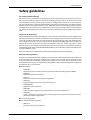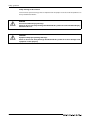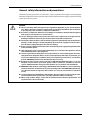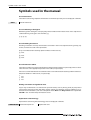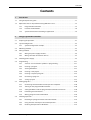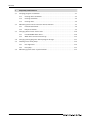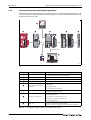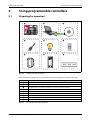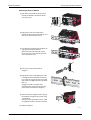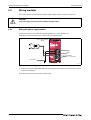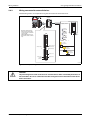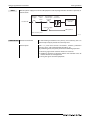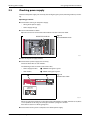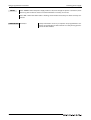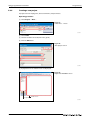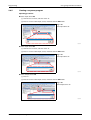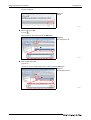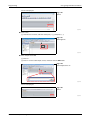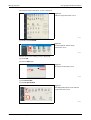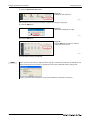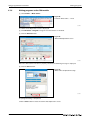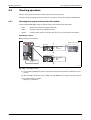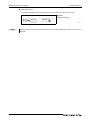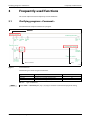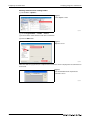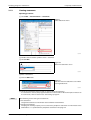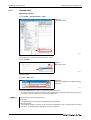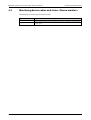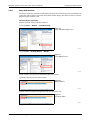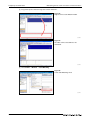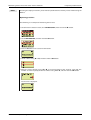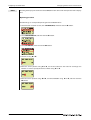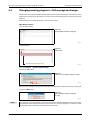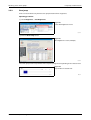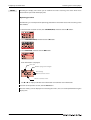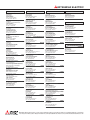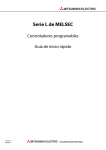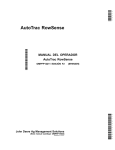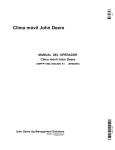Download Mitsubishi 20-L Specifications
Transcript
MITSUBISHI ELECTRIC MELSEC-L Series Programmable Controllers Quick Start Guide 15032011 Version A MITSUBISHI ELECTRIC INDUSTRIAL AUTOMATION About this manual The texts, illustrations, diagrams and examples in this manual are provided for information purposes only. They are intended as aids to help explain the installation, operation, programming and use of the programmable controller of MELSEC L series. If you have any questions about the installation and operation of any of the products described in this manual please contact your local sales office or distributor (see back cover). You can find the latest information and answers to frequently asked questions on our website at www.mitsubishi-automation.com. MITSUBISHI ELECTRIC EUROPE B.V. reserves the right to make changes to this manual or the technical specifications of its products at any time without notice. © 2005 Quick Start Guide MELSEC-L Series Programmable Controllers Version A 03/2011 Revisions / Additions / Corrections akl — Safety guidelines Safety guidelines For use by qualified staff only This manual is only intended for use by properly trained and qualified electrical technicians who are fully acquainted with the relevant automation technology safety standards. All work with the hardware described, including system design, installation, configuration, maintenance, service and testing of the equipment, may only be performed by trained electrical technicians with approved qualifications who are fully acquainted with all the applicable automation technology safety standards and regulations. Any operations or modifications to the hardware and/or software of our products not specifically described in this manual may only be performed by authorised Mitsubishi Electric staff. Proper use of the products The programmable controllers of the MELSEC L series are only intended for the specific applications explicitly described in this manual. All parameters and settings specified in this manual must be observed. The products described have all been designed, manufactured, tested and documented in strict compliance with the relevant safety standards. Unqualified modification of the hardware or software or failure to observe the warnings on the products and in this manual may result in serious personal injury and/or damage to property. Only peripherals and expansion equipment specifically recommended and approved by MITSUBISHI ELECTRIC may be used with the programmable controllers of the MELSEC L series. All and any other uses or application of the products shall be deemed to be improper. Relevant safety regulations All safety and accident prevention regulations relevant to your specific application must be observed in the system design, installation, configuration, maintenance, servicing and testing of these products. The regulations listed below are particularly important in this regard. This list does not claim to be complete; however, you are responsible for being familiar with and conforming to the regulations applicable to you in your location. ● VDE Standards – VDE 0100 Regulations for the erection of power installations with rated voltages below 1000 V – VDE 0105 Operation of power installations – VDE 0113 Electrical installations with electronic equipment – VDE 0160 Electronic equipment for use in power installations – VDE 0550/0551 Regulations for transformers – VDE 0700 Safety of electrical appliances for household use and similar applications – VDE 0860 Safety regulations for mains-powered electronic appliances and their accessories for household use and similar applications. ● Fire safety regulations ● Accident prevention regulation – VBG No. 4 Electrical systems and equipment MELSEC-L Series Quick start guide I Safety guidelines Safety warnings in this manual In this manual special warnings that are important for the proper and safe use of the products are clearly identified as follows: II m DANGER: b CAUTION: Personnel health and injury warnings. Failure to observe the safety warnings identified with this symbol can result in health and injury hazards for the user. Equipment and property damage warnings. Failure to observe the safety warnings identified with this symbol can result in damage to the equipment or other property. Safety guidelines General safety information and precautions The following safety precautions are intended as a general guideline for using PLC systems together with other equipment. These precautions must always be observed in the design, installation and operation of all control systems. m DANGER: ● Observe all safety and accident prevention regulations applicable to your specific application. Always disconnect all power supplies before performing installation and wiring work or opening any of the assemblies, components and devices. ● Assemblies, components and devices must always be installed in a shockproof housing fitted with a proper cover and fuses or circuit breakers. ● Devices with a permanent connection to the mains power supply must be integrated in the building installations with an all-pole disconnection switch and a suitable fuse. ● Check power cables and lines connected to the equipment regularly for breaks and insulation damage. If cable damage is found immediately disconnect the equipment and the cables from the power supply and replace the defective cabling. ● Before using the equipment for the first time check that the power supply rating matches that of the local mains power. ● Take appropriate steps to ensure that cable damage or core breaks in the signal lines cannot cause undefined states in the equipment. ● You are responsible for taking the necessary precautions to ensure that programs interrupted by brownouts and power failures can be restarted properly and safely. In particular, you must ensure that dangerous conditions cannot occur under any circumstances, even for brief periods. EMERGENCY OFF must be switched forcibly, if necessary. ● Residual current protective devices pursuant to DIN VDE Standard 0641 Parts 1-3 are not adequate on their own as protection against indirect contact for installations with PLC systems. Additional and/or other protection facilities are essential for such installations. ● EMERGENCY OFF facilities conforming to EN 60204/IEC 204 and VDE 0113 must remain fully operative at all times and in all control system operating modes.The EMERGENCY OFF facility reset function must be designed so that it cannot ever cause an uncontrolled or undefined restart. ● You must implement both hardware and software safety precautions to prevent the possibility of undefined control system states caused by signal line cable or core breaks. ● When using modules always ensure that all electrical and mechanical specifications and requirements are observed exactly. MELSEC-L Series Quick start guide III Safety guidelines Precautions to prevent damages by electrostatic discharge Electronic devices and modules can be damaged by electrostatic charge, which is conducted from the human body to components of the controller. Always take the following precautions, when handling the controller: b CAUTION: ● Before touching a module of the controller, always touch grounded metal, etc. to discharge static electricity from human body. ● Wear isolating gloves when touching the powered controller, e. g. at maintenance during visual check. ● You shouldn’t wear clothing made of synthetic fibre at low humidity. This clothing gets a very high rate of electrostatic charge. IV Safety guidelines MELSEC-L Series Quick start guide V Symbols used in the manual Symbols used in the manual Use of instructions Instructions concerning important information are marked separately and are displayed as follows: NOTE Text of instruction Use of numbering in the figures Numbering within the figures is displayed by white numbers within black circles and is explained in a table following it using the same number, e.g.: Use of handling instructions Handling instructions are steps that must be carried out in their exact sequence during startup, operation, maintenance and similar operations. They are numbered consecutively (black numbers in white circles): Text. Text. Text. Use of footnotes in tables Instructions in tables are explained in footnotes underneath the tables (in superscript). There is a footnote character at the appropriate position in the table (in superscript). If there are several footnotes for one table then these are numbered consecutively underneath the table (black numbers in white circle, in superscript): Text Text Text Writing conventions and guidance notes Keys or key-combinations are indicated in square brackets, such as [Enter], [Shift] or [Ctrl]. Menu names of the menu bar, of the drop-down menus, options of a dialogue screen and buttons are indicated in italic bold letters, such as the drop down menu New in the Project menu or the option Serial USB in the "Transfer Setup Connection" screen. Explanations of terminology Explanations concerning the terminology used are displayed as follows: TERMINOLOGY Term to be explained VI Explanation text Contents Contents 1 Introduction 1.1 Using the Quick start guide . . . . . . . . . . . . . . . . . . . . . . . . . . . . . . . . . . . . . . . . . . . . . . . . . . . . . . . . . . . . .1-1 1.2 Operations that can be performed using MELSEC-L series. . . . . . . . . . . . . . . . . . . . . . . . . . . . . . . .1-2 1.2.1 Programmable controllers . . . . . . . . . . . . . . . . . . . . . . . . . . . . . . . . . . . . . . . . . . . . . . . . . . . . .1-2 1.2.2 Features of CPU module . . . . . . . . . . . . . . . . . . . . . . . . . . . . . . . . . . . . . . . . . . . . . . . . . . . . . . .1-4 1.2.3 System enhancement according to application . . . . . . . . . . . . . . . . . . . . . . . . . . . . . . . . .1-6 2 Using programmable controllers 2.1 Preparing for operation. . . . . . . . . . . . . . . . . . . . . . . . . . . . . . . . . . . . . . . . . . . . . . . . . . . . . . . . . . . . . . . . .2-1 2.2 System configuration . . . . . . . . . . . . . . . . . . . . . . . . . . . . . . . . . . . . . . . . . . . . . . . . . . . . . . . . . . . . . . . . . . .2-2 2.2.1 System configuration example . . . . . . . . . . . . . . . . . . . . . . . . . . . . . . . . . . . . . . . . . . . . . . . . .2-2 2.3 Mounting modules . . . . . . . . . . . . . . . . . . . . . . . . . . . . . . . . . . . . . . . . . . . . . . . . . . . . . . . . . . . . . . . . . . . . .2-3 2.4 Wiring modules . . . . . . . . . . . . . . . . . . . . . . . . . . . . . . . . . . . . . . . . . . . . . . . . . . . . . . . . . . . . . . . . . . . . . . . .2-6 2.4.1 Wiring the power supply module. . . . . . . . . . . . . . . . . . . . . . . . . . . . . . . . . . . . . . . . . . . . . . .2-6 2.4.2 Wiring connector for external devices . . . . . . . . . . . . . . . . . . . . . . . . . . . . . . . . . . . . . . . . . .2-7 2.5 Checking power supply. . . . . . . . . . . . . . . . . . . . . . . . . . . . . . . . . . . . . . . . . . . . . . . . . . . . . . . . . . . . . . . . .2-9 2.6 Programming . . . . . . . . . . . . . . . . . . . . . . . . . . . . . . . . . . . . . . . . . . . . . . . . . . . . . . . . . . . . . . . . . . . . . . . . 2-11 2.7 2.8 2.6.1 "Devices" and "Instruction symbols" in programming . . . . . . . . . . . . . . . . . . . . . . . . . 2-11 2.6.2 Creating a program . . . . . . . . . . . . . . . . . . . . . . . . . . . . . . . . . . . . . . . . . . . . . . . . . . . . . . . . . . 2-12 2.6.3 Starting GX Works2 . . . . . . . . . . . . . . . . . . . . . . . . . . . . . . . . . . . . . . . . . . . . . . . . . . . . . . . . . . 2-13 2.6.4 Creating a new project. . . . . . . . . . . . . . . . . . . . . . . . . . . . . . . . . . . . . . . . . . . . . . . . . . . . . . . 2-14 2.6.5 Creating a sequence program . . . . . . . . . . . . . . . . . . . . . . . . . . . . . . . . . . . . . . . . . . . . . . . . 2-15 2.6.6 Converting a program . . . . . . . . . . . . . . . . . . . . . . . . . . . . . . . . . . . . . . . . . . . . . . . . . . . . . . . 2-18 2.6.7 Saving a project . . . . . . . . . . . . . . . . . . . . . . . . . . . . . . . . . . . . . . . . . . . . . . . . . . . . . . . . . . . . . 2-19 Writing programs. . . . . . . . . . . . . . . . . . . . . . . . . . . . . . . . . . . . . . . . . . . . . . . . . . . . . . . . . . . . . . . . . . . . . 2-20 2.7.1 Connecting the CPU module and the personal computer . . . . . . . . . . . . . . . . . . . . . 2-20 2.7.2 Turning on the programmable controller . . . . . . . . . . . . . . . . . . . . . . . . . . . . . . . . . . . . . 2-20 2.7.3 Setting GX Works2 and the programmable controller connection . . . . . . . . . . . . . 2-20 2.7.4 Formatting the CPU module . . . . . . . . . . . . . . . . . . . . . . . . . . . . . . . . . . . . . . . . . . . . . . . . . 2-23 2.7.5 Writing programs to the CPU module . . . . . . . . . . . . . . . . . . . . . . . . . . . . . . . . . . . . . . . . 2-24 Checking operation . . . . . . . . . . . . . . . . . . . . . . . . . . . . . . . . . . . . . . . . . . . . . . . . . . . . . . . . . . . . . . . . . . 2-25 2.8.1 Executing the program written to the CPU module . . . . . . . . . . . . . . . . . . . . . . . . . . . 2-25 2.8.2 Using switches and lamps to check the operation. . . . . . . . . . . . . . . . . . . . . . . . . . . . . 2-26 2.8.3 Checking the operation in GX Works2 . . . . . . . . . . . . . . . . . . . . . . . . . . . . . . . . . . . . . . . . 2-27 MELSEC-L Series Quick start guide VII Contents 3 Frequently-used functions 3.1 Clarifying programs <Comment> . . . . . . . . . . . . . . . . . . . . . . . . . . . . . . . . . . . . . . . . . . . . . . . . . . . . . . .3-1 3.2 3.3 Creating device comments. . . . . . . . . . . . . . . . . . . . . . . . . . . . . . . . . . . . . . . . . . . . . . . . . . . . .3-2 3.1.2 Creating statements . . . . . . . . . . . . . . . . . . . . . . . . . . . . . . . . . . . . . . . . . . . . . . . . . . . . . . . . . . .3-5 3.1.3 Creating notes. . . . . . . . . . . . . . . . . . . . . . . . . . . . . . . . . . . . . . . . . . . . . . . . . . . . . . . . . . . . . . . . .3-6 Monitoring device values and status <Device monitor>. . . . . . . . . . . . . . . . . . . . . . . . . . . . . . . . . .3-7 3.2.1 Device batch monitor. . . . . . . . . . . . . . . . . . . . . . . . . . . . . . . . . . . . . . . . . . . . . . . . . . . . . . . . . .3-8 3.2.2 Entry data monitor. . . . . . . . . . . . . . . . . . . . . . . . . . . . . . . . . . . . . . . . . . . . . . . . . . . . . . . . . . . . .3-9 Changing device values <Device test> . . . . . . . . . . . . . . . . . . . . . . . . . . . . . . . . . . . . . . . . . . . . . . . . 3-14 3.3.1 Forced ON/OFF of bit device . . . . . . . . . . . . . . . . . . . . . . . . . . . . . . . . . . . . . . . . . . . . . . . . . 3-14 3.3.2 Word device current value change . . . . . . . . . . . . . . . . . . . . . . . . . . . . . . . . . . . . . . . . . . . 3-15 3.4 Changing running programs <Online program change>. . . . . . . . . . . . . . . . . . . . . . . . . . . . . . . 3-17 3.5 Checking errors <Error jump>. . . . . . . . . . . . . . . . . . . . . . . . . . . . . . . . . . . . . . . . . . . . . . . . . . . . . . . . . 3-18 3.6 VIII 3.1.1 3.5.1 PLC diagnostics. . . . . . . . . . . . . . . . . . . . . . . . . . . . . . . . . . . . . . . . . . . . . . . . . . . . . . . . . . . . . . 3-18 3.5.2 Error jump. . . . . . . . . . . . . . . . . . . . . . . . . . . . . . . . . . . . . . . . . . . . . . . . . . . . . . . . . . . . . . . . . . . 3-19 Monitoring system status <System monitor> . . . . . . . . . . . . . . . . . . . . . . . . . . . . . . . . . . . . . . . . . . 3-21 Using the Quick start guide Introduction 1 Introduction 1.1 Using the Quick start guide This Quick start guide explains the basic procedures for the first-time use of the Mitsubishi programmable controller of MELSEC-L series. You can easily understand how to use the programmable controller with this guide. Fig. 1-1: Overview of explanations supplied with this Quick start guide Mounting and wiring modules 100–240 V AC 24 V DC Creating programs X6 X7 0 3 X8 Checking operations LS00001 MELSEC-L Series Quick start guide 1-1 Introduction Operations that can be performed using MELSEC-L series 1.2 Operations that can be performed using MELSEC-L series 1.2.1 Programmable controllers The programmable controllers perform sequence control and logical operations by switching the output of output equipment ON/OFF according to the command signal from the input equipment. Programmable controller Push-button switch Operation Memory Input interface Power supply Output equipment Output interface Input equipment Data Power supply Program Creating and debugging programs Input module CPU module Output module Personal computer I00002 Fig. 1-2: Performing sequence control and logical operations Other equipment is shown below. Fig. 1-3: Examples of input equipment Limit switch Input relay Switch I00003 Fig. 1-4: Examples of output equipment Contactor Solenoid valve I00004 1-2 Operations that can be performed using MELSEC-L series TERMINOLOGY Sequence control Logical operations Introduction Consecutively processes each control step based on the fixed order or procedure. One of the basic operation methods in programming. Logical operations consist of three basic operations: logical AND, logical OR, and logical NOT. Limit switch A switch to stop the movement of mobile objects on both sides of a moving apparatus for safety reasons. Relay Breaks/connects the electricity with electrical switching. Contactor Generally called an electromagnetic contactor to break circuits and switch the heater. Solenoid valve An electromagnet with a direct/alternating current. Connected to the output side of the programmable controller. MELSEC-L Series Quick start guide 1-3 Introduction Operations that can be performed using MELSEC-L series 1.2.2 Features of CPU module MELSEC-L series programmable controllers are all-in-one programmable controllers that have the following functions built into the CPU module. The use of these built-in functions enables you to design a smaller-scale system. Built-in Ethernet function Built-in I/O function General-purpose input function Interrupt input function Pulse catch function Ethernet Hub General-purpose output function High-speed counter function Positioning function Vision sensor GX Works2 GOT GX Works2 The illustration represents L26CPU-BT Data logging function Built-in CC-Link function Secure data collection is possible with just simple setting. CC-Link Setting Saving to the SD memory card in the CSV format is possible. 18:55:16 65,725,36,1 18:55:17 66,756,36,0 18:55:18 67,723,36,0 18:55:19 68,741,36,0 18:55:20 69,712,36,1 18:55:20 70,724,36,1 18:55:20 71,732,36,1 18:55:20 72,733, : CSV format I00006a Fig. 1-5: Functions built into the CPU module Refer to the following table for a detailed description of the features. 1-4 Operations that can be performed using MELSEC-L series No. Introduction Built-in function Description Ethernet function A maximum of 16 external devices can be connected via a hub. The reading/writing of the device data of the CPU module and the sending/receiving of the data of the other connected devices can be performed to/from a personal computer and GOT. I/O function Single function exclusive modules become unnecessary, and a smallerscale system can be configured using only LCPU. Therefore, system cost reduction can be realized. Data logging function Logging can be performed under various conditions using the exclusive configuration tools. The collected data can be saved to the SD memory card in the CSV format. CC-Link function I/O modules, intelligent function modules, and special function modules, which are arranged separately, can be controlled with the CPU module. In addition, a simple separately-configured system can be designed by connecting multiple CPU modules using CC-Link. NOTE: CC-Link function is only built into L26CPU-BT. Tab. 1-1: Description of the built-in functions of the CPU module MELSEC-L Series Quick start guide 1-5 Introduction 1.2.3 Operations that can be performed using MELSEC-L series System enhancement according to application By connecting various types of modules, the system can be enhanced according to the application. As a baseless structure is employed, the space of the control panel can be used effectively without being limited by the size of the base. USB connection I00005a Fig. 1-6: No. System enhancement (for an L02CPU CPU module as an example) Module Description Display unit (optional) The system status can be confirmed and the system setting values can be changed by attaching this to the CPU module. Power supply module — RS-232 adapter (optional) Attached when connecting to GOT. CPU module — I/O module or intelligent function module The following modules can be attached as required. 앫 I/O modules 앫 Analog I/O modules 앫 Serial communication modules END cover Provided with the CPU module. Be sure to connect an END cover on the right of the terminal module. Using an SD memory card enables the following functions to be used. 앫 Data logging function SD memory card (optional) 앫 Boot operation via the SD memory card 앫 Backing up data to the SD memory card 앫 Restoring backup data Tab. 1-2: 1-6 GX Works2 This is a programming tool to design, debug, and maintain sequence programs on a Windows personal computer. Programs can also be created effectively using FB (Function Block). Description of various modules connectable to the system Preparing for operation Using programmable controllers 2 Using programmable controllers 2.1 Preparing for operation Install * LS20001 Fig. 2-1: Prepare necessary equipment Refer to the following table for an overview of the necessary equipment to prepare operation. No. Description Programmable controller: Explanations for each module see next page Windows® personal computer GX Works2, Version 1.20W * GX Works2, Version 1 needs to be installed in your personal computer in advance USB cable (USB mini B type) Lamp Switch A6CON1 External power supply DIN rail (Including DIN rail stopper) Tab. 2-1: Description of necessary equipment MELSEC-L Series Quick start guide 2-1 Using programmable controllers System configuration 2.2 System configuration 2.2.1 System configuration example The following system configuration is explained as an example. Inputs and outputs are configured as switches and lamps respectively. Switch (input) Programmable controller Lamp (output) LS30001 Fig. 2-2: NOTE Example of a system configuration Wires to the power supply module and the power of the external I/O devices are omitted. No. Name Model Description Power supply module L61P Supplies power to modules such as CPU module. CPU module L02CPU Integrates the control of the programmable controller. END cover L6EC Supplied with the CPU module. Be sure to connect an END cover on the right of the terminal module. DIN rail (IEC 60715) 앫 TH35-7.5Fe 앫 TH35-7.5Al The programmable controller system is secured by attaching it to the DIN rail. 앫 TH35-15Fe DIN rail stopper — Use DIN rail stoppers that can be attached to the DIN rails. Connection cable (USB cable) MR-J3USBCBL3M (USB A type - USB mini B type) Connects the personal computer with GX Works2 installed and the CPU module. External power supply — Supplies power to the external I/O devices. Use the CE marked models and be sure to perform grounding for the FG terminal. Tab. 2-2: 2-2 Description of items in fig. 2-2 Mounting modules 2.3 b Using programmable controllers Mounting modules CAUTION: The power supply must be disconnected when mounting modules. Mount the prepared modules. A battery connector must be connected when using the CPU module for the first time. Mounting modules LS40001 Fig. 2-3: Mounting modules procedure Release the module joint levers located on the top and bottom of the CPU module. (Slide them towards the front of the module.) Install the modules by inserting the connectors of the CPU module and the power supply module straight so that they can be engaged. Lock the module joint levers located on the top and bottom of the CPU module. (Slide them towards the back of the module.) to Using the same procedure, attach the END cover. Procedure complete. MELSEC-L Series Quick start guide 2-3 Using programmable controllers NOTE Mounting modules Connect a battery in the CPU module by the following procedure. Open the cover at the bottom of the CPU module. CPU module side connector Battery side connector Confirm the directions of the connectors, and insert the battery side connector into the CPU module side connector. Close the cover at the bottom of the CPU module. Battery CPU module 2-4 Procedure complete. Mounting modules Using programmable controllers Mounting modules to DIN rail Pull down all the DIN rail hooks on the back of the modules. (Pull them down until they click.) Engage the claws at the top of the modules with the top of the DIN rail, and then insert the DIN rail to install. Lock the DIN rail hooks of the modules to engage them with the DIN rail. (Push them up until they click. If your finger does not reach the DIN rail hook, use a screwdriver, etc.) Loosen the screws of the DIN rail stoppers. Engage the claw at the bottom of a DIN rail stopper with the bottom of the DIN rail, and then engage the claw at the top of the DIN rail stopper with the top of the DIN rail. (Engage the DIN rail stopper after confirming the arrow indication on the front surface of the DIN rail stopper.) Slide the DIN rain stopper to the edge of the module and tighten the screw using a screwdriver. (Using the same procedure, attach a DIN rail stopper to other side of the module.) Procedure complete. LS40003 MELSEC-L Series Quick start guide 2-5 Using programmable controllers 2.4 Wiring modules Wiring modules This section explains the wiring of the power supply modules and the external I/O devices. b 2.4.1 CAUTION: The power supply must be disconnected when wiring modules. Wiring the power supply module The following shows an example of wiring the power line and the ground wire. Grounding is performed to prevent electric shocks and malfunctions. Power supply module (L61P) AC 100–240 V AC FG LG INPUT 100–240 V AC Ground wire Grounding LS50001 Fig. 2-4: Example: Wiring power line and ground line Connect the power supply (100–240 V AC) to the power input terminals via the breakers and the isolation transformers. Connect the LG and FG terminals to the ground. 2-6 Wiring modules 2.4.2 Using programmable controllers Wiring connector for external devices The following shows an example of wiring the connectors for external devices. A6CON1 External power supply Output common Switch 1 Signal: X6 The flat cable arrangement and section to be connected are as shown on the right. (Viewed from the insertion point of the connector) Switch 2 Signal: X7 B20 B19 B18 B17 B16 B15 B14 B13 B12 B11 B10 B09 B08 B07 B06 B05 B04 B03 B02 B01 Lamp 3 (Y7) Output common A20 A19 A18 A17 A16 A15 A14 A13 A12 A11 A10 A09 A08 A07 A06 A05 A04 A03 A02 A01 Switch 3 (X7) Input common Switch 3 Signal: X8 Lamp 1 Signal: Y0 Input common Switch 1 (X6) L Lamp 2 Signal: Y6 Switch 2 (X8) L Lamp 1 (Y0) Lamp 3 Signal: Y7 L Lamp 2 (Y6) LS50002 Fig. 2-5: b Example: Wiring the connectors for external devices CAUTION: The pin arrangements of the connectors for external devices differ considerably from those of the I/O modules. Be sure to confirm the flat cable arrangement in the illustration shown above before connection. MELSEC-L Series Quick start guide 2-7 Using programmable controllers NOTE Wiring modules Wire the power supply lines for the I/O equipment and the programmable controller separately as shown below. Main power supply Relay terminal block Programmable controller power supply Isolation transformer Programmable controller 100-240 V AC T1 I/O power supply I/O equipment Inside of control panel LS50003 TERMINOLOGY Isolation transformer Control panel A two-winding transformer. The primary and secondary coils are wound separately to protect the secondary load. This is a panel that consists of breakers, switches, protection devices, relays, and programmable controllers, etc. By combining them, the panel performs the following operation. 앫 Receiving signals from external switches and sensors 앫 Supplying electricity to operate motors and solenoid valves of external machines and equipment 앫 Giving the signals to other equipment. 2-8 Checking power supply 2.5 Using programmable controllers Checking power supply Check that the power supply runs normally after configuring the system, mounting modules, and wiring. Operating procedure ● Check before turning on the power supply. – Wiring of the power supply – Power supply voltage ● Set the CPU module to STOP. Open the cover on the front of the CPU module and set the switch to STOP. RESET/STOP/RUN Fig. 2-6: RESET/STOP/RUN switch I04001 ● Turn on the power supply module. ● Check that the power supply runs normally. Check the front LEDs on each module. The following shows the normal state of the LEDs. – Power supply module: "POWER" LED lights in green. – CPU module: "MODE" LED lights in green. Fig. 2-7: Normal states of LED "ERR." LED flashes red. LS600002 When a parameter or program is not written to the CPU module, the "ERR." LED flashes red, but it is not a problem at this stage. The LED goes off when a program is written. Also refer to section 2.7 "Writing programs". ● Construction of the system is complete. Turn off the power supply. MELSEC-L Series Quick start guide 2-9 Using programmable controllers NOTES Checking power supply If the "POWER" LED of the power supply module is off, even though the power is turned on, check the wiring and installation statuses to confirm whether or not they are correct. If the "BAT." LED of the CPU module is flashing, check whether the battery has been correctly connected. TERMINOLOGY Parameter 2 - 10 Setup information necessary to operate the programmable controller system. Modules and the network are set by writing parameters to the CPU module. Programming 2.6 Using programmable controllers Programming This section explains how to create a program (sequence program) for sequence control. 2.6.1 "Devices" and "Instruction symbols" in programming Combine "Devices" and "Instruction symbols" to create a sequence program. Devices Devices include bit devices and word devices. ● Bit device: Handles one-bit information such as the ON/OFF of a switch or a lamp. ON/OFF of a switch ON/OFF of a lamp Fig. 2-8: Examples of bit devices LS70001 Device name Device symbol Description Input X Receives a signal from an external device such as a switch. Output Y Outputs a signal to an external device such as a lamp. Internal relay M Temporarily saves data status in programs. Timer (contact) T Used to measure time. (When the set time comes, the contact is set to ON.) Counter (contact) C Used to count the number of times the input condition turns from OFF to ON. (When the counter reaches the set number, the contact is set to ON.) Tab. 2-3: Description of bit devices ● Word device: Handles 16-bit information such as numeric values and character strings. Numeric value Character string 123456789 Fig. 2-9: Examples of word devices abcedefg Device name Device symbol Data register D Description Registers numeric values and character strings. Timer (current value) T Used to measure time. (Stores the current value of measuring time.) Counter (current value) C Used to count the number of times the input condition turns from OFF to ON. (Stores the current value of the counter.) Tab. 2-4: Description of word devices TERMINOLOGY Device A location to store data such as ON/OFF, numeric values, and character strings in the programmable controller. Internal relay Breaks/connects the sequential circuit by switching ON/OFF. Contact An input used when creating a sequence program. MELSEC-L Series Quick start guide 2 - 11 Using programmable controllers Programming Instruction symbols The following shows the basic instructions of sequence control. Instruction symbol Description Open contact: Conducts when an input signal is set to ON. Closed contact: Conducts when an input signal is set to OFF. Coil output: Outputs data to a specified device. Tab. 2-5: Basic instructions of sequence control TERMINOLOGY Coil 2.6.2 An output used when creating a sequence program. Creating a program Create a sequence program for rehearsal. The following shows how to create a sequence program with basic devices and instruction symbols for sequence control. The following devices and instruction symbols are used. ● Input: "X" device ● Output: "Y" device ● Instruction symbols: , , Create a program that performs the following controls. ● When the X6 and X7 switches are turned on, the Y0 output lamp turns on. ● When the X8 switch is turned on, the Y6 and Y7 output lamps turn off. X6 Y0 Y6 X7 X6 X8 3 Y7 X7 <Y0> 0 X8 <Y6> <Y7> 6 [END] LS70002 Fig. 2-10: Sequence program The following explains the procedure to create this sequence program. 2 - 12 Programming 2.6.3 Using programmable controllers Starting GX Works2 Operating procedure Select Start All Programs MELSOFT Application GX Works2 GX Works2. Fig. 2-11: Selecting program GX Works2 000001a After starting, the "GX Works2" main screen is displayed. Fig. 2-12: "GX Works2" main screen 000002a MELSEC-L Series Quick start guide 2 - 13 Using programmable controllers 2.6.4 Programming Creating a new project A project consists of programs, device comments, and parameters. Operating procedure Select Project New… Fig. 2-13: Select "New…" menu 000003a Select LCPU. Select the LCPU to be used (L02 in this guide). Click the OK button. Fig. 2-14: "New project" screen 000004a A project tree and a ladder screen are displayed. Fig. 2-15: Project tree and ladder screen Project tree Ladder screen 000005a 2 - 14 Programming 2.6.5 Using programmable controllers Creating a sequence program Operating procedure ● Enter input device X6. Click the area to enter, and then enter "X". Enter "6" on the ladder input screen, and then click the OK button. Fig. 2-16: Enter input device X6 000006a ● Enter input device X7. Click the area to enter, and then enter "X". Enter "7" on the ladder input screen, and then click the OK button. Fig. 2-17: Enter input device X7 000007a ● Enter output device Y0. Enter "Y". Enter "0" on the ladder input screen, and then click the OK button. Fig. 2-18: Enter output device Y0 000008a MELSEC-L Series Quick start guide 2 - 15 Using programmable controllers Programming Coil Y0 is displayed. Fig. 2-19: Coil Y0 000009a ● Enter input device X8. Click . Enter device "X8", and then click the OK button. Fig. 2-20: Enter input device X8 0000010a ● Enter output device Y6. Enter "Y". Enter "6" on the ladder input screen, and then click the OK button. Fig. 2-21: Enter output device Y6 0000011a 2 - 16 Programming Using programmable controllers Coil Y6 is displayed. Fig. 2-22: Coil Y6 0000012a ● Draw a line. Click the area to enter, and then enter [Ctrl] + [] and [Ctrl] + []. Fig. 2-23: Drawing a line 0000013a ● Enter output device Y7. Enter "Y". Enter "7" on the ladder input screen, and then click the OK button. Fig. 2-24: Enter output device Y7 0000014a Coil Y7 is displayed. Fig. 2-25: Coil Y7 0000015a MELSEC-L Series Quick start guide 2 - 17 Using programmable controllers 2.6.6 Programming Converting a program Define the contents of the entered ladder block. Operating procedure Select Compile Build. Fig. 2-26: Select Compile, then Build 000016a Perform the conversion to align entered ladders. When completed, the gray display turns to white. Fig. 2-27: Before conversion: gray display 000017a Fig. 2-28: After conversion: white display The ladder is left-aligned. 000018a The programming is completed. NOTE Lines can also be edited using the following short-cut keys. Editing Short-cut key Drawing lines [F10] Inputting vertical lines [Shift] + [F9] [Ctrl] + []/[Ctrl] + [] Inputting horizontal lines [F9] [Ctrl] + []/[Ctrl] + [] Inputting horizontal lines continually 2 - 18 Toolbar — [Ctrl] + [Shift] + []/ [Ctrl] + [Shift] + [] Programming 2.6.7 Using programmable controllers Saving a project A program is saved in unit of project. Save the created project with a name. Operating procedure Select Project Save As… Fig. 2-29: Select Project, then Save As… 000019a The "Save As" screen is displayed. Specify the save location. Enter the work space name, project name, and title. Click the Save button. Fig. 2-30: Steps to follow in the "Save As" screen ④ 000020a Click the Yes button. Fig. 2-31: Confirm saving of the project 000021a The project is saved. MELSEC-L Series Quick start guide 2 - 19 Using programmable controllers 2.7 Writing programs Writing programs This section explains hot to write the program to the CPU module. 2.7.1 Connecting the CPU module and the personal computer Connect the CPU module and the USB port of the personal computer with a USB cable. Personal computer CPU module Fig. 2-32: Connection with USB cable I060001 2.7.2 Turning on the programmable controller Turn on the power supply module. Then turn on the power of the external power supply. 2.7.3 Setting GX Works2 and the programmable controller connection Operating procedure Click Connection Destination. Double-click the data name to be transferred. Fig. 2-33: Select connection destination and data name to be transferred 000022a 2 - 20 Writing programs Using programmable controllers The "Transfer Setup Connection" screen is displayed. Fig. 2-34: "Transfer Setup Connection" screen C60001 Double-click Serial USB. Fig. 2-35: PC side I/F part of "Transfer Setup Connection" screen 000023a The "PC side I/F Serial Setting" screen is displayed. Select USB. Click the OK button. Fig. 2-36: "PC side I/F Serial Setting" screen 000024a Click PLC module. Click No Specification. Fig. 2-37: Click appropriate options in the "Transfer Setup Connection" screen 000025a MELSEC-L Series Quick start guide 2 - 21 Using programmable controllers Writing programs Click the Connection Test button Fig. 2-38: Starting the connection test 000026a When properly connected, the connection completion message is displayed. Click the OK button. Fig. 2-39: Connection completion message 000027a Click the OK button. ⑩ Fig. 2-40: Click the OK button to close the "Transfer Setup Connection" screen 000029a The connection setting is completed. NOTE If the screen shown below is displayed after step is performed, check that the USB driver has been installed correctly and that an appropriate connection cable (USB cable) is being used. For the installation of the USB driver, refer to the GX Works2 installation instructions. 2 - 22 Writing programs 2.7.4 Using programmable controllers Formatting the CPU module Before writing the program, format the CPU module to set it to the initial status. Select Online PLC Memory Operation Format PLC Memory. Fig. 2-41: Select the "Format PLC Memory" menu 000030a The "Format PLC Memory" screen is displayed. Select Program Memory/Device Memory from Target Memory. Click the Execute button. Fig. 2-42: "Format PLC Memory" screen 000031a NOTE If data such as programs and parameters are already stored in the CPU module, they are deleted. Thus the necessary data should be read from the CPU module and saved as a project before executing the Format PLC "Format PLC Memory" function. Click the YES button. Fig. 2-43: Confirm memory formatting 000032a Click the OK button. Fig. 2-44: Formatting completion message 000033a The CPU module formatting is completed. Click the Close button to close the "Format PLC Memory" screen. MELSEC-L Series Quick start guide 2 - 23 Using programmable controllers 2.7.5 Writing programs Writing programs to the CPU module Select Online Write to PLC… Fig. 2-45: Select the "Write to PLC…" menu 000034a The "Online Data Operation" screen is displayed. Click Parameter + Program. "Program" and "Parameter" are checked. Click the Execute button. Fig. 2-46: "Online Data Operation" screen 000035a When the "Write to PLC" function is properly executed, the following message is displayed. Click the Close button. Fig. 2-47: "Write to PLC" completion message 000036a The program writing is completed. Click the Close button to close the "Online Data Operation" screen. 2 - 24 Checking operation 2.8 Using programmable controllers Checking operation Execute the program written to the CPU module to check the operation. Check the program operation with the switches and lamps or the monitor function of GX Works2. 2.8.1 Executing the program written to the CPU module Use the "RESET/STOP/RUN" switch on the front of the CPU module for the operation. – RUN: Executes the sequence program operation. – STOP: Stops the sequence program operation. – RESET: Performs the hardware reset, operation error reset, and operation initialization. Operating procedure ● Resetting the CPU module Resetting Hold for over a second MODE: Green (ON) RUN: OFF ERR.: Flashing Resetting completed RESET/STOP/RUN switch MODE: Green (ON) RUN: OFF ERR.: OFF LS90011 Fig. 2-48: Resetting procedure Tilt the "RESET/STOP/RUN" switch on the front of the CPU module towards "RESET" for over a second. After the "ERR." LED flashes and the "ERR." LED and "MODE" LED turn OFF, release the switch. The switch returns to "STOP". Resetting is completed. MELSEC-L Series Quick start guide 2 - 25 Using programmable controllers Checking operation ● Executing the program LED display during the STOP status MODE: Green (ON) RUN: OFF LED display during the RUN status MODE: Green (ON) RUN: Green (ON) LS90012 Fig. 2-49: Executing the program Tilt the "RESET/STOP/RUN" switch on the front of the CPU module towards "RUN". If the "RUN" LED turns on green, the program is running normally. NOTE 2.8.2 Do not use pointed tools such as a screwdriver when operating the switch. They may damage the switch. Using switches and lamps to check the operation Check the program operation by turning the switches and lamps ON/OFF. If all of the switches (X6, X7, and X8) are off right after the execution of the program, the output lamp Y0 stays off and the output lamp Y6 and the output lamp Y7 stay on due to the instructions from the created program. ● Operation check step 1 Turn on the switch X6. The output lamp Y0 stays off and the output lamps Y6 and Y7 stay on. ● Operation check step 2 Turn on the switch X7. The output lamp Y0 turns on. ● Operation check step 3 Turn on the switch X8. The output lamps Y6 and Y7 turn off. NOTE 2 - 26 The described results of each step of the operation check are only valid, if the switch status of the step before is kept at the current step. Checking operation 2.8.3 Using programmable controllers Checking the operation in GX Works2 Check the program operation by using the monitor mode on the GX Works2 screen, where switches and lamps can be operated and their statuses can be checked. ● Set the operating program display screen to the monitor mode. Select Online Monitor Start Monitoring. Fig. 2-50: Select the "Start monitoring" menu 000037a Execute the monitor to display the "Monitor status" screen. Fig. 2-51: Monitor status screen 000038a The ON/OFF status of bit devices can be checked on the ladder screen. Contacts/outputs set to ON are displayed in blue. Right after the program execution, bit devices X8, Y6, and Y7 are lit in blue due to the instructions from the program. Fig. 2-52: Contacts set to ON are displayed in blue Blue illumination Blue illumination 000039a ● Operation check 1 Double-click X6 while pressing the [Shift] key. X6 turns on. Fig. 2-53: Operation check step 1 Blue illumination 000040a ● Operation check 2 Double-click X7 while pressing the [Shift] key. X7 turns on and Y0 lights. Fig. 2-54: Operation check step 2 Blue illumination Blue illumination 000041a MELSEC-L Series Quick start guide 2 - 27 Using programmable controllers Checking operation ● Operation check 3 Double-click X8 while pressing the [Shift] key. X8 turns off and Y6 and Y7 turn off. Fig. 2-55: Operation check step 3 Turns off Turns off 000042a NOTE 2 - 28 While pressing the [Shift] key, double-click devices set to ON in Operation checks 1 and 2 to turn them off. Clarifying programs <Comment> 3 Frequently-used functions Frequently-used functions This section explains functions frequently used in GX Works2. 3.1 Clarifying programs <Comment> Use comments to clarify the contents of a program. Statement Statement Device comment Note 000046a Fig. 3-1: Use of comments The following are the three types of comment. Type Description Device comment Describes roles and usage of each device. 32 Statement Describes roles and usage of ladder blocks. 64 Note Describes roles and usage of output instructions. 32 Tab. 3-1: NOTE Number of characters Types of comment Select View Comment ([Ctrl] key + [F5] key) to switch the comment display/hide setting. MELSEC-L Series Quick start guide 3-1 Frequently-used functions 3.1.1 Clarifying programs <Comment> Creating device comments Device comments can be entered from the list or on the ladder diagram. Input operation from the list Double-click Global Device Comment in the project list. Fig. 3-2: Select "Global Device Comment" 000047a Enter the start device number in "Device Name" and press the [Enter] key. Enter a comment in the "Comment" column. When entering comments for other devices, repeat Steps and . Fig. 3-3: "Device Comment" screen 000048a Click the 3-2 button to close the screen. Clarifying programs <Comment> Frequently-used functions Input operation on the ladder diagram Select Edit Documentation Device Comment. Fig. 3-4: Select "Device Comment" menu 000049a Double-click the ladder symbol to enter a comment. Enter a comment on the "Input Device Comment" screen. Click the OK button. Fig. 3-5: "Input Device Comment" screen 000050a Select the Device Comment menu in Step again to finish the operation. MELSEC-L Series Quick start guide 3-3 Frequently-used functions Clarifying programs <Comment> Entering comments when creating ladders Select Tool Options… Fig. 3-6: Select "Options" menu 000051a Select Program Editor Ladder Device. Activate "Enter label comment and device comment". Click the OK button. Fig. 3-7: "Options" screen 000052a After the ladder entry operation, the "Input Device Comment" screen is displayed and a comment can be entered. Fig. 3-8: Enter a command on the "Input Device Comment" screen 000053a 3-4 Clarifying programs <Comment> 3.1.2 Frequently-used functions Creating statements Operating procedure Select Edit Documentation Statement. Fig. 3-9: Select "Statement" menu 000054a Double-click the ladder symbol to enter a statement. Select In PLC . Fig. 3-10: "Enter Line Statement" screen 000055a Enter a statement. Click the OK button. Fig. 3-11: Close the "Enter Line Statement" screen after entering a statement 000056a Select the "Statement" menu in Step again to finish the operation. If a statement is entered, the program needs to be "converted" to reflect the input. For details on the conversion, refer to section 2.6.6 "Converting a program". NOTE The following are the two types of statement. 앫 PLC statement Integrated statements can be written to/read from the CPU module. 앫 Peripheral statement The program memory capacity can be saved since peripheral statements are not written to the CPU module. "*" is prefixed to the peripheral statement in the program. MELSEC-L Series Quick start guide 3-5 Frequently-used functions 3.1.3 Clarifying programs <Comment> Creating notes Operating procedure Select Edit Documentation Note. Fig. 3-12: Select "Note" menu 000057a Double-click an output instruction to enter a note. Select In PLC . Fig. 3-13: "Enter Note" screen 000058a Enter a note. Click the OK button. Fig. 3-14: Close the "Enter Note" screen after entering a statement 000059a Select the Note menu in Step again to finish the operation. If a note is entered, the program needs to be "converted" to reflect the input. For details on the conversion, refer to section 2.6.6 "Converting a program". NOTE The following are the two types of note. 앫 PLC note Integrated notes can be written to/read from the CPU module. 앫 Peripheral note The program memory capacity can be saved since peripheral notes are not written to the CPU module. "*" is prefixed to the peripheral note in the program. 3-6 Monitoring device values and status <Device monitor> 3.2 Frequently-used functions Monitoring device values and status <Device monitor> The following are the two types of device monitor. Type Purpose Device batch monitor Used to monitor consecutive devices of one type. Entry data monitor Used to simultaneously monitor separately-located devices in the ladder or various devices on one screen. Tab. 3-2: Types of device monitor MELSEC-L Series Quick start guide 3-7 Frequently-used functions 3.2.1 Monitoring device values and status <Device monitor> Device batch monitor Monitors consecutive devices by specifying the start device number. Operating procedure Select Online Monitor Device/Buffer Memory Batch. Fig. 3-15: Select "Device/Buffer Memory Batch" menu 000061a Enter the start device number to be monitored and press the [Enter] key. Fig. 3-16: "Device/Buffer Memory Batch" screen 000062a The values of devices and the ON/OFF status of contacts/coils are displayed. Click the button to close the screen. Fig. 3-17: Close "Device/Buffer Memory Batch" screen 000063a 3-8 Monitoring device values and status <Device monitor> 3.2.2 Frequently-used functions Entry data monitor The device registration methods used to perform the Entry data monitoring are the specified device registration and the device registration with ladder monitor display. The device statuses can be displayed in watch windows 1 to 4. Specified device registration Register specified devices in Watch window 1. Select Online Monitor Start Monitoring. Fig. 3-18: Select "Start Monitoring" menu 000060a Select View Docking Window Watch1. Fig. 3-19: Select "Watch1" menu 000064a Watch window 1 is displayed on the bottom right of the screen. Double-click the "Device/Label" column. Fig. 3-20: Watch window 1 000065a Enter the device/label to be registered and press the [Enter] key. Fig. 3-21: Enter device/label 000066a MELSEC-L Series Quick start guide 3-9 Frequently-used functions Monitoring device values and status <Device monitor> Select Online Monitor Start Watching. Fig. 3-22: Select "Start Watching" menu 000067a The values of devices and the ON/OFF status of contacts/coils are displayed. 3 - 10 Monitoring device values and status <Device monitor> Frequently-used functions Device registration with ladder monitor display Specify the range of the ladder diagram on the ladder monitor screen and register the devices in a batch. Select Online Monitor Start Monitoring. Fig. 3-23: Select "Start Monitoring" menu 000060a Select View Docking Window Watch1. Fig. 3-24: Select "Watch1" menu 000064a Click the start point of the ladder. Click the end point of the ladder while pressing the [Shift] key. The range is specified. Fig. 3-25: Specify the range on the ladder monitor screen 000068a MELSEC-L Series Quick start guide 3 - 11 Frequently-used functions Monitoring device values and status <Device monitor> Drag and drop the selected range to the watch window 1. Fig. 3-26: Register devices to the Watch window ⑤ 000069a Fig. 3-27: The values of the selected devices are monitored. 000070a Select Online Monitor Start Watching. Fig. 3-28: Select "Start Watching" menu 000071a 3 - 12 Monitoring device values and status <Device monitor> NOTE Frequently-used functions Installing the display unit allows you to monitor specified device memory values without using GX Works2. Operating procedure The following is an example of monitoring the Y6 value. 앫 Select function selection screen, then CPU MON/TEST, and then click the button. 앫 Select DEV MON/TEST, and then click the OK button. 앫 Click the button on the screen shown below. 앫 Select a device using or , and then click the OK button. 앫 Move the cursor position using or , and increase/decrease the value for each digit one number at a time to specify the device number using or , and then click the OK button. The Y6 value is displayed. MELSEC-L Series Quick start guide 3 - 13 Frequently-used functions 3.3 Changing device values <Device test> Changing device values <Device test> This function forcibly turns on/off the bit devices (X and Y) or changes the current value of the word device (such as T, C, and D). 3.3.1 Forced ON/OFF of bit device Turn on/off forcibly the bit device (X and Y) of the CPU module. Operating procedure Select Online Monitor Start Monitoring. Fig. 3-29: Select "Start Monitoring" menu 000072a Select Debug Forced Input Output Registration/Cancellation… Fig. 3-30: Select "Forced Input Output Registration/Cancellation…" menu 000073a Enter a device to be turned on/off forcibly. Turn on/off the device forcibly. Register FORCE ON: Turns on the device. Register FORCE OFF: Turns off the device. Cancel Registration: Cancels the registration of the specified device. Fig. 3-31: "Forced Input Output Registration/Cancellation" screen 000074a 3 - 14 Changing device values <Device test> 3.3.2 Frequently-used functions Word device current value change Changes the current value of the word device (such as T, C, and D) in the CPU module to the specified value. Operating procedure Select Online Monitor Start Monitoring. Fig. 3-32: Select "Start Monitoring" menu 000083a Select Debug Modify Value. Fig. 3-33: Select "Modify Value" menu 000084a Enter the device number to be changed. Enter the value to be changed. Click the Set button. Fig. 3-34: "Modify Value" screen 000085a MELSEC-L Series Quick start guide 3 - 15 Frequently-used functions NOTE Changing device values <Device test> Installing the display unit allows the forced ON/OFF of X/Y device with the operation of the display unit. Operating procedure The following is an example of operating the forced ON/OFF of X7. 앫 Select function selection screen, then CPU MON/TEST, and then click the button. 앫 Select FORCED ON/OFF, and then click the button. 앫 Select SET ON/OFF, and then click the OK button. 앫 Select X/Y using or . 앫 Move the cursor position using or , and increase/decrease the value for each digit one number at a time to specify the device number using or . 앫 Move the cursor position using or , and switch ON/OFF using or , and then click the OK button. 3 - 16 Changing running programs <Online program change> 3.4 Frequently-used functions Changing running programs <Online program change> This function writes only the modified ladder block to the CPU module while the CPU module is in the "RUN" status. A program can be written in a short time since this function does not transfer the whole program. The following is an example of adding a contact to the ladder. Operating procedure Display the ladder. Fig. 3-35: Display ladder block to be changed 000075a Add contacts. Fig. 3-36: Add contacts The ladder block is displayed in gray. 000076a Select Compile Online Program Change. Click the Yes button. Fig. 3-37: Confirm online program change message 000077a When the online program change has been properly completed, the following message is displayed. Click the OK button. Fig. 3-38: Online program change completion message ⑤ 000078a NOTE The program in the CPU module and the program to be modified in GX Works2 must be the same to perform the online program change. If you are not sure, verify the programs in advance or modify the ladder after performing the "Read from PLC" function. MELSEC-L Series Quick start guide 3 - 17 Frequently-used functions 3.5 Checking errors <Error jump> Checking errors <Error jump> If an error occurs, it can be checked with PLC diagnostics. By using the Error jump, you can jump to the step number of the sequence program corresponding to the error. 3.5.1 PLC diagnostics The details of errors occurring can be checked from the PLC diagnostics. Operating procedure Select Diagnostics PLC Diagnostics. Fig. 3-39: Select "PLC Diagnostics" menu 000079a Click the Error Help button of the current error or the error history. Fig. 3-40: "PLC diagnostics" screen (example) 000044a The details of the error and its countermeasures are displayed. Fig. 3-41: "Help" screen (example) 000045a 3 - 18 Checking errors <Error jump> 3.5.2 Frequently-used functions Error jump Errors can be checked easily with the error jump function of PLC diagnostics. Operating procedure Select Diagnostics PLC Diagnostics. Fig. 3-42: Select "PLC Diagnostics" menu 000079a Click the Error Jump button. Fig. 3-43: "PLC diagnostics" screen (example) ② 000080a The cursor jumps to the step number of the sequence program corresponding to the selected error. Fig. 3-44: Step number of selected error CE2002 MELSEC-L Series Quick start guide 3 - 19 Frequently-used functions NOTES Checking errors <Error jump> Installing the display unit allows you to confirm the errors occurring and errors which have occurred in the past with the display unit. Operating procedure The following is an example of the operating procedure to check the latest errors occurring in the CPU module. 앫 Select function selection screen, then CPU MON/TEST, and then click the button. 앫 Select ERROR MONITOR, and then click the button. 앫 Select MONITOR, and then click the OK button. Error information is displayed. Error code Number of pages to be changed Error message Date of occurrence of error Time of occurrence of error Use or to display individual error information and common error information. To return to the previous screen, click the ESC button. The error history can be displayed and "Clearing the errors", etc. can also be performed using the display unit. 3 - 20 Monitoring system status <System monitor> 3.6 Frequently-used functions Monitoring system status <System monitor> This function monitors the system status of the CPU module and other modules. Operating procedure Select Diagnostics System Monitor. Fig. 3-45: Select "System monitor" screen 000081a The "System monitor" screen is displayed. Fig. 3-46: "System monitor" screen Explanations see table below. 000082a No. Area Description Main block Displays the module operation statuses and I/O addresses. Connection channel list Displays the details of the connection target being set. Operation to selected module Displays the I/O and model of the module being selected. Block information list Displays the block information. Module information list Displays the model, type, and start I/O of the module being selected. Tab. 3-3: Areas of "System monitor" screen MELSEC-L Series Quick start guide 3 - 21 Frequently-used functions NOTE Monitoring system status <System monitor> The details of each module can be checked from the "System Monitor" screen. Double-click the CPU module. The "PLC Diagnostics" screen is displayed and the operation status of the CPU module can be checked. Double-click each module (excluding CPU and power supply). The "Module Detailed Information" screen is displayed and the operation status of each module can be checked. The built-in I/O can also be checked. 000086a Fig. 3-47: 3 - 22 Check details of each module Index INDEX B G Built-in functions CC-Link . . . . . . . . . . . . . . . . . . . . . . . . . . . . . . . . . . . . . . . . 1-5 Data logging . . . . . . . . . . . . . . . . . . . . . . . . . . . . . . . . . . 1-5 Ethernet . . . . . . . . . . . . . . . . . . . . . . . . . . . . . . . . . . . . . . . 1-5 I/O . . . . . . . . . . . . . . . . . . . . . . . . . . . . . . . . . . . . . . . . . . . . 1-5 GX Works2 Checking operation . . . . . . . . . . . . . . . . . . . . . . . . . . 2-27 Starting . . . . . . . . . . . . . . . . . . . . . . . . . . . . . . . . . . . . . . 2-13 C Changing device values Bit device . . . . . . . . . . . . . . . . . . . . . . . . . . . . . . . . . . . . 3-14 Word device . . . . . . . . . . . . . . . . . . . . . . . . . . . . . . . . . . 3-15 Checking errors Error jump . . . . . . . . . . . . . . . . . . . . . . . . . . . . . . . . . . . . 3-19 PLC diagnostics . . . . . . . . . . . . . . . . . . . . . . . . . . . . . . . 3-18 Checking power supply . . . . . . . . . . . . . . . . . . . . . . . . . . . . 2-9 Comments Creating device comments . . . . . . . . . . . . . . . . . . . . 3-2 Creating notes . . . . . . . . . . . . . . . . . . . . . . . . . . . . . . . . . 3-6 Creating statements . . . . . . . . . . . . . . . . . . . . . . . . . . . 3-5 Device comment . . . . . . . . . . . . . . . . . . . . . . . . . . . . . . 3-1 Note . . . . . . . . . . . . . . . . . . . . . . . . . . . . . . . . . . . . . . . . . . 3-1 Statement . . . . . . . . . . . . . . . . . . . . . . . . . . . . . . . . . . . . . 3-1 Types . . . . . . . . . . . . . . . . . . . . . . . . . . . . . . . . . . . . . . . . . 3-1 Converting a program . . . . . . . . . . . . . . . . . . . . . . . . . . . . 2-18 CPU module Built-in functions . . . . . . . . . . . . . . . . . . . . . . . . . . . . . . 1-4 Formatting . . . . . . . . . . . . . . . . . . . . . . . . . . . . . . . . . . . 2-23 Resetting . . . . . . . . . . . . . . . . . . . . . . . . . . . . . . . . . . . . . 2-25 Writing programs . . . . . . . . . . . . . . . . . . . . . . . . . . . . . 2-24 Create New project . . . . . . . . . . . . . . . . . . . . . . . . . . . . . . . . . . 2-14 Sequence program . . . . . . . . . . . . . . . . . . . . . . . . . . . 2-15 D Device batch monitor . . . . . . . . . . . . . . . . . . . . . . . . . . . . . . 3-8 Device monitor Device batch monitor . . . . . . . . . . . . . . . . . . . . . . . . . . 3-7 Entry data monitor . . . . . . . . . . . . . . . . . . . . . . . . . . . . 3-7 Types . . . . . . . . . . . . . . . . . . . . . . . . . . . . . . . . . . . . . . . . . 3-7 Devices Bit device . . . . . . . . . . . . . . . . . . . . . . . . . . . . . . . . . . . . 2-11 Device test . . . . . . . . . . . . . . . . . . . . . . . . . . . . . . . . . . . 3-14 Word device . . . . . . . . . . . . . . . . . . . . . . . . . . . . . . . . . . 2-11 E Entry data monitor . . . . . . . . . . . . . . . . . . . . . . . . . . . . . . . . . 3-9 MELSEC-L Series Quick start guide M Mounting modules Procedure . . . . . . . . . . . . . . . . . . . . . . . . . . . . . . . . . . . . . 2-3 to DIN rail . . . . . . . . . . . . . . . . . . . . . . . . . . . . . . . . . . . . . 2-5 O Online program change . . . . . . . . . . . . . . . . . . . . . . . . . . . 3-17 Operation Check . . . . . . . . . . . . . . . . . . . . . . . . . . . . . . . . . . . . . . . . 2-26 P Programmable controller Connection setting . . . . . . . . . . . . . . . . . . . . . . . . . . . 2-20 Programmable controllers Equipment . . . . . . . . . . . . . . . . . . . . . . . . . . . . . . . . . . . . 1-2 Preparing for operation . . . . . . . . . . . . . . . . . . . . . . . . 2-1 Programming Instruction symbols . . . . . . . . . . . . . . . . . . . . . . . . . . 2-12 Sequence program (Example) . . . . . . . . . . . . . . . . . 2-12 Use of devices . . . . . . . . . . . . . . . . . . . . . . . . . . . . . . . . 2-11 Project Create . . . . . . . . . . . . . . . . . . . . . . . . . . . . . . . . . . . . . . . 2-14 Save . . . . . . . . . . . . . . . . . . . . . . . . . . . . . . . . . . . . . . . . . 2-19 S Screen Format PLC Memory . . . . . . . . . . . . . . . . . . . . . . . . . . 2-23 PLC diagnostics . . . . . . . . . . . . . . . . . . . . . . . . . . . . . . 3-18 System monitor . . . . . . . . . . . . . . . . . . . . . . . . . . . . . . 3-21 Transfer Setup Connection . . . . . . . . . . . . . . . . . . . 2-21 System configuration Example . . . . . . . . . . . . . . . . . . . . . . . . . . . . . . . . . . . . . . 2-2 System enhancement Overview . . . . . . . . . . . . . . . . . . . . . . . . . . . . . . . . . . . . . . 1-6 System monitor . . . . . . . . . . . . . . . . . . . . . . . . . . . . . . . . . . 3-21 W Wiring Connector for external devices . . . . . . . . . . . . . . . . . 2-7 Power supply module . . . . . . . . . . . . . . . . . . . . . . . . . 2-6 I Index II MITSUBISHI ELECTRIC HEADQUARTERS EUROPEAN REPRESENTATIVES EUROPEAN REPRESENTATIVES MITSUBISHI ELECTRIC EUROPE B.V. EUROPE German Branch Gothaer Straße 8 D-40880 Ratingen Phone: +49 (0)2102 / 486-0 Fax: +49 (0)2102 / 486-1120 MITSUBISHIELECTRICEUROPEB.V.-org.sl. CZECH REP. Czech Branch Avenir Business Park, Radlická 714/113a CZ-158 00 Praha 5 Phone: +420 - 251 551 470 Fax: +420 - 251-551-471 MITSUBISHI ELECTRIC EUROPE B.V. FRANCE French Branch 25, Boulevard des Bouvets F-92741 Nanterre Cedex Phone: +33 (0)1 / 55 68 55 68 Fax: +33 (0)1 / 55 68 57 57 MITSUBISHI ELECTRIC EUROPE B.V. IRELAND Irish Branch Westgate Business Park, Ballymount IRL-Dublin 24 Phone: +353 (0)1 4198800 Fax: +353 (0)1 4198890 MITSUBISHI ELECTRIC EUROPE B.V. ITALY Italian Branch Viale Colleoni 7 I-20041 Agrate Brianza (MB) Phone: +39 039 / 60 53 1 Fax: +39 039 / 60 53 312 MITSUBISHI ELECTRIC EUROPE B.V. POLAND Poland Branch Krakowska 50 PL-32-083 Balice Phone: +48 (0)12 / 630 47 00 Fax: +48 (0)12 / 630 47 01 MITSUBISHI ELECTRIC EUROPE B.V. RUSSIA 52, bld. 3 Kosmodamianskaya nab 8 floor RU-115054 Мoscow Phone: +7 495 721-2070 Fax: +7 495 721-2071 MITSUBISHI ELECTRIC EUROPE B.V. SPAIN Spanish Branch Carretera de Rubí 76-80 E-08190 Sant Cugat del Vallés (Barcelona) Phone: 902 131121 // +34 935653131 Fax: +34 935891579 MITSUBISHI ELECTRIC EUROPE B.V. UK UK Branch Travellers Lane UK-Hatfield, Herts. AL10 8XB Phone: +44 (0)1707 / 27 61 00 Fax: +44 (0)1707 / 27 86 95 MITSUBISHI ELECTRIC CORPORATION JAPAN Office Tower “Z” 14 F 8-12,1 chome, Harumi Chuo-Ku Tokyo 104-6212 Phone: +81 3 622 160 60 Fax: +81 3 622 160 75 MITSUBISHI ELECTRIC AUTOMATION, Inc. USA 500 Corporate Woods Parkway Vernon Hills, IL 60061 Phone: +1 847 478 21 00 Fax: +1 847 478 22 53 GEVA AUSTRIA Wiener Straße 89 AT-2500 Baden Phone: +43 (0)2252 / 85 55 20 Fax: +43 (0)2252 / 488 60 TECHNIKON BELARUS Oktyabrskaya 19, Off. 705 BY-220030 Minsk Phone: +375 (0)17 / 210 46 26 Fax: +375 (0)17 / 210 46 26 ESCO DRIVES & AUTOMATION BELGIUM Culliganlaan 3 BE-1831 Diegem Phone: +32 (0)2 / 717 64 30 Fax: +32 (0)2 / 717 64 31 Koning & Hartman b.v. BELGIUM Woluwelaan 31 BE-1800 Vilvoorde Phone: +32 (0)2 / 257 02 40 Fax: +32 (0)2 / 257 02 49 INEA RBT d.o.o. BOSNIA AND HERZEGOVINA Aleja Lipa 56 BA-71000 Sarajevo Phone: +387 (0)33 / 921 164 Fax: +387 (0)33/ 524 539 AKHNATON BULGARIA 4, Andrei Ljapchev Blvd., PO Box 21 BG-1756 Sofia Phone: +359 (0)2 / 817 6000 Fax: +359 (0)2 / 97 44 06 1 INEA RBT d.o.o. CROATIA Losinjska 4 a HR-10000 Zagreb Phone: +385 (0)1 / 36 940 - 01/ -02/ -03 Fax: +385 (0)1 / 36 940 - 03 AutoCont C.S. s.r.o. CZECH REPUBLIC Technologická 374/6 CZ-708 00 Ostrava-Pustkovec Phone: +420 595 691 150 Fax: +420 595 691 199 Beijer Electronics A/S DENMARK Lykkegårdsvej 17 DK-4000 Roskilde Phone: +45 (0)46/ 75 76 66 Fax: +45 (0)46 / 75 56 26 Beijer Electronics Eesti OÜ ESTONIA Pärnu mnt.160i EE-11317 Tallinn Phone: +372 (0)6 / 51 81 40 Fax: +372 (0)6 / 51 81 49 Beijer Electronics OY FINLAND Peltoie 37 FIN-28400 Ulvila Phone: +358 (0)207 / 463 540 Fax: +358 (0)207 / 463 541 UTECO GREECE 5, Mavrogenous Str. GR-18542 Piraeus Phone: +30 211 / 1206 900 Fax: +30 211 / 1206 999 MELTRADE Kft. HUNGARY Fertő utca 14. HU-1107 Budapest Phone: +36 (0)1 / 431-9726 Fax: +36 (0)1 / 431-9727 Beijer Electronics SIA LATVIA Ritausmas iela 23 LV-1058 Riga Phone: +371 (0)784 / 2280 Fax: +371 (0)784 / 2281 Beijer Electronics UAB LITHUANIA Savanoriu Pr. 187 LT-02300 Vilnius Phone: +370 (0)5 / 232 3101 Fax: +370 (0)5 / 232 2980 ALFATRADE Ltd. MALTA 99, Paola Hill Malta- Paola PLA 1702 Phone: +356 (0)21 / 697 816 Fax: +356 (0)21 / 697 817 INTEHSIS srl MOLDOVA bld. Traian 23/1 MD-2060 Kishinev Phone: +373 (0)22 / 66 4242 Fax: +373 (0)22 / 66 4280 HIFLEX AUTOM.TECHNIEK B.V. NETHERLANDS Wolweverstraat 22 NL-2984 CD Ridderkerk Phone: +31 (0)180 – 46 60 04 Fax: +31 (0)180 – 44 23 55 Koning & Hartman b.v. NETHERLANDS Haarlerbergweg 21-23 NL-1101 CH Amsterdam Phone: +31 (0)20 / 587 76 00 Fax: +31 (0)20 / 587 76 05 Beijer Electronics AS NORWAY Postboks 487 NO-3002 Drammen Phone: +47 (0)32 / 24 30 00 Fax: +47 (0)32 / 84 85 77 Fonseca S.A. PORTUGAL R. João Francisco do Casal 87/89 PT - 3801-997 Aveiro, Esgueira Phone: +351 (0)234 / 303 900 Fax: +351 (0)234 / 303 910 Sirius Trading & Services srl ROMANIA Aleea Lacul Morii Nr. 3 RO-060841 Bucuresti, Sector 6 Phone: +40 (0)21 / 430 40 06 Fax: +40 (0)21 / 430 40 02 INEA RBT d.o.o. SERBIA Izletnicka 10 SER-113000 Smederevo Phone: +381 (0)26 / 615 401 Fax: +381 (0)26 / 615 401 SIMAP s.r.o. SLOVAKIA Jána Derku 1671 SK-911 01 Trencín Phone: +421 (0)32 743 04 72 Fax: +421 (0)32 743 75 20 PROCONT, spol. s r.o. Prešov SLOVAKIA Kúpelná 1/A SK-080 01 Prešov Phone: +421 (0)51 7580 611 Fax: +421 (0)51 7580 650 INEA RBT d.o.o. SLOVENIA Stegne 11 SI-1000 Ljubljana Phone: +386 (0)1 / 513 8116 Fax: +386 (0)1 / 513 8170 Beijer Electronics AB SWEDEN Box 426 SE-20124 Malmö Phone: +46 (0)40 / 35 86 00 Fax: +46 (0)40 / 93 23 01 Omni Ray AG SWITZERLAND Im Schörli 5 CH-8600 Dübendorf Phone: +41 (0)44 / 802 28 80 Fax: +41 (0)44 / 802 28 28 GTS TURKEY Bayraktar Bulvari Nutuk Sok. No:5 TR-34775 Yukarı Dudullu-Ümraniye-İSTANBUL Phone: +90 (0)216 526 39 90 Fax: +90 (0)216 526 3995 CSC Automation Ltd. UKRAINE 4-B, M. Raskovoyi St. UA-02660 Kiev Phone: +380 (0)44 / 494 33 55 Fax: +380 (0)44 / 494-33-66 Systemgroup UKRAINE 2 M. Krivonosa St. UA-03680 Kiev Phone: +380 (0)44 / 490 92 29 Fax: +380 (0)44 / 248 88 68 EURASIAN REPRESENTATIVES TOO Kazpromavtomatika Ul. Zhambyla 28 KAZ-100017 Karaganda Phone: +7 7212 / 50 10 00 Fax: +7 7212 / 50 11 50 KAZAKHSTAN MIDDLE EAST REPRESENTATIVES ILAN & GAVISH Ltd. ISRAEL 24 Shenkar St., Kiryat Arie IL-49001 Petah-Tiqva Phone: +972 (0)3 / 922 18 24 Fax: +972 (0)3 / 924 0761 GIRIT CELADON LTD ISRAEL 12 H'aomanut Street IL-42505 Netanya Phone: +972 (0)9 / 863 39 80 Fax: +972 (0)9 / 885 24 30 CEG INTERNATIONAL LEBANON Cebaco Center/Block A Autostrade DORA Lebanon - Beirut Phone: +961 (0)1 / 240 430 Fax: +961 (0)1 / 240 438 AFRICAN REPRESENTATIVE CBI Ltd. Private Bag 2016 ZA-1600 Isando Phone: + 27 (0)11 / 977 0770 Fax: + 27 (0)11 / 977 0761 SOUTH AFRICA Mitsubishi Electric Europe B.V. /// FA - European Business Group /// Gothaer Straße 8 /// D-40880 Ratingen /// Germany Tel.: +49(0)2102-4860 /// Fax: +49(0)2102-4861120 /// [email protected] /// www.mitsubishi-automation.com