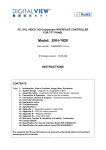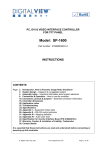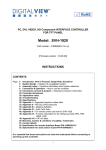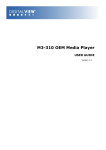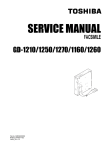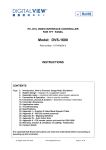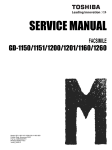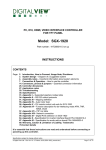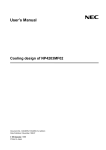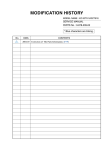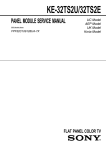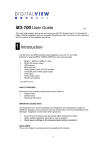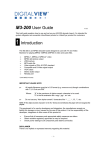Download Philips FPF32C106128UA-51 Specifications
Transcript
PC, DVI & VIDEO INTERFACE CONTROLLER FOR TFT & PLASMA PANEL Model: DVI-1600 Part number : 4168800-0X INSTRUCTIONS CONTENTS Page: 2. Introduction, How to Proceed, Usage Note, Disclaimer 3. System design – Diagram of a suggested system 4. Assembly notes – Important information about system elements 6. Connection & Operation – How to use the controller 12. Connectors, pinouts & jumpers – Essential connection information 20. Controller dimensions 21. Application notes 25. Troubleshooting 26. Specifications 27. Appendix I – RS-232 command protocol 33. Appendix II – Supported modes table 35. Warranty, Caution & Limitation of Liability, Trademarks 36. Contact details It is essential that these instructions are read and understood before connecting or powering up this controller. 1 Introduction The DVI-1600 is an enhanced version of SV-1600 controller by equipped with DVI-D input support additionally. The controller provides an auto-input synchronization and easy to use interface controller for: Ø Ø Ø Ø Ø Ø Ø TFT (active matrix) LCD panels of 1600x1200, 1280x1024, 1280x768, 1280x600, 1024x768, 800x600 and 640x480 resolutions. Plasma panels of 852x480, 1024x1024 and 1365x768 resolutions. Computer video signals of VGA, SVGA, XGA, SXGA and UXGA standard. Video signals of NTSC, PAL and SECAM standard. Two sets of video input (Primary and Secondary) are available. DVI-D input support up to UXGA 60Hz input signals Volume control of audio (optional add-on board required) HOW TO PROCEED Ø Ensure you have all parts & that they are correct, refer to: • Connection diagram (separate document for each panel) • Connector reference (in following section) • Assembly notes Ø Check controller switch & jumper settings (errors may damage the panel) Ø Prepare the PC Ø Connect the parts Ø Understand the operation & functions IMPORTANT USAGE NOTE This equipment is for use by developers and integrators, the manufacturer accepts no liability for damage or injury caused by the use of this product. It is the responsibility of the developer, integrators or other user of this product to: • Ensure that all necessary and appropriate safety measures are taken. • Obtain suitable regulatory approvals as may be required. • Check power settings to all component parts before connection. • When the first time connect to Plasma panel, it is recommended to perform “Load Factory Defaults” in order to get the right GAMMA setting : For TFT LCD connect, suggested GAMMA setting is “1.0” For Plasma panel connect, suggested GAMMA setting is “2.2” DISCLAIMER There is no implied or expressed warranty regarding this material. 2 SYSTEM DESIGN A typical LCD based display system utilising this controller is likely to comprise the following: Summary: 1. 2. 3. 4. 5. 6. 7. 8. 9. 10. 11. 12. 13. 14. 15. 16. 17. LCD panel LCD controller card, DVI-1600 LCD panel connector board for LCD signal cable (if necessary) LCD signal cables Inverter for backlight (if not built into LCD) Inverter cable Function controls Function controls cable Status LED (optional) IR sensor (optional) Audio add-on board (optional) External type signal inputs Analog VGA cable AV cables (J1: S-video, J2: Composite video) DVI-D signal input Component video input Alternate video input Auxiliary video input LVDS board (only used for specified LCD panel) Digital View provides a range of parts, such as listed above, to make up complete display solutions. 3 ASSEMBLY NOTES This controller is designed for monitor and custom display projects using 1600x1280 or 1280 x 1024 or 1280x768 or 1280x600 or 1024 x 768 or 800x600 or 640x480 resolution TFT panels with a VGA, SVGA, WXGA, WSVGA, XGA, SXGA or UXGA signal input. The following provides some guidelines for installation and preparation of a finished display solution. Preparation: Before proceeding it is important to familiarize yourself with the parts making up the system and the various connectors, mounting holes and general layout of the controller. As much as possible connectors have been labeled. Guides to connectors and mounting holes are shown in the following relevant sections. 1. LCD Panel: This controller is for TFT panels with 3.3V, 5V or 12V TTL or LVDS/TMDS interface. For LVDS/TMDS a separate add-on board is required. Due to the variation between manufacturers panels signal timing and other panel characteristics, factory setup and confirmation should be obtained before connecting to a panel. (NOTE: Check panel power jumper settings before connection) 2. Controller: Handle the controller with care as static charge may damage electronic components. Make sure correct jumper and dip switches settings to match the target LCD panel. 3. LCD connector board: Different makes and models of LCD panel require different panel signal connectors and different pin assignments. WIRING NOTE: If panels of less than 3 x 8 bit are used, e.g. 3 x 6 bit, then connection of panel signal high value should correspond to the controllers highest bit. For example for a 6 bit panel R5 (Red data bit) on the panel should connect to R7 on the controller, in this case R1 & R0 on the controller will not be connected. Same for Green & Blue. 4. LCD signal cables: In order to provide a clean signal it is recommended that LCD signal cables should not longer than 33cm (13 inches). If loose wire cabling is utilised these can be made into a harness with cable ties. Care should be taken when placing the cables to avoid signal interference. Additionally it may be necessary in some systems to add ferrite cores to the cables to minimise signal noise. 5. Inverter: This will be required for the backlight of an LCD, some LCD panels have an inverter built in. As LCD panels may have 1 or more backlight tubes and the power requirements for different panel backlights may vary it is important to match the inverter in order to obtain optimum performance. See Application notes for more information on connection. 6. Inverter Cables: Different inverter models require different cables and different pin assignment. Make sure correct cable pin out to match inverter. Using wrong cable pin out may damage the inverter. 7. Function Controls: The following section discusses the controls required and the section on connectors provides the detail. The controls are minimal: On/Off, Backlight Brightness (depends on inverter), OSD (5 momentary buttons) analog VR type or (8 momentary buttons) digital type. 8. Function controls cable: The cables to the function switches should be of suitable quality and length so that impedance does not affect performance. Generally lengths up to 1 meter (3 feet) should be acceptable. Please refer to page 22-23 for the connection of the function control cable to the inverter cable for controlling the backlight brightness. 9. Status LED: The pin direction of the LED should be corrected for right colour indication. Red colour stands for standby. Green colours stands for signal on. The status LED is an optional part only, can be unconnected. 10. IR sensor: It is an optional part only, can be unconnected if not using IR remote control. 11. Audio add-on board: With the optional audio add-on board it is possible to control volume through the OSD menu. The audio board fits on the right hand edge of the main controller. 12. VGA Input Cable: As this may affect regulatory emission test results and the quality of the signal to the controller a suitably shielded cable should be utilized. • AV cables: Standard Composite or S-video cables can be used. Reasonable quality cable should be used to avoid image quality degradation. • Power Input: 12V DC is required, this should be a regulated supply. The power rating is depending on the panel and inverter used. Normally, power supply with 3.5Amp current output should enough for most of 4x CCFT panels. Although the controller provides power regulation for the LCD power this does not relate to the power supplied to the backlight inverter. If an unregulated power supply is provided to an inverter any fluctuations in power may affect operation, performance and lifetime of the inverter and or backlight tubes. • Power output: Note the controller has an overall 3Amp current limit and the current available from the auxiliary power output will be dependent on the power input and other system requirements. • Power Safety: Note that although only 12VDC is required as ‘power-in’ a backlight inverter for panel backlighting produces significantly higher voltages (the inverter does not connect to the ground plane). We strongly advise appropriate insulation for all circuitry. 13 DVI-D Input Cable : Plug the DVI cable to the connector P3 on the controller board. DigitalView offers the DVI-D to DVI-D cable P/N 4262102-00 for connection 14 Component video input : Plug the component video input cable to the connector CNV2 on the controller board. 4 15 Alternative video input : This input is the alternative port for J1 – S-Video and J2 – Composite Video. 16 Auxiliary video input : This input is offer the primary and secondary video input port together into CNV3 connector. It can be switched between these two ports (Port 1 - Primary and Port 2 - Secondary) by OSD menu. DigitalView offers this cable P/N 4260006-00 for connection. 17 LVDS board (only used for specified LCD panel) : LVDS board is necessary to plug on the controller board for LVDS panels connection. Please refer the corresponding connection diagrams for choosing the LVDS boards. • EMI: Shielding will be required for passing certain regulatory emissions tests. Also the choice of external Controller to PC signal cable can affect the result. • Ground: The various PCB mounting holes are connected to the ground plane. • Servicing: The board is not user serviceable or repairable. Warranty does not cover user error in connecting up to the controller and is invalidated by unauthorized modification or repairs. • Controller Mounting: It is recommended that a clearance of at least 10mm is provided above and 5mm below the controller when mounted. Additionally consideration should be given to: • Electrical insulation. • Grounding. • EMI shielding. • Cable management. Note: It is important to keep panel signal cables apart from the inverter & backlight cables to prevent signal interference. • Heat & Ventilation: Heat generated from other sources, for example the backlight of a very high brightness panel may generate significant heat which could adversely affect the controller. • Other issues that may affect safety or performance. • Touch Panels: Support for touch panels or other low power consumption accessories is available by: • Connector CNA1 provides 5V & 12V DC which can be used to power such accessories. • PC Graphics Output: A few guidelines: • Signal quality is very important, if there is noise or instability in the PC graphics output this may result in visible noise on the display. • Refer to graphics modes table in specifications section for supported modes. • Non-interlaced & interlaced video input is acceptable. IMPORTANT: Please read the Application Notes section for more information. 5 CONNECTION & OPERATION CAUTION: Never connect or disconnect parts of the display system when the system is powered up as this may cause serious damage. CONNECTION Connection and usage is quite straight forward (it is useful to have the relevant connection diagram available at this time): 1. LCD panel & Inverter: Connect the inverter (if it is not built-in the panel) to the CCFT lead connector of the LCD panel. 2. TTL type panels: Plug the signal cables direct to CN2, CN3 and CN4 (CN4 will not be used for 3x6-bit panel) on the controller board. Plug the other end of cables to the LCD connector board (if connector board is required, otherwise the signal can be direct plug to the LCD panel connector). Then plug the board connector to the LCD panel connector. LVDS/PanelLink type panels: A LVDS/PanelLink transmitter board is required. Plug the transmitter board to CN2, CN3 & CN4. Then insert the LCD signal cable with controller end to the connector on the transmitter board. Insert the panel end of the cable the LCD panel connector. 3. Inverter & Controller: Plug the inverter cable to CNB1 and CNA1 (if necessary). Plug another end to the connector on the inverter. 4. Function switch & Controller: Plug the OSD switch mount cable to CNC1 on the controller board and another to the OSD switch mount. And connect the BVR_WIP and BVR_A pins to the inverter cable. Please refer to page 22-23 for the connection of the function control cable. 5. LED & Controller: Plug in a 3-way with dual colour LED to connector LED1 on the controller board. 6. IR & Controller: Plug in a 3-way with IR sensor to connector IR1 on the controller board. 7. Jumpers & Switches: Check all jumpers and switches (SW1) are set correctly. Details referring the connection diagram (a separate document) or the jumpers and switches setting table (in the following section). 8. Jumpers & Inverter & Panel voltage: Particularly pay attention to the settings of JA3, JA5, JB2 and JB3. JB2 & JB3 are used for inverter control (read inverter specification and information on the jumper table to define the correct settings). JA3 & JA5 are used for panel voltage input (read panel specification and information on the jumper table to define the correct settings). 9. VGA cable & Controller: Plug the VGA cable to the connector P1 on the controller board. 10. DVI cable : Plug the DVI cable to the connector P3 on the controller board. 11. Power supply & Controller: Plug the DC 12V power in to the connector PP1 or PP2/3. 12. Power on: Switch on the controller board and panel by using the OSD switch mount. The red LED will light up when power on. The LED will change to green when VGA signal on. General: • If you are using supplied cables & accessories, ensure they are correct for the model of panel and controller. • If you are making your own cables & connectors refer carefully to both the panel & inverter specifications and the section in this manual, “Connectors, Pinouts & Jumpers” to ensure the correct pin to pin wiring. PC SETTINGS The controller has been designed to take a very wide range of input signals however to optimize the PC’s graphics performance we recommend choosing 60Hz vertical refresh rate – this will not cause screen flicker. OPERATION Once the system has been connected and switched on there are a number of functions available to adjust the display image as summarized in the following sections. The settings chosen will be saved for each mode independently. 6 LCD DISPLAY SYSTEM SETTINGS NOTE: By way of explanation the following refers to a set of sample buttons that may be obtained as an option. In addition to power on/off and connection for backlight brightness the controller provides an On Screen Display of certain functions which are controlled by 5 momentary type buttons (analog VR type) or 8 momentary type buttons (digital type): Controls On/Off – turns controller board power on Brightness – controls backlight brightness Menu – turns OSD menu On or Off (it will auto time off) Select down – moves the selector to the next function (down) Select up – moves the selector to the previous function (up) + – increase the setting/confirm the select - – decrease setting Analog VR type VR toggle switch Rotary VR Menu button Digital type On/Off button Brightness +/- buttons Menu button SEL DN SEL DN SEL UP SEL UP + - + - SEL UP - + Menu ON/Off/Brightness SEL DN Analog VR type Digital type To turn on the OSD menu: Move to next icon: Select options within icon menu: Increase/decrease setting: Move selection left/right: To confirm the selection: Press the MENU button Press the MENU button Use SEL UP/SEL DN buttons, the selected option is in yellow. Use +/- buttons Use +/- buttons, the selected option is in green Use + button OSD functions Brightness and Contrast : Brightness Increase/decrease panel brightness level, total: 100 steps Contrast Increase/decrease panel contrast level, total: 100 steps *No function in DVI mode Color Temperature : 9500K / 8000K / 6500K / 5000K Adjust the warmness of the image displayed. The higher temperature the coolest image looks like. The lower temperature the warmest image looks like. Video Adjustment : (DISPLAYED IN VIDEO MODE ONLY) Color: adjust video color level Tint: adjust video tint level Sharpness: adjust video image sharpness level Picture Type : Motion / Still / Normal Select different modes for different videos: Motion mode – Good for sport and action movie film. Still mode – Steady and sharp image. For still picture displayed. Normal mode – “Non-flicker” image. For general movie film. Video Type: DVD / VCR Change brand width to match the source 7 Frequency and Phase : (DISPLAYED IN PC & DVI MODE) Frequency Adjust the image horizontal size Phase Fine tune the data sampling position (adjust image quality) Picture Type : Motion / Still /Normal Select still mode to getting a stable still picture displayed inside PIP window. Select Normal mode to getting a better display quality for RGB video input *No function for frequency and phase adjustment in DVI mode Video System : Select video system and input signals (DISPLAYED IN VIDEO MODE ONLY) AUTO NTSC / NTSC 4.43 PAL / PAL M SECAM : automatic detection of NTSC and PAL system (not applicable in SECAM system) : manual select NTSC system : manual select PAL system : manual select SECAM system Status : (DISPLAYED IN PC & DVI MODE ONLY) Display graphic information: resolution and frequency Position : Image up/down Image left/right : Use SEL UP/SEL DN to move the image vertically : Use +/- to move the image horizontally *No function in DVI mode (DISPLAYED IN VIDEO MODE ONLY) Rotation : Rotates the image from landscape format to portrait format. Picture in Picture : PIP Size : PIP Source : Auto Composite SVideo YCbCr/RGB (DISPLAYED IN PC & DVI MODE ONLY) Select PIP window size (from level 1 to level 24) Select video source to be display in PIP window: – automatic detection of Composite, S-video and Component – manual select composite video only – manual select S-video only – manual select component video or RGB-composite sync* * Please refer to the SW2 Pos.#7 setting. Horizontal Position adjust the position of the PIP window horizontally Vertical Position adjust the position of the PIP window vertically Advanced PIP Settings : Brightness adjust the image brightness of the PIP window Contrast adjust the image contrast of the PIP window Sharpness adjust the image sharpness of the PIP window Tint adjust the tint of the image of the PIP window Color adjust the color of the image of the PIP window Video Scaling : (DISPLAYED IN VIDEO MODE ONLY) Use the UP and DOWN arrow keys to select the following scaling modes. 16:9 Normal 16:9 Letterbox 16:9 Letterbox with Subtitles 4:3 Normal 4:3 Letterbox 4:3 Letterbox with Subtitles (IN PLASMA DISPLAY MODE) (IN PLASMA DISPLAY MODE) (IN PLASMA DISPLAY MODE) (IN PLASMA DISPLAY MODE) (IN PLASMA DISPLAY MODE) (IN PLASMA DISPLAY MODE) Normal Letterbox Letterbox with Subtitles Nonlinear Scaling Modes : Horiz Clipping / Horiz Offset / Horiz Stretch / Vert Clipping / Vert Offset / Vert Stretch 8 Graphic Scaling Modes : (DISPLAYED IN PC & DVI MODE ONLY) Use the up and down arrow keys to choose a scaler mode. Use the + or - key to modify a following scaler parameters. One to One : Horizontal Pan Vertical Pan Fill Screen : enable full screen expansion for lower resolution Image Fill to Aspect ratio : enable fill screen expansion for lower resolution image according to aspect ratio. Nonlinear Scaling Modes : Horiz Clipping / Horiz Offset / Horiz Stretch / Vert Clipping / Vert Offset / Vert Stretch Language : Select OSD menu language display 1. English 2. Danish 3. Chinese (Simplified Chinese) Video source : Select the input video signal Analog RGB / Component Video / Composite Video / S-Video /DVI Utilities : User Setting : Wide Screen Mode : 640x480 / 852 x 480 (IN PLASMA DISPLAY MODE) : Normal / Wide (IN WIDE SCREEN PANEL MODE) User Timeout : adjust the OSD menu timeout period in a step of 5 seconds (max 50 seconds) DPMS : Disable / Enable the DPMS function Display Input : Disable /Enable the input source name on screen Auto Source Select : Off - Disable auto source select function. Low - Auto source select enable ONLY in power up. High - Auto source select ALWAYS enable. Gamma : 1.0 1.6 2.2 Video Port Select : Select “Port 1” or “Port 2” of the source Composite/SVideo/YCbCr move the OSD menu horizontally OSD Setting : OSD Horz Position : OSD Vert Position : move the OSD menu vertically OSD Background : Translucent / Opaque OSD Rotate : Normal / Rotate Freeze Zoom : Freeze the image (use “+” button) : Zoom level : enable the zoom in function on the image displayed. Use “+” button to zoom in the image. Use “-“ button to decrease the zoomed image. Horizontal Pan : Vertical Pan : Direct Access #1: Define the hot key function (“+” and “-“) for one of the following Adjustments : Brightness / Contrast / Volume / Freeze / Zoom / Video Source* / PIP Direct Access #2: Define the hot key function (“SEL UP” and “SEL DN“) for one of the following Adjustments : Brightness / Contrast / Volume / Freeze / Zoom / Video Source* / PIP Display Orientation : Normal / Horizontal Inverse / Vertical Inverse / Inverse Calibrate RGB Gain : Color Calibration (DISPLAYED IN PC MODE ONLY) Load Factory Defaults : Recall factory default settings. * By pressing the hot key, the source is in sequence of Analog RGB/Composite Video/SVideo/Component Video/DVI. 9 Volume : Adjust the audio volume level (functions only if the audio add-on installed) Exit menu (V1.50) The OSD settings chosen will be stored in memory. The OSD menu can be cleared from the screen by moving the selection bar to the EXIT icon pressing the + button otherwise it will automatically clear after a few seconds (time-out period) of non-use. RS-232 Serial control (Baud rate 2400 bps) Physical connection : Controller side Connector interface : CN8 Mating connector : JST XHP-6 6 5 PIN# 4 5 6 4 1 3 Computer side Connector interface : Serial port Mating connector : DB9 Female 1 Mating face of CN8 Description RS-232 Tx Data Ground RS-232 Rx Data 4 3 7 6 PIN# 2 3 5 8 5 9 Mating face of RS-232 DB9 Male Description RS-232 Rx Data RS-232 Tx Data Ground Remark : (1) : RS-232 connection cable, 600mm P/N 4260902-00 can be ordered separately for connection. Software connection : The OSD function can be controlled through sending the RS-232 protocol according to the appendix I section on page 26 to 31. The RS-232 program can be custom-made to fit for application or it can be used the program provided by Digitalview on request. Please contact your local sales for informations. 10 MANUAL & REMOTE CONTROL The following table shows the comparison of functions available from different controls: Operation One for All Sony multi DV switchmount DV digital VR remote switchmount Menu Power Power Menu Menu Mute Mute Select + Ch+ Ch+ Select + Select + Select ChChSelect Select Setting + Vol+ Vol+ Setting + Setting + Setting VolVolSetting Setting - DV remote OSD Back/Next SEL UP SEL DN Setting + Setting - Other multi-system IR transmitters will also be suitable if they support common Sony signal timings. DV remote control unit BUTTON POWER BUTTON ATTENTION BUTTON MUTE BUTTON AV/TV BUTTON ZOOM BUTTON SEL UP / SEL DN (BRIGHTNESS) BUTTON VOLUME BUTTON + / - (CONTRAST) BUTTON PIP BUTTON OSD BACK BUTTON OSD NEXT BUTTON DISPLAY BUTTON STOP (RGB) BUTTON PLAY (YCrCb) BUTTON TRACK (S-Vid) BUTTON TRACK (Comp) BUTTON FREEZE BUTTON FUNCTION Power ON/OFF button. (Standby mode) Use combined with digit keys to enable/disable the IR function. DVI-1600 : “Attention” + “1” Switch to mute on/off mode. Use to select the input source. (RGB/Composite/S-Video/Component) Use to display the zoom menu. Press the “+” to zoom in the picture and the Use this button to direct control the brightness. Press the “SEL UP” button to increase the brightness value and the “SEL DN” button to decrease the brightness value. In OSD menu, pressing this button to select the items. Press the “+” button to increase the volume and the “-” to decrease the volume. Use this button to direct control the contrast. Press the “+” button to increase the contrast value and the “-” button to decrease the contrast value. In OSD menu, pressing this button to adjust the settings. Use to display the PIP (picture in picture) window on screen. Use to display the OSD menu and go to the previous OSD screen. Use to display the OSD menu and go to the next OSD screen. Use to view an on-screen information. When OSD menu displayed, press this button to turn it off. In input source selection mode, pressing this button to select RGB source. In input source selection mode, pressing this button to select Component (YCrCb) source. In input source selection mode, pressing this button to select S-Video source. In input source selection mode, pressing this button to select Composite source. Use this button to freeze and release the picture on your screen. Note : For details, please refer to the remote control unit manual. 11 CONNECTORS, PINOUTS & JUMPERS The various connectors are: Summary: Connectors Ref Purpose CN2 Panel signal CN3 Panel signal CN4 Panel signal CN7 Audio board connector CN8 RS-232 serial control CN10 Panel signal CNA1 Auxiliary power output CNB1 Backlight inverter CNC3 OSD controls CNV1 Alternate video in CNV2 Component video in CNV3 Alternate video in J1 S-video in J2 Composite video in IR1 Infra-Red sensor connector LED1 Dual color LED connector P1 VGA analog input P2 VGA input (alternative) PP1 Main power input P3 DVI-D input PP2/3 Power input (alternative) SW1 Panel selection SW2 Function selection Description Hirose 28-pin, DF11-28DP-2DSA (Matching type : DF11-28DS-2C) Hirose 32-pin, DF11-32DP-2DSA (Matching type : DF11-32DS-2C) Hirose 20-pin, DF11-20DP-2DSA (Matching type : DF11-20DS-2C) DIL socket header 5x2 right angle JST 6-way, B6B-XH-A (Matching type : XHP-6) Hirose 10-pin, DF11-10DP-2DSA (Matching type : DF11-10DS-2C) JST 4-way, B4B-XH-A (Matching type : XHP-4) JST 5-way, B5B-XH-A (Matching type : XHP-5) JST B26B-PHDSS dual row (Matching type : JST PHDR-26VS) JST 5-way, B5B-PH-K (Matching type : PHR-5) JST 6-way, B6B-PH-K (Matching type : PHR-6) Header pin 13x2 Mini din 4-way RCA jack (yellow) JST 3-way, B3B-XH-A (Matching type : XHP-3) Header pin 3x1 DB-15 way high density 3 row Pin header, 8 x 2 DC power jack, 2.5mm contact pin diameter DVI-D connector DC power Molex 2 pin 0.156” pitch 4-way DIP Switch 8-way DIP Switch 12 Summary: Jumpers setting Ref JA1 JA2 JA3 Purpose JA5 On board +5V logic power enable On board +3.3V logic power enable Panel power voltage select CAUTION: Incorrect setting can damage panel +12V panel power JA7 +12V power source on connector CNA1 JB2 JB3 Backlight inverter on/off control – signal level CAUTION: Incorrect setting can damage inverter. Backlight inverter on/off control – polarity JB10 Backlight power enable JP13~15 Note 1-2 & 3-4 closed, factory set, do not remove 1-2 & 3-4 closed, factory set, do not remove 1-3 & 2-4 = +5V panel voltage (Factory set) 3-5 & 4-6 = +3.3V panel voltage Close = +12V panel power available on CN3 Open = +12V panel power not available on CN3 1-3 & 2-4 = DC12V available on pin 1 of CNA1 3-5 & 4-6 = backlight 12V (controlled by JB10) available on pin 1 of CNA1 ** CNA1 provides additional +12V power pin for high current backlight driver board. 1-2 = On/Off control signal ‘High’ = +12V 2-3 = On/Off control signal ‘High’ = +5V Open = On/Off control signal ‘High’ = Open collector 1-2 = control signal ‘high’ = CCFT ON 2-3 = control signal ‘low’ = CCFT ON Open = backlight +12V power supply is always enabled Close = backlight +12V power supply is switched off when backlight is off. JP13 JP14 JP15 1-2 1-2 1-2 = 130.0MHz (for UXGA) 1-2 2-3 open = 101.6MHz (for SXGA, SXGA+3) 1-2 1-2 2-3 = 81MHz (for WXGA & 1365x768) 1-2 2-3 2-3 = 65MHz (for XGA & 1280x600) 1-2 open open = 32.50MHz (for 852x480) 3-4 1-2 2-3 = 40.6MHz (for SVGA & 852x1024) 3-4 1-2 open = 25.4MHz (for VGA) 1-2 = watchdog timer enabled (Factory set) 2-3 = watchdog timer disabled Factory set to open Factory set to open Close = when composite video in_3 is configured Open = when component video port 2 is set to YCbCr_2 or RGB (SOG) *refer to pin 25 of CNV3 Factory set Factory set to 1-3, 2-4 Open = composite video input is not terminated Close = composite video input is terminated with 75Ω Open = S-video luma input is not terminated Close = S-video luma input is terminated with 75Ω Open = S-video chroma input is not terminated Close = S-video chroma input is terminated with 75Ω Open = component luma input is not terminated Close = component luma input is terminated with 75Ω Open = component Cr input is not terminated Close = component Cr input is terminated with 75Ω Open = component Cb input is not terminated Close = component Cb input is terminated with 75Ω See table below See table below Panel clock select JP20 Watchdog timer JP21 JP26 JP28 Reserved Reserved Terminator enable for composite video in_3 JP30 JP31 JT1 Reserved Factory use Composite video-in terminator enable JT2 S-Video luma-in terminator enable JT3 S-Video chroma-in terminator enable JT4 Component luma-in terminator enable JT5 Component Cr-in terminator enable JT6 Component Cb-in terminator enable SW1 SW2 Panel & function selection Function selection 13 Panel selection (SW1 + SW2) SW1-Pos.#1 SW1-Pos.#2 OFF OFF ON OFF OFF ON OFF ON ON ON ON ON SW1-Pos.#3 ON ON ON OFF ON ON SW2-Pos.#1 OFF OFF OFF OFF OFF OFF SW2-Pos.#2 OFF OFF OFF OFF ON OFF ON OFF OFF OFF OFF OFF ON OFF OFF OFF OFF ON ON OFF ON ON OFF OFF OFF OFF OFF OFF ON ON ON OFF OFF OFF ON OFF OFF OFF ON ON OFF ON ON OFF ON OFF ON ON ON ON OFF ON OFF OFF ON OFF ON OFF ON ON OFF Description VGA SVGA XGA (single pixel) XGA ( dual pixel ) SXGA+3 (For IBM ITSX68D/95D) SXGA UXGA (For Fujitsu FLC59UXC8V-02) (For IBM ITUX97D) UXGA WSVGA1 (For Toshiba LTM10C353S) WXGA2 (single pixel) WXGA2 (dual pixel) PLASMA ( 1365 x 768) NEC NP50C1MF01 PLASMA (1024 x 1024) Fujitsu FPF42C128128UA-01 PLASMA ( 852 x 480 ) NEC NP42B1ME01, NP42B2ME02 PLASMA ( 852 x 480 ) NEC NP4203MF02 Fujitsu FPF42C1066UE-01 PLASMA (852x1024) Fujitsu FPF32C106128UA-01 PLASMA (800x600) Note 1 : WXGA - 1280 x 768 Note 2 : WSVGA - 1280 x 600 Note 3 : SXGA+ - 1400 x 1050 Mode selection (SW1) SW1-Pos. #4 : Clock phase polarity (Use this setting to stabilize the screen display. Please refer to connection diagram for proper setting). Mode selection (SW2) SW2-Pos. #3 : Reserved SW2-Pos. #4 : Reserved SW2-Pos. #5 : Reserved SW2-Pos. #6 : Power down mode SW2-Pos. #7 : YCbCr/RGB-Composite sync Selection SW2-Pos. #8 : Video Lock ON – Enable (Panel interface power remains ON during DPMS down OFF – Disable (Panel interface power will be turned off during DPMS power Down ON - RGB-Composite sync OFF - YCbCr ON - Disable OFF - Enable 14 CN2 – Panel connector: HIROSE DF11-28DP-2DSA (Matching type : DF11-28DS-2C) PIN SYMBOL DESCRIPTION 1 GND Ground 2 GND Ground 3 ER2 Even data bit R2 4 OR2 Odd data bit R2 5 ER3 Even data bit R3 6 OR3 Odd data bit R3 7 ER4 Even data bit R4 8 OR4 Odd data bit R4 9 ER5 Even data bit R5 10 OR5 Odd data bit R5 11 EG2 Even data bit G2 12 OG2 Odd data bit G2 13 EG3 Even data bit G3 14 OG3 Odd data bit G3 15 EG4 Even data bit G4 16 OG4 Odd data bit G4 17 EG5 Even data bit G5 18 OG5 Odd data bit G5 19 EB2 Even data bit B2 20 OB2 Odd data bit B2 21 EB3 Even data bit B3 22 OB3 Odd data bit B3 23 EB4 Even data bit B4 24 OB4 Odd data bit B4 25 EB5 Even data bit B5 26 OB5 Odd data bit B5 27 GND Ground 28 GND Ground CN3 – Panel connector: HIROSE DF11-32DP-2DSA (Matching type : DF11-32DS-2C) PIN SYMBOL DESCRIPTION 1 +12v DC +12v, reserved & not normally used 2 +12v DC +12v, reserved & not normally used 3 VLCD12 Optional +12V panel supply (selected by JA5) 4 NC No connection 5 GND Ground 6 GND Ground 7 ER6 Even data bit R6 8 OR6 Odd data bit R6 9 ER7 Even data bit R7 (MSB of lower colour bit panels) 10 OR7 Odd data bit R7 (MSB of lower colour bit panels) 11 EG6 Even data bit G6 12 OG6 Odd data bit G6 13 EG7 Even data bit G7 (MSB of lower colour bit panels) 14 OG7 Odd data bit G7 (MSB of lower colour bit panels) 15 EB6 Even data bit B6 16 OB6 Odd data bit B6 17 EB7 Even data bit B7 (MSB of lower colour bit panels) 18 OB7 Odd data bit B7 (MSB of lower colour bit panels) 19 GND Ground 20 GND Ground 21 Vcc DC +5v, reserved & not used normally 22 Vcc DC +5v, reserved & not used normally 23 VS Vertical sync 24 PWRDN Power down control signal (5v TTL) 25 HS Horizontal sync 26 DE Display enable 27 VLCD Panel power supply (3.3V/5V configurable) 28 VLCD Panel power supply (3.3V/5V configurable) 29 CKE Even dot clock 30 CKO Odd dot clock 31 GND Ground 32 GND Ground 15 CN4 – Panel connector: HIROSE DF11-20DF-2DSA (Matching type : DF11-20DS-2C) PIN SYMBOL DESCRIPTION 1 GND Ground 2 GND Ground 3 NC No connection 4 NC No connection 5 ER0 Even data bit R0 (LSB) 6 OR0 Odd data bit R0 (LSB) 7 ER1 Even data bit R1 8 OR1 Odd data bit R1 9 EG0 Even data bit G0 (LSB) 10 OG0 Odd data bit G0 (LSB) 11 EG1 Even data bit G1 12 OG1 Odd data bit G1 13 EB0 Even data bit B0 (LSB) 14 OB0 Odd data bit B0 (LSB) 15 EB1 Even data bit B1 16 OB1 Odd data bit B1 17 NC No connection 18 ODD_FIELD Odd field (when connected to an interlace panel) 19 GND Ground 20 GND Ground CN7 - Audio connector: DIL socket header 5x2 right angle PIN SYMBOL DESCRIPTION 1 VCC Audio board logic power supply, +5V 2 VOLSEL0 Volume control select signal 3 VOLSEL1 Volume control select signal 4 DATA/DN Data for audio volume control 5 CLK Clock for audio volume control 6 GND Ground 7 +12V Audio board power supply, +12V 8 LIN Audio left channel L (re-route RCA connector to audio board) 9 RIN Audio right channel R (re-route RCA connector to audio board) 10 AUDIO_GND Ground for audio analog CN8 – RS-232 serial control: JST B6B-XH-A (Matching type : XHP-6) PIN SYMBOL 1 SDATA 2 SCLK 3 VCC 4 TXD 5 GND 6 RXD DESCRIPTION Reserved Reserved +5V RS-232 Tx data Ground RS-232 Rx data CN10 – Panel signal : Hirose 10-pin, DF11-10DP-2DSA (Matching type : DF11-10DS-2C) PIN SYMBOL DESCRIPTION 1 PORT 0 Panel configuration port 0 2 PORT 1 Panel configuration port 1 3 PORT 2 Panel configuration port 2 4 BLON Hpower-ENA(High voltage power enable for panel/address drivers) 5 PORT 3 Panel configuration port 3 6 PORT 4 Panel configuration port 4 7 PORT 5 Panel configuration port 5 8 NC No connection 9 GND Ground 10 PORT 6 Panel configuration port 6 CNA1 - Auxiliary power output: JST B4B-XH-A (Matching type : XHP-4) PIN SYMBOL 1 AUX 12V 2 GND 3 GND 4 AUX 5V 16 DESCRIPTION +12V DC, 500mA max Ground Ground +5V DC, 500mA max CNB1 – Backlight inverter connector: JST B5B-XH-A (Matching type : XHP-5) PIN SYMBOL DESCRIPTION 1 GND Ground 2 VBKL +12VDC, backlight power supply 3 BLCTRL On/Off control (enable) – see JB2 & JB3 4 NC No connection 5 NC No connection CNC3 – Function controls connector: JST B26B-PHDSS dual row (Matching type : JST PHDR-26VS) PIN SYMBOL DESCRIPTION 1 +12VDC +12VDC in 2 +12VDC +12VDC in 3 +12VDC +12VDC in 4 GND Ground 5 GND Ground 6 GND Ground 7 PSWIN Power switch A 8 SW_ON Power switch B 9 GND Ground 10 MENU OSD menu button 11 -/LEFT OSD -/Left button 12 +/RIGHT OSD +/Right button 13 SEL_DN OSD select down button 14 SEL_UP OSD select up button 15 NC No connection 16 Green Green LED pin (anode) 17 Common LED pin common (cathode) 18 Red Red LED pin (anode) 19 Vcc +5V 20 TXD RS-232 Tx data 21 GND Ground 22 RXD RS-232 Rx data 23 GND Ground 24 STDBY_Vcc Standby voltage 25 IR Data IR data 26 BLCTRL Backlight on/off control CNV1 – Alternate Video in input, JST B5B-PH-K (Matching type : PHR-5) PIN DESCRIPTION 1 S-Video : Chroma in 2 S-Video : Luma in 3 Ground 4 Ground 5 Composite video in CNV2 – Component Video in input, JST B6B-PH-K (Matching type : PHR-6) PIN DESCRIPTION 1 Luma in /Green in 2 Ground 3 Cb in / Blue in 4 Ground 5 Cr in / Red in 6 Ground 17 CNV3 – Auxiliary Video input connector, DIL socket header 13x2 PIN DESCRIPTION 1 S-Video : Chroma in 2 Ground 3 S-Video : Luma in 4 Ground 5 Composite video in 6 Ground 7 Luma in / Green in 8 Ground 9 Cb in / Blue in 10 Ground 11 Cr in / Red in 12 Ground 13 S-Video_2 : Chroma in 14 Ground 15 S-Video_2 : Luma in 16 Ground 17 Composite video in_2 18 Ground 19 Cr in_2 / Red in_2 20 Ground 21 Luma in_2/Green in_2 22 Ground 23 Cb in_2 / Blue_2 24 Ground 25 Composite sync in / Composite video in_3 26 Ground IR1 – Infra-Red sensor connector: JST B3B-XH-A (Matching type : XHP-3) PIN SYMBOL 1 GND 2 STDBY_Vcc 3 IR Data LED1 – Status LED connector: 3-pin header PIN 1 2 3 DESCRIPTION Ground Stand by voltage IR data DESCRIPTION Green LED pin (anode) LED pin common (cathode) Red LED pin (anode) P1 - Analog VGA in - 15 way connector PIN SYMBOL 1 PCR 2 PCG 3 PCB 4 ID2 5 DGND 6 AGND 7 AGND 8 AGND 9 DDC_5V 10 DGND 11 ID0 12 DDC_SDA 13 HS_IN 14 VS_IN 15 DDC_SCL DESCRIPTION Red, analog Green, analog Blue analog Reserved for monitor ID bit 2 (grounded) Digital ground Analog ground red Analog ground green Analog ground blue +5V power supply for DDC (optional) Digital ground Reserved for monitor ID bit 0 (grounded) DDC serial data Horizontal sync or composite sync, input Vertical sync, input DDC serial clock 18 P2 - Alternate VGA in – DIL socket header 8x2 PIN SYMBOL 1 PCR 2 PCG 3 PCB 4 ID2 5 DGND 6 AGND 7 AGND 8 AGND 9 DDC_5V 10 DGND 11 ID0 12 DDC_SDA 13 HS_IN 14 VS_IN 15 DDC_SCL 16 NC P3 – DVI-D input PIN 1 2 3 4 5 6 7 8 9 10 11 12 13 14 15 16 17 18 19 20 21 22 23 24 25 26 DESCRIPTION Red, analog Green, analog Blue analog Reserved for monitor ID bit 2 (grounded) Digital ground Analog ground red Analog ground green Analog ground blue +5V power supply for DDC (optional) Digital ground Reserved for monitor ID bit 0 (grounded) DDC serial data Horizontal sync or composite sync, input Vertical sync, input DDC serial clock No connection SYMBOL /RX2 RX2 GND NC NC DVI_DDC_CLK DVI_DDC_DAT DVI_VS_IN /RX1 RX1 GND NC NC DVI_DDC_5V GND NC /RX0 RX0 GND NC NC GND RXC /RXC NC NC DESCRIPTION TMDS Data 2TMDS Data 2+ Digital Ground No connection No connection DDC Clock DDC Data Analog vertical Sync TMDS Data 1TMDS Data 1+ Digital Ground No connection No connection +5V power supply for DDC (optional) Ground (+5, Analog H/V Sync) No connection TMDS Data 0TMDS Data 0+ Digital Ground No connection No connection Digital Ground TMDS Clock+ TMDS ClockNo connection No connection PP1 - 12VDC power supply PIN 1 2 DESCRIPTION +12VDC in middle pin Ground PP2/PP3 – Alternate 12VDC power supply PIN 1 2 DESCRIPTION +12VDC in Ground 19 CONTROLLER DIMENSIONS The maximum thickness of the controller is 20.6mm with or without video add-on board (measured from bottom of PCB to top of components, including any underside components & leads). We recommend clearances of: • 5mm from bottom of PCB - if mounting on a metal plate we also recommend a layer of suitable insulation material is added to the mounting plate surface. • 10mm above the components • 3~5mm around the edges Any of the holes shown above can be used for mounting the PCB, they are 3.2mm in diameter. CAUTION: Ensure adequate insulation is provided for all areas of the PCB with special attention to high voltage parts such as the inverter. 20 APPLICATION NOTES USING THE CONTROLLER WITHOUT BUTTONS ATTACHED This is very straightforward by following the steps below : • Firstly setup the controller/display system with the buttons. With controls attached and display system active make any settings for colour, tint and image position as required then switch everything off. • Remove the control switches, the switch mount (CNC3) cable. • Use a jumper or similar to connect pins 7 & 8 on CNC3, this will fix the board On. • Refer to inverter specifications for details as to fixing brightness to a desired level, this may require a resistor, an open circuit or closed circuit depending on inverter. INVERTER CONNECTION There are potentially 3 issues to consider with inverter connection: • Power • Enable • Brightness Please read the following sections for a guide to these issues. Inverter Power: As per the table for CNB1 pin 1 is ground and pin 2 provides 12V DC. This should be matched with the inverter specification: see table. CNB1 PIN DESCRIPTION 1 Ground 2 +12VDC Remark: For higher power inverter, more current (for 12V) can be taken from CNA1 pin 1. Enable: This is a pin provided on some inverters for On/Off function and is used by this panel controller for VESA DPMS compliance. If the inverter does not have an enable pin or the enable pin is not used then DPMS will not be operational. Pin 3 should be matched to the inverters specification for the ‘enable’ or ‘disable’ pin. CNB1 PIN 3 DESCRIPTION Enable Further, jumpers JB2 & JB3 should be set to match the inverters specification for the enable pin power and High or Low setting: see table. Ref JB2 JB3 Purpose Inverter enable voltage Inverter control Note 1-2 H = 12V, 2-3 H = 5V (Vcc), OPEN H = open collector 1-2 H = On, 2-3 L = On 21 Brightness: There are various methods for brightness control and it is important to consider the specifications for the inverter to be used. Generally the situation is: • Brightness can controlled by using a resistor or VR (Variable Resistor). • Brightness controlled by adding a circuit such as PWM (Pulse Width Modulation). • No adjustment of brightness is possible. CNB1 pins 4 & 5 are available for connecting to an inverter or circuit where VR control is supported. CNB1 PIN DESCRIPTION 4 VR WIP 5 VR A This can then be matched with function controls (OSD switch mount) pins 3 & 4: see cable design below . CASE 1 : The inverter cable connector (HS3 & HS4) connects directly to the controller board connector CNA1 & CNB1 : Solder the red loose wire come from OSD cable P/N 4261209-00 to HS3 pin 4 Solder the black loose wire come from OSD cable P/N 4261209-00 to HS3 pin 5 Controller side Inverter side INVERTER CABLE HS3 GND +12V BLCTRL BVR_WIP BVR_A 1 2 3 4 5 BVR_WIP BVR_A XHP-5 JST HS4 +12V GND GND +5V XHP-4 JST RED COLOR BLACK COLOR DVI OSD CABLE P/N 4261209-00 HS2 HS1 TO CONNECTOR CNC3 ON CONTROLLER BOARD PSWIN GND LEFT SEL_DN 1 3 5 7 9 11 13 15 17 19 21 23 25 2 4 6 8 10 12 14 16 18 20 22 24 26 JST PHDR-26VS SW_ON MENU RIGHT SEL_UP R:470 Ohm RESISTOR WIRE: PIN 1 IN RED, UL1007 AWG#26 OTHERS IN WHITE 22 11 SET_UP SET_DN 10 RIGHT 9 8 LEFT 7 MENU GND 6 BVR_B 5 BVR_WIP BVR_A 2 SW_ON 1 PSWIN TO FUNCTION CONTROL (OSD SWITCH MOUNT) 1 XHP-12 JST HOUSING CASE 2 : Inverter cable connector (HS3 & HS4) connect to the inverter interface board P/N 4160400-10 connector (CNB2 & CNB3) Solder the red loose wire come from OSD cable P/N 4261209-00 to HS3 pin 7 Solder the black loose wire come from OSD cable P/N 4261209-00 to HS3 pin 8 Inverter Interface board side Inverter side INVERTER CABLE HS3 1 2 3 4 5 6 7 8 +12V +12V GND GND +12V BLCTRL BVR_WIP BVR_A BVR_WIP BVR_A JST\XHP-8 HS4 +12V GND GND +5V XHP-4 JST RED COLOR BLACK COLOR DVI OSD CABLE P/N 4261209-00 HS2 HS1 TO CONNECTOR CNC3 ON CONTROLLER BOARD PSWIN GND LEFT SEL_DN 1 3 5 7 9 11 13 15 17 19 21 23 25 2 4 6 8 10 12 14 16 18 20 22 24 26 JST PHDR-26VS SW_ON MENU RIGHT SEL_UP R:470 Ohm RESISTOR WIRE: UL1007 AWG#26 PIN 1 IN RED, OTHERS IN WHITE 23 SET_UP 11 SET_DN 10 RIGHT 9 LEFT 8 MENU 7 GND 6 BVR_B 5 BVR_WIP BVR_A 2 SW_ON 1 PSWIN TO FUNCTION CONTROL (OSD SWITCH MOUNT) 1 XHP-12 JST HOUSING CNV3 – AUXILIARY VIDEO INPUT CONNECTION The DVI-1600 features 2 sets of video inputs (Primary/Secondary) for various video signals. It accepts the input signal of Composite, S-Video, Component (YCbCr), RGB-Video (RGB-SOG / RGB Composite sync). 24 TROUBLESHOOTING General A general guide to troubleshooting a flat panel display system it is worth considering the system as separate elements, such as: Ø Controller (jumpers, PC settings) Ø Panel (controller, cabling, connection, panel, PC settings) Ø Backlight (inverter, cabling, backlight tubes) Ø Cabling Ø Computer system (display settings, operating system) Through step by step cross checking with instruction manuals and a process of elimination to isolate the problem it is usually possible to clearly identify the problem area. No image: Ø If the panel backlight is not working it may still be possible to just see some image on the display. Ø A lack of image is most likely to be caused by incorrect connection, lack of power, failure to provide a signal or incorrect graphic card settings. Image position: If it is impossible to position the image correctly, ie the image adjustment controls will not move the image far enough, then test using another graphics card. This situation can occur with a custom graphics card that is not close to standard timings or if something is in the graphics line that may be affecting the signal such as a signal splitter (please note that normally a signal splitter will not have any adverse effect). Image appearance: Ø A faulty panel can have blank lines, failed sections, flickering or flashing display Ø Incorrect graphics card refresh rate, resolution or interlaced mode will probably cause the image to be the wrong size, to scroll, flicker badly or possibly even no image. Ø Incorrect jumper settings on the controller may cause everything from total failure to incorrect image. CAUTION: Do not set the panel power input incorrectly. Ø Sparkling on the display: faulty panel signal cable. Backlight: Items to check include: Power input, Controls, Inverter and Tubes generally in this order. If half the screen is dimmer than the other half: Ø Check cabling for the inverter. Ø For a specific backlight tube check the AC pins orientation (CAUTION: Never reverse any DC power pins). Also: Ø If adjusting brightness control has no effect the chances are that the VR rating or method of adjusting brightness is not compatible or correctly connected to the inverter. Ø If system does not power down when there is a loss of signal Continued failure: If unit after unit keeps failing consider and investigate whether you are short circuiting the equipment or doing something else seriously wrong. Generally after common sense issues have been resolved we recommend step by step substitution of known working parts to isolate the problem. 25 SPECIFICATIONS Panel compatibility Compatible with 1600x1200, 1280x1024, 1280x768, 1280x600, 1024 x 768, 800x600 & 640x480 resolutions of TFT LCD panels from manufacturers such as: Toshiba, Sharp, Samsung, Philips/Hosiden, NEC, Mitsubishi/ADI, LG, IBM, Hitachi, Fujitsu, etc Supported with 852x480 resolutions of Plasma panels - Fujitsu 42” Plasma (FPF42C1066UE-01 and FPF42C128128UA-01), NEC 42” Plasma (NP4203MF02 and NP42B1ME01), NEC 50” Plasma (NP50C1MF01), 1024x1024, 1280x768, 1365x768 resolutions to be supported. No. of colours Panel power Panel signal Vertical refresh rate Dot clock (pixel clock) maximum Graphics formats Graphics auto mode detect Standard input at source (analog RGB) Video formats Video inputs Functions display OSD menu functions OSD menu controls available Control interface Settings memory PC Connectivity Controller dimensions Power consumption Power load maximum Input voltage Power protection DC Power handling Storage temperature limits Operating temperature limits A specified BIOS and some factory adjustment may be required for individual panel timings. Up to 3 x 8 bit providing 16.7 million colours. DC 3.3V, 5V, 12V TTL with LVDS & TMDS options (through add-on board) 60Hz at UXGA and up to 85Hz other lower resolution 280MHz Standard VESA VGA, SVGA, XGA, SXGA & UXGA; Other special formats through specified BIOS and factory adjustment. VGA, SVGA, XGA, SXGA & UXGA interlaced and non-interlaced VGA analog (15 pin) standard with automatic detection of: DVI-D Digital Separate Sync; Composite Sync Sync On Green. PAL, NTSC & SECAM Composite video S-Video Component video (YCbCr) RGB Video (SOG / Composite Sync) On screen display (OSD) of functions Image controls: Panel brightness/contrast, Color Temperature, Video Adjustment, Video System, Position, PIP, Rotation, Gamma, Video Scaling, Language, Video source, Utilities, Volume Power On/Off Backlight brightness OSD Menu OSD Select up OSD Select down Setting + Setting Buttons Infra red RS-232 serial control Settings are stored in non volatile memory VGA / SVGA / XGA / SXGA / UXGA analog 179mm x 120.4mm (7.” x 4.74”) 10w approx. (not including panel power consumption) The controller has an overall 3Amp current limit. 12VDC Fuse fitted An on board relay handles the power load for On/Off and power protection to the LCD. -40oC to +70oC 0oC to +60oC NOTES Please note the following: • For specific panel setup a sample of an LCD may be required (this will be returned) and a copy of the full technical specifications for the panel from the manufacturer. • Re-layout and custom development services are available. 26 APPENDIX I – RS-232 COMMAND PROTOCOL 1. Commands to implement switch mount control buttons Function Menu button Select-down button Select-up button Right/+ button Left/- button 2. Command 0xf7 0xfa 0xfb 0xfc 0xfd Description Menu button pressed Select-down button pressed Select-up button pressed Right/+ button pressed Left/- button pressed Remark Button equivalent Button equivalent Button equivalent Button equivalent Button equivalent Parameter setting - immediate, relative, reset and query Function Volume control left+right channel Volume control on/off (mute) Brightness control Contrast control all channels Color control Tint control Phase (tuning) control Image H position Image V position Command 0x80, “a” | “A”, nn | “+” | “-” | “r” | “R” | “?” 0x80, “m” | “M”, “0” | “1” | “r” | “R” | “?” 0x81, nn | “+” | “-” | “r” | “R” | “?” 0x82, “a” | “A”, nn | “+” | “-” | “r” | “R” | “?” 0x83, nn | “+” | “-” | “r” | “R” | “?” 0x84, nn | “+” | “-” | “r” | “R” | “?” 0x85, nn | “+” | “-” | “r” | “R” | “?” 0x86, nnnn | “+” | “-” | “r” | “R” | “?” 0x87, nnnn | “+” | “-” | “r” | “R” | “?” Description Set audio (L+R) volume = value/increment/decrement Reset Query Disable audio output. Enable audio output. Reset Query Set brightness = value/increment/decrement Reset Query Set all contrast = value/increment/decrement Reset Query Set color = value/increment/decrement Reset Query Set tint = value/increment/decrement Reset Query Set dot clock phase = value/increment/decrement Reset Query Set img_hpos = value/increment/decrement Reset Query Set img_vpos = value/increment/decrement Reset Query 27 Acknowledge (if enabled) volume left. “0” - audio off (muted). “1” - audio on. Brightness. Contrast red. PAL/NTSC color (In video mode only) NTSC tint (In NTSC mode only) Dot clock phase. (In PC mode only) Image horizontal position. Image vertical position. Sharpness 0x8a, n | “+” | “-” | “r” | “R” | “?” 0x8b, nnnn | “+” | “-“ | “?” 0x8c, “0” | “1” | “2” | “3” “r” | “R” | “?” Set sharpness = value/increment/decrement Reset Query Set H active size = Value/increment/decrement Query Set graphic image scaling mode = value Reset Query 0x8e, n| “r” | “R” | “?” 0x8f, “0” | “1” | “?” 0x90, nnn | “+” | “-” | “r” | “R” | “?” 0x91, nnn | “+” | “-” | “r” | “R” | “?” 0x92, n | “+” | “-” | “r” | “R” | “?” 0x93, nn | “+” | “-” | “r” | “R” | “?” Set display orientation = value/increment/decrement Reset Query Disable/enable OSD rotate Query Set osd_hpos = value/increment/decrement Reset Query Set osd_vpos = value/increment/decrement Reset Query Set OSD transparency = value/increment/decrement Reset Query Select menu timeout = value/increment/decrement Reset Query 0x94, “0” | “1” | “r” | “R” | “?” 0x95, n| “r” | “R” | “?” 0x98, n | “+” | “-” | “r” | “R” | “?” Select autosave = On/Off Reset Query Select language = English, Italian,… Reset Query Select input main = PC or VIDEO or next available Reset Query Source Priority 0x99, “0” | “1” | “r” | “R” | “?” Set exclusive or priority = Exclusive/Proirity Reset Query “0” – Exclusive. “1” – Priority. “2” – Priority during power up. Video System 0x9b, “0” | “1” | “2” | “3” | “r” | “R” | “?” Set video system = Auto/NTSC/PAL/SECAM Reset Query “0” – Auto. “1” – NTSC_M_358 “2” – PAL_N_443 “3” – SECAM “4” – NTSC_M_443 “5” - PAL_M_358 “6” – NTSC_N_358 “7” – PAL_M_443 “8” – NTSC_N_443 “9” – PAL_N_358 (In video mode only) Graphic mode H active size Scaling Mode Set display orientation Rotate OSD OSD H position OSD V position OSD Transparency Select menu timeout Select autosave mode Select OSD language Input main select 28 Sharpness. Graphic mode H active size (in pixels) Image expansion on/off. “0” – 1:1. “1” – fill screen. “2” – fill to aspect ratio “3” – non-linear scaling “4” – expand letterbox video to fill screen “5” – expand letterbox video (with subtitles) to fill screen “6” – keep aspect ratio of 4:3 video on 16:9 screen “7” – expand 4:3 letterbox video to aspect ratio (on 16:9 screen) “8” – expand 4:3 letterbox video (with subtitles) to aspect ratio (on 16:9 screen) “0” – normal. “1” – vertical inverse. “2” – horizontal inverse. “3” – inverted. “0” – normal OSD. “1” – rotated OSD. OSD horizontal position. OSD vertical position. OSD tranparency. OSD menu timeout value. “00” – Continuous. value – Round up to nearest available step. if value > max available step, set it to the max available step. “0” - autosave off. “1” - autosave on. “0” – English. “7” – Danish “8” – Chinese Main selected. “0” – PC. “1” – Composite video. “2” – S-video. “3” – Component video. “4” – DVI. Video source type select 0x9c, n | “r” | “R” “?” 0x9d, n | “r” | “R” “?” 0x9f, “0” | “1” | “r” | “R” | “?” 0xa0, “1”, n| “r” | “R” | “?” Select video source type = Value Reset Query Select GAMMA value = Value Reset Query Set power down option = On/Off Reset Query Set Hotkey 1= value Reset Query Direct Access (Hotkeys) 0xa0, “2”, n| “r” | “R” | “?” Set Hotkey 2 = value Reset Query Set runtime counter 0xa1, nnnnn | “r” | “R” | “?” 0xa2, nn | “+” | “-” | “r” | “R” | “?” 0xa3, nn | “+” | “-” | “r” | “R” | “?” 0xa4, nnn | “+” | “-” | “r” | “R” | “?” 0xa5, nnn | “+” | “-” | “r” | “R” | “?” Set runtime counter value = nnnnn (* 0.5 hour) Reset Query Set PIP window brightness = value/increment/decrement Reset Query Set PIP window contrast = value/increment/decrement Reset Query Set PIP_hpos = value/increment/decrement Reset Query Set PIP_vpos = value/increment/decrement Reset Query GAMMA value select Power Down / DPMS Option Direct Access (Hotkeys) PIP brightness control PIP contrast control PIP H position PIP V position 29 Video source type: “0” – DVD “1” - VCR GAMMA value: “0” – 1.0, “1” – 1.6 “2” – 2.2, “3” – User Defined “0” – Off. “1” – On. “0” – audio mute. “1” – volume. “2” – brightness. “3” – contrast. “4” – color. “5” – input source. “6” – video input. “7” – zoom “8” – freeze “9” – PIP “0” – audio mute. “1” – volume. “2” – brightness. “3” – contrast. “4” – color. “5” – input source. “6” – video input. “7” – zoom “8” – freeze “9” - PIP Runtime = nnnnn. PIP window brightness. PIP window contrast. PIP window horizontal position. PIP window vertical position. PIP window size select 0xa6, nn | “r” | “R” | “?” Select PIP window size = PIP window size value Reset Query Main selected. PIP off if “nn” = “00”. PIP source select 0xa7, n| “r” | “R” | “?” Select input main = Video source value Reset Query Zoom level Scalar H Clipping 0xa8, nn | “+” | “-” | “r” | “R” | “?” 0xa9, nnn | “+” | “-” | “r” | “R” | “?” 0xaa, nnn | “+” | “-” | “r” | “R” | “?” 0xab, Scalar H Offset nnn | “+” | “-” | “r” | “R” | “?” 0xac, Scalar H stretch nnn | “+” | “-” | “r” | “R” | “?” 0xad, Set Zoom level = value/increment/decrement Reset Query Set Zoom_hpos = value/increment/decrement Reset Query Set Zoom_vpos = value/increment/decrement Reset Query Set the horizontal clipping size for nonlinear scale mode = value/increment/decrement Reset Query Set the horizontal offset of the display window for non-linear scale mode = value/increment/decrement Reset Query Main selected. “0” – auto. “1” – Composite video. “2” – S-video. “3” – Component video. Zoom level. Scalar V Clipping nnn | “+” | “-” | “r” | “R” | “?” 0xae, Scalar V Offset nnn | “+” | “-” | “r” | “R” | “?” 0xaf, Scalar V stretch nnn | “+” | “-” | “r” | “R” | “?” 0xb0, Scalar H pan position nnn | “+” | “-” | “r” | “R” | “?” 0xb1, Scalar V pan position nnn | “+” | “-” | “r” | “R” | “?” 0xb2, Zoom H position Zoom V position Colour temperature select Red level for selected colour temperature nnn | “+” | “-” | “r” | “R” | “?” 0xb3, n| “r” | “R” | “?” 0xb4, nn | “+” | “-” | “r” | “R” | “?” Zoom window horizontal position. Zoom window vertical position. Scalar horizontal clipping Scalar horizontal offset. Set horizontal stretch factor for nonlinear scale mode = value/increment/decrement Reset Query Set the vertical clipping size for nonlinear scale mode = value/increment/decrement Reset Query Set the vertical offset of the display window for non-linear scale mode = value/increment/decrement Reset Query Scalar horizontal stretch. Set vertical stretch factor for non-linear scale mode = value/increment/decrement Reset Query Set horizontal pan position for 1:1 scale mode = value/increment/decrement Reset Query Set vertical pan position for 1:1 scale mode = value/increment/decrement Reset Query Select colour temperature = value Reset Query Scalar vertical stretch. Set the level of the red channel for the selected colour temp. = value/increment/decrement Reset Query 30 Scalar vertical clipping Scalar vertical offset. Scalar horizontal pan position. Scalar vertical pan position. Main selected. “0” – 9500K. “1” – 8000K. “2” – 6500K. “3” – 5000K. Red level for selected colour temperature. Green level for selected colour temperature 0xb5, Blue level for selected colour temperature 0xb6, Graphic horizontal resolution enquiry Graphic vertical resolution enquiry Graphic horizontal sync frequency Graphic vertical sync frequency OSD status enquiry nn | “+” | “-” | “r” | “R” | “?” nn | “+” | “-” | “r” | “R” | “?” 0xb7 0xb8 0xb9 0xba 0xbb Display Video Source Select 0xbc, “?” | “0” | “1” OSD turn off 0xbd Select Video Port 0xbe, ”0”, ”?” 0xbe “0” , “R” | “r” 0xbe, ”0”, n 0xbe, “1”, “?” 0xbe, “1”, “R” | “r” 0xbe, “1”, n 0xbe, “2”, “?” 0xbe, “2”, “R” | “r” 0xbe, “2”, n 0xbf, mm, c, “?” Set gamma data for user defined gamma curve 0xbf, “R” | “r” 0xbf, mm, c, nn Set the level of the green channel for the selected colour temp. = value/increment/decrement Reset Query Green level for selected colour temperature. Set the level of the blue channel for the selected colour temp. = value/increment/decrement Reset Query Horizontal resolution (in pixels) in 3 digit hex number Vertical resolution (in lines) in 3 digit hex number Horizontal sync frequency (in units of 100Hz) in 3 digit hex number Vertical sync frequency (in units of Hz) in 3 digit hex number Status of OSD Blue level for selected colour temperature. Query Name of video source not displayed. After switching to a new video source, the name of the video source is displayed for 5 seconds. Turn off the OSD. Query Composite Video Port No. Set Composite Video Port No. = “0” Set Composite Video Port Number Query Svideo Port Number Set Svideo Port Number = “0” Set Svideo Port Number Query Component Video Port No. Set Component Vid. Port No. = “0” Set Component Video Port Number Query gamma data for color c index mm ( c = 0 for color Red, c=1 for color Green, c=2 for color Blue) Set user gamma curve to linear Set gamma data for color c index mm. (If c= 3, then gamma data for red, green & blue will be set at the same time.) 31 “nnn” = horizontal resolution “nnn” = vertical resolution “nnn” = horizontal frequency “nnn” = vertical frequency “0” – OSD turned off “1” – OSD turned on “0” – disabled. “1” – enabled. “0” – fail. “1” – successful. “0n” – Port number “nn” = gamma data “1” “nn” = gamma data 3. Other control Function Select RS-232 acknowledge Select video mode Auto-setup Command 0xc1, “0” | “1” Description Disable/enable command acknowledge. 0xc2, nn 0xc3 Current vmode = nn. Start auto-setup of current vmode. Command availability 0xc4, nn Check whether a command is available. Auto-calibration 0xc5 Freeze frame 0xc6, “0” | “1” Start auto-calibration of gain of the RGB amplifier. Unfreeze / freeze frame Rotate video image 0xc7, “0” | “1” Disable/enable video rotate Soft Power On/Off 0xc8, “0” | “1” | “?” 0xc9 Soft power off/on query Query the status of the primary & pip status Query video input status Video de-interlace method Query BIOS version Query PCBA number Query average picture level Load factory default 0xca, “0” | “1” “r” | “R” “?” 0xcb, “0” 0xcb, “1” 0xcc, “0” | “1” | “2” 0xce De-interlace mode Reset Query Read BIOS version Read PCBA number Read APL for red channel Read APL for green channel Read APL for blue channel Reset all parameters to default value 32 Acknowledge (if enabled) “0” – acknowledge disabled. “1” – acknowledge enabled. Current video mode selected. “0” – fail. “1” – successful. “0” – not available. “1” – available. “0” – fail. “1” – successful. “0” – unfreeze. “1” – freeze. “0” – normal video image. “1” – rotated video image. “0” – soft power off. “1” – soft power on. “nn” = input status 2nd digit = primary status: “0” : invalid “1” : connected to valid RGB “2” : connected to valid composite “3” : connected to valid Svideo “4” : connected to valid YcbCr “5” : connected to valid DVI 1st digit = PIP input status: “0” : invalid “2” : connected to valid composite “3” : connected to valid Svideo “4” : connected to valid YcbCr “0” – motion video. “1” – static picture. “2” – normal (non-flicker video mode) “nnnn” = BIOS ver. “nn.nn” “nnnn” = PCBA number “nn” = average picture level “1” - successful. APPENDIX II – SUPPORTED MODES TABLE Graphic/Video Modes Supported Mode Resolution Clk [MHz] 25.175 25.175 25.175 Horizontal freq [KHz] 31.469 31.469 31.469 Vertical freq [Hz] 70 70 70 E1_70 E1_70 E1_70 640x350 640x350 640x350 E1_85 E1_85 E1_85 Digital Separate Sync Sync On Green (with or without serrate pulse) Composite Sync (with or without serrate pulse) 640x350 640x350 640x350 31.500 31.500 31.500 37.861 37.861 37.861 85 85 85 Digital Separate Sync Sync On Green (with or without serrate pulse) Composite Sync (with or without serrate pulse) E2_70 E2_70 E2_70 640x400 640x400 640x400 25.175 25.175 25.175 31.469 31.469 31.469 70 70 70 Digital Separate Sync Sync On Green (with or without serrate pulse) Composite Sync (with or without serrate pulse) E2_85 E2_85 E2_85 640x400 640x400 640x400 31.500 31.500 31.500 37.861 37.861 37.861 85 85 85 Digital Separate Sync Sync On Green (with or without serrate pulse) Composite Sync (with or without serrate pulse) T_70 T_70 T_70 720x400 720x400 720x400 28.322 28.322 28.322 31.469 31.469 31.469 70 70 70 Digital Separate Sync Sync On Green (with or without serrate pulse) Composite Sync (with or without serrate pulse) T_85 T_85 T_85 720x400 720x400 720x400 35.500 35.500 35.500 37.927 37.927 37.927 85 85 85 Digital Separate Sync Sync On Green (with or without serrate pulse) Composite Sync (with or without serrate pulse) V_62 V_62 V_62 736x480 736x480 736x480 28.200 28.200 28.200 31.403 31.403 31.403 62 62 62 Digital Separate Sync Sync On Green (with or without serrate pulse) Composite Sync (with or without serrate pulse) V_60 V_60 V_60 640x480 640x480 640x480 25.175 25.175 25.175 31.469 31.469 31.469 60 60 60 Digital Separate Sync Sync On Green (with or without serrate pulse) Composite Sync (with or without serrate pulse) V_67 V_67 V_67 640x480 640x480 640x480 31.500 31.500 31.500 37.500 37.500 37.500 67 67 67 Digital Separate Sync Sync On Green (with or without serrate pulse) Composite Sync (with or without serrate pulse) V_72 V_72 V_72 640x480 640x480 640x480 31.500 31.500 31.500 37.861 37.861 37.861 72 72 72 Digital Separate Sync Sync On Green (with or without serrate pulse) Composite Sync (with or without serrate pulse) V_75 V_75 V_75 640x480 640x480 640x480 31.500 31.500 31.500 37.500 37.500 37.500 75 75 75 Digital Separate Sync Sync On Green (with or without serrate pulse) Composite Sync (with or without serrate pulse) V_85 V_85 V_85 640x480 640x480 640x480 36.000 36.000 36.000 43.269 43.269 43.269 85 85 85 Digital Separate Sync Sync On Green (with or without serrate pulse) Composite Sync (with or without serrate pulse) SV_56 SV_56 SV_56 800x600 800x600 800x600 36.000 36.000 36.000 35.156 35.156 35.156 56 56 56 Digital Separate Sync Sync On Green (with or without serrate pulse) Composite Sync (with or without serrate pulse) SV_60 SV_60 SV_60 800x600 800x600 800x600 40.000 40.000 40.000 37.879 37.879 37.879 60 60 60 Digital Separate Sync Sync On Green (with or without serrate pulse) Composite Sync (with or without serrate pulse) SV_72 SV_72 SV_72 800x600 800x600 800x600 50.000 50.000 50.000 48.077 48.077 48.077 72 72 72 Digital Separate Sync Sync On Green (with or without serrate pulse) Composite Sync (with or without serrate pulse) SV_75 SV_75 SV_75 800x600 800x600 800x600 49.500 49.500 49.500 46.875 46.875 46.875 75 75 75 Digital Separate Sync Sync On Green (with or without serrate pulse) Composite Sync (with or without serrate pulse) SV_85 SV_85 SV_85 800x600 800x600 800x600 56.250 56.250 56.250 53.674 53.674 53.674 85 85 85 Digital Separate Sync Sync On Green (with or without serrate pulse) Composite Sync (with or without serrate pulse) X_60 1024x768 65.000 48.363 60 Digital Separate Sync 33 Sync Mode X_60 X_60 1024x768 1024x768 65.000 65.000 48.363 48.363 60 60 Sync On Green (with or without serrate pulse) Composite Sync (with or without serrate pulse) X_70 X_70 X_70 1024x768 1024x768 1024x768 75.000 75.000 75.000 56.476 56.476 56.476 70 70 70 Digital Separate Sync Sync On Green (with or without serrate pulse) Composite Sync (with or without serrate pulse) X_72 X_72 X_72 1024x768 1024x768 1024x768 75.000 75.000 75.000 57.515 57.515 57.515 72 72 72 Digital Separate Sync Sync On Green (with or without serrate pulse) Composite Sync (with or without serrate pulse) X_75 X_75 X_75 1024x768 1024x768 1024x768 78.750 78.750 78.750 60.023 60.023 60.023 75 75 75 Digital Separate Sync Sync On Green (with or without serrate pulse) Composite Sync (with or without serrate pulse) X_87I 44.900 35.522 87 Digital Separate Sync 44.900 35.522 87 Sync On Green (with or without serrate pulse) 44.900 35.522 87 Composite Sync (with or without serrate pulse) X_85 X_85 X_85 1024x768 43Hz Interaced 1024x768 43Hz Interaced 1024x768 43Hz Interaced 1024x768 1024x768 1024x768 94.500 94.500 94.500 68.677 68.677 68.677 85 85 85 Digital Separate Sync Sync On Green (with or without serrate pulse) Composite Sync (with or without serrate pulse) SX_60 SX_60 SX_60 1280x1024 1280x1024 1280x1024 108.000 108.000 108.000 63.981 63.981 63.981 60 60 60 Digital Separate Sync Sync On Green (with or without serrate pulse) Composite Sync (with or without serrate pulse) SX_72 SX_72 SX_72 1280x1024 1280x1024 1280x1024 135.000 135.000 135.000 78.125 78.125 78.125 72 72 72 Digital Separate Sync Sync On Green (with or without serrate pulse) Composite Sync (with or without serrate pulse) SX_75 SX_75 SX_75 1280x1024 1280x1024 1280x1024 135.000 135.000 135.000 79.976 79.976 79.976 75 75 75 Digital Separate Sync Sync On Green (with or without serrate pulse) Composite Sync (with or without serrate pulse) UX_60 UX_60 UX_60 1600x1200 1600x1200 1600x1200 112.288 112.288 112.288 75.000 75.000 75.000 60 60 60 Digital Separate Sync Sync On Green (with or without serrate pulse) Composite Sync (with or without serrate pulse) NTSC S_Video PAL SVideo NTSC Composite Video PAL Composite Video --- 14.318 15.734 60 --- --- 17.75 15.625 50 --- --- 14.318 15.734 60 --- --- 17.75 15.625 50 --- X_87I X_87I 34 WARRANTY The products are warranted against defects in workmanship and material for a period of one (1) year from the date of purchase provided no modifications are made to it and it is operated under normal conditions and in compliance with the instruction manual. The warranty does not apply to: • Product that has been installed incorrectly, this specifically includes but is not limited to cases where electrical short circuit is caused. • Product that has been altered or repaired except by the manufacturer (or with the manufacturer’s consent). • Product that has subjected to misuse, accidents, abuse, negligence or unusual stress whether physical or electrical. • Ordinary wear and tear. Except for the above express warranties, the manufacturer disclaims all warranties on products furnished hereunder, including all implied warranties of merchantability and fitness for a particular application or purpose. The stated express warranties are in lieu of all obligations or liabilities on the part of the manufacturer for damages, including but not limited to special, indirect consequential damages arising out of or in connection with the use of or performance of the products. CAUTION Whilst care has been taken to provide as much detail as possible for use of this product it cannot be relied upon as an exhaustive source of information. This product is for use by suitably qualified persons who understand the nature of the work they are doing and are able to take suitable precautions and design and produce a product that is safe and meets regulatory requirements. LIMITATION OF LIABILITY The manufacturer’s liability for damages to customer or others resulting from the use of any product supplied hereunder shall in no event exceed the purchase price of said product. TRADEMARKS The following are trademarks of Digital View Ltd: • Digital View • DVI-1600 35 CONTACT DETAILS Digital View has offices in Asia, Europe and USA also an internet site: ASIA Digital View Ltd 2201 Nanyang Plaza 57 Hung To Road Kwun Tong, Kowloon Hong Kong Tel: (852) 2861 3615 Fax: (852) 2520 2987 Sales: [email protected] Technical Support: [email protected] EUROPE Digital View Ltd Millenium Studios 5 Elstree Way Borehamwood, Hertfordshire, WD6 1SF England Tel: (44) (0)181-236 1112 Fax: (44) (0)181-236 1116 Sales: [email protected] Support: [email protected] USA Digital View Inc. 18440 Technology Drive Building 130 Morgan Hill, California, 95037 USA Tel: (1) 408-782 7773 Fax: (1) 408-782 7883 Sales: [email protected] Support: [email protected] WEBSITE www.digitalview.com Specifications subject to change without notice Second issue: 7 August, 2003 (DVI-1600.doc) © Digital View Ltd 2003 36