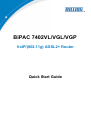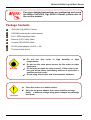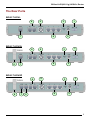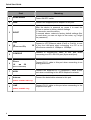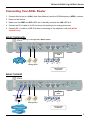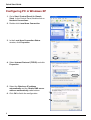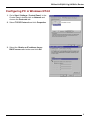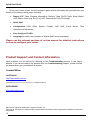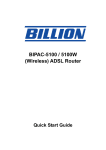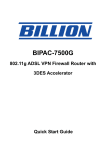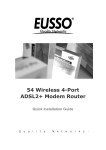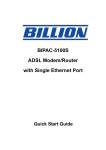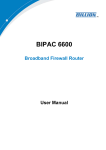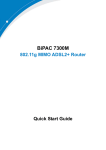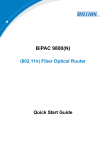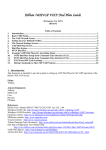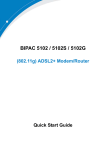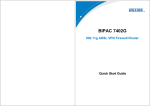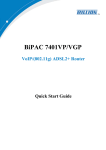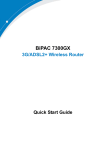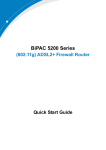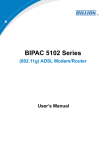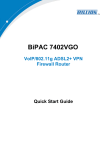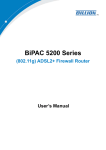Download Billion BiPAC VGL User`s manual
Transcript
BiPAC 7402VL/VGL/VGP VoIP/(802.11g) ADSL2+ Router Quick Start Guide Billion VoIP/(802.11g) ADSL2+ Router For more detailed instructions on configuring and using the Billion VoIP/(802.11g) ADSL2+ Router, please refer to the on-line manual. Package Contents VoIP/(802.11g) ADSL2+ Router CD-ROM containing the online manual RJ-11 ADSL/telephone Cable Ethernet (CAT-5 LAN) Cable Console (PS2-RS232) Cable AC-DC power adapter (12VDC, 1.2A) This Quick Start Guide Do not use temperatures. this router in high humidity or high Do not use the same power source for this router as other equipment. Warning Do not open or repair the case yourself. If this router is too hot, turn off the power immediately and have it repaired at a qualified service center. Avoid using this product and all accessories outdoors. Place this router on a stable surface. Attention Only use the power adapter that comes with the package. Using a different voltage rating power adaptor may damage this router. 1 Quick Start Guide The Front LEDs LED Meaning 1 PWR Lit when power is ON. 2 SYS Lit when the system is ready. 3-5 LAN Port 1X — (RJ-45 connector) 7 8–9 Lit when connected to an Ethernet device. 3X Green for 100Mbps; Orange for 10Mbps. Blinking when data is Transmitted / Received. (BiPAC 7402VGL/VGP only) Lit green when the wireless connection is established. Flashes when sending/receiving data. Phone 1X — Lit green when the phone is off-hook. WLAN 2X (RJ-11 connector) 2 LINE (BiPAC 7402VGP only) Lit when the inbound and outbound calls transmitted through PSTN. 11 VoIP Lit when SIP registration is OK. 12 PPP / MAIL Lit steady when there is a PPPoA / PPPoE connection. Lit and flashed periodically when there is email in the Inbox. 13 ADSL Lit when successfully connected to an ADSL DSLAM (“linesync”). 10 Billion VoIP/(802.11g) ADSL2+ Router The Rear Ports BiPAC 7402VL 6 5 1 3 2 4 7 BiPAC 7402VGL 6 8 4 7 1 3 5 2 BiPAC 7402VGP 6 8 7 9 5 1 3 4 2 3 Quick Start Guide Port Meaning 1 Power Switch Power ON/OFF switch 2 PWR Connect the supplied power adapter to this jack. 3 RESET After the device is powered on, press it to reset the device or restore to factory default settings. 0-3 seconds: reset the device 6 seconds above: restore to factory default settings (this is used when you can not login to the router, e.g. forgot the password) 4 LAN 1X — (RJ-45 connector) Connect a UTP Ethernet cable (Cat-5 or Cat-5e) to one 3X of the four LAN ports when connecting to a PC or an office/home network of 10Mbps or 100Mbps. 5 CONSOLE Connect a PS2/RS-232 cable to this port when connecting to a PC’s RS-232 port (9-pin serial port). 6 Phone 1X ─ Connect RJ-11 cable to this port when connecting to an analog phone set. 2X (RJ-11 connector) 7 ADSL Connect the supplied RJ-11 (“telephone”) cable to this port when connecting to the ADSL/telephone network. 8 Antenna Connect the detachable antenna to this port. (BiPAC 7402VGL/VGP only) 9 LINE (BiPAC 7402VGP only) 4 Connect RJ-11 cable to this port when connecting to the telephone wall jack. Billion VoIP/(802.11g) ADSL2+ Router Connecting Your ADSL Router 1. Connect this router to a LAN (Local Area Network) and the ADSL/telephone (ADSL) network. 2. Power on the device. 3. Make sure the PWR and SYS LEDs are lit steadily and that the LAN LED is lit. 4. Connect an RJ11 cable to VoIP port when connecting to an analog phone set. 5. Connect RJ-11 cable to LINE Port when connecting to the telephone wall jack (BiPAC 7402VGP only). BiPAC 7402VL/VGL (802.11g is not supported in BiPAC 7402VL) Switching/ HUB Analog Phone Connect more computers BiPAC 7402VGP Switching/ HUB ADSL Phone ADSL Splitter Line Analog Phone Connect more computers 5 Quick Start Guide Configuring PC in Windows XP 1. Go to Start / Control Panel (in Classic View). In the Control Panel, double-click on Network Connections 2. Double-click Local Area Connection. 3. In the Local Area Connection Status window, click Properties. 4. Select Internet Protocol (TCP/IP) and click Properties. 5. Select the Obtain an IP address automatically and the Obtain DNS server address automatically radio buttons. 6. Click OK to finish the configuration. 6 Billion VoIP/(802.11g) ADSL2+ Router Configuring PC in Windows 2000 1. Go to Start / Settings / Control Panel. In the Control Panel, double-click on Network and Dial-up Connections. 2. Double-click Local Area Connection. 3. In the Local Area Connection Status window click Properties. 4. Select Internet Protocol (TCP/IP) and click Properties. 5. Select the Obtain an IP address automatically and the Obtain DNS server address automatically radio buttons. 6. Click OK to finish the configuration. 7 Quick Start Guide Configuring PC in Windows 98/Me 1. Go to Start / Settings / Control Panel. In the Control Panel, double-click on Network and choose the Configuration tab. 2. Select TCP/IP -> NE2000 Compatible, or the name of your Network Interface Card (NIC) in your PC. 3. Select the Obtain an IP address automatically radio button. 4. Then select the DNS Configuration tab. 5. Select the Disable DNS radio button and click OK to finish the configuration. 8 Billion VoIP/(802.11g) ADSL2+ Router Configuring PC in Windows NT4.0 1. Go to Start / Settings / Control Panel. In the Control Panel, double-click on Network and choose the Protocols tab. 2. Select TCP/IP Protocol and click Properties. 3. Select the Obtain an IP address from a DHCP server radio button and click OK. 9 Quick Start Guide Configuring Your ADSL Router To configure this device, you must have IE 5.0 / Netscape 4.5 or above installed Verifying Your Local Network Connection with the Device To see if this ADSL Router is visible on the local network, go to Start / Run. In the Run dialog box, type “ping 192.168.1.254” then press OK. A command prompt window will pop out. If your ping is successful which means your local network is able to reach to the device, then the command prompt window will close up automatically. Connection fails, when you see “Request timed out” in the command prompt window. You may need to check your set up. 10 Billion VoIP/(802.11g) ADSL2+ Router Connecting to the Router 1. Open the web browser and type http://192.168.1.254 in the browser’s address box. This number is the default IP address for this router. Press Enter. 2. A username and password window will appear. The default username and password are admin and admin. Press OK to proceed. 3. You will get a status report web page and main menu screen. Navigation panel 11 Quick Start Guide At the main menu screen, the left navigation panel where bookmarks are provided links you directly to the desired setup page, including: Status (ARP Table, Wireless Association, Routing Table, DHCP Table, Email Status, VoIP Status, Event Log, Error Log, NAT Sessions and UPnP Portmap) Quick Start Configuration (LAN, WAN, System, Firewall, VoIP, QoS, Virtual Server, Time Schedule and Advanced) Save Config to FLASH Language (provides user interface in English and French languages). Please see the relevant sections of on-line manual for detailed instructions on how to configure your router. Product Support and Contact Information Most problems can be solved by referring to the Troubleshooting section in the User’s Manual. If you cannot resolve the problem with the Troubleshooting chapter, please contact the dealer where you purchased this product. Contact Billion AUSTRALIA http://www.billion.com.au ©2005 Billion Electric Co Ltd., PC Range P/L. All Rights Reserved. WORLDWIDE http://www.billion.com Mac OS is a registered Trademark of Apple Computer, Inc. Windows 98, Windows NT, Windows 2000, Windows Me and Windows XP are registered Trademarks of Microsoft Corporation. 12