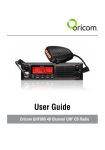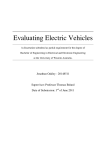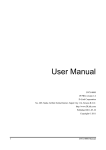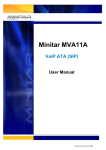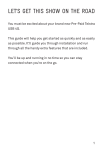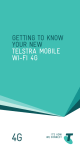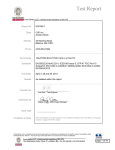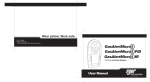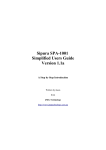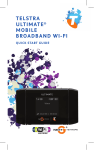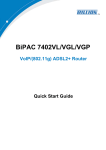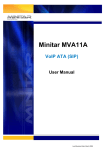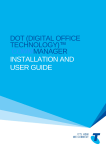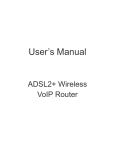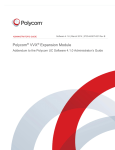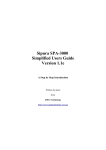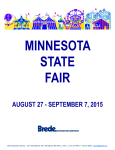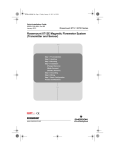Download Billion 7402VGP VOIP Dial Plan Guide Billion 7402VGP VOIP Dial
Transcript
Billion 7402VGP VOIP Dial Plan Guide (Firmware Ver 5.07) (Draft 4) 1. 2. 3. 4. 5. 6. 7. 8. 9. 10. 11. 12. 13. Table of Contents Introduction..........................................................................................................................................1 Basic VOIP Setup ................................................................................................................................2 The VoIP Wizard Screen ....................................................................................................................3 Setting Up User Defined Profiles........................................................................................................5 The General Settings Screen...............................................................................................................6 VoIP Dial Plan Screen .........................................................................................................................7 Dial Plan Syntax.................................................................................................................................14 PSTN Dial Plan ..................................................................................................................................15 Example VOIP Dial Plans for Australian States ............................................................................17 VOIP Dial Plan Setup from Command Line Interface (CLI) ...................................................22 PSTN Dial Plan Setup from Command Line Interface (CLI)...................................................23 ENUM and SIP Code Lookups.....................................................................................................24 Debug Commands to Show SIP Call Progress............................................................................26 1. Introduction This document is intended to provide a guide to setting up VoIP Dial Plans for the VOIP operation of the Billion 7402 VGP device. Editor TGillett Acknowledgements: Affinity Markovich Croc Boronia PWalker References: Billion User’s Manual BiPAC 7402VL/CGL/VGP Ver 2.01, 2.04 Whirlpool VOIP wiki http://forums.whirlpool.net.au/index.cfm?a=wiki&tag=VoIP Whirlpool VOIP Providers: http://forums.whirlpool.net.au/index.cfm?a=wiki&tag=VOIP_Providers Internode website: http://www.internode.on.net/nodephone/configs/7402vgp/index.php SIPBroker website: http://www.sipbroker.com Voxalot website: http://www.voxalot.com.au Telstra Charging Zones Document: http://www.telstra.com.au/customerterms/docs/fixed_zones.pdf Dial Plan Configuration Tool (Markovich): http://www.billion.com.au/forums/index.php?showtopic=6583&st=0&p=40623&#entry40623 VOIP Wiki Spaces: http://voip.wikispaces.com/DialPlans ACMA Web Site: http://www.acma.gov.au/ACMAINTER.65672:STANDARD::pc=PC_2466 2. Basic VOIP Setup Step 1. Connect to the web administration screen of the Billion Router Enter the IP address of the router in your browser (eg http://192.168.1.254 is the default address, and the default login and password are admin / admin). Ensure that the router is connected by checking the PPoE status in the WAN section of the Status screen. Step 2. Set up the VOIP services that you wish to register on the FXS Phone ports It is necessary to have at least one service registered to a port to use the VOIP facilities of the router. If you want to receive incoming calls on your VOIP service, it must be registered to a port and a phone connected to that port. You can make outgoing calls through a VOIP provider that is not registered to a port by using the User Defined Profile facility to set up the profile for the provider and then referring to the required Profile in the VOIP dial plan. Note that some VOIP services have to be registered in order to work. They can be registered on your device, or they may be registered by a Registration Server such as the one operated by Voxalot. Setting up the VOIP services on the ports can be done either from the Wizard screen or the General Settings screen. Your phone number and authentication details have to be entered in the Wizard screen while the General Settings screen can be used to enter the SIP server details directly if they are not in the provided list or in the User Defined Profiles. The following chapters will take you through the set up process. 3. The VoIP Wizard Screen Go to the VOIP Wizard Screen by selecting Configuration then VOIP from the main menu on the left hand side of the screen. This Wizard screen provides a quick set up for the VOIP service details. Note: The basic parameters for some providers are included in the firmware and may be selected from a drop down list. If your provider is not listed, you can either set up a User Defined Profile or enter the details into the General Settings screen listed below the Wizard screen in the menu. There are a number of sections on this screen as follows: Voice QoS DSCP Marking: Default setting is Premium. (DSCP Marking allows users to classify traffic based on DSCP value and send packets to next Router. This setting ensures that VOIP packets are given priority) Setting for Phone Port 1 SIP Service Provider: This section allows you to select the service provider from a list of providers that is included in the firmware. This sets up the SIP parameters for the selected provider and all you have to do is enter the Phone Number, Authentication Username (often the same as the Phone Number) and the Authentication Password that have been given to you by your VOIP provider. Select Profile (link): If your provider is not listed in the selection above, you can set up a User Defined Profile with the details of the SIP parameters (See below for how this is done) and then you can select the required provider to be registered to this port from the list that is presented when you click on the link. Phone Number: This parameter holds the registration ID of the user within the SIP registrar. Authentication Username: If the username is same as the Phone Number, you may leave it blank. Otherwise, fill in the space with your username given by your SIP server. Authentication Password: This parameter holds the password used for authentication within SIP registrar. Setting for Phone Port 2 Click box Same as Phone Port 1 may be used to set phone Port 2 to be identical to phone Port 1 if you wish to use the same provider for both ports. Note that not all providers will support this arrangement. Set up the provider details for the second phone port if required as described for Port 1 above. When you have set up the required details for both ports, click on the Apply button. The settings will be entered into the router memory and you will be taken to the General Settings screen that will show the SIP details for the providers you have selected. 4. Setting Up User Defined Profiles This facility allows you to set up additional VoIP provider profiles that are not necessarily registered to a port, but which you can use to handle certain types of calls under the control of the VoIP Dial Plans. From the Wizard screen, select the VOIP User Defined Profiles link at the bottom of the main dialog box, next to the Apply and Cancel buttons. Select the Create link at the bottom of the dialog box to set up a new profile. Enter the required SIP and Authentication details and click on the Apply button. You should see your profile added to the list. NOTE: User defined profiles are limited to a maximum of eight only. 5. The General Settings Screen This screen contains a number of fields that contain common settings and the SIP details for each port. The top area of this screen contains the SIP Device Parameters. Ensure that the Region is set to Australia and that SIP and Echo Cancellation are enabled. Enable Silence Suppression if you wish. Default RTP Port is 5100 and QOS should be set to Premium Enter the SIP details for the two ports if they aren’t already set up from the Wizard screen and click on the Apply button at the bottom of the page. Click on the Sync Now button for each Port. Select the Phone Port screen from the menu. This screen will list the status of each port. You should see that each port you set up is registered. 6. VoIP Dial Plan Screen To set up your VoIP dial plan, click on VoIP Dial Plan in the main menu. This screen will show the Dial Plans for each port as a string of characters. At the end of each plan string there is an Edit link that takes you to the set up screen for the selected port. This screen has a set of check boxes for Special Digit Sequences that are set up by default. If you don’t want to use these facilities, uncheck the boxes. This will also save some space in the dial plan string that is limited in length. Note: Timeout and Immediate Call Out service If the Immediate Call Out Service check box is checked, a rule x.# will be added. By default all rules added in the GUI will end in a T which means “dial after timeout”. The Immediate Call out rule detects a # character dialled at the end of a number and dials without waiting for the timeout period. At the time of writing (Firmware 5.07), this rule operates independently of other rules, so that if you use the #, the number dialled will be sent as is, with no other rules applied. This means it will be dialled via the default provider for the port, and without any prepended area code for example. In the lower section of the VOIP Dial Plan screen, each part of the dial plan rule is shown separately. The default rule is x.T which is a catch-all rule which ensures that any number sequence not picked up by another rule will be simply dialled out as is. To add a new rule, click on the Add button at the bottom of the dialog box. This will take you to the Create Rule screen that has two main sections: Main Digit Sequence and Prefix Processing 6.1 Main Digit Sequence This area is used to specify patterns in dialled numbers to be used to activate particular dialling rules. The use of this facility is demonstrated in the following examples. Example: Using a specific VSP to handle calls to mobile phones. Mobile phone calls begin with the numbers 04 or 05. To detect these numbers you can specify a rule in the Main Digit Sequence box like: 0[45]x. ( Note the dot after the x.) then select the required provider profile from the drop down box following the @ symbol. This rule looks for a 0 followed by either a 4 or a 5 to activate the rule. Click on Apply and you will return to the set up screen where you should see a new rule has now been created as follows: 04x.T<:@My-Mobile-Provider-Profile> You can test this rule by clicking on the Test link next to the Apply button. This will take you to the Dialling String Tester screen. Enter a number in the top box and click on the Test button. The number that will actually be dialled will be displayed in the lower box. If you enter 0412345678 for example, the dialled number should be: 04122345678@. My-Mobile-Provider-Profile Example: Dialling 13 and 18 numbers through PSTN in VOIP Dial Plan Some VSPs don’t handle special numbers that start with 13 and 18 that need location information from the calling number to correctly route the call to the appropriate destination. You can set up rules to detect numbers that start with these digits and direct them through the PSTN line by entering two rules like this in the Main Digit Sequence 1[38]00xxxxxx This rule looks for 1300 or 1800 followed by six digits. 13[1-9]xxx This rule looks for 13 followed by a non-zero digit and any three digits. When you have entered the rule, select the PSTN profile from the drop down box following the @ symbol. Click on Apply and you will return to the set up screen where you should see new rules have now been created as follows: 1[38]00xxxxxx<:@pstn> 13[1-9]xxx<:@pstn> Notes: 1. Setting up the rules in this way avoids conflicts between 1300 and 13 numbers which can occur with a simple rule such as 1[38]x.T 2. This rule can alternately be set up in the PSTN Dial Plan screen to apply to both ports as shown later in the document. 6.2 Prefix Processing This area allows manipulation of the digits at the beginning of a number. The use of this facility is demonstrated in the following examples. 6.2.1 Prepend Unconditionally This facility will add a set of specified digits to the beginning of the number dialled before sending the number to the VSP to set up the call. Example: Adding Area Code to Local Numbers A common dial plan rule is to prepend an area code to a local number. This is necessary because your VoIP provider generally doesn’t know what your local telephone area is, and needs to have all numbers dialled in national format including the area code. To implement this rule for Queensland phone numbers which all start with 3, 4 or 5, go to the Prefix Processing area and select the top radio button Prepend, then enter 07 in the box before Unconditionally. Then go to the Main Digit Sequence box and enter [345]x. (Note the dot after the x) Click on Apply and you will return to the set up screen where you should see a new rule has now been created as follows: <:07>[345]x.T You can test this rule by clicking on the Test link next to the Apply button. This will take you to the Dialling String Tester screen. Enter a number in the top box and click on the Test button. The number which will actually be dialled will be displayed in the lower box. If you enter 33451234 for example, the dialled number should be 0733451234. 6.2.2 Delete Prefix This facility looks for the specified set of digits at the beginning of a dialled number and removes it. Example: Specifying an ‘overide code’ to force a number to be dialled via a special provider. If you wanted to set up a plan to detect ** as an overide code to direct the dialled number to go to PSTN rather than through VoIP, you would: - select the second radio button, - enter ** in the prefix box, and - enter x. in the Main Digit Sequence, and - select PSTN from the drop down list after the @ sign. Click on Apply and you will return to the set up screen where you should see a new rule has now been created as follows: <**:>x.T <:@PSTN> Test this rule by going to the Dialling String Tester screen and entering **12345678 and clicking on the Test button. You should see 12345678 @ PSTN appear in the Send Digit box. 6.2.3 Replace Prefix This facility looks for a specified set of digits at the beginning of a dialled number, removes them and replaces them with the second set of digits. Example: International Access Code Substitution Some VSPs use 00 for international dialling access instead of the usual Australian convention of 0011. The Replace Prefix function can be used to detect the dialled digits 0011 and substitute 00. Set up the rule in the Create Rule screen as follows: - select the appropriate radio button for Replace Prefix, - enter 0011 in the prefix box, and 00 in the replacement box - enter x. in the Main Digit Sequence, and - select My_International_VSP from the drop down list after the @ sign. Click on Apply and you will return to the set up screen where you should see a new rule has now been created as follows: <0011:00>x.T <:@ My_International_VSP > Test this rule by going to the Dialling String Tester screen and entering 001112345678 and clicking on the Test button. You should see the 0012345678@ My_International_VSP appear in the Send Digit box. 7. Dial Plan Syntax The following table sets out the basic components of the dial plan. () - The entire dial plan is surrounded by open and close brackets. | - Each individual dial plan is separated by a pipe | character. 0-9 - Treated as normal digits x - Treated as any normal digit 0-9 on phone * - Treated as normal * character on phone # - Treated as normal # character on phone (Also see note on Immediate Callout) . - Repetition <:> - Replacement, eg <07:617> means replace 07 with 617, <:07> means prepend 07 <:@pstn> - Dial via FXO port PSTN line <:@Profile1> - Dial via Profile1 T - Dial After Timeout ! - Block this number [] - Limiting choices, eg [45] means either 4 or 5, [3-5] means any of 3,4 or 5, and [24-68] means any of 2,4,5,6,8 Example dial plan rules: x.T A catch-all that will dial the collected digits out via the CurrentProfile assigned to the Port after a timeout (4secs). <:07>[345]x.T Prepends 07 to numbers beginning with 3, 4 or 5 eg for Qld local dialling via the CurrentProfile assigned to the Port after a timeout (4secs). 04x.T<:@Mobile_VSP> Routes any number beginning with 04 (mobile calls) to ‘Mobile_VSP’ profile. 0[02378]x.T<:@Nat_VSP> Routes any beginning with 00, 02, 03, 07or 08 to ‘Nat_VSP’ profile for regional/interstate calls from Qld. 0011x.T<:@Int_VSP> Routes any beginning with 0011 to ‘Int_VSP’ profile for international calls. 19! Block any number beginning with 19 The following example dial plan sequences are taken from the Billion Create Rule screen x. Any digit number between 0 and 9 in variable length. Maximum length is 16. xxx Any 3 digit number only between 0 and 9. Total length is 3. No period needed (.) xxxx. Any number between 0 and 9 with variable length but no shorter than 3 digits. Maximum Length is 16. 123x. Any number (0-9) starting with 123. Maximum length is 16. [124]x. Any number (0-9) starting with 1 or 2 or 4. Maximum length is 16. [1-3]x. Any number(0-9) starting with number 1 to 3. Maximum length is 16. 9[4-6]8x. Any number (0-9) starting with 9, the second number between 4-6, and third number 8. Maximum length is 16. Note: Immediate Callout Service – This option on the VOIP Dial Plan screen adds a rule x.# which causes immediate dial out if a # character is dialled at the end of a number, rather than the default “wait for timeout”. See Sect 6 above for details of operation and limitations of this facility. 8. PSTN Dial Plan The PSTN Dial Plan may be used to set up rules for numbers to be dialled via the PSTN rather than via VOIP. Rules set up in the PSTN Dial Plan will apply to both ports on the device, whereas rules set up to dial via the PSTN profile in the VOIP Dial Plans will apply only to the individual port. The PSTN Dial Plan is set up by default in the firmware to handle the Emergency numbers 000 and 106. It is also commonly used to handle 13 and 18 numbers. Example: Dialling 13 and 18 numbers via PSTN. The rules for dialling 13 and 18 numbers can be set up in the PSTN Dial Plan screen as follows: Go to the PSTN Dial Plan screen from the Config / VoIP menu and select Add Entry In the Prefix box enter : 1800 In the Number of Digits box enter: 6 In the Action box select: Dial with Prefix Click on Apply. This will return to the PSTN Dial Plan screen where the new rule will be seen. Add another rule as follows: In the Prefix box enter : 13 In the Number of Digits box enter: 8 In the Action box select: Dial at Timeout Click on Apply. This will return to the PSTN Dial Plan screen where the new rule will be seen. The PSTN Dial Plan screen with all rules including the default emergency numbers appears as follows: 9. Example VOIP Dial Plans for Australian States The ACMA web site provides a detailed listing of the national telephone eight digit numbering plan at: http://www.acma.gov.au/ACMAINTER.65672:STANDARD::pc=PC_2466 A pdf document containing the same information can be found at: http://www.comlaw.gov.au/ComLaw/Legislation/LegislativeInstrumentCompilation1.nsf/0/E2F82115DE 2C1409CA25701400256839/$file/TelecomNumberingPlan1997Vol1.pdf See Schedule 2 (pg 187) for a geographic listing of the telephone numbering plan. Following is a list of the primary area codes and the first digits used in each. These may be used as the basis of simple dial plan for each area. More elaborate plans which distinguish local calls from intrastate calls may be constructed by consulting the ACMA plan to determine which first and possibly second digits define the local area. Summary of ACMA Numbering Plan: (02) Central East Region covering New South Wales, the Australian Capital Territory and some Victorian and Queensland border areas August 1997. 02[45689]x. (03) South East Region covering Victoria, Tasmania and some New South Wales border areas November 1996. 03[45689]x. (07) North East Region covering Queensland and some New South Wales border areas November 1997. 07[345]x. (08) Central and West Region covering Western Australia, Northern Territory, South Australia and some New South Wales border areas May 1997. 08[6789]x. All other numbers [01]x. For dial plans, these rules are as follows: For 02 area code, prepend unconditionally 02 with Main Digit Sequence [45689]x. For 03 area code, prepend unconditionally 03 with Main Digit Sequence [45689]x. For 07 area code, prepend unconditionally 07 with Main Digit Sequence [345]x. For 08 area code, prepend unconditionally 08 with Main Digit Sequence [6789]x. Notes: 1. The Main digit sequence may need to be modified if the ACMA allocate a new block of numbers. 2. To match dial string length the x. above can be replaced by xxxxxxx 3. Users may want to use the unallocated local starting digits for other functions like pre-selecting a different VSP or calling VoIP numbers. If this is the case they could use a pattern match that excludes unused starting digit in the local numbers as shown above. 4. The matching process could be carried further, matching only valid first and second digits. 9.1 Queensland For a general Queensland state based service, a basic plan is as follows: ( <:07>[345]x.T| 0[02378]x.T<:@Int_Nat_VSP> 04x.T<:@Mob_VSP>| 19!| x.T| ) This plan routes calls as follows: • Qld state calls via port registered VSP with 07 prepended • International and Interstate calls go through Int_Nat_VSP • Mobile calls via Mob_VSP • 19 numbers are blocked • x.T is needed at the end as a catch-all A more elaborate plan for a Brisbane based service is as follows: ( <:07>3x.T| <:07>[45]x.T<:@State_VSP>| 0[02378]x.T<:@Int_Nat_VSP> 04x.T<:@Mob_VSP>| 8888x.T<:@Astratel> <**:>xx.T 19!| x.T| ) This plan routes calls as follows: • Local Brisbane calls go via VSP registered to the port, with 07 pre-pended • Qld state calls via State_VSP with 07 prepended • International and Interstate calls go through Int_Nat_VSP • Mobile calls via Mob_VSP • 8888…. calls via AstraTel to another Astratel number starting with 8888… • ** Override code forces call through VSP registered on the port • 19 numbers are blocked • x.T is needed at the end as a catch-all 9.3 Victoria / Tasmania For a general Victorian or Tasmanian state based service, a basic plan is as follows: ( <:03>[ 45689]xxxxxxx| 0[2378]xxxxxxxx<:@Nat_VSP>| 0011x.T<:@Int_VSP>| 04xxxxxxxx<:@Mob_VSP>| 19!| x.T| ) This plan routes calls as follows: • State calls go via VSP registered to the port, prepended by 03 • Interstate calls via Nat_VSP • International calls go through Int_VSP • Mobile calls via Mob_VSP • 19 numbers are blocked • x.T is needed at the end as a catch-all 9.4 South Australia/Western Australia/Northern Territory For a general South Australian, West Australian or Northern Territory state based service, a basic plan is as follows: ( <:08>[6789]xxxxxxx| 0[2378]xxxxxxxx<:@Nat_VSP>| 0011x.T<:@Int_VSP>| 04xxxxxxxx<:@Mob_VSP>| 19!| x.T| ) This plan routes calls as follows: • State calls go via VSP registered to the port, prepended by 08 • Interstate calls via Nat_VSP • International calls go through Int_VSP • Mobile calls via Mob_VSP • 19 numbers are blocked • x.T is needed at the end as a catch-all A more elaborate plan for a Perth based service is as follows: ( <:08>9[2-4]xxxxxx| <:08>6[1-5]xxxxxx| <:08>[96]xxxxxxx<:@Nat_VSP>| 0[2378]xxxxxxxx<:@Nat_VSP>| 04xxxxxxxx<:@Mob_VSP>| 0011x.T<:@Int_VSP>| 0198x.T<:@pstn>| 11T<:@AstraTel>| 19!| x.T| ) This plan routes calls as follows: • Local Perth calls (92-94, 61-65) go via VSP registered to the port, prepended by 08 • Intrastate calls via Nat_VSP • Interstate calls via Nat_VSP • Mobile calls via Mob_VSP • International calls go through Int_VSP • Dial-up internet (0198) numbers through PSTN • 11 is the account balance for AstraTel. • 19 numbers are blocked • x.T is needed at the end as a catch-all 9.5 New South Wales For a general New South Wales state based service, a basic plan is as follows: ( <:02>[45689]xxxxxxx| 0[2378]xxxxxxxx<:@Nat_VSP>| 0011x.T<:@Int_VSP>| 04xxxxxxxx<:@Mob_VSP>| 19!| x.T| ) This plan routes calls as follows: • State calls go via VSP registered to the port, prepended by 02 • Interstate calls via Nat_VSP • International calls go through Int_VSP • Mobile calls via Mob_VSP • 19 numbers are blocked • x.T is needed at the end as a catch-all 10. VOIP Dial Plan Setup from Command Line Interface (CLI) VoIP Dial plans can be entered from the command line interface (CLI) to save setting up all the rules individually. This can be done using a Telnet client like Putty or Windows Hyperterminal. The required dial plan string is stored in a text file and replayed as required. You can choose whether or not you want to include the GUI part of the dial plan in the CLI command. Omitting it saves dial plan space that is somewhat limited (see below), but you will not see the rules in the GUI dial plan editing screen. The following example shows how the digitmap string is formatted to set up the voip dial plan operation and to display the rules in the GUI for editing. Example command: voip set sip digitmap ‘(x.T|<:07>[345]x.T|04x.t<:@Pennytel>) +x.T +<:07>[345]x.T +04x.t<:@Pennytel>’ This dial plan has three rules: - x.T is a catch-all - |<:07>[345]x.T prepends 07 to numbers beginning with 3, 4 or 5 for Qld local dialling - 04x.t<:@Pennytel> routes any number beginning with 04 (mobile calls) to Pennytel profile 10.1 Main Dial Plan The first part of the string sets up the actual dial plan used by the device when establishing a call: (x.T|<:07>[345]x.T|04x.T<:@Pennytel>) Each rule within the string is separated by the ‘|’ (pipe) character. 10.2 GUI Display Plan The second part of the string sets up the display of the dial plan rules in the GUI. This part of the string is optional. Without it, the dial plan will operate correctly, but there will be no rules displayed in the GUI for editing. +x.T +<:07>[345]x.T +04x.t<:@Pennytel> Each rule within the string is separated by the characters ‘ +’ (space, plus) Notes: 1. At the time of writing, there is a bug in the firmware that causes dial plan strings to be truncated if they are longer than about 300 characters. This results in dial plan rules being in operation, but not visible in the GUI as it is the latter part of the string that gets truncated, thus deleting part of the GUI display rules. 2. Dial plan strings longer than this limit can be entered and will appear correctly in the GUI, until the unit is next restarted, at which time the truncation will occur. 3. This effect is also evident when building up rules in the GUI. It is possible to build up a long dial plan rule set that operates and displays correctly until the next restart. 4. This bug leads to considerable confusion and angst, and has been reported in the forums generally as ‘Dial Plan Corruption’. At the time of writing, a fix is still outstanding. 11. PSTN Dial Plan Setup from Command Line Interface (CLI) Example: Setting up rules to handle 13 and 18 numbers. These commands will set up rules to dial all 1800 and 13 numbers dialled on either port via PSTN. If you want to set up different rules for each port, you can do so in the VOIP Dial Plan. voip add dcmdial 1800 6 dial_with_prefix voip add dcmdial 13 8 dial_at_timeout Note that these commands will add new rules to the existing set ie if the commands are run a second time the rules will be added again. To set up the PSTN Dial Plan rules repeatedly, you should first clear the existing rule set and then create the whole set, including emergency numbers, as follows: voip clear dcmdials voip add dcmdial 000 0 dial_with_prefix voip add dcmdial 106 0 dial_with_prefix voip add dcmdial 1800 6 dial_with_prefix voip add dcmdial 13 8 dial_at_timeout 12. ENUM and SIP Code Lookups This section is intended to provide a brief introduction to the more advanced topics of ENUM and SIP Code Lookups and a number of organizations that provide these services, generally for free. The reader is referred to these organisations’ websites for more detailed coverage of these facilities and services. 12.1 Australian ENUM Trial The ACMA web site provides a description of the Australian ENUM Trial at: http://www.acma.gov.au/ACMAINTER.65672:STANDARD::pc=PC_2475 The ACMA web site provides the following description of ENUM (Electronic Number Mapping): ENUM is a communications protocol that links the public switched telephone network (PSTN) with the Internet by translating telephone numbers into a format that can be used by the Internet. The PSTN is a circuit switched network that uses telephone numbers for addressing, whereas the Internet is a packet switched network that uses Uniform Resource Identifiers (URIs) for addressing. ENUM enables circuit switched traffic to be carried on a packet switched network by matching a circuit address (a telephone number) to a network address (a URI). The technical specification of ENUM is defined in the Internet Engineering Task Force's Request for Comment 3761 (RFC 3761). By linking the Internet with the PSTN, ENUM provides a means for Internet connected telephones to receive calls from and make calls to the PSTN. Here's how a call from a conventional phone to an Internet phone may work: The caller dials the ENUM number, which is an ordinary telephone number, dialled on an ordinary phone. Because the phone being called is connected to the Internet, the call can't be connected directly, so it is routed to a gateway that connects the PSTN to the Internet. The gateway then uses ENUM to query the Domain Name System (DNS) and obtain the URI for the destination Internet phone. ENUM enables this by converting the phone number into a URI which is sent as a query to the DNS. The DNS locates the ENUM record at this particular URI. The ENUM record contains the URI for the Internet phone which is returned to the gateway. The gateway then sends a second query to the DNS to retrieve the IP address associated with the URI of the Internet phone. Once this is received, the call can be routed over the Internet to the destination Internet phone. 12.2 E164.org From the E164 web site : (www.e164.org) In a nutshell: E164.org is a public enum directory of telephone numbers that can be reached over the Internet by anyone anywhere! The system works by publishing a DNS zone, 'e164.org', that can be used by various Internet applications including SER, Gnome Meeting and Asterisk. The idea is to be able to map your phone number to an Email address, website, VoIP addresses, etc. In brief, you can register your normal PSTN phone number on the E164 directory through the web site, along with a SIP address where calls can be received. Anyone with a SIP phone who dials your PSTN number with an ENUM lookup, will have the PSTN number translated into the SIP address and the call may be connected directly (and for free) rather than transiting the PSTN network. 12.3 SIPBroker SIPBroker provide a range of free services including SIP Code Lookup and ENUM Lookup From the SIPBroker web site http://www.sipbroker.com 1. SIPdomain-to-numericPrefix mapping. How can you dial sip:[email protected] from a hardware SIP phone/adapter? It's tough, since phones don't have alphabetic keyboards. SIPbroker makes it easy by mapping 'fwd.pulver.com' to '*393', so you would just dial '*393613'. There are over 500 of these mappings, allowing you to reach any open SIP proxy (that is, any SIP proxy that doesn't block incoming SIP calls from non-business-partner external domains). 2. ENUM with automatic PSTN fallback. People who have a PSTN phone (or a DID) can map that phone number to a SIP URI (for free at e164.org) -- that mapping is called ENUM. Whenever someone calls that PSTN phone number from a SIP client or proxy that checks ENUM, the call goes to the mapped SIP URI (rather than via PSTN) and is free. With SIP Broker, if an ENUM entry is not found, then the call is sent back to your SIP adapter, which then places the call in exactly the same way as if SIP Broker had never been involved. So if your SIP adapter is registered with a prepaid SIP-to-PSTN gateway (like SIPphone or OZtell), then the benefit of this is that you don't have to know or care about the technical details at all -you just get the maximum possible number of free calls. 12.4 Voxalot Voxalot is a joint development of SIPBroker and E164.org and provide an extensive range of free services which may be used to enhance a VOIP phone setup. From the Voxalot web site http://www.voxalot.com.au Jointly developed by sipbroker.com and e164.org, VoXaLot boasts many useful features including: • • • • • • • More free calls with ENUM and SIP-Code lookups. Simple Dial Plans to better manage your VoIP providers. Free Voicemail. Call Forwarding. Speed Dial / Address Book. 200+ PSTN Access Numbers. Web Activated Telephony - ***No VoIP Equipment Required***. In brief, the Voxalot service provides advanced features which may be used in lieu of, or in addition to, those which may be provided on your VOIP hardware device. In addition to the points listed above, these facilities include user defined VSP profiles which allow you to route calls via selected providers under the control of dial plans, and a registration server which allows you to maintain registrations for multiple VSPs. These facilities allow a simple ATA device to be used to provide quite elaborate call handling. 13. Debug Commands to Show SIP Call Progress It is possible to view the progress of a SIP call by logging in to the router via a telnet session and entering the console enable and event show commands as follows: admin> console enable Switching from CLI to console mode - type 'exit' to return Quantum> event show Quantum> Following is an example of the resulting trace output: CallCFSM::registerRetry() sip_?: [SipTransportLayer::sendUdpMessage]->Entering sip_?: REGISTER sip:sip.vsp.com.au SIP/2.0 To: "VSP-1" <sip:nnnnnnnnnn@vsp-1> From: " VSP-1" < sip:nnnnnnnnnn@vsp-1>;tag=300110o5o Via: SIP/2.0/UDP 203.214.108.175:5060;branch=z9hG4bK1114408ml;rport Call-ID: 176875jmreoc CSeq: 634 REGISTER Expires: 300 Content-Length: 0 Max-Forwards: 70 Contact: <sip:[email protected]:5060> End of Document.