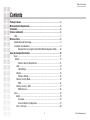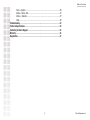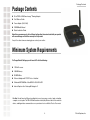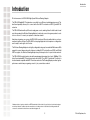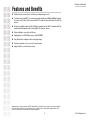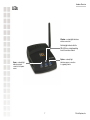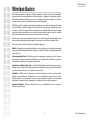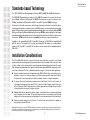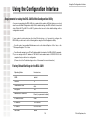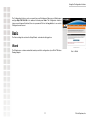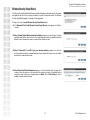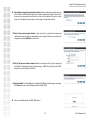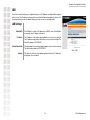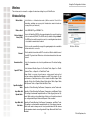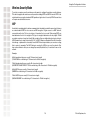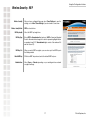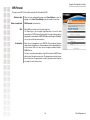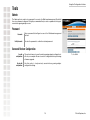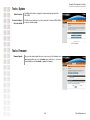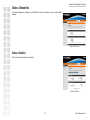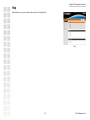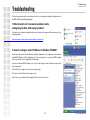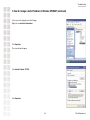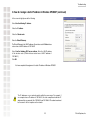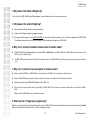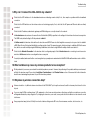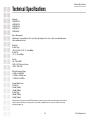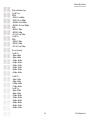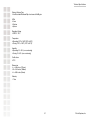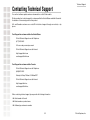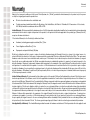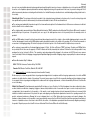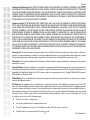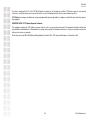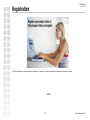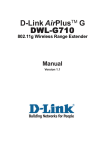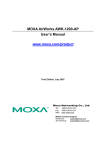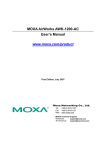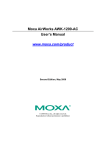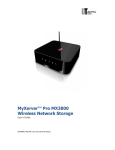Download D-Link DGL-3420 Installation guide
Transcript
Table of Contents Contents Package Contents ............................................................................... 4 Minimum System Requirements .............................................................. 4 Introduction ...................................................................................... 5 Features and Benefits .......................................................................... 6 LEDs.....................................................................................................................7 Wireless Basics ................................................................................. 8 Standards-based Technology ...............................................................................9 Installation Considerations ...................................................................................9 Requirements for using the DGL-3420’s Web Configuration Utility.........10 Using the Configuration Interface ........................................................... 10 Basic ..................................................................................................................11 Wizard ..............................................................................................................11 Wireless Security Setup Wizard ..............................................................12 LAN...............................................................................................................14 LAN Settings ...........................................................................................14 Wireless ........................................................................................................15 Wireless Settings ....................................................................................15 Wireless Security Mode ................................................................................16 WEP ........................................................................................................16 Wireless Security > WEP ..............................................................................17 WPA-Personal .........................................................................................18 Tools ..................................................................................................................19 Admin ...........................................................................................................19 Password ................................................................................................19 Save and Restore Configuration ..............................................................19 Tools > Firmware ..........................................................................................20 2 D-Link Systems, Inc. Table of Contents Tools > System .............................................................................................20 Status > Device Info......................................................................................21 Status > Statistics .........................................................................................21 Help ..............................................................................................................22 Troubleshooting ................................................................................ 23 Technical Specifications ...................................................................... 29 Contacting Technical Support ................................................................ 32 Warranty ......................................................................................... 33 Registration ..................................................................................... 37 3 D-Link Systems, Inc. Package Contents Package Contents D-Link® DGL-3420 GamerLounge™ Gaming Adapter Cat5 Ethernet Cable Power Adapter (5.0V, 2.0A) CD-ROM with Manual Quick Installation Guide Note: Using a power supply with a different voltage than the one included with your product will cause damage and void the warranty for this product. If any of the above items are missing, please contact your reseller. Minimum System Requirements To Change Default Settings you will need a PC with the following: 1.2GHz Processor 256MB Memory CD-ROM Drive Ethernet Adapter with TCP/IP Protocol Installed Windows® XP/2000/Me or Mac® OS X v10.3/v10.2/v10.1 Internet Explorer v6 or Netscape® Navigator v7 For Use: You will need an Ethernet-enabled device such as a game console, laptop or desktop computer, or set top box. The DGL-3420 will transform virtually any Ethernet device into a wireless device, enabling wireless communication over your network or in an Ad-Hoc/Peer-to-Peer mode. 4 D-Link Systems, Inc. Introduction Introduction D-Link announces the DGL-3420 High-Speed Wireless Gaming Adapter. The DGL-3420 adds 802.11a/g wireless connectivity to your Ethernet-enabled gaming console. The dual band capability allows you to connect with either 802.11a networks or 802.11g and 802.11b networks. The DGL-3420 works with any Ethernet-ready game console, making it ideal for both head-to-head and online gaming. Use Wireless Gaming Adapters to wirelessly connect two game systems to each other or use one to connect your system to a wireless network. And when not gaming, you can use the DGL-3420 to make any Ethernet-enabled device, such as a media set-top box, wireless. The DGL-3420 is a true plug & play device that requires no configuration and is ready to work right out of the box. The Wireless Gaming Adapter is also highly configurable, using any Java-enabled Web browser. With support for several advanced security features, including Wi-Fi Protected Access (WPA) and 128-bit WEP encryption, the Wireless Gaming Adapter also provides protection for your wireless network. The DGL-3420 offers data transfer rates with a maximum wireless signal rate of up to 108Mbps* (15x faster than standard 802.11b rates) and works with all 802.11a or 802.11g networks. The device is also backwards compatible with 802.11b wireless networks. This Gaming Adapter provides lag-free performance and allows your gaming console to join your wireless network. *Maximum wireless signal rate derived from IEEE Standard 802.11a/b and 802.11g specifications. Actual data throughput rate will vary. Network conditions and environmental factors, including volume of network traffic, building materials and construction, and network overhead lower actual data throughput rate. 5 D-Link Systems, Inc. Features and Benefits Features and Benefits Enables wireless connectivity for an Ethernet-enabled gaming console Five times faster using 802.11g - achieve data transfer speeds up to 54Mbps (108Mbps* in Super G mode); up to 5x faster than conventional 802.11b networks, when used with other 802.11g devices Dual band capability makes the DGL-3420 fully compliant with the 802.11a standard, 802.11g standard and interoperable with all existing 802.11b compliant devices Quick and Simple connectivity via Ethernet Equipped with one 10/100 Ethernet port, Auto-MDI/MDIX Easy Web-based configuration when changing settings Encryption provides a level of security for data transfers Supports Ad-Hoc or Infrastructure modes *Maximum wireless signal rate derived from IEEE Standard 802.11a/b and 802.11g specifications. Actual data throughput rate will vary. Network conditions and environmental factors, including volume of network traffic, building materials and construction, and network overhead lower actual data throughput rate. 6 D-Link Systems, Inc. Hardware Overview LEDs Wireless – a steady light indicates a wireless connection. A blinking light indicates that the DGL-3420 is receiving/transmitting from/to the wireless network. System – a steady light indicates a proper connection to a gaming console. Power – a steady light indicates a proper connection to a power source. 7 D-Link Systems, Inc. Wireless Basics Wireless Basics D-Link wireless products are based on industry standards to provide easy-to-use and compatible high-speed wireless connectivity within your home, business, or on public access wireless networks. D-Link wireless products will allow you access to the data you want, when and where you want it. You will be able to enjoy the freedom that wireless networking brings. A WLAN is a cellular computer network that transmits and receives data with radio signals instead of wires. WLANs are used increasingly in both home and office environments, and public areas such as airports, coffee shops and universities. Innovative ways to utilize WLAN technology are helping people to work and communicate more efficiently. Increased mobility and the absence of cabling and other fixed infrastructure have proven to be beneficial for many users. Wireless users can use the same applications they use on a wired network. Wireless adapter cards used on laptop and desktop systems support the same protocols as Ethernet adapter cards. People use wireless LAN technology for many different purposes: Mobility - Productivity increases when people have access to data in any location within the operating range of the WLAN. Management decisions based on real-time information can significantly improve worker efficiency. Low Implementation Costs – WLANs are easy to set up, manage, change and relocate. Networks that frequently change can benefit from WLANs ease of implementation. WLANs can operate in locations where installation of wiring may be impractical. Installation and Network Expansion - Installing a WLAN system can be fast and easy and can eliminate the need to pull cable through walls and ceilings. Wireless technology allows the network to go where wires cannot go - even outside the home or office. Scalability – WLANs can be configured in a variety of topologies to meet the needs of specific applications and installations. Configurations are easily changed and range from peer-to-peer networks suitable for a small number of users to larger infrastructure networks to accommodate hundreds or thousands of users, depending on the number of wireless devices deployed. Inexpensive Solution - Wireless network devices are as competitively priced as conventional Ethernet network devices. 8 D-Link Systems, Inc. Wireless Basics Standards-based Technology The DGL-3420 Wireless Gaming Adapter utilizes the 802.11a, 802.11b and 802.11g standard. The IEEE 802.11g standard is an extension of the 802.11b standard. It increases the data rate up to 54Mbps* within the 2.4GHz band. The 802.11a standard also increases the data rate up to 54Mbps,* but within the 5GHz band. Both 802.11a and 802.11g utilize OFDM technology. This means that in most environments, within the specified range of this device, you will be able to transfer large files quickly or even watch a movie in MPEG format over your network without noticeable delays. This technology works by transmitting high-speed digital data over a radio wave utilizing OFDM (Orthogonal Frequency Division Multiplexing) technology. OFDM works by splitting the radio signal into multiple smaller sub-signals that are then transmitted simultaneously at different frequencies to the receiver. OFDM reduces the amount of crosstalk (interference) in signal transmissions. In addition to its compatibility with 802.11g and 802.11a devices, the DGL-3420 is compatible with 802.11b devices. This means that if you have an existing 802.11b network, or a network with a mixture of 802.11g, 802.11a and 802.11b, the devices in that network will be compatible with the DGL-3420. Installation Considerations The D-Link DGL-3420 lets you access your network, using a wireless connection, from virtually anywhere within its operating range. Keep in mind, however, that the number, thickness and location of walls, ceilings, or other objects that the wireless signals must pass through, may limit the range. Typical ranges vary depending on the types of materials and background RF (radio frequency) noise in your home or business. The key to maximizing wireless range is to follow these basic guidelines: Keep the number of walls and ceilings between the DGL-3420 and other network devices to a minimum - each wall or ceiling can reduce your D-Link wireless product’s range from 3-90 feet (1-30 meters). Position your devices so that the number of walls or ceilings is minimized. Be aware of the direct line between network devices. A wall that is 1.5 feet thick (.5 meters), at a 45-degree angle appears to be almost 3 feet (1 meter) thick. At a 2-degree angle it looks over 42 feet (14 meters) thick! Position devices so that the signal will travel straight through a wall or ceiling (instead of at an angle) for better reception. Building Materials can impede the wireless signal - a solid metal door or aluminum studs may have a negative effect on range. Try to position wireless devices and computers with wireless adapters so that the signal passes through drywall or open doorways and not other materials. Keep your product away (at least 3-6 feet or 1-2 meters) from electrical devices or appliances that generate extreme RF noise. *Maximum wireless signal rate based on IEEE Standard 802.11a and 802.11g specifications. Actual data throughput rate will vary. Network conditions and environmental factors, including volume of network traffic, building materials and construction, and network overhead lower actual data throughput rate. 9 D-Link Systems, Inc. Using the Configuration Interface Using the Configuration Interface Requirements for using the DGL-3420’s Web Configuration Utility If you are incorporating the DGL-3420 into a network that contains all D-Link devices, you do not need to use the Web Configuration utility. With its default settings, the DGL-3420 will connect with other D-Link 802.11a, 802.11b or 802.11g devices that are set to their default settings, with no configuration needed! If your network contains devices other than D-Link devices, or if you wish to configure the DGL-3420, you will need to do the following before using the Web Configuration Utility: will need a Java-enabled Web browser such as the Internet Explorer 1 You Netscape Navigator 7.0 or later. 6.0 or later, or the You will need to assign to your PC an IP address within the network of the DGL-3420. For example, 2 you can assign a static IP address of 192.168.0.2 and a subnet mask of 255.255.255.0 to the computer that you will use for configuration. (Please refer to the Troubleshooting section of this manual for more information.) Factory Default Settings for the DGL-3420 Operating Mode: Infrastructure SSID: default Channel: 6 Transmission rates: Auto Encryption: No Administrator Password: Blank (no password needed) IP Address Mode: Static IP Address: 192.168.0.30 IP Subnet: 255.255.255.0 username: admin 10 D-Link Systems, Inc. Using the Configuration Interface The Configuration Interface can be accessed from your Web browser. Open up your Web browser and type http://192.168.0.30 in the address field and press Enter. The Configuration Interface login screen will appear. By default, there is no password. Click on the Log In button to access the Configuration main screen. Basic The Basic settings tab contains the Setup Wizard, and network setting options. Wizard The Wizard screen contains a wizard that assists you with the configuration of your D-Link® Wireless Gaming Adapter. 11 Basic > Wizard D-Link Systems, Inc. Using the Configuration Interface Wireless Security Setup Wizard The Wireless Security Setup Wizard will assist you with setting up your wireless network. The step by step guide will ask you for the necessary information to secure your wireless network. The Wireless Security Setup Wizard guides you through the following steps: To begin, click on the Launch Wireless Security Setup Wizard button. The Welcome To The D-Link Wireless Security Setup Wizard screen appears, click Next to continue. Step 1: Choose Ad-Hoc Mode or Infrastructure Mode prompts you to select the type of network you will be using. Ad-Hoc mode is Peer-to-Peer networking where devices communicate directly without a router. Infrastructure mode is a network that includes a router. Step 2: Choose 802.11a or 802.11g for your wireless network prompts you to select the wireless band that you will be communicating with in your network. All the devices on the network must share the same wireless band. Step 3: Name Your Wireless Network prompts you to select a wireless name. You must select a name so that other devices on the network will recognize the network. It is advised that you change the name from the pre-configured name of default. Click on Site Survey for a list of available networks and their names. 12 D-Link Systems, Inc. Using the Configuration Interface Step 4: Select a channel for your wireless network. A wireless network uses specific channels in the 2.4GHz and 5GHz wireless spectrum to handle communication between clients. Some channels in your area may have interference from other electronic devices. Choose the clearest channel to help optimize the performance and coverage of your wireless network. Step 5: Secure your wireless network. In order to protect your network from hackers and unauthorized users, it is highly recommended you use encryption. Enable it here and enter the encryption key values. Disabled is selected here. Step 5: Secure your wireless network. Enabled is selected here. Select the key length and select ASCII or Hexadecimal format. You may enter up to 4 WEP keys. Finally, select the WEP key that will be active (Default). Click Next. Setup Complete! The Setup Wizard has completed. Click Prev to modify changes or mistakes. Click Save to save the current settings and reboot the DGL-3420. This screen will display while the DGL-3420 reboots. 13 D-Link Systems, Inc. Using the Configuration Interface LAN Your internal network settings are configured based on the IP Address and Subnet Mask assigned in this section. The IP address is also used to access this Web-based management interface. It is recommended that you use the default settings if you do not have an existing network. LAN Settings Enable DHCP: Check Enable to receive an IP address from a DHCP server. Check Disable to manually enter IP address information. IP Address: The IP address of the wireless gaming adapter on the local area network. The IP address assigned here is based on your local network settings. The default IP address is 192.168.0.30 Default Subnet Mask: The subnet mask of your wireless gaming adapter on the local area network. The default subnet mask is 255.255.255.0 Gateway: This option is used if you have multiple gateways. Enter the IP address of the gateway on your network. 14 Basic > LAN D-Link Systems, Inc. Using the Configuration Interface Wireless The wireless section is used to configure the wireless settings for your D-Link Router. Wireless Settings Wireless Mode: Select Ad-hoc or Infrastructure mode. (Ad-hoc mode is Peer-to-Peer networking, exluding an access point. Infrastructure mode includes an access point in your network.) Wireless Band: Select IEEE802.11g or IEEE802.11a. Wireless Network Name (SSID): Site Survey: Service Set Identifier (SSID) is the name designated for a specific wireless local area network (WLAN). The SSID’s factory default setting is default. The SSID can be easily changed to connect to an existing wireless network or to establish a new wireless network. Click to scan the area within the range of the gaming adapter for an available wireless network to connect to. Channel: 52 is the default channel when 802.11a is selected. 6 is the default channel when 802.11g is selected. All devices on the network must share the same channel. Transmission Rate: Select the transmission rate from the pulldown menu. The default setting is Auto. Super A/G™ Mode: Super Mode without Turbo: Wireless > Wireless Select between Disable, Super A or G without Turbo, Super A or G with Dynamic Turbo, or Super A or G with Static Turbo. Super Mode is a group of performance enhancement features that increase end user application throughput in an 802.11a/g network. For top performance, all wireless devices on the network should be Super Mode capable. Select either Disabled, Super Mode without Turbo, Super Mode with Dynamic Turbo, or Super Mode with Static Turbo. Capable of Packet Bursting, FastFrames, Compression, and no Turbo mode. Super Mode with Dynamic Turbo: Capable of Packet Bursting, FastFrames, Compression, and Dynamic Turbo. This setting is backwards compatible with non-Turbo (legacy) devices. Dynamic Turbo mode is only enabled when all devices on the wireless network are configured with Super Mode with Dynamic Turbo enabled. Super Mode with Static Turbo: Capable of Packet Bursting, FastFrames, Compression, and Static Turbo. This setting is not backwards compatible with non-Turbo (legacy) devices. Static turbo mode is always on and is only enabled when all the devices on the wireless network are configured with Super Mode with Static Turbo enabled. 15 D-Link Systems, Inc. Using the Configuration Interface Wireless Security Mode To protect your privacy, use the wireless security mode to configure the wireless security features. This device supports two wireless security modes including: WEP and WPA-Personal. WEP is the original wireless encryption standard. WPA provides a higher level of security. WPA-Personal does not require an authentication server. WEP A method of encrypting data for wireless communication intended to provide the same level of privacy as a wired network. WEP is not as secure as WPA encryption. To gain access to a WEP network, you must know the key. The key is a string of characters that you create. When using WEP, you must determine the level of encryption. The type of encryption determines the key length. 128-bit encryption requires a longer key than 64-bit encryption. Keys are defined by entering in a string in HEX (hexadecimal - using characters 0-9, A-F) or ASCII (American Standard Code for Information Interchange – alphanumeric characters) format. ASCII format is provided so you can enter a string that is easier to remember. The ASCII string is converted to HEX for use over the network. Four keys can be defined so that you can change keys easily. By default, key 1 is selected for use on the network. Example: 64-bit hexadecimal keys are exactly 10 characters in length. (12345678FA is a valid string of 10 characters for 64-bit encryption) 128-bit hexadecimal keys are exactly 26 characters in length. (456FBCDF123400122225271730 is a valid string of 26 characters for 128-bit encryption) 64-bit ASCII keys are exactly 5 characters in length (DMODE is a valid string of 5 characters for 64-bit encryption) 128-bit ASCII keys are exactly 13 characters in length (2002HALOSWIN1 is a valid string of 13 characters for 128-bit encryption) 16 D-Link Systems, Inc. Using the Configuration Interface Wireless Security > WEP Wireless Security: Wireless Security Mode: WEP Key Length: After you have configured this page select Save Settings to save the settings, or click Don’t Save Settings if you do not wish to save them. WEP is selected here. Select the WEP key length here. WEP Key Type: Select ASCII or Hexadecimal key type here. (ASCII or American Standard Code for Information Interchange is a code for representing English letters as numbers from 0-127. Hexadecimal digits consist of the numbers 0-9 and the letters A-F). WEP Keys 1-4: When you select WEP encryption, you can enter up to four WEP keys in the fields provided. Default WEP Key: Authentication: Of the four WEP keys entered, select the default WEP key here. Select Open or Shared depending on your existing wireless network encryption settings. 17 D-Link Systems, Inc. Using the Configuration Interface WPA-Personal This option uses Wi-Fi Protected Access with a Pre-Shared Key (PSK). Wireless Security: Wireless Security Mode: After you have configured this page select Save Settings to save the settings, or click Don’t Save Settings if you do not wish to save them. WPA-Personal is selected here. WPA: When WPA is selected, select the cipher type here. The Cipher type is the encryption algorithm used to secure the data communication. TKIP (Temporal Key Integrity Protocol) provides per packet key generation and is based on WEP. AES (Advanced Encryption Standard) is a very secure block based encryption. Pre-Shared Key: Enter the secret passphrase here. WPA-PSK (Pre-shared key) provides authentication through the use of this passphrase, that is shared by devices on the network. This is the most secure encryption available without a RADIUS server. The key is entered as a pass-phrase of up to 63 characters in ASCII format at both ends of the wireless connection. The pass-phrase cannot be shorter than 8 characters. The pass-phrase is used to generate session keys that are unique for each wireless client. 18 D-Link Systems, Inc. Using the Configuration Interface Tools Admin The Admin option is used to set a password for access to the Web-based management. By default there is no password configured. It is highly recommended that you create a password to keep your new wireless gaming adapter secure. Password Password: Verify Password: Enter a password that will grant access to the Web-based management interface. Re-enter the password to confirm the desired password. Save and Restore Configuration Save the configuration: This option allows you to save the wireless gaming adapter configuration to a file on your computer. Be sure to save the configuration before performing a firmware upgrade. Restore the configuration: Use this option to load previously saved wireless gaming adapter configuration settings. 19 Tools > Admin D-Link Systems, Inc. Using the Configuration Interface Tools > System Reboot the device: Restore all settings to the factory default: Click Reboot the Device to apply the system settings and restart the DGL-3420. Click Restore all settings to the factory defaults to return the DGL-3420 to its factory default settings. Tools > System Tools > Firmware Firmware Upgrade: After you have downloaded the most recent version of the firmware from www.support.dlink.com you can browse your hard drive to locate the downloaded file and click upload to update the firmware. 20 D-Link Systems, Inc. Using the Configuration Interface Status > Device Info This window displays the settings of the DGL-3420, as well as the firmware version, and the MAC address. Status > Device Info Status > Statistics Check the network statistics in this window. Status > Statistics 21 D-Link Systems, Inc. Using the Configuration Interface Help At this window you can access the help screens for the topics listed. Help 22 D-Link Systems, Inc. Troubleshooting Troubleshooting This section provides solutions to situations that can occur during the installation and operation of the DGL-3420 Wireless Gaming Adapter. 1. What should I do if I encounter problems while configuring the DGL-3420 using my Xbox? For solutions to configuration problems that you encounter while using your Xbox, please go to the following website: http://www.xbox.com/en-us/live/connect/wireless_connect.htm 2. How do I assign a static IP address in Windows XP/2000? Please note that routers will automatically assign IP addresses to the computers on the network, using DHCP (Dynamic Host Configuration Protocol) technology. If you are using a DHCP-capable router you will not need to assign static IP addresses. If you are not using a DHCP capable router, or you need to assign a static IP address, please follow these instructions: Click on Start in the upper screen (shown at upper right). Then click on Control Panel in that same screen In the lower screen (shown at lower right), double-click on Control Panel. 23 D-Link Systems, Inc. Troubleshooting 2. How do I assign a static IP address in Windows XP/2000? (continued) In the screen to the right please do the following: Right-click on Local Area Connections. Click Properties. The screen below will appear. Click Internet Protocol (TCP/IP). Click Properties. 24 D-Link Systems, Inc. Troubleshooting 2. How do I assign a static IP address in Windows XP/2000? (continued) In the screen at right, please do the following: Select Use the following IP address. Enter the IP address. Enter the Subnet mask. Enter the Default Gateway. The Default Gateway is the LAN IP address of the wireless router. D-Link wireless routers have a LAN IP address of 192.168.0.1 Select Use the following DNS server address. Enter the LAN IP address of the wireless router. (D-Link wireless routers have a LAN IP address of 192.168.0.1) Click OK. You have completed the assignment of a static IP address in Windows XP/2000! The IP addresses on your network must be within the same range. For example, if one computer has an IP address of 192.168.0.2, the other computers should have IP addresses that are sequential, like 192.168.0.3 and 192.168.0.4. The subnet mask must be the same for all the computers on the network. 25 D-Link Systems, Inc. Troubleshooting 3. How do I assign a static IP address in Macintosh OSX? In the screens at right, please do the following: Go to the Apple Menu and select System Preferences. Click Network. Select Built-in Ethernet in the Show pull-down menu. Select Manually in the Configure pull-down menu. Input the static IP address, the subnet mask and the router IP address in the appropriate fields. Click Apply Now. You have completed the assignment of a static IP address in Macintosh OS X! 26 D-Link Systems, Inc. Troubleshooting 4. Why doesn’t the Power LED light up? Check to see if the DGL-3420 Wireless Gaming Adapter is connected properly to a known good power outlet. 5. Why doesn’t the Link LED light up? Make sure that the Ethernet cable is connected properly. Make sure the AC power adapter is plugged in properly. For advanced setup features, enter http://192.168.0.30 into your Internet browser and gain access to the Web configuration of the DGL-3420. The advanced setup features can be used to change the LAN and wireless settings for your DGL-3420. 6. Why can’t I connect to another wireless client in Ad-Hoc mode? The DGL-3420 Wireless Gaming Adapter has a default SSID of default. Make sure that the SSID on the DGL-3420 is exactly the same as the SSID on the other wireless client. The DGL-3420 has a default channel of 6. Make sure that the channel on the DGL-3420 is exactly the same as the channel on the other wireless client. 7. Why can’t I connect to an access point or wireless router? Make sure that the SSID on the DGL-3420 is exactly the same as the SSID on the access point or wireless router. Move the DGL-3420 and access point or wireless router into the same room and then test the wireless connection. Disable all security settings. (WEP, MAC Address Control, WPA, etc.) Turn off your access point and the device connected to the DGL-3420. Then, turn on the access point, and the device connected to the DGL3420. Make sure that the DGL-3420 is set to Infrastructure mode. 8. What can I do if I forget my encryption key? Reset the access point to its factory default settings and restore the DGL-3420 to its factory default settings. You may do this by pressing the Reset button on the back of the unit.You will lose the current configuration settings. 27 D-Link Systems, Inc. Troubleshooting 9. Why can’t I connect the DGL-3420 to my network? Check that the LED indicators for the broadband modem are indicating normal activity. If not, there may be a problem with the broadband connection. Check that the LED indicators on the wireless router are functioning properly. If not, check that the AC power and Ethernet cables are firmly connected. Check that the IP address, subnet mask, gateway, and DNS settings are correctly entered for the network. In Infrastructure mode, make sure the same Service Set Identifier (SSID) is specified on the settings for the wireless clients and access points. The SSID factory default setting for D-Link products is default. In Ad-Hoc mode, both wireless clients will need to have the same SSID. Please note that it might be necessary to set up one client to establish a BSS (Basic Service Set) and wait briefly before setting up other clients. This prevents several clients from trying to establish a BSS at the same time, which can result in multiple singular BSSs being established, rather than a single BSS with multiple clients associated to it. Check that the Network Connection for the wireless client is configured properly. Select Infrastructure when connecting to a wireless router and select Ad-Hoc mode when connecting without an access point. If security is enabled, make sure that the correct encryption key or passphrase is entered on both the DGL-3420 and the wireless router or Ad-Hoc client. 10. What variables may cause my wireless products to lose reception? D-Link products let you access your network from virtually anywhere you want. However, the positioning of the products within your environment will affect the wireless range. Please refer to Installation Considerations in the Wireless Basics section of this manual for further information about the most advantageous placement of your D-Link wireless products. 11. Why does my wireless connection drop? Antenna orientation – try different antenna orientations for the DGL-3420. Try to keep the antenna at least 6 inches away from the wall or other objects. If you are using 2.4GHz cordless phones, X-10 equipment or other home security systems, ceiling fans, and lights, your wireless connection will degrade dramatically or drop altogether. Try changing the channel on your router, access point and all other devices on the network to avoid interference. Keep your product away (at least 3-6 feet) from electrical devices that generate RF noise, like microwaves, monitors, electric motors, etc. 28 D-Link Systems, Inc. Technical Specifications Technical Specifications Standards • IEEE 802.11a • IEEE 802.11b • IEEE 802.11g • IEEE 802.3 • IEEE 802.3u Device Management • Web-Based – Internet Explorer v6 or later; Netscape Navigator v6 or later; or other Java-enabled browsers. • Xbox dashboard interface Data Rate* For 802.11a/g: • 108, 54, 48, 36, 24, 18, 12, 9 and 6Mbps For 802.11b: • 11, 5.5, 2, and1Mbps Security • 64-, 128-bit WEP • WPA – Wi-Fi Protected Access (WPA – TKIP PSK) Wireless Frequency Range • 2.4GHz to 2.4835GHz • 5.15GHz to 5.35GHz and 5.725GHz to 5.825GHz Transmit Output Power For 802.11a: • 25mW (14dBm) • 10mW (10dBm) For 802.11b/g: • 50mW (17dBm) • 20mW (13dBm) *Maximum wireless signal rate derived from IEEE Standard 802.11a and 802.11g specifications. Actual data throughput will vary. Network conditions and environmental factors, including volume of network traffic, building materials and construction, network overhead lower actual data throughput rate. 29 D-Link Systems, Inc. Technical Specifications Radio and Modulation Type For 802.11a/g: OFDM: • BPSK @ 6 and 9Mbps • QPSK @ 12 and 18Mbps • 16QAM @ 24 and 36Mbps • 64QAM @ 48, 54 and 108Mbps DSSS: • DBPSK @ 1Mbps • DQPSK @ 2Mbps • CCK @ 5.5 and 11Mbps For 802.11b: DSSS: • DBPSK @ 1Mbps • DQPSK @ 2Mbps • CCK @ 5.5 and 11Mbps Receiver Sensitivity For 802.11a: • 6Mbps: -86dBm • 9Mbps: -86dBm • 12Mbps: -84dBm • 18Mbps: -84dBm • 24Mbps: -81dBm • 36Mbps: -78dBm • 48Mbps: -70dBm • 54Mbps: -66dBm For 802.11b: • 1Mbps: -91dBm • 2Mbps: -91dBm • 5.5Mbps: -89dBm • 11Mbps: -88dBm For 802.11g: • 6Mbps: -87dBm • 9Mbps: -87dBm • 12Mbps: -85dBm • 18Mbps: -85dBm • 24Mbps: -83dBm • 36Mbps: -80dBm • 48Mbps: -74dBm • 54Mbps: -70dBm 30 D-Link Systems, Inc. Technical Specifications External Antenna Type • Non-Detachable Dualband Dipole antenna with 2dBi gain LEDs • Power • Wireless • System Operating Voltage • 5VDC +/- 10% Temperature • Operating: 32ºF to 104ºF (0ºC to 40ºC) • Storing: 14ºF to 149ºF (-10ºC to 65ºC) Humidity • Operating: 5%~95% (non-condensing) • Storing: 5%~95% (non-condensing) Certifications • FCC Dimensions • L = 4.46 inches (113mm) • W = 3.94 inches (100mm) • H = 0.95 inches (24mm) Warranty • 1 Year 31 D-Link Systems, Inc. Contacting Technical Support Technical Support You can find software updates and user documentation on the D-Link website. D-Link provides free technical support for customers within the United States and within Canada for the duration of the warranty period on this product. U.S. and Canadian customers can contact D-Link technical support through our web site, or by phone. Tech Support for customers within the United States: D-Link Technical Support over the Telephone: (877) 453-5465 24 hours a day, seven days a week. D-Link Technical Support over the Internet: http://support.dlink.com email:[email protected] Tech Support for customers within Canada: D-Link Technical Support over the Telephone: (800) 361-5265 Monday to Friday 7:30am to 12:00am EST D-Link Technical Support over the Internet: http://support.dlink.ca email:[email protected] When contacting technical support, please provide the following information: Serial number of the unit Model number or product name Software type and version number 32 D-Link Systems, Inc. Warranty Warranty Subject to the terms and conditions set forth herein, D-Link Systems, Inc. (“D-Link”) provides this Limited warranty for its product only to the person or entity that originally purchased the product from: D-Link or its authorized reseller or distributor and Products purchased and delivered within the fifty states of the United States, the District of Columbia, U.S. Possessions or Protectorates, U.S. Military Installations, addresses with an APO or FPO. Limited Warranty: D-Link warrants that the hardware portion of the D-Link products described below will be free from material defects in workmanship and materials from the date of original retail purchase of the product, for the period set forth below applicable to the product type (“Warranty Period”), except as otherwise stated herein. 1-Year Limited Warranty for the Product(s) is defined as follows: Hardware (excluding power supplies and fans) One (1) Year Power Supplies and Fans One (1) Year Spare parts and spare kits Ninety (90) days D-Link’s sole obligation shall be to repair or replace the defective Hardware during the Warranty Period at no charge to the original owner or to refund at D-Link’s sole discretion. Such repair or replacement will be rendered by D-Link at an Authorized D-Link Service Office. The replacement Hardware need not be new or have an identical make, model or part. D-Link may in its sole discretion replace the defective Hardware (or any part thereof) with any reconditioned product that D-Link reasonably determines is substantially equivalent (or superior) in all material respects to the defective Hardware. Repaired or replacement Hardware will be warranted for the remainder of the original Warranty Period from the date of original retail purchase. If a material defect is incapable of correction, or if D-Link determines in its sole discretion that it is not practical to repair or replace the defective Hardware, the price paid by the original purchaser for the defective Hardware will be refunded by D-Link upon return to D-Link of the defective Hardware. All Hardware (or part thereof) that is replaced by D-Link, or for which the purchase price is refunded, shall become the property of D-Link upon replacement or refund. Limited Software Warranty: D-Link warrants that the software portion of the product (“Software”) will substantially conform to D-Link’s then current functional specifications for the Software, as set forth in the applicable documentation, from the date of original retail purchase of the Software for a period of ninety (90) days (“Warranty Period”), provided that the Software is properly installed on approved hardware and operated as contemplated in its documentation. D-Link further warrants that, during the Warranty Period, the magnetic media on which D-Link delivers the Software will be free of physical defects. D-Link’s sole obligation shall be to replace the non-conforming Software (or defective media) with software that substantially conforms to D-Link’s functional specifications for the Software or to refund at D-Link’s sole discretion. Except as otherwise agreed by D-Link in writing, the replacement Software is provided only to the original licensee, and is subject to the terms and conditions of the license granted by D-Link for the Software. Software will be warranted for the remainder of the original Warranty Period from the date or original retail purchase. If a material nonconformance is incapable of correction, or if D-Link determines in its sole discretion that it is not practical to replace the non-conforming Software, the price paid by the original licensee for the non-conforming Software will be refunded by D-Link; provided that the non-conforming Software (and all copies thereof) is first returned to D-Link. The license granted respecting any Software for which a refund is given automatically terminates. Non-Applicability of Warranty: The Limited Warranty provided hereunder for hardware and software of D-Link’s products will not be applied to and 33 D-Link Systems, Inc. Warranty does not cover any refurbished product and any product purchased through the inventory clearance or liquidation sale or other sales in which D-Link, the sellers, or the liquidators expressly disclaim their warranty obligation pertaining to the product and in that case, the product is being sold “As-Is” without any warranty whatsoever including, without limitation, the Limited Warranty as described herein, notwithstanding anything stated herein to the contrary. Submitting A Claim: The customer shall return the product to the original purchase point based on its return policy. In case the return policy period has expired and the product is within warranty, the customer shall submit a claim to D-Link as outlined below: The customer must submit with the product as part of the claim a written description of the Hardware defect or Software nonconformance in sufficient detail to allow D-Link to confirm the same. The original product owner must obtain a Return Material Authorization (“RMA”) number from the Authorized D-Link Service Office and, if requested, provide written proof of purchase of the product (such as a copy of the dated purchase invoice for the product) before the warranty service is provided. After an RMA number is issued, the defective product must be packaged securely in the original or other suitable shipping package to ensure that it will not be damaged in transit, and the RMA number must be prominently marked on the outside of the package. Do not include any manuals or accessories in the shipping package. D-Link will only replace the defective portion of the Product and will not ship back any accessories. The customer is responsible for all in-bound shipping charges to D-Link. No Cash on Delivery (“COD”) is allowed. Products sent COD will either be rejected by D-Link or become the property of D-Link. Products shall be fully insured by the customer. D-Link will not be held responsible for any packages that are lost in transit to D-Link. The repaired or replaced packages will be shipped to the customer via UPS Ground or any common carrier selected by D-Link, with shipping charges prepaid. Expedited shipping is available if shipping charges are prepaid by the customer and upon request. Return Merchandise Ship-To Address USA: 17595 Mt. Herrmann, Fountain Valley, CA 92708 Canada: 2180 Winston Park Drive, Oakville, ON, L6H 5W1 (Visit http://www.dlink.ca for detailed warranty information within Canada) D-Link may reject or return any product that is not packaged and shipped in strict compliance with the foregoing requirements, or for which an RMA number is not visible from the outside of the package. The product owner agrees to pay D-Link’s reasonable handling and return shipping charges for any product that is not packaged and shipped in accordance with the foregoing requirements, or that is determined by D-Link not to be defective or non-conforming. What Is Not Covered: This limited warranty provided by D-Link does not cover: Products, if in D-Link’s judgment, have been subjected to abuse, accident, alteration, modification, tampering, negligence, misuse, faulty installation, lack of reasonable care, repair or service in any way that is not contemplated in the documentation for the product, or if the model or serial number has been altered, tampered with, defaced or removed; Initial installation, installation and removal of the product for repair, and shipping costs; Operational adjustments covered in the operating manual for the product, and normal maintenance; Damage that occurs in shipment, due to act of God, failures due to power surge, and cosmetic damage; Any hardware, software, firmware or other products or services provided by anyone other than D-Link; Products that have been purchased from inventory clearance or liquidation sales or other sales in which D-Link, the sellers, or the liquidators expressly disclaim their warranty obligation pertaining to the product. Repair by anyone other than D-Link or an Authorized D-Link Service Office will void this Warranty. 34 D-Link Systems, Inc. Warranty Disclaimer of Other Warranties: EXCEPT FOR THE LIMITED WARRANTY SPECIFIED HEREIN, THE PRODUCT IS PROVIDED “AS-IS” WITHOUT ANY WARRANTY OF ANY KIND WHATSOEVER INCLUDING, WITHOUT LIMITATION, ANY WARRANTY OF MERCHANTABILITY, FITNESS FOR A PARTICULAR PURPOSE AND NON-INFRINGEMENT. IF ANY IMPLIED WARRANTY CANNOT BE DISCLAIMED IN ANY TERRITORY WHERE A PRODUCT IS SOLD, THE DURATION OF SUCH IMPLIED WARRANTY SHALL BE LIMITED TO NINETY (90) DAYS. EXCEPT AS EXPRESSLY COVERED UNDER THE LIMITED WARRANTY PROVIDED HEREIN, THE ENTIRE RISK AS TO THE QUALITY, SELECTION AND PERFORMANCE OF THE PRODUCT IS WITH THE PURCHASER OF THE PRODUCT. Limitation of Liability: TO THE MAXIMUM EXTENT PERMITTED BY LAW, D-LINK IS NOT LIABLE UNDER ANY CONTRACT, NEGLIGENCE, STRICT LIABILITY OR OTHER LEGAL OR EQUITABLE THEORY FOR ANY LOSS OF USE OF THE PRODUCT, INCONVENIENCE OR DAMAGES OF ANY CHARACTER, WHETHER DIRECT, SPECIAL, INCIDENTAL OR CONSEQUENTIAL (INCLUDING, BUT NOT LIMITED TO, DAMAGES FOR LOSS OF GOODWILL, LOSS OF REVENUE OR PROFIT, WORK STOPPAGE, COMPUTER FAILURE OR MALFUNCTION, FAILURE OF OTHER EQUIPMENT OR COMPUTER PROGRAMS TO WHICH D-LINK’S PRODUCT IS CONNECTED WITH, LOSS OF INFORMATION OR DATA CONTAINED IN, STORED ON, OR INTEGRATED WITH ANY PRODUCT RETURNED TO D-LINK FOR WARRANTY SERVICE) RESULTING FROM THE USE OF THE PRODUCT, RELATING TO WARRANTY SERVICE, OR ARISING OUT OF ANY BREACH OF THIS LIMITED WARRANTY, EVEN IF D-LINK HAS BEEN ADVISED OF THE POSSIBILITY OF SUCH DAMAGES. THE SOLE REMEDY FOR A BREACH OF THE FOREGOING LIMITED WARRANTY IS REPAIR, REPLACEMENT OR REFUND OF THE DEFECTIVE OR NON-CONFORMING PRODUCT. THE MAXIMUM LIABILITY OF D-LINK UNDER THIS WARRANTY IS LIMITED TO THE PURCHASE PRICE OF THE PRODUCT COVERED BY THE WARRANTY. THE FOREGOING EXPRESS WRITTEN WARRANTIES AND REMEDIES ARE EXCLUSIVE AND ARE IN LIEU OF ANY OTHER WARRANTIES OR REMEDIES, EXPRESS, IMPLIED OR STATUTORY. Governing Law: This Limited Warranty shall be governed by the laws of the State of California. Some states do not allow exclusion or limitation of incidental or consequential damages, or limitations on how long an implied warranty lasts, so the foregoing limitations and exclusions may not apply. This limited warranty provides specific legal rights and the product owner may also have other rights which vary from state to state. Trademarks: D-Link is a registered trademark of D-Link Systems, Inc. Other trademarks or registered trademarks are the property of their respective manufacturers or owners. Copyright Statement: No part of this publication or documentation accompanying this Product may be reproduced in any form or by any means or used to make any derivative such as translation, transformation, or adaptation without permission from D-Link Corporation/D-Link Systems, Inc., as stipulated by the United States Copyright Act of 1976. Contents are subject to change without prior notice. Copyright© 2002 by D-Link Corporation/ D-Link Systems, Inc. All rights reserved. CE Mark Warning: This is a Class B product. In a domestic environment, this product may cause radio interference, in which case the user may be required to take adequate measures. FCC Statement: This equipment has been tested and found to comply with the limits for a Class B digital device, pursuant to part 15 of the FCC Rules. These limits are designed to provide reasonable protection against harmful interference in a residential installation. This equipment generates, uses, and can radiate radio frequency energy and, if not installed and used in accordance with the instructions, may cause harmful interference to radio communication. However, there is no guarantee that interference will not occur in a particular installation. If this equipment does cause harmful interference to radio or television reception, which can be determined by turning the equipment off and on, the user is encouraged to try to correct the interference by one or more of the following measures: Reorient or relocate the receiving antenna. Increase the separation between the equipment and receiver. Connect the equipment into an outlet on a circuit different from that to which the receiver is connected. Consult the dealer or an experienced radio/TV technician for help. 35 D-Link Systems, Inc. Warranty This device complies with Part 15 of the FCC Rules. Operation is subject to the following two conditions: (1)This device may not cause harmful interference, and (2) this device must accept any interference received, including interference that my cause undesired operation. FCC Caution: Any changes or modifications not expressly approved by the party responsible for compliance could void the user’s authority to operate this equipment. IMPORTANT NOTE: FCC Radation Exposure Statement: This equipment complies with FCC radiation exposure limits set forth for an uncontrolled environment. This equipment should be installed and operated with a minimum distance of 20cm between the radiator and your body. This transmitter must not be co-located or operated in conjunction with any other antenna or transmitter. D-Link declares that the DGL-3420 (Wireless Gaming Adapter) is limited in CH1~CH11 by specified firmware controlled in the USA. 36 D-Link Systems, Inc. Registration Registration Product registration is entirely voluntary and failure to complete or return this form will not diminish your warranty rights. 060105 37 D-Link Systems, Inc.