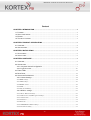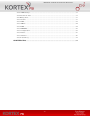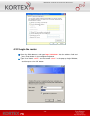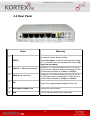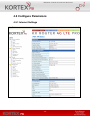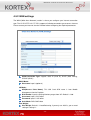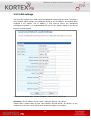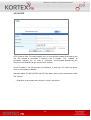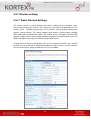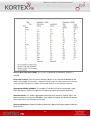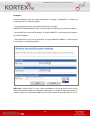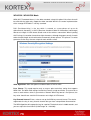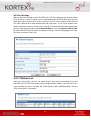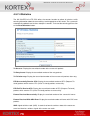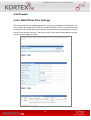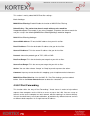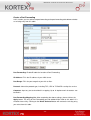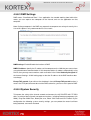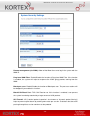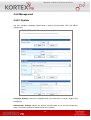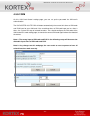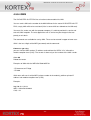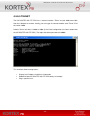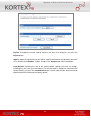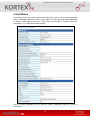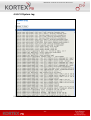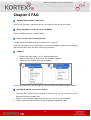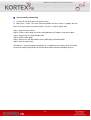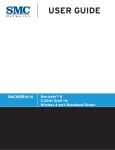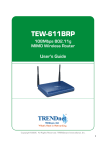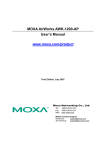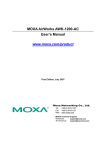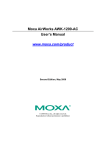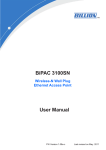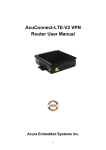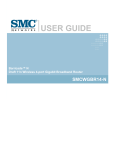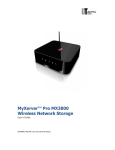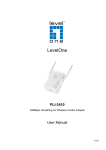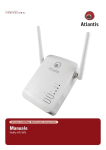Download KORTEX Kx Router 4G LTE Pro User Manual
Transcript
KORTEX PSI – KX Router 4G LTE Pro User Manual V1.1
KORTEX
Kx Router 4G LTE Pro
User Manual
-1-
KORTEX PSI – KX Router 4G LTE Pro User Manual V1.1
Content
CHAPTER 1 INTRODUCTION...............................................................................................................4
1.1 PURPOSE ..........................................................................................................................................4
1.2 APPLICATION RANGE .........................................................................................................................4
1.3 EDITION .............................................................................................................................................4
1.4 TECHNICAL SUPPORT ........................................................................................................................4
CHAPTER 2 PRODUCT SPECIFICATION ..........................................................................................5
2.1 OVERVIEW.........................................................................................................................................5
2.2 SPECIFICATION..................................................................................................................................6
CHAPTER 3 INSTALLATION.................................................................................................................7
3.1 ACCESSORIES ...................................................................................................................................8
3.2 INSTALLATION ....................................................................................................................................8
CHAPTER 4 CONFIGURE .....................................................................................................................9
4.1 OVERVIEW.........................................................................................................................................9
4.2 CONNECTION ....................................................................................................................................9
4.2.1 Computer network configuration ..........................................................................................9
4.2.2 Login the router.....................................................................................................................10
4.3 FRONT LEDS .................................................................................................................................. 11
4.4 REAR PANEL ...................................................................................................................................13
4.5 CONFIGURE PARAMETERS..............................................................................................................14
4.5.1 Internet Settings....................................................................................................................14
4.5.2 WAN settings ............................................................................................................................15
4.5.3 LAN settings .............................................................................................................................16
4.5.4 DHCP clients ...........................................................................................................................18
4.5.5 VPN ..........................................................................................................................................19
4.5.6 Advanced Routing ....................................................................................................................21
4.5.7 Wireless settings...................................................................................................................23
4.5.7.1 Basic Wireless Settings ..........................................................................................................23
4.5.7.2 Wireless Security/Encryption Settings ...................................................................................27
4.5.7.3 Station List.............................................................................................................................30
4.5.7.4 Statistics ................................................................................................................................31
4.5.8 Firewall ....................................................................................................................................32
4.5.8.1 MAC/IP/Port Filter Settings..................................................................................................32
4.5.8.2 Port Forwarding ...................................................................................................................33
-2-
KORTEX PSI – KX Router 4G LTE Pro User Manual V1.1
4.5.8.3 DMZ Settings.........................................................................................................................37
4.5.8.4 System Security......................................................................................................................37
4.5.9 Management.............................................................................................................................39
4.5.9.1 System....................................................................................................................................39
4.5.9.2 SIM ........................................................................................................................................41
4.5.9.3 TR069 ....................................................................................................................................44
4.5.9.4 SMS .......................................................................................................................................45
4.5.9.5 TELNET.................................................................................................................................46
4.5.9.7 Configuration ........................................................................................................................47
4.5.9.8 Status .....................................................................................................................................49
4.5.9.9 Statistics ................................................................................................................................50
4.5.9.10 System log............................................................................................................................51
CHAPTER 5 FAQ ...................................................................................................................................52
-3-
KORTEX PSI – KX Router 4G LTE Pro User Manual V1.1
Chapter 1 Introduction
Here to introduce the KX ROUTER 4G LTE PRO, it will be much helpful during your
application.
1.
2.
3.
4.
Purpose
Application range
Version
Technical support
1.1 Purpose
The user manual will be used for your installation and test.
1.2 Application range
This manual is intended for persons with certain computer networks and electronic
technical knowledge, network administrators, and other related equipment managers
who need to use the 4g router.
1.3 Edition
According to the market and the needs of users, the router products will make
adjustments on related features and technical improvements. The following table
explains product specifications and amendments in the revised version of the reasons
described in different periods.
Version No.
Amendment
Participation
Date
Details
V1.0
R&D
Market, Technical Dep.
2013.12
First Version
V1.1
R&D
Market, Technical Dep.
2015.03
Second Version
1.4 Technical support
To enable users to quickly solve problems encountered in the course, and get the right
solution on hardware, operating system and installation, please contact customer
service staff:
France : 0820 69 00 42 International : +33134043760
-4-
KORTEX PSI – KX Router 4G LTE Pro User Manual V1.1
Chapter 2 Product specification
2.1 Overview
With the development of mobile communication technology, the mobile data communication
network using GPRS/CDMA/EDGE/EVDO/HSDPA/HSUPA/HSPA+/LTE has covered many
regions in the world. And network is very stable. All these make a large market for wireless
terminals. Different industries have different applications and different information needs, so
the industry application solutions provided by the mobile communication operators must
satisfy both the common needs and the special individual needs of the industry users
perfectly. Therefore, in recent two years, based on the needs of industry users,
Telecommunication, Telecom Operator do innovative practice energetically in mobile
application and provide solutions to meet the unique needs of the users. Being different with
the popular data requirements, industry application is very professional. Different industry
users need different terminals. So hardware and software development and system
integration must be accord with different industry needs. By analyzing the different industry
application features in recent years and according to the network features and the actual
condition of the network operators, we launched the individually designed KX ROUTER 4G
LTE PRO.
KX ROUTER 4G LTE PRO provide users the high-speed, always-online and
transparent-data-transmission communication network, to meet the needs of Electronic
Power System Automation, Industry Monitoring, Transportation Management, Weather,
Environment Protection, Pipe Network Monitoring, Finance, Bond industries and pos
terminals.
-5-
KORTEX PSI – KX Router 4G LTE Pro User Manual V1.1
2.2 Specification
CPU
RAM:256Mbit
FLASH:64Mbit
Power Input
Input DC 6-12V, standard DC8V 1A 5% 8.0W (max)
Low-voltage, over current, over voltage, anti-reverse protection
Environment
: ℃~60℃
Work Temperature:-10℃~65℃
Humidity:5%~85
Storage Temperature -20
Volume
:
L*W*H 110*155*32mm
Weight
(
Net weight no accessories
):255g
Data Interface
1 WAN 4LAN 10/100Mb RJ45
WIFI
Transmitting power:
802.11n 11dbm
802.11g 13dbm
802.11b 15dbm
: ~
~
Distance 80 100 m in open area 30 50 m interior
Allow 32 users to access in theory
:
EMC
:
,
Electrostatic discharge immunity EN6100-4-2 level 2
: EN6100-4-3, level 2
Surge:EN6100-4-3, level 2
PFMF:EN6100-4-6, level 2
RFEMS
-6-
KORTEX PSI – KX Router 4G LTE Pro User Manual V1.1
Shockwave
immunity
:
EN6100-4-8,
Horizontal
/
vertical
direction
400A/m(>level 2)
Physical property
Shockproof IEC60068-2-27
:
Drop test:IEC60068-2-32
Vibration test:IEC60068-2-6
Applications area
Pos terminals
ATM terminals access internet
Environment monitor
Remote meter reading
Distribution automation
Outdoor LED
Smart home
Oil monitor
Car video surveillance (Coach, bus)
Chapter 3 Installation
Here you can see the appearance of KX ROUTER 4G LTE PRO, and how to install.
1. Accessories
2. Edition
-7-
KORTEX PSI – KX Router 4G LTE Pro User Manual V1.1
3.1 Accessories
Name
Unit
No.
Description
KX
ROUTER
4G
LTE
PRO
pc
1
router
Power
pc
1
standard
Antenna
pc
2
Integrated
for
WIFI, one for 4G
SMA connector.
RJ45 cable
pc
1
standard
pc
1
standard
User manual
Photo
3.2 Installation
KX ROUTER 4G LTE PRO must be properly installed and configured to meet the
design features.
Note: Please install the router and SIM card before inputting power.
-8-
KORTEX PSI – KX Router 4G LTE Pro User Manual V1.1
Chapter 4 Configure
4.1 Overview
The router has its own webpage for parameter settings. You can access the router by
the following way.
4.2 Connection
4.2.1 Computer network configuration
Find “Local Area Connection”, and choose “Properties”
Choose “Internet Protocol”,
Choose automatically or input IP manually
-9-
KORTEX PSI – KX Router 4G LTE Pro User Manual V1.1
4.2.2 Login the router
Open the Web browser, and type http://192.168.8.1 into the address field and
press Enter button in your computer keyboard.
Type User Name “admin” and Password “admin” in the pop-up Login Window,
and then press the “OK” button.
- 10 -
KORTEX PSI – KX Router 4G LTE Pro User Manual V1.1
4.3 Front LEDs
- 11 -
KORTEX PSI – KX Router 4G LTE Pro User Manual V1.1
LED
1
2
3
PWR
MAIL
WLAN
Meaning
Lit when power is ON.
Lit when a SMS is received. Used for remote monitoring.
Lit when the Wi-Fi function is enabled.
Flash when the data is transmitting.
Off when the Wi-Fi function is disabled (default).
4
LAN port 1
Lit when the cable connection with device exists.
Flash when the data is transmitting.
Off when no cable connection exists.
5
LAN port 2
Lit when the cable connection with device exists.
Flash when the data is transmitting.
Off when no cable connection exists.
6
LAN port 3
Lit when the cable connection with device exists.
Flash when the data is transmitting.
Off when no cable connection exists.
7
LAN port 4
Lit when the cable connection with device exists.
Flash when the data is transmitting.
Off when no cable connection exists.
10
11
13
WAN
Phone
3G
14
Low (1)
15
Medium (2)
16
High (3)
Lit when connected to an Ethernet device.
Green for 100Mbps; Orange for 10Mbps
Blinking when data is transmitted/received.
Lit when the router is ready to use.
Lit when the router is attached to the networks.
Flash when the data is transmitting in 4G/3G networks.
Off when dialup is disconnected.
3 Cellular Signal Strength LEDs. All 3 LEDs lit when the
signal strength is good. The LEDs lit would decrease
progressively upon the signal strength.
- 12 -
KORTEX PSI – KX Router 4G LTE Pro User Manual V1.1
4.4 Rear Panel
Items
Meaning
RESET
After the device is powered on, press the reset button
to restore to factory default settings.
10 seconds above: restore to factory default settings
(this is used when you cannot login to the router. E.g.
forgot the password).
LAN 1X — 4X (RJ-45 connector)
Connect a UTP Ethernet cable (Cat-5 or Cat-5e) to
one of the four LAN ports when connecting to a PC or
an office/home network of 10Mbps or 100Mbps.
WAN (RJ-45 connector)
Connect a UTP Ethernet cable (Cat-5 or Cat-5e) to
the WAN ports when connecting to a xDSL router or
an office/home network of 10Mbps or 100Mbps.
4
DC
Connect the supplied power adapter to this jack.
5
ANTENNA CONNECTOR
Connect an SMA antenna.
6
SIM
Insert a SIM card into the SIM card holder.
1
2
3
- 13 -
KORTEX PSI – KX Router 4G LTE Pro User Manual V1.1
4.5 Configure Parameters
4.5.1 Internet Settings
- 14 -
KORTEX PSI – KX Router 4G LTE Pro User Manual V1.1
4.5.2 WAN settings
The WAN (Wide Area Network) section is where you configure your Internet connection
type. The KX ROUTER 4G LTE PRO supports 4G dialup connection type to access Internet.
Please contact your Internet Service Provider before configuring the required parameters.
WAN Connection Type: support: Static IP (fixed IP), DHCP (Auto Config),
PPPOE (ADSL)
DHCP Mode:
Hostname: input it (optional)
3G Mode:
APN(Access Point Name): This SIM Card APN name is from Mobile
Management Service Provider
Dial Number: Input the Dialing Number you get from ISP. Default is *99#.
Username: input it if ISP offers
Password: input it if ISP offers
Auth Mode: PAP/CHAP/Auto
Wan Weight:
Wan Weight: Default 1:1 Load Balancing, if you only use 4G/3G , you no need
setting or setting 1:1
- 15 -
KORTEX PSI – KX Router 4G LTE Pro User Manual V1.1
4.5.3 LAN settings
These are the settings of the LAN (Local Area Network) interface for the router. The router's
local network (LAN) settings are configured based on the IP Address and Subnet Mask
assigned in this section. The IP address is also used to access this web-based
management interface. It is recommended that you use the default settings if you do not
have an existing network.
Setting the LAN parameters, include IP Address, Subnet Mask, DHCP, etc.
IP Address: The IP address of your router’s LAN port. Default: 192.168.8.1.
Subnet Mask: Subnet Mask of your LAN (default: 255.255.255.0). All devices on the
network must have the same subnet mask to communicate on the network.
- 16 -
KORTEX PSI – KX Router 4G LTE Pro User Manual V1.1
DHCP Type: DHCP stands for Dynamic Host Configuration Protocol. The DHCP section is
where you configure the built-in DHCP Server to assign IP addresses to the computers and
other devices on your local area network (LAN). When you select Server item from this
pull-down list to enable this function, the following parameters will be displayed. You must
enter the IP address, Subnet Mask, Primary DNS Server and/or Secondary DNS Server.
Start IP Address: Specify the DHCP Client IP address that will start.
End IP Address: Specify the DHCP Client IP address that will end.
Note: The number of the “End IP” must be greater than “Start IP”, and cannot be the same
as the router’s IP address.
DHCP Lease Time: Designate the amount of the time for the device to recycle and give out
the IP addresses to the devices in your network (default: 86400).
Statically Assigned: You can statically assign the client MAC and IP address. Up to three
IPs and MACs can be assigned.
- 17 -
KORTEX PSI – KX Router 4G LTE Pro User Manual V1.1
4.5.4 DHCP clients
In this section, you can see clearly which devices are currently leasing IP
addresses that you had defined for the DHCP Server‘s allocation of addresses to
computers and devices on your Local Area Network.
List the Clients which gain IP address from DHCP.
Host Name: A name for each computer or device that is given an IP address by the DHCP
Server. This may help you keep track of which computers are assigned this way.
MAC Address: A MAC address is usually located on a sticker at the bottom of a network
device. The MAC address is comprised of twelve digits. Each pair of hexadecimal digits are
usually separated by dashes or colons such as 00-0D-88-11-22-33 or 00:0D:88:11:22:33.
IP Address: The address which is obtained from the DHCP Server.
Expires in: The remaining time of the IP address’s lease. A specific LAN device no longer
needs the leased IP address when the time ends up, and this device will also free the IP
address it had leased.
- 18 -
KORTEX PSI – KX Router 4G LTE Pro User Manual V1.1
4.5.5 VPN
4.5.5.1 L2TP
L2TP (Layer Two Tunneling Protocol) uses a virtual private network to connect to your ISP.
This method of connection requires you to enter a Username and Password (provided by
your Internet Service Provider) to gain access to the Internet.
L2TP Server IP Address: The ISP provides this parameter, if necessary. The value may be
the same as the Gateway IP Address.
Operation Mode: The KX ROUTER 4G LTE PRO allows you to set the reconnection mode.
The setting is:
Keep Alive: A connection to the Internet is always maintained.
- 19 -
KORTEX PSI – KX Router 4G LTE Pro User Manual V1.1
4.5.5.2 PPTP
PPTP (Point to Point Tunneling Protocol) uses a virtual private network to connect to your
ISP. This method of connection is primarily used in Europe. This method of
connection requires you to enter a Username and Password (provided by your
Internet Service Provider) to gain access to the Internet.
Server IP Address: The ISP provides this parameter, if necessary. The value may be the
same as the Gateway IP Address.
Operation Mode: The KX ROUTER 4G LTE PRO allows you to set the reconnection mode.
The setting is:
Keep Alive: A connection to the Internet is always maintained.
- 20 -
KORTEX PSI – KX Router 4G LTE Pro User Manual V1.1
4.5.6 Advanced Routing
This section mainly introduces what is Routing Table and how to configure static routing.
4.5.6.1 Routing Table
This page shows the key routing table of this router.
In Static Routing Settings, the user can set up a route rule (table) here. Refer to the
description of the following parameters to set up the necessary route rule, and click the
Apply button when you complete.
- 21 -
KORTEX PSI – KX Router 4G LTE Pro User Manual V1.1
Destination: The IP address of packets that will take this route.
Range: Includes Host and Net options. When selecting “Net”, there is another “Netmask”
column that needs to be filled out.
Netmask: The bits in the mask specify which bits of the IP address must match.
Gateway: The gateway for the routing.
Interface: Specifies the interface -- LAN or WAN -- that the IP packet must use to transit out
of the router when this route is used. Or you can choose the user-defined way by selecting
the Custom option.
Comment: Memo for the routing rule.
Routing Table: Lists the current route rules you have added before. Click on the Delete
button to delete the selected route rule.
4.3.6.2 Add a routing rule
This page is about how to set static routing function of the router.
Destination: please enter Target Host or IP network segment
Range: Host or Network can be chosen
Gateway: IP address of the next router.
Interface: You can choose the corresponding interface type.
Comment: some notes
Notice:
Gateway and LAN IP of this router must belong to the same network
segment.
If the destination IP address is the one of a host, and then the Subnet
Mask must be 255.255.255.255.
If the destination IP address is IP network segment, it must match with
the Subnet Mask. For example, if the destination IP is 10.0.0.0, and the
Subnet Mask is 255.0.0.0.
- 22 -
KORTEX PSI – KX Router 4G LTE Pro User Manual V1.1
4.5.7 Wireless settings
4.5.7.1 Basic Wireless Settings
The wireless section is used to configure the wireless settings for your Company router.
Please note that changes made on this section may also need to be duplicated on your
Wireless Client. To protect your privacy, use the wireless security mode to configure the
wireless security features. This device supports three wireless security modes including:
WEP, WPA-PSK, and WPA2-PSK. WEP is the original wireless encryption standard. WPA
provides a higher level of security. WPA-PSK does not require an authentication server. The
WPA2-PSK option does require a RADIUS authentication server.
Through the basic wireless setting page, the user can control the ON/OFF status of Wi-Fi
function, and set up the 802.11 mode, Network Name (SSID) as well as Channel. Besides,
you can do the further settings related to the HT Physical Mode.
- 23 -
KORTEX PSI – KX Router 4G LTE Pro User Manual V1.1
Wireless Network Settings:
Wi-Fi On/Off: This option turns on and off the wireless connection feature of the router.
Simply click on the WI-Fi ON / WI-Fi OFF button. The system will automatically detect the
current status of the router and switch the button accordingly.
Network Mode: There are 5 modes including, 802.11b/g mixed mode, 802.11b only,
802.11g only, 802.11/b/g/n mixed mode, and 802.11n only(2.4G) can be chosen.
Network Name (SSID): When you are browsing for available wireless networks, this is the
name that will appear in the list (unless you set it to Hidden, see below). This name is also
referred to as the SSID. For security purposes, it is highly recommended to change from the
pre-configured network name. Default is Default Wi-Fi.
Hidden: The option allows you to hide your wireless network. When this option is
unchecked, your wireless network name is broadcast to anyone within the range of your
signal. If you're not using encryption then they could connect to your network. When you
click on this checkbox to enable this function, you must enter the Wireless Network Name
(SSID) on the client manually to connect to the network.
Multiple SSID 1 ~ 3: Up to three SSIDs you can additionally set up for this wireless network.
Broadcast Network Name (SSID): Enable/Disable the SSID broadcast function. This
function is used to control the broadcast status of all SSIDs. If this function is disabled, all
SSIDs you had set up for the router will be hidden. To cancel the hidden status for the
specific SSID, you can uncheck the “Hidden” option in the back of your desired SSID.
AP Isolation: Enable/Disable this function. Create a separate virtual network for your
wireless network. When this feature is enabled, each of your wireless clients will be in its own
virtual network and will not be able to communicate with each other. You may want to utilize
this feature if you have many guests that frequent your wireless network.
MBSSID AP Isolation: Enable/Disable the MBSSID AP Isolation function. The router
supports multiple SSIDs. You can decide whether the clients associated to different SSIDs
on the device can see each other or not. Enable the option to block it. Default is “Disable”.
Frequency (Channel): A wireless network uses specific channels in the 2.4GHz wireless
spectrum to handle communication between clients. Some channels in your area may have
interference from other electronic devices. Choose the clearest channel to help optimize the
performance and coverage of your wireless network. If you select AutoSelect, the router
automatically finds the channel with least interference and uses that channel for wireless
networking.
- 24 -
KORTEX PSI – KX Router 4G LTE Pro User Manual V1.1
Rate: Exist only when selecting 802.11b/g mixed mode, 802.11b only, 802.11g only as the
Network Mode for the router. You can set up the desired transmitting rate for these network
modes. Default is Auto.
HT Physical Mode Settings: This mode settings exist only when 802.11b/g/n mixed mode
or 802.11n only (2.4G) is chosen as your router’s Network Mode.
Operating Mode: Select the option to enable the Mixed Mode or the Green Field Mode for
physical layer transceivers. Default: Mixed Mode.
Mixed mode: In this mode the device transmits the packets with preamble compatible
legacy (802.11g), so they can be decoded by legacy devices. The device receives and
decodes both Mixed Mode packets and legacy packets.
Green Field mode: The device transmits HT packets without legacy compatible part. But
the device receives and decodes both Green Field and legacy packets.
Channel BandWidth: This option only works when selecting Network mode in 11b/g/n
mixed mode and 11n mode. Select the option to choose 20 MHz or 20/40MHz. This option
affects the Phy data rate of radio. Please refer to the table below, which shows the
relationship among Phy data rate, Bandwidth and Guard Interval.
Guard Interval: The 11n device inserts the Guard Interval into the signal. You can choose
the interval between ”Long” and “Auto”. This option affects the Phy data rate of radio. For
more details, please refer to the table below.
MCS: It means “Modulation Coding Scheme”. The available options are “Auto, 0, 1, …15,
and 32”. It changes the modulation of this device and effect the maximum Phy data rate.
We recommend “Auto” setting. For more details, please refer to the table below.
- 25 -
KORTEX PSI – KX Router 4G LTE Pro User Manual V1.1
Reverse Direction Grant (RDG): This is the 11n performance parameter. Enable it if
needed.
Extension Channel: Exist only when selecting “20/40” as the Channel BandWidth for the
router. For example, if channel 6 is selected, it means you can select channel 2 or channel
10 as the extension channel. Choose the unused channel as the extension channel.
Aggregation MSDU (A-MSDU): The multiple HT packets can be transmitted with single
ACK reply packet. Enable it to apply this function and reduce the network congestion.
Auto Block ACK: It is another aggregation technique which prevents sending ACK in the
communication to increase the throughput. If this option is enabled, the device will activate
this function when transmitting massive data.
Decline BA Request: Enable this option to decline the Block ACK request addressed by the
other devices.
- 26 -
KORTEX PSI – KX Router 4G LTE Pro User Manual V1.1
4.5.7.2 Wireless Security/Encryption Settings
In this section, you can configure the wireless security and encryption to prevent from
unauthorized access and monitoring. Please choose a SSID you had created for this router
in the Wireless Settings Basic setting page from the SSID Choice pull-down list.
There are 4 encryption modes, including Disable, WEPAUTO (WEP), WPA-PSK and
WPA2-PSK offered for your selection. Please also pull down the Security Mode list and
select the desired mode for your router’s wireless security. For more details about the setup
in these different modes, please refer to the following sections.
The SSID select from multi-SSID setting. Security mode include: disable, wepauto, wpa-psk,
wpa2-psk
WEPAUTO (WEP) Mode
WEP is a method of encrypting data for wireless communication intended to provide the
same level of privacy as a wired network. WEP is not as secure as WPA encryption. To gain
access to a WEP network, you must know the key. The key is a string of characters that you
create. When using WEP, you must determine the level of encryption. The type of encryption
determines the key length. 128-bit encryption requires a longer key than 64-bit encryption.
Keys are defined by entering in a string in HEX (hexadecimal - using characters 0-9,
A-F(a-f)) or ASCII (American Standard Code for Information Interchange - alphanumeric
characters) format. ASCII format is provided so you can enter a string that is easier to
remember. The ASCII string is converted to HEX for use over the network.
- 27 -
KORTEX PSI – KX Router 4G LTE Pro User Manual V1.1
Examples:
- 64-bit hexadecimal keys are exactly 10 characters in length. (12345678FA is a valid string
of 10 characters for 64-bit encryption.)
- 128-bit hexadecimal keys are exactly 26 characters in length.
(456FBCDF123400122225271730 is a valid string of 26 characters for 128-bit encryption.)
- 64-bit ASCII keys are up to 5 characters in length (DMODE is a valid string of 5 characters
for 64-bit encryption.)
- 128-bit ASCII keys are up to 13 characters in length (2002HALOSWIN1 is a valid string of
13 characters for 128-bit encryption.)
WEP Keys: Select “ASCII” or “Hex” from the pull-down list to set up the key value. ASCII
(American Standard Code for Information Interchange) is a code for representing char as
numbers from 0-127. Hexadecimal digits consist of the numbers 0-9 and the letters A-F (a-f).
- 28 -
KORTEX PSI – KX Router 4G LTE Pro User Manual V1.1
WPA-PSK / WPA2-PSK Mode
WPA (Wi-Fi Protected Access) is the older standard; select this option if the clients that will
be used with the router only support the older standard. WPA2 is the newer implementation
of the stronger IEEE 802.11i security standard.
PSK (Pre-Shared Key) is the key which is entered as a pass-phrase of up to 63
alphanumeric characters in ASCII (American Standard Code for Information Interchange)
format or 64 digits in HEX format at both ends of the wireless connection. When inputting
ASCII strings, it cannot be shorter than eight characters, although for proper security it needs
to be of ample length and should not be a commonly known phrase. This phrase is used to
generate session keys that are unique for each wireless client.
WPA Algorithms: Mark the option to enable modes of TKIP or AES.
Pass Phrase: This mode requires only an access point and client station that supports
WPA-PSK. The WPA-PSK settings include Key Format, Length and Value. They must be as
same as each wireless client in your wireless network. When Key format is Passphrase, the
key value should have 8-63 ASCII characters or 64 digits in HEX format.
Key Renewal Interval: Enter a value to set up the WPA key renewal interval. The device
regenerates the key in every interval seconds that you have setup without disconnection.
The WPA Algorithm will regroup the key for a period. The default value is 3600 seconds, and
you can adjust the time interval (Valid Range: 0 ~ 4194303).
- 29 -
KORTEX PSI – KX Router 4G LTE Pro User Manual V1.1
AP Client Settings
With the AP Client function, the KX ROUTER 4G LTE PRO could connect to other remote
Wi-Fi AP (AP1) as a Wi-Fi station, and it will be bridged with KORTEX router Wi-Fi AP and
LAN, which means that PC Wi-Fi clients under AP1 and PCs clients under KX ROUTER 4G
LTE PRO LAN and Wi-Fi could communicate with each other. Just fill in the network name
(SSID) and the pass phrase (security key) of the Wi-Fi AP that KORTEX router would like to
connect. Please note that the setup of Network Mode as well as Frequency Channel No.
for the KX ROUTER 4G LTE PRO in the Wireless Settings Basic setting page must match
the values used on this Wi-Fi AP.
4.5.7.3 Station List
From the list of Station, you can see which devices are currently connecting to your KX
ROUTER 4G LTE PRO in the wireless way through the MAC address. You also can have a
clear realization of status, including Aid, PSM, MimoPS, MCS, BW(Bandwidth), SGI and
STBC for each Wi-Fi connection.
- 30 -
KORTEX PSI – KX Router 4G LTE Pro User Manual V1.1
4.5.7.4 Statistics
The KX ROUTER 4G LTE PRO offers the counter function to collect all wireless traffic
counting information about the transmitting / receiving packets of this router. The system will
automatically update these wireless data per 3 seconds. To restart the counting, please click
on the Reset Counters button.
Tx Success: Display the transmitted number of the successful packets.
Tx Retry Count: Display the transmitted number of the retry packets.
Tx Fail after retry: Display the transmitted number of the unsuccessful packets after retry.
RTS Successfully Receive CTS: Display the transmitted number of RTS (Request To
Send) packets which receive CTS (Clear To Send) packets successfully.
RTS Fail To Receive CTS: Display the transmitted number of RTS (Request To Send)
packets which receive CTS (Clear To Send) packets unsuccessfully.
Frames Received Successfully: Display the received number of the successful frames.
Frames Received With CRC Error: Display the received number of frames with CRC error
packets.
SNR: Signal-to-Noise ratio (SNR). It stands that how fast wireless data of the router can
travel and how far a wireless signal of the router can reach.
- 31 -
KORTEX PSI – KX Router 4G LTE Pro User Manual V1.1
4.5.8 Firewall
4.5.8.1 MAC/IP/Port Filter Settings
The router could filter the outgoing packets for security or management consideration. You
can set up the filter against the IP addresses to block specific internal users from accessing
the Internet. The firewall could not only obstruct outside intruders from intruding your system,
but also restricting the LAN users. Port filter restricts certain type of data packets from your
LAN to Internet through the router.
- 32 -
KORTEX PSI – KX Router 4G LTE Pro User Manual V1.1
This section is mainly about MAC/IP/Port filter settings:
Basic Settings:
MAC/IP/Port Filtering: Enable/Disable the function of MAC/IP/Port Filtering.
Default Policy - The packet that doesn’t match with any rules would be:
Dropped/Accepted. For example, if you select “Dropped”, all packets that do not match the
rule you set up in the following MAC/IP/Port FilteringSettings would be dropped.
MAC/IP/Port Filtering Settings:
Source MAC address: Fill out the MAC address that you wish to filter.
Dest IP Address: Fill in the destination IP address that you wish to filter.
Source IP Address: Fill in the source IP address that you wish to filter.
Protocol: Select the protocol type of TCP, UDP or ICMP.
Dest Port Range: Fill in the destination port range that you wish to filter.
Source Port Range: Fill in the source port range that you wish to filter.
Action: You can either choose “Accept” or “Drop” to permit or prevent the action.
Comment: Input any text to describe this mapping, up to 16 alphanumerical characters.
MAC/IP/Port Filter Rule List: Lists the MAC/ IP / Port Filter Settings you have added
before. Click on the Delete Selected button to delete the selected list.
4.5.8.2 Port Forwarding
This function offers the way of Port Forwarding / Virtual Server in order to help redirect
requests from computers on the LAN to a server set up on the LAN. You can set up an
Internet service on the computer on local network, without exposing it on Internet directly.
You can also build many sets of port redirection, to provide many different Internet services
on different local computers via a single Internet IP address.
- 33 -
KORTEX PSI – KX Router 4G LTE Pro User Manual V1.1
Create a Port Forwarding
In this section, you can add a new port forwarding to the port forwarding table below or delete
an existing entry from this table.
Port Forwarding: Enable/Disable the function of Port Forwarding.
IP Address: Fill in the IP address of your LAN Server.
Port Range: Fill in the port range that you wish to filter.
Protocol: Select the protocol type, including TCP, UDP or TCP&UDP used by the service.
Comment: Input any text to describe this mapping. Up to 16 alphanumeric characters can
be filled in.
Port Forwarding Mapping List: After completing the above settings, please click on the
Apply button. The entry of Port Forwarding you had added will be listed on this table if it is
created successfully. Clicking on the Delete Selected button will remove the existing entry
you select from this table.
- 34 -
KORTEX PSI – KX Router 4G LTE Pro User Manual V1.1
Create a Virtual Server
In this section, you can add a new virtual server to the virtual server table below or delete an
existing entry from this table.
The Virtual Server option gives Internet users access to services on your LAN. This feature
is useful for hosting online services such as FTP, Web, or game servers. For each Virtual
Server, you define a public port on your router for redirection to an internal LAN IP Address
and LAN port.
For Example,
You are hosting a Web Server on a PC that has LAN IP Address of 192.168.0.50 and your
ISP is blocking Port 80.
1. Enter the IP Address of the machine on your LAN (for example: 192.168.0.50)
2. Enter the Public Port as [8888]
3. Enter the Private Port as [80]
4. Select the Protocol - TCP
5. Click the Apply button to add the settings to the Virtual Server Table
6. Repeat these steps for each Virtual Server Rule you wish to add. With this Virtual Server
entry, all Internet traffic on Port 8888 will be redirected to your internal webserver on port 80
at IP Address 192.168.0.50.
- 35 -
KORTEX PSI – KX Router 4G LTE Pro User Manual V1.1
Virtual Server: Enable/Disable the function of Virtual Server.
IP Address: The IP address of the system on your internal network that will provide the
virtual service, for example, 192.168.0.50.
Public Port: The port that will be accessed from the Internet.
Private Port: The port that will be used on your internal network.
Protocol: Select the protocol type, including TCP, UDP or TCP&UDP used by the service.
Comment: Input any text to describe this mapping. Up to 16 alphanumerical characters can
be filled in.
Virtual Server Mapping List: After completing the above settings, please click on the
Apply button. The entry of Virtual Server you had added will be listed on this table if it is
created successfully. Clicking on the Delete Selected button will remove the existing entry
you select from this table.
- 36 -
KORTEX PSI – KX Router 4G LTE Pro User Manual V1.1
4.5.8.3 DMZ Settings
DMZ means "Demilitarized Zone." If an application has trouble working from behind the
router, you can expose one computer to the Internet and run the application on that
computer.
Note: Putting a computer in the DMZ may expose that computer to a variety of security risks.
Use of this option is only recommended as a last resort.
DMZ Settings: Enable/Disable the function of DMZ.
DMZ IP Address: Specify the IP address of the computer on the LAN that you want to have
unrestricted Internet communication. If this computer obtains its address automatically using
DHCP, then you may want to make a static reservation in the field of Statically Assigned on
the Internet Settings LAN setting page so that the IP address of the DMZ machine does
not change.
Except TCP port 80: If you click on the checkbox in front of Except TCP port 80 function, it
means that TCP port 80 cannot be used for DMZ; otherwise, you can use this port for DMZ.
4.5.8.4 System Security
To improve the safety of the internal network environment, the KX ROUTER 4G LTE PRO
offers a variety of basic firewall management functions, including Remote management (via
WAN), Ping from WAN Filter, Block port scan, Block SYN Flood and SPI Firewall. By the
configuration the following system security settings, you can protect the router itself from
being attacked, scanned or intruded.
- 37 -
KORTEX PSI – KX Router 4G LTE Pro User Manual V1.1
Remote management (via WAN): Allow or Not Allow the user to log in the system with the
WAN IP.
Ping from WAN Filter: Enable/Disable the function of Ping from WAN Filter. If the function
is enabled, the system will reject to response the ICMP (ping) packets coming from the
WAN.
Block port scan: Enable/Disable the function of Block port scan. The port scan actions will
be dropped if you enable this function.
Block SYN Flood: Block TCP SYN Flood or not. If this function is enabled, it can prevent
the system from being attacked by a large amount of SYN packets.
SPI Firewall: SPI ("stateful packet inspection" also known as "dynamic packet filtering")
helps to prevent cyber attacks by tracking more state per session. It validates that the traffic
passing through that session conforms to the protocol.
- 38 -
KORTEX PSI – KX Router 4G LTE Pro User Manual V1.1
4.5.9 Management
4.5.9.1 System
You may configure language, administrator’s account and password, NTP and DDNS
settings here.
Language Settings: Select the language which you would like. It includes English and
Portuguese.
Administrator Settings: Modify the account and password to set up and manage the
router. The default settings for administrator are as follows:
- 39 -
KORTEX PSI – KX Router 4G LTE Pro User Manual V1.1
Username: admin
Password: admin
NTP Settings: Set up the system time by syncing from the NTP server or your PC.
Sync with Host: Click on the button of Synchronize with host to synchronize the timer
built in the router with the computer you are using.
Current Time: Show the system time of the router. Its format: day of week, month, day,
hours: minutes: seconds, year. For instance, Wed, Aug. 29, 12:10:10, 2012.
Time Zone: It is an offset time off GMT. You have to select the time zone first and then
perform time sync via NTP because the router will combine this time zone offset and updated
NTP time to come out the local time, otherwise, you will not able to get the correct time. The
router supports configurable time zone from –11 to +12 step 1 hour. Default Time zone: -11
Hrs.
NTP Sever: NTP is Network Time Protocol and is used to sync the network time based
Greenwich Mean Time (GMT). If you manually specify an IP address of user-defined NTP
server as well as Time Zone, the router will sync the time immediately after pressing the
Apply button.
NTP Synchronization (hours): Though it synchronizes the time automatically, NTP does
not update the time periodically without user’s processing. You can set up the time interval
(Valid range: 1 ~ 300 hours) to have the assigned NTP server do the synchronization of time
for your router.
DDNS (Dynamic DNS) Settings: The Dynamic DNS feature allows you to host a server
(Web, FTP, Game Server, etc.) using a domain name that you have registered
(www.dyndns.com or www.no-ip.com) with your dynamically assigned IP address. Most
broadband Internet Service Providers assign dynamic (changing) IP addresses. When you
use a Dynamic DNS service provider, your friends can enter your domain name to connect to
your server, no matter what your IP address is.
Dynamic DNS Provider: Select a dynamic DNS service provider from the pull-down list.
Account: Enter the username or key provided by your service provider.
Password: Enter the password or key provided by your service provider.
DDNS: Enter the hostname you have registered.
Note: After configuring the router for dynamic DNS, you can open a browser and navigate
to the URL for your domain (for example http://www.mydomain.info) and KX ROUTER
4G LTE PRO will attempt to forward the request to port 80 on your LAN.
- 40 -
KORTEX PSI – KX Router 4G LTE Pro User Manual V1.1
4.5.9.2 SIM
On this SIM Card Control settings page, you can set up the password for SIM card’s
authentication.
The KX ROUTER 4G LTE PRO will detect automatically the current limit times of PIN code
and PUK input for your SIM card. If the remaining times of PIN code input are less than 3
times, the system will stop all related functions. You should configure the PIN code of the
SIM card on this web setting page, and enter the correct PIN code again before the reboot of
the device.
Note 1: The wrong input of PIN code and PUK in the following setup will decrease the
allowable input times of PIN code and PUK.
Note 2: Any changes on this webpage, the user needs to reset to power to have all
related functions work normally.
- 41 -
KORTEX PSI – KX Router 4G LTE Pro User Manual V1.1
Information Table: This table will show all information about the SIM card used in your KX
ROUTER 4G LTE PRO. For more details, please refer to the following parameters below:
SIM Card Status: It includes “SIM not inserted”, “READY”, “SIM PIN”, “SIM PUK”, “ERROR”
five statuses.
‐SIM not inserted: It stands that the SIM card has not been inserted into the router yet.
‐READY: It stands that the SIM card works normally.
‐SIM PIN: It stands that the user needs to input the correct PIN code due to the wrong PIN
code value of system.
‐SIM PUK: It stands that the SIM card has already been locked. The user needs to request
ISP and input the correct PUK to unlock the SIM card.
‐ERROR: This message will be shown if the system fails to detect the information of the SIM
card.
Remaining attempts to enter PIN: It shows the remaining times that you are allowed to
input the PIN code for the SIM card inserted into the router. Once the times exceeds 3 times,
the SIM card will be locked.
Remaining attempts to enter PUK: It shows the remaining times that you are allowed to
input the PUK for the SIM card inserted into the router. Once the times exceeds 10 times, the
SIM card will be useless.
- 42 -
KORTEX PSI – KX Router 4G LTE Pro User Manual V1.1
Automatic PIN CODE insertion on boot: Decide that whether to use the value filled in the
field of Type the PIN CODE for automatic insertion to do the authentication of SIM card or
not while the router is powered on. To enable it, please click on the checkbox in front of this
function.
Enable PIN request for initialization: Enable/Disable the PIN code function. In case this
function is enabled and your SIM card has the PIN code setup, you must input the correct pin
code and press the Apply button for the authentication. Three successively incorrect input of
Pin Code will make the SIM card locked.
Enter PIN: In case the field of SIM Card Status in the Information Table is at the “SIM PIN”
status, you should enter the correct PIN code in the PIN field of this function and press the
Apply button for authentication. The system will return the message in the pop-up window
for you to realize whether your setting is successful or not.
Change PIN: Besides the cell phone, you are also allowed to modify your PIN code of the
SIM card through this function. To modify this password, please fill in your old password and
your desired new password accordingly, and then re-key this new password into the
Confirm New PIN field. The new settings will be taken effect immediately after you press the
Apply button. You also can realize whether this change is successful or not from the
message returned by the system in the pop-up window.
PIN Unlock: As we had mentioned above the “SIM PUK” status displayed in the field of SIM
Card Status in the Information Table, it means that the SIM card is locked. To unlock the SIM
card, you should enter the correct PUK in the PUK field of this function and new PIN code
accordingly. Also re-key this new PIN into the Confirm New PIN field of this function before
pressing the Apply button for authentication. The system will return the message in the
pop-up window for you to realize whether your setting is successful or not.
- 43 -
KORTEX PSI – KX Router 4G LTE Pro User Manual V1.1
4.5.9.3 TR069
TR-069 is an application layer protocol for remote management of end-user devices. Using
TR-069, clients can specify another Auto Configuration Server (ACS). Usually, the default
settings on the TR 069 Client screen work fine.
To view or change these settings:
- 44 -
KORTEX PSI – KX Router 4G LTE Pro User Manual V1.1
4.5.9.4 SMS
The KX ROUTER 4G LTE PRO has a function to be controlled via SMS.
You can send a SMS to the number of the M2M SIM card in the router KX ROUTER 4G LTE
PRO; a reply SMS will then be sent back (if the issuance SMS are allowed on the SIM card).
You must first, make sure with the operator company, it is able to provide this service and
transmit SMS reception. The cost applied for such a service may be charged a flat rate
penalty or unit basis.
Two commands are available for use by SMS. These can be entered in upper or lower case.
SMS is the last 4 digits of the IMEI (password) and the command.
Connect or go orders
you can view the IMEI number, IP address received from the GPRS / 3G / 4G and the
module reception level (CSQ). The answer is done only on the number of the SMS sender.
Order bb
Reboot the router.
Examples of SMS with the IMEI 358178041055718:
- 5718connect or 5718go
- 5718bb
SMS return will consist of the IMEI (unique number of the module), public or private IP
address and module reception level (CSQ).
Example:
http://80.214.118.34
IMEI = 352347031832032
CSQ = 22
- 45 -
KORTEX PSI – KX Router 4G LTE Pro User Manual V1.1
4.5.9.5 TELNET
The KX ROUTER 4G LTE PRO has a control interface "Telnet" on port 2000 accessible
from the LAN ports or remote. Locally, you must type in command mode "cmd" Telnet "IP of
the router" 2000.
Default: Telnet 192.168.8.1 2000 or 2000 (if the initial configuration has been loaded into
the KX ROUTER 4G LTE PRO). The login and default password is admin.
This interface allows among others:
•
•
•
Display the IP address and others information
Reboot the box KX ROUTER 4G LTE PRO locally or remotely.
Ping a specific host…
- 46 -
KORTEX PSI – KX Router 4G LTE Pro User Manual V1.1
4.5.9.6 Firmware
Software upgrade tool is used to help upgrade the software function in order to fix or improve
the function. User can upgrade the firmware in this page. Please note that power cannot be
off in the process of the software upgrade. You must do it carefully. Specify the filename and
directory where the file is located via the Browse…button, and click on the Apply button
when it is completed. When the upload is finished, the router will start upgrading software. A
reboot message will be prompted after completing upgrading software. At this time, you must
reboot the router to have the new software worked. If your upload is unsuccessful, an error
message will be shown in the webpage, and it will not upgrade the software as well.
Location: File path and filename stored the image file you would like to upgrade.
Upgrade the firmware to obtain new functionality. It takes about 2 minutes.
4.5.9.7 Configuration
With this function, user can back up or reload the config files by exporting/ importing
settings. Besides through the press of the RESET button in the front panel to execute the
hardware reset function as we had mentioned before for the router. The software reset
function provided here takes the same effect as the RESET button on the front panel of the
router. It will take about 30~60 seconds to complete the system boot.
- 47 -
KORTEX PSI – KX Router 4G LTE Pro User Manual V1.1
Export: To export the current settings stored in the flash to a config file, just press the
Export button.
Import: Import the config file into your router. Specify the filename and directory where the
file is located via the Browse…button, and press the Import button when completed.
Load Default: Restoring the unit to the factory default settings will erase all settings,
including any rules that you had created. To have the router’s settings be returned to the
factory default, just press the Load Default button. Please note that the router cannot be
powered off while resetting to the factory default.
- 48 -
KORTEX PSI – KX Router 4G LTE Pro User Manual V1.1
4.5.9.8 Status
In the Status page, it tells you the basic information of the system. You can check the device
status, including the firmware version, system up time, current operation mode, WAN/Local
IP address, MAC address and so on. They will be refreshed per 3 seconds. With these
informations, it is helpful while malfunctioning.
From the Status Windows you can read the various informations after the system is
connected.
- 49 -
KORTEX PSI – KX Router 4G LTE Pro User Manual V1.1
4.5.9.9 Statistics
The KX ROUTER 4G LTE PRO offers the counter function to collect all counting
information about the memory status and all interfaces’ receiving/transmitting packets of this
router.
Display the statistics information of system flow.
- 50 -
KORTEX PSI – KX Router 4G LTE Pro User Manual V1.1
4.5.9.10 System log
From the system log you can read the various situations after the system starts.
- 51 -
KORTEX PSI – KX Router 4G LTE Pro User Manual V1.1
Chapter 5 FAQ
SIM Card Status shows “Not Ready”
It means the SIM card is not found, you can take SIM card out, and insert it again.
Signal Strength is normal, but can’t get WAN IP
Check the APN parameters in WAN settings.
Can’t visit the router from remote side
1) Make a ping to the WAN IP to check whether it is successful.
2) We are using 80 as router’s default port, but some ISP block the 80 port, you can confirm
with local ISP which ports are open, and change port to try.
LAN fails
Check RJ45 cable; make sure it is correctly connected.
2. Make sure the PC and router are in same network segment.
3. Disable the PC network card, and re-enable it.
1.
4) Reset the router. Press Reset button for several seconds, it will load to factory settings.
Get WAN IP, but PC can’t access internet.
1. Check the DNS, you can make a ping to a normal IP (e.g. 8.8.8.8), if ping IP is ok, the
question must be caused by DNS.
2. Make sure the SIM card support data service, you can try it in your cell phone.
3. Signal is too weak. Move antenna or change position to get better signal.
- 52 -
KORTEX PSI – KX Router 4G LTE Pro User Manual V1.1
Port forwarding not working
1) Check with ISP which ports are open by them.
2) More than 1 router. The most common problem we come across is people who are
behind 2 or more routers and don’t realize it. So here is a quick step by step.
Step 1. Login into your Router.
Step 2. Find the status page that shows the WAN/Internet IP address and write it down.
Step 3. Log into the first router/modem now.
Step 4. Find the DMZ page.
Step 5. Enter the IP you wrote down into the DMZ page and enable DMZ.
Step 6. Save and your done.
Thankfully it is easy to get port forwarding if this is happening. We simply tell the first router
to send all incoming connections to the 2nd router where the port forwarding rules are.
- 53 -