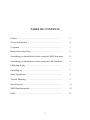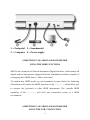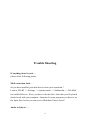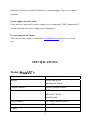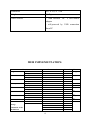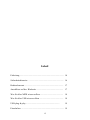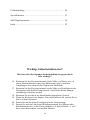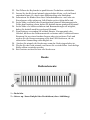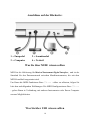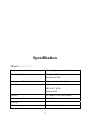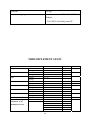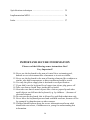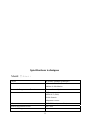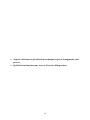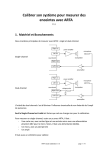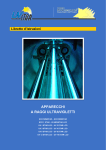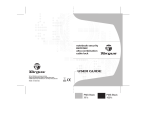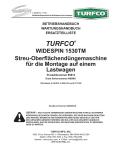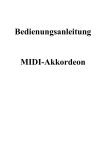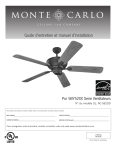Download Midistart MIDI controller keyboard Specifications
Transcript
Usermanual Bedienungsanleitung Manuel d`Utilisation MIDISTAR T3 PREFACE Congratulations on purchasing the Midistart-3 master MIDI controller keyboard. It is one of the finest products of its kind, made after extensive research into what customers require from a MIDI Controller. When using your Midistart-3 in conjunction with a computer and appropriate music software, you will be able to discover the wonderful world of Computer Music, with a set of complete musical instruments from your sound card or workstation. This manual is written to help you become familiar with the features of the Midistart-3. Please read the manual carefully to discover all the features of your Midistart-3. After reading the manual, you will have a clear understanding of how to transmit different MIDI messages to other instruments and equipment. For ease of use of MIDI implementation, we strongly recommend you to have the manual at hand when you are using the keyboard, especially if you are new to the world of MIDI. 2 TABLE OF CONTENTS Preface ................................................................................. 2 Secure Information ............................................................. 4 Userpanel ............................................................................. 5 Back panel connections ......................................................... 5 Something you should know before using the MIDI functions . 6 Something you should know before using the USB functions .. 6 USB plug & play ...........................................……………. 7 Switching on .......................................................................... 7 Basic Operations .................................................................... 8 Trouble Shooting ................................................................... 9 Specifications ........................................................................ 11 MIDI Implementation ........................................................... 12 Index ..................................................................................... 13 3 IMPORTAND SECURE INFORMATION Please read the following secure instructions first! Very Important!! 1. Never use the keyboard in the near of water like a swimming pool, bathtub or wet environment like a basement or in rain or similar. 2. Never use the keyboard in the near of heating elements like a radiator or similar, also high temperatures or direct sunbeam should be avoid. 3. Use only the power supply that is declared in our Specification 4. If you didn’t use the keyboard for a longer time please plug power off. 5. Take care that no liquid flows inside the keyboard 6. Also take care that no metal objects like a coin or paperclip and other small objects can fall into the keyboard (e.g. by children ...) because of electrical shortcut. 7. Do not open the keyboard, this is allowed by qualified technicians only. 8. Never leave the keyboard powered and switched on alone, because of fire for example by thunderstorm or other reasons. 9. Children should inform about the secure information and/or an adult should take care about, if children are to young for understanding this information. 10. In the near of a radio or television device, are electromagnetic fields possible they can disturb the reception. Enough distance is important! 11. In the near of Audio Amplifiers is noise possible. Enough distance is important too. 12. For cleaning never use petrol, alcohol or solvent because damaging of the housing. Use only a dry or little wet rag for cleaning and unplug the power supply or USB connector, because of electrical shock. 13. Never unplug the keyboard if the power supply is powered. 14.Don´t throw the Keyboard, and also never let them crash down. Also don’t push or trust the keyboard. 15. At a thunderstorm please unplug all connectors. Thank You. 4 User panel: 1 = Pitch and Modulation Wheel 2 = Octave up/down buttons (no picture) Back panel connections: 5 1 = Footpedal 2 = Soundmodul 3 = Computer 4 = Power supply SOMETHING YOU SHOULD KNOW BEFORE USING THE MIDI FUNCTIONS MIDI is the acronym for Musical Instrument Digital Interface, which makes all digital musical instruments equipped with this standardised interface capable of exchanging their MIDI data or “talk to each other” To explain how MIDI works on your instrument in more detail, the following illustrations will outline the MIDI functions of the Midistart-3, which allow you to connect the keyboard to other MIDI instruments. The versatile MIDI capability of the Midistart-3 will offer you tremendous power in a MIDI environment. SOMETHING YOU SHOULD KNOW BEFORE USING THE USB- CONNECTION 6 USB is the acronym for Universal Serial Bus, and is the standard for exchanging data between different units. All Units communicate over one cable with the computer and so there is no need for many cables to connect, and this will make your work much easier. The MIDISTART 3 will give you an USB-Interface for transfer midi data to your computer. (Midi over USB) USB plug & play If you are using Windows XP / Vista or Mac OSX, you can simply switch the keyboard´s power switch to the “on” position. Because the Midistart-3 is class compliant, it will work without any further installation. SWITCH ON There are two ways to power the unit: 1. Use USB cable to connect USB socket of computer. 2. Use external adapter: Plug output jack of proper AC adapter into the DC socket in the rear panel. 7 3. Then slide power switch to ON. Display will show “001” as program number and the unit transmit initial program number to the equipment connected to MIDISTART-3 immediately. When you play on the keyboard, notes and its velocity message will be transmitted. Note number corresponding to the most left key is 36. BASIC OPERATIONS PITCH BEND WHEEL Roll upward PITCH BEND wheel to increase the pitch or roll downwards the wheel to lower the pitch smoothly by transmitting pitch bend message ranging of 0 to 16383. Normally, the wheel stays on its centre position, i.e. no bending. MODULATION WHEEL Roll upward MODULATION wheel to add modulation effect ranging of 0 to 127. When the wheel stays on its lowest position, no modulation message is transmitted. 8 Trouble Shooting If anything doesn’t work . . . please check following points: Midi connection fault . . . do you have installed your midi drivers from your soundcard ? Look at START --> Settings --> Systemcontrol --> Multimedia --> Tab Midi for installed Drivers. If not, you have to do this first. After that your Keyboard should work with your computer. Attention: In some programs you have to set the Input-Port, before you can receive Midi-data. Please check!! Audio is delayed . . . 9 This problem is often attached to the midi device, but in reality it is a problem of the sound card in your computer. Many sound cards have an adjustable latency time, they are used to work with slow computers, and so audio is not interrupt. At the installing of the sound card, the latency time is set to maximum value e.g. 512 samples, and this is too much, so your midi-notes are sounding delayed. Adjust this value to a minimum that is possible for your computer, and you will hear audio correct. But you can connect your keyboard to a sound expander too, and you will see that’s no problem of your keyboard. Midi Device is not recognize . . . There are some misunderstandings, because a midi device is not recognizable by computer, except USB. The midi standard does not support recognizing of devices! The Midistart 3 is recognized by USB but not by midi-interface, this is normal!! Pedal doesn’t work . . . May be you have the wrong pedal type. There are two types of pedals in the market: One is a pedal with an open contact, and if pressed it closed, and one is with a closed contact and opened if pressed. The keyboard needs a pedal with an open contact! USB doesn’t work . . . Is powerswitch on power-on position? Is the keyboard is recognized by USB? If you connect the keyboard by USB, it should be recognized. Look at „Start Æ Settings Æ System control Æ System Æ Device manager at Audio/Video/Game controller for the keyboard settings. If not install your USB -driver! Do you have set midi out port at your music program? Please Check! 10 Otherwise look for our latest USB-driver at our homepage. May be its a driver problem. Power supply does not work . . . If the unit isn’t powered by power-supply, try to connect by USB-Connection. If it works normal, the power-supply may be damaged. If everything doesn’t help . . . You can write an e-mail to our hotline [email protected] and we try to help you. SPECIFICATIONS Model: MidistART 3 Keyboard 49 touch sensitive keys Wheels Pitch Bend Wheel Modulations Wheel Function Buttons Octave up/down buttons Connectors USB MIDI OUT (DIN) Sustain Pedal Power adaptor 9V/300mA (plus in centre) Switch backpanel ON / OFF Display 11 Dimension 82,3 x 19,5 x 7 cm Weight 3,4 Kg Power sources - with external DC 9 volt/300mA adaptor - self-powered by USB connection from PC MIDI IMPLEMENTATION: Function Default Program Change Default Channel Change Default Note Change Key down Velocity Key up Default Volume Change Default Reverb level Change Default Chorus level Change Pitch bend wheel Default Controller change (Definition of the Modulation Transmitted 1 36 - 84 0 - 127 0 - 127 ok 1 - 12 Remark Modulation Format Cn, pp 9n, 8n, Bn, kk, kk, 07, vv Bn, 91, vv Bn, 93, vv En, vv, Non-registered Non-registered Reset controllers Set MIDI mode Bn, XX, Bn, XX, Bn, 123, Default Change Mode 1 - Bn, Bn, Bn, Bn, 124, 125, 126, 127, Notes: 1. ”n” refers to channel number, “pp” refers to program number, “kk” refers to key number, “vv” refers to one byte data, “cc” refers to control number. 2. There are more controllers besides that listed in the table. Please refer MIDI specification for details INDEX Basic Operations 8 Switch on 7 Connections 5 Table of contents 3 Midi Implementation 12 Trouble shooting 9 Midi-Interface 6 USB Driver install 7 Preface 2 USB Interface 6 Secure information 4 Userpanel 5 Specification 11 13 Design and specifications subject to change without notice. No liability for printing mistakes Einleitung Wir bedanken uns für den Erwerb des Midistart 3 MIDI Master Keyboards. In Verbindung mit einem PC und der Musiksoftware ist Ihr Midistart 3 ein komplettes Heim- Tonstudio. Diese Anleitung soll Ihnen helfen, sich mit den Möglichkeiten des Midistart 3 leicht zurecht zu finden. Nach dem Durchlesen dieser Anleitung sollten Sie in der Lage sein, die verschiedenen Funktionen bedienen zu können. Wir empfehlen Ihnen, diese Anleitung immer griffbereit in der Nähe des Keyboards zu haben. 14 Inhalt Einleitung ................................................................................... 14 Sicherheitshinweise .................................................................. 16 Bedienelemente ......................................................................... 17 Anschlüsse auf der Rückseite .................................................. 17 Was Sie über MIDI wissen sollten ........................................... 18 Was Sie über USB wissen sollten ............................................. 18 USB-plug & play ............................................................... 19 Einschalten ................................................................................ 19 15 Fehlerbehebung ......................................................................... 20 Spezifikationen .......................................................................... 23 MIDI Implementation ................................................................ 24 Index ........................................................................................... 25 Wichtige Sicherheitshinweise!! Bitte lesen Sie die folgenden Sicherheitshinweise genau durch Sehr wichtig!!! 16. Benutzen Sie das Keyboard niemals in der Nähe von Wasser wie z.b. einem Schwimmbecken oder einer Badewanne oder in feuchten Umgebungen wie einem Keller, Regen oder ähnlichem. 17. Benutzen Sie das Keyboard niemals in der Nähe von Heizkörpern oder Heizgeräten oder heißen Temperaturen. Auch sollte direkte Sonneneinstahlung vermieden werden. 18. Benutzen Sie nur das in der Spezifikation angegebene Netzteil. 19. Wenn das Keyboard eine längere Zeit nicht benutzt wird, trennen Sie es bitte von dem Stromnetz. 20. Passen Sie auf das keine Feuchtigkeit in das Gerät gelangt. 21. Passen Sie auch auf, das keine Metallgegenstände wie Münzen oder Büroklammern usw. in das Gerät gelangen (z.b. durch Kinder...), weil diese einen Kurzschluss verursachen könnten. 16 22. Das Öffnen des Keyboards ist qualifizierten Technikern vorbehalten. 23. Lassen Sie das Keyboard niemals eingeschaltet alleine, weil ein Brand entstehen könnte z.b. durch einen Blitzeinschlag oder ähnlichem. 24. Informieren Sie Kinder über diese Sicherheitshinweise und /oder ein Erwachsener sollte aufpassen, falls Kinder noch zu klein dafür sind. 25. In der Nähe von Radio oder Fernsehgeräten können Elektromagnetische Felder den Empfang stören, halten Sie deshalb immer genügend Abstand! 26. In der Nähe von Audioverstärkern sind Brummstörungen etc möglich, halten Sie deshalb auch hier genügend Abstand. 27. Zum Reinigen verwenden Sie niemals Benzin, Lösungsmittel oder Alkohol, da diese das Gehäusematerial verformen oder Verfärben können. Benutzen Sie nur einen feuchten Lappen oder ein trockenes Tuch und stecken Sie die Stromversorgung sowie den USB Stecke aus, da ein elektrischer Stromschlag sonst möglich ist. 28. Stecken Sie niemals die Stecker aus wenn das Gerät eingeschaltet ist. 29. Werfen Sie das Gerät niemals, und lassen Sie es nicht fallen. Auch heftige Stöße sollten vermieden werden. 30. Bei Gewitter stecken Sie bitte alle Stecker aus. Danke Bedienelemente: 1 = Drehräder 2 = Octave up / down Knöpfe über Drehrädern (ohne Abbildung) 17 Anschlüsse auf der Rückseite: 1 = Fusspedal 2 = Soundmodul 3 = Computer 4 = Netzteil Was Sie über MIDI wissen sollten MIDI ist die Abkürzung für Musical Instrument Digital Interface, und ist der Standard für den Datenaustausch zwischen Musikinstrumenten, die mit dem MIDI-Anschluß ausgestattet sind. Um Ihnen die MIDI-Funktionen Ihres Midistart 3 näher zu erläutern, folgen Sie bitte den nachfolgenden Erklärungen. Die MIDI Konfigurationen Ihres Midistart 3 geben Ihnen in Verbindung mit anderen Instrumenten oder Ihrem Computer enorme Möglichkeiten. Was Sie über USB wissen sollten 18 USB steht für Universeller Serieller Bus und ist der Standard, für den Datenaustausch vieler Peripheriegeräte geworden d. h. alle USB-Geräte kommunizieren über einen Bus (Kabel) mit dem Computer. Man kann so viele Kabel einsparen, und das macht die Arbeit sehr viel einfacher. Das Midistart 3 bietet daher auch eine USB-Schnittstelle über die man die Mididaten übertragen kann (Midi über USB). USB-plug & play: Wenn Sie mit Windows XP / Vista oder Mac OSX arbeiten, können Sie das Midistart-3 direkt nach dem Anschließen an Ihren Computer, einschalten ( EinAusschalter auf „on“ ). Unter diesen Betriebssystemen ist keine Treiberinstallation erforderlich. Einschalten Es gibt zwei Möglichkeiten das Gerät mit Strom zu versorgen: 1. Über den USB-Stecker den Sie mit Ihrem Computer verbinden. 2. Durch Benutzung des externen Stecker-Netzteils. Stecken Sie den Stecker des Netzteils auf der Rückseite des Gerätes in die dafür vorgesehene DC Buchse ein. 19 3. Schalten Sie den Power-Schalter auf „ON“ Fehlerbehebung: Wenn es mal nicht geht . . . dann Überprüfen Sie folgende Anweisungen: Der Midianschluss funktioniert nicht . . . Haben Sie die Treiber Ihrer Soundkarte installiert? Schauen Sie mal unter „Start Æ Einstellungen Æ Systemsteuerung Æ Multimedia Æ Tab Midi ob ein Miditreiber Ihrer Soundkarte eingetragen ist, falls nicht hohlen Sie dieses nach. Dieser liegt Ihrer Soundkarte bei! Achtung: In vielen Programmen müssen Sie zuerst den Eingangs Port festlegen, bevor Sie Mididaten empfangen können!! (Prüfen) Midi Gerät wird nicht erkannt . . . 20 Hier gibt es leider bei vielen Leuten ein Missverständnis, denn ein Midigerät wird nicht vom Computer „erkannt“. Viele Midigeräte haben nur einen Midi Out Anschluss (Ausgang) und deshalb kann der Computer auch nicht das Gerät fragen was es für ein Gerät ist wie z.B. bei USB – Geräten, denn dafür ist ein Midi In (Eingang) erforderlich. Midi unterstützt aber generell das „Erkennen“ nicht. Das Midistart 2 besitzt einen USB Anschluss über den es erkannt wird, aber nicht über den Midi-Anschluss. Das ist also normal. Pedal funktioniert nicht . . . Vielleicht haben Sie das falsche Pedal? Es gibt ein Öffner und ein Schließer Pedal, d.h. wenn man das Pedal tritt öffnet der Kontakt (Öffner Pedal) und im anderen Fall schließt der Kontakt. Das Keyboard benötigt ein Schließer Pedal!! Audiosignal kommt verzögert . . . Dieses Problem wird meistens dem Midigerät zugesprochen, ist aber in wirklichkeit ein Problem der Soundkarte. Bei vielen Soundkarten gibt es eine einstellbare sogenannte Latenz oder Latenzzeit, die ist dafür erforderlich, das bei langsamen Computern das Audiosignal nicht aussetzt. Beim Installieren der Soundkarte wird diese meistens auf maximalen Wert gesetzt z.b. 512 Samples. Leider wird bei so großen Latenzzeiten das Audiosignal hörbar verzögert, so das man diesen Wert auf den kleinsten möglichen Wert herunter setzen sollte. Man kann dieses Problem aber auch feststellen, indem man das Midigerät an einen Soundexpander anschließt, wo man sofort hört das Midigerät in Ordnung ist. USB funktioniert nicht . . . Ist das Keyboard eingeschaltet? 21 Wird das Keyboard erkannt? Wenn Sie den USB Stecker des Computers mit dem Keyboard verbinden sollte das Keyboard erkannt werden. Schauen Sie mal unter „Start Æ Einstellungen Æ Systemsteuerung Æ System Æ Gerätemanager ob unter Audio/Video/ Gamecontroller das Keyboard eingetragen ist. Falls nicht, installieren Sie die USB Treiber! Haben Sie in Ihrem Musikprogramm die MidiOut Ports eingestellt? Überprüfen! Und zu letzt könnte ja auch der USB-Treiber ein Problem mit Ihrem Computer haben. Schauen Sie dann bitte auf unserer Homepage nach dem neusten Treiber zum herunterladen nach. Netzteil funktioniert nicht . . . Wenn das Gerät mal keinen Strom bekommen sollte prüfen Sie ob es über den USB-Anschluss arbeitet. Ist das der Fall, ist wahrscheinlich das Netzteil defekt. Wenn alle Stricke reißen . . . Falls Ihnen das alles nicht weiterhilft gibt es ja auch noch unsere freundliche Hotline die Ihnen bestimmt helfen kann: [email protected] 22 Spezifikation Model: MidistART 2 Keyboard 49 anschlagsdynamische Tasten Wheels (Räder) Pitch Bend Rad Modulations Rad Program- und Funktionsknöpfe Oktave up / down Knöpfe Anschlüsse USB MIDI OUT (DIN) Sustain Pedal Netzteil 9V/300mA (Plus in der Mitte) Netzschalter ON / OFF Anzeige - Abmessungen 82,3 x 19,5 x 7 cm 23 Gewicht 3,4 Kg Stromversorgung - mit externem DC 9 Volt/300mA Adapter - Via USB-Verbindung zum PC MIDI IMPLEMENTATION Program Channel Note Velocity Volume Reverb level Chorus level Function Default Change Default Change Default Change Key down Key up Default Change Default Change Default Change Pitch bend wheel Controller change (Definition of the Modulation wheel) Default Transmitted 1 36 - 84 0 - 127 0 - 127 ok 1 - 24 Remark Format Cn, pp 9n, kk, vv 8n, kk, vv Bn, 07, vv Bn, 91, vv Bn, 93, vv En, vv, vv Modulation Non-registered MSB Non-registered LSB Reset controllers Set MIDI mode Bn, XX, Bn, XX, Bn, 123, 0 Default Change Mode 1 - Bn, 124, 0 Bn, 125, 0 Bn, 126, 0 Bn, 127, 0 Notes: 1. ”n” refers to channel number, “pp” refers to program number, “kk” refers to key number, “vv” refers to one byte data, “cc” refers to control number. 2. There are more controllers besides that listed in the table. Please refer MIDI specification for details 3. Mode 1: Omni On, Poly Mode 2: Omni On, Mono Mode 3: Omni Off, Poly Mode 4: Omni Off, Mono INDEX Anschlüsse 15 Midischnittstelle 16 Bedienelemente 15 Problembehebung 18 Einleitung 13 USB Schnittstelle 16 Einschalten 17 USB Treiber installieren 17 Fehlersuche 18 Spezifikation 22 Midi Implementation 21 25 • Änderungen der technischen Daten und des Designs sind möglich. • Für Druckfehler wird keine Haftung übernommen Préface Merci d’avoir choisi le Midistart 3, clavier-maître de contrôle MIDI. En utilisant votre Midistart 3 avec un ordinateur et un logiciel musical approprié, vous détenez déjà un home-studio complet. Ce manuel a été rédigé pour vous aider à vous familiariser aux puissantes caractéristiques du Midistart 3. Après lecture du manuel, vous saurez parfaitement comment utiliser les diférentes fonctions MIDI. Pour plus de facilité concernant l’implémentation MIDI, nous vous recommandons de conserver le manuel à portée de main quand vous utilisez le clavier, surtout si vous débutez dans le monde MIDI. 26 Contenu Préface .........................................……....................................... 26 Secure Information ......................……....................................... 28 Sommaire .......................................................................…......... 29 Connexions du panneau arrière ................................................... 29 Ce que vous devez savoir sur les fonctions MIDI ..................... 30 Ce que vous devez savoir sur les fonctions USB ....................... 30 USB plug & play ……...................................................... 31 Mise en marche .............................................…......................... 31 En cas de problèmes ................................................................... 32 27 Spécifications techniques .......................................................... 35 Implémentation MIDI ................................................................ 36 Index ......................................................................................... 37 IMPORTAND SECURE INFORMATION Please read the following secure instructions first! Very Important!! 14. Never use the keyboard in the near of water like a swimming pool, bathtub or wet environment like a basement or in rain or similar. 15. Never use the keyboard in the near of heating elements like a radiator or similar, also high temperatures or direct sunbeam should be avoid. 16. Use only the power supply that is declared in our Specification 17. If you didn’t use the keyboard for a longer time please plug power off. 18. Take care that no liquid flows inside the keyboard 19. Also take care that no metal objects like a coin or paperclip and other small objects can fall into the keyboard (e.g. by children ...) because of electrical shortcut. 20. Do not open the keyboard, this is allowed by qualified technicians only. 21. Never leave the keyboard powered and switched on alone, because of fire for example by thunderstorm or other reasons. 22. Children should inform about the secure information and/or an adult should take care about, if children are to young for understanding this information. 28 23. In the near of a radio or television device, are electromagnetic fields possible they can disturb the reception. Enough distance is important! 24. In the near of Audio Amplifiers is noise possible. Enough distance is important too. 25. For cleaning never use petrol, alcohol or solvent because damaging of the housing. Use only a dry or little wet rag for cleaning and unplug the power supply or USB connector, because of electrical shock. 26. Never unplug the keyboard if the power supply is powered. 14.Don´t throw the Keyboard, and also never let them crash down. Also don’t push or trust the keyboard. 31. At a thunderstorm please unplug all connectors. Thank You. Sommaire 1 = Molettes 2 = Bouttons Octave up/down (no picture) Connexions du panneau arrière 29 1 = Pédale 2 = Module de son 3 = Ordinateur 4 = Alimentation externe Ce que vous devez savoir sur les fonctions MIDI L’abréviation MIDI correspond à "Musical Instrument Digital Interface", ou Interface Numérique des Instruments de Musique, qui permet à tous les instruments de musique possédant cette interface d’échanger des données ou "de se parler"! Pour expliquer, plus en détail, comment fonctionne MIDI sur votre instrument, les illustrations suivantes exposent les fonctions MIDI du Midistart 3, qui vous autorisent à connecter le clavier à d'autres instruments MIDI. Les nombreuses possibilités MIDI du Midistart 3 vous apportent un maximum de contrôle dans l'environnement MIDI. 30 Ce que vous devez savoir sur les fonctions USB USB, signifiant "Universal Serial Bus", est un moyen d'échange de données trés repandu entre ordinateurs et appareils périphériques. Les avantages d'USB sont surtout la facilité de connections (par un seul cable) et la possibilité d'alimenter les appareils périphériques, notamment le Midistart 3, par le cable USB. Cela permet d'économiser des cables et rend le travail plus facile. Le Midistart 3 offre cette possibilité de transmettre les données MIDI via l'interface USB (MIDI via USB). USB plug & play Si vous utilisez le clavier sous Windows XP / Vista our Mac OSX, il suffira désormais de placer le commutateur de mise en marche sur la position « on « . Comme le clavier Midistrt 3 est pris en charge nativement, il fonctionnera sans nécessiter dínstallation supplémentaire. Mise en marche Il existe deux possibilités pour mettre en marche le clavier: 4. Utiliser le cable USB que vous raccordez avec le port USB de votre ordinateur. 31 5. Utiliser l'adaptateur externe: connectez l'adaptateur à la fiche du panneau arrière du clavier et branchez-le sur une prise de courant. Puis mettez le bouton de mise en marche sur "On". En cas de Problèmes: Si quelquechose ne marche pas. . . alors controlez les indications suivantes: L'interface MIDI ne fonctionne pas. . . Avez-vous installé les pilotes de votre carte numérique audio? Regardez sous "Démarrer Æ Paramètres Æ Panneau de configuration Æ Sons et multimédia Æ Audio Æ MIDI" si votre interface MIDI désiré est sélectionné. Si il ne peut pas être sélectionné, installez tous les pilotes de votre carte de son. Ceci sont procurés avec votre carte de son. 32 Notez: sur la plupart des logiciels musicaux, vous devez définir quel port MIDIIN de l'ordinateur vous voulez utiliser avant de pouvoir recevoir des données MIDI!! Périphérique MIDI n'est pas reconnu par l'ordinateur. . . Dans ce cas, il s'agit souvent de malentendus, car un périphérique MIDI ne peut pas être "reconnu" par l'ordinateur comme par exemple des périphériques USB. Beaucoup d'appareils MIDI ne possèdent qu'un port MIDI-OUT, donc l'ordinateur ne peut rien "demander" à l'appareil MIDI, comme le fait par exemple l'interface USB. L'interface MIDI ne prévoit pas que des périphériques soient reconnus. Il est donc normal que le Midistart 3 soit reconnu via USB et pas reconnu via MIDI. La pédale de contrôle ne fonctionne pas. . . Peut-être avez-vous une pédale non adaptée au Midistart 3? Il existe deux types de pédales, celles qui ouvrent le contact électrique en les actionnant, et ceux qui ferment le contact. Ce clavier requiert une pédale laquelle, une fois actionnée, ferme le contact!! Le signal audio est retardé. . . Ce problème ne provient pas de l'appareil MIDI, il est dû à la carte audio. Pour la plupart des cartes audio, il est possible de régler la latence. Celle-ci évite que le signal audio soit interrompu en utilisant des ordinateurs plus lents. Après avoir installé la carte audio, la latence est souvent réglée au maximum, par 33 exemple 512 samples. Avec une latence aussi haute, un retard du signal audio est déjà audible. Il est donc nécessaire de réduire la latence de la carte audio afin d'obtenir un compromis entre le retardement du signal audio et la performance de l'ordinateur. USB ne fonctionne pas. . . Le clavier est-il allumé? Le clavier a-t'il été reconnu par l'ordinateur? En raccordant le clavier et l'ordinateur via le cable USB, l'ordinateur devrait reconnaître le clavier (après quelques secondes). Contrôlez sous: „Démarrer Æ Paramètres Æ Panneau de configuration Æ Système Æ Gestionnaire de périphériques si le clavier apparaît dans la liste "Contrôle son, vidéo et jeux". Si ce n'est pas le cas, installez les pilotes USB! Contrôlez également si vous avez défini quels ports MIDI-OUT vous voulez utiliser dans votre logiciel audio. L'alimentation externe ne fonctionne pas. . . Si le clavier n'est pas alimenté, contrôlez si le clavier fonctionne en le raccordant via USB. Si il fonctionne, l'alimentation externe est probablement défectueuse. Si le problème persiste. . . vous pouvez bien sur nous contacter sous: [email protected] 34 Spécifications techniques Model: Midistart 2 Clavier 49 touches standard dynamiques Molettes Molette de Pitch Bend Molette de Modulation Boutons de Programme et Fonction Buttons Octave Up/down Connecteurs USB MIDI OUT (DIN) Pédale Sustain Adaptateur secteur Alimentation externe 9V DC/300mA (+ au milieu) Boutons du panneau arrière ON / OFF Ecran d'affichage 35 Dimensions 82,3 x 19,5 x 7 cm Poids 3,4 Kg Sources d'alimentation - avec adaptateur externe 9 Volts DC/300mA - Via raccord USB-Ordinateur Implémentation MIDI Function Default Change Default Channel Change Default Note Change Key down Velocity Key up Default Volume Change Default Reverb level Change Default Chorus level Change Pitch bend wheel Program Transmitted 1 36 - 84 0 - 127 0 - 127 ok 36 Remark Format Cn, pp 9n, 8n, Bn, kk, kk, 07, vv Bn, 91, vv Bn, 93, vv En, vv, Controller Default 1 - change (Definition of the Modulation wheel) Change Non-registered Non-registered Reset controllers Set MIDI mode Modulation Bn, cc, vv Bn, XX, Bn, XX, Bn, 123, Default Change Mode 1 - Bn, Bn, Bn, Bn, 124, 125, 126, 127, Notes: 1. ”n” refers to channel number, “pp” refers to program number, “kk” refers to key number, “vv” refers to one byte data, “cc” refers to control number. 2. There are more controllers besides that listed in the table. Please refer MIDI specification for details 3. Mode 1: Omni On, Poly Mode 2: Omni On, Mono Mode 3: Omni Off, Poly Mode 4: Omni Off, Mono INDEX Connexions 29 Mise en marche 31 En cas de problèmes 32 Préfcae 26 Implémentation MIDI 36 Secure Information 28 Interface MIDI 30 Spécification techniques 35 Interface USB 30 Installer les pilotes USB 31 37 • Aspects extérieurs et spécifications techniques sujets à changements sans préavis. • Spécifications fournies sous réserve d'erreurs d'impression. 38