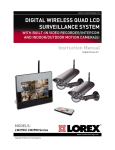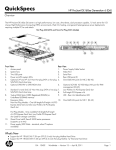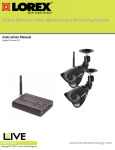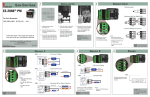Download LW2702/2902: FREQUENTLY ASKED QUESTIONS
Transcript
LW2702/2902: FREQUENTLY ASKED QUESTIONS
Version 3.0
Topics:
• General Questions
• Screen Saver (Picture Frame
Simulation)
• SD (Secure Digital) Memory Card
• Recording
•
• Recording Tips
• Viewing AV Ouputs
• System Settings
• Video Playback
• Privacy
General Questions
I have my camera pointed through a window, and during night time viewing/recording,
I see glare and reflection. Why?
It is never recommended to view a camera with IR LEDs (used for night vision) through a window
as the IR light (infrared light) reflects on the window and back into the lens.
The camera supplied is rated for outdoor use. If the camera is required to view an outside area, it
should be installed outside.
Motion recording is not working properly through a window. Why?
The window will affect motion sensing as the temperature of the window itself will mask
temperature changes occurring outside, which is what the PIR motion sensor is looking for to
detect motion. If the camera is required to monitor an outside area, it should be installed outside.
Why can’t I open the main menu, change viewing mode, access recordings, or access
any other options while in recording mode?
In order to perform any changes on the system while in recording mode, you will need to stop
recording. Recording overrides other actions on the receiver.
How do I turn off the Alarm (’beeping’) sound?
1. Press the Menu button on the remote.
2. Navigate to Setting>Alarm Volume
3. Press the back () button repeatedly on the remote to turn the volume all the way down.
Note: One volume bar means the alarm sound is muted.
4. Press Enter on the remote.
Can I extend the wireless range of the receiver?
Yes. There are optional antennas available at lorexcctv.com that help boost wireless signals.
1
LW2702/2902: Frequently Asked Questions
What happens to the system during a power failure while in recording mode?
A power failure may interrupt recording modes on the system. After power is restored, the
following occurs:
• The system will restart in Auto Sequence Mode + Motion Recording. This ensures that some form
of recording will be immediately active on the system.
• A flashing Power Failure icon will appear on-screen. The Power Failure icon indicates that a
power failure occurred while the system was actively recording.
NOTE: If you had a different display view or recording mode set when the power failure
occurred, you will need to re-apply the previous display view and recording mode.
The flashing icon appears ONLY if the system was actively recording when the power failure
occurred. The flashing icon will disappear when you press buttons on the receiver or remote.
IMPORTANT: If a power failure occurs during recording, you may lose video recorded within ten
minutes of occurance of the power failure if set to Manual or Scheduled Recording
What is the maximum distance I can have between the camera and the receiver?
Typically 450 feet (137 m) with a clear line of sight in open space, or approximately 150 feet(46 m)
in a house. Walls, studs, furniture will interfere with the range of wireless transmission. Try
repositioning the camera and/or monitor to achieve optimal signal strength. An optional antenna
(available at lorexcctv.com) may help extend the range and/or get around obstacles.
What does ’line-of-sight’ mean?
'Line-of-sight' means that there are no obstructions which may interfere with the transmission of
the audio/video signal. Obstructions include items such as walls, buildings and certain electronic
devices.
Why does my "wireless camera" have a power cable?
The term "wireless" refers to the lack of a video cable between the camera and the receiver. The
camera still requires a power source.
What is pairing?
Pairing is an electronic handshake between digital wireless devices. Pairing allows the devices to
communicate exclusively with each other. The transmission is secure.
Can digital wireless cameras be paired to more than one receiver?
Digital Wireless cameras can only be paired to one receiver. This is to prevent interception by 3rd
parties, and prevents any other device from picking up the signal - this also means that you cannot
pair one camera to multiple receivers.
2
LW2702/2902: Frequently Asked Questions
What does the flashing power-plug icon mean?
A power failure occurred while the system was actively recording. Refer to "What happens to the
unit during a power failure" for details.
What accessories can I add to the unit?
You can add extra cameras to the unit such as the:
LW2301AC1 (One-way audio)
The LW2301AC1 does not support the intercom function, and is designed to be used in areas
where you do not require two-way communication.
LW2701AC1 (Two-way audio)
The LW2701AC1 supports the intercom function and two-way audio. Use this camera for areas
where two-way communication is required such as the front door.
Screen Saver (Picture Frame Simulation)
Can I upload my own pictures onto the LW2702?
The LW2702 does not offer the ability to upload your own pictures/videos. It only displays the
pre-loaded images (five scenery images).
Can I set the LW2702 to play the pre-loaded images in a slideshow?
The LW2702 will only display the pre-loaded image selected in the OSD menu. To change the
image, please go to the OSD menu, and select another pre-loaded image.
Can I delete the screen saver images?
No. The images are pre-loaded into the monitor, not the SD card. Formatting the SD card will not
delete the screen saver images.
Privacy
Is the signal secure?
Yes. The Digital Wireless signal transmission type used by the Lorex LW2702 series is also known
as FHSS- Frequency Hopping Spread Spectrum. This type of signal is highly resistant to deliberate
jamming as it generates a channel hopping sequence using a sophisticated algorithim generated
by the receiver system.
SD Memory Card
What memory cards is the LW2702 compatible with?
The system is compatible with SD (Secure Digital) and SDHC (SD High Capacity) memory cards,
minimum Class 2.
What is the maximum capacity SD memory card supported?
The system supports a maximum of 16 gigabtyes.
3
LW2702/2902: Frequently Asked Questions
How much video can I store on a SD memory card?
Use the table below to help you estimate the recording times on various sizes of SD cards. Times
are shown in hours and minutes.
*Recording times are estimated based on product usage with Kingston™ branded SD memory cards. Usage of
alternative brands and/or non-branded media may result in different recording times.
Recording
What are the different recording modes?
Can I record multiple cameras at the same time?
The LW2702 can only record one channel at a time.
TIP: Set Trigger Record in the Record menu to 5 seconds (the lowest possible value), and enable
Quad Mode. This allows the system to: a) record a channel for 5 seconds when motion is detected
b) Records the next channel that detects motion for another 5 seconds.
Why can’t I access the main menu while I’m in Quad Mode?
You must exit Quad Mode before you can access the main menu. Simply press Quad on the remote
control to exit.
4
LW2702/2902: Frequently Asked Questions
How do I enable Motion recording?
1. During live view, press the Motion button the remote control. Note that motion recording can
only be enabled by using the remote control.
• The AUTO REC lights up on the LCD receiver. When the camera detects motion, the system
records.
2. Press the Motion button on the remote to stop motion recording.
Motion button
Why isn’t scheduled recording starting?
• Make sure that the SD card is properly inserted into the monitor. Make sure that the SD card
icon appears at the top of the screen.
• Double check that you have set the system time. Press the Menu button to access the main
menu. Then navigate to Setting>Date & Time to set the system time.
• Double check that you have set the start/stop time in the scheduled recording menu.
• Double check that you have turned scheduled recording on.
• You may be in Quad Mode. Exit Quad Mode before starting scheduled recording. Press the
Quad button on the remote to exit.
Can I record in Auto Sequence Viewing Mode?
Yes. Set the system to Scheduled Recording. Then set the viewing mode to Auto Sequence. Note
that the recorder only records what it sees on-screen. This means that you will only record video
from a particular channel when it is displayed on the monitor.
Can I set specific days of the week for the unit to record?
You can only specify to record at a particular time of day (for example, everyday from 9:00 a.m to
5:00 p.m). Note: System utilizes a 24-hour clock (i.e 15:00 is 3:00pm).
Use the Schedule Record menu to set start and stop times for Schedule Recording. During this
time block, the system records continuously from one specific camera, or from any cameras in
Auto Sequence Viewing Mode.
5
LW2702/2902: Frequently Asked Questions
Recording Tips
Manual Recording
You should use manual recording to record something as it happens. Make sure to stop recording
once the event is over to prevent the memory card from becoming full.
Motion Recording
It is recommended to use Motion Recording most of the time to save memory card space.
If you are using more than one camera, it is highly recommended to use Quad Mode with Motion
Recording turned on. Quad mode allows you to see all four cameras at once. When motion is
detected, the triggered camera will appear on-screen. After motion recording is complete, the
receiver will return to Quad mode.
Schedule Recording
It is recommended to use Schedule Recording to capture a relatively short daily event (ie. store/
business opening/closing).
Viewing A/V Output
While in Quad Viewing mode, how can I quickly go to a specific channel?
Press the direction button on the remote that refers to the channel number you want to view.
To now view another channel, repeatedly press the M channel button on the remote until you have
reached your desired channel.
I have connected the A/V output cable to my TV/monitor. Why does the image not appear
on the TV/monitor?
You need to press the AV button on the remote to transfer the image from the LW2702 to the TV/
monitor.
NOTE: It takes approximately 5 seconds for the image to appear on the TV/Monitor.
When using A/V output, can I watch the video on the TV/monitor, and on the LW2702 at
the same time?
When using A/V output, the LCD screen blacks out. The image only appears on the television
screen.
System Settings
How do I turn off the Alarm (’beeping’) sound?
See "How Do I turn off the Alarm (’beeping’) sound?" in the General section.
Can the unit display a 12-hour clock?
The unit only displays time in the 24-hour clock format.
6
LW2702/2902: Frequently Asked Questions
Can the unit adjust to daylight savings time?
There is no daylight savings time (DST) setting on the system. DST must be set manually if
necessary.
Video Playback
Why can‘t I access the saved video files on my memory card?
All recording must be stopped on the system before playing back saved video files. This also
applies to Quad or screensaver viewing mode.
When using Manual or Scheduled Recording, why does the system generate so many
video files?
The system records video files in 10 minute sessions (ie. 1 hour recording will be divided into 6
separate files.)
The reasons for this are as follows:
• It makes finding events easier/faster in case you know the approximate timing of the event.
• The system needs time to record the video file to the memory card. Every time a new 10 minute
session starts, the previous 10 minute session is stored onto the memory card.
How can I view videos on my computer?
Remove the memory card from the monitor and insert it into a compatible SD card reader.
If you are using a PC:
• A window will pop-up asking you whether you would like to browse files on the memory card
or launch Windows Media Player™. If the pop-up window does not appear, open My Computer
(Vista: Computer) and find the memory card in the list of drives.
• Find the video file you want to view by looking for the date the event occurred. The file name
convention indicates the date ("090825" means the file was recorded on August 25, 2009).
Double-click the file to begin playback in Windows Media Player™ .
• The XviD, DivX, or FFDShow codec may be required if attempting to view the video files in
Windows Media Player™. You can also view AVI files natively in other media players such as
VLC and DivX Player.
If you are using a Mac:
• The memory card folder will appear on the desktop. Double-click the folder to open.
• Find the video file you want to view by looking for the date the event occurred. The file name
convention indicates the date: "090825" (year (09), month (08), date (25)) means the file was
recorded on August 25, 2009. Double-click the file to begin playback in Quicktime™ .
• Additional codecs may be required if attempting to view AVI files in QuickTime. VLC Player is
recommended for viewing AVI files on a Mac. VLC is an open-source freeware application
availible at www.videolan.org
7
LW2702/2902: Frequently Asked Questions
8