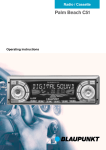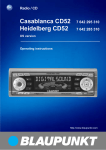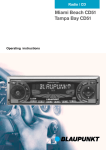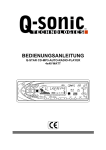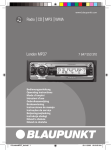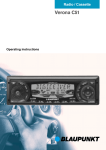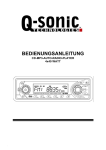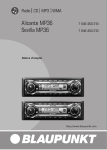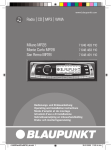Download Blaupunkt Acapulco CD51 Operating instructions
Transcript
Radio / CD Acapulco CD51 Operating instructions SVENSKA NEDERLANDS ITALIANO 3 5 16 15 7 14 13 8 ESPAÑOL 1 4 PORTUGUÊS 2 FRANÇAIS 6 9 12 11 10 3 ENGLISH DEUTSCH 8 > ? @ ENGLISH FRANÇAIS = ITALIANO 6 7 < NEDERLANDS 5 : ; button for opening the fliprelease panel Arrow buttons OK button to confirm menu entries and start scan function DEQ+ button (Digital Equalizer) to switch equalizer on/off AUD button (Audio) for adjusting bass, treble, balance and fader LD switches loudness function (hearing-weighted volume adaptation) on/off Buttons 1 - 6 TRAF button (Traffic) to switch traffic news reception on/off CD•C button for choosing between CD, CD-changer (if connected) and AUX SVENSKA 4 9 ESPAÑOL 2 3 button for unlatching the removable release panel Volume control Button for switching the device on/off and for muting the device RDS button for switching the RDS (Radio Data System) convenience function on/off and for selecting display of running texts BND button (band) for the selection of the radio source Switches between FM memory levels and the MW and LW wavebands TS starts the Travelstore function Display button to display clock time DIS changes display contents MENU button, which calls up the basic settings menu PORTUGUÊS 1 DEUTSCH OPERATING ELEMENTS 33 TABLE OF CONTENTS Notes and Accessories .......... 35 Road Safety .................................. 35 Fitting ............................................ 35 Accessories .................................. 35 Release Panel ........................ 36 Switching On and Off ............. 37 Volume Adjustment ................ 38 Setting Switch-On Volume ............. 38 Immediate Volume Reduction (Mute) 38 Adjusting Muted Volume ................ 38 Telephone Audio/Navigation Audio . 38 Automatic Sound ........................... 39 Adjusting the Volume of the Confirmation Tone ......................... 39 Radio Operation ..................... 40 Switching on Radio Operation ....... 40 RDS Convenience Function (AF, REG) ..................................... 40 Selecting Waveband/Memory Level 40 Setting the Station ......................... 41 Adjusting Station Search Sensitivity 41 Saving Stations ............................. 41 Saving Stations Automatically (Travelstore) .................................. 42 Going to Pre-set Stations .............. 42 Sampling Available Stations (SCAN) ......................................... 42 Setting Scan Time ......................... 42 Program Type (PTY) ...................... 42 Optimising Radio Reception .......... 44 Select Display of Running Texts ..... 44 Adjusting the Display ..................... 44 Deactivating Wavebands ............... 45 Traffic Information .................. 45 CD Operation ......................... 46 Starting CD Operation .................. 46 Selecting a Track ........................... 46 34 Fast Search (Audible) .................... 47 Playing Tracks in Random Sequence (MIX) .............. 47 Sampling Tracks (SCAN) .............. 47 Repeating Tracks (REPEAT) .......... 47 Pausing During Play ...................... 47 Changing Display Contents ........... 47 Traffic Announcements in CD Mode ...................................... 48 Naming CDs ................................. 48 Removing CD from Player ............. 48 CD Changer Operation .......... 49 Starting CD Changer Operation .... 49 Selecting a CD .............................. 49 Selecting a Track ........................... 49 Fast Search (Audible) .................... 49 Changing Display Contents ........... 49 Repeat Playing Tracks or Whole CDs (REPEAT) ................... 49 Playing Tracks in Random Sequence (MIX) .............. 49 Sampling All Tracks on All CDs (SCAN) ......................................... 50 Pausing During Play ...................... 50 Naming CDs ................................. 50 CLOCK Time ........................... 51 Tone and Volume Controls ..... 53 Loudness ................................ 54 Equalizer ................................ 54 External Audio Sources ......... 59 TMC for Dynamic Navigation Systems ................................. 59 Technical data ........................ 60 Guarantee .............................. 60 Installation instructions ........ 234 Fitting If you want to fit your car radio yourself, read the fitting and connecting instructions at the end of this guide. Subwoofer You may connect an active bass loudspeaker (subwoofer) to your device. This is done using a Blaupunkt connection cable (Blaupunkt No.: 7 607 609 093) available from your accessory dealer. For further information, please consult the installation guide at the back of this guide. 35 ENGLISH FRANÇAIS CD Changers ITALIANO Amplifiers Any Blaupunkt amplifier can be used. NEDERLANDS The following Blaupunkt CD changers can be connected: CDC A 06, CDC A 08, CDC A 072 or IDC A 09. Using an adapter cable (Blaupunkt No. 7 607 889 093) you can also connect the CDC A 05 or CDC A 071 CD changers. Road safety has top priority. Only make adjustments to your car radio when traffic conditions allow. Familiarise yourself with the device before you start driving. You must be able to hear audible alarms from police vehicles, fire engines or ambulances promptly inside the vehicle. You should therefore listen at an appropriate volume when travelling. Remote control The optional RC 08 and RC 10 remote control units allow you to control your car radio’s basic functions safely and conveniently from the steering wheel. SVENSKA Road Safety Only use accessories approved by Blaupunkt. ESPAÑOL Accessories PORTUGUÊS Thank you for choosing a Blaupunkt product. We hope you will enjoy your new equipment. Please read these instructions before using for the first time. Blaupunkt’s editors are constantly working to write clear, generally understandable instructions for use. If you still have questions about how to use your equipment, please refer to your dealer or to your country’s telephone hotline. You will find the telephone numbers on the back of this booklet. DEUTSCH NOTES AND ACCESSORIES RELEASE PANEL button 1. Release Panel ➮ Press the Theft Protection The panel unlatches. Your device has a removable flip-release panel to protect it from theft. Without this panel, the unit is of no value to a thief. Protect your device from theft by taking the release panel with you whenever you leave the vehicle. Do not leave the panel in the car, even in a hidden place. The release panel is designed for easy handling. Note: ● Do not drop the panel. ● Do not expose the panel to direct sunshine or any other source of heat. ● Always carry the panel in the case provided. ● Avoid touching the contacts on the panel with your skin. If necessary, clean the contacts using a lint-free cloth dipped in alcohol. ➮ Pull the panel off the device, first ● ● ● straight forward and then to the left. When the release panel has been separated from the device, it switches itself off. All current settings are saved. If a CD has been inserted, it remains in the device. Attaching the Release Panel ➮ Push the panel into the guides on the device from left to right. ➮ Push the left hand side of the panel into the device until it engages. Removing the Release Panel 1 36 Note: ● Do not press the display as you insert the panel. If the device was switched on when the panel was removed, it will switch itself back on automatically with the last settings (radio, CD, CD-changer or AUX) as soon as the panel is replaced. ➮ Press button 3. Note: To protect the vehicle battery, the device is automatically switched off after one hour if the vehicle ignition is off. button 9. The flip release panel opens. ➮ Push the CD gently into the device, printed side up, until you feel it stop. The CD is then automatically drawn into the device. While the CD is being drawn in, do not push or pull it. ➮ Close the panel with a gentle push until it locks. The device switches on. The CD starts playing. ENGLISH ➮ Press the FRANÇAIS Switching On and Off with the Vehicle Ignition If the device is correctly connected to the vehicle ignition, and has not been switched off with button 3, it is switched on and off along with the ignition. To switch the device on when the ignition is off: ITALIANO The device can be switched on and off in the following ways: Switching on by Inserting a CD If there is no CD in the device when it is switched off: NEDERLANDS Switching On and Off DEUTSCH SWITCHING ON AND OFF Switching On / Off with the Release Panel ➮ Remove the release panel. SVENSKA The device switches off. ➮ Replace the release panel. ESPAÑOL The device switches on. The most recent settings (radio, CD, CD-changer or AUX) are restored. Switching On / Off with Button 3 PORTUGUÊS ➮ Press button 3 to switch on. ➮ To switch off, hold button 3 pressed for longer than 2 seconds. The device switches off. 37 VOLUME ADJUSTMENT Volume Adjustment The volume can be adjusted in steps from 0 (off) up to 66 (maximum). ➮ To increase the volume, turn the volume control 2 to the right. ➮ To reduce the volume, turn the volume control 2 to the left. Setting Switch-On Volume ➮ Press the MENU button 8. ➮ Press the button : until “ON VOLUME” appears in the display. Immediate Volume Reduction (Mute) You can reduce the volume immediately (mute) to a pre-set level. ➮ Press button 3 briefly. “MUTE” appears in the display. Adjusting Muted Volume The mute level is adjusted as follows: ➮ Press the MENU button 8. ➮ Press the button : until “MUTE LEVEL” appears in the display. ➮ Adjust the switch-on volume with ➮ Adjust the mute level with the the buttons :. If you set “0”, then whatever volume was in use before the device was switched off will be reactivated. ➮ When the setting process is com- Risk of serious injury! If the level of switch-on volume is set to maximum, the volume when switching on may be very high. If the volume was set to maximum before switching off, and the value for the switch-on volume is set to “0”, the volume when switching on can be very high. This can damage hearing! ➮ When the setting process is complete, press the MENU button 8 or OK ;. 38 buttons :. plete, press the MENU button 8 or OK ;. Telephone Audio/Navigation Audio If your car radio is connected to a mobile telephone or navigation system, then when the telephone is taken “off the hook”, or when the navigation system is speaking, the car radio is muted. The telephone conversation or speech output are reproduced via the car radio speakers. This requires the mobile telephone or navigation system to be connected to the car radio as described in the installation instructions. Your Blaupunkt dealer can tell you which navigation systems can be used with your car radio. If a traffic announcement is received during a telephone call, or while the navigation system is speaking, the traf- Automatic Sound This function adjusts the volume of your car radio automatically to your driving speed. This requires your device to be connected as described in the installation guide. The automatic volume booster can be set in six stages (0-5). ➮ Press the MENU button 8. 39 ENGLISH FRANÇAIS ITALIANO With certain functions, if you hold a button pressed for longer than 2 seconds (e.g. when saving a station frequency on a station button) a confirmation tone (or beep) is heard. To adjust the volume level of the beep: ➮ Press the MENU button 8. ➮ Press the button : until “BEEP” appears in the display. ➮ Set the desired volume with the buttons :. “0” means no beep, “9” means maximum beep volume. ➮ When the setting process is complete, press the MENU button 8 or OK ;. NEDERLANDS Adjusting the Volume of the Confirmation Tone SVENSKA Note: The right speed-adjusted volume setting depends on noise levels inside your car. Try various values (0-5) until you find the best setting. ESPAÑOL Note: You can adjust the volume level of telephone calls and of speech output as they are made with the volume control 2. button : until “AUTO SOUND” appears in the display. ➮ Set the volume adjustment with the buttons :. ➮ When the setting process is complete, press the MENU button 8 or OK ;. ➮ Press the PORTUGUÊS fic announcement is not reproduced until the call or the speech output has finished. If a call is received or if the navigation system begins speaking during a traffic announcement, the announcement is reproduced. The telephone call or speech output can be heard when the traffic announcement has finished. The volume at which navigation output or telephone calls start is adjusted as follows: ➮ Press the MENU button 8. ➮ Press the button : until “TEL/ NAVI VOL” appears in the display. ➮ Set the desired volume with the buttons :. ➮ When the setting process is complete, press the MENU button 8 or OK ;. DEUTSCH VOLUME ADJUSTMENT RADIO OPERATION Radio Operation Switching REG On / Off This device is equipped with an RDS radio receiver. Many FM stations transmit an additional signal containing extra information such as station name and program type (PTY). As soon as it can be received, the name of the station is shown in the display. ➮ Press the MENU button 8. ➮ Press the button : until Switching on Radio Operation If the current operating mode is CD, CDchanger or AUX ➮ Press the BND/TS button 5. RDS Convenience Function (AF, REG) The RDS convenience functions AF (alternative frequency) and REG (regional) extend your radio’s functional power. ● AF: If the RDS convenience function has been activated, the device automatically switches to the best frequency on which the chosen station can be received. ● REG: Some stations divide their programs at certain times into regional programs with different content. The REG function prevents the car radio from switching to alternative frequencies with different program content. Note: REG must be separately activated or deactivated in the menu. 40 “REG ON “ or “REG OFF “ appears in the display. ➮ To turn REG on or off, press the or button :. ➮ Press the MENU button 8 or OK ;. Switching RDS Convenience Function On / Off ➮ To use the RDS convenience functions AF and REG, press the RDS button 4. The RDS convenience functions are active if the RDS symbol shows in the display. When the RDS convenience functions are switched on “REG ON” or “REG OFF” flashes up. Selecting Waveband / Memory Level This radio receives stations in the VHF (FM) waveband as well as MW and LW (AM) stations. (The MW and LW wavebands can be deactivated. For more details, consult the section on “Deactivating Wavebands” at the end of this chapter). Three memory levels are available for the FM waveband, and one memory level each is available for the MW and LW bands. Six stations can be stored in each memory level. or button :. The next station that can be received is tuned in. Manual Station Tuning To tune to a station manually ➮ Press the or button :. Note: Manual station tuning is only possible when the RDS convenience function is switched off. Browsing a chain of stations (FM only) If a station provides several programs, it is possible to browse through this “chain” of stations. or button : to change to the next link in the station chain. ➮ Press the Note: To use this function, the RDS convenience function must be active. This means you can only switch to a station you have already received at least once. Use the Scan or Travelstore function for this purpose. ENGLISH appears in the display. ➮ Press the button :. The current sensitivity level appears in the display. “SENS HI6” means maximum sensitivity, “SENS LO1” means minimum sensitivity. When “SENS LO” is selected, the display shows “lo”. ➮ Set the desired sensitivity with the buttons :. ➮ When the setting process is complete, press the MENU button 8 or OK ;. FRANÇAIS ➮ Press the ITALIANO Automatic Station Search ➮ Press the MENU button 8. ➮ Press the button : until “SENS” NEDERLANDS There are a number of ways to set the station. You can choose whether to search only for stations with strong signals, or whether weak stations should be included. Saving Stations SVENSKA Setting the Station Adjusting Station Search Sensitivity Saving a Station Manually ➮ Choose between memory levels FM1, FM2, FMT or the MW and LW wavebands. ➮ Tune to the station you want. ➮ Choose one of the station buttons 1 - 6 > on which you want to store the station and hold it pressed for longer than 2 seconds. 41 ESPAÑOL and wavebands, briefly press the BND/TS button 5. PORTUGUÊS ➮ To switch between memory levels DEUTSCH RADIO OPERATION RADIO OPERATION Saving Stations Automatically (Travelstore) Stop SCAN, continue listening to a station You can also save the six strongest stations in the area automatically (FM only). The stations are saved on the FMT memory level. ➮ Press the OK button ;. The scanning process is stopped, and the last station tuned in plays. Note: Any stations previously saved on this level will be deleted. Setting Scan Time ➮ Press the MENU button 8. ➮ Press the : until “SCANTIME” ➮ Press the BND/TS button 5 for longer than 2 seconds. Storing starts. “TRAVEL-STORE” appears in the display. When the procedure is complete, the station in memory location 1 of the FMT memory level is played. Going to Pre-set Stations ➮ Select the memory level where the station is stored. ➮ Press the corresponding button 1 - 6 >. Sampling Available Stations (SCAN) You can listen to short samples of all the stations that can currently be received. The length of samples can be set, in the menu, to between 5 and 30 seconds. Starting SCAN ➮ Hold down the OK button ; for longer than 2 seconds. The scanning process starts. “SCAN” appears briefly in the display, after which the current frequency is displayed, flashing. 42 appears in the display. ➮ Set the desired sampling time with the buttons :. ➮ When the setting process is complete, press the MENU button 8 or OK ;. Note: The chosen sampling time also applies to CD and CD-changer scans. Program Type (PTY) As well as the station name itself, some FM stations also supply information about the type of program being transmitted. This information can be received and displayed by your radio. Examples of these program types could be: CULTURE TRAVEL JAZZ SPORT NEWS POP ROCK CLASSICS Using the PTY function it is possible to specifically select stations transmitting a particular program type. RADIO OPERATION to change the program type stored for that button. The selected program type is briefly displayed. Switching PTY On / Off ➮ Hold down the desired station but- ➮ Press the MENU button 8. ➮ Press the button : until “PTY ON” or “PTY OFF” appears in the display. or button : to start the search. The next station with the selected program type is tuned in. ➮ Press the Storing program types on station buttons ➮ Select a program type with the or button :. ton 1 - 6 > for longer than 2 seconds. The program type is saved on the chosen button 1 - 6 >. buttons : to turn PTY on or off. When PTY is switched on, “PTY” shows in the display. ESPAÑOL ➮ Use the ➮ Press the MENU button 8 or PORTUGUÊS OK ;. Selecting program type and starting search ➮ Press the or FRANÇAIS ➮ Press one of the buttons 1 - 6 > Note: If no station with the chosen program type is found, a beep is heard and the display briefly shows “NO PTY”. The tuner returns to the most recently received station. If the station set, or another station from the station chain, starts to transmit the desired program type at a later time, the device changes automatically from the current station, or out of CD or CD changer mode, and switches to the station with the desired program type. ITALIANO Or NEDERLANDS type, press the or button : while the type display is active. ENGLISH DEUTSCH ➮ To change to a different program SVENSKA PTY-EON When the program type has been selected and the search started, the device changes from the current station to one with the selected program type. button :. The current program type is shown in the display. 43 RADIO OPERATION Optimising Radio Reception Treble cut in the presence of interference (HICUT) The HICUT function improves the sound when radio reception is poor (FM only). When interference is being experienced, the treble is automatically cut, which therefore also reduces the level of interference. Switching HICUT On / Off ➮ Press the MENU button 8. ➮ Press the button : until “HICUT” appears in the display. Switching SHARX On / Off ➮ Press the MENU button 8. ➮ Press the button : until “SHARX” appears in the display. or button : to switch SHARX on or off. “SHARX OFF” means no automatic bandwidth switching will be carried out. “SHARX ON” means that automatic bandwidth switching will be carried out. ➮ Press the ➮ Press the MENU button 8 or OK ;. Select Display of Running Texts ➮ Press the or button : to adjust the HICUT. “HICUT 0” means the function is inactive, while “HICUT 3” indicates the strongest automatic reduction of the treble and the interference. Some radio stations use the RDS signal to transmit advertising or other information instead of the station name. These “running texts” are shown in the display. To switch off the display of “running texts”: ➮ Press the MENU button 8 or ➮ Hold the RDS button 4 pressed OK ;. Bandwidth selection in the presence of interference (SHARX) The SHARX function allows you to eliminate interference from neighbouring stations as far as possible (FM only). Switch on the SHARX function when stations are crowded. until “NAME FIX” appears in the display. ➮ To reactivate the display of running texts, hold the RDS button 4 pressed until “NAME VAR” appears in the display. Adjusting the Display In radio mode, it is possible to choose between continuous display of the time or continuous display of the station name (or frequency). / DIS button 7 pressed until the display you want appears. ➮ Hold the 44 This device is equipped with an RDS EON receiver. EON means Enhanced Other Network. Whenever a traffic announcement (TA) is made, the radio switches automatically from a station that does not broadcast traffic information to one in the chain of stations that does. After the traffic announcement, the device returns to the station that was previously tuned in. or button : to switch between “AM ON”, “AM OFF”, “MW OFF” and “LW OFF”. ➮ Press the ➮ Press the MENU button 8 or OK ;. You settings are saved. Switching Traffic Information Priority On / Off ➮ Press the TRAF button ?. ITALIANO Note: If “AM OFF” shows in the display, MW and LW are already deactivated. If “MW OFF” or “LW OFF” appears in the display, MW or LW is already deactivated. Traffic announcement priority is activated if the traffic jam symbol is lit. Note: You will hear a warning tone: ● If you leave the reception area of a traffic radio station you are listening to. ● If, when you are listening to a CD, you leave the reception area of the selected traffic radio station and the following automatic search fails to find a new traffic radio station. ● If you change from a traffic radio station to a station with no traffic information. Either switch off traffic information priority, or switch to a station with traffic information. 45 NEDERLANDS button : until “AM ON” appears in the display. ➮ Press the SVENSKA MENU button 8. ESPAÑOL ➮ In FM radio mode, press the ENGLISH Traffic Information It is possible to deactivate the LW and MW wavebands separately or together. This makes sense if you don’t use these wavebands, i.e. if you don’t listen to MW or LW stations. To deactivate the MW and LW wavebands together or separately: FRANÇAIS Deactivating Wavebands DEUTSCH TRAFFIC INFORMATION PORTUGUÊS RADIO OPERATION TRAFFIC INFORMATION Adjusting the Volume for Traffic Announcements ➮ Press the MENU button 8. ➮ Press the button : until CD OPERATION CD Operation This device can be used to play standard CDs with a diameter of 12 cm. Danger of damage to CD drive! This device is not suited for playing so-called CD singles (8 cm diameter) or shaped CDs. No liability will be accepted for damage caused to the CD drive by unsuitable CDs. “TA VOLUME” appears in the display. ➮ Use the buttons : to adjust the volume. ➮ When the setting process is complete, press the MENU button 8 or OK ;. Note: During a traffic announcement you can adjust the volume for the duration of the announcement using the volume control 2. Note: You can set the tone and volume for traffic announcements. For more information, consult the section on “Tone and volume controls”. Starting CD Operation ● If there is no CD in the drive ➮ Press the button 9. The flip-release panel opens. ➮ Push the CD printed side up gently into the CD slot until you feel it stop. The CD is then automatically drawn into the device. While the CD is being drawn in, do not push or pull it. ➮ Close the flip-release panel by pushing gently until you feel it lock. The CD begins playing. ● If there is already a CD in the drive. ➮ Press the CD•C button @ until “CD” appears in the display. The CD starts playing where it last stopped. Selecting a Track ➮ Use the arrow keys : to select the next or previous track. Pressing the or button : once restarts the track currently playing. 46 Playing Tracks in Random Sequence (MIX) ➮ Press button 5 MIX >. “MIX CD” appears briefly in the display and the MIX symbol shows. The next track is played at random. ton ;. The track currently being sampled will continue to play. Repeating Tracks (REPEAT) ➮ To repeat a track, press button Ending MIX 4 RPT >. “REPEAT TRCK” flashes up and the RPT symbol shows. The track is repeated until RPT is deactivated. ➮ Press button 5 MIX > again. Stopping REPEAT To listen to a short sample of each track on the CD: ➮ Press the OK button ; for longer than 2 seconds. The next track is played. Note: The lengths of these samples can be set. Please consult the section on “Setting Scan Time” under “Radio Operation”. track, press button 4 RPT > again. “REPEAT OFF” flashes up in the display, the RPT symbol disappears, and normal play resumes. Pausing During Play ➮ Press button 3 >. SVENSKA Sampling Tracks (SCAN) ➮ To stop repetition of the current “PAUSE” appears in the display. Continuing after the pause ➮ Press button 3 ESPAÑOL “MIX OFF” flashes up and the MIX symbol disappears. ENGLISH ➮ To halt the scan, press the OK but- buttons : until fast searching begins. FRANÇAIS ➮ Hold down one of the ITALIANO Ending SCAN, Continue Listening to Track NEDERLANDS To search rapidly backwards or forwards > again. Play resumes. Changing Display Contents ➮ To change the display between track number plus clock time, track number plus play time, or track number plus CD name, press the / DIS button 7 longer than 2 seconds until the desired display appears. 47 PORTUGUÊS Fast Search (Audible) DEUTSCH CD OPERATION CD OPERATION Traffic Announcements in CD Mode ➮ To receive traffic announcements ➮ To save the name, press the while listening to a CD, press the TRAF button ?. Traffic information priority is activated when the traffic jam symbols shows in the display. For more information, please read the section on “Traffic Information”. ➮ Start playing the CD whose name Naming CDs ➮ Press the or button :. ➮ Press and hold the MENU button In order to recognise your CDs more effectively, the car radio allows you to give individual names to up to 30 CDs. The names may have up to eight characters. If you attempt to assign more than 30 names, the display will show “FULL”. Entering / Changing CD Names ➮ Start playing the CD you wish to name. ➮ Press the MENU button 8. ➮ Use the or button : to select “CD NAME”. ➮ Press the or button : twice. The device is now in editing mode. If your chosen CD is not yet named, eight underscores appear in the display. ➮ The current entry location flashes. ➮ Use the or button : to select your characters. If a space is required, select the underscore. or button : to change the input location. ➮ Use the 48 MENU button 8 or OK ;. Deleting a CD name is to be deleted. ➮ Press the MENU button 8. ➮ Use the or button : to select “CD NAME”. 8. After 4 seconds a beep is heard and “DELETE NAME” appears in the display. ➮ Release the MENU button 8. The CD name has been deleted. ➮ Return to the menu by pressing the OK button ;. Removing CD from Player ➮ Press the button 9. The flip-release panels opens and the CD is ejected. ➮ Remove the CD and close the fliprelease panel. the or times. button : one or more Selecting a Track ➮ To change to a different track on track or CD, press button 4 RPT > until “REPEAT OFF” flashes up and RPT disappears from the display. Playing Tracks in Random Sequence (MIX) ➮ To play the tracks of the current CD Fast Search (Audible) To search rapidly backwards or forwards ➮ To play the tracks of all the CDs in ➮ Hold down one of the the CD changer in random sequence, press button 5 MIX > again. “MIX ALL” flashes up and the display shows “MIX”. buttons : until fast searching begins. Changing Display Contents ➮ To switch the display between track number plus play time, track number plus clock time, track number plus CD number, or track number plus CD name, press the / DIS button 7 for longer than 2 seconds one or more times until the desired display appears. ENGLISH ➮ To stop repetition of the current in random sequence, press button 5 MIX > briefly. “MIX CD” flashes up, the display shows “MIX”. the current CD, press the or button : one or more times. FRANÇAIS Stopping REPEAT Note: The CDC A 08 and IDC A 09 models mix all tracks on all CDs in the CD changer, while all other changers mix the tracks of a single CD before moving to the next CD in the changer. 49 ITALIANO Selecting a CD ➮ To change to a different CD, press button 4 RPT > again. “REPEAT DISC” flashes up briefly and the display shows “RPT”. NEDERLANDS “CHANGER” appears in the display. Play will start with the first CD recognised by the CD changer. ➮ To repeat the current CD, press SVENSKA Starting CD Changer Operation ➮ Press the CD•C button @ until button 4 RPT > briefly. “REPEAT TRCK” flashes up briefly and the display shows “RPT”. ESPAÑOL Note: For information on handling CDs, inserting them and operating the CD changer, please consult the operating instructions for your CD changer. Repeat Playing Tracks or Whole CDs (REPEAT) ➮ To repeat the current track, press PORTUGUÊS CD Changer Operation DEUTSCH CD CHANGER OPERATION CD CHANGER OPERATION Ending MIX function Naming CDs ➮ Press button 5 MIX > until In order to recognise your CDs more effectively, the car radio allows you to give individual names to up to 99 CDs. The names may have up to seven characters. If you attempt to assign more than 99 names, the display will show “FULL”. “MIX OFF” flashes up and “MIX” disappears. Sampling All Tracks on All CDs (SCAN) ➮ To listen to short samples of all tracks on all the CDs in the CD changer in ascending order, press the OK button ; for longer than 2 seconds. “SCAN” appears in the display. Entering and changing CD names ➮ Press the MENU button 8. ➮ Use the or button : to select “CDC NAME”. button :. Ending SCAN ➮ Press the ➮ To halt the scan, press OK ; The device is now in selection mode. or briefly. The track currently being sampled will continue to play. ➮ Choose the CD that you want to Note: The lengths of these samples can be set. Please consult the section on “Setting Scan Time” under “Radio Operation”. The device enters edit mode. If your chosen CD is not yet named, seven underscores appear in the display. Pausing During Play ➮ Press button 3 >. “PAUSE” appears in the display. Continuing after the pause ➮ Press button 3 Play resumes. > again. name with the ➮ Press the or or button :. button :. ➮ The current entry location flashes. ➮ Use the or button : to select your characters. If a space is required, select the underscore. or button : to change the input location. ➮ Use the ➮ To save the name, press the MENU button 8 or OK ;. Deleting a CD name ➮ Start playing the CD whose name is to be deleted. ➮ Press the MENU button 8. 50 OK button ;. Deleting all CD names To delete all stored CD names: ➮ Start listening to a CD. ➮ Press the MENU button 8. ➮ Use the or button : to select “CDC NAME”. ➮ Press the or button :. ➮ Hold down the MENU button 8. After 4 seconds a beep is heard and “DELETE NAME” appears in the display. Continue to hold the MENU button 8 until a second beep is heard and “DELETE ALL” appears in the display. ➮ Release the MENU button 8. All CD names in the CD changer have been cleared. ➮ Return to the menu by pressing the OK button ;. Setting clock time automatically ➮ To have the time set automatically, press the MENU button 8. button : until “CLOCK MAN” (manual) or “CLOCK AUTO” (automatic) appears in the display. ENGLISH FRANÇAIS ➮ Return to the menu by pressing the The clock time can be set automatically via the RDS signal. If you cannot receive an RDS station, or if the RDS station to which you are listening does not support this function, it is also possible to set the time manually. ITALIANO The CD name has been deleted. Setting the Time ➮ Press the NEDERLANDS ➮ Release the MENU button 8. / DIS button 7 briefly. button : until “CLOCK AUTO” appears in the display. ➮ Press the ➮ Press the MENU button 8 or OK ;. When a station with the RDS clock function (RDS-CT) is received, the time is automatically set. SVENSKA 8. After 4 seconds a beep is heard and “DELETE NAME” appears in the display. Displaying the Time Briefly ➮ To display the time, press the ESPAÑOL ➮ Press the or button :. ➮ Press and hold the MENU button CLOCK Time Setting clock time manually ➮ To set the time manually, press the MENU button 8. button : until “CLOCKSET” appears in the display. ➮ Press the ➮ Press the button :. 51 PORTUGUÊS or button : to select “CDC NAME”. ➮ Use the DEUTSCH CLOCK TIME CD CHANGER OPERATION CLOCK TIME or button : to switch the display between ON and OFF. The time is shown in the display. The minutes are flashing, and can be adjusted. ➮ Press the ➮ Set the minutes with the ➮ When the setting process is com- or button :. ➮ Having set the minutes, press the button :. The hours flash. ➮ Set the hours with the or button :. ➮ Press the MENU button 8 or OK ;. “MENU” appears in the display. button : until “24H MODE” or “12H MODE” appears in the display. ➮ Press the or switch modes. button : to ➮ When the setting process is complete, press the MENU button 8 or OK ;. Displaying Time When the Device is Switched Off But the Ignition On ➮ To display the clock time when the device is switched off and the ignition is switched on, press the MENU button 8. “MENU” appears in the display. button : until “CLK DISP OFF” or “CLK DISP ON” appears in the display. ➮ Press the 52 Displaying the time briefly when the device is switched off To display the time briefly when the device is switched off ➮ Press the Choosing 12/24 Hour Clock Mode ➮ Press the MENU button 8. ➮ Press the plete, press the MENU button 8 or OK ;. / DIS button 7. The time appears in the display for approx. 8 seconds. TONE AND VOLUME CONTROLS “BASS” appears in the display. ➮ Press the or just the bass. button : to ad- ➮ When the setting process is complete, press the MENU button 8 or OK ;. Adjusting the Treble ➮ Press the AUD/LD button =. “BASS” appears in the display. button : until “TREBLE” appears ➮ Press the ➮ Press the or just the treble. plete, press the MENU button 8 or OK ;. Adjusting the Fader ➮ To adjust the fader, press the AUD/ LD button =. “BASS” appears in the display. button : until “FADER” appears. ➮ Press the or button : to adjust the fader balance. ➮ Press the ➮ When the setting process is complete, press the MENU button 8 or OK ;. ENGLISH DEUTSCH ➮ When the setting process is com- FRANÇAIS or button : to adjust the balance. ➮ Press the ITALIANO Adjusting the Bass ➮ Press the AUD/LD button =. button : until “BALANCE” appears. ➮ Press the NEDERLANDS Note: The tone and volume settings for traffic announcements can only be adjusted while such an announcement is being received. AUD/LD button =. “BASS” appears in the display. SVENSKA Separate tone and volume adjustments can be made for each audio source (radio, CD, CD-changer, AUX and traffic announcements). Adjusting the Balance ➮ To adjust the balance, press the ESPAÑOL Tone and Volume Controls button : to ad- ➮ When the setting process is com- PORTUGUÊS plete, press the MENU button 8 or OK ;. 53 LOUDNESS EQUALIZER Switching Loudness On / off Loudness refers to boosting the bass and treble at low volume levels to match the ear’s sensitivity. ➮ Press the AUD/LD button = for about 2 seconds. If loudness is switched on, LD shows in the display. Setting Loudness Intensity The loudness boost can be set in steps from one to six. ➮ Press the MENU button 8. “MENU” appears in the display. button : until “LOUDNESS” appears in the display. ➮ Press the ➮ Press the or just the boost. button : to ad- ➮ When the setting process is complete, press the MENU button 8 or OK ;. Equalizer This device is equipped for automatic, digital sound measurement, using threeself-gauging 5-band equalizers. Using the microphone included, the settings for equalizers USER 1 USER 3 can be measured automatically. In addition, the automatically measured values can be adjusted and the equalizer can be set manually. The device also has a parametric 5band digital equalizer and six sound presets. Switching Equalizer On / Off ➮ To switch the equalizer on, hold down the DEQ+ button < until “EQ ON” flashes up and DEQ appears in the display. ➮ To switch the equalizer off, hold down the DEQ+ button < until “EQ OFF” flashes up and DEQ disappears from the display. Automatic Sound Measurement You can make and store electronic measurements for three different situations/users, for example: USER 1 driver alone USER 2 driver and passenger USER 3 front and back seats occupied While the measurements are being made, hold the microphone in the corresponding position. 54 “AUTO DEQ+”. buttons : to enter USER mode. ➮ Use the or button : to choose between “USER 1”, “USER 2” and “USER 3”. ➮ Use the ➮ Hold the DEQ+ button < pressed for longer than 2 seconds. or OK ;. Adjusting Sound Measurements Manually To change the settings for USER 1 USER 3 manually: ➮ Press the DEQ+ button <. ➮ Use the or button : to select “AUTO DEQ+”. buttons : to activate USER mode. ENGLISH FRANÇAIS ITALIANO ➮ Briefly press the DEQ+ button < NEDERLANDS position inside the vehicle. ➮ Press the DEQ+ button <. ➮ Use the or button : to select To stop the automatic measurement procedure: SVENSKA ➮ Hold the microphone at the desired Stopping Automatic Measurement ➮ Use the or button : to select “USER 1”, “USER 2” or “USER 3”. ➮ Use the ➮ Use the ESPAÑOL Note: Sound output from the loudspeakers must not be blocked by objects. All loudspeakers must be connected. The microphone must be connected to the device. To take automatic equalizer measurements: A countdown runs in the display. During the countdown, you can still reposition the microphone. When the countdown is over, the automatic measurement starts and “MEASURING” shows in the display. The process lasts about 1 minute. If an error occurs during measurement or if the microphone is not properly connected, “ERROR” appears in the display and the process is interrupted. buttons : to select a filter. ➮ Press the or button :. ➮ Use the button : to select a frequency. 55 PORTUGUÊS The microphone position for situation 1 (e.g. driver alone) is at the height of the driver’s head. For situation 2, hold the microphone between driver and passenger. For situation 3, hold the microphone in the centre (left/right, back/front) of the vehicle’s interior. These measurements require really quiet surroundings. Outside noise distorts the results. DEUTSCH EQUALIZER EQUALIZER or button : to set the frequency level. ➮ Use the ➮ To select the next filter, press first OK ; and then one of the buttons :. ➮ When all settings are complete, press the DEQ+ button <. Setting Digital Equalizer In addition to automatic sound measurement, you can also make manual settings using the 5-band parametric equalizer. In this case, parametric means that in each of the five filters, one individual frequency can be emphasised or reduced (with a gain of +8 to -8). The following filters are available: ● SUB LOW EQ 32 - 50 Hz ● LOW EQ 63 - 250 Hz ● MID EQ 315 - 1,250 Hz ● MID/HIGH EQ 1,600 - 6,300 Hz ● HIGH EQ 8,000 - 12,500 Hz These filters can be set without using any measuring instruments.You can use them to make a significant difference to the properties of the sound in the vehicle. Adjustment Instructions For the purposes of this adjustment, we recommend you use a CD you know well. Before making any adjustments to the equalizer, set the tone and volume controls to zero and deactivate loudness. For more information on this, read the section on “Tone and volume controls”. ➮ Start playing a CD. ➮ Assess the sound you hear. ➮ Now consult the “Equalizer Adjustment Guide” table for “Sound Quality”. ➮ Adjust the equalizer values as described under “Action”. Setting the Equalizer ➮ Press the DEQ+ button <. ➮ Use the or button : to select “DIGITAL EQ”. ➮ Use the button : to select or the filter. ➮ Press the ➮ Press the or button :. button : to select the frequency. ➮ Adjust the level with the or button :. ➮ To select the next filter, press first the OK button ; then the button :. or ➮ When you have completed all the settings, press the DEQ+ button <. 56 EQUALIZER DEUTSCH Equalizer Adjustment Guide Tone lacks depth, is aggressive, no stereo effect. Reduce middle tones Frequency: 1,000 to 2,500 Hz Level: -4 to -6 Muffled tone Lack of clarity Instruments have no brightness Boost the treble range Frequency: approx. 12,500 Hz Level: +2 to +4 FRANÇAIS Reduce lower middle tones Frequency: 125 to 400 Hz Level: approx. -4 ITALIANO Bass sounds muddy Booming tone Unpleasant pressure NEDERLANDS Boost the bass Frequency: 50 to 100 Hz Level: +4 to +6 SVENSKA Bass too quiet ESPAÑOL Action PORTUGUÊS Sound quality / problem ENGLISH Start by setting the middle and treble ranges, and finish with the bass. 57 EQUALIZER Selecting Sound Presets Selecting spectrometer type It is also possible to activate pre-programmed equalizer settings for the following types of music: ● CLASSICS ● POP ● JAZZ ● ROCK ● TECHNO ● SPEECH To activate pre-programmed settings for these types of music: ➮ Press the MENU button 8. ➮ Press the DEQ+ button <. ➮ Press the or button : until “SOUND PRESET” appears in the display. buttons : to select the desired preset. ➮ Use the ➮ Press the DEQ+ button < or OK ;. Adjusting the Level Indicator The level indicator, or spectrometer, on your display gives a symbolic indication of volume, tone control settings and equalizer settings while you make adjustments. When adjustments are not being made, the spectrometer displays the car radio’s output level. You can choose the spectrometer type via the menu. Two types are available. 58 “MENU” appears in the display. button : until “EQ DISPLAY” appears in the display. ➮ Press the or button : to select between “SPECTRUM 1”, “SPECTRUM 2” or “EQ DISP OFF”. ➮ Press the ➮ When the setting process is complete, press the MENU button 8 or OK ;. Switching AUX Input On / Off ➮ Press the MENU button 8. “MENU” appears in the display. button : until “AUXIN-1 OFF” or “AUX-IN-1 ON” appears in the display. For the second AUX input, the “1” is replaced by a “2”. If a CD changer is installed, “2” is the only option. ➮ Press the DEUTSCH ENGLISH FRANÇAIS TMC means “Traffic Message Channel”. TMC is used to transmit traffic announcements digitally for use in route planning by suitable navigation systems. Your car radio has a TMC output that can be connected to Blaupunkt navigation systems.Your Blaupunkt dealer can tell you which navigation systems can be used with your car radio. If a navigation system is connected and a TMC station is received, TMC lights up in the display. If dynamic route guidance is active, a TMC station will be tuned in automatically. NEDERLANDS In addition to the CD-changer, you can also connect one other external audio source that has a line output. Such sources include portable CD, MiniDisc or MP3 players. If no CD changer is installed, two external sources can be connected. The AUX input must be switched on in the menu. To connect an external audio source, you need an adapter cable, available from your authorised Blaupunkt dealer. TMC for Dynamic Navigation Systems SVENSKA External Audio Sources TMC ITALIANO EXTERNAL AUDIO SOURCES or button : to switch AUX on or off. ➮ Press the ESPAÑOL ➮ When the setting process is complete, press the MENU button 8 or OK ;. PORTUGUÊS Note: If the AUX input is switched on, it can be selected via the CD•C button @. 59 TECHNICAL DATA GUARANTEE Technical data Guarantee Amplifier The extent of the guarantee depends on the statutory conditions applicable in the country where the device was bought. If there should be a fault in your device, please refer to your dealer, providing proof of purchase. If the statutory minimum guarantee period in your country is less than 12 months, Blaupunkt provides a 12 month manufacturer’s guarantee. Damage caused by wear, incorrect use or use for commercial purposes are excluded from this guarantee. In order to make a claim on the basis of Blaupunkt’s manufacturer’s guarantee, please send the faulty device together with proof of purchase to the central Blaupunkt customer service depot in your country. You can obtain the nearest address from the telephone hotline on the back of this booklet. Blaupunkt reserves the right to carry out a repair or to provide a substitute device. Output power: 4 x 25 Watt sine wave according to DIN 45 324 at 14.4 V 4 x 45 Watt max. power Tuner Wavebands: VHF (FM): MW: LW: 87.5 – 108 MHz 531 – 1,602 kHz 153 – 279 kHz FM frequency response: 20 - 16,000 Hz CD Frequency response: 20 - 20,000 Hz Pre-amp out 4 channels: 4V Input sensitivities AUX1 input: AUX2 input: 2 V/ 6 kΩ 775 mV/ 10 kΩ Tel/Navi input: 10 V/ 560 Ω Subject to technical alterations! 60