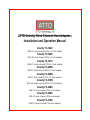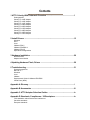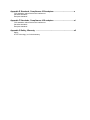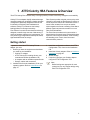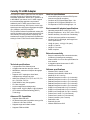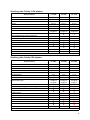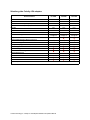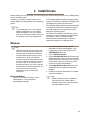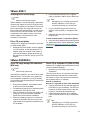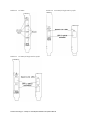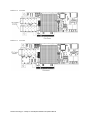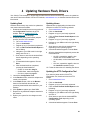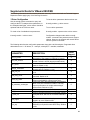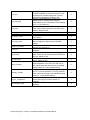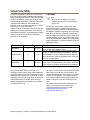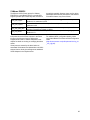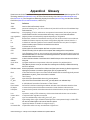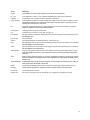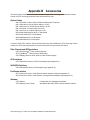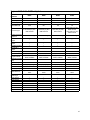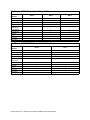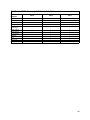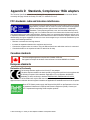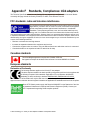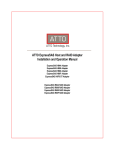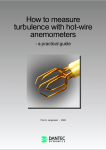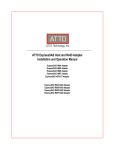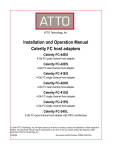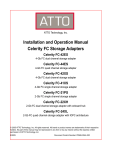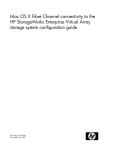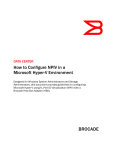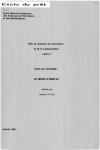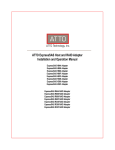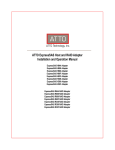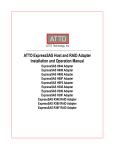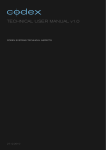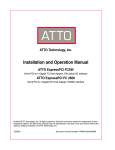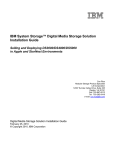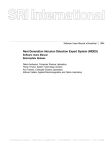Download ATTO Technology ATTO Celerity FC-42XS Specifications
Transcript
ATTO Celerity Fibre Channel Host Adapters Installation and Operation Manual Celerity FC-164E 16Gb FC quad channel PCIe 3.0 host adapter Celerity FC-162E 16Gb FC dual channel PCIe 3.0 host adapter Celerity FC-161E 16Gb FC single channel PCIe 3.0 host adapter Celerity FC-84EN 8Gb FC quad channel PCIe 2.0 host adapter Celerity FC-82EN 8Gb FC dual channel PCIe 2.0 host adapter Celerity FC-81EN 8Gb FC single channel PCIe 2.0 host adapter Celerity FC-44ES 4Gb FC quad channel PCIe host adapter Celerity FC-42ES 4Gb FC dual channel PCIe host adapter Celerity FC-41ES 4Gb FC single channel PCIe host adapter ATTO Technology, Inc. 155 CrossPoint Parkway Amherst, New York 14068 USA www.attotech.com Tel Fax (716) 691-1999 (716) 691-9353 Sales support: [email protected] Technical support: Monday -- Friday, 8am-6pm EST [email protected] (716) 691-1999 ext. 242 © 2013 ATTO Technology, Inc. All rights reserved. All brand or product names are trademarks of their respective holders. No part of this manual may be reproduced in any form or by any means without the express written permission of ATTO Technology, Inc. 01/2013 PRMA-0344-000 Contents 1 ATTO Celerity HBA Features & Overview ........................................................1 Getting started Celerity FC-164E Adapter Celerity FC-162E Adapter Celerity FC-161E Adapter Celerity FC-84EN Adapter Celerity FC-82EN Adapter Celerity FC-81EN Adapter Celerity FC-44ES Adapter Celerity FC-42ES Adapter Celerity FC-41ES Adapter 2 Install Drivers .....................................................................................................13 Windows OS X Linux VMware ESXi 5 VMware ESX/ESXi 4 VMware ESX 3.5 Specialized configurations 3 Hardware Installation .........................................................................................20 Bracket details Adapter board details 4 Updating Hardware Flash, Drivers ...................................................................29 5 Troubleshooting .................................................................................................31 General suggestions Mac OS X Windows Linux VMware Supplemental Guide for VMware ESX/ESXi Virtual Ports (NPIV) Appendix A Glossary ............................................................................................i Appendix B Accessories ......................................................................................iii Appendix C ATTO Adapter Selection Guides ....................................................iv Appendix D Standards, Compliances: 16Gb adapters ......................................ix FCC standards: radio and television interference Canadian standards European standards Appendix E Standards, Compliances: 8Gb adapters ........................................x FCC standards: radio and television interference Canadian standards European standards Appendix F Standards, Compliances: 4Gb adapters ........................................xi FCC standards: radio and television interference Canadian standards European standards Appendix G Safety, Warranty ..............................................................................xii Safety ATTO Technology, Inc. limited warranty 1 ATTO Celerity HBA Features & Overview The ATTO Celerity Fibre Channel family of storage products provides connectivity, intelligence and scalability. Celerity FC host adapters simplify advanced storage networking needs such as switching, backup and data management. Specifically designed to enhance the functionality of third party fabric hardware and software, Celerity FC products are the industryleading platform for storage connectivity. Fibre Channel is a serial communications technology designed to transfer large amounts of data among a variety of hardware systems over long distances. It is a key technology for applications that require shared, high bandwidth access to storage. Fibre Channel provides a logical, point-to-point, serial channel for the transfer of data between a buffer at a source device and a buffer at a destination device. It moves buffer contents from one port to another, without regard to the format or meaning of the data so different upper level protocols are able to run over Fibre Channel hardware. The Fibre Channel architecture is structured as a hierarchical set of protocol layers. Defined within these layers are rules for signal interfaces, serial encoding and decoding, error control, frame format and communications protocols. Getting started In general, to install the ATTO Celerity FC host adapter, you must: 1 Ensure you have the equipment and software you need for the installation: • Celerity FC adapter • ATTO Celerity CD including drivers, user manuals and utilities (Installation CD) • A computer with an available expansion slot • Storage, cables and connectors 2 Install drivers from the Installation CD for your operating system. Refer to Install Drivers on page 13. 3 4 5 6 Install the configuration software, the ATTO Configuration Tool, found on the Installation CD. Install the Celerity adapter. Refer to Hardware Installation on page 20. Attach storage. If required, configure your Celerity adapter using the ATTO Configuration Tool. Note Default settings are appropriate for most systems but you may change settings using the ATTO Configuration Tool. 1 Celerity FC-164E Adapter The ATTO Celerity FC-164E leverages two nextgeneration storage technologies: PCIe 3.0 interconnect and 16-Gigabit Fibre Channel. With 16-Gb FC speeds of up to 1600 MB/sec. per channel, the Celerity FC-164E supports the most demanding application requirements, including highdefinition video, rich content databases and other high-bandwidth environments. ATTO Celerity host adapters are an integrated family of advanced storage connectivity solutions that are designed to provide reliable connectivity, intelligence and scalability. Technical specifications • • • • • • • • • • Four independent Fibre Channel ports 16-Gigabit data transfer rates 3200 MB/sec. maximum full-duplex throughput per channel Supports all FC topologies: fabric, arbitrated loop and point-to-point ANSI Fibre Channel: FC-FS, FC-AL, FCP, FCAL2, FC-PLDA, FC-FLA Flash ROM for easy field upgrades FC Class 3 support Local management and diagnostics Buffer credits: 81 ATTO Advanced Data Streaming (ADS™) Technology Advanced FC capabilities • • • • • Supports SNIA HBA API Backward compatible with 8-Gb and 4-Gb Fibre Channel Supports target and initiator modes Supports FDMI and WMI Supports N_Port ID Virtualization (NPIV) Host bus specifications • • • • x8 mechanical and x8 electrical PCI Express interconnect Conforms to PCI Express Base Spec 3.0 Conforms to PCI Express CEM Spec 3.0 PCI Hot Plug spec 1.0 Environmental & physical specifications • • • • • • Length: 6.600 inches Height: 4.376 inches Operating temperature and Airflow: 0-40 ºC (32104 ºF) 100lfm minimum recommended; 40-55 ºC (104-132 ºF) 300lfm minimum recommended Storage temperature: -40 to 70 ºC (-40 to 158 ºF) Relative humidity: 10 to 95% non-condensing RoHS compliant External connectivity • • • • Easy to install full height connection bracket Install external power cable (supplied) to ensure appropriate power allocation to operate system. External LEDs indicate link activity as well as online and speed status for each channel Four pluggable 16-Gb optical short-wave LC SFP+ modules included Software specifications • • • • • • • • Windows XP®, Vista®, 7®, 8® Windows Server® 2003, 2008, 2008R2, 2012 Windows Hyper-V® 2008R2 RedHat Enterprise Linux® 5.x and 6.x SUSE Linux Enterprise® 10.x and 11.x openSUSE® 11.3 and 11.4 CentOS® 5.x and 6.x VMware ESXi Server® 5.1 2 ATTO Technology Inc. Celerity FC Host Adapters Installation and Operation Manual Celerity FC-162E Adapter The ATTO Celerity FC-162E leverages two nextgeneration storage technologies: PCIe 3.0 interconnect and 16-Gigabit Fibre Channel. With 16-Gb FC speeds of up to 1600 MB/sec. per channel, the Celerity FC-162E supports the most demanding application requirements, including highdefinition video, rich content databases and other high-bandwidth environments. ATTO Celerity host adapters are an integrated family of advanced storage connectivity solutions that are designed to provide reliable connectivity, intelligence and scalability. Advanced FC capabilities • • • • • Supports SNIA HBA API Backward compatible with 8-Gb and 4-Gb Fibre Channel Supports target and initiator modes Supports FDMI and WMI Supports N_Port ID Virtualization (NPIV) Host bus specifications • • • • x8 mechanical and x8 electrical PCI Express interconnect Conforms to PCI Express Base Spec 3.0 Conforms to PCI Express CEM Spec 3.0 PCI Hot Plug spec 1.0 Environmental & physical specifications • • • Technical specifications • • • • • • • • • • Two independent Fibre Channel ports 16-Gigabit data transfer rates 3200 MB/sec. maximum full-duplex throughput per channel Supports all FC topologies: fabric, arbitrated loop and point-to-point ANSI Fibre Channel: FC-FS, FC-AL, FCP, FCAL2, FC-PLDA, FC-FLA Flash ROM for easy field upgrades FC Class 3 support Local management and diagnostics Buffer credits: 81 ATTO Advanced Data Streaming (ADS™) Technology • • • Length: 6.600 inches Height: 2.731 inches Operating temperature and Airflow: 0-40 ºC (32104 ºF) - 60lfm minimum recommended; 40-55 ºC (104-132 ºF) 100lfm minimum recommended Storage temperature: -40 to 70 ºC (-40 to 158 ºF) Relative humidity: 10 to 95% non-condensing RoHS compliant External connectivity • • • Easy to install low-profile connection bracket; included in finished goods packaging External LEDs indicate link activity as well as online and speed status for each channel Two pluggable 16-Gb optical short-wave LC SFP+ modules included Software specifications • • • • • • • • • • Windows XP®, Vista®, 7®, 8® Windows Server® 2003, 2008, 2008R2, 2012 Windows Hyper-V® 2008R2 Mac® OS X 10.6.x and later RedHat Enterprise Linux® 5.x and 6.x SUSE Linux Enterprise® 10.x and 11.x openSUSE® 11.3 and 11.4 CentOS® 5.x and 6.x Fedora Linux® 14.x - 15.x VMware ESXi Server® 5.1 3 Celerity FC-161E Adapter The ATTO Celerity FC-161E leverages two nextgeneration storage technologies: PCIe 3.0 interconnect and 16-Gigabit Fibre Channel. With 16-Gb FC speeds of up to 1600 MB/sec. per channel, the Celerity FC-161E supports the most demanding application requirements, including highdefinition video, rich content databases and other high-bandwidth environments. ATTO Celerity host adapters are an integrated family of advanced storage connectivity solutions that are designed to provide reliable connectivity, intelligence and scalability. Technical specifications • • • • • • • • • • One independent Fibre Channel port 16-Gigabit data transfer rates 3200 MB/sec. maximum full-duplex throughput per channel Supports all FC topologies: fabric, arbitrated loop and point-to-point ANSI Fibre Channel: FC-FS, FC-AL, FCP, FCAL2, FC-PLDA, FC-FLA Flash ROM for easy field upgrades FC Class 3 support Local management and diagnostics Buffer credits: 81 ATTO Advanced Data Streaming (ADS™) Technology Advanced FC capabilities • • • • • Supports SNIA HBA API Backward compatible with 8-Gb and 4-Gb Fibre Channel Supports target and initiator modes Supports FDMI and WMI Supports N_Port ID Virtualization (NPIV) Host bus specifications • • • • x8 mechanical and x8 electrical PCI Express interconnect Conforms to PCI Express Base Spec 3.0 Conforms to PCI Express CEM Spec 3.0 PCI Hot Plug spec 1.0 Environmental & physical specifications • • • • • • • Length: 6.600 inches Height: 2.731 inches Operating temperature and Airflow: 0-40 ºC (32104 ºF) - 60lfm minimum recommended; 40-55 ºC (104-132 ºF) 100lfm minimum recommended Storage temperature: -40 to 70 ºC (-40 to 158 ºF) Relative humidity: 5 to 95% non-condensing 10.97W RoHS compliant External connectivity • • • Easy to install low-profile connection bracket; included in finished goods packaging External LEDs indicate link activity as well as online and speed status for each channel One pluggable 16-Gb optical short-wave LC SFP+ modules included Software specifications • • • • • • • • • • Windows XP®, Vista®, 7®, 8® Windows Server® 2003, 2008, 2008R2, 2012 Windows Hyper-V® 2008R2 Mac® OS X 10.6.x and later RedHat Enterprise Linux® 5.x and 6.x SUSE Linux Enterprise® 10.x and 11.x openSUSE® 11.3 and 11.4 CentOS® 5.x and 6.x Fedora Linux® 14.x - 15.x VMware ESXi Server® 5.1 4 ATTO Technology Inc. Celerity FC Host Adapters Installation and Operation Manual Celerity FC-84EN Adapter The ATTO Celerity FC-84EN leverages two nextgeneration storage technologies: PCIe 2.0 interconnect and 8-Gigabit Fibre Channel. With 8-Gb FC speeds of up to 1600 MB/sec. per channel, the Celerity FC-84EN supports the most demanding application requirements, including highdefinition video, rich content databases and other high-bandwidth environments. ATTO Celerity host adapters are an integrated family of advanced storage connectivity solutions that are designed to provide reliable connectivity, intelligence and scalability. Advanced FC capabilities • • • • • Supports SNIA HBA API Backward compatible with 4-Gb and 2-Gb Fibre Channel Supports target and initiator modes Supports FDMI and WMI Supports N_Port ID Virtualization (NPIV) Host bus specifications • • • • x8 mechanical and x8 electrical PCI Express interconnect Conforms to PCI Express Base Spec 2.0 Conforms to PCI Express CEM Spec 2.0 PCI Hot Plug spec 1.0 Environmental & physical specifications Technical specifications • • • • • • • • • • Four independent Fibre Channel ports 8-Gigabit data transfer rates 1600 MB/sec. maximum full-duplex throughput per channel Supports all FC topologies: fabric, arbitrated loop and point-to-point ANSI Fibre Channel: FC-FS, FC-AL, FCP, FCAL2, FC-PLDA, FC-FLA Flash ROM for easy field upgrades FC Class 3 support Local management and diagnostics Buffer credits: 41 ATTO Advanced Data Streaming (ADS™) Technology • • • • • • • • Length: 6.6 inches Height: 3.987 inches Operating temperature: 0-40 ºC (32-104 ºF) Storage temperature: -40 to 70 ºC (-40 to 158 ºF) Relative humidity: 10 to 90% non-condensing 7.8 W (typical) 100 lf/m (minimum) airflow recommended RoHS compliant External connectivity • • • Easy to install full height connection bracket External LEDs for on-line and speed status for each channel Four pluggable 8-Gb optical short-wave LC SFP+ modules included Software specifications • • • • • • • • • • • • Windows XP®, Vista®, 7®, 8® Windows Server® 2003, 2008, 2012 Mac® OS X 10.5.x and up RedHat Enterprise Linux® 4.x (2.6.x kernesl) RedHat Enterprise Linux® 5.x (2.6.x kernels) RedHat Enterprise Linux® 6.x (2.6.x kernels) SUSE Linux Enterprise® 9.x (2.6.x kernels) SUSE Linux Enterprise® 10.x (2.6.x kernels) Fedora Core Linux® 7.x (2.6.x kernels) Fedora Core Linux® 8.x (2.6.x kernels) VMware ESX Server® 3.5 - 4.x VMware ESXi Server® 4.x - 5.x 5 Celerity FC-82EN Adapter The ATTO Celerity FC-82EN leverages two nextgeneration storage technologies: PCIe 2.0 interconnect and 8-Gigabit Fibre Channel. With 8-Gb FC speeds of up to 1600 MB/sec. per channel, the Celerity FC-82EN supports the most demanding application requirements, including highdefinition video, rich content databases and other high-bandwidth environments. ATTO Celerity host adapters are an integrated family of advanced storage connectivity solutions that are designed to provide reliable connectivity, intelligence and scalability. Advanced FC capabilities • • • • • Supports SNIA HBA API Backward compatible with 4-Gb and 2-Gb Fibre Channel Supports target and initiator modes Supports FDMI and WMI Supports N_Port ID Virtualization (NPIV) Host bus specifications • • • x8 mechanical and x8 electrical PCI Express interconnect Conforms to PCI Express Base Spec 2.0 Conforms to PCI Express CEM Spec 2.0 PCI Hot Plug spec 1.0 Environmental & physical specifications Technical specifications • • • • • • • • • • • Two independent Fibre Channel ports 1600 MB/sec. maximum throughput per channel in full-duplex mode 8-Gigabit data transfer rates Conforms to PCI Express Low Profile formfactor specifications Supports all FC topologies: fabric, arbitrated loop and point-to-point ANSI Fibre Channel: FC-FS, FC-AL, FCP, FCAL2, FC-PLDA, FC-FLA Flash ROM for easy field upgrades FC Class 3 support Local management and diagnostics Buffer credits: 41 ATTO Advanced Data Streaming (ADS™) Technology • • • • • • • • Length: 6.6 inches Height: 2.731 inches Operating temperature: 0-40 ºC (32-104 ºF) Storage temperature: -40 to 70 ºC (-40 to 158 ºF) Relative humidity: 10 to 90% non-condensing 5.9W (typical) 100 lf/m (minimum) airflow recommended RoHS compliant External connectivity • • • Easy to install low-profile connection bracket; included in finished goods packaging External LEDs for on-line and speed status for each channel Two pluggable 8-Gb optical short-wave LC SFP+ modules included Software specifications • • • • • • • • • • • • Windows XP®, Vista®, 7®, 8® Windows Server® 2003, 2008, 2012 Mac® OS X 10.5.x and up RedHat Enterprise Linux® 4.x (2.6.x kernels) RedHat Enterprise Linux® 5.x (2.6.x kernels) RedHat Enterprise Linux® 6.x (2.6.x kernels) SUSE Linux Enterprise® 9.x (2.6.x kernels) SUSE Linux Enterprise® 10.x (2.6.x kernels) Fedora Core Linux® 7.x (2.6.x kernels) Fedora Core Linux® 8.x (2.6.x kernels) VMware ESX Server® 3.5 - 4.x VMware ESXi Server® 4.x - 5.x 6 ATTO Technology Inc. Celerity FC Host Adapters Installation and Operation Manual Celerity FC-81EN Adapter The ATTO Celerity FC-81EN leverages two nextgeneration storage technologies: PCIe 2.0 interconnect and 8-Gigabit Fibre Channel. With 8-Gb FC speeds of up to 1600 MB/sec. per channel, the Celerity FC-81EN supports the most demanding application requirements, including highdefinition video, rich content databases and other high-bandwidth environments. ATTO Celerity host adapters are an integrated family of advanced storage connectivity solutions that are designed to provide reliable connectivity, intelligence and scalability. Advanced FC capabilities • • • • • Supports SNIA HBA API Backward compatible with 4-Gb and 2-Gb Fibre Channel Supports target and initiator modes Supports FDMI and WMI Supports N_Port ID Virtualization (NPIV) Host bus specifications • • • • x8 mechanical and x8 electrical PCI Express interconnect Conforms to PCI Express Base Spec 2.0 Conforms to PCI Express CEM Spec 2.0 PCI Hot Plug spec 1.0 Environmental & physical specifications Technical specifications • • • • • • • • • • One independent Fibre Channel port 8-Gigabit FC data transfer rates 1600 MB/sec. throughput in full-duplex mode Supports all FC topologies: fabric, arbitrated loop and point-to-point ANSI Fibre Channel: FC-FS, FC-AL, FCP, FCAL2, FC-PLDA, FC-FLA Flash ROM for easy field upgrades FC Class 3 support Local management and diagnostics Buffer credits: 41 ATTO Advanced Data Streaming (ADS™) Technology • • • • • • • • Length: 6.6 inches Height: 2.731 inches Operating temperature: 0-45ºC (32-113ºF) Storage temperature: -40 to 70ºC (-40 to 158ºF) Relative humidity: 10 to 90% non-condensing 5.3 W (typical) 100 lf/m (minimum) airflow recommended RoHS compliant External connectivity • • • Easy to install low-profile connection bracket; included in finished goods packaging External LEDs for on-line and speed status for each channel One pluggable 8-Gb optical short-wave LC SFP+ module included Software specifications • • • • • • • • • • • • Windows XP®, Vista®, 7®, 8® Windows Server® 2003, 2008, 2012 Mac® OS X 10.5.x and up RedHat Enterprise Linux® 4.x (2.6.x kernels) RedHat Enterprise Linux® 5.x (2.6.x kernels) RedHat Enterprise Linux® 6.x (2.6.x kernels) SUSE Linux Enterprise® 9.x (2.6.x kernels) SUSE Linux Enterprise® 10.x (2.6.x kernels) Fedora Core® Linux 7.x (2.6.x kernels) Fedora Core® Linux 8.x (2.6.x kernels) VMware ESX Server® 3.5 - 4.x VMware ESXi Server® 4.x - 5.x 7 Celerity FC-44ES Adapter The Celerity FC-44ES uses PCI Express Interconnect and 4-Gigabit Fibre Channel to provide 4-Gb FC speeds of up to 800 MB/sec. per channel. The FC44ES supports high-definition video, rich content databases and other high bandwidth environments. The FC-44ES uses PCI Express, a serial, high-speed connection that supports aggregate throughput up to 4 GB/sec. (x8 PCIe) full-duplex. Software compatible with existing PCI and PCI-X products, the FC-44ES uses the same device drivers as other Celerity FC family products, simplifying installation and support. Host bus specifications • • • • x8 mechanical and x8 electrical PCI Express Interconnect Conforms to PCI Express Base Spec 1.0a Conforms to PCI Express CEM Spec 1.0a PCI Express to PCI/PCI-X Bridge spec 1.0 Environmental & physical specifications • • • • • • • • • • Conforms to PCI standard height, half length form-factor specifications Length: 6.525 inches Height: 3.81 inches Operating temperature: 0-45ºC (32-113ºF) Storage temperature: -40 to 70ºC (-40 to 158ºF) Relative humidity: 10 to 90% non-condensing 12V@ 2.1A (max.) 3.3V @ 3.0A (max.) 100 lf/m (minimum) airflow recommended RoHS compliant External connectivity Technical specifications • • • • • • • • • • 4 independent Fibre Channel ports 4-Gigabit data transfer rates per channel 800 MB/sec. maximum full-duplex throughput per channel Supports all FC topologies: fabric, arbitrated loop and point-to-point ANSI Fibre Channel: FC-FS, FC-AL, FCP, FCAL2, FC-PLDA, FC-FLA Flash ROM for easy field upgrades FC Class 3 support Local management and diagnostics Buffer credits: 8 @ 512 Bytes; 8 @ 2 Kilobytes ATTO Advanced Data Streaming (ADS™) Technology Advanced FC Capabilities • • • • Supports SNIA HBA API On-demand automatic negotiation among 4-Gb, 2-Gb and 1-Gb Fibre Channel Supports target and initiator modes Supports FDMI and WMI • • • Easy-to-install full height connection plate External LEDs for on-line and speed status for each channel 4 pluggable optical short-wave LC SFP transceivers included Software specifications • • • • • • • • • • • • • • • • • Windows XP®, Vista®, 7®, 8® Windows Server® 2003, 2008, 2012 Mac® OS X 10.5.x and up RedHat Enterprise Linux® 2.x (2.4.x kernels) RedHat Enterprise Linux® 3.x (2.4.x kernels) RedHat Enterprise Linux® 4.x (2.6.x kernels) RedHat Enterprise Linux® 5.x (2.6.x kernels) RedHat Enterprise Linux® 6.x (2.6.x kernels) SUSE Linux Enterprise® 8.x (2.4.x kernels) SUSE Linux Enterprise® 9.x (2.6.x kernels) SUSE Linux Enterprise® 10.x (2.6.x kernels) Fedora Core Linux® 7.x (2.6.x kernels) Fedora Core Linux® 8.x (2.6.x kernels) Fedora Linux® 9.x (2.6.x kernels) Solaris® 9.x x86 Solaris® 10.x x86 VMware ESX Server® 3.5 8 ATTO Technology Inc. Celerity FC Host Adapters Installation and Operation Manual Celerity FC-42ES Adapter The Celerity FC-42ES is a dual-channel host adapter providing port density for Enterprise server and workstation applications. With 4-Gb FC speeds of up to 800 MB/sec. per channel, the FC-42ES supports the most demanding application requirements. Additionally the FC-42ES uses the latest in host interconnect technology, PCI Express, a serial, highspeed connection that supports aggregate throughput up to 4 GB/sec. (x8 PCIe) full-duplex. The FC-42ES is software compatible with existing PCI and PCI-X products using the same device drivers as other Celerity FC family products, simplifying user installation and support. It is backward compatible with existing 2-Gb and 1-Gb Fibre Channel infrastructure. Host bus specifications • • • • x4 mechanical and x4 electrical PCI Express Interconnect (RoHS compliant) Conforms to PCI Express Base Spec 1.0a Conforms to PCI Express CEM Spec 1.0a PCI Express to PCI/PCI-X Bridge spec 1.0 Environmental & physical specifications • • • • • • • • • Operating temperature: 0-45ºC (32-113ºF) Storage temperature: -40 to 70ºC (-40 to 158ºF) Relative humidity: 10 to 90% non-condensing 100 lf/m (minimum) airflow recommended Conforms to PCI half height, half length formfactor specifications 12V@ 4A (max.); 3.3V @ 1.5A (max.) Length: 5.6 inches Height: 2.712 inches RoHS compliant External connectivity • • Technical specifications • • • • • • • • • • 2 independent Fibre Channel ports 4-Gigabit data transfer rates per channel 800 MB/sec. maximum full-duplex throughput per channel Supports all FC topologies: direct fabric, arbitrated loop and point-to-point ANSI Fibre Channel: FC-FS, FC-AL, FCP, FCAL2, FC-PLDA, FC-FLA Flash ROM for easy field upgrades FC Class 3 support Local management and diagnostics Buffer credits: 8 @ 512 Bytes; 8 @ 2 Kilobytes ATTO Advanced Data Streaming (ADS™) Technology Advanced FC Capabilities • • • • Supports SNIA HBA API On-demand automatic negotiation among 4-Gb, 2-Gb and 1-Gb Fibre Channel Supports target and initiator modes Supports FDMI and WMI • Easy to install low-profile connection bracket; included in finished goods packaging External LEDs for on-line and speed status for each channel 2 pluggable optical short-wave LC SFP transceivers included Software specifications • • • • • • • • • • • • • • • • • Windows XP®, Vista®, 7®, 8® Windows Server® 2003, 2008, 2012 Mac® OS X 10.5.x and up RedHat Enterprise Linux® 2.x (2.4.x kernels) RedHat Enterprise Linux® 3.x (2.4.x kernels) RedHat Enterprise Linux® 4.x (2.6.x kernels) RedHat Enterprise Linux® 5.x (2.6.x kernels) RedHat Enterprise Linux® 6.x (2.6.x kernels) SUSE Linux Enterprise® 8.x (2.4.x kernels) SUSE Linux Enterprise® 9.x (2.6.x kernels) SUSE Linux Enterprise® 10.x (2.6.x kernels) Fedora Core Linux® 7.x (2.6.x kernels) Fedora Core Linux® 8.x (2.6.x kernels) Fedora Linux® 9.x (2.6.x kernels) Solaris® 9.x x86 Solaris® 10.x x86 VMware ESX Server® 3.5 9 Celerity FC-41ES Adapter The Celerity FC-41ES is a single-channel host adapter providing support for the most demanding application requirements. With 4-Gb FC speeds of up to 800 MB/sec. per channel, the FC-41ES is a cost effective connectivity solution for environments requiring maximum throughput. The FC-41ES uses the latest in host interconnect technology: PCI Express, a serial, high-speed connection that supports aggregate throughput up to 2 GB/sec. (x4 PCIe) full-duplex. The FC-41ES is software compatible with existing PCI and PCI-X products using the same device drivers as other Celerity FC products, simplifying user installation and support. It is backward compatible with existing 2-Gb and 1-Gb Fibre Channel infrastructure, protecting existing technology investments. Host bus specifications • • • • x4 mechanical and x4 electrical PCI Express Interconnect (RoHS compliant) Conforms to PCI Express Base Spec 1.0a Conforms to PCI Express CEM Spec 1.0a PCI Express to PCI/PCI-X Bridge spec 1.0 Environmental & physical specifications • • • • • • • • • • Conforms to PCIe low profile form factor specifications Length: 5.600 inches Height: 2.712 inches Operating temperature: 0-45ºC (32-113ºF) Storage temperature: -40 to 70ºC (-40 to 158ºF) Relative humidity: 10 to 90% non-condensing 12V@ 0.4A (max.) 3.3V @ 1.0A (max.) 100 lf/m (minimum) airflow recommended RoHS compliant External connectivity • • • Easy-to-install full height connection plate External LEDs for on-line and speed status Pluggable optical short-wave LC SFP transceivers included Technical specifications Software specifications • • • • • • • • • • • • • • • • • • • • • • • • • • • 1 Fibre Channel port 4-Gigabit FC data transfer rates 800 MB/sec. maximum full-duplex throughput Supports all FC topologies: fabric, arbitrated loop and point-to-point ANSI Fibre Channel: FC-FS, FC-AL, FCP, FCAL2, FC-PLDA, FC-FLA Flash ROM for easy field upgrades FC Class 3 support Local management and diagnostics Buffer credits: 8 @ 512 Bytes; 8 @ 2 Kilobytes ATTO Advanced Data Streaming (ADS™) Technology Advanced FC Capabilities • • • • Supports SNIA HBA API On-demand automatic negotiation among 4-Gb, 2-Gb and 1-Gb Fibre Channel Supports target and initiator modes Supports FDMI and WMI Windows XP®, Vista®, 7®, 8® Windows Server® 2003, 2008, 2012 Mac® OS X 10.5.x and up RedHat Enterprise Linux® 2.x (2.4.x kernels) RedHat Enterprise Linux® 3.x (2.4.x kernels) RedHat Enterprise Linux® 4.x (2.6.x kernels) RedHat Enterprise Linux® 5.x (2.6.x kernels) RedHat Enterprise Linux® 6.x (2.6.x kernels) SUSE Linux Enterprise® 8.x (2.4.x kernels) SUSE Linux Enterprise® 9.x (2.6.x kernels) SUSE Linux Enterprise® 10.x (2.6.x kernels) Fedora Core Linux® 7.x (2.6.x kernels) Fedora Core Linux® 8.x (2.6.x kernels) Fedora Linux® 9.x (2.6.x kernels) Solaris® 9.x x86 Solaris® 10.x x86 VMware ESX Server® 3.5 10 ATTO Technology Inc. Celerity FC Host Adapters Installation and Operation Manual Selection guide: Celerity 16-Gb adapters Product Features Fibre Channel Ports FC protocol Maximum Transfer Rate (full duplex) Bus type Bus characteristics Optical interface Maximum cable length (OM2 type cable) FC-164E Software RAID support1 Developer's kit (Target Mode & API) Windows support Linux driver support 4 2 1 16-Gb 16-Gb 6400 MB/sec 3200 MB/sec 1600 MB/sec. PCIe 3.0 PCIe 3.0 PCIe 3.0 8 lane 8 lane 8 lane SFP+ LC SFP+ LC SFP+ LC 50m@8-Gb 35m@16-Gb 50m@8-Gb 35m@16-Gb 50m@8-Gb 35m@16-Gb FC-84EN FC-82EN FC-81EN Macintosh OS X driver support VMware ESXi Server 5.1 Windows Hyper-V FC-161E 16-Gb Low profile form factor Advanced Data Streaming (ADS™) Technology FC-162E 1 ATTO Express Power Center recommended Selection guide: Celerity 8-Gb adapters Product Features Fibre Channel Ports 4 2 1 8-Gb 8-Gb 8-Gb Maximum Transfer Rate (half duplex) 3.2 GB/sec 1.6 GB/sec 800 MB/sec. Maximum Transfer Rate (full duplex) 6.4 GB/sec 3.2 GB/sec 1.6 GB/sec. PCIe 2.0 PCIe 2.0 PCIe 2.0 FC protocol Bus type Bus characteristics Optical interface Maximum cable length 8 lane 8 lane 4 lane SFP+ LC SFP+ LC SFP+ LC 300m@2-Gb 150m@4-Gb 50m@8-Gb 300m@2-Gb 150m@4-Gb 50m@8-Gb 300m@2-Gb 150m@4-Gb 50m@8-Gb Low profile form factor Advanced Data Streaming (ADS™) Technology Software RAID support1 Developer's kit (Target Mode & API) Windows support Linux driver support Macintosh OS X driver support VMware ESXi Server 5.x VMware ESX/ESXi Server 4.x VMware ESX Server 3.5 Windows Hyper-V 1 ATTO Express Power Center recommended 11 Selection guide: Celerity 4-Gb adapters Product Features Fibre Channel Ports FC-44ES FC-42ES FC-41ES 4 2 1 4-Gb 4-Gb 4-Gb Maximum Transfer Rate (half duplex) 1.6 GB/sec 800 MB/sec 400 MB/sec. Maximum Transfer Rate (full duplex) 2 GB/sec 1 GB/sec 800 MB/sec. PCIe PCIe PCIe FC protocol Bus type Bus characteristics Optical interface Maximum cable length 8 lane 4 lane 4 lane SFP LC SFP LC SFP LC 300m@2-Gb 150m@4-Gb 300m@2-Gb 150m@4-Gb 300m@2-Gb 150m@4-Gb Low profile form factor Advanced Data Streaming (ADS™) Technology Software RAID support 1 Developer's kit (Target Mode & API) Windows support Linux driver support Macintosh OS X driver support VMware ESX Server 3.5 Novell Netware Solaris Free BSD 1 ATTO Express Power Center recommended 12 ATTO Technology Inc. Celerity FC Host Adapters Installation and Operation Manual 2 Install Drivers Before installing your Celerity adapter, you must configure your system to recognize and use it by installing drivers for your operating system. Configure your system to recognize and use your Celerity adapter by installing drivers for your operating system. Note If you already have one or more Celerity adapters installed and you are installing additional adapter(s), you do not need to perform any of these procedures unless you are updating a previously installed driver. ATTO Celerity adapters ship with the latest firmware installed. The Celerity FC Installation CD shipped with your adapter also contains the latest driver. The Installation CD automatically starts when inserted in the system CD-ROM drive. Navigate the easy-touse HTML-based menu to find the driver for your adapter and operating system. The Celerity FC Installation CD referred to in these instructions can be the Installation CD shipped with your adapter, a folder containing the latest downloaded and expanded driver, a Celerity FC installation floppy disk, or a USB flash drive. Windows Note Windows Vista and later may utilize a new User Account Control Feature. Because of this there may be additional confirmations that will need to be performed to properly install the driver. These confirmations normally consist of a dialog where the user has to give Windows permission to perform an action. If you do not have the correct privileges during this, you will be prompted for an actual user name and password. You may need to contact your system administrator if you do not have this information. Driver Installation 1 Power on your system and log in as the administrator or a user with proper administrative privileges. 2 3 4 5 6 Insert the Installation CD. The ATTO Installation CD guide should appear. If not, navigate to the root of the CD and run the AUTORUN.BAT batch file. Click on Windows Drivers. Click on Windows XX Driver link based on the HBA speed (4Gb, 8Gb or 16Gb) and operating system (x86, x64 or Itanium) in use. If you are unsure which version you are using, please contact your system administrator. Click Install Windows Driver XX next to the appropriate item to initiate the driver setup program. Follow the on-screen instructions to complete the driver installation. Note WHQL Certified Drivers are available for select Celerity Fibre Channel HBAs. If available, these drivers will be listed below the default Windows drivers. 13 Creating Windows installation media Note Installation media is required when performing an installation of Windows to a hard drive that is controlled by a Celerity FC host adapter. A floppy is required for Windows 2000, XP or 2003. Windows 8, 7, Vista, Server 2012 and 2008 can utilize other media such as removable USB stick. This procedure does not apply to Itanium systems as the Celerity FC driver does not support boot functionality on these systems. 1 Power on your system and log in as the administrator or a user with proper administrative privileges 2 3 4 5 6 Insert the Installation CD. The ATTO Installation CD guide should appear. If not, navigate to the root of the CD and run the AUTORUN.BAT batch file Click on Windows Drivers. Click on Windows XX Driver link based on the HBA speed (4Gb, 8Gb or 16Gb) and operating system (x86, x64 or Itanium) in use. If you are unsure which version you are using, please contact your system administrator. Click Install Windows Driver XX next to the appropriate item to initiate the driver setup program. Follow the on-screen instructions to complete the driver installation. OS X Note Some ATTO Celerity FC drivers are included on the Mac OS X Mountain Lion (10.8) CD and do not require additional installation steps, however we recommend you visit the ATTO website to check for, and download, the latest drivers and firmware. Note The ATTO Celerity FC host adapters (except for FC-164E) support OS X Mountain Lion, Lion and Snow Leopard operating systems. ATTO 16Gb and 8Gb FC adapters also have EFI boot support on Intel based systems. Driver Installation (for all ATTO FC host adapters) 1 2 3 4 5 6 7 8 Power on your system and log in as the administrator or a user with proper administrative privileges. Insert the Installation CD. After the CD mounts, open the Celerity volume on the desktop. Open the Drivers folder. Open the folder corresponding to the speed of the HBA. Open the folder corresponding to the OS X version in use. Launch the installer package. Follow the on-screen instructions. Installing a fresh copy of OS X onto a disk attached to a Celerity FC adapter (only for 8Gb FC adapters) Note Boot support is available on Intel-based systems only. Note The EFI boot driver is disabled by default. To enable it, use the ATTO Configuration Tool in an existing OS X installation, or use the EFI Configuration utility built into the EFI driver (see the procedure below for launching the utility). Note This is a two step process. First step is to adjust adapter settings with the EFI Configuration utility. Second step is to install the OS X onto a disk attached to the adapter. Please review thoroughly to ensure you are using the second step corresponding to the OS X version available in your system. 14 ATTO Technology Inc. Celerity FC Host Adapters Installation and Operation Manual Adjusting adapter settings with the EFI Configuration Utility (only for 16Gb and 8Gb FC adapters) Note Depending on your configuration, it may be necessary to adjust adapter NVRAM settings prior to performing the OS X installation. For example, you may need to modify the connection mode or data rate. The EFI configuration utility can be launched from the EFI shell. Note An EFI shell is not included with Intel Macs. ATTO recommends rEFIt, which is available for free from http://refit.sourceforge.net. Once you have downloaded the DMG or rEFIt, follow these steps to open the EFI Configuration Utility. 1 2 3 4 5 6 Burn the rEFIt DMG file to a CD. Do not remove the CD. Shut down the system and install the Celerity adapter With the rEFIt CD inserted, boot the system while pressing and holding ‘C’ key. This will boot the rEFIt CD. The rEFIt boot menu will appear which contains a series of icons. Release the ‘C’ key and use the arrows to highlight the “Start EFI Shell” icon. Press ‘Return’ to enter the EFI Shell. At the prompt, enter the ‘driver-b’ command. Scroll through the list of installed EFI drivers and find the ATTO Celerity driver. There may be more than one entry based on the number and type of adapter(s). Note the two or three digit hexadecimal driver handle on the far left of the screen. At the prompt, enter ‘drvcfg -s {handle}’ where {handle} is the hexadecimal number from the previous step. This will launch the EFI Configuration Utility for the associated adapter. 7 8 9 Use the on-screen menus to configure your adapter. Help is available at the bottom of the screen. When exiting the configuration utility, if you changed any settings, the system will restart the adapter so the new settings take effect. At the prompt, enter ‘exit’ to return to the rEFIt boot menu or ‘reset’ to restart the system. Installing OS X Mountain Lion, Lion or Snow Leopard onto a disk attached to a Celerity adapter (only for 16Gb and 8Gb FC adapters) Models: 162E, 161E, 84EN, 82EN, 81EN 1 2 Install your Celerity adapter and connect your storage. If you are launching the OS X installation by booting the installation DVD: a. 3 Launch the installation and proceed to the “Select the disk where you want to install Mac OS X” screen b. If you need to partition your disk, open Disk Utility from the Utilities menu. Once you partition your disk and exit, the newly created volume will appear in the installer window. If you are launching the OS X installation from an existing OS X installation: a. 4 5 6 If you need to partition disk, open Disk Utility from /Applications/Utilities. Partition your disk and exit. b. Launch the installation DVD and proceed to the “Select the disk where you want to install Mac OS X” screen. Select the volume on the disk where you want to install OS X. Click ‘Install’ and proceed with the rest of OS X installation. When OS X installation completes, install the latest Celerity driver from the ATTO Technology website. 15 Installing OS X Leopard or Tiger onto a disk attached to a Celerity adapter (only for 16Gb and 8Gb FC adapters) Models: 162E, 161E, 84EN, 82EN, 81EN Note Due to limitations of the Mac OS X Installer, two systems are required to complete this procedure. These will be referred to as the “target” and “host” systems. The target system will contain your Celerity adapter and storage. The host system will only be used during the installation and must be an Intelbased system capable of booting the OS X installation CD. However, it does not have to be the same type of system as the target system. For example, you may use a MacBook Pro to install OS X on a Mac Pro containing your Celerity adapter. Both systems must have an available FireWire port. 1 2 3 On the target system, install the Celerity adapter and connect your storage. Connect the target and host systems with a FireWire cable. Power on the target system while pressing and holding ‘T’, this will boot the target system in target disk mode. You may release the key when the FireWire symbol appears. 4 On the host system, insert the OS X installation disc and begin installation. Proceed through the installation wizard until you reach the destination volume selection window. 5 Select a volume on the storage attached to the Celerity adapter. If a volume is not present, open the Disk Utility from the OS X Installer menu to create a volume. The storage will appear in Disk Utility as ‘AAPL FireWire Media’. Exit the Disk Utility when finished and select the newly created volume. 6 Finish the OS X installation, restart the host system when prompted, and complete the OS X setup wizard. You may now remove the OS X installation disc. 7 On the host system, obtain and install the latest version of the Celerity OS X driver from the software CD that came with your adapter or the ATTO Technology website. 8 On the host system, open System Preferences and restore the Startup Disk to the disk that the host system booted from before performing this procedure. After restarting, you may disconnect the FireWire cable from the target system. The host system is no longer needed. 9 Power off the target system and power it back on again normally. If you previously had an OS X installation present, it will boot that version of OS X. Otherwise, the new OS X installation will be booted. 10 On the target system, open System Preferences and set the Startup Disk to the new OS X installation and restart. Linux Note These steps assume a basic knowledge of Linux terminal commands. You must also have the correct kernel source files for the appropriate kernel already installed. 1 2 3 Power on your system and log in as the administrator or a user with proper administrative privileges. Insert the Installation CD. After the CD mounts, open the Celerity volume on the desktop. 4 5 6 Open the Linux folder. Open the Drivers folder. Open the folder corresponding to the speed of the HBA. 7 Copy the .tgz file to a temporary folder. 8 Open a terminal window and change to the location of copied tgz from step 7. 9 Extract the file using the command tar -xfz <filename.tgz>. 10 Change to the directory created above then run the installer script ./install.sh. 16 ATTO Technology Inc. Celerity FC Host Adapters Installation and Operation Manual VMware ESXi 5 Including driver in boot image 2 Note 8Gb and 16Gb Celerity support. VMware vSphere 5 includes the ability to dynamically construct boot images for your ESXi 5 servers using vCenter 5. This allows you to include ATTO drivers as part of a boot image, then using PXE boot you can start an ESXi 5 host with that image. The end result is that your server(s) will boot and have ATTO drivers included without any additional steps. Consult the VMware vSphere 5 documentation for more information on this feature. Driver CD as an Update Adding an ATTO adapter and installing the driver after you have installed ESXi 5 1 Use the Datastore Browser in the vSphere Client to upload the VIB file to your ESXi host. Note Alternatively, you can utilize programs like WinSCP (Windows) or SCP (Linux) to upload the file directly to your ESX host. 3 Log in to the ESXi host on the Local Tech Support Console (ESXi), or through an SSH client. 4 Install the VIB using the following command on the ESXi host: # esxcli software install -v <full path to VIB file> 5 Once the VIB is installed, reboot the ESXi host. For detailed instructions or driver parameters, please reference the Supplemental Guide for VMware ESX/ESXi on page 33. Download the Driver Bundle, from the VMware or ATTO website, for the appropriate ATTO adapter. Unzip the contents of the bundle on your local workstation. Within the bundle you will find the Driver VIB file (.vib) for your ATTO Adapter. VMware ESX/ESXi 4 Driver CD usage during ESX installation (ESX only) Note 8Gb Celerity support only. During ESX 4.x installation, you may choose to install additional drivers. This will allow you to install ESX onto storage that is attached to your ATTO adapter. You will need to write the appropriate ATTO driver ISO image to CD media. 1 2 3 4 During ESX installation, select Yes to install custom drivers and chose Add. The installer will prompt you to insert the media containing the ATTO device driver. After you add the ATTO driver, the installer will prompt you to reinsert the ESX installation media and continue with the installation. When the installer prompts you to choose the location for the ESX install, you may choose local storage or storage that is attached to your ATTO adapter. Driver CD as an Update CD (ESX or ESXi) Adding an ATTO adapter and installing the driver after you have installed ESX/ESXi 4 1 Mount the Driver CD ISO on your local workstation. This may require the use of a third-party ISO reader. Microsoft Windows Vista and later include a built-in ISO reader. On Linux, use the mount command and the loopback interface. For example: # mkdir -p /mnt/cdrom # mount -r -l loop <path to driver ISO> /mnt/cdrom 2 Copy the offline bundle from the ISO image to a local folder on your workstation. This ZIP file is located in the offline-bundle folder of the ISO image (ex. offline-bundle/celerity8fc.zip). 3 Use the Datastore Browser in the vSphere Client to upload the ZIP file to your ESX/ESXi host. Note Alternatively, you can utilize programs like WinSCP (Windows) or SCP (Linux) to upload the file directly to your ESX host. 17 4 Log in to the ESX/ESXi host on the Service Console (ESX) or the Local Tech Support Console (ESXi), or through an SSH client. 5 Install the offline bundle using the following command on the ESX/ESXi host: # esxupdate --maintenancemode --nosigcheck update --bundle <path to driver bundle ZIP file> 6 Once the package is installed, reboot the ESX/ESXi host. For detailed instructions or driver parameters, please reference the Supplemental Guide for VMware ESX/ESXi on page 33. VMware ESX 3.5 a. Run the esxupdate query command. A message containing the information about the driver appears. b. View the PCI ID XML file in the /etc/vmware/pciid/ directory. The driver information is available in the file. c. Check for the latest version of the driver module in the following directory: /usr/lib/vmware/vmkmod/ d. To verify that the driver is loaded and functioning, enter vmkload_mod -l command. The driver is listed in the displayed list. Note 4 and 8Gb Celerity PCIe support only. PCIx cards are not supported. Creating and using the Driver CD. 1 2 3 Download the correct driver .iso file from the VMware Drivers & Tools Download site. Write the .iso image to a CD-ROM. Use the CD-ROM as a Boot CD or an Update CD. Driver CD as a Boot CD Only Note The following procedure describes how to use the driver CD as a boot CD. Use this CD as a boot CD only if the new driver must enable the target device on which ESX Server 3.5 will be installed. 1 2 3 4 5 6 7 8 Place the driver CD in the CD-ROM drive of the host machine. Start the host machine. When prompted for an upgrade or installation, press Enter for graphical mode. Choose the language you prefer. Select a keyboard type. After you are prompted to swap the driver CD with the ESX Server installation CD, insert the ESX Server 3.5 installation CD and continue with ESX Server installation. After ESX Server is installed and the system reboots, log in to ESX Server. Verify that the driver is installed successfully: Driver CD as an Update CD Only Note The following procedure describes how to use the driver CD to update or add the driver on an existing ESX Server 3.5. 1 2 3 4 5 Start the ESX Server machine and log in to service console as root. Place the driver CD in the CD-ROM drive of the server. Mount the driver CD. Change the directory to the VMupdates/RPMS/ on the driver CD. Run the esxupdate update command. Note If the hardware is not already installed on the system, run the esxupdate command with the --noreboot option, shut down the host machine manually, install the hardware, and then boot the host machine. This allows you to install in a single boot. The server reboots after the driver update. 18 ATTO Technology Inc. Celerity FC Host Adapters Installation and Operation Manual 6 7 8 Remove the driver CD from the CD-ROM drive before the system reboots. After the system reboots, log in to ESX Server. Verify that the driver is installed successfully: a. Run the esxupdate query command and verify that the information about the driver is mentioned in the resulting message. b. View the PCI ID XML file in the /etc/vmware/pciid/ directory. The driver information is available in the file. c. Check for the latest version of the driver module in /usr/lib/vmware/vmkmod/ d. To verify that the driver is loaded and functioning, run the vmkload_mod -l command. The driver is listed in the displayed list. For detailed instructions or driver parameters, please reference the Supplemental Guide for VMware ESX/ESXi on page 33. Specialized configurations Some specialized applications may benefit from modification of adapter settings. The ATTO Utilities Installation and Operation Manual provides detailed information on using ATTO Technology configuration utilities found on the Installation CD or downloaded from the ATTO website. 19 3 Hardware Installation You need a basic understanding of Fibre Channel before installing the Celerity FC host adapter. Please refer to Appendix A for a list of related websites. CAUTION Installation CAUTION Back up your system data before changing or installing any hardware. Celerity FC host adapters contain components that are sensitive to electrostatic discharge (ESD). ESD can cause damage to the Celerity FC host adapter. Please follow standard methods to avoid ESD. System requirements The Celerity FC host adapter package contains the host adapter and ATTO Utilities CD. For Celerity FC164E only, external power cables are also included. If any of these items are missing, contact your ATTO authorized sales representative. To install and use the Celerity Fibre Channel host adapter you need: • A computer with an available PCI, PCI-X or PCI Express expansion slot • The complete Celerity FC host adapter package 1 2 3 4 Fibre Channel address Celerity FC adapters are configured with a unique address designated by the Institute of Electrical and Electronic Engineers. The WorldWide Port Name (WWN) and Node Name are the two components of the address assigned to Fibre Channel products. This address, stored in flash memory, allows the system to recognize the Celerity host adapter as a unique part of your configuration. The address is clearly marked on the back of the board for easy identification. Please keep a reference copy of the number in a safe place or write in the space provided on this page. Celerity FC host adapter WWNs are assigned for each channel. The WWN listed on your host adapter is assigned to the first channel (1). Sequential WWNs apply for additional channels. WWN 1: all adapters WWN 2: 42ES, 44ES, 82EN, 84EN, 162E, 164E WWN 3: 44ES, 84EN, 164E WWN 4: 44ES, 84EN, 164E Install the latest drivers. Refer to Install Drivers on page 13. Power down the computer and unplug the computer from all power sources. Open the case. Install the Celerity FC host adapter in any open PCI-X or PCI Express expansion slot. For Celerity FC-164E only, install the appropriate external power cable (supplied). If you have questions about how to install an expansion card in your system, consult your computer’s documentation. Drawings of Celerity brackets begin on page 22 and drawings of boards begin on page 24. Note The Celerity FC-42ES and FC-41ES fit into x4, x8, or x16 mechanical PCI Express slots. CAUTION Celerity 16Gb Quad Fibre Channel Host Adapters (FC-164E) require external power supply and adequate cooling to ensure proper system operation and prevent data loss. 5 6 Connect Fibre Channel devices by inserting a Fibre Channel cable from the devices to the connectors on the Celerity FC host adapter until you hear a click. Close the case on the computer and power it up. 20 ATTO Technology Inc. Celerity FC Host Adapters Installation and Operation Manual Bracket details Exhibit 3-1 FC-164E Exhibit 3-2 FC-162E Exhibit 3-3 FC-161E 21 Exhibit 3-4 FC-84EN Exhibit 3-5 FC-82EN full height and low profile Exhibit 3-6 FC-81EN full height and low profile 22 ATTO Technology Inc. Celerity FC Host Adapters Installation and Operation Manual Exhibit 3-7 FC-44ES full height Exhibit 3-8 FC-42ES low profile, full height Exhibit 3-9 FC-41ES low profile and full height 23 Adapter board details Exhibit 3-10 FC-164E Exhibit 3-11 FC-162E 24 ATTO Technology Inc. Celerity FC Host Adapters Installation and Operation Manual Exhibit 3-12 FC-161E Exhibit 3-13 FC-84EN 25 Exhibit 3-14 FC-82EN Exhibit 3-15 FC-81EN 26 ATTO Technology Inc. Celerity FC Host Adapters Installation and Operation Manual Exhibit 3-16 FC-44ES Exhibit 3-17 FC-42ES FC controller SFP LC optical connectors PCIe connector 27 Exhibit 3-18 FC-41ES FC controller SFP LC optical connector PCIe connector 28 ATTO Technology Inc. Celerity FC Host Adapters Installation and Operation Manual 4 Updating Hardware Flash, Drivers Your Celerity FC host adapter is shipped with the latest flash and drivers but these may need to be updated as new versions become available. Visit the ATTO website, www.attotech.com, to download the latest drivers and flash bundle. Updating flash Updating drivers Hardware flash memory may need to be updated as new versions become available. Update drivers by downloading the latest driver software from the ATTO Technology website. 1 1 2 3 4 2 3 4 5 6 7 8 Download and install the most recent version of the Configuration Tool from the ATTO website. Refer to Updating the ATTO Configuration Tool on this page. Download the proper flash bundle (adapter specific) from the ATTO website. a. Go to www.attotech.com b. Click on downloads. c. Register or log in if previously registered. d. Click on Fibre Channel Host Adapters in the left dialog. e. Navigate to your HBA model in the right dialog and click on it. f. Scroll down to and click the desired flash bundle depending on the operating system. g. A download window appears. Choose Save. h. After the download has completed, process the downloaded file: • On OS X, mount the .dmg file. • On Windows, extract the .zip file. • On Linux, expand the .tgz file. Launch the Configuration Tool. In the Device window, select the adapter that needs to be updated. In the Flash window, click on the Browse button to find the flash bundle that you previously downloaded and extracted to your desktop. Click Update to update your flash ROM. Repeat for any additional adapters installed in the machine. Reboot your system for the changes to take effect. Go to www.attotech.com Click on downloads. Register or log in if previously registered. Click on Fibre Channel Host Adapters in the left dialog. 5 Register or log in if previously registered. 6 Navigate to your HBA model in the right dialog and click it. 7 Scroll down to and click the desired driver depending on the operating system. 8 A download window appears. Choose Save. 9 After the download has completed, process the downloaded file: • On OS X, expand the .tgz file, then double click on the installer icon. • On Windows, run the downloaded .exe file. • On Linux, expand the .tgz file, then run the install.sh installation script. 10 Follow the instructions for installing the drivers. Updating the ATTO Configuration Tool If you want the latest version of the ATTO Configuration Tool, download it from the ATTO website. 1 Go to www.attotech.com. 2 Click on downloads. 3 Register or log in if previously registered. 4 Click on Fibre Channel Host Adapters in the left dialog. 5 Register or log in if previously registered. 6 Navigate to your HBA model in the right dialog and click it. 7 Scroll down to and click the desired ATTO Configuration Tool depending on the operating system. 8 A download window appears. Choose Save. 29 9 After the download has completed, process the downloaded file: • On OS X, mount the .dmg file, then double click on the installer icon located in the new volume. • On Windows, run the downloaded .exe file. • On Linux, expand the .tgz file, then run the .bin installer application. 10 Follow the instructions for installing the application. 11 To use the tool, refer to the ATTO Utilities Installation and Operation Manual which may be downloaded from the ATTO website. a. Go to www.attotech.com. b. Click on downloads. c. Register or log in if previously registered. d. Click on Fibre Channel Host Adapters in the left dialog. e. Navigate to your HBA model in the right dialog and click it. f. Click the Utility Manual (.pdf) link to save/open the document. 30 ATTO Technology Inc. Celerity FC Host Adapters Installation and Operation Manual 5 Troubleshooting This chapter contains solutions for the most common problems you might encounter. If you need additional assistance, please refer to the ATTO Technology website, www.attotech.com, or contact an authorized ATTO Technology representative. General suggestions • • • Check each cable connection on every device. Verify all cables are in proper working condition. Loose or broken cables are often the cause of errors or problems. Check that Fibre Channel devices are plugged into an AC outlet and are turned on before you add power to your computer. • For FC-164E only, if at boot up the port LED's blink from top to bottom, that indicates the card is not detecting sufficient power. The card may not operate or be seen by the system. Power down the system and install the appropriate external power cable supplied with the host bus adapter. Reboot once the cable is attached from the card to the power source. Mac OS X Note All Celerity FC models support Mac OS X versions 10.5.x and later except 164E. 1 2 Open the ATTO Configuration Tool from the ATTO Utilities CD or download from the ATTO website. Refer to the ATTO Utilities Installation and Operation Manual for additional information. If the adapter does not appear in the Device Listing, make sure it is properly seated in the PCI slot. 3 Verify the driver is loaded. a. 4 a. Remove power from the PC. b. Remove the case. c. Check the PCI slot. d. Replace the case. e. Apply power. Click on the adapter name in the Device Listing to view the Basic Info screen. b. If the Driver Information section indicates Unknown: driver not loaded, reinstall the driver. Refer to Updating Hardware Flash, Drivers on page 29. c. If reinstalling the driver does not fix the problem, contact an authorized ATTO representative. Reset the NVRAM for all channels to defaults and reboot. If the problem persists, contact an authorized ATTO representative. Note When calling ATTO Technical Support, please have a printout of the IOreg listing and output from the Apple System Profiler available. Note If the Celerity adapter is properly seated and devices are still not accessible, contact an authorized ATTO representative. Windows Note The Celerity FC supports Windows versions 8, 7, Vista, XP; Server 2012, 2008, 2003 and 2000 • If the card has been recently re-flashed, a new Windows driver must be installed. Follow the procedure in Updating Hardware Flash, Drivers on page 29. • • All of the external devices connected to the host adapter should be identified. If they do not appear in the Device Manager, the external devices or connection may not be working properly. For Intel-based PCs, check the computer CMOS setup and verify that the PCI slots are configured correctly. 31 • Procedures vary greatly: refer to the manual supplied with your system or call the computer supplier for configuration assistance. • Windows 8/7/Vista/XP/Server 2012/2008/2003/2000 are Plug-n-Play operating systems: be sure your computer’s BIOS is set accordingly. • If these do not solve the problem, re-flash the host adapter and re-install the Windows 2000/XP/Server 2003/Vista/2008 driver. See Updating Hardware Flash, Drivers on page 29. If the devices connected to the Celerity FC host adapter are not accessible: 1 2 3 4 Click on the Start button Click Control Panel. (In XP, 2000 and 2003, click Settings then Control Panel.) Double click on Administrative Tools. Double click on Computer Management. 5 Select Device Manager. • If the Celerity FC host adapter does not appear under the SCSI and RAID controllers, remove power from the PC, open the case, and check that the Celerity FC adapter is properly seated in the PCI slot. Replace the case and apply power. • If the adapter has been identified but there is an exclamation point (!) on the listing, right click on the listing and select Uninstall. 6 Reload the driver (see Updating Hardware Flash, Drivers on page 29). 7 Reboot the system and repeat the installation process. 8 If problems persist, contact your authorized ATTO Technology representative. Linux 1 2 Verify the celerityfc driver is loaded with the lsmod command. If lsmod does not show the driver, refer to the installation instructions to install and load the driver in Updating Hardware Flash, Drivers on page 29. Check the system log with the command dmesg. The celerityfc driver creates status messages during initialization. Make sure that all installed cards are properly detected and initialized. 3 Examine the contents of the file(s) /proc/scsi/celerityfc/X, where X is the adapter’s host number. This file contains details such as link status, connection speed and discovered devices. Note Advanced users only. Modify the driver makefile to enable debugging information. Upon loading, the celerityfc driver displays detailed debugging information which may help troubleshoot the problem. VMware 1 After driver installation, please reboot host. Once the host is back online, go to Storage and create VMFS datastore. If storage does not appear, perform a rescan using the VMware Storage option. If your storage does not present itself, thereafter, please contact your SAN administrator. 32 ATTO Technology Inc. Celerity FC Host Adapters Installation and Operation Manual Supplemental Guide for VMware ESX/ESXi The following information should be used by advanced users only. Please consult with our Technical Support Department before applying any of the following information. 1 Driver Configuration To list the driver parameters that have been set: Use the esxcfg-module command to query and configure the ATTO adapter driver parameters. In the examples that follow, <driver name> should be replaced with the ATTO driver name. # esxcfg-module -g <driver name> To set a driver parameter: To obtain a list of available driver parameters: # esxcfg-module -s param=value <driver name> # esxcfg-module -i <driver name> Configuration changes made with the esxcfgmodule -s command are persistent across system reboots. However, the changes will not take affect until the system is rebooted. The following table lists the configurable parameters along with a brief description. Supported driver abbreviations are: A - All drivers, C - celerityfc, celerity8fc, E - esashba, esas2hba. PARAMETER atto_log_mask atto_max_sectors can_queue change_notification cmd_per_lun cmd_retry_count event_log_mask fab_alternate_exchanges heap_initial heap_max io_time_out max_logins num_erq DESCRIPTION Defines the log mask for sending ATTO driver information to the system log. Default is 0 (none). Maximum number of disk sectors in a single data transfer. Default is 65535 (largest possible value). Maximum number of commands per adapter channel. Default is 128. Enable notifying the OS of the arrival and departure of target devices. Default is 1 (on). Maximum number of commands per LUN. Default is 16. Maximum number of retries allowed for a command. Default is 20. A bit mask of events to report to the system log. Default is 0x00000001 (crtitical events only). Causes the chip to alternate between to exchanges when it runs out of credits on a fabric. This may improve performance in multiple initiator/target environments. Default is 0 (off). Initial heap size allocated for the dirver. Maximum attainable heap size of the driver. Time (in seconds) before an I/O command is timed out by the driver. Set to 0 for no timeout. Default is 30. Defines the maximum number of ports that can be logged in at once. Default is 256. Exchange Request Queue entries. In general, one ERQ entry is required for each SEST entry. Default is 256. Driver Support A A A A A A A C A A A C C 33 num_imq num_sas_addr num_sest num_sg_lists num_targets old_device_reset port_retry_count private_els_timeout quick_init sg_tablesize sgl_page_size speed_override topology_override use_tm_completions use_transport_layer Incoming Message Queue entries. These are used to report completion of I/O requests and to notify the host driver of certain other kinds of events detected by the hardware. Default is 256. Number of SAS addresses to assign to the adapter’s PHYs. Addresses are assigned sequentially from the base address. Valid settings are 1, 2, 4, 8. Default is 1. Number of entries in the SCSI Exchange State Table. One of these structures is used per active exhance. Default is 256. Number of SGL pages. Default is 256. Maximum number of target devices. Default is 256. Use the old device reset method. Default is 0 (use new method). Maximum number of retries allowed for a port which is logged out. Default 0 (use NVRAM setting). Timeout (in seconds) for ELS commands when on a private loop. Default is 2. Enabled quick link initialization. Default is 1 (enabled). Maximum number of entries in a scatter/gather table. A value of 255 means that the S/G table be any size. Default is 255. Scatter/Gather List page size in number of S/G entries. Default is 128. Override the NVRAM link speed setting. 0 for auto speed negotiation, 2 for 2Gb, 4 for 4Gb or 8 for 8Gb. Other values will cause the use of NVRAM setting. Default is -1 (use NVRAM setting) Override the NVRAM topology setting. 0 for loop, 1 for PTP, 2 for loop preferred, 3 for PTP preferred. Other values will cause the use of NVRAM setting. Default is -1 (use NVRAM setting). Wait for task management commands to complete before returning from handler. Default is 1 (enabled). Attached to the SCSI transport layer. Default is 1 (enabled). 34 ATTO Technology Inc. Celerity FC Host Adapters Installation and Operation Manual C E C A E A C C C A A C C A A 2 Adapter Management On VMware ESX/ESXi you can identify and manage ATTO adapters using the VMware vSphere Client, or the Service Console. On ESXi, the Service Console is referred to as Local Tech Support Mode. 2.1 vSphere Client With VMware vSphere Client, you can identify ATTO adapters on a VMware ESX/ESXi system, and view the attached storage devices. 1 2 3 Start vSphere Client from your local workstation and select the host containing one or more ATTO adapters. Click the Configuration tab, and then select Storage Adapters under Hardware in the left pane. A list of all storage adapters in the system is displayed. The Model, Identifier (WWN or SAS address) and Targets are shown for each adapter channel. TBD - Insert a screenshot from vSphere client showing ATTO adapter 2.2 Service Console Using the Service Console, information about each adapter channel can be found in the /proc/scsi filesystem, under /proc/scsi/<driver name>. A sample output is shown below: ~ # cat /proc/scsi/celerity8fc/6 ATTO Celerity 8GB Fibre Channel Adapter Driver version 1.31 BIOS version 07/28/2010 Firmware version 06.01.00 Copyright 2001-2010 http://www.attotech.com Driver Parameters: -----------------quick_init=1, max_logins=256, speed_override=-1, num_sest=256, num_imq=256, num_erq=256, private_els_timeout=2, port_retry_count=0, topology_override=-1, fab_alternate_exchanges=0, sgl_page_size=128, event_log_mask=0x00000001, num_sg_lists=1024, cmd_per_lun=16, can_queue=128, sg_tablesize=255, atto_max_sectors=65535, cmd_retry_count=20, io_time_out=30, change_notification=1, old_device_reset=0, t10_dif=0 Adapter Information: -------------------Model: ATTO Celerity FC-82EN WWNN: 20000010:8601dfb0 WWPN: 21000010:8601dfb0 Link down To view details on a specific adapter channel, run the following command: Virtual Port Information (NPIV): Max VPorts:16 Max VLogins:32 ----------------------------------------------------------------- # cat /proc/scsi/<driver name>/<channel> Discovered Ports: This command displays the following information: “Adapter type “Driver, BIOS and Firmware versions “Driver Parameters “Adapter Model and Identifier (WWN or SAS address) “Virtual Port Information “Discovered Targets “Driver Statistics # TargID PortWWN PortId I T ----------------------------------------------None Statistics: ----------Time elapsed (ms) : 95353655 Commands completed :0 Outstanding commands : 0 Max outstanding commands: 0 35 Virtual Ports (NPIV) N_Port ID Virtualization (NPIV) is an extension to the Fibre Channel industry standard. NPIV allows a single, physical adapter port to function as multiple virtual ports (VPorts), each having a unique Fibre Channel World-Wide-Name in the SAN. This allows a Storage Administrator to follow SAN best practices, such as zoning and masking, to control LUN access on a per-VPort basis. Support for NPIV is included in the ATTO 8Gb and 16Gb Celerity drivers available for both Windows and VMware ESX/ESXi. The following sub-sections contain an overview of the NPIV functionality provided on each platform. Default Valuea 1 Windows Note NPIV support for Windows is currently limited to Windows Server 2008 R2 and Hyper-V R2. The 8Gb and 16Gb Celerity drivers for Windows provide NPIV support compatible with Microsoft's Hyper-V virtualization platform. Each physical port on the adapter is capable of supporting up to eight virtual ports. NPIV functionality is disabled by default and must be enabled via the Windows registry (refer to the “Registry Settings” section of the readme.html file in the ATTO install directory for details on modifying HBA registry parameters). The following registry values are applicable to NPIV: Range Usage 0 0, non-0 A non-zero value enables the NPIV functionality in the NpivEnable driver. A zero value disables NPIV. Sets the maximum number of virtual ports that can be created on each physical port in the adapter. Setting 8 1-8 MaxNpivVPorts this parameter to a value outside the stated range will cause the driver to revert to the default value (note that zero is not a valid value). A non-zero value enables the Target Mode functionality 0 0, non-0 TargetMode in the driver. This parameter must be either undefined or set to zero for the NPIV functionality to be enabled. a.The Default Value is the value assigned to the parameter when it is not explicitly defined in the registry. Name As mentioned above, NPIV functionality is not compatible with the existing Target Mode capabilities of the Windows driver. As such, Target Mode must be disabled in order for NPIV to be successfully enabled. Attempting to enable both Target Mode and NPIV will enable Target Mode, but disable NPIV, causing a Warning message (Event ID 32818) to be posted to the Windows Event Log. For Hyper-V, virtual ports need to be explicitly created before they can be used by a virtual machine. The creation and management of virtual ports is a function of the ATTO Configuration Tool. Please refer to the ATTO Utilities Installation and Operation Manual for details on using the ConfigTool to manage virtual ports. For additional information about utilizing NPIV in a Hyper-V environment refer to TechNet topic “Configuring a SAN Environment for VMM” (http://technet.microsoft.com/enus/library/cc764269.aspx). 36 ATTO Technology Inc. Celerity FC Host Adapters Installation and Operation Manual 2 VMware ESX/EXi The 8Gb and 16Gb Celerity drivers for VMware ESX/ESXI 4.x and VMware ESXI 5.x provide NPIV support by default (the functionality does not have to max_npiv_logins max_npiv_vports npiv_disc_wait_time npiv_init_retries be explicitly enabled). However, there are four driver parameters that affect the performance and behavior of the NPIV feature, they are as follows: The maximum number of target ports that can be logged into a virtual port. Default is 32; maximum is 256. The maximum number of virtual ports for an adapter channel. The default is 16; maximum is 64 The time period (in ms) that the driver waits for discovery to complete after creating a virtual port. Default is 10000. The number of times to attempt to initialize a virtual port before giving up. Default is 10. Information about the VPorts is shown in the Driver info file on the Service Console. Refer to the Supplemental Guide for VMware ESX/ESXi in this chapter for details on viewing or modifying the above values. Virtual ports are created by the kernel when an associated VM is started, and deleted when the VM is stopped. Active virtual ports will appear as additional Virtual Adapters in the vSphere client. For additional NPIV configuration details, please consult the VMware Fibre Channel SAN Configuration Guide (http://www.vmware.com/pdf/vsphere4/r41/vsp_41 _san_cfg.pdf). 37 Appendix A Glossary Some terms used in the Fibre Channel industry are defined below. More information is available through the ATTO Technology website (www.attotech.com), the Fibre Channel Industry Association (www.fibrechannel.com), Cern (www.cern.ch), the Storage Area Networking Industry Association (www.snia.org), and the Fibre Channel Consortium (www.iol.unh.edu/consortiums, click on FC). Term Definition ANSI arbitrate American National Standards Institute process of selecting one L_Port from a collection of ports which ask for use of the arbitrated loop at the same time a loop topology (FC-AL) in which two or more ports are interconnected, but only two ports can communicate at one time; low-cost solution which may or may not use hubs and switches hardware senses and automatically responds depending on configuration Bit Error Rate: a measure of transmission accuracy; the ratio of bits received in error to bits sent smallest unit of data a computer can process: a single binary digit with a value of either 0 or 1 a collection of unbroken signal lines used to transmit information from one part of a computer system to another; taps on the lines connect devices to the bus an ordered set of 8 bits a point-to-point link which transports data from one point to another Central Processing Unit: the portion of the computer that actually performs computations Cyclic Redundancy Check: an error-correcting code which calculates a numeric value for received and transmitted data; if no error has occurred during transmission, the CRC for both received and transmitted data should be the same a value in the frame header of each frame which identifies the port in the node where the frame is being sent a program that allows a microprocessor to direct the operation of a peripheral device Direct Memory Access: a way to move data from a storage device directly to RAM without using the CPU’s resources allows a peripheral to control the flow of data to and from system memory by block as opposed to allowing the processor to control the data by bytes (PIO or programmed I/O) a Fibre Channel switch of two or more Fibre Channel switches interconnected to physically transmit data between any two N_Ports on the switch or switches Fibre Channel a port in the Fibre Channel fabric where a N_port may attach a port in the Fibre Channel fabric where a NL_port may attach in an arbitrated loop an indivisible unit for transfer of information in Fibre Channel the first field in the frame containing the address and other control information about the frame a communication protocol which allows transmission in both directions at the same time a communication protocol which allows transmission in both directions, but only one direction at a time a processor, usually a CPU and memory, which communicates with devices over an interface a component which originates a command a port in an arbitrated loop, either a NL_port or a FL_port Light-emitting diode: a type of diode that emits light when current passes through it; visible LEDs are used as indicator lights on all sorts of electronic devices Logical Unit Number: an identifier for a logical unit (0-7) an optical fiber which can carry several beams of light at once arbitrated loop auto negotiation BER bit bus byte channel CPU CRC destination address device driver DMA DMA bus master fabric FC F_port FL_port frame frame header full-duplex half duplex host initiator device L_port LED LUN multi-mode fiber i ATTO Technology Inc. Celerity FC Host Adapters Installation and Operation Manual Term Definition N_port NL_ port originator parity checking a port attached to a node used with point to point or fabric configurations a port attached to a node in Fibre Channel arbitrated loop or fabric loop configuration an initiating device; a component which originates a command a method which verifies the accuracy of data transmitted over the SCSI bus by adding one bit in the transfer to make the sum of all the bits either odd or even (for odd or even parity); an error message occurs if the sum is not correct PCI Peripheral Component Interconnect. Allows peripherals to be connected directly to computer memory, bypassing the slower ISA and EISA busses point-to-point a topology where two ports communicate port an access point in a device: see N_port, NL_port, etc. port address also port number; the address, assigned by the PCI bus, through which commands are sent to a host adapter board port number see port address receiver the ultimate destination of data transmission; a terminal device SAS Serial Attached SCSI: a serial SCSI bus technology and point to point architecture for connecting host bus adapters to storage devices SATA Serial AT Attachment: a serial ATA bus technology and point to point architecture for connecting host bus adapters to storage devices scatter/gather a device driver feature which allows the host adapter to modify a transfer data pointer so that a single host adapter can access many segments of memory, minimizing interrupts and transfer overhead SCSI Small Computer Systems Interface: a processor-independent standard for system-level interface between a computer and intelligent devices including hard disks, floppy disks, CD-ROM, printers, scanners, etc. single-mode fiber an optical fiber with a small core which supports one wavelength (ray of light); the core radius is nearly equal to the wavelength of the source SNMP Simple Network Management Protocol: a standard for monitoring network-attached devices topology logical layout of the parts of a computer system or network and their interconnections transceiver a transmitter/receiver module transfer rate the rate at which bytes or bits are transferred, as in megabytes or gigabits per second ii Appendix B Accessories The following Fibre Channel accessories are available through ATTO Technology and authorized resellers. Contact an ATTO Technology authorized sales representative to order. Optical Cables CBL-FCFI-05x5 m cable– Duplex 50 Micron Multi-mode FC/Optical CBL-LCSC-0033 m 50/125 optical cable (LC to SC) CBL-LCSC-01010 m 50/125 optical cable (LC to SC) CBL-LCLC-R03 3 m optical cable (LC to LC) CBL-LCLC-R10 10 m optical cable (LC to LC) SFPX-0000 10Gb/s Ethernet SFP+ LC SW Optical SFPX-0016 16Gb/s SFP+ LC SW Optical SFP8-0000 8Gb/s SFP+ LC SW Optical SFP4-0000 4Gb/s SFP LC SW Optical A variety of iSCSI, Fibre Channel, SAS and SCSI products are also available from ATTO Technology. Please contact your ATTO sales representative for product descriptions and part number information. Fibre Channel and iSCSI solutions ATTO FibreConnectTM Fibre Channel Switches ATTO FibreBridgeTM Fibre Channel-to-SCSI bridge ATTO iPBridge iSCSI to SCSI, iSCSI to Fibre Channel bridges SCSI solutions ATTO ExpressPCI Family of SCSI Host Adapters (see Appendix C) SAS/SATA Solutions ATTO ExpressSAS family of SAS Adapters (see Appendix C) FastFrame solution ATTO FastFrame Family of 10Gb Ethernet Network Interface Cards (see Appendix C) ATTO FastFrame Family of 10Gb Ethernet Converged Network Adapters (see Appendix C) Software ATTO Utilities ATTO Express Power Center Configuration and management software Windows & Mac OS X RAID 0 and benchmark software iii ATTO Technology Inc. Celerity FC Host Adapters Installation and Operation Manual Appendix C ATTO Adapter Selection Guides Contact your ATTO representative or visit the ATTO website for details on all ATTO products. ExpressPCI SCSI host adapters Ultra 320 SCSI Product Features UL5D UL5D LP UL4D 640 640 640 • • • • • • 2/2 30 0/2 30 2/2 30 Large file transfers • • • • Cable distances (m) 12.5 12.5 12.5 Max. transfer rate (MB/sec.) Low Voltage Differential Single-ended SCSI Number of SCSI Channels (internal/external) Number of SCSI IDs supported Low profile • • • • • 32-bit PCI compatible 64-bit PCI compatible 33 MHZ PCI 133 MHZ PCI-X 66 MHz PCI x4 PCI Express Windows 2000/XP, Server 2003/2008/Vista support Linux support Mac OS X support Novell Netware support RoHS compliant • • • • • • • • • • • • • • • • • iv ExpressSAS 6 Gb Host adapters Product Features Max Data Rate x8 PCI Express Number of ports Port configuration external/internal Connector type Number of devices supported 1.5 Gb SATA support 3 Gb SATA II support 3 Gb SAS support 6 Gb SATA II support 6 Gb SAS support Software RAID Cable distances Advanced Data Streaming™ 32-bit support 64-bit support Windows Linux Mac OS X VMware Low profile H6F0 H60F H680 H608 H644 6 Gb/sec. • 16 6 Gb/sec. • 16 6 Gb/sec. • 8 6 Gb/sec. • 8 6 Gb/sec. • 8 16/0 0/16 8/0 0/8 4/4 4 mini SAS (x4) SFF-8088 external 4 mini SAS (x4) SFF-8087 internal 2 mini SAS (x4) SFF-8088 external 512 end-point devices 512 end-point devices 256 end-point devices • • • • • • • • • • • • • • • • • • • • 1 mini SAS (x4) SFF-8088 2 mini SAS (x4) external SFF-8087 internal 1 mini SAS (x4) SFF-8087 internal 256 end-point 256 end-point devices devices • • • • • 0 0 0 0 0 up to 8m SAS, 1m up to 8m SAS, 1m up to 8m SAS, 1m up to 8m SAS, 1m up to 8m SAS, 1m SATA SATA SATA SATA SATA • • • • • • • • • • • • • • • • • • • • • • • • • 1/2 height • • • • • • 1/2 height • • • • • • 1/2 height v ATTO Technology Inc. Celerity FC Host Adapters Installation and Operation Manual ExpressSAS 6 Gb RAID adapters Product Features Max Data Rate x8 PCI Express Number of ports Port configuration external/internal Connector type R60F R680 R608 R644 6 Gb/sec. • 16 6 Gb/sec. • 8 6 Gb/sec. • 8 6 Gb/sec. • 8 0/16 8/0 0/8 4/4 4 mini SAS (x4) SFF8087 internal 2 mini SAS (x4) SFF8088 external 2 mini SAS (x4) SFF8087 internal 1 mini SAS (x4) SFF8088 external 1 mini SAS (x4) SFF8087 internal Number of devices 128 SAS/SATA targets 128 SAS/SATA targets 128 SAS/SATA targets 128 SAS/SATA targets supported 1.5 Gb SATA • • • • support 3 Gb SATA II • • • • support 3 Gb SAS support • • • • 6 Gb SATA II • • • • support 6 Gb SAS support • • • • Software RAID 0, 40, 50, 60 0, 40, 50, 60 0, 40, 50, 60 0, 40, 50, 60 0, 1, 4, 5, 6 0, 1, 4, 5, 6 0, 1, 4, 5, 6 0, 1, 4, 5, 6 Integrated RAID JBOD, DVRAID JBOD, DVRAID JBOD, DVRAID JBOD, DVRAID RAID Management • • • • Utility Global Hot Spares • • • • Event notification E-mail, pop-up, log file E-mail, pop-up, log file E-mail, pop-up, log file E-mail, pop-up, log file SNMP • • • • Memory (ECC) 512 MB 512 MB 512 MB 512 MB up to 10m SAS, 1m up to 10 SAS, 1m up to 10m SAS, 1m up to 10m SAS, 1m Cable distances SATA SATA SATA SATA Advanced Data • • • • Streaming™ 32-bit support • • • • 64-bit support • • • • Windows • • • • Linux • • • • Mac OS X • • • • VMware Low profile • • • • vi FastFrame SFP+ Network Interface Cards Product Features Max Data Rate x8 PCI Express Number of ports Connector type Advanced Data Streaming™ 32-bit support 64-bit support Windows Linux Mac OS X Low profile NS14 NS12 NS11 10 Gb/sec. • 4 LC Fibre Optic 10 Gb/sec. • 2 LC Fibre Optic 10 Gb/sec. • 1 LC Fibre Optic • • • • • • • • • • • • • • • • • • • • FastFrame 10GBASE-T Network Interface Cards Product Features Max Data Rate x8 PCI Express Number of ports Connector type Advanced Data Streaming™ 32-bit support 64-bit support Windows Linux Mac OS X Low profile NT12 NT11 10 Gb/sec. • 2 RJ45 10 Gb/sec. • 1 RJ45 • • • • • • • • • • • • • • vii ATTO Technology Inc. Celerity FC Host Adapters Installation and Operation Manual FastFrame SFP+ Converged Network Adapters Product Features Max Data Rate x8 PCI Express Number of ports Connector type Advanced Data Streaming™ FCoE Support 32-bit support 64-bit support Windows Linux Mac OS X Low profile CS14 CS12 CS11 10 Gb/sec. • 4 LC Fibre Optic 10 Gb/sec. • 2 LC Fibre Optic 10 Gb/sec. • 1 LC Fibre Optic • • • • • • • • • • • • • • • • • • • • • • • viii Appendix D Standards, Compliances: 16Gb adapters The Technical Specification sheet for each Celerity FC host adapter lists certifications for that model. Models covered by this page include the Celerity FC-164E, FC-162E and FC-161E. FCC standards: radio and television interference This equipment has been tested and found to comply with the limits for a Class B digital device, pursuant to Part 15 of the FCC Rules. These limits are designed to provide reasonable protection against harmful interference in a residential installation. This equipment generates, uses, and can radiate radio frequency energy and, if not installed and used in accordance with the instruction manual, may cause interference to radio communications. However, there is no guarantee that interference will not occur in a particular installation. If this equipment does cause interference to radio or television reception, which can be determined by turning the equipment off and on, the user is encouraged to try to correct the interference by one or more of the following measures: • Reorient or relocate the receiving antenna • Increase the separation between the equipment and receiver • Connect the equipment into an outlet on a circuit different from that to which the receiver is connected • Consult the dealer or an experienced radio/TV technician for help Canadian standards This Class A digital apparatus complies with Canadian ICES-003. Cet appareil numérique de la classe A est conforme à la norme NMB-003 du Canada. European standards Declaration of Conformity This following statement applies to the Celerity FC host adapter. This device has been tested in the basic operating configuration and found to be compliant with the following European Union standards: Application of Council Directive: 89/336/EEC Standard(s) to which conformity is declared: EN55024:2002; EN55022:2002 CLASS B. This Declaration will only be valid when this product is used in conjunction with other CE approved devices and when the entire system is tested to the applicable CE standards and found to be compliant. Some ATTO Celerity cards comply with Directive 2011/65/EU on the Restriction of the Use of Hazardous Substances in Electrical and Electronic Equipment (RoHS). Contact your ATTO representative regarding RoHS compliant products. ix ATTO Technology Inc. Celerity FC Host Adapters Installation and Operation Manual Appendix E Standards, Compliances: 8Gb adapters The Technical Specification sheet for each Celerity FC host adapter lists certifications for that model. Models covered by this page include the Celerity FC-84EN, FC-82EN and FC-81EN. FCC standards: radio and television interference This equipment has been tested and found to comply with the limits for a Class B digital device, pursuant to Part 15 of the FCC Rules. These limits are designed to provide reasonable protection against harmful interference in a residential installation. This equipment generates, uses, and can radiate radio frequency energy and, if not installed and used in accordance with the instruction manual, may cause interference to radio communications. However, there is no guarantee that interference will not occur in a particular installation. If this equipment does cause interference to radio or television reception, which can be determined by turning the equipment off and on, the user is encouraged to try to correct the interference by one or more of the following measures: • Reorient or relocate the receiving antenna • Increase the separation between the equipment and receiver • Connect the equipment into an outlet on a circuit different from that to which the receiver is connected • Consult the dealer or an experienced radio/TV technician for help Canadian standards This Class A digital apparatus complies with Canadian ICES-003. Cet appareil numérique de la classe A est conforme à la norme NMB-003 du Canada. European standards Declaration of Conformity This following statement applies to the Celerity FC host adapter. This device has been tested in the basic operating configuration and found to be compliant with the following European Union standards: Application of Council Directive: 89/336/EEC Standard(s) to which conformity is declared: EN55024:2002; EN55022:2002 CLASS B (82EN & 81EN), EN55022:2002 CLASS A (84EN). This Declaration will only be valid when this product is used in conjunction with other CE approved devices and when the entire system is tested to the applicable CE standards and found to be compliant. Some ATTO Celerity cards comply with Directive 2002/95/EC on the Restriction of the Use of Hazardous Substances in Electrical and Electronic Equipment (RoHS). Contact your ATTO representative regarding RoHS compliant products. x Appendix F Standards, Compliances: 4Gb adapters The Technical Specification sheet for each Celerity FC host adapter lists certifications for that model. Models covered by this page include the Celerity FC-44ES, FC-42ES, FC-41ES and FC-41XS. FCC standards: radio and television interference This equipment has been tested and found to comply with the limits for a Class B digital device, pursuant to Part 15 of the FCC Rules. These limits are designed to provide reasonable protection against harmful interference in a residential installation. This equipment generates, uses, and can radiate radio frequency energy and, if not installed and used in accordance with the instruction manual, may cause interference to radio communications. However, there is no guarantee that interference will not occur in a particular installation. If this equipment does cause interference to radio or television reception, which can be determined by turning the equipment off and on, the user is encouraged to try to correct the interference by one or more of the following measures: • Reorient or relocate the receiving antenna • Increase the separation between the equipment and receiver • Connect the equipment into an outlet on a circuit different from that to which the receiver is connected • Consult the dealer or an experienced radio/TV technician for help Canadian standards This Class B digital apparatus complies with Canadian ICES-003. Cet appareil numérique de la classe B est conforme à la norme NMB-003 du Canada. European standards Declaration of Conformity This following statement applies to the Celerity FC host adapter. This device has been tested in the basic operating configuration and found to be compliant with the following European Union standards: Application of Council Directive: 89/336/EEC Standard(s) to which conformity is declared: EN55024:2002; EN55022:2002 CLASS B. This Declaration will only be valid when this product is used in conjunction with other CE approved devices and when the entire system is tested to the applicable CE standards and found to be compliant. Some ATTO Celerity cards comply with Directive 2002/95/EC on the Restriction of the Use of Hazardous Substances in Electrical and Electronic Equipment (RoHS). Contact your ATTO representative regarding RoHS compliant products. xi ATTO Technology Inc. Celerity FC Host Adapters Installation and Operation Manual Appendix G Safety, Warranty All ATTO host adapter products have been tested to meet applicable safety standards when operated in proper electrical and thermal environments. Safety Please review the specifications for your specific host adapter before installing and operating it in any computer system to ensure compatibility. Installation Before installing an ATTO host adapter product into your computer system, unplug the computer from its electrical power source and allow adequate time for electrical discharge and the internal components to cool down before removing the computer system cover. This will decrease the risk of personal injury from electrical shock or touching the hot surface of an electrical component. Once an ATTO host adapter is installed in a computer system, the computer cover must be reinstalled properly before turning the computer system back on. Operation ATTO host adapters require adequate cooling to function properly. If you have any questions as to the airflow provided by your computer system, please refer to your computer system manual or contact your computer system manufacturer. To facilitate proper air circulation, ATTO host adapters should never be operated in a computer system without the cover installed or with an inoperable fan as this may cause safety or thermal problems which could damage the ATTO host adapter and void the warranty. ATTO Technology, Inc. limited warranty ATTO Technology, Inc. (“ATTO”) warrants to the original purchaser of this product (“Product”) that the Product is free from defects in material and workmanship for the term described for this specific Product on ATTO's website (www.attotech.com). ATTO's liability shall be limited to replacing or repairing any defective product at ATTO's option. There is no charge for parts or labor if ATTO determines that this product is defective. PRODUCTS WHICH HAVE BEEN SUBJECT TO ABUSE, MISUSE, ALTERATION, NEGLECT, OR THOSE PRODUCTS THAT HAVE BEEN SERVICED, REPAIRED OR INSTALLED BY UNAUTHORIZED PERSONNEL WILL NOT BE COVERED UNDER THIS WARRANTY. DAMAGE RESULTING FROM INCORRECT CONNECTION OR AN INAPPROPRIATE APPLICATION OF THIS PRODUCT SHALL NOT BE THE RESPONSIBILITY OF ATTO. LIABILITY UNDER THIS LIMITED WARRANTY IS LIMITED TO ATTO PRODUCT(S). DAMAGE TO OTHER EQUIPMENT CONNECTED TO ATTO PRODUCT(S) IS THE CUSTOMER'S RESPONSIBILITY. THIS LIMITED WARRANTY IS MADE IN LIEU OF ANY OTHER WARRANTIES, EXPRESS OR IMPLIED. ATTO DISCLAIMS ANY IMPLIED WARRANTIES OF MERCHANTABILITY OR FITNESS FOR A PARTICULAR PURPOSE. TO THE EXTENT IMPLIED WARRANTIES CANNOT BE EXCLUDED, SUCH IMPLIED WARRANTIES ARE LIMITED IN DURATION TO THE EXPRESS WARRANTY PERIOD APPLICABLE TO THE PRODUCT. BECAUSE SOME STATES OR JURISDICTIONS DO NOT ALLOW LIMITATIONS ON THE DURATION OF IMPLIED WARRANTIES, THE ABOVE MAY NOT BE APPLICABLE. ATTO'S RESPONSIBILITY TO REPAIR OR REPLACE A DEFECTIVE PRODUCT IS THE SOLE AND EXCLUSIVE REMEDY PROVIDED TO THE CUSTOMER FOR BREACH OF THIS WARRANTY. xii ATTO IS NOT RESPONSIBLE FOR DAMAGE TO OR LOSS OF ANY DATA, PROGRAMS OR ANY MEDIA. THE PRODUCTS ARE NOT INTENDED FOR USE IN: (I) MEDICAL DEVICES OR THE MEDICAL FIELD; OR (II) USE IN RUGGED APPLICATIONS. ATTO IS NOT LIABLE FOR ANY INDIRECT, SPECIAL, INCIDENTAL, OR CONSEQUENTIAL DAMAGES, IRRESPECTIVE OF WHETHER ATTO HAS BEEN ADVISED OF THE POSSIBILITY OF SUCH DAMAGES. NO ATTO DEALER, AGENT OR EMPLOYEE IS AUTHORIZED TO MAKE ANY MODIFICATION, EXTENSION OR ADDITION TO THIS WARRANTY. This warranty gives you specific legal rights, and you may also have other rights which vary from state to state. xiii ATTO Technology Inc. Celerity FC Host Adapters Installation and Operation Manual