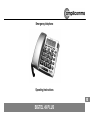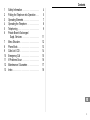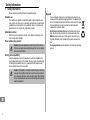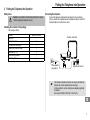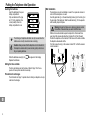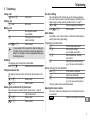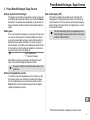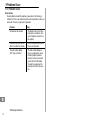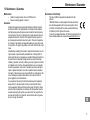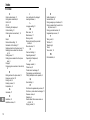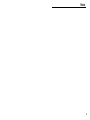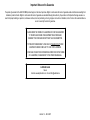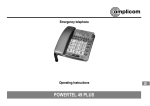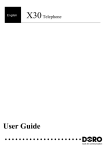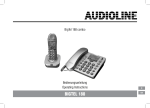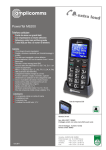Download AUDIOLINE BIGTEL 49 PLUS Operating instructions
Transcript
Emergency telephone Operating Instructions BIGTEL 49 PLUS 2 1 Contents 1 2 3 4 5 6 7 8 9 10 11 12 13 Safety Information . . . . . . . . . . . . . . . . Putting the Telephone into Operation . . . Operating Elements . . . . . . . . . . . . . . . Operating the Telephone . . . . . . . . . . . Telephoning . . . . . . . . . . . . . . . . . . . . Private Branch Exchanges / Suppl. Services . . . . . . . . . . . . . . . . Menu Structure . . . . . . . . . . . . . . . . . . Phone Book . . . . . . . . . . . . . . . . . . . . Calls List / CID . . . . . . . . . . . . . . . . . . Emergency Call . . . . . . . . . . . . . . . . . If Problems Occur . . . . . . . . . . . . . . . . Maintenance / Guarantee . . . . . . . . . . . Index . . . . . . . . . . . . . . . . . . . . . . . . . 4 5 7 8 9 11 12 13 14 15 16 17 18 3 Safety Information 1 Safety Information Please read this operating instruction manual thoroughly. Intended use The telephone is suitable for telephoning within a public telephone network system. Any other use is considered unintended use. Unauthorised modification or reconstruction is not permitted. Under no circumstances open the device or complete any repair work yourself. Installation location Prevent excessive exposure to smoke, dust, vibration, chemicals, moisture, heat and direct sunlight. Power adapter plug (option) Caution: No power adapter plug is enclosed with the product. Only use an original power adapter plug which can be ordered from out Service Hotline. Hearing aid compatibility Using the premium receiver, the telephone is perfectly compatible with most popular hearing aids on the market. However, due to the wide range of hearing aids available, there is no guarantee that the telephone will function problem−free with every model. Caution: This telephone is capable of producing very volume levels when the amplifier is switched on and the volume control is set to maximum. Extreme caution should be taken if the handset is to be shared between users with normal hearing and those with hearing impairment. 4 Disposal You are obliged to dispose of consumable goods properly in accordance with the applicable legal regulations. The adjacent symbol on the telephone indicates that electrical and electronic apparatus and batteries no longer required must be disposed of separate from domestic waste. Electrical and electronic devices must be disposed of at suitable collection points provided by the public waste authorities. Batteries must be disposed of at the point of sale or at the appropriate collection points provided by the public waste authorities. Packaging materials must be disposed of according to local regulations. Putting the Telephone into Operation 2 Putting the Telephone into Operation Safety notes Connecting the telephone Caution: It is essential to read the safety information in Chapter 1 before preparing the telephone for use. Connect the telephone as illustrated in the diagram. Only use the telephone connection line supplied because the equipment may not function if another telephone connection line is used. Checking the contents of the package The package contains: Content Base unit Premium receiver Coil cable for the receiver Telephone connection cable Batteries AA 1.5 V Wall−mounting bracket Operating manual BIGTEL 49 PLUS 1 1 1 1 4 1 1 Receiver connection Power adapter plug (option) Telephone line socket The full range of telephone functions can only be used when the batteries are correctly inserted and are not empty. It is also possible to use the optional power adapter plug instead of batteries. Device type: BIGTEL 49 PLUS (9 V DC, 200 mA). 5 Putting the Telephone into Operation Inserting the batteries Wall installation Insert the batteries in the open battery compartment. Only use batteries of the type AA 1.5 V. Pay attention to the correct polarity. Close the battery compartment cover. The telephone can also be installed on a wall. You require two screws in order to fix the telephone on a wall. Feed the guide tabs (1) on the wall−mounting bracket (2) in the slots (3) on the rear side of the telephone. Slide the wall bracket (2) 10 mm upwards until it audibly snaps into place. The full range of telephone functions can only be used when the batteries are correctly inserted and are not empty. Caution: Always ensure that the telephone is not connected to the telephone socket and/or power socket (option) when inserting or replacing batteries. When the batteries are empty, the Replace the batteries. icon appears in the display. Warning: Ensure that there are no cables or pipes etc. under the surface of the wall where you want to drill the holes. Drill two holes whose distance apart corresponds to the bracket to be used, insert the screws and allow them to project 5 mm from the wall. Position the telephone on the bracket, fit the screws in the slots and slide the telephone downwards a little. Turn the receiver hook (4) in the receiver cradle 180° so that the receiver can be hooked in. 4 3 3 4 4 Setting the time and date The time and date are set via the menu. Refer to Page 12 for the sequence of menu option selections necessary. Private branch exchanges The information on Page 11 explains how to install your telephone in a private branch exchange. 6 2 1 4 4 Operating Elements 3 Operating Elements Telephone 1 2 Call back button One−touch dialling button M1 (emergency call number 1) 3 Delete 4 One−touch dialling button M2 (emergency call number 2) 5 Scroll upwards 6 Quick dial button 7 Scroll downwards 8 Calls list (CID1) / Cancel2 9 New call indication 10 Phone book 11 Save number button 12 R button 13 Redial button 14 LED, telephone is ringing 15 LED, handsfree mode 16 Handsfree mode button 17 Receiver +40 dB boost button 18 Volume boost on LED 19 Control knob, receiver volume (hidden under premium handset) 20 Ringing volume" slide control 21 Tone" slide control 22 Handsfree volume" slide control The buttons in this operating manual are depicted with a uniform contour. Variations in the symbols on the telephone buttons compared to those depicted here are possible. 2Each process is automatically cancelled if no input is made within a period of 60 seconds or if the CID button is pressed. 2 1CID: Connection Identification = Displays the number of a caller. 7 Operating the Telephone 4 Operating the Telephone Display and explanation of operation sequences 2x 2 sec Press and hold Release Enter digits or letters Press the button depicted briefly Press the button depicted twice, briefly Press the button depicted for 2 seconds Press and hold the button depicted Release the button depicted Telephone rings Lift the receiver Replace the receiver on−hook Text Text flashes in the display GERMAN or Text or icon in the display Icons and texts in the display Icon 14:45 19/09 CID NEW 01 TOTAL: XX NEW: XX 8 Description On: Replace the batteries. Display of the time. Display of the date. The phone book is open Page 13. The calls list is open Page 14. The entry in the calls list is new Page 14. Position number in the call list. There are XX entries in the call list. There are XX new entries in the call list. Creating phone book entries − example The example in Creating phone book entries explains how to navigate and make entries in the phone book. Proceed as in this example for all the settings. Creating phone book entries Open the phone book , SAVE? , Activate the saving process and confirm it Enter the phone number (max. 22 digits) and confirm it Enter the name (max. 16 letters) and confirm it , SAVED Entry is saved Telephoning 5 Telephoning Taking a call One−touch dialling , or Take the call Ending a call or End the call Making a call Enter the phone number (max. 22 digits) Following incorrect input, press to delete the last digit or or Dial the number It is also possible to lift the receiver first to obtain the dialling tone. The digits in the phone number then entered are dialled immediately. It is not possible to correct wrong digits individually using this dialling procedure. Redialling Your telephone stores the last phone number dialled. or , Redial the last phone number dialled Calling back missed calls The telephone stores the numbers of the last 32 calls received in a calls list. or Select an entry or Dial the number Dialling phone numbers from the phone book There must be phone numbers stored in the phone book Page 13. Open the phone book or Select an entry or The quick dial buttons M1 or M2 can be used for normal quick dial numbers or as a memory location for automatic emergency call dialling. Phone numbers must have been stored as quick dial numbers. Page 15. or Press the required quick dial button or or Dial the number Quick dialling It is possible to store 10 phone numbers so that they are dialled simply by pressing three buttons (quick dialling). Programming quick dial buttons , , Press the Save number button Enter the phone number (max. 22 digits) and confirm it Enter the name (max. 16 letters) and confirm it Enter the memory location number (e.g. in this case, memory location 0) Making calls using the quick dial buttons or Lift the receiver or handsfree Press the quick dial button Enter the memory location number (e.g. in this case, memory location 0) The phone number stored is automatically dialled. Adjusting the receiver volume The receiver volume can be adjusted when the +40 dB volume boost button is activated. Adjust the volume with the control knob Dial the number 9 Telephoning Increasing the receiver volume on +40 dB. The receiver volume can be increased by pressing the left−hand side of the loudspeaker key marked +40 dB Increasing the volume on + 40 dB Tone control The tone of the receiver can be adjusted using the corresponding slide control on the right−hand side of the housing. Adjust the tone using the slide control Tone adjustment is only possible when the receiver volume +40 dB boost button is on. Ringing volume The ringing volume can be adjusted using the corresponding slide control on the right−hand side of the housing. Adjust the volume using the slide control Talk time display The duration of a call is displayed in minutes and seconds during the call. Handsfree Use this function to listen to the caller via the loudspeaker. Switch on handsfree mode Deactivate handsfree mode Adjusting the handsfree volume The handsfree volume can be adjusted using the corresponding slide control on the right−hand side of the housing. Adjust the volume using the slide control 10 Private Branch Exchanges / Suppl. Services 6 Private Branch Exchanges / Suppl. Services R button on private branch exchanges 3 If the telephone is connected to a private branch exchange, functions such as transferring calls and automatic call back can be used via the R button. Please refer to the operating manual supplied with your private branch exchange to determine, whether the telephone will work properly with the exchange. Dialling pause In the case of private branch exchanges, it is necessary to enter an access code to get an outside line with its corresponding dialling tone. When using some older private branch exchanges, it takes a little time before the dialling tone becomes audible. Particularly in the case of such private branch exchanges, it is possible to insert a dialling pause after the number for the outside line so that the number can be dialled in a continuous process without having to wait for the dialling tone. Insert a dialling pause P" is shown in the display. After dialling the number for the outside line, the telephone then waits approx. 3 seconds before dialling the actual phone number. The pause can also be entered with the phone number in the phone book. Caller number display (CID1) 4 If this function is available with your telephone line, the number of the caller appears in the display when the phone rings. If the caller has suppressed transmission of his phone number, a corresponding message appears in the display. The phone number is not displayed and, as a result, is not stored in the calls list. The caller number display function is a supplementary service offered by telephone network providers. Contact your network provider for further information. R button and supplementary services Your telephone supports the supplementary services offered by your telephone network provider, such as brokering, call waiting and conference calls. The supplementary services can be used in conjunction with the R button. Please contact the telephone network provider with regard to enabling the supplementary services. 1 CID: Connection Identification = Displays the number of a caller. 11 Menu Structure 7 Menu Structure Main menu5 Press button for 4 sec to open the main menu. Press button or to select the required setting. Press button to confirm your selection. LANGUAGE DEUTSCH FRANCAIS ENGLISH SVENSKA POLSKI NORSK SUOMI DANSK LCD CONTRAST LCD CONTRAST 1−4 SET TIME/DATE , ENTER TIME DIALLING MODE TONE PULSE FLASH TIME 12 100, 300, 600 , ENTER DATE Phone Book 8 Phone Book 6 Thirty−two phone numbers can be stored in the phone book together with the associated names. Always enter the area access code with the phone numbers so that the telephone can also assign incoming local calls to a phone book entry. When the memory capacity of the phone book is used up, the message MEMORY FULL appears when an attempt is made to store another number. To create space, an existing entry must first be deleted. The phone book entries are arranged alphabetically. To skip to the required phone book entry directly, enter the first letter of the corresponding entry. Entering a name The digit keys are also labelled with letters for the entry of the respective letters. Pressing the respective key the necessary number of times enables capital letters and digits to be entered. Space Delete To enter the same letter twice, press the button to enter the letter. Wait until the cursor skips one place forward. Enter the letter again. Creating phone book entries Open the phone book , SAVE? , Activate the saving process and confirm it Enter the phone number (max. 22 digits) and confirm it Enter the name (max. 16 letters) and confirm it , SAVED Editing entries in the phone book 7 or 3 sec EDIT? , , , SAVED Open the phone book Select a phone book entry Activate the editing process and confirm it Edit the phone number (max. 22 digits) and confirm it Edit the name (max. 16 letters) and confirm it Entry is saved Deleting entries from the phone book Deleting a single entry or Open the phone book Select a phone book entry DELETE? 4 sec or Activate the deleting process Confirm the deleting process or Cancel the deleting process Delete all entries or Open the phone book Select any phone book entry 4 sec DELETE ALL? 4 sec or Activate the deleting process Confirm the deleting process or Cancel the deleting process Entry is saved 13 Calls List / CID 9 Calls List / CID 8 A total of 32 call numbers can be stored in the calls list. The flashing red LED indicates new calls in the calls list. Displaying phone numbers in the calls list , or Display messages: Open the calls list and select an entry Display Description NEW The entry in the calls list is new. The caller in the calls list has called several times. or Open the calls list and select an entry DELETE? 4 sec Activate the deleting process Confirm the deleting process or Cancel the deleting process or Deleting all the phone numbers or Open the calls list and select an entry Activate the deleting process Confirm the deleting process or Cancel the deleting process NO NUMBER The caller’s number is only received in part or is erroneous. The information on the caller’s number is not available. 4 sec DELETE ALL? 4 sec PRIVATE The caller has suppressed transmission of his number or the call is from a PBX. or OUT OF AREA The call concerns an international call or it is from a PBX. As soon as the phone number in the phone book has been saved together with a name, the name entered appears in the call list. Storing numbers from the calls list in the phone book A phone number stored in the calls list can be transferred directly to the phone book. or Open the calls list and select an entry , COPY NUMBER? SAVED Activate the copy process and confirm it Entry is saved The phone number is stored in the phone book without a name being assigned. Then enter a name for the phone number. Editing entries in the phone book Page 13. 14 Deleting phone numbers from the calls list Deleting phone numbers individually Before deleting the phone numbers, check that the entries have been viewed. Emergency Call 10 Emergency Call The emergency call unit can be used to dial an emergency services exchange or persons for assistance. There are several appropriate emergency service call numbers available, such as the Red Cross, St. John’s Ambulance Brigade, etc. In some countries emergency calls are not free of charge. The unit can also be used for private emergency calls within the family, for example. Storing emergency call / quick dial numbers 9 The quick dial buttons M1 and M2 can be used for normal quick dial numbers or as memory locations for automatic emergency call dialling. Activate the saving process , STORE NUMBER , Enter the phone number (max. 22 digits) and confirm it , Edit the name (max. 16 letters) and confirm it LOCATION? or Select the quick dial button SAVED Starting the emergency call or or Select the quick dial button Dial the number Entry is saved The phone numbers assigned to the quick dial keys cannot be deleted. When storing new numbers, the existing entries are overwritten. 15 If Problems Occur 11 If Problems Occur Service Hotline Should problems arise with the telephone, please refer to the following information first. In the case of claims under the terms of guarantee, contact your sales outlet. There is a 2 year period of guarantee. Problems Reply No telephone calls possible − The telephone line is not connected properly or is defective. Only use the telephone connection cable supplied. Some functions eg +40 dB amplifier or handsfree not working − Check the batteries are fitted and they are not exhausted. The caller number display (CID1) does not function − The caller number display fun− ction is a supplementary service offered by telephone network providers. Contact your network provider for further information. − The caller has suppressed the transmission of their phone number. 1 CID: Calling 16 Identification Maintenance / Guarantee 12 Maintenance / Guarantee Maintenance Clean the housing surfaces with a soft, fluff−free cloth. Never use cleaning agents or solvents. Guarantee Amplicomms equipment is produced and tested according to the latest production methods. The implementation of carefully chosen materials and highly developed technologies ensure trouble−free functioning and a long service life. The terms of guarantee do not apply where the cause of equipment malfunction is the fault of the telephone network operator or any interposed private branch extension system. The terms of guarantee do not apply to the batteries, rechargeable batteries or power packs used in the products. The period of guarantee is 24 months from the date of purchase. All deficiencies resulting from material or production faults which occur during the period of guarantee will be eliminated free of charge. Rights to claims under the terms of guarantee are annulled following intervention by the purchaser or third parties. Damage caused as a result of improper handling or operation, incorrect positioning or storing, improper connection or installation, Acts of God or other external influence are not covered by the terms of guarantee. In the case of complaints, we reserve the right to repair or replace defect parts or provide a replacement device. Replacement parts or devices become our property. Rights to compensation in the case of damage are excluded where there is no evidence of intent or gross negligence by the manufacturer. If your equipment shows signs of defect during the period of guarantee, please return it to the sales outlet in which you purchased the Amplicomms equipment together with the purchase receipt. All rights to claims under the terms of guarantee in accordance with this agreement must be asserted exclusively with regard to your sales outlet. Two years after the purchase and transfer of our products, claims under the terms of guarantee can no longer be asserted. Declaration of Conformity This device fulfils the requirements stipulated in the EU directive: 1999/5/EU directive on radio equipment and telecommunications terminal equipment and the mutual recognition of their conformity. Conformity with the above mentioned directive is confirmed by the CE symbol on the device. To view the complete Declaration of Conformity, please refer to the free download available on our web site www.amplicomms.com. 17 Index 13 Index C Caller number display, 11 Calling back missed calls, 9 Calls list, 14 CID, 14 Connecting the telephone, 5 Contrast setting, 12 Creating phone book entries, 8, 13 D Date, 6 Date and time setting, 12 Declaration of Conformity, 17 Deleting entries from the phone book, 13 Deleting phone numbers from the calls list, 14 Dialling pause, 11 Dialling phone numbers from the phone book, 9 Display, 8 Displaying phone numbers in the calls list, 14 E Editing entries in the phone book, 13 Emergency call unit, 15 Ending a call, 9 Entering a name, 13 Explanations, 8 G Guarantee, 17 H Handsfree, 10 Handsfree volume, 10 18 I Icons and texts in the display, 8 Inserting batteries, 6 L Language setting, 12 M Main menu, 12 Maintenance, 17 Making a call, 9 Making calls using the quick dial buttons, 9 Menu structure, 12 O One−touch dialling, 9 Operating elements, 7 Operating the Telephone, 8 P Package contents, 5 Phone book, 13 Private branch exchanges, 11 Programming quick dial buttons, 9 Putting the telephone into operation, 5 Q Quick dialling, 9 R R button and supplementary services, 11 R button on private branch exchanges, 11 Receiver volume, 9 Redialling, 9 Reinforcement the receiver volume on +40 dB. , 10 Ringing volume, 10 S Safety information, 4 Service Hotline, 16 Storing emergency call numbers, 15 Storing numbers from the calls list in the phone book, 14 Storing quick dial numbers, 15 Supplementary services, 11 T Taking a call, 9 Talk time, 10 Telephoning, 9 Time, 6 Tone control, 10 W Wall installation, 6 Notes Notes 19 Important Notes on the Guarantee The period of guarantee for the AMPLICOMMS product begins on the date of purchase. Rights to claims under the terms of guarantee relate to deficiencies resulting from material or production faults. Rights to claims under the terms of guarantee are annulled following intervention by the purchaser or third parties. Damage caused as a result of improper handling or operation, normal wear and tear, incorrect positioning or storing, improper connection or installation, Acts of God or other external influence are not covered by the terms of guarantee. CLAIMS UNDER THE TERMS OF GUARANTEE MAY ONLY BE ASSERTED TO THE RETAILER WHERE THE EQUIPMENT WAS PURCHASED, WHEREBY THE PURCHASE RECEIPT MUST ALSO BE SUBMITTED. TO PREVENT UNNECESSARY LONG DELAYS, PLEASE DO NOT SEND EQUIPMENT UNDER COMPLAINT TO OUR OFFICE ADDRESS. IN THE CASE OF QUESTIONS CONCERNING OPERATION OR THE TERMS OF GUARANTEE, PLEASE REFER TO THE OPERATING MANUAL. AUDIOLINE GmbH Neuss Internet: www.amplicomms.com − E−mail: [email protected] Version 1.2 − 28.09.2011