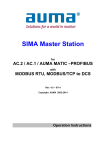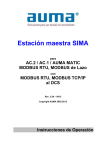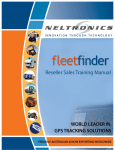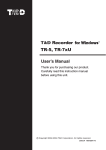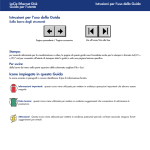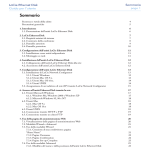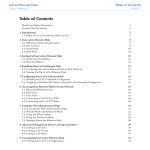Download Sima STP-1500T User manual
Transcript
SIMA Master Station for AC.2 / AC.1 / AUMA MATIC MODBUS RTU and MODBUS Loop with MODBUS RTU, MODBUS TCP/IP to DCS Rev. 5.00 – 02-12 Copyright AUMA 2002-2012 Operation Instructions SIMA User Manual Contents Table of Contents 1. Introduction ......................................................................................................... 4 1.1. Scope of Supply ................................................................................................................ 5 2. Safety Instructions ............................................................................................. 6 2.1. 2.2. 2.3. 2.4. Range of application ......................................................................................................... 6 Commissioning (electrical connection) .......................................................................... 6 Maintenance ...................................................................................................................... 6 Warnings and notes (pictograph information)............................................................... 6 3. Transport and Storage ....................................................................................... 7 4. SIMA System Configuration .............................................................................. 8 4.1. 4.2. 4.3. 4.4. 4.4.1. 4.4.2. 4.4.3. 4.4.4. 4.5. 4.5.1. 4.5.2. Standard Configuration – System Chart ........................................................................ 8 SIMA Options..................................................................................................................... 9 SIMA HMI............................................................................................................................ 9 Description of the SIMA Master Station ......................................................................... 9 Front View with Touchscreen Housing ............................................................................... 9 Rear View.......................................................................................................................... 10 SIMA Start Screen ............................................................................................................ 10 Calibration of Touch Screen (only Touch version)............................................................ 10 Data Communication to host (DCS) .............................................................................. 10 Communication data – actuators ...................................................................................... 10 Communication data – SIMA ............................................................................................ 10 5. Electrical Connection ....................................................................................... 11 5.1.1. Connection of SIMA .......................................................................................................... 11 5.1.2. Connection of actuator / controls ...................................................................................... 11 5.1.3. Connection of additional field devices .............................................................................. 11 6. User Interface .................................................................................................... 12 6.1. 6.2. 6.3. 6.4. 6.5. 6.6. 6.7. 6.8. 6.9. 6.10. 6.11. Languages of User Interface.......................................................................................... 12 SIMA status window ....................................................................................................... 12 Touch Screen Input ........................................................................................................ 15 SIMA Login Dialog .......................................................................................................... 16 Actuator faceplate ........................................................................................................... 17 SIMA settings window .................................................................................................... 19 Communication settings ................................................................................................ 20 View Settings ................................................................................................................... 20 Transfer of SIMA.INI file ................................................................................................. 22 SIMA commands ............................................................................................................. 23 Windows XP Remote desktop Observing with standard laptop or PC ..................... 25 7. SIMA Interfaces ................................................................................................. 26 7.1. 7.1.1. 7.2. 7.3. 7.3.1. 7.3.2. 7.3.3. 7.3.4. 7.3.5. Interface and communication to actuators equipped with Modbus .......................... 26 Termination ....................................................................................................................... 27 Internal interface – SIMA Master Station redundancy (optional) ............................... 28 Interface and communication to Host with Modbus ................................................... 30 Modbus RTU / RS485 - connection ................................................................................. 30 Modbus TCP / Ethernet – connection .............................................................................. 31 Termination ....................................................................................................................... 31 Overview of the Modbus communication between SIMA and Host System ..................... 31 Output commands to SIMA (access via holding registers) ............................................... 33 page 2 of 63 SIMA User Manual Contents 7.3.5.1. Description of output command to actuator with address x part 1 and 2 33 7.3.5.2. Description of output command to SIMA part 1 34 7.3.5.3. Description of output command SIMA part 2 34 7.3.5.4. Description of output command SIMA part 3 35 7.3.5.5. Description of output command SIMA simulation mode 1 – 246 35 7.3.6. Output commands to SIMA (access via coils) .................................................................. 36 7.3.7. Input information from SIMA I (access via input registers) ............................................... 37 7.3.7.1. Description of input information actuator x part 1 and part 2 38 7.3.7.2. Description of input information actuator x part 3 38 7.3.7.3. Description of input information SIMA part 1 39 7.3.7.4. Description of input information SIMA part 2 40 7.3.7.5. No. of actuators found MASTER SIMA channel A 40 7.3.7.6. No. of actuators found MASTER SIMA channel B 40 7.3.7.7. No. of actuators found STAND-BY SIMA channel A 41 7.3.7.8. No. of actuators found STAND-BY SIMA channel B 41 7.3.7.9. Description of input information SIMA live list 1-247 41 7.3.8. Input information from SIMA II (Read discrete Inputs) .................................................... 42 7.3.9. Supplement to “Input information from SIMA I” (input registers) - Protocol 1 .................. 44 8. Commissioning ................................................................................................. 45 8.1. 8.1.1. 8.1.2. 8.1.3. 8.1.4. 8.2. 8.2.1. 8.2.2. 8.2.1. 8.2.2. 8.2.3. Installation of SIMA ......................................................................................................... 45 Notes before mounting SIMA ............................................................................................ 45 Mounting SIMA.................................................................................................................. 45 Electrical connection of SIMA ........................................................................................... 45 Switching on SIMA ............................................................................................................ 45 Configuration of SIMA .................................................................................................... 46 Number of actuators ......................................................................................................... 46 Highest station address .................................................................................................... 46 Command CONFIGURE LOOP (Auto configuration) ............................................................. 46 Command FORCE SCAN ..................................................................................................... 46 Simulation mode ............................................................................................................... 46 9. Checking of SIMA Functions ........................................................................... 47 9.1. 9.2. 9.2.1. 9.3. 9.4. 9.5. Live list ............................................................................................................................. 47 Diagnostic LED’s ............................................................................................................ 47 Power supply..................................................................................................................... 47 SIMA Master Station redundancy test .......................................................................... 47 Field communication test............................................................................................... 48 Host communication test ............................................................................................... 48 10. Maintenance ...................................................................................................... 49 11. Technical Data .................................................................................................. 50 12. APPENDIX ......................................................................................................... 51 12.1. Appendix A – Special Functions ................................................................................. 51 12.2. Appendix B – Accessories ........................................................................................... 52 12.3. Appendix C – Wiring diagrams (representative set) – Project specific diagram in delivery .......................................................................................................................................... 53 12.4. Appendix D – SIMA connectors .................................................................................. 58 12.5. Appendix E – Outline dimensions ............................................................................... 59 12.6. Appendix F – Literature – References ........................................................................ 61 13. Declaration of Conformity................................................................................ 62 page 3 of 63 SIMA User Manual 1. Introduction Introduction Scope of these instructions These instructions are valid for SIMA Master Stations based on Compact PCI technology with Actuator Software SimaSoft, version 1.06 to 2.10 (current version). Please note that from ver. 2.00 on SIMA distinguishes for some field busses between protocol 1 and protocol 2 in the communication to DCS. This regards the maximum number of actuators, 127 (protocol 1) and 247 (protocol 2). The used protocol is selected in SIMA.INI, see clause 1.1, p.30. If there are no advices about protocols in this chapter, the used field bus to DCS does not have this restriction. New actuator type AC.2: If not explicitly differentiated, does the term AUMATIC refer to both control variants: AC.1 and AC.2 Outline of the product The actuator control system SIMA enables easy integration of AUMA actuators into various host system solutions. System integrators do not have to take care of the field bus communication to the actuators distributed in the field, this is done by SIMA. SIMA has a modular design based on industrial personal computer technology. SIMA offers various interfaces to communicate with its environment. It may function as black box to collect all information from AUMA actuators distributed in the field and to place these information in a concentrated form at the disposal of a high-level-control systems. Furthermore, SIMA can operate as standalone master providing higher-ranking functionality to control AUMA actuators in the field. A combination of both working as the client of a DCS and autonomously is also possible. Since there are various fieldbus systems supported a system integrator can select the most suitable way of communication and integration. About SIMA operation instructions For each combination of fieldbus to host and field, ie. actuators, a separate operation instruction is available. There is also a separate instruction for customer specific implementations. Regardless of which configuration will be delivered, every manual describes our complete well coordinated redundancy concept (see 4.2, p. 9 or 6.1, p. 12). Note: Differences or restriction regarding the various configurations are indicated by remarks or footnotes. Chapter 7, SIMA Interfaces, however considers the SIMA station delivered and referred to and therefore changes according, eg. the ordered fieldbus configuration. Remarks on Text Formatting In the following certain notations are used to help you to comprehend the meaning of the text fast and easily: SMALL CAPITALS Menus, dialog windows and commands or labels and identifiers of the SimaSoft, eg. SIMA/COMMUNICATION SETTINGS, or ACTUATOR COMMUNICATION Bold type Important key words, terms or how to use the SIMA, eg. Restart CAPITAL LETTERS Directories or file names, eg. C:\WINNT or SIMA.INI Type letters All user inputs like the SIMA password sima. Also messages from the operation system Pictographs Safety relevant pictographs see below, clause 2 page 4 of 63 SIMA User Manual 1.1. Introduction Scope of Supply General This User Manual is delivered with each SIMA Master Station or pair of Master and Stand-by Station with Windows XP embedded single user OEM license (CF-Card) Single user licence of SimaSoft (subdirectory of encl. CF-Card) Connection equipment depending of the applied fieldbus (connection plug, external bus termination module) For SIMA Master Station with integral touch screen: Touch screen user manual Remark: Peripheral devices (monitor, keyboard or mouse) are not within the scope of supply. Project specific The SIMA System is scaled (see also clause 4, p. 8) from one SIMA basic version without touch screen and one single bus line to the field devices and to the host system, resp. up to two SIMAs touch screen version (Master and Stand-by) in Hot-Stand-by with full redundancy, ie. two separate bus lines or a bus loop to the field and also two bus lines to the host system. SIMA wiring diagram corresponding to delivered configuration (See a representative set of wiring diagrams under Appendix C) Furthermore does Auma provide special software and hardware configurations exaclty customized to the needs of the project related. The finally delivered scope of supply concerning the SIMA Master Stations in your project is specified in the documents form the Auma Sales department. Microsoft, WindowNT and WindowXP are registered trademarks of Microsoft Corporation 1983-2000 SIMA, AUMA MATIC and AUMATICare registered trademarks of AUMA Riester GmbH & Co. KG page 5 of 63 SIMA User Manual 2. Safety Instructions 2.1. Range of application Safety Instructions SIMA is designed to communicate with AUMA actuators equipped with fieldbus interfaces. For other applications please contact us. AUMA is not liable for any possible damage resulting from use in other than the designated applications. Such risk lies entirely with the user. Observance of these operation instructions is considered as part of the SIMA’s designated use. 2.2. Commissioning (electrical connection) During electrical operation certain parts inevitably carry lethal voltages. Be sure to use a power outlet or connector equipped with a PE (protective earth) terminal. Work on the electrical system or equipment must only be carried out by a skilled electrician himself or by specially instructed personnel under the control and supervision of such an electrician and in accordance with the applicable electrical engineering rules. 2.3. Maintenance The maintenance instructions (see clause 10, p. 49) must be observed, otherwise a safe operation of the SIMA is no longer guaranteed. 2.4. Warnings and notes (pictograph information) In this manual, pictographs are used to designate important information or that caution should be taken, whose definition are as follows: Indicates an important Note which marks activities or procedures which have major influence on the consequential damage. Indicates a Warning of a potentially or even imminently hazardous situation, which, if not avoided, will affect the safety of persons or material. Non-observance of the warnings and notes may lead to serious injuries or damage. Qualified personnel must be thoroughly familiar with all warnings and notes in these operation instructions. Correct transport, proper storage, mounting and installation, as well as careful commissioning are essential to ensure a trouble-free and safe operation. page 6 of 63 SIMA User Manual 3. Transport and Storage Transport and Storage ATTENTION You received a sensitive electronic device, which has to be handled with the necessary carefulness. Transport to place of installation in sturdy packing. Store in well-ventilated, dry room Protect against floor dampness by storage on a shelf or on a wooden pallet. Cover to protect against dust and dirt. Store all the accessories adequately. Recommendation: Keep the original packing in which you have received the SIMA at least until commissioning or better until warranty period of two years is over. page 7 of 63 SIMA User Manual SIMA System Configuration 4. SIMA System Configuration 4.1. Standard Configuration – System Chart A standard setup consists of the host system, eg. a DCS, of at least one SIMA Master Station and the actuators (or other field devices), each connected by a standardized fieldbus. SIMA itself is based on standard industrial PC hardware equipped with all necessary fieldbus interfaces according to the required environmental conditions. The SIMA basic version will be operated by means of peripheral devices (monitor, keyboard, or mouse) The SIMA touch screen version displays the HMI (actuator overview, actuator faceplates, settings etc.) on the integral screen and can be operated by it (touch sensitive). More details s. below. System charts for two example SIMA configurations: Minimal configuration SIMA basic version with a single bus version to field (chA) and Host (DCSA) Full redundancy in Hot-Stand-by SIMA touch screen version with to bus lines to field (chA, B) and host (DCS A,B) synchronized to a Stand-by-SIMA Host system (DCS) Host system (DCS) DCS A DCS A ch A ch A DCS B ch B SIMA collects all necessary information from the actuators by using a standardized fieldbus protocol such as Modbus or Profibus DP and makes this information available to the host system in a concentrated form. In addition, SIMA operates and controls the whole fieldbus communication to the actuators. In case the host system is not yet available or not necessary at all it is possible to operate all connected AUMA actuators with SIMA for test purposes or to bridge the time until the host system is ready for operation. Moreover this stand-alone operation (without a DCS, or others) is an outstanding feature of SIMA, particularly useful for projects at medium complexity. page 8 of 63 SIMA User Manual 4.2. SIMA System Configuration SIMA Options SIMA offers various options to adapt to the requirements of the plant system. The standard setup described above shows the SIMA basic version: Small housing, one fieldbus line to actuators (field) and DCS (host), standard SIMAsoft. The necessary peripheral devices (monitor, keyboard), eg. For commissioning, are not within the scope of supply. This additional peripheral equipment is also useful when setting up a SIMA touch screen version. This SIMA, whether in basic or in touch screen version, can be upgraded or expanded by various options: redundant field wiring (see clause 7.1, p.26) two separate lines (for the two channels A and B) a redundant interface towards the host system by separate PCB (see clause 1.1, p. 30) and even … second, separate SIMA Master Station; “Hot Stand-by” (see clause 7.2, p. 28) Additional hardware configuration and/or software solutions finally make a customized system: interface cards (eg. IOs) for additional functions with the integration in (SIMA-) software special interfaces to the host: - customer specific functionality via the standard protocols - other communication platform and/or protocol (Ethernet, RS232…) 4.3. SIMA HMI There is no need to permanently provide monitor and keyboard for a SIMA, because under normal operation conditions the systems automatically takes care of the fieldbus communication to the actuators, collects all the field information and makes these data available for the host system (DCS). The host system again issues via SIMA control information for the actuators. So there is no need to have an additional HMI-interface connected to SIMA. As mentioned above this HMI may be very useful during commissioning, parameterizing or monitoring 4.4. Description of the SIMA Master Station 4.4.1. Front View with Touchscreen Housing* (Example configuration: redundant RS485/Modbus to Host and Field) Celeron-CPU COM 3/ COM 4 RS485-interfaces to actuators (field) * COM 1 COM 5/ COM 6 Interface for SIMA-SIMA RS485-interfaces communication to host External display (instead of touchscreen) Touch Sreen The front view of SIMA Master Station in basic version without touch screen see Appendix page 9 of 63 SIMA User Manual 4.4.2. SIMA System Configuration Rear View Rear panel with power supply plug and type plates. Remark: On request there are different designs available, eg. with the power supply plug (and the type plates) on one of the side panels. 4.4.3. SIMA Start Screen After booting the IPC and loading the operation system the standard SimaSoft screen with the full sized ACTUATOR OVERVIEW window is displayed (see clause 6.2, SIMA status window, p.12). This is so in both the touch screen version and the basic version configuration with standard PC components (monitor, keyboard). 4.4.4. Calibration of Touch Screen (only Touch version) On delivery the SIMA integral touch screen is optimal adjusted. If necessary the touch sensitive display can be adjusted again. For this please follow the SIMA supplement instruction “Calibration integral Touch Screen”. You find this PDF-document and the corresponding calibration utility (exe file) either in the windows menu (of SIMA computer) START → PROGRAMS →TOUCHKIT or in the windows directory C:\SIMASOFT\TOUCHKIT. 4.5. Data Communication to host (DCS) This refers to the data exchange between the Host and the SIMA Master Station (Stand-by Station, resp.) 4.5.1. Communication data – actuators Process data to actuators (Output command signals) - Process data from actuator (General indications) - Process data from actuator (Fault indications) - 4.5.2. OPEN CLOSE Setpoint value Running CLOSE Running OPEN Setpoint reached CLOSED position OPEN position TSC (DSR); Torque fault in direction CLOSE TSO (DOEL); Torque fault in direction OPEN LSC (WSR); Limit switch in direction CLOSE LSO (WOEL); Limit switch in direction OPEN Selector switch in REMOTE Selector switch in LOCAL Position feedback of actuator (0-1000 per mil) Fault indication Warning indication Not ready indication (only with AUMATIC actuator controls) Loss of phase Thermal fault Communication data – SIMA Process data to SIMA (Output command signals) - Process data from SIMA (General indications) - No. of slaves High station address Force scan Registers for simulation purposes Live list of MASTER and STAND-BY SIMA channel A and B Feedback of communication status page 10 of 63 SIMA User Manual 5. Electrical Connection Electrical Connection Work on the electrical system or equipment must only be carried out by a skilled electrician himself or by specially instructed personnel under the control and supervision of such an electrician and in accordance with the applicable electrical engineering rules. 5.1.1. Connection of SIMA SIMA can be supplied with different voltages. Before inserting the power supply plug ensure that the mains switch is in position OFF and verify that the existing power supply on site is equivalent to the power supply of the SIMA Master Station. Insert all required plugs according to the connectors diagram (clause 12.4, p. 58). It is recommended that the shielding of all interface cables is properly connected to the ground potential in the control cabinet (use shielding clamps). 5.1.2. Connection of actuator / controls Perform the connection of the actuator / controls according to the operation instructions enclosed with the delivered AUMA actuator. For more details, observe the complete operation instructions of AUMA actuator controls, see 5.1.3. Connection of additional field devices As SIMA is based on standard fieldbus communications, other field devices may be integrated in the scope of control on request. If repeaters are used, be sure to take care of the power supply, as a loss of this energy supply will lead to a complete failure of the repeater and therefore to a loss of communication to all succeeding actuators. page 11 of 63 SIMA User Manual 6. User Interface 6.1. Languages of User Interface User Interface SIMAsoft is available in the languages English, German and Spanish. For each version there is an own setup (no change of language while running!). The language of the installed WindowXP operation system normally corresponds with that of the SIMAsoft (as specified at ordering). For the following be sure, that the commissioned devices are connected to SIMA. 6.2. SIMA status window After booting the system the SimaSoft starts with the main window ACTUATOR OVERVIEW which displays status information about all identified actuators. With the buttons shown at the bottom of the screen the displayed range of actuators may be selected. The range is defined by the ID (eg. Modbus or Profibus DP address) of the actuators. Each view contains a maximum of 17 actuators. ACTUATOR OVERVIEW for Cable Redundancy: Global DCS/SIMA switch The source of control for the actuators is either the DCS or the SIMA itself. This is indicated like this in ACTUATOR OVERVIEW: Global parameter “Control” below the SIMA symbol(s): DCS* = Control via remote control system * or “SCADA, depending on project SIMA = Control local control by SIMA For both, control by DCS and by SIMA, parameter “State” shows the status of SIMA and fieldbus. Values are: init, get master state, idle, listen, scan init, scan AB, scan CD (Master redundancy), stop, check master state, init DAQ, DAQ (cyclic data exchange OK), wait AT (during auto configuration), wait ready. Parameter “DCS” above shows communication state to DCS, Values here: init, idle, int. slave, ext. slave, init int. slave, init ext. slave, wait ready. Individual setting directly below the symbol for each single actuator: “SIMA”, in grey – valid for this actuator is the global setting (see above) “SIMA”, in blue type: this actuator has been “uncoupled” of the system. Control only via SIMA This parameter is set in Window ACTUATOR: (see clause 6.4, p. 17) How switching between DCS and SIMA mode works Attention: If for an actuator x the individually set source of control is “SIMA”, the SIMA takes over control of this actuator x, regardless the global setting. By this concept it is, e.g., possible to uncouple a single actuator from the system. page 12 of 63 SIMA User Manual User Interface General All actuators with the individual setting “DCS” can be switched in one step between control via “DCS” or “SIMA” by click on the SIMA icon. A short dialog “Change Global Control” is displayed. Default setting after system boot is “DCS”. This settings will be applied both for the Master Station and the Stand-by Station. ACTUATOR OVERVIEW for Loop Redundancy (Not available for Profibus DP to the field devices!): Interpretation of the symbols: Green actuator bitmap: actuator ready for remote operation over fieldbus Grey actuator bitmap: actuator not ready for remote operation over fieldbus (selector switch not remote or external control over hardwired signals or emergency operation active) Red cross, grey actuator bitmap: actuator has no communication with SIMA Master Station Red actuator bitmap: actuator has a failure and is not ready (torque fault, phase failure, thermal fault etc.) Line symbols: actuator communication via channel A/B black: communication with actuator(s) red: no communication with any actuator for Loop Redundancy: black: loop-communication with actuators via both channels A and B red with break: cable break or short circuit between the indicated actuator positions in loop Master Redundancy (Hot-Standby) for cable redundancy The Fig. shows the display off the STAND-BY SIMA: In Master redundancy configuration the ACTUATOR OVERVIEW window shows two SIMA symbols, above left the MASTER SIMA, right aside the STAND-BY SIMA. The figure above illustrates Master redundancy with each SIMA running without failure and synchronised. page 13 of 63 SIMA User Manual User Interface Scenario for typical MASTER-SIMA failures: Communication to field broken line A (of Master) red. Master holds control via STAND-BY SIMA Communication to field and host broken STAND-BY SIMA takes over control without interrupt Communication to field, host and Sync broken, ie. MASTER- As the Master is down, display an operation will performed via the Stand-by system. SIMA fails completely line A red. Master holds control via STAND-BY SIMA The SIMA comes with additional interfaces for commissioning purposes (see clauses 1.1): COM 1 SUB-D9 male connection for additional RS232 interface (with touch screen: this port is used for touch screen communication) PS2 connection for keyboard / mouse 3 x USB 2.0 ports for universal serial communication purposes 2x 100 Mbit/s - Ethernet connection for communication via crossover patch cable The SIMA system is delivered pre-configured; therefore there is no need to set up the system during the commissioning stage. The following settings can be changed using the host communication interface: No. of slaves (see clause 7.3.5.2, p. 34) Highest station address (see clause 7.3.5.4, p. 35) page 14 of 63 SIMA User Manual 6.3. User Interface Touch Screen Input The SIMA with touch screen can be operated without additional keyboard or mouse. Wherever text or number inputs are requested, a dialog window is displayed. The dialog window gets active with a double click on the input box. The following dialog window will be opened if an input box for alphanumeric values (ie. actuator tags) is double clicked: For the input of numeric values a numeric dialog box will be shown: The allowed numeric range (minimum and maximum value, ie. for highest station address, timeout values, …) is displayed as an additional information page 15 of 63 SIMA User Manual 6.4. User Interface SIMA Login Dialog After start of SimaSoft only monitoring of SIMA and actuator status is possible. To enable further actions such as operating actuators or changing SIMA settings, a login is necessary. The login menu is displayed in the menu command FILE/LOGIN. The default password for all operations is sima. Please change this password when first using the SimaSoft. Password levels: Password Entitles the user … OPERATE to control the actuators by sending commands and setpoint. CHANGE SETTINGS to control the actuators by sending commands and setpoint and to change the SIMA settings CHANGE ACTUATOR - for future use - PARAMETERS Using the CHANGE button any password may be altered: Note carefully any password changes – there are no “super passwords” available to outplay a forgotten password ! page 16 of 63 SIMA User Manual 6.5. User Interface Actuator faceplate When selecting an actuator its faceplate is displayed: The displayed information in the window title depends on: act. tag Y/N content of window title “non” loop redundancy without with without loop redundancy with “Actuator address no” “<act. Tag> - Actuator address no. “Actuator pos. in loop (address no.)” “<act. Tag> - Actuator pos. in loop (address no.)” example “Actuator 47” “MOV123/3A – Actuator 47” “Actuator 45 (Addr.47)” “MOV123/3A – Actuator 45 (Addr.47)” The parameter group CURRENT STATE shows the input information from the actuator: CLOSE / OPEN At the top of CURRENT STATE the actual position is displayed as a bar graph and in per cent of total travel POSITION Display whether the actuator is in an endposition (open position / close position) or has reached its setpoint TORQUE SW Display the torque switch LIMIT SW Display the limit switch SELECTOR SW Display the position of the selector switch of the local control unit (Local / Off / Remote) “Message window” in this window a more detailed actuator status information is displayed indicates active messages of the type besides Check box () FAULT(S) NOT READY WARNING(S) Fault messages of the actuator, like torque or temperature error The actuator cannot be operated by the SIMA: Selector not remote, actuator locked, wrong commands, etc. Warnings signals: signal break, travelling time error, etc. For more details about messages see operation instructions, Appendix F. page 17 of 63 SIMA User Manual User Interface CONTROL: (see also above, clause 6.1) DCS (DEFAULT) Source of control for the actuator is the DCS. Control via SIMA is not possible. SIMA continues to receives status and monitoring information SIMA Source of control for the actuator is the SIMA. Control via DCS is not possible. The DCS continues to receives status and monitoring information NEW POSITION: The function of the “local control” is provided here. To use “New Position” the control over this actuator has to be “Sima” (see above) and the actuator itself has to be “Remote ready” CLOSE, SET POINT, OPEN Commands are only allowed with a correct login (see clause 6.4, p. 16). and the SETPOINT Click on one of the buttons CLOSE, SET POINT, OPEN leads to the accordingly action. By moving the slider to a definite position and click on SETPOINT the slider… actuator travels to this position. RESET1 This command regards faults that could be reset, eg. reset of torque faults or motor temperature faults (explosion proof only). ANALOG/DIGITAL INPUTS: With the button INPUTS -> a separate area showing the analog or digital inputs will be display below. Button INPUTS <- scales down the actuator window again. ANALOG 1, ANALOG 2 The actual implementation supports 2 analog inputs, e.g. from the actuator or a separate source. The values given are the percentage of the standard settings 4..20mA or 0..20mA resp. E.g. means 50% 12mA or 10mA of analog signal ‘Threshold’: Changing analog inputs are only updated, e.i. transmitted to DCS if the absolute difference is equal or greater 0,3%* * avoiding permanently high data transfer 4 sets of digital inputs: Set 0: STANDARD The actual implementation supports 4 digital inputs, e.g. from the actuator or separate sources. For AC and AM actuator controls the signal level is +24VDC. Indication by signal lamps: green = logical ‘1’ grey = logical ‘0’ Settings for AC.1: Which of the for sets below is the active one, is defined in AC.1, AM menu: Main Menu (M) → Configuration (M4) → Setup (M41) → External Inputs Bus (M410G) DIGITALIN 1 DIGITALIN 2 DIGITALIN 3 DIGITALIN 4 CLOSE OPEN BUS/REMOTE 2: OPEN-CLOSE-ESD EMERGENCY CLOSE OPEN BUS/REMOTE 3: OPEN-CLOSE-STOP STOP OPEN BUS/REMOTE EXIT Closes the actuator window and returns to main screen 1:OPEN-CLOSE-CONTROL MODE 1 CLOSE not with AUMA MATIC page 18 of 63 SIMA User Manual 6.6. User Interface SIMA settings window Within the menu item SIMA/SIMA SETTINGS information for the SIMA referring to the type and number of connected actuators may be displayed and changed. This is the corresponding window: HIGHEST STATION (abbr. HSA) SIMA scans from address 1 up to HSA for actuators ADDRESS NUMBER OF ACTUATORS The number of actuators in the live list has to match the NUMBER OF ACTUATORS MASTER STATE For master redundancy only select MASTER or STAND BY ACTUATOR TYPE AC.1, AC.2, AM.1 ACT. REDUNDANCY TYPE NO REDUNDANCY If there is only one line to actuators (if applicable) In case of one fieldbus board and two lines to actuators: Setting for redundant Profibus DP network with CABLE REDUNDANCY TX1 AUMA MATIC Setting for redundant Modbus RTU network with AC.1 CABLE REDUNDANCY TX2 and AUMA MATIC having a single Modbus RTU interface board installed PASSIVE CHANNEL FULL REDUNDANCY Setting for redundant Profibus DP or Modbus RTU network with AUMATIC having two separate Profibus DP or Modbus RTU interface boards installed LOOP REDUNDANCY if there is a closed loop from the SIMA over all actuators and back to the SIMA again. Only for AC.1 and AC.2 (auto-configuration) Applicable only for Auma Matic an Profibus DP: With TEST PASSIVE CHANNEL you can switch on/off the cyclic observation of the second channel (passive actuator bus). By changing the settings, the file SIMA.INI will be modified, too. Please restart the SimaSoft to activate the modifications. page 19 of 63 SIMA User Manual 6.7. User Interface Communication settings The menu item SIMA\COMMUNICATION SETTINGS is used for customizing the communication interfaces: ACTUATOR COMMUNICATION to the actuators SYNC COMMUNICATION to a second SIMA master station (applies only, when master redundancy is available) DCS COMMUNICATION to a higher level DCS system. As an example see below the corresponding window for redundant Modbus RTU to actuators (1) and redundant Modbus RTU or Modbus/TCP to host (3) and SIMA Master redundancy (2): 1 3 2 1 2 3 Modbus – Ch A enabled, Ch B enabled Maximum baud rates, AC.1: 38.4 kBits/s AC.2: 115.2 kBits/s Synchronisation between Master Station and Stand-By SIMA Modbus communication to DCS DCS Communication: selection of communication protocol (Modbus RTU (RS-485) or Modbus TCP/IP) DCS Serial Communication: settings for Modbus RTU (RS-485), example Ch A enabled, Ch B enabled By changing the settings, the file SIMA.INI will be changed, too. Please restart the SimaSoft to activate these modifications. 6.8. View Settings The menu item SIMA/VIEW SETTING allows to customize the status window of SIMA. This is the corresponding window: page 20 of 63 SIMA User Manual User Interface CAPTION NAME Text on the top of the status window. (Default value: ACTUATOR OVERVIEW) ACTUATOR-NAME Text of the actuator pictograms (Default value: Actuator<xx>” with <xx> = bus address) After modifications press REPLACE button. BUS-ID Fieldbus, eg Modbus or Profibus, slave address of the actuator ACTIVE YES, the actuator is always shown in the status window. NO, the actuator is only shown if SIMA detects the actuator during a scan REPLACE The settings of the actuator will be replaced with the items Bus-ID, ActuatorName, Active settings below. ADD The settings of the actuator will be added with the items Bus-ID, ActuatorName, Active settings below. REMOVE The settings of the selected actuator will be removed. By changing the settings, the file SIMA.INI will be changed, too. Please restart the SimaSoft to activate the modifications. page 21 of 63 SIMA User Manual 6.9. User Interface Transfer of SIMA.INI file This new function (from SIMAsoft version 2.02 on) simplifies to set-up and commission a system of two SIMAs in master redundancy (“Hot-standby”). The command TRANSFER SETTINGS in the menu SIMA will copy the configuration file SIMA.INI to the other SIMA master station. I.e. if the command is started from the Master station, it will copy its SIMA.INI file to the standby station and vice versa. This menu item TRANSFER SETTINGS is activated (otherwise it is still visible but grayed-out) if SIMAsoft is running on both SIMA-IPCs, the user is logged in with the authorisation CHANGE SETTINGS (or higher) and the sync-communication (serial cable) between the two stations is working. After the command is executed and file transfer is finished, a message box is displayed on the other SIMA master station informing the user that there is a new SIMA.INI file on the system which has to be initialized by a restart of the SIMAsoft (on the SIMA to which the file was copied). This is the corresponding window: page 22 of 63 SIMA User Manual User Interface 6.10. SIMA commands The menu SIMA/SIMA COMMANDS is used to enter specific commands to the SIMA program. CHANGE ACTIVE CHANNEL ACTUATOR CH A ACTIVE When SET ACTIVE the SIMA is forced to switch to channel A ACTUATOR CH B ACTIVE When SET ACTIVE the SIMA is forced to switch to channel B 2 FORCE SCAN FORCE SCAN This SIMA-command scans for actuators within an address range from “1” up to the highest station address As this command will probably execute changes in bus configuration, there is a confirmation dialog: During a “Force scan” cyclic protocol (data acquisition) is suspended! Use “Force scan” only when new actuators are added to or removed from a running system. “Force Scan” updates in a message to DSC the “Found actuators Master SIMA ch A/B”. 3 CONFIGURE LOOP Only for actuator type AC.2! Necessary pre-settings at the AC.2-units: All communication channels connected Power supplied to all actuators channel A ready for operation and connected actuator set to (reserved) address “247” baud rate set to “Auto” The automatic loop configuration is started by the command CONFIGURE LOOP. The command has to be confirmed by this dialog: The SIMA then automatically communicates with all connected and switched-on actuators with the baud rate defined in the Communication Settings, chapter 6.7 page 23 of 63 SIMA User Manual User Interface The following dialog indicates the process of the auto configuration After auto configuration is finished, the number of found actuators is displayed: This auto-configuration necessarily assigns free bus-addresses as they follow. This means that the finally order of the addresses does not correspond with the physically order in the ring of the actuators themselves. 4 DELETE LOOP CONFIGURATION Removes the existing configuration of the loop. By confirming the dialog: the bus addresses for the actuators will be set back to “247”, the baud rates back to “Auto”. Following these two messages: Deleting and re-auto-configuring the loop structure may be typically necessary after installing a new actuator (or: extending the ring by several new actuators). After DELETE LOOP CONFIGURATION no actuators of the ring will be detected by the SIMA. The ring needs to be configured new by CONFIGURE LOOP. page 24 of 63 SIMA User Manual User Interface 6.11. Windows XP Remote desktop Observing with standard laptop or PC By using the Remote Desktop Server of SIMA-Windows an Ethernet connection between laptop/PC ( remote computer) and SIMA ( server) for remote commissioning or observing is available. While in operation, the SIMA screen is displayed as a window on the remote computers’ screen and the input devices of this computer can be used to enter data to SIMA. Requirements: Standard laptop or PC with a free Ethernet port. The port has to be configured with a fixed IPAddress which is different from the SIMA IP-address, eg. IP-address: 192.168.1.1 Subnet mask: 255.255.255.0 Crossover Ethernet cable for direct connection On the SIMA units the Windows XP Remote Desktop is available as a default. The remote computer has to be equipped with the corresponding software. Either again WindowsXP or the Microsoft Remote Desktop Connection Software, a general client for Windows operation systems. For software download see 12.6 Appendix F – Literature – References The SIMA units are configured with a fixed IP-address: IP-addresses 192.168.1.2 (ETH-1) and 192.168.1.3 (ETH-2) Subnet mask 255.255.255.0 (both) Address for ETH-1 is remarked on the name plate of the SIMA-IPC. If this address is changed due to site-specific demands, this entry in must be changed using a permanent marker! After invoking remote desktop software on PC, the Remote Desktop Connection window is displayed and IP-address of the connected Ethernet-port of the SIMA-IPC is asked, eg. “192.168.1.2”: After pushing Connect windows is starting communication with SIMA showing the SIMA login screen. As described in chapter 6.4, p.16, the user is asked for: - User: - Password: sima ”sima” (default settings) After a correct handshake SIMA’s status screen is automatically displayed on the screen of the remote computer. In addition the keyboard and mouse are used to enter data for the SIMA. The Remote Desktop Connection of WindowsXP doesn’t require any specific display settings. The Remote-PC adapts to any possible display setting of SIMA-IPC Operating SIMA Master Stations permanently online to intranet / internet could negatively affect or even break down the SIMA-system page 25 of 63 SIMA User Manual 7. SIMA Interfaces SIMA Interfaces This chapter comprises the interfaces of SIMA. It gives the complete description as it is required for developing such an interface to a Host System (DCS) The Modbus fieldbus consists of a MASTER device, e.g. the SIMA, and the SLAVEs. The Modbus specification allows up to 247 slave addresses. To the field, the SIMA is the master and is designed for maximal 247 slaves, namely the actuators, with the addresses 1 to 247. Address ‘0’ is used for the broadcast signal. To the host, the SIMA is in case of Modbus RTU a slave with the alterable default address 10. For Modbus TCP any IP address can be chosen. From SIMAsoft 2.00 on SIMA distinguishes for Modbus RTU/TCP between protocol 1 and protocol 2 in the Modbus communication to DCS, see clause 7.3.7. 7.1. Interface and communication to actuators equipped with Modbus The interface between the SIMA master station and the AUMA actuators is based on the open, international and standardized Modbus protocol (see clause ) ). To increase the safety and availability of the field communication, SIMA uses two redundant Modbus lines as means of communication. Therefore one SIMA has up to two Modbus ports to be used for the field communication. The physical layer of the Modbus communication between SIMA and AUMA actuators is based on the RS485 standard. Mounting instructions for RS485 based fieldbus systems must be observed for the field wiring. This applies to all field equipment used! SIMA uses a SUB D9 plug as communication port to its environment. For an easy access to the signal of the field wiring, AUMA provides an external cable harness (see appendix 12.2, p.52). The connection to the actuators is done with a cable having not a plug (fan – out type). Pin assignment of Modbus cable between SIMA and actuators: cable end to actuators Data + (B,P): Data – (A, N): brown cable end to SIMA with plug (male, fig. show soldering side) 1 Pin 8 = Data - 2 3 white Pin 3 = Data + 4 5 6 7 8 9 This assignment applies for both communication channels to the actuators. Either channel A or B is active and the actuators will communicate with SIMA via this line. As soon as there is a problem with the active channel, SIMA will change the channel to maintain the communication to the actuators. Both channels communicate using the same field bus parameters (such as slave addresses, baud rate, parity and no. of stop bits). The status of these two channels can be read out of the SIMA (see clause 1.1, p. 30) to inform the higher level host system. page 26 of 63 SIMA User Manual SIMA Interfaces The cycle time to read out all necessary information from each actuator connected depends on the baud rate, on the information required, and on the number of slaves. Typical cycle times for scanning of the actuator position and the most important status information: Typical cycle time for Cable Redundancy No. of Slaves Baud rate [kBit/s] 9.600 19.200 38.400 57.600 115.200 AC.1, AM 20 40 Cycle time [ms] 2200 4300 1100 2300 650 1300 --------- 60 6500 3400 1900 ----- AC.2 20 40 Cycle time [ms] 1800 3500 1100 2300 900 1600 750 1400 650 1200 60 5300 3400 2400 2100 1800 The cycle time is prolonged when output commands are sent to the actuators, however these commands are only sent if the data content has changed. Typical transmission times for transmission of a output command to one actuator: AC.1, AM AC.2 Baud rate [kBit/s] Typical output command Typical output command time [ms] for one actuator time [ms] for one actuator 9.600 19.200 38.400 57.600 115.200 115 60 35 170 130 100 90 80 Default setting of the communication parameters for the fieldbus towards the actuators: Baud rate: 115.2 kBit/s (AC.1, AM 38,400kBit/s) Format: 8 data bits, even parity with 1 stop bit Ensure not to assign Modbus addresses twice and set the baud rate and parity to the above values at all actuators. 7.1.1. Termination The cables for the communication between the SIMA and the actuators have to be terminated to avoid signal disturbances. This termination can be realised with external bus termination modules (can be supplied by AUMA). The external cable harness (see clause 12.2, p. 52) provides a connection for this purpose by offering a cable having not a plug (fan – out type). Colour assignment of fieldbus cable to the bus termination: Data + (B, P): brown Data – (A, N): white This assignment applies for both communication channels to the bus termination. page 27 of 63 SIMA User Manual 7.2. SIMA Interfaces Internal interface – SIMA Master Station redundancy (optional) Some applications require a redundant master solution. This will be achieved by using two single SIMA Master Stations. They exchange information about their internal status by means of an internal interface connection. Host System Both SIMA Master Stations are connected to the same Modbus line towards the actuators and towards the host system. There is always only one SIMA Master Station active; the other one monitors the communication to the actuators and to the host system by means of the internal interface connection. This internal interface connection is based on a serial RS232 communication. Pin assignment of SIMA SUB-D9 plug for internal connection: GND 5 4 TXD 3 RXD 2 1 9 8 RTS 7 CTS 6 The tags MASTER SIMA and STAND-BY SIMA distinguish the two SIMA Master Stations. After switching on, the MASTER SIMA is active, towards the host system as well as towards the actuators. This SIMA will act and respond accordingly to the requests received from the higher-level host system. At the same time the Stand-by SIMA will receive the same request but will neither execute any action nor perform any responses. In this state the STAND-BY SIMA has only a monitoring task. The STAND-BY SIMA will only become active and will take over the whole functionality of the MASTER SIMA if the MASTER SIMA is not available. Both SIMA Master Stations have the same Modbus addresses and Modbus parameters (baud rate, parity, stop bit). This makes it very easy to configure a host system for a redundant SIMA Master page 28 of 63 SIMA User Manual SIMA Interfaces Station, because even if the MASTER SIMA is not available the STAND-BY SIMA produces the responses. The communication parameter for the internal communication is set as follows: Baud rate: Format: 115,200kBit/s 8 data bits, even parity, 1 stop bit, full duplex. Both SIMA Master Stations are set to these communication parameters on delivery. page 29 of 63 SIMA User Manual SIMA Interfaces 7.3. Interface and communication to Host with Modbus The communication to the higher-level host system is done with the international standardized Modbus protocol. With this interface SIMA offers a cost effective access to all the desired information from the actuators in the field as well as status information about the SIMA master station itself. Furthermore SIMA can be equipped with a redundant Modbus interface for communication with the host system. The host system can retrieve information on both channels independently, either by using channel A or channel B. From SIMAsoft 2.00 on SIMA distinguishes for Modbus between protocol 1 and protocol 2 in the communication to DCS. This regards the maximum number of actuators: protocol 1 up to 127 and protocol 2 up to 247. The used protocol is selected in SIMA.INI, section [DCS]: DCS_protocol = 1 → protocol 1 DCS_protocol = 2 → protocol 2 General remarks above apply for Modbus RTU and Modbus TCP/IP as well Host System In case of a redundant SIMA master station both lines are connected to both SIMA units enabling the host system to communicate with the actuators via channel A or channel B even if one SIMA is not available. 7.3.1. Modbus RTU / RS485 - connection SIMA uses a SUB D9 plug as communication port to its environment. Optionally for an easy access to the signal of the host wiring an external cable harness can be supplied. Standard colour assignment of fieldbus cable to the host system: cable end to DCS Data + (B,P): Data – (A, N): cable end to SIMA with plug (male, fig. show soldering side) 1 brown Pin 8 = Data - 2 3 white Pin 3 = Data + 4 5 6 7 8 9 This assignment applies for both communication channels to the host system. The communication parameter for the Modbus lines towards the host system is preset as follows: Baud rate: Format: 57600Bit/s 8 data bits, even parity, 1 stop bit The setting of the baud rate and parity of the host system has to be done according to the above values. Both SIMA master stations are set to the address 10 on both communication channels. page 30 of 63 SIMA User Manual 7.3.2. SIMA Interfaces Modbus TCP / Ethernet – connection Pinning: RJ 45 standard Cable: Type: 2-pair Cat-5 Max. length: 100m directly to DCS or PC Crossover Network, Hub Patch cable Pin No. 1 2 3 4 5 6 7 8 Signal Description TX+ TXRX+ RX- The communication parameter for the Modbus lines towards the host system is preset as follows: Transfer rate: 10/100/1000 MBit/s (automatically selected) Both via RS485 and via Ethernet a redundant, 2-channel-communication is possible. Both channels (A or B) can be used for communication with the host system independently. In case of a redundant SIMA master station the STAND-BY SIMA will automatically take over the communication as soon as the MASTER SIMA is not available. RTU: Both channels communicate with the same fieldbus parameters (such as slave addresses, baud rate, parity and no. of stop bits). TCP: IP-addresses were detected automatically Network setting in operating system WinXP emb 7.3.3. Termination A termination is only necessary for RS485, ie. Modbus RTU. This ensures a stable and reliable idle voltage on the RS 485 lines. For the communication cables between the SIMA and the host system, this has to be done by external bus terminators (see clause 12.2 Appendix B – Accessories). 7.3.4. Overview of the Modbus communication between SIMA and Host System SIMA’s Modbus interface to the host system is able to control and receive information of up to 247 actuators. With SimaSoft version 1.06, January 2005, the extended Modbus protocol between SIMA and Host is available. This concerns digital and anlog inputs/outputs connected via the actuator controls AUMATIC and AUMA MATIC. The following Modbus functions are supported for the communication between SIMA and Host: Function Description code Forces a single coil to either ON or OFF. When broadcast, the Force Single Coil 05 function forces the same coil reference in all attached slaves. Forces each coil in a sequence of coils to either ON or OFF. Force Multiple Coils 15 When broadcast, the function forces the same coil references in all attached slaves. Reads the ON/OFF status of discrete outputs in the SIMA. Read Coil Status 01 Broadcast is not supported. Presets a value into a single holding register. When broadcast, Preset Single Register 06 the function presets the same register reference in all attached slaves. Presets values into a sequence of holding registers. When Preset Multiple Registers 16 broadcast, the function presets the same register references in all attached slaves. Reads the binary content of input registers in the SIMA. Read Input Registers 04 Broadcast is not supported. Function page 31 of 63 SIMA User Manual Read Holding Registers Read Input Status SIMA Interfaces 03 02 Reads the binary content of holding registers in the SIMA. Broadcast is not supported. Reads the status of the discrete inputs in the SIMA. Broadcast is not supported. The following address offsets are valid for the Modbus communication between SIMA and host system Valid offset Valid offset addresses addresses Valid for function Remarks (hexadecimal) (decimal) Force Single Coil (05) Write and read coils to operate the 0x0000 - 0x07B7 0 – 1975 Force Multiple Coils (15) actuators connected to SIMA. Read Coil Status (01) Preset Single Register (06) Write and read holding registers that 0x0000 – 0x04F5 0 – 1269 Preset Multiple Registers (16) control the operation of actuators Read Holding Registers (03) and the SIMA. 0x0000 – 0x0F93 0 – 3987 Read Input Status (02) Read status of the discrete inputs protocol 1: Read status information of the 0x0000 – 0x0EB1 0 – 3761 Read Input Register (04) actuators connected to SIMA and protocol 2: status information of the SIMA itself. 0x0000 – 0x0DA5 0 – 3493 page 32 of 63 SIMA User Manual 7.3.5. SIMA Interfaces Output commands to SIMA (access via holding registers) SimaSoft 1.06 or later: Data set extended ! Modbus function Function code Preset Single Register 06 Preset Multiple Register 16 Read Holding Register 03 Offset address 0 1 2 3 … Output command actuator with address 1 part 1 Output command actuator with address 1 part 2 Output command actuator 2 part 1 Output command actuator 2 part 2 … 252 253 Output command actuator 127 part 1 Output command actuator 127 part 2 … 492 493 … Output command actuator 247 part 1 Output command actuator 247 part 2 512 513 514 1024 1025 … … 1269 Data content (see descriptions below) Output command SIMA part 1 Output command SIMA part 2 Output command SIMA part 3 Output command SIMA simulation mode 1 Output command SIMA simulation mode 2 … … Output command SIMA simulation mode 246 SIMA supports up to 247 actuators, all actuator addresses have to be set within 1 – 247. (Address ‘0’ is reserved for broadcast signal.) If the slave addresses of the actuators are assigned in an ascending sequence all the actuator information will be placed in a successive order in the Modbus memory of SIMA. This simplifies the communication between host system and SIMA when using the function “Preset Multiple Registers” and therefore increases the effectiveness of the Modbus telegrams to readout the actuator data. 7.3.5.1. Description of output command to actuator with address x part 1 and 2 Output command actuator with address x part 1 (first offset address = 0 [for actuator 1]) Bit position Description Bit 15 Reserved Bit 14 Reserved Bit 13 Reserved Bit 12 Reserved Bit 11 RESET1) Bit 10 REMOTE SETPOINT Bit 9 REMOTE CLOSED Bit 8 REMOTE OPEN Bit 0 – Bit 7 Reserved Output command actuator with address x part 2 (first offset address = 1 [for actuator 1]) Bit position Description Bit 15 – Bit 8, high – byte Actuator SETPOINT high – byte Bit 7 – Bit 0, low – byte Actuator SETPOINT low – byte 1) only with AUMATIC actuators page 33 of 63 SIMA User Manual SIMA Interfaces Output command actuator with address x part 1 and 2 are holding registers which are used to send operation commands to the designated actuators connected to SIMA. With the bits 8 – 10 the commands are transmitted to the actuators. Only one of these bits may be set at any given time, otherwise the actuator will respond with the signal “Not ready REMOTE”. With bit 11 certain indications of the actuator (eg. PTC tripping device or torque fault) can be reset. A change of the data in the output command actuator x part 1 will also change the content of the corresponding coils. If Remote SETPOINT (remote nominal) is set, the value of the setpoint set with output command actuator part 2 is regarded. The setpoint has to be transmitted as value between 0 and 1000 per mil. If this range is exceeded the actuator will respond with the signal “Not ready REMOTE”. 7.3.5.2. Description of output command to SIMA part 1 (offset address = 512) Bit position Description Bit 15 – Bit 8, high – byte Reserved Bit 7 – Bit 0, low – byte No. of slaves With output command SIMA part 1, the no. of slaves connected has to be defined. This value is stored in a SIMA configuration file. As soon as more or less slaves are found on the Modbus channels to the actuators the SIMA will show an indication in its status information (see 7.3.7.3, p. 39) 7.3.5.3. Description of output command SIMA part 2 (offset address = 513) Bit position Description Bit 15 Reserved Bit 14 Reserved Bit 13 Reserved Bit 12 Reserved Bit 11 Reserved Bit 10 Reserved Bit 9 Reserved Bit 8 Reserved Bit 7 Reserved Bit 6 Reserved Bit 5 Reserved Bit 4 Reserved Bit 3 Reserved Bit 2 Reserved Bit 1 Reserved Bit 0 Force scan As soon as Bit 0, FORCE SCAN is set from “0” to “1”, the SIMA creates a new live list by scanning for all slave addresses from 1 to HIGHEST STATION ADDRESS (max. 247). All slaves found are then listed in a live list (see clause 7.3.7, p. 37). Status information about live list: The number of actuators in this live list has to match the NO. OF ACTUATORS (which is to be set either with output command SIMA part 1 or in SIMA SETTINGS, see clause 6.6, p. 19, ). Otherwise the SIMA will indicate this mismatch by setting the bits 10 to 13 of Input Information SIMA part 1 accordingly. Value “0” signals a fault in the live list (see clause 7.3.7.3, p. 39). In addition to the Bit 0 “Force scan” the SIMA creates a new live list during startup procedure. The created live list is used to define the actuators that are scanned for new actuator information. page 34 of 63 SIMA User Manual SIMA Interfaces 7.3.5.4. Description of output command SIMA part 3 (offset address = 514) Bit position Description Bit 15 – Bit 8, high – byte Reserved Bit 7 – Bit 0, low – byte Highest station address With output command SIMA part 3, the highest Modbus slave address that is to be found during a FORCE SCAN cycle is defined. The FORCE SCAN cycle can shortened by entering a value which is lower than 247. This value is stored in a SIMA configuration file. All slaves with a higher Modbus address won’t communicate with SIMA. 7.3.5.5. Description of output command SIMA simulation mode 1 – 246 (first offset address = 1024) Bit position Description Bit 15 – Bit 8, high – byte DESTINATION address Bit 7 – Bit 0, low – byte SOURCE address Under the condition that at least one existing actuator is connected to SIMA, up to 246 further virtual actuators can be simulated. The low-byte “SOURCE address” contains the address of the one/one of the connected actuator(s) which should act (running open/close etc.) for the virtual actuator. The address of this virtual one is given in the high-byte “DESTINATION address”. Easy “switching off” the simulation mode: As soon as one mode is found in which both entries are set to zero all succeeding defined simulation modes are ignored and therefore disabled. This behaviour can be used to disable the simulation mode by entering zero digits at the very first offset address for simulation mode. Simulation mode for input data (data which are read using input registers): The input data of the “SOURCE” slave are copied to the memory addresses of the “DESTINATION” slave for simulation purposes. Therefore both slaves will respond with the same information. Simulation mode for output data (data which are written or read using coils or holding registers): The “SOURCE” actuator (which is physically connected to SIMA) will execute output commands, which are sent to either the “SOURCE” address or the attached (high-byte) “DESTINATION” address. In doing so always the last received output command is executed and stored in the holding registers of the actuator. Normally several “DESTINATION” addresses are linked to one “SOURCE” address. This could lead to an error if the host system sends output commands to all DESTINATION addresses in one sequence. So it is better to test the DESTINATION addresses with separate Modbus telegrams for each address. page 35 of 63 SIMA User Manual 7.3.6. Modbus function Force Single Coil Force Multiple Coils Read Coil Status SIMA Interfaces Output commands to SIMA (access via coils) Function code 05 15 01 Offset address 0 1 2 3 4 5 6 7 8 9 10 11 12 - 15 16 17 18 19 … Output command actuator 1 remote OPEN Output command actuator 1 remote CLOSE Output command actuator 1 remote SETPOINT Output command actuator 1 remote RESET1) Reserved Reserved Reserved Reserved Output command actuator 2 remote OPEN Output command actuator 2 remote CLOSE Output command actuator 2 remote SETPOINT Output command actuator 2 remote RESET1) Reserved Output command actuator 3 remote OPEN Output command actuator 3 remote CLOSE Output command actuator 3 remote SETPOINT Output command actuator 3 remote RESET1) … 1008 Output command actuator 127 remote OPEN 1009 Output command actuator 127 remote CLOSE 1010 Output command actuator 127 remote SETPOINT 1011 Output command actuator 127 remote RESET 1012- 1015 Reserved … 1968 1969 1970 1971 1972 1973 1974 1975 … Output command actuator 247 remote OPEN Output command actuator 247 remote CLOSE Output command actuator 247 remote SETPOINT Output command actuator 247 remote RESET1) Reserved Reserved Reserved Reserved Data content 1) SIMA supports up to 247 actuators, all actuator addresses have to be set within 1 – 247. Only one of the coils OPEN, CLOSE and SETPOINT may be set at any given time, otherwise the actuator will respond with the signal “Not ready REMOTE”. With coil RESET certain indications of the actuator (e.g. PTC tripping device or torque fault) can be reset. A change of the data in these coils will also change the content of the holding registers assigned to the corresponding output command actuator x part 1 (see clause 7.3.5.1, p. 33). If the coil SETPOINT (remote nominal) is set, the value of the setpoint set with output command actuator part 2 is regarded. The setpoint has to be transmitted as value between 0 and 1000 per mil. If this range is exceeded the actuator will respond with the signal “Not ready REMOTE”. 1) Only with AUMATIC actuator 1) Only with AUMATIC actuator page 36 of 63 SIMA User Manual 7.3.7. SIMA Interfaces Input information from SIMA I (access via input registers) SIMA standard protocol 2 (SIMA protocol 1 before SimaSoft 2.00 see chapter 7.3.9, p.44) Modbus function Function code Offset address* 0 1 2 3 4 5 Input information actuator 1 part 1 Input information actuator 1 part 2 Input information actuator 1 part 3 Input information actuator 2 part 1 Input information actuator 2 part 2 Input information actuator 2 part 3 … … 378 Input information actuator 127 part 1 379 Input information actuator 127 part 2 380 … Input information actuator 127 part 3 … 738 739 740 Input information actuator 247 part 1 Input information actuator 247 part 2 Input information actuator 247 part 3 … … 800 801 Input information SIMA part 1 Input information SIMA part 2 … … 805 Position (in loop) of 1. act. with break of strip/short circuit channel A** Position (in Loop) of 1. act. with break of strip/short circuit channel B** 806 Read Input Register 04 Data content (see descriptions below) … … 820 821 822 823 No. of actuators found MASTER SIMA channel A No. of actuators found MASTER SIMA channel B No. of actuators found STAND-BY SIMA channel A No. of actuators found STAND-BY SIMA channel B … … 1024 1025 Input information SIMA live list 1 Input information SIMA live list 2 … 1270 … Input information SIMA live list 247 Current position of actuators***: Actual Position actuator 1 2000 2001 Actual Position actuator 2 2002 Actual Position actuator 3 … … 2276 Actual Position actuator 247 … … Act. connected analog Inputs AI-1, AI-2 (digital inputs s. 7.3.8): AI-1 address 1 3000 3001 AI-2 address 1 3002 AI-1 address 2 3003 AI-2 address 2 … … 3492 3493 AI-1 address 247 AI-2 address 247 * decimal value ** only for Loop Redundancy *** current position of actuator: 0 – 1000 per mil From software version 2.00 on SIMA supports up to 247 actuators, all actuator addresses have to be set within 1 – 247. page 37 of 63 SIMA User Manual SIMA Interfaces 7.3.7.1. Description of input information actuator x part 1 and part 2 Input information actuator x part 1 (first offset address = 0 [for actuator 1]) Bit position Description Bit 15 Fault indication Bit 14 Warning indication Bit 13 Running CLOSE Bit 12 Running OPEN Bit 11 Not ready indication1) Bit 10 Setpoint reached Bit 9 Closed position Bit 8 Open position Bit 7 TSC (DSR) Bit 6 TSO (DOEL) Bit 5 LSC (WSR) Bit 4 LSO (WOEL) Bit 3 Local switch position Bit 2 Remote switch position Bit 1 Loss of phase Bit 0 Thermal fault Input information actuator x part 2 (first offset address = 1 [for actuator 1]) Bit position Description Bit 15 – Bit 8, high – byte Actuator position high-byte Bit 7 – Bit 0, low – byte Actuator position low-byte These are the most commonly used parts of input information. A detailed description of these indications can be found in the operation instructions of the actuator. 7.3.7.2. Description of input information actuator x part 3 (first offset address = 2, [for actuator 1]) Bit position Description Bit 4-15 Reserved DCS / SIMA (set to “1”, if the actuator accepts commands from the SIMA interface and “0”, if DCS Bit 3 commands are accepted) Communication channel B (set to “1”, if actuator Bit 2 communicates using channel B)* Communication channel A (set to “1”, if actuator Bit 1 communicates using channel A)* No communication (set to “1”, if the actuator can Bit 0 neither be accessed via channel A nor via channel B) * For Loop Redundancy: When Sima system works without error both Bits 1 and 2 are set to ‘1’, as in case of Loop Redundancy an actuator can be addressed via both channels (“from both sides)”. In input information actuator x part 3 the communication status of the connection between SIMA and each actuator is filled and can be read out by the host system. 1) Only with AUMATIC actuator page 38 of 63 SIMA User Manual SIMA Interfaces 7.3.7.3. Description of input information SIMA part 1 The input information SIMA part 1 contains the status of the SIMA communication channels. Description below is for both, a single Master station and the Master-Stand-by redundancy. (offset address: protocol 1 = 512 / protocol 2 = 800) Bit position Bit set to “1” means: Description Bit 15 Physically line connection Cable breakage or short circuit. (only for Loop Redundancy) (Failure in Modbus loop communication) (the two actuator positions next to the failure are written into the Input registers 517 and 518) Bit 14 Communication between MASTER and STAND-BY SIMA ok the communication between the two SIMA master stations is ok Status information about Live list from last “(Force) Scan” (interpretation see below) Bit 13 STAND -BY SIMA live list channel B ok number of found actuators on ch B of Standby Sima (see 7.3.7.8, p.41) is correct Bit 12 live list channel A ok number of found actuators on ch A of Standby Sima (see 7.3.7.7, p. 41) is correct Bit 11 MASTER SIMA Bit 10 live list channel B ok number of found actuators on ch B of Master Sima (see 7.3.7.6, p. 40) is correct live list channel A ok number of found actuators on ch A of Master Sima (see 7.3.7.5, p. 40) is correct Status to communication to host (DCS) Bit 9 STAND-BY SIMA communicates with host system the STAND-BY SIMA is used for communication with the host system Bit 8 MASTER SIMA communicates with host system the MASTER SIMA is used for communication with the host system Status information about active channels Bit 7 STAND-BY SIMA Bit 6 Bit 5 MASTER SIMA Bit 4 channel B active the STAND-BY SIMA communicates with the actuators by using channel B channel A active the STAND-BY SIMA communicates with the actuators by using channel A channel B active the MASTER SIMA communicates with the actuators by using channel B channel A active the MASTER SIMA communicates with the actuators by using channel A Status communication errors to actuators Bit 3 STAND-BY SIMA Bit 2 Bit 1 MASTER SIMA Bit 0 Note: one or more bits equal “0” means that there is no communication to a once found (live list) actuator(s). communication channel B ok channel B of STAND-BY SIMA has no faults communication channel A ok channel A of STAND-BY SIMA has no faults communication channel B ok channel B of MASTER SIMA has no faults communication channel A ok channel A of MASTER SIMA has no faults Examples, how to interpret the live list, bits 10 -13 in combination with the number of found actuators: # bits 10 to 13 number of found act. interpretation (see 7.3.7.5 to 7.3.7.8) 1 all bits = “1” numbers are correct 2 1 bit (eg., ‘13’) = “0” 1 bit (‘13’) = “0” no. of found actuators for Stand-by, ch B = 0 no. of found actuators for Stand-by, ch B 0 all actuators were found If communication is correct or not, show the bits 0 to 3 3 no communication at all (eg. Stand-by, ch B) => connection fault at SIMA equal to number of ch A (7.3.7.7): 1 actuators faulty (communication, switched off,…) not equal to number of ch A: error in ch B page 39 of 63 SIMA User Manual SIMA Interfaces 7.3.7.4. Description of input information SIMA part 2 The input information SIMA part 2 contains the status of the SIMA Master and Stand-by stations and the status of the SIMA communication channels. (offset address: protocol 1 = 513 / protocol 2 = 801) Bit position Bit set to “1” means: Description Status of communication to host (DSC) Bit 15 STAND -BY SIMA no communication to STAND-BY no communication to DCS via DCS channel B channel B Bit 14 no communication to STAND-BY no communication to DCS via DCS channel A channel A Bit 13 MASTER SIMA Bit 12 no communication to MASTER no communication to DCS via DCS channel A channel A Status of communication to the field (actuators) Bit 11 STAND-BY SIMA Bit 10 Bit 9 no communication to MASTER no communication to DCS via DCS channel B channel B no communication to STAND-BY no communication to actuators actuators channel B via channel B no communication to STAND-BY no communication to actuators actuators channel A via channel A MASTER SIMA Bit 8 no communication to MASTER no communication to actuators via actuators channel B channel B no communication to MASTER no communication to actuators via actuators channel A channel B Bit 7 to 5 Reserved Bit 4 Common fault System not ready (input part2/bit 2 = 0) Cable breakage, short circuit (input part1/bit 15 = 0) Communication Master – Standby (part1/bit 14 = 0) Communication channel A/B (part1/bit 3, 2, 1, 0 = 0) “Control via DCS / Sima” ? Bit 3 Bit 2 Act. accepts commands from the SIMA “Sima system is ready” ? SIMA system is ready (SIMA in general ready for operation) Communication to actuators on chA and/or chB is possible: via the single Master station in case of Master redundancy (MASTER and STAND-BY) at least via one of the two Control status of the SIMA system Control over the complete Master-Stand-by system (communication and functions) by Bit 1 STAND-BY SIMA is active STAND-BY SIMA Bit 0 MASTER SIMA is active MASTER SIMA 7.3.7.5. No. of actuators found MASTER SIMA channel A (offset address: protocol 1 = 600 / protocol 2 = 820) Bit position Description Bit 15 – Bit 8, high – byte Reserved Bit 7 – Bit 0, low - byte No. of actuators found by MASTER SIMA on channel A Important Remark: The „No. of actuators“ is set at every scan, i.e., when either the SIMA is restarted or the command Force Scan is given. It shows the number of all found actuators. 7.3.7.6. No. of actuators found MASTER SIMA channel B (offset address: protocol 1 = 601 / protocol 2 = 821) Bit position Description Bit 15 – Bit 8, high – byte Reserved Bit 7 – Bit 0, low - byte No. of actuators found by MASTER SIMA on channel B By this two bytes „No. of actuators channel A/B“ is not indicated if an actuator is off-line or has a failure! For this, every actuator has to be checked. By “Input information part 3 / Bit0” will be signalled, if an actuator can be reached or not. page 40 of 63 SIMA User Manual SIMA Interfaces 7.3.7.7. No. of actuators found STAND-BY SIMA channel A (offset address: protocol 1 = 602 / protocol 2 = 822) Bit position Description Bit 15 – Bit 8, high – byte Reserved Bit 7 – Bit 0, low - byte No. of actuators found by STANDBY SIMA on channel A 7.3.7.8. No. of actuators found STAND-BY SIMA channel B (offset address: protocol 1 = 603 / protocol 2 = 823) Bit position Description Bit 15 – Bit 8, high – byte Reserved Bit 7 – Bit 0, low - byte No. of actuators found by STANDBY SIMA on channel B These input registers contain the number of actuators found on each channel of the redundant SIMA master station. If the field wiring is without faults the value in each register is the same. 7.3.7.9. Description of input information SIMA live list 1-247 (first offset address = 1024) Bit position Description Bit 15 – Bit 8, high – byte Reserved Bit 7 – Bit 0, low - byte Actuator address low-byte SIMA will list all actuator addresses that were found during the scan procedure (system boot or command FORCE SCAN) starting with input information SIMA live list 1. The addresses found are listed without a specific order. Moreover is the list the superset of several scans (up to 4 in the redundant case). Details about the found actuators for each station and channel see 7.3.7.5 to 7.3.7.8. If the communication to one actuator is lost the forming gap is filled by shifting all succeeding values towards the first entry. page 41 of 63 SIMA User Manual 7.3.8. MODBUS function Read Input Status SIMA Interfaces Input information from SIMA II (Read discrete Inputs) Function code 02 Offset Data content default setting (see descriptions below) address FAULT indication actuator 1 0 1 OPEN position actuator 1 2 CLOSED position actuator 1 3 REMOTE switch position actuator 1 4 TSO (DOEL) Torque switch OPEN operated act. 1 5 TSC (DSR) Torque switch CLOSE operated act. 1 6 FAULT indication actuator 2 7 OPEN position actuator 2 8 CLOSED position actuator 2 9 REMOTE switch position actuator 2 10 TSO (DOEL) Torque switch OPEN operated act. 2 11 TSC (DSR) Torque switch CLOSE operated act. 2 … … 1476 FAULT indication actuator 247 1477 OPEN position actuator 247 1478 CLOSED position actuator 247 1479 REMOTE switch position actuator 247 1480 TSO (DOEL) Torque switch OPEN operated act. 247 1481 TSC (DSR) Torque switch CLOSE operated act. 247 … … Actuator connected Digital Inputs DI-1 to DI-4 (analog inputs see 7.3.7) DI-1 address 1 3000 3001 DI-2 address 1 3002 DI-3 address 1 3003 DI-4 address 1 3004 DI-1 address 2 3005 DI-2 address 2 3006 DI-3 address 2 3007 DI-4 address 2 … … 3984 DI-1 address 247 3985 DI-2 address 247 3986 DI-3 address 247 3987 DI-4 address 247 page 42 of 63 SIMA User Manual SIMA Interfaces Description of Data content addresses 0 to 1481 - Feedback indications: For each actuator there is a set of 6 free configurable one-bit feedback indications. This signals have to be taken out of the following ‘pool’, which comprises bit 0 to bit 15 of “Input Information actuator x part 1 and part 2”, see 7.3.7.1 and other additionally available signals, bits 16 to 21: Bit 0 1 2 3 4 5 6 7 8 Indication in display Thermal fault Loss of phase Remote sw. position Local sw. position LSO (WOEL) LSC (WSR) TSO (DOEL) TSC (DSR) Open position 9 Closed position 10 11 Setpoint reached Not ready indication 12 13 14 Running open Running close Warning indication 15 Fault indication 16 17 18 19 20 21 Torque fault (open) Torque fault (close) Digital input 1 Digital input 2 Digital input 3 Digital input 4 Description Motor protection has tripped (reset may be necessary) One phase is missing Selector switch in position REMOTE Selector switch in position LOCAL Limit switch OPEN operated Limit switch CLOSE operated Torque switch OPEN operated Torque switch CLOSE operated Signal LSO (WOEL) or (LSO) WOEL + TSO (DOEL) (according to type of seating) Signal LSC (WSR) or LSC (WSR) + TSC (DSR) (according to type of seating) Actuator is in nominal position Selector switch not REMOTE, incorrect run command, Global Control “CLEAR” telegram Actuator is running logically OPEN Actuator is running logically CLOSE Warnings, include: Operating time warning, warning starts/run, no reference operation, internal warnings and signal interruptions Faults; include: internal faults (see menu D2),Torque faults, phase failure, thermal faults Torque fault in direction OPEN occurred Torque fault in direction CLOSE occurred A + 24 DC signal is present at the digital input (1 to 4) How to code the set of feedback indication: This is done by in total 6 entries in the SIMA.INI: Within the new section [MapDiscreteInput] the default setting from above looks as follows: Entry DI1 = DI2 = DI3 = DI4 = DI5 = DI6 = Meaning 15 8 9 2 6 7 FAULT indication OPEN position CLOSED position REMOTE switch position TSO (DOEL) Torque switch OPEN operated TSC (DSR) Torque switch CLOSE operated Remark: This additional area of the protocol should make programming of certain feddback signal more easily and bring more speed on telegram side. The setting is valid for all (max 247) actuators. An actuator specific allocation is not allowed. For further detail regarding transmitted signals or values or its range see Auma operation instructions, 0 page 43 of 63 SIMA User Manual 7.3.9. SIMA Interfaces Supplement to “Input information from SIMA I” (input registers) - Protocol 1 SIMA protocol 1 - before SimaSoft 2.00 Modbus function Function code Offset addres s 0 1 2 3 4 5 . . 378 379 380 512 513 517 600 601 602 603 Input information actuator 1 part 1 Input information actuator 1 part 2 Input information actuator 1 part 3 Input information actuator 2 part 1 Input information actuator 2 part 2 Input information actuator 2 part 3 . . Input information actuator 127 part 1 Input information actuator 127 part 2 Input information actuator 127 part 3 Input information SIMA part 1 Input information SIMA part 2 Address of 1. act. with break of strip/short circuit channel A* Address of 1. act. with break of strip/short circuit channel B* No. of actuators found MASTER SIMA channel A No. of actuators found MASTER SIMA channel B No. of actuators found STAND-BY SIMA channel A No. of actuators found STAND-BY SIMA channel B 1024 1025 . . 1150 Input information SIMA live list 1 Input information SIMA live list 2 . . Input information SIMA live list 127 518 Read Input Register 04 Data content (see descriptions below) Actuator connected Digital (DI) and analog (AI-1 to AI-4) Inputs: 3000 DI-1 address 1 3001 DI-1 address 2 … … 3126 DI-1 address 127 3127 DI-2 address 1 … … 3253 DI-2 address 127 3254 DI-3 address 1 … … 3381 DI-4 address 1 … … 3507 DI-4 address 127 3508 AI-1 address 1 3509 AI-1 address 2 … … 3634 AI-1 address 127 3635 AI-2 address 1 … … 3761 AI-2 address 127 * only for Loop Redundancy Please concern the different offset address for protocol 1 resp. protocol 2 explicitly named in various data set descriptions above If the slave addresses of the actuators are assigned in an ascending sequence all the actuator information will be placed in a successive order in the Modbus memory of SIMA. This simplifies the communication between host system and SIMA and increases the effectiveness of the Modbus telegrams to read out the actuator data. page 44 of 63 SIMA User Manual Commissioning 8. Commissioning 8.1. Installation of SIMA 8.1.1. Notes before mounting SIMA SIMA is designed for installation in a control cabinet. Before mounting ensure the following: There has to be sufficient space for the SIMA housing (see clause 12.5, p. 59) SIMA needs additional space for the plugs at the front (approx. 70 mm) SIMA needs additional space for the plug of the power supply at the side (approx. 90 mm). Note: In case of a redundant SIMA Master Station system this space is required at the outer sides! Ensure there is sufficient ventilation or air conditioning so that the operation temperature limits are not exceeded (see clause 11, Technical Data) It is recommended that the shielding of all interface cables is properly connected to the ground potential in the control cabinet (use shielding clamps). 8.1.2. Mounting SIMA If the SIMA has the flanges on the back side, prepare the mounting plate of the control cabinet with 4 holes either with or without threads to fix the SIMA at the flanges fitted at the back (see 12.5 for a drilling jig) If a redundant SIMA Master Station is required mount the two SIMA units side by side. 8.1.3. Electrical connection of SIMA Observe the notes of clause 5, p. 11. Pay attention to the operation instructions of other devices used in a SIMA system. Perform the electrical connection to actuators and to host system according to the wiring diagram (see clause 12.3 Appendix C – Wiring diagrams (representative set). 8.1.4. Switching on SIMA SIMA is switched on with the power supply switch at the side of the SIMA housing (near the power supply plug). The SIMA program is automatically started, if commissioning devices are connected a window with SIMA status information will be displayed. SIMA automatically starts to scan for connected actuators in the following order: Channel A of MASTER SIMA Channel B of MASTER SIMA (option line redundancy) In case of a redundant SIMA Master Station: Channel A of STAND-BY SIMA Channel B of STAND-BY SIMA (option line redundancy) SIMA then starts to communicate with the actuators connected by using the channel with the most actuators found. The status of each channel is reported in input information SIMA part 1 (see sub clause7.3.7.3, p. 39) page 45 of 63 SIMA User Manual 8.2. Commissioning Configuration of SIMA Prior to normal operation, SIMA has to be configured according to the requirements of its environment in order to obtain fault-free input information. Although SIMA will be delivered in a pre-configured state it may be necessary to modify this configuration during commissioning if there are changes of the requirements. This modification can be done either by using the communication interface to the host system or within the dialogs (see clause 6.6). 8.2.1. Number of actuators The number of actuators connected has to be set in SIMA to get a correct indication about the status of the live list of each channel (see clause 7.3.7.3, p. 39). This setting is done by using the output command SIMA part 1 (see clause 7.3.5.2) or with the commissioning interface SIMA SETTINGS WINDOW (see clause 6.6). The number of actuators is stored in a SIMA configuration file (“Sima.Ini”) and therefore has to be set only once during commissioning. 8.2.2. Highest station address To optimise the FORCE SCAN cycle it is possible to set this value to the highest slave address connected to SIMA. This setting is done by using the output command SIMA part 3 (see sub-clause 7.3.5.4) or with the commissioning interface (see clause 6.6). The highest station address is stored in a SIMA configuration file (“Sima.Ini”) and therefore has to be set only once during commissioning. 8.2.1. Command CONFIGURE LOOP (Auto configuration) The SIMA will build up logical model of the ring-structure by automatically communicating with all connected and switched-on actuators and assigning free bus-addresses as they follow. This means that the finally order of the addresses does not correspond with the physically order in the ring of the actuators themselves (see clause 6.9, p. 22 and 7.3.5.3, p. 34). 8.2.2. Command FORCE SCAN SIMA communicates with all actuators that were found on the ports during the start-up phase. SIMA will use the port with the most actuators found. As soon as actuators are added or removed from the line, a new FORCE SCAN cycle has to be executed (see clause 6.9, p. 22 and 7.3.5.3, p. 34). 8.2.3. Simulation mode Ensure to switch off the simulation mode by entering zero digits into the first offset address of the simulation registers (see clause 7.3.5.5). page 46 of 63 SIMA User Manual 9. Checking of SIMA Functions Checking of SIMA Functions In the event that the SIMA System does not work correctly, please check the following functions and possible solutions before calling for repair. 9.1. Live list The live list of found actuators is available as SIMA input function (see clause 7.3.7.9, p. 41). This information may be useful during commissioning. The number of actuators found is available for each SIMA communication channel separately (see clauses 7.3.7.5, p. 40 to 7.3.7.8). 9.2. Diagnostic LED’s 9.2.1. Power supply SIMA is equipped with 3 LED’s mounted at the front panel of the power supply board. They indicate a faultless internal voltage for the internal power supply of 3.3 V DC, 5 V DC and 12 V DC.General function test 1. Ensure an error-free setting of the addresses of all actuators. 2. Ensure an error-free RS485 wiring 3. Ensure an error-free setting of the baud rate and parity of the host system 4. Ensure that the SIMA system is set correctly (see clause 6 User Interface) 5. Ensure that the power supply for the SIMA Master Stations and the actuators is available 6. Check the number of actuators found at each communication channel 7. Check the live list created by SIMA 8. Check the electrical operation of the actuators with the push-buttons of the local controls in selector switch position LOCAL 9. Check selector switch feedback indication 10. Put selector switches of the connected actuators in position REMOTE 11. Check selector switch feedback indication 12. Operate actuators from host system in direction OPEN and CLOSE 13. Check actuator indications in end position OPEN and CLOSE 14. Check actuator’s behaviour and feedback while issuing a setpoint command 9.3. 1. 2. 3. 4. 5. 6. 7. 8. 9. 10. 11. 12. SIMA Master Station redundancy test Switch off the power supply of the STAND-BY SIMA Check input information SIMA part 1 and part 2 Switch on the power supply of the STAND-BY SIMA Check input information SIMA part 1 and part 2 Switch off the power supply of the MASTER SIMA STAND-BY SIMA becomes active; check with general function test; check input information SIMA part 1 and part 2 Switch on the power supply of the MASTER SIMA STAND-BY SIMA will still be active; check input information SIMA part 1 and part 2 Switch off the power of the STAND-BY SIMA MASTER SIMA becomes active; check with general function test; check input information SIMA part 1 and part 2 Switch on the power supply of the STAND-BY SIMA MASTER SIMA will still be active; check input information of SIMA part 1 and part page 47 of 63 SIMA User Manual 9.4. Checking of SIMA Functions Field communication test (only with option redundancy to actuator) The reaction of the system depends on the settings, see clause 6.6 1. 2. 3. 4. 5. 6. 7. 8. 9. 10. Simulate a faulty line to actuators by removing channel B from SIMA Check input information SIMA part 1 Insert channel B plug at SIMA and then remove channel A plug from SIMA (option redundancy) SIMA will use the channel B line to the actuators; check with general function test, check input information of SIMA part 1 and input information actuators part 3 Insert channel A plug at SIMA Check input information SIMA part 1 Remove channel B plug from SIMA SIMA will use the channel A for communication to the actuators; check with general function test, check input information SIMA part 1 and actuator part 3 Insert channel B plug at SIMA Check input information of SIMA part 1 9.5. Host communication test 1. Check communication to SIMA via channel A (RS485) or ETH-1 (TCP) with general function test 2. In case of host line redundancy: Check communication to SIMA via channel B (RS485) or ETH-2 (TCP) with general function test page 48 of 63 SIMA User Manual 10. Maintenance Maintenance The units are not suitable for field repair. The CPU-board contains a lithium cell for Real Time Clock (RTC, NV-RAM based) with a lifetime of more than 8 years. However, even in case of battery breakdown the SIMA software will operate without errors (only date/time entries in internal log file affected). Fuse: Fixing shockproof Dimensions 5x20 mm Rating 250 V / 2 A or 125 V / 4 A Tripping characteristics slow-blow type Location near the power supply plug page 49 of 63 SIMA User Manual 11. Technical Data Technical Data General technical data SIMA Master Station EIA-485 (RS-485) galvanically isolated (Copper cable, screened, twisted pair) Fieldbus communication Profibus DP Baud rates from 9.6 – 1500 kBit/s between SIMA and field units Modbus RTU Baud rates from 9.6 – 38.4 kBit/s Communication between SIMA and host system EIA-485 (RS-485) galvanically isolated (Copper cable, screened, twisted pair) Profibus DP Baud rates from 9.6 – 1500 kBit/s Modbus RTU Baud rates from 9.6 – 115.2 kBit/s RS-232 SIMA protocol Baud rates from 9.6 – 57.6 kBit/s Ethernet Modbus TCP/IP Network topology Linear structure. Active bus termination on both ends. Loop-structure to field units (only MODBUS, loop redundancy) Coupling and uncoupling of field units (actuators) during operation is possible without affecting other stations. Redundancy options Two fieldbus interfaces (channel A, B) to host system Two fieldbus interfaces (channel A, B) to field units (actuators) Loop redundancy towards field units (actuators) with one cable Second redundant SIMA parallel to Master Station for Hot-Stand-by applications Master Station redundancy Number & addresses of field units 32 stations without repeater, with repeaters expandable up to PROFIBUS-DP: 125, addresses 1 to 125 (‘0’ for Master = SIMA) MODBUS RTU: 247, addresses 1 to 247 (‘0’ for broadcast signal) Operating system Windows XP embedded User interface Standard software “SimaSoft” Operation, e.g. during commissioning, with external monitor and keyboard/mouse (optionally) Touch screen version: operation via internal touch screen. Data connection SUB-D plug/socket connectors (RS-485, RS-232, VGA) 3x USB, 2x RJ45 Ethernet, 1x PS/2 Power supply 90 – 260 V AC, 47-63 Hz, wide range or 24 V DC (18 – 36 VDC) Power consumption: max 80 W Environmental conditions: Temperature Humidity 0 °C to +50 °C (Observe at least 10 cm space over and below SIMA for sufficient cooling) 5% to 95% non condensing Industrial enclosure 19” industrial housing with EMI protection, mounting flanges at the front or on the back side Desktop housing with EMI protection (option) Enclosure protection according to EN 60529 Standard: Optional: Dimensions (width x height x depth) 198 mm (=28 TE) x 133 mm x 302 mm 483 mm (=84 TE) x 133 mm x 302 mm (touch screen version) Weight Approx. 3,5 kg (without touch screen) Approx. 7.5 kg (with integrated touch screen) IP 20 IP 55 page 50 of 63 SIMA User Manual 12. APPENDIX APPENDIX 12.1. Appendix A – Special Functions Communication to Actuators (OPTIONS) 1. Fibre Optic Cable (external converter required) 2. Analog and digital Inputs Access to data in the field (sensors or others) without additional components Functions independent of actuator type 1. Switch-over between control by DCS or Sima (done in Sima actuator face plate) page 51 of 63 SIMA User Manual APPENDIX 12.2. Appendix B – Accessories According to the fieldbus configuration the necessary number of: … Wiring harness … Bus-terminators Please be advised: Possibly necessary repeaters are not included. They must be supplied separately! page 52 of 63 SIMA User Manual 12.3. APPENDIX Appendix C – Wiring diagrams (representative set) – Project specific diagram in delivery Wiring diagram for 1-channel (A) Modbus to DCS and 2-channel (A, B) Modbus to actuators (FULL REDUNDANCY) and a single SIMA Master page 53 of 63 SIMA User Manual APPENDIX Wiring diagram for 2-channel (A, B) Modbus to DCS and to actuators (FULL REDUNDANCY) and two SIMA Master Stations in HOT-STAND-BY page 54 of 63 SIMA User Manual APPENDIX Wiring diagram for 2-channel (A, B) Modbus to DCS and LOOP REDUNDANCY (closed loop from chA to chB) to the actuators and a single SIMA Master page 55 of 63 SIMA User Manual APPENDIX Wiring diagram for 2-ch (A, B) Modbus to DCS, LOOP REDUNDANCY (loop from chA to chB) to actuators and two SIMA Master Stations in HOT-STAND-BY page 56 of 63 SIMA User Manual APPENDIX Wiring diagram for 2-ch Modbus TCP/IP to DCS, LOOP REDUNDANCY (loop from chA to chB) to actuators and two SIMA Master Stations in HOT-STAND- BY page 57 of 63 SIMA User Manual 12.4. APPENDIX Appendix D – SIMA connectors Example configuration, to Host: Ethernet/Modbus-TCP/IP, to Field: redundant Modbus RTU/RS-485 (fig. shows SIMA basic version) 2-fold RS-485 board 2 x USB 2.0 COM 2 (RS-232) (available, not used for standard SIMASoftGV) 100 MBit/ 1 GBit –Ethernet to Host. Signal LEDs Not used within SIMA system Keyboard, Mouse (PS/2 connector with T-piece) COM 3 RS-485interfaces to actuators (field) COM 1 (RS-232) (interface for SIMASIMA communication) External display (instead of touch). BIOS–selected at start-up SIMA COM 4 RS-485-interfaces to host Example configuration, to Host and Field: redundant Modbus RTU/RS-485 (fig. shows part of SIMA touch screen version) 4-fold RS 485 board (redundant version) 2 x USB 2.0 COM 2 (RS-232) (available, not used for standard SIMASoftGV) Signal LEDs Not used within SIMA system 100 MBit/ 1 GBit –Ethernet to Host. Keyboard Mouse (PS/2 connector with T-piece) COM 3 COM 4 RS-485-interfaces to actuators (field) COM 1 (RS-232) (interface for SIMASIMA communication) External display COM 6 / COM 5 RS485-interfaces to host page 58 of 63 SIMA User Manual APPENDIX 12.5. Appendix E – Outline dimensions page 59 of 63 SIMA User Manual APPENDIX page 60 of 63 SIMA User Manual APPENDIX 12.6. Appendix F – Literature – References SIMA documentation Operation instruction, document Y004.469/003/en/<rev> - This manual! Technical data, dimension drawings, wiring diagrams on www.auma.com Documentation AUMA actuator controls Up-to-date documents on www.auma.com. See under Manual Operation instruction Short instruction Technical data Links for more information Modbus www.modbus.org Modicon Modbus Protocol Reference Guide www.modicon.com Profibus DP Remote Desktop Connection Software download http://www.microsoft.com/windowsxp/downloads/tools/rdclientdl.mspx www.profibus.com page 61 of 63 SIMA User Manual 13. Declaration of Conformity Declaration of Conformity page 62 of 63 SIMA User Manual Declaration of Conformity Contact Production Plant and Head Quarter AUMA Riester GmbH & Co. KG Werk Müllheim Postfach 1362 D- 79373 Müllheim Phone: +49 7631 809 – 0 Fax: +49 7631 809 – 1250 Email: [email protected] For direct sales support in your region use our homepage www.auma.com AUMA Riester GmbH & Co KG 2000-2012 Y004.469/003/en/1.12 page 63 of 63