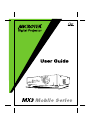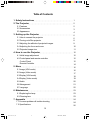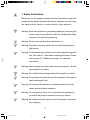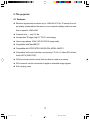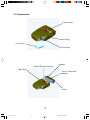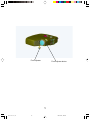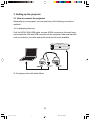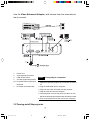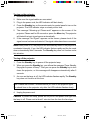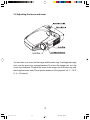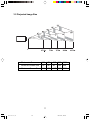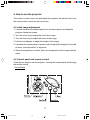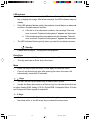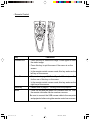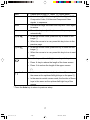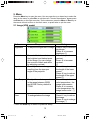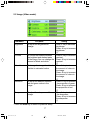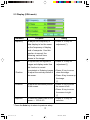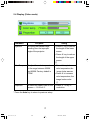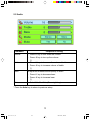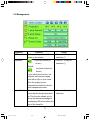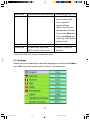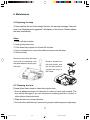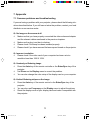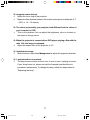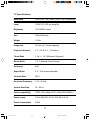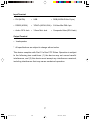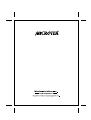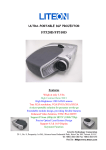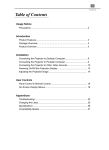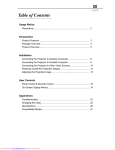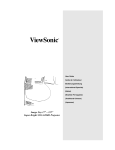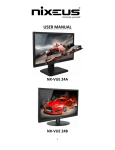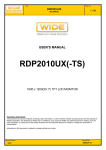Download Microtek MX3 Specifications
Transcript
Table of Contents 1. Safety Instructions 2. The Projector ○ ○ ○ ○ ○ ○ ○ ○ ○ ○ ○ ○ ○ ○ ○ ○ ○ ○ ○ ○ ○ ○ ○ ○ ○ ○ ○ ○ ○ ○ ○ ○ ○ ○ ○ ○ ○ ○ ○ ○ ○ ○ ○ ○ ○ ○ ○ ○ ○ ○ ○ ○ ○ ○ ○ ○ 2 2.1 Features 2 2.2 Accessories 3 2.3 Appearance 4 3. Setting up the Projector ○ ○ ○ ○ ○ ○ ○ ○ ○ ○ ○ ○ ○ ○ ○ ○ ○ ○ ○ ○ ○ ○ ○ 6 3.1 How to connect the projector 6 3.2 Turning on/off the projector 8 3.3 Adjusting the altitude of projected images 9 3.4 Adjusting the focus and zoom 10 3.5 Projected image size 11 4. How to use the Projector ○ ○ ○ ○ ○ ○ ○ ○ ○ ○ ○ ○ ○ ○ ○ ○ ○ ○ ○ ○ ○ ○ 12 4.1 Initial image adjustment 12 4.2 Control panel and remote controller 12 Control Panel 12 Remote Controller 5. Menu ○ ○ ○ ○ ○ ○ ○ ○ 14 ○ ○ ○ ○ ○ ○ ○ ○ ○ ○ ○ ○ ○ ○ ○ ○ ○ ○ ○ ○ ○ ○ ○ ○ ○ ○ ○ 16 5.1 Image (VGA mode) 16 5.2 Image (Video mode) 17 5.3 Display (VGA mode) 18 5.4 Display (Video mode) 19 5.5 Audio 20 5.6 Management 21 5.7 Language 6. Maintenance 22 ○ ○ ○ ○ ○ ○ ○ ○ ○ ○ ○ ○ ○ ○ ○ ○ ○ ○ ○ ○ ○ ○ ○ ○ ○ ○ ○ ○ ○ ○ 6.1 Replacing the lamp 7. Appendix ○ ○ ○ ○ 23 23 6.2 Cleaning lens MX3 manual.p65 1 23 ○ ○ ○ ○ ○ ○ ○ ○ ○ ○ ○ ○ ○ ○ ○ ○ ○ ○ ○ ○ ○ ○ ○ ○ ○ ○ ○ ○ 24 7.1 Common problems & trouble-shooting 24 7.2 Specifications 26 1 02-12-17, 16:39 1. Safety instructions Before you use the projector, please read this manual thoroughly and comply with the safety instructions hereunder. Improper use may cause fire, electric shock, injuries, or reduce the life of your projector. Warning: Ensure the projector is grounded properly by connecting the power cord to a grounded AC outlet. Do not defeat the safety purpose of the grounding type plug. Warning: Do not cover the lens when the lamp is on. Warning: To protect your eyes, please do not look at the projector’s light source. Warning: To replace the lamp, please turn off and unplug the projector first, then wait for 1 hour before replacing the lamp. Please refer to page 23, “Replacing the lamp”, for operating procedures. Warning: Use the power cord that comes with your projector. Use the grounded jack for safety. Warning: Do not block the openings around the projector for safety. Warning: Do not place any liquids on top of the projector. The projector can be damaged if wet. Warning: Do not place the projector in excessively warm or humid areas, and avoid direct sunshine. Warning: To avoid electric shock, do not dismantle the projector by yourself if the projector malfunctions for any reason. Warning: Be careful when you move or carry the projector to prevent it from dropping. MX3 manual.p65 2 02-12-17, 16:39 2. The projector 2.1 Features Receives signals with resolution up to 1280x1024,75 Hz. To ensure the output quality, please adjust the setup of your computer display card to be less than or equal to 1280x1024. Compact size — only 3.5 lbs. Incorporates TI single chip 0.7” DLPTM technology. Users may replace 150W (VIP R150/P16) lamp easily. Compatible with Mac/IBM PC. Compatible with NTSC/NTSC4.43/PAL/PAL-M/PAL-N/HDTV. Compatible with most interfaces comprising Y,Cr,Cb, S-Video,RCA Video/ Audio,HDTV(1080i,720P). Fully functional remote control that can also be used as a mouse. DVI connector can be connected to digital or standard image signals. Soft carrying case. MX3 manual.p65 3 02-12-17, 16:39 2.2 Accessories Please check if the following accessories are in the box. If any item is missing, please contact your dealer immediately. Projector with lens cap Power cord M1DA-VGA+USB cable Video/Audio cable PC Audio in/out cable S-video cable VGA cable USB mouse cable Remote control & two AAA batteries Soft carrying case MX3 manual.p65 4 02-12-17, 16:39 2.3 Components Control panel Zoom Ring Lens cover Focus Ring Speaker Infrared Remote Receiver Main Body Video Enhanced Adapter Screw MX3 manual.p65 5 02-12-17, 16:39 Foot Adjuster MX3 manual.p65 6 Foot Adjuster button 02-12-17, 16:39 3. Setting up the projector 3.1 How to connect the projector Depending on your purpose, you can select any of the following connection methods. 1) For displaying data only Find the M1DA-VGA+USB cable; connect M1DA connector to the main body; and connect the VGA and USB connectors to the computer. Take note that with such a connection, the video and audio functions will not be available. 2) For playing video with audio effects MX3 manual.p65 7 02-12-17, 16:39 Use the Video Enhanced Adapter, and choose from the terminals below to connect. 1. 2. 3. 4. 5.6 7. Power cord VGA signal input terminal USB mouse control S-Video signal input terminal Composite Video signal input terminals PC Audio In/Out terminals Notes Connecting to a computer 1. Make sure that both projector and computer are turned off. 2. Plug the USB cable into the computer. 3. Plug one end of the VGA cable into the projector. 4. Plug the other end into the computer. 5. Plug the power cord into the power connector on the side of the projector,and plug the other end into an outlet. 6. Turn on the projector first, then turn on the computer. 3.2 Turning on/off the projector MX3 manual.p65 8 02-12-17, 16:39 Turning on the projector 1. Remove the lens cover. 2. Make sure the signal cables are connected. 3. Plug-in the power cord; the LED indicator will flash slowly. 4. Press the Standby key on the remote control or control panel to turn on the projector. The LED indicator stays on steady at this time. 5. The message “Warming up! Please wait.” appears on the screen of the projector. Please wait for 20 seconds or press the Menu key. The projector will detect the input signal source automatically. 6. If the message “No Signal!” appears on the screen, please check if the signal source has been activated or if the signal cables have been connected. Note When power is on, the projector will automatically detect if the projector is overheated internally. If yes, the LED indicator flashes rapidly and the fan cools down automatically after 8 seconds. The Standby key does not function under this situation. Turning off the projector 1. Press the Standby key to power off the projector lamp. 2. When you press the Standby key, you will see the message “Press Standby Key again to power off lamp”. Then you can press the Standby key to shut down the projector, or this message will disappear automatically after 5 seconds. 3. As soon as the lamp is off, the LED indicator flashes rapidly. The Standby key does not function at this time. Note: Please wait at least 2 minutes before you turn on the projector again. You should turn on the projector only after the LED indicator flashes slowly. 4. Unplug the power cord. Caution To protect the lamp, please do not pull out the power cord right after the lamp is off. Please wait at least 2 minutes from the time the fan stops. MX3 manual.p65 9 02-12-17, 16:39 3.3 Adjusting the height of the projected image Foot Adjuster Button Foot Adjuster Please use the foot adjuster to adjust the height of the projector. Higher 1. Hold the foot adjuster button. 2. Raise the projector to the desired height by moving the foot adjuster; then release the foot adjuster button. Lower 1. Hold the foot adjuster button. 2. Lower the projector to the desired height by moving the foot adjuster; then release the foot adjuster button. MX3 manual.p65 10 02-12-17, 16:39 3.4 Adjusting the focus and zoom You can zoom in or zoom out the image with the zoom ring. To enlarge the image size, turn the zoom ring counterclockwise. To reduce the image size, turn the zoom ring clockwise. To adjust the focus of the image, turn the focus ring until the image becomes clear. The projection distance of the projector is 4’7” ~ 32’9” (1.4 ~ 10 meters). MX3 manual.p65 11 02-12-17, 16:39 3.5 Projected Image Size Distance to Screen Minimum Screen Size Maximum Screen Size MX3 manual.p65 12 55” 35” 41” 78” 49” 58” 157” 236” 393” 99” 149” 248” 116” 174” 290” 02-12-17, 16:39 4. How to use the projector This section covers how to use and adjust the projector, as well as how to use the control panel, remote control, and menu. 4.1 Initial image adjustment 1 Follow the previously stated steps to turn on the projector; and keep the projector facing the screen. 2 Turn the zoom ring to adjust the size of the image. 3 Turn the focus ring to adjust the focus of the image. 4 Use the foot adjuster to adjust the height of the image. 5 Use either the control panel or remote control to adjust the image for horizontal position, vertical position, or keystone. 6 Adjust the brightness, contrast, and color temperature of the image with the menu. 4.2 Control panel and remote control There are two ways to use the projector – through the control panel and through the remote control. - Control Panel MX3 manual.p65 13 02-12-17, 16:39 LED Indicator When the projector is turned on, the LED indicator flashes. Press the Standby key to display the image. After a few moments, the LED indicator stays on steady. If the LED indicator flashes quickly, the projector is most likely in an abnormal condition. Possible reasons include: a. If the fan is in an abnormal condition, the message “Fan lock error occurred, Projector shutting down!” appears on the screen. b. If the temperature becomes abnormal, the message “Thermal error occurred, Projector shutting down!” appears on the screen. The LED indicator flashes quickly when you start the shutdown process. Standby Please refer to page 8, “Turning on/off the projector”. Enter/Sync This key works as the Sync key under normal condition. This key works as an Enter key in the menu. Menu Press this key to open the menu. Press again to close the menu. If you do not choose any item after opening the menu, the menu will automatically close after 20 seconds. Keys You can use the up and down keys to select menu options. Usually the down key works as a Source key. You can also press this key to select Analog RGB, Analog Y Pb Pr, Digital RGB, Composite Video, S-Video and Component Video signals in sequence. Keys On the menu, press the Enter key and then the right arrow key to increase the setup value; or the left arrow key to reduce the setup value. MX3 manual.p65 14 02-12-17, 16:39 - Remote Control Key Freeze/Esc/L Enter/R Stand By Mode MX3 manual.p65 Functions Press this key to freeze the image. Press again to clear the static image. Press this key to quit the menu if the menu is on the screen. In the remote-control mouse mode, this key works as the left key of the mouse. Please check page 13, “Enter/Sync” of “Control panel”, for the use of this key on the menu. In the remote-control mouse mode, this key works as the right key of the mouse. Please refer to page 8, “Turning on/off the projector”. Press this key and the green LED indicator turns on. Then the remote controller can be used as a mouse. • Be sure to connect the USB mouse cable to the computer and projector before using the remote control as a mouse. 15 02-12-17, 16:39 Menu Source Blank Please refer to page 13, “Menu” of “Control panel”. Select Analog RGB, Analog Y Pb Pr, Digital RGB, Composite Video, S-Video and Component Video signals in sequence. Convert the image into blank and fully blue. Press again Pg.Up to restore. Press this key to adjust the phase and frequency automatically. In remote control mode, press this key to zoom in the image (*). When the mouse is in use, press this key to turn to the previous page. Pg.Dn In remote control mode, press this key to zoom out the Auto image (*). When the mouse is in use, press this key to turn to next page. Press this key and then left/right arrow keys for keystone. Press key to reduce the length of the lower screen. Press to reduce the length of the upper screen. (*) In the remote control mode, the function of these keys is the same as the up/down/left/right keys on the panel (*). In the remote-control mouse mode, the function of these keys is the same as the up/down/left/right key of the mouse. * Press the Auto key to return to previous setup. MX3 manual.p65 16 02-12-17, 16:39 5. Menu Press the Menu key to open the menu. You can press the up or down key to select the items on the menu; or press Esc to quit the menu. To enter the submenu, please press the Enter key or the right arrow key. On the submenu, press the Menu or Esc key on the remote control to return to the main menu; or press twice to quit the menu. 5.1 Image (VGA mode) Submenu Brightness Contrast Keystone Color Temp Zoom Purpose Using To adjust the brightness of image Press key to decrease brightness. Press to increase brightness.(*) To control the balance between Press key to decrease the brightest and darkest parts contrast. of the image. You can change Press to increase the amount of black and white contrast. by adjusting contrast. (*) To modify the biased image Press key to reduce resulting from the improper the length of the lower angle of the projector. screen. Press key to reduce the length of the upper screen.(*) To adjust the color temperature Press key to lower in the range between 6500K color temperature; the and 9200K. Factory default is image looks warmer. 7700K. Press to increase color temperature; the image looks cooler. (*) To enlarge/reduce the image Press key to reduce the image. Press key to enlarge the image (*) * Press the Auto key to return to previous setup. MX3 manual.p65 17 02-12-17, 16:39 5.2 Image (Video mode) Submenu Brightness Contrast Color Hue Saturation Sharpness Purpose Using Press key to decrease image. brightness. Press key to increase brightness. (*) To control the balance between Press key to decrease the brightest and darkest parts contrast. of the image. You can change the Press key to increase amount of black and white. contrast. (*) To change the image from black Press key to decrease & white to saturated colors. the amount of colors in the image. Press key to increase the amount of colors in the image. (*) To adjust the balance between Press key to increase red and green colors in the the proportion of green. image. Press key to increase the proportion of red. (*) To adjust the sharpness of the Press key to decrease image. the sharpness. Press key to increase the sharpness. (*) To adjust the brightness of * Press the Auto key to return to previous setup. MX3 manual.p65 18 02-12-17, 16:39 5.3 Display (VGA mode) Submenu Frequency Phase Purpose To adjust the frequency of data display to be the same as the frequency of display card of computer. Use this function to correct the flickering vertical lines shown in the image. Using Press key for To synchronize the signals of Press key for images and display cards. Use this function to correct adjustment (*) adjustment (*) inconsistent or flickering images. Press key to move V Position To adjust the vertical position of the screen. down the image. Press key to move up the image. (*) H Position To adjust the horizontal position of the screen. Press key to move the screen to left. Press key to move the screen to right. (*) Proportion To select the aspect ratio of the screen — 16:9 or 4:3. Press key for selection. * Press the Auto key to return to previous setup. MX3 manual.p65 19 02-12-17, 16:39 5.4 Display (Video mode) Submenu Keystone Purpose To modify the biased image Using Press key to reduce resulting from the improper angle of the projector. the length of the lower screen. Press key to reduce the length of the upper screen. (*) Color Temp To adjust the color temperature in the range between 6500K and 9200K. Factory default is 7700K. Press key to lower color temperature,the image looks warmer. Press to increase color temperature; the image looks cooler. (*) Proportion To select the aspect ratio of the screen — 16:9 or 4:3. Press key fo r selection. * Press the Auto key to return to previous setup. MX3 manual.p65 20 02-12-17, 16:39 5.5 Audio Submenu Volume Purpose or Using Press key to turn down the volume. Press key to turn up the volume. (*) Treble Press key to decrease the volume of treble. Press key to increase volume of treble. Bass (*) To adjust the medium/low frequency of audio. Press key to decrease bass. Press key to increase bass. Mute (*) Select ”Yes” for Mute (Press right key). * Press the Auto key to return to previous setup. MX3 manual.p65 21 02-12-17, 16:39 5.6 Management Submenu OSD Location Purpose Using To display the position of the Press key for menu on the screen. Projection (Projection before the Screen) selection (*) Press key for selection (*) Default (Projection behind the Screen) If you select this function, the projector will reverse images from left to right or vice versa. Thus the image can be projected from behind onto the semi-transparent screen. Lamp Remind To remind you of the number of hours that the lamp has been lit up. This function allows you to set up the warning message to be displayed 30 hours before the Press key for selection. end of the lamp life. MX3 manual.p65 22 02-12-17, 16:39 Lamp Reset To recount hours after replacing the lamp. Press the right key. The message “Press Enter key to confirm lamp reset operation!” appears. Please check if the user has replaced the new lamp. If yes, press Enter key. If not, press Menu key or Esc key on the remote control to quit. Reset All To return to the factory default. Press the right key. Source Type To select RGB, Digit RGB, Press key for YPbPr or Auto Scan source. selection. * Press the “Auto” key to return to previous setup. 5.7 Language Please use up and down keys to select the language you need. Press the Menu key or Esc key on the remote control to return to the main menu. MX3 manual.p65 23 02-12-17, 16:39 6. Maintenance 6.1 Replacing the lamp 30 hours before the end of the lamp’s life time, the warning message “Lamp life time is up! Replacement suggested!” will display on the screen. Please replace the lamp immediately. Steps: 1. Power off the projector. 2. Unplug the power cord. 3. Cool down the projector for at least 30 minutes. 4. Use a screwdriver to remove the shell and screws on the lamp. 5. Remove lamp. Remove screws from the lamp cover with a screwdriver; and then press down the lock to open the cover. Remove screws from the lamp holder, and pull out the handle to replace the lamp in the holder. 6.2 Cleaning the lens Please follow these steps to clean the projector lens: 1 Pour an adequate amount of cleanser to a piece of clean soft material. The lens will be damaged if you use cleansers containing particles, solvent, or other inferior chemical solvent. 2 Wipe the lens in a circular direction. 3 Cover the lens with the cap if you are not going to use the projector right away. MX3 manual.p65 24 02-12-17, 16:40 7. Appendix 7.1 Common problems and troubleshooting If you are having a problem with your projector, please check the following situations described below. If you still cannot solve the problem, contact your local distributor or our service center. Q.: No image on the screen at all Make sure that you have properly connected the video enhanced adapter and the relevant cables mentioned in the previous chapters. Make sure the plug is not bent or broken. Please check if the lamp has been installed properly. Please check if you have removed the lens cap and turned on the projector. Q.: Incorrect resolution Please check if the video card of your computer has been set at a resolution less than 1280 X 1024. Q.: Unsteady or flickering image Press the Auto key of the remote controller or the Enter/Sync key of the projector. Use Phase on the Display menu to correct the problem. You can also change the color setup of the display card on your computer. Q.: Vertical flickering stripes on the image Press the Auto key of the remote control or the Enter/Sync key of the projector. You can also use Frequency on the Display menu to adjust the stripes. Reset the display mode of your display card and make it compatible with the projector. MX3 manual.p65 25 02-12-17, 16:40 Q.: Image becomes blurred Adjust the focus ring of the projector. Make sure that distance between the screen and projector is adequate (4’7” ~ 32’9” or 1.4 ~ 10 meters). Q.: The colors projected by your projector look different from the colors of your computer or VCR. This is not a problem. You can adjust the brightness, color or contrast on the menu to change colors. Q.: When the projector is connected to a DVD player, playing a film with the ratio 16:9, the image is reshaped. Adjust the aspect ratio of the projector to 4:3. Q.: Upside-down image Open the menu; then select Management to adjust the projection direction. Q.: Lamp burned out or cracked. The lamp burns out when its life is over. In such a case, cracking is normal. If your lamp burns out, please contact the licensed local distributor to purchase a replacement. To change the lamp, follow the steps stated in “Replacing the lamp”. MX3 manual.p65 26 02-12-17, 16:40 7.2 Specifications Resolution XGA (1024*768), SXGA (1280*1024) compressed Lamp 150W VIP, 1500 hrs lamp life Brightness 1500 ANSI Lumens Size 229x193x69 mm Weight 3.5 lbs Image size 26.4mm (0.7 inches diagonal) Projection distance 4’7” ~ 32’9” (1.4 – 10 meters) Throw Ratio 1.34:1 ~ 1.6:1 (Distance: Diagonal) Zoom Ratio 1.2:1 (Manual Zoom/Focus) Uniformity 85% Aspect Ratio 4:3 / 16:9 screen selectable Contrast Ratio 900:1 Horizontal Frequency 31.5 - 80 kHz Vertical Scan Rate 56 - 85 Hz Video compatibility NTSC / PAL/ 480p, HDTV (720p/1080i RGBHV) Power supply 100 to 240 VAC, 0.91A~2.2A,50 to 60 Hz Power Consumption 220W MX3 manual.p65 27 02-12-17, 16:40 Input Terminal DVI (M1DA) USB RGB (M1DA-D-Sub 15 pin) RS232 (M1DA) Y/Pb/Pr (M1DA,VGA) S-Video Mini DIN 4 pin Audio: RCA Jack 3.5mm Mini Jack Composite Video (RCA Jack) Output Terminal 1watt speaker * All specifications are subject to change without notice. This device complies with Part 15 of the FCC Rules. Operation is subject to the following two conditions: (1) the device may not cause harmful interference, and (2) this device must accept any interference received, including interference that may cause undesired operation. MX3 manual.p65 28 02-12-17, 16:40