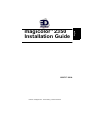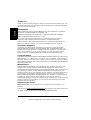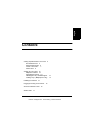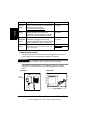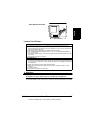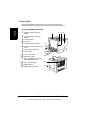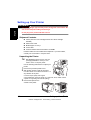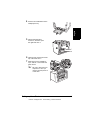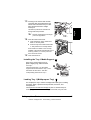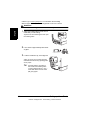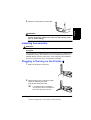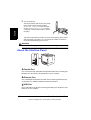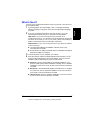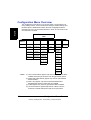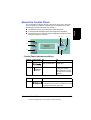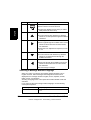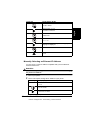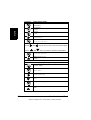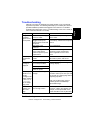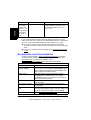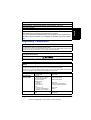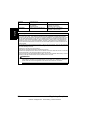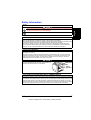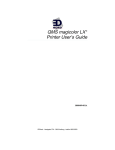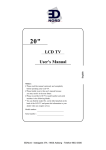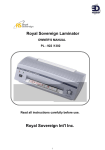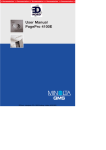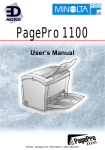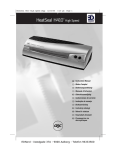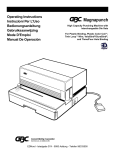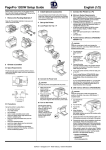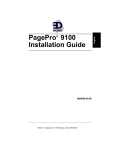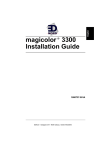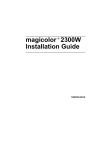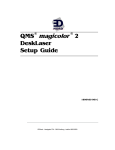Download EDNord MAGICOLOR 2350 Installation guide
Transcript
1800717-001A EDNord - Istedgade 37A - 9000 Aalborg - telefon 96333500 English ® magicolor 2350 Installation Guide Thank You Thank you for purchasing a magicolor 2350. You have made an excellent choice. Your magicolor 2350 is specially designed for optimal performance in Windows, Macintosh, UNIX and other environments. English Trademarks KONICA MINOLTA and the KONICA MINOLTA logo are trademarks or registered trademarks of KONICA MINOLTA HOLDINGS, INC. QCOLOR and magicolor are trademarks or registered trademarks of KONICA MINOLTA PRINTING SOLUTIONS U.S.A., INC. This product uses Software Developer Kit of Peerless Systems Corporation. Copyright © 2001 Peerless Systems Corporation. All Rights Reserved. This product uses NEST Office SDK of Novell, Inc. Copyright © 1999 Novell, Inc. NEST is a trademark of Novell, Inc. in the United States and other countries. Proprietary Statement The digitally encoded software included with your printer is Copyright © 2003 KONICA MINOLTA BUSINESS TECHNOLOGIES, INC. All Rights Reserved. This software may not be reproduced, modified, displayed, transferred, or copied in any form or in any manner or on any media, in whole or in part, without the express written permission of KONICA MINOLTA BUSINESS TECHNOLOGIES, INC. Copyright Notice Copyright © 2003 KONICA MINOLTA BUSINESS TECHNOLOGIES, INC., Marunouchi Center Building, 1-6-1 Marunouchi, Chiyoda-ku, Tokyo, 100-0005, Japan. All Rights Reserved. This document may not be copied, in whole or part, nor transferred to any other media or language, without written permission of KONICA MINOLTA BUSINESS TECHNOLOGIES, INC. Manual Notice KONICA MINOLTA BUSINESS TECHNOLOGIES, INC. reserves the right to make changes to this manual and to the equipment described herein without notice. Considerable effort has been made to ensure that this manual is free of inaccuracies and omissions. However, KONICA MINOLTA BUSINESS TECHNOLOGIES, INC. makes no warranty of any kind including, but not limited to, any implied warranties of merchantability and fitness for a particular purpose with regard to this manual. KONICA MINOLTA BUSINESS TECHNOLOGIES, INC. assumes no responsibility for, or liability for, errors contained in this manual or for incidental, special, or consequential damages arising out of the furnishing of this manual, or the use of this manual in operating the equipment, or in connection with the performance of the equipment when so operated. Registering the Printer Mail (Americas only)—Fill out and send in the registration card enclosed in your shipment. Internet—Go to printer.konicaminolta.net/register and follow the instructions given there. CD-ROM—Follow the instructions on the Software Utilities CD-ROM. EDNord - Istedgade 37A - 9000 Aalborg - telefon 96333500 English Contents Getting Acquainted with Your Printer Documentation Set 5 Space Requirements 6 Locate Your Printer... 7 Printer Parts 8 Setting up Your Printer 10 Shipment Contents 10 Unpacking the Printer 10 Installing the Tray 1 Media Support Loading Tray 1 (Multipurpose Tray) 5 13 13 Installing Accessories 15 Plugging in/Turning on the Printer About the Interface Panel 15 16 What’s Next? 17 EDNord - Istedgade 37A - 9000 Aalborg - telefon 96333500 Configuration Menu Overview 18 About the Control Panel 19 Control Panel Indicators and Keys 19 Selecting a Message Window Language 20 Manually Selecting an Ethernet IP Address 21 English Troubleshooting 23 Accessories and Consumables 24 Regulatory Compliance 25 Safety Information 27 Warranty Considerations 29 iv Contents EDNord - Istedgade 37A - 9000 Aalborg - telefon 96333500 Getting Acquainted with Your Printer Details 16-18 ppm monochrome black 4 color ppm 600 x 600 dpi 1200 x 1200 dpi (PCL) 9600 x 600 dpi class (PostScript) SDRAM 128 MB 200-sheet Tray 1 Standard 200-sheet face-down output tray Standard 500-sheet lower feeder unit with Tray 2 Optional (only one feeder allowed) Duplex option Optional IEEE-1284 parallel interface Standard Ethernet interface Standard (10BaseT/100BaseTX) USB interface Standard Hard disk kit with time-of-day clock Optional English Features Print speed for letter/A4 media in pages per minute Resolution in dots per inch Documentation Set If you’re using the Acrobat PDF version of this guide, click this icon to play a QuickTime video clip of the procedure described in the text. Acrobat Reader and a download link to QuickTime are provided on the Documentation CD-ROM. Manual Description Location Installation You’re looking at this document right now. This Hard copy and Guide guide provides information about printer Documentation installation, the interface panel, and the CD-ROM control panel. User’s Guide Software Installation: This chapter guides Documentation you through software, driver, and status CD-ROM display installation. Day-to-day Operation of Your Printer: These chapters guide you through printing files, refilling media, and replacing toner. They also include information on accessories, maintaining your printer, improving print quality, troubleshooting, technical specifications, and safety. Getting Acquainted with Your Printer EDNord - Istedgade 37A - 9000 Aalborg - telefon 96333500 5 Description Location Service & Support Guide This lists sources of service and support for many areas of the world. The most current information can be found at www.konicaminolta.net/printer/. Documentation CD-ROM Reference Guide Designed for system administrators, this book Documentation presents detailed information about CD-ROM networking, utility administration, and other issues that control overall printer settings. PJL Reference Guide The manual presents PJL (Printer Job Documentation Description Language) codes used to CD-ROM configure individual print jobs and to manage printer configuration, status, and settings. Repacking (Americas only) This guide provides Guide information to help you repack, move, and store your printer. printer.konicaminolta. net/support Space Requirements The space requirements illustrated below are designed to allow access to printer parts and to provide adequate ventilation for the printer. WARNING! Obstructing the ventilation grilles could present a fire hazard. The printer has ventilation grilles on several sides and on top. It is also important not to set anything on or lean anything against the ventilation grilles. Top View 23.2" (590 mm) 16.7" (424 mm) 11.8" (300 mm) 6 Side View 5.9" (150 mm) 19.7" (500 mm) 27.6" (700 mm) English Manual 13.4" (340 mm) 27.8" (705 mm) Getting Acquainted with Your Printer EDNord - Istedgade 37A - 9000 Aalborg - telefon 96333500 English 28.0" (712 mm) 21.5" (546 mm) View with Accessories 14.1" (357 mm) 27.8" (705 mm) Locate Your Printer... In a space with these characteristics... On a hard, flat, stable, level (±1° or less slant at any point around the machine) surface. Close to an easily accessible grounded power supply (on an exclusively dedicated power outlet) that meets printer specifications. Near your computer: 6.5' (2m) or less for an IEEE 1284 bidirectional parallel connection. With enough space to allow adequate ventilation and easy servicing. With an ambient temperature range of 50°–95° F (10°–35° C) and temperature gradient of 50° F (10° C) or less. With relative humidity range of 15%–85% (noncondensing) and humidity gradient of 20% per hour or less. At an altitude of 0–8,202' (0–2,500 m). But away from... Direct sunlight, heating and cooling sources, wind, and dust. A connection to the same electrical circuit as high-current machines. Noise-generating equipment, such as an air conditioner or copier, and strong magnetic or electromagnetic fields, such as a refrigerator. Small, loose metal parts, such as paper clips and staples. Water, water pipes, liquid (drink) containers, and corrosive chemicals or vapors, such as ammonia. Excessive vibration. Open flames or items that can easily burn. Attention For products installed outside North America, do not connect the groundwire to gas or water pipes or grounding for telephones. For further details, refer to the User’s Guide on the Documentation CD-ROM. Getting Acquainted with Your Printer EDNord - Istedgade 37A - 9000 Aalborg - telefon 96333500 7 Printer Parts The following illustrates the parts of your printer that are mentioned throughout this guide, so please take time to become familiar with them. Front View/Right Side View English 1 2 3 4 5 6 7 8 9 10 11 12 13 14 8 Output tray with output tray support 1 2 3 4 Control panel and message window Front door latch Front door Parallel interface connector Ethernet network interface connector USB interface connector Power switch Power cord socket 5 6 7 8 9 10 11 12 12 Media size guides Tray 1 (multipurpose tray) (all supported media sizes) Tray 1 media support Right-side door 13 14 Right-side door release Getting Acquainted with Your Printer EDNord - Istedgade 37A - 9000 Aalborg - telefon 96333500 Front Inside View 15 Transfer belt release lever 16 Transfer belt 17 OPC drum 16 English 15 cartridge 18 Waste toner bottle 19 Toner cartridges (cyan/ magenta/ yellow/ black) 19 18 17 Right Inside View 20 Fuser unit 21 Misfeed-clearing dial 20 21 (manual paper feed dial) 22 Transfer roller 22 View with Accessories 23 Duplex option 24 Duplex option cover 25 Optional lower feeder unit 26 Tray 2 media tray (letter 23 24 or A4 only) 26 25 Getting Acquainted with Your Printer EDNord - Istedgade 37A - 9000 Aalborg - telefon 96333500 9 Setting up Your Printer WARNING! English Your printer weighs approximately 62 lbs (28 kg) with consumables. Be sure to have help when lifting and moving it. Do not plug in the printer until told to do so. Shipment Contents Printer (with four toner cartridges and an OPC drum cartridge installed) Waste toner bottle Media support for Tray 1 Power cable Software Utilities and Documentation CD-ROMs Interface cables are not included in the shipment. If you need cables, contact your local vendor or computer store. Unpacking the Printer 1 2 3 10 We strongly suggest that you save the packaging materials in case you ever need to move or ship the printer. Use the following instructions to unpack your printer. Remove the protective plastic cover. With another person’s help, lift the printer from the carton. Do not tilt it more than ±1° in any direction at any time. For best output quality and longest consumables life, place the printer on a hard, flat, level, stable surface capable of supporting about 62 lbs (28 kg). Remove the tape from the outside of the printer. Setting up Your Printer EDNord - Istedgade 37A - 9000 Aalborg - telefon 96333500 Remove the cardboard from the multipurpose tray. English 4 5 Pull the right-side door release , and then open the right-side door . 6 7 Open the two green levers at the top of the fuser unit . Slide the two fuser separators up and out from under the green levers. Be sure to keep the fuser separators in case you need to ship the printer at a later date. Setting up Your Printer EDNord - Istedgade 37A - 9000 Aalborg - telefon 96333500 11 8 9 English 10 Remove the separators and the attached label . Close the two green levers . Close the right-side door. 11 Grasp the front door latch and carefully open the front door . 12 12 Remove the tape from the inside of the printer. Setting up Your Printer EDNord - Istedgade 37A - 9000 Aalborg - telefon 96333500 13 Pressing on the transfer belt unit with one hand, take the tag attached to the transfer belt unit fixture with your other hand, and pull the fixture straight toward you. 14 English This fixture protects the transfer belt during initial transportation. Dispose of the fixture according to your local regulations. Insert the waste toner bottle. a Insert the bottom of the waste toner bottle into the printer. b Push the top of the waste toner bottle into position so it is firmly seated. 12 If the waste toner bottle is not correctly installed or the transfer belt release lever is at its top position (11 o’clock), the front door cannot be closed. Close the front door. Installing the Tray 1 Media Support Remove the media support from its plastic shipping bag, and then attach it to Tray 1. Insert the three tabs on the media support into the three holes in Tray 1, and then lower the two tabs into their corresponding holes below Tray 1. Loading Tray 1 (Multipurpose Tray) The multipurpose tray is used for all supported media types, including envelopes, labels, Japanese-sized postcards, thick stock, and transparencies. Check printer.konicaminolta.net/support (click on Answer Base) for currently approved media. To order approved media, see your local Setting up Your Printer EDNord - Istedgade 37A - 9000 Aalborg - telefon 96333500 13 retailer or go to www.q-shop.com. For information about loading different types of media, refer to “Using Media” in the User’s Guide. Attention Do not mix media types/sizes in the media trays. English 1 Adjust the media guides to fit the size of media that you are loading. Squeeze the front media guide and open the media guides. 2 3 Fan a stack of approximately 200 sheets of paper. Load the media face up, short edge first. Often, an arrow on the paper package label indicates the face-up (printing) side of the paper. 14 A fill limit mark is provided on the inside of the media guides on the multipurpose tray. Tray 1 holds 200 sheets of 22 lb bond (80 g/m²) paper. Setting up Your Printer EDNord - Istedgade 37A - 9000 Aalborg - telefon 96333500 Adjust the media guides to fit the media. Attention Always adjust the media guides after inserting the media. Guides that are not properly adjusted can cause poor print quality, media jams, or printer damage. Installing Accessories Attention Installing accessories always requires that the printer be turned off and unplugged. If you purchased any additional printer accessories (such as a duplex option or additional memory), then install them now. If installation instructions are included with the accessory, follow them. If not, instructions are included in the User’s Guide (in PDF on the Documentation CD-ROM). Plugging in/Turning on the Printer 1 Make sure the printer is turned off. 2 Plug the printer power cord into the printer and into a dedicated, grounded, surge-protected electrical outlet. In compliance with UL guidelines, “The appliance inlet is considered to be the main disconnect device.” Installing Accessories EDNord - Istedgade 37A - 9000 Aalborg - telefon 96333500 15 English 4 3 Turn on the printer. English After approximately 180 seconds, the printer prints a startup page and then displays MAGICOLOR 2350/IDLE in the message window. If MAGICOLOR 2350/IDLE does not display in the message window, recheck the setup. The printer automatically switches to power-saving (Energy Saver) mode after 30 minutes of inactivity. You can change the number of minutes in the System Default/Energy Saver menu. Attention Never turn off or unplug the printer while it is receiving data or printing. About the Interface Panel Parallel Port Use a Centronics IEEE 1284 bidirectional parallel cable when connecting the parallel port on the printer to the parallel port on your computer. Ethernet Port Use a twisted-pair (RJ45) Ethernet cable when connecting the Ethernet port on the printer to a 10BaseT/100BaseTX network connection. USB Port Use a USB cable (Type B) when connecting the USB port on the printer to the USB port on your computer. 16 About the Interface Panel EDNord - Istedgade 37A - 9000 Aalborg - telefon 96333500 What’s Next? You have now completed the hardware setup of you printer. There are three more important steps: If your language is other than English, refer to “Selecting a Message Window Language” on page 20. Select the message window language you prefer. 2 If you are connecting via parallel or USB, skip to Step 3. If you are connecting via Ethernet, set your IP (Internet Protocol) address. With DHCP—If your network supports DHCP (Dynamic Host Configuration Protocol), your IP address will be automatically assigned by the DHCP server when you turn on your printer. (Refer to the Reference Guide, in PDF format on the Documentation CD-ROM.) Without DHCP—If you are not using DHCP, you may set the IP address in one of two ways: Use the KONICA MINOLTA installation software. Refer to the Documentation CD-ROM. 3 4 Set the printer’s IP address manually. Refer to “Manually Selecting an Ethernet IP Address” on page 21. Connect the printer to your computer or a network. Insert the Software Utilities CD-ROM and follow the instructions on the screen to install a printer driver and printer utilities. There are several installation options, depending on your host environment. Windows—Use the AutoInstaller for the easiest installation. If you prefer to install a printer driver and utilities manually, refer to "Software Installation" in the User’s Guide, in PDF format on the Documentation CD-ROM. Macintosh—Use the Macintosh installer to install PPDs. To complete the connection, refer to "Software Installation" in the User’s Guide, in PDF format on the Documentation CD-ROM. UNIX and Linux—Refer to "Software Installation" in the User’s Guide, in PDF format on the Documentation CD-ROM. What’s Next? EDNord - Istedgade 37A - 9000 Aalborg - telefon 96333500 17 English 1 Configuration Menu Overview English The configuration menus allow you to use the printer’s control panel to set many printing features, such as media sizes and types, default settings, and interface options. Additional information about the Configuration Menu is included in the User’s Guide and the Reference Guide, in PDF format on the Documentation CD-ROM. MAGICOLOR 2350 IDLE PROOF/ PRINT MENU (1) PRINT MENU PAPER MENU QUALITY MENU INTERFACE MENU SYSTEM DEFAULT SERVICE MENU (5) USER NAME MENU MAP INPUT TRAY TONER ETHERNET LANGUAGE SERVICE PASSWORD CONFIGURATION DUPLEX (2) TONER ACTION USB EMULATION STATISTICS COPIES AIDC PARALLEL STARTUP OPTIONS FONT LIST ORIENTATION DUPLEX DENSITY (2) COLOR SEPARATION DEMO PAGE RECOVERY REGISTRATION PG DATE & TIME (3) DIRECTORY LIST COLLATE (4) TEST PAGE 1 ENERGY SAVER TEST PAGE 2 AUTO CONTINUE OPC ACTION SECURITY CAPTURE PRT JOB (4) FORMAT RESTORE/ SAVE ENERGY SAVER MGT Notes: 18 (1) The Proof/Print Menu appears only when an optional hard disk is installed and a print job has been sent using proof/print options. (2) Duplex and Duplex Density appear only when an optional hard disk is installed. (3) Date & Time appear only when an optional hard disk and daughterboard with time-of-day clock are installed. (4) Collate appears only when an optional hard disk is installed. (5) The Service Menu is password protected. It allows a service technician to handle maintenance and service procedures. Configuration Menu Overview EDNord - Istedgade 37A - 9000 Aalborg - telefon 96333500 The control panel, located on the top of the printer, allows you to direct the printer’s operation. In addition, it displays the current status of the printer, including any condition that needs your attention. Two indicators (LEDs) to provide printer status information. A message window displays status and configuration information. Six keys allow you to control the printer configuration through access to frequently used printer functions. 6 4 5 1 2 MESSAGE WINDOW 3 8 7 Control Panel Indicators and Keys Number LED Indicator Off On 1 The printer is not ready to accept data. The printer is ready to accept data. 2 No problem. The printer requires operator attention (usually accompanied by a status message in the message window.) Number Key 3 Function Allows you to cancel one or all print jobs Cancels the menu choice or selection if you are in the menu structure at the time About the Control Panel EDNord - Istedgade 37A - 9000 Aalborg - telefon 96333500 19 English About the Control Panel Number Key 4 Function Initially enters the menu system Moves down in the menu structure English Selects the displayed menu choice (no matter what position the cursor is in) 5 Moves up in the menu structure In menu choices with character-by-character selections, scrolls upward through the available characters 6 Moves right in the menu structure Moves right through the scrollable menu choice selections when selections are whole words, not characters Starts the toner replacement sequence, if toner is out 7 Moves down in the menu structure In menu choices with character-by-character selections, scrolls downward through the available characters 8 Moves left in the menu structure Moves left through the scrollable menu choice selections when selections are whole words, not characters Scrolls through messages Selecting a Message Window Language When you receive your printer, the message window language is set to English. However, status messages and configuration menus can be displayed in the message window in English, French, Spanish, German, Italian, Czech, or Portuguese. Selecting a language in the control panel also localizes default media size selections. If you want to change the message window language, use the following control panel sequence: Press Key (Until) Display Reads MAGICOLOR 2350 IDLE 20 About the Control Panel EDNord - Istedgade 37A - 9000 Aalborg - telefon 96333500 Press Key (Until) Display Reads MAGICOLOR 2350 PRINT MENU English MAGICOLOR 2350 SYSTEM DEFAULT SYSTEM DEFAULT LANGUAGE LANGUAGE ENGLISH Press the Right or Left key until the appropriate language is displayed. <LANGUAGE> IS SELECTED MAGICOLOR 2350 IDLE Manually Selecting an Ethernet IP Address You must enter a unique IP address compatible with your local Ethernet network environment. Attention You should always notify your network’s administrator before changing the printer’s IP address. 1 2 Turn on your printer. On the control panel, change the IP address of your printer: Press Key (Until) Display Reads MAGICOLOR 2350 IDLE MAGICOLOR 2350 PRINT MENU MAGICOLOR 2350 INTERFACE MENU About the Control Panel EDNord - Istedgade 37A - 9000 Aalborg - telefon 96333500 21 Press Key (Until) Display Reads INTERFACE MENU ETHERNET English ETHERNET TCPIP TCPIP DHCP TCPIP IP ADDRESS IP ADDRESS XXX.XXX.XXX.XXX Use the Use the and keys to move to each of the four number triplets. and keys to increase or decrease each number. IP ADDRESS XXX.XXX.XXX.XXX MAGICOLOR 2350 IDLE Turn the printer off and then on again. Verify the IP address by printing a Configuration Page as follows: MAGICOLOR 2350 PRINT MENU PRINT MENU MENU MAP PRINT MENU CONFIGURATION CONFIGURATION *YES Configuration page prints MAGICOLOR 2350 IDLE 22 About the Control Panel EDNord - Istedgade 37A - 9000 Aalborg - telefon 96333500 Although your printer is designed to be highly reliable, it may occasionally experience a problem. The following table helps you to identify the cause of possible installation problems and suggests some solutions. For detailed troubleshooting information, refer to “Troubleshooting” in the User’s Guide (in PDF on the Documentation CD-ROM). Symptom Cause No lights or messages appear on the control panel. There is no power supply Make sure there is power supplied to to the AC outlet. the AC outlet. Solution The power cord is not Turn the printer off, plug in the power plugged securely into cord securely, and then turn the printer both the power outlet and back on. the printer. The printer is not turned on. Turn on the printer. The line voltage from the power outlet doesn’t match the printer’s power requirements. Make sure the line voltage matches the printer’s power requirements. Refer to appendix A in the User’s Guide. You can’t print a The tray does not have configuration media. page. The media is jammed. Check that the media trays are loaded with media, in place, and secure. An error message is displayed. Handle the message according to the message display. A consumable or tray is not correctly installed. Check for a media jam. Media is jammed. A problem occurred inside the printer. The Ready You did not wait long indicator is on enough. and the message in the display window is MAGICOLOR 2350/IDLE, but no startup page prints. The printer takes approximately 180 seconds to warm up. Be sure you wait long enough for a startup page before suspecting a problem. Printouts seem faded on one side of the page. Level the printer surface. It should not exceed ±1° slant in any direction (for example, a round pencil laid on the surface shouldn’t roll in any direction). The printer is not on a level enough surface. Make sure the Start Page option is enabled (System Default/Startup Options/Start Page). Troubleshooting EDNord - Istedgade 37A - 9000 Aalborg - telefon 96333500 23 English Troubleshooting English Symptom Cause Solution The printer is The printer is not ready. not receiving data from the computer. (The Ready indicator doesn’t blink after a file is sent.) Make sure the printer is online (the Ready indicator is lit) and the message window reads MAGICOLOR 2350/IDLE. If you’ve followed all of the instructions and still have problems you can’t solve, refer to the User’s Guide for more detailed instructions. For information on how to contact the KONICA MINOLTA office closest to you, check: The Service & Support Guide in PDF format on the Documentation CD-ROM. This lists sources of service and support for many areas of the world. For the most current information globally, check www.konicaminolta.net/ printer/. Accessories and Consumables Contact your local vendor or www.konicaminolta.net/printer/ for purchase information, parts numbers, and pricing. To order approved media, go to www.q-shop.com. If you have any questions, refer to printer.konicaminolta.net/support, then click on the Answer Base. Accessories Description Dual In-Line Memory Modules (DIMMs) Remark(s) Additional memory must be 64, 128 or 256 MB, PC-100- or PC-133-Compliant SDRAM DIMMs, up to a printer maximum of 384 MB (one slot available). The printer ships with 128 MB on board. Only plain paper, 16–24 lb (60–90 g/m2), can be autoduplexed. For supported sizes, see "Media Specifications" in the User’s Guide in PDF format on the Documentation CD-ROM. Lower feeder unit (Letter) This provides an optional 500-sheet media tray for letter-size paper. Lower feeder unit (A4) This provides an optional 500-sheet media tray for A4-size paper. Hard disk with time-of-day The hard disk provides additional memory required for clock proof-then-print and PDF options. The time-of-day clock allows for accurate time stamps in job accounting. Other accessories Check www.konicaminolta.net/printer/ for availability. Duplex option 24 Accessories and Consumables EDNord - Istedgade 37A - 9000 Aalborg - telefon 96333500 *Toner cartridge—standard capacity in cyan, magenta, and yellow *Toner cartridge—high capacity in black, cyan, magenta, and yellow OPC drum cartridge Waste toner bottle Note: Refer to the User’s Guide in PDF on the Documentation CD-ROM for consumable life expectancies and replacement procedures. *Your printer ships with standard-capacity cyan, magenta, yellow and black toner cartridges; replacement black toner cartridges are available only in high-capacity size. Regulatory Compliance CE Marking (Declaration of Conformity) For European Users This product complies with the following EU directives: 89/336/EEC, 73/23/EEC, and 93/68 EEC directives. This declaration is valid for the areas of the European Union. This device must be used with shielded interface cables. The use of non-shielded cable is likely to result in interference with radio communications, and is prohibited under EU directives. Electro-Magnetic Interference For All Users (Except for American and Canadian Users) Users This is a Class B product. In a domestic environment, this product may cause radio interferences in which case the user may be required to take adequate measures. Interference-causing Equipment Standard (ICES-003 ISSUE 3) For Canada Users This Class B digital apparatus complies with Canadian ICES-003. Cet appareil numérique de la classe B est conforme à la norme NMB-003 du Canada. This devise must be used with shielded interface cables. The use of non-shielded cable is likely to result in interference with radio communications, and is prohibited under ICES-003. cTick Mark Electromagnetic Emissions (EMI) Energy Saver ACA (Australia) AS/NZS 3548 FCC (USA) Title 47 CFR Ch. I, Part 15 Industry Canada (Canada) ICES-003 Issue 3 International (EU) EN 55022 EN 61000-3-2 EN 61000-3-3 Japan VCCI V-3/01.04 Harmonic Current Measure Guideline (2001) of JBMIA ENERGY STAR (USA, EU, and Japan) Class B ITE Class B Digital Device Class B Digital Device Class B ITE Harmonic Current Emissions Voltage Fluctuations and Flicker Class B ITE Class A ENERGY STAR Compliant in basic configuration Regulatory Compliance EDNord - Istedgade 37A - 9000 Aalborg - telefon 96333500 25 English Consumables Immunity Requirements (EU) International (EU) EN 55024 UL (USA) cUL (Canada) International (EU) CDRH (USA) International (EU) Product Safety English Laser Safety Immunity Characteristics UL 60950, CAN/CSA C22.2 60950 EN 60950 and IEC 60950 Title 21 CFR Ch. I, Subchapter J EN 60825-1 and IEC 60825-1 FCC Compliance Statement For American Users This equipment has been tested and found to comply with the limits for a Class B digital device, pursuant to Part 15 of the FCC Rules. These limits are designed to provide reasonable protection against harmful interference when the equipment is operated in a commercial installation. This equipment generates, uses, and can radiate radio frequency energy and, if not installed and used in accordance with the instruction manual, may cause harmful interference to radio communications. However, there is no guarantee that interference will not occur in a particular installation. Operation of this equipment in a residential area is likely to cause harmful interference, in which case, the user will be required to correct the interference at his own expense. If this equipment does cause harmful interference to radio or television reception, which can be determined by turning the equipment off and on, the user is encouraged to try to correct the interference by one or more of the following measures: Reorient or relocate the receiving antenna. Increase the separation between the equipment and receiver. Connect the equipment into an outlet on a circuit different from that to which the receiver is connected. Consult the dealer or an experienced radio/TV technician for help. This device must be used with shielded interface cables. The use of non-shielded cable is likely to result in interference with radio communications, and is prohibited under FCC rules. Attention Any modifications or changes to this product not expressly approved in writing by the manufacturer responsible for compliance to Federal Regulations could void the user’s authority to operate this product within the Laws and Regulations of the Federal Communications Commission. 26 Regulatory Compliance EDNord - Istedgade 37A - 9000 Aalborg - telefon 96333500 Safety Information Do not throw the toner cartridge or toner into an open flame. The hot toner may scatter and cause burns or other damage. CAUTION: Keep out of reach of children. Laser Safety This printer is a page printer which operates by means of a laser. There is no possibility of danger from the laser, provided the printer is operated according to the instructions in this manual. Since radiation emitted by the laser is completely confined within protective housings and external covers, the laser beam cannot escape from the machine during any phase of user operation. This printer is certified as a Class 1 laser product under the U.S. Department of Health and Human Services (DHHS) Radiation Performance Standard according to the Radiation Control for Health and Safety Act of 1968. This means that the printer does not produce hazardous laser radiation. Internal Laser Radiation Maximum Average Radiant Power: 4.68 µW at the surface of the OPC drum Wavelength: 770–795 nm This product employs a Class IIIb Laser Diode that has an invisible laser beam. The Laser Diode and Scanning Polygon Mirror are incorporated in the print head unit. The print head is in the interior of the printer in front of the toner cartridge. The laser beam is emitted from the print head unit, and then is radiated through the laser aperture to the interior of the printer. The internal components of the print head unit are NOT A FIELD SERVICEABLE ITEM. Therefore, the print head unit should not be opened under any circumstances. Print head unit Laser aperture Laser Caution For United States Users—CDRH Regulations This printer is certified as a Class I laser product under the Regulation Performance Standard according to the Food, Drug, and Cosmetic Act of 1990. Compliance is mandatory for laser products marketed in the United States, and is reported to the Center for Devices and Radiological Health (CDRH) of the U.S. Food and Drug Administration (FDA) of the Department of Health and Human Services (DHHS). This means that the product does not produce hazardous laser radiation. The label shown below indicates compliance with the CDRH regulations and must be attached to laser products marketed in the United States. Safety Information EDNord - Istedgade 37A - 9000 Aalborg - telefon 96333500 27 English Toner English Laser Safety Label—CDRH Requirement CAUTION: Use of controls, adjustments, or performance other than those specified in this manual may result in hazardous radiation exposure. This is a semiconductor laser. The maximum power of the laser diode is 5 mW, and the wavelength is 770–795 nm. International Notices—Power Cord The following power cord requirements are in effect for your 220 V printer. Minimum: 0.75 mm2 Minimum: H05 VV - F The male plug is certified in the country in which the equipment is to be installed, and the female plug is an IEC 60320 connector. International Notices—Voltage Attention Norwegian users: This equipment is designed to operate within an IT power system where the line-to-line voltage does not exceed 240 V. Ozone Release During printer operation, a small quantity of ozone is released. This amount is not large enough to harm anyone. However, be sure the room where the printer is being used has adequate ventilation, especially if you are printing a high volume of materials, or if the machine is being used continuously over a long period. 28 Safety Information EDNord - Istedgade 37A - 9000 Aalborg - telefon 96333500 Various factors can affect a printer’s warranty, such as electrostatic damage, unsupported consumables, and other actions listed on the following page. Read your printer warranty carefully. For information about your warranty, go to printer.konicaminolta.net/support, then click on the Answer Base. If KONICA MINOLTA printer failure or damage is found to be directly attributable to the use of non-KONICA MINOLTA-approved consumables, print media, and/or accessories, KONICA MINOLTA will not repair the printer free of charge. In this case, standard time and material charges will be applied to service your printer for that particular failure or damage. These Actions Will Result in Voiding Your Warranty Print Media Use of nonsupported media, such as inkjet paper. See “Using Media” in the User’s Guide for approved media. Contact your local vendor or www.konicaminolta.net/printer/ for purchase information. Electrostatic Failure to protect the printer controller board and any Discharge associated daughterboard or module from electrostatic discharge or damage while performing any task involving the controller board. Instructions Failure to follow instructions in the printer documentation. Modifications Any modifications or changes to this product not expressly approved in writing by the manufacturer responsible for compliance to Federal Regulations could void your authority to operate this product within the Laws and Regulations of the Federal Communications Commission. Consumables Use of consumables not manufactured or supported by KONICA MINOLTA. Any damage to the printer or quality problems caused by a refilled toner cartridge use. OPC Drum Any damage resulting from mishandling the OPC or toner Cartridge and cartridge. Toner Cartridge Accessories Use of accessories not manufactured/supported by KONICA MINOLTA. Warranty Considerations EDNord - Istedgade 37A - 9000 Aalborg - telefon 96333500 29 English Warranty Considerations Attention English Don’t return any merchandise to KONICA MINOLTA PRINTING SOLUTIONS U.S.A., INC. without calling for a Return Merchandise Authorization (RMA) number (US only). Refer to the Service & Support Guide or www.konicaminolta.net/printer/ for the Technical Support telephone number where you can obtain an RMA number. If the RMA number is not prominently visible on the outside carton of items returned, KONICA MINOLTA PRINTING SOLUTIONS U.S.A., INC. will not accept receipt. 30 Warranty Considerations EDNord - Istedgade 37A - 9000 Aalborg - telefon 96333500