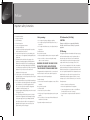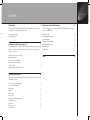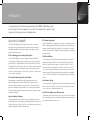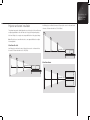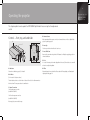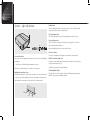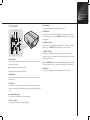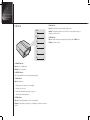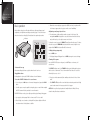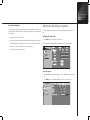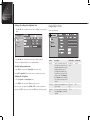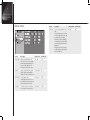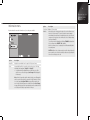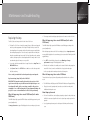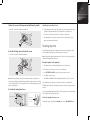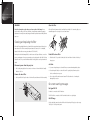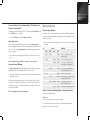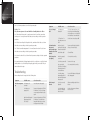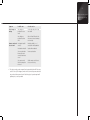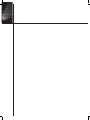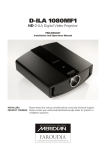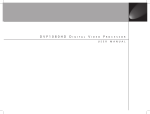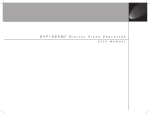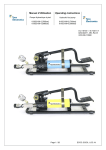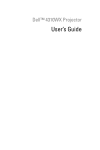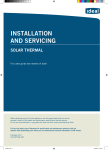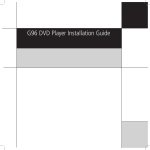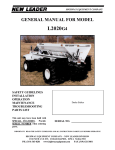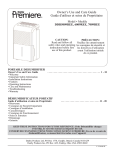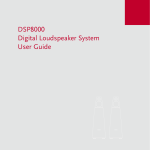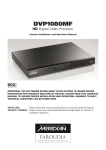Download Meridian D-ILA 1080MF1 Specifications
Transcript
D - I L A 1 0 8 0 M F 1 D i g i t al V id e o P r o j e c t o r u s e r ma n u al ii Preface Preface Important safety instructions • • • • • • • • • • • • • • Read these instructions. Keep these instructions. Heed all warnings. Follow all instructions. Do not use this apparatus near water. Clean only with dry cloth. Do not block any ventilation openings. Install in accordance with the manufacturer’s instructions. Do not install near any heat sources such as radiators, heat registers, stoves, or other apparatus (including amplifiers) that produce heat. (North America) Do not defeat the safety purpose of the polarized or grounding-type plug. A polarized plug has two blades with one wider than the other. A grounding type plug has two blades and a third grounding prong. The wide blade, or the third prong are provided for your safety. If the provided plug does not fit your outlet, consult an electrician for replacement of the obsolete outlet. Protect the power cord from being walked on or pinched, particularly at plugs, convenience receptacles, and at the point they exit from the apparatus. Only use attachments/accessories specified by the manufacturer. Use only with the cart, stand, tripod, bracket, or table specified by the manufacturer, or sold with the apparatus. When a cart is used, use caution when moving the cart/apparatus combination to avoid injury from tip-over. Unplug the apparatus during lightning storms or when unused for long periods of time. Refer all servicing to qualified service personnel. Servicing is required when the apparatus has been damaged in any way, such as power-supply cord or plug is damaged, liquid has been spilled or objects have fallen in to the apparatus, the apparatus has been exposed to rain or moisture, does not operate normally, or has been dropped. Safety warnings • Do not expose the product to dripping or splashing. • Do not place any object filled with liquid, such as a vase, on the product. • Do not place naked flame sources, such as lighted candles, on the product. To avoid interference Do not position the product: • Near strong magnetic radiation, such as near a power amplifier. • Near to a television, or where connecting cables may be subject to or cause interference. WARNING: TO REDUCE THE RISK OF FIRE OR ELECTRIC SHOCK, DO NOT EXPOSE THIS APPARATUS TO RAIN OR MOISTURE This apparatus has been designed with Class 1 construction and must be connected to a mains socket outlet with a protective earthing connection (the third grounding pin). To avoid overheating • Leave at least 10cm around the equipment to ensure sufficient ventilation. Do not position the product: • In direct sunlight. • Near heat sources, such as a radiator. • Directly on top of heat producing equipment, such as a power amplifier. • On a soft surface, such as a carpet, which would obstruct the ventilation holes in the base. The product normally runs warm to the touch. FCC Information (USA Only) CAUTION: Changes or modifications not approved by Meridian/ Faroudja could void the user’s authority to operate the equipment. FCC Warning This equipment generates and can radiate radio frequency energy and if not installed and used correctly in accordance with our instructions may cause interference to radio communications or radio and television reception. It has been type-tested and complies with the limits set out in Subpart J, Part 15 of FCC rules for a Class B computing device. These limits are intended to provide reasonable protection against such interference in home installations. However, there is no guarantee that interference will not occur in a particular installation. If this equipment does cause harmful interference to radio or television reception, which can be determined by turning the equipment off and on, the user is encourage to try to correct the interference by one or more of the following measures: • Reorient or relocate the receiving antenna. • Increase the separation between the equipment. • Connect the equipment into an outlet on a circuit different from that to which the receiver is connected. • Consult the dealer or an experienced radio/TV technician for help. iii Contents Introduction Contents 1 This guide provides full information about unpacking the Digital Video Projector and connecting it to the other equipment in your system. 1 2 3 This chapter explains how to install the digital video projector. It describes what you should find when you unpack the product, and how you should connect it to the sources and displays in your system. Considerations for projector installation Mounting the projector Projector and screen installation Screen size and projection distance Lens shift setting Precautions against fire and electric shock Operating the projector 3 4 5 6 6 8 9 This chapter explains how to operate the D-ILA1080MF1 Digital Video Projector using the Faroudja remote control. Controls – front, top, and underside Controls – right side and rear Control panel Indicators Remote control Basic operation Adjustments and settings using menus Image Adjust menu Setup menu Options menu Information menu 21 This chapter explains how to configure the D-ILA1080MF1 Digital Video Projector using options on the SETUP menu. About the D-ILA1080MF1 Technical specifications Installing the digital video projector Maintenance and troubleshooting 9 10 11 12 13 14 15 16 17 18 19 Replacing the lamp Lamp replacement procedure Resetting lamp time Cleaning and replacing the filter On-screen warning messages Warning indicators Troubleshooting Index 21 22 23 24 24 25 26 29 iv Preface Copyright and acknowledgements Sales and service in the UK Meridian Audio Ltd Latham Road Huntingdon Cambridgeshire PE29 6YE England Tel +44 (0)1480 445678 Fax +44 (0)1480 445686 Sales and service in the USA Meridian America Inc 8055 Troon Circle Suite C Austell GA30168-7849 USA Tel +1 (404) 344 7111 Fax +1 (404) 346 7111 World Wide Web – http://www.meridian-audio.com/ Copyright © 2006-07 Meridian Audio Ltd No part of this document may be copied, photocopied, translated, or reproduced to any electronic medium or machine readable form without prior consent, in writing, from Meridian. Designed and manufactured in the UK by Meridian Audio Ltd. Meridian Audio reserves the right to make changes and improvements to any of the products described in this document without prior notice. Boothroyd|Stuart Meridian, Meridian, and Meridian Digital Theatre are registered trademarks of Meridian Audio Ltd. The Faroudja name and logo, and ‘DCDi by Faroudja’ are registered trademarks of Genesis Microchip Inc. The Faroudja D-ILA1080MF is covered by the following United States patents: 4,030,121, 4,179,705, 4,240,105, 4,262,304, 4,847, 681, 4,864,389, 4,876,596, 4,893,176, 4,916,526,4,967,271, 4,982,280, 4,989,090, 5,014,119, 5,025,312, 5,159,451, 5,237,414. Faroudja equipment is manufactured by Meridian Audio Limited under licence from Genesis Microchip Inc. Country of origin as specified on product label. This guide was produced by Human-Computer Interface Ltd, http://www.interface.co.uk/ Part no: P80316 Introduction Introduction This guide provides full information about unpacking the D-ILA1080MF1 Digital Video Projector and connecting it to the other equipment in your system. It also explains how to operate it to get superb results with your video sources and display devices. About the D-ILA1080MF1 The D-ILA1080MF1 Digital Projector takes high performance theatre to a new level, utilising three 1920x1080 DILA-based display chips. With a native resolution equal to full-bandwidth High Definition, all the beauty and drama of the original source can be reproduced with stunning accuracy. D-ILA technology gives a cinema quality picture The D-ILA1080MF1 Digital Projector uses D-ILA (Direct Drive Image Light Amplifier) technology based on a reliable, precision mirror reflective system with no moving parts to produce the full-spec 1080p High Definition resolution. The D-ILA1080MF1 uses three DILA integrated circuits, each with a native 1920 x 1080 resolution, to produce clear, natural images without the flicker or ‘strobed rainbow’ artefacts found in some other projectors. There is also no visible grid of pixels or ‘screen door effect’ with D-ILA, so the results are as close as possible to cinema quality. Professional-standard greyscale reproduction D65 colour temperature Reference standard D65 colour temperature ensures accurate colour reproduction of video and film originated programming. D65 performance and dynamic range is adjusted by an illumination system with RGB-optimised f-numbers. The colour gamut of D-ILA is greater than that of any current television standard, ensuring accurate reproduction of virtually any programme material. Flexible installation To accommodate the widest variety of theatre sizes and configurations, two models are available, Normal Throw and Short Throw, each offering a different range of lens throw distances. The Normal Throw version features a 1.9x power zoom lens (2.0:1 to 3.8:1), while the Short Throw version (1080MF1-S) incorporates a 1.4x power zoom lens (1.5:1 to 2.1:1). Precision high-resolution all-glass lenses with motorised zoom and focus make installation a snap, while installation flexibility is further enhanced by lens shift capability of up to 60%. This allows the light path to be easily adjusted according to the installation position. Analogue Gradation technology produces highly accurate shades with low noise, particularly in darker areas with less than 20% brightness. The quality of greyscale reproduction is further enhanced by a constant, high 2500:1 contrast ratio that ensures high-precision, high-quality pictures even when the on-screen image is dark. In addition, D-ILA technology reproduces blacks that are truly black, and there is impressively accurate rendering of shadow detail. Low fan noise design Superior colour performance To keep running costs down, the MF1 projector uses a low-cost, long-life 200 W ultra highpressure mercury lamp. The lamp can be easily replaced without de-mounting the projector, and only needs replacement every 2000 hours. The optical engine produces rich, natural colours with smooth gradations and low noise. White field uniformity is tuned to near perfect, providing optimal cinema-style reproduction consistently from projector to projector. D-ILA also offers a uniform response, irrespective of brightness, displaying a wide range of intermediate tones. The cooling system’s airflow design provides optimum cooling while keeping the noise level down to a near-silent 27 dB. Thanks to this low fan noise design, subtle sounds in quiet scenes on-screen are not overwhelmed by ambient noise. Cost-effective high-pressure Mercury Lamp Introduction Optimized by William Phelps To remove the guesswork from projector installation, each unit is individually precisiontuned and calibrated in our UK factory using technology, techniques and expertise developed exclusively by world-renowned video expert William Phelps. To take just one example: conventional calibration simply aligns a projector’s white reference to a given colour temperature. However, colour temperature, surprisingly, does not tell you how accurate the colour rendering is. Only one point in the colour measurement coordinate system (D65) is actually correct - and our projectors are calibrated specifically to that point. Technical specifications Model Meridian Faroudja D-ILA1080MF1 Home Theatre Projector Emission method D-ILA (Direct drive Image Light Amplifier) (Reflective Active Matrix Principle) Display panel/size: D-ILA Device / 0.82in (1920 pixels 1080 pixels) x 3 (Total pixels: Approx. 6,220,000) D-ILA devices are manufactured using extremely high-precision technology. Pixel effectiveness is 99.99%. Only 0.01% or less of the pixels will either not illuminate or remain permanently illuminated. Projection lens Normal (Long) Throw version 1.9x power zoom lens (2.0:1 to 3.8:1) (D-ILA1080MF1 model) Short Throw version: 1.4x power zoom lens (1.5:1 to 2.1:1) (D-ILA1080MF1S model) Power zoom/focus adjustment The processor features Faroudja’s advanced motion adaptive de-interlacing with DCDi and 3:2 pull-down technology to ensure error-free progressive-scan signals. Light-source lamp 200W Ultra-high pressure mercury lamp. Part No: BHL5008-S Screen size Approx. 1.5m to 5m (60" to 200") (Aspect ratio: 16:9) Faroudja colour matrixing provides accurate colour profiles for PAL, NTSC and HDTV, allowing the processor to up-convert standard analogue and digital video inputs to a high-resolution, fully HDCP-compliant digital signal that can be transmitted via the DVI-D connector to the projector. Projection distance Normal (Long) Throw: Approx. 2.5m to 15m Short Throw: Approx. 2m to 10m Input signal 1080/60p or 1080/50p Resolution 1920 dots x 1080 dots Input sync frequency Horizontal: 56.25kHz, 67.43kHz, 67.5kHz Vertical: 50Hz, 59.94Hz, 60Hz Inputs Video In: DVI input via DVI-D (Single-24pin) terminal, HDCP-compatible Control: RS232C I/O via D-sub 9 pin 1 (External control) Service: 3.5mm diameter, tip/ring/sleeve mini-jack 1 (For Service) Outputs Screen Trigger: 3.5mm diameter, tip/sleeve mini-jack Power requirements AC 100V – 240V AC, 50Hz/60Hz Rated power 3.5A (100V AC) – 1.4A (24V AC) Environment Temperature: +5ºC to +35ºC (41ºF to 95ºF) Humidity: 20% to 80% (No condensation) Storage Temperature: -10ºC to +60ºC (14ºF to 140ºF) Dimensions 513mm x 193.7mm x 558.5mm approx (20.2" x 7.6" x 22") WHD (Excluding lens and protrusion portion) Weight 17.0kg (37.5lbs) Optional Digital Video Processor The D-ILA1080MF1 projector has no internal scaling, and so is recommended for use with the DVP1080MF Digital Video Processor to convert all analogue and digital high definition and standard definition sources to the native 1920x1080p resolution of the projector. The processor also allows detailed video adjustments to suit viewer preferences, and custom user-defined configuration profiles can be established, saved and recalled at will to address an extensive range of operating requirements. Specifications and features subject to change without notice. Installing the digital video projector Installing the digital video projector This chapter explains how to install the digital video projector. It describes what you should find when you unpack the product, and how you should connect it to the sources and displays in your system. Considerations for projector installation Please read the following carefully before installing this unit. Operating precautions This unit uses a light source that reaches high temperatures during projection. Installation environment Do not allow projection under the following conditions, as doing so may cause fire or failure of the unit: This unit is a precision device. Do not install it in the following places. Doing so may cause fire or malfunction of the unit. • Projection with the unit laid on its sides • Where there is water, humidity or dust. • Where the unit may be subjected to oily or cigarette smoke. • On a soft surface such as carpet or cushion. • Where the unit may be subjected to high temperature due to direct sunlight. • When temperature is high or low. Allowable operation temperature range: +5º to +35ºC. Allowable relative humidity range: 20% to 80% (no condensation) Allowable storage temperature range: -10º to +60ºC. • Any room in which there is cigarette smoke or grease. Even where smoke and grease levels are minimal, prolonged exposure will affect this unit. This unit produces significant amounts of heat, and the optical components are cooled by taking in a large amount of air. The optical path may be soiled by grease/dirt, thus causing images to become dark or colour projection to deteriorate. Where soiling of the optical components occurs, total removal of grease/dirt may not be possible. • Projection with the unit installed at an unreasonable angle Avoid using this unit at an angle of more than 5º horizontally and 25º vertically. Doing so may cause unevenness in the colour and/or shorten the lamp life. • Projection in a location that blocks the air inlets or exhaust vents • Projection in a place exposed to air blasts from an air conditioner • Projection without removing the lens cap Installing the digital video projector Mounting the projector The projector can be operated in a free-standing position using the feet supplied. To mount the projector, remove the 4 feet and make use of the 4 screw holes (M8 nuts) on the underside of the projector. Allow sufficient space around the air inlets to avoid blocking them. Precautions for ceiling-mount To ceiling-mount this unit, special expertise and techniques are necessary. Be sure to ask your dealer (or a specialist) to perform mounting (to ceilings, etc.). • Do not mount in places that may be subjected to vibration and shock. • The depth of the threaded holes is 30 mm. Use screws shorter than 30mm but longer than 19mm. Longer screws may damage internal parts of the projector and cause malfunction. • Safety of the installation location should be considered in case this unit, or a part of it, falls. Note that if the light-source lamp is broken, glass shards from the filter mesh may spread outside the projector. Minimum space required 150mm and above 300mm and above 150mm and above 300mm and above 500mm and above Do not use a cover which may enclose this unit or block the air inlets/exhaust vents. Allow sufficient space around this unit. When this unit is enclosed in a space of dimensions as indicated above, use an air-conditioner so that internal and external temperatures are the same. Installing the digital video projector Projector and screen installation Install the projector such that the lower end of the projection screen is on the same level as the centre of the lens when there is a 50% shift (offset). The optimum image can be obtained when the centre of the projector’s lens and the screen are placed perpendicular to each other. Take note of the projection angle when placing both items. Failing to do so may give rise to trapezoidal distortion of the projected image. Note: This unit does not come with a function to correct trapezoidal distortion or adjust horizontal gradient. View from the side Install the projector such that the centre of the projection screen is on the same level as the centre of the lens when there is a 0% shift (offset). 90° 90° Centre line of lens 90° View from above Centre line of lens 90° 90° 90° 90° 90° Centre line of lens 90° Installing the digital video projector Screen size and projection distance Adjust the distance from the lens to the screen to achieve your desired screen size. You will need to have specified the Normal Throw (DILA1080MF1) or Short Throw (DILA1080MF1S) version of this projector when ordering. The Normal Throw version uses a 1.9x power zoom lens, while the Short Throw version has a 1.4x power zoom lens. As a result, the Normal Throw version displays a given image size on a screen up to about 150% as far away as the same-sized image displayed by the Short Throw version. In most cases, especially when the projector is mounted in a projection room, the Normal Throw version will be most appropriate. When the projector is used in a smaller room, however, the Short Throw version will probably be more effective. The relationship of projection distance and screen size for both versions is given by the table below. Screen size Short-throw projecting distance Normal throw projecting distance 406cm (160") 5.30m - 7.45m 6.99m - 13.33m 492cm (170") 5.63m - 7.91m 7.43m - 14.17m 457cm (180") 5.96m - 8.38m 7.88m - 15.01m 482cm (190") 6.30m - 8.85m 8.32m 508cm (200") 6.63m - 9.32m 8.76m Lens shift setting Projection distance and projection screen size relationship chart This unit comes with a Lens shift feature that enables you to adjust the projection screen position up or down. Adjust accordingly depending on the installation conditions. The projection screen sizes (recommended) and projection distances in the table below are provided only as a guide. Please use them as reference during installation. The projected image size may vary depending on the manufacturing tolerance of the lens. The shift level is between 0% and 60%. The shift level is set to 50% as the default. The following diagram shows the range of adjustment: Use a projection image of 16:9 aspect ratio for setup adjustment. Approx. 60% (upward maximum) Screen size Short-throw projecting distance Normal throw projecting distance 152cm (60") 1.96m - 2.77m 2.58m - 4.94m 178cm (70") 2.29m - 3.29 3.20m - 5.78m 209cm (90") 2.96m - 4.17m 3.90m - 7.46m 254m (100") 3.29m - 4.64m 4.34m - 8.30m 279cm (110") 3.63m - 5.11m 4.79m - 9.14m 305cm (120") 3.96m - 5.57m 5.23m - 9.98m The position of the projection screen may be out of alignment due to the gear movement. 330cm (130") 4.29m -6.04m 5.67m - 10.82m When lens shift setting (adjustment) is completed, mount the lens shift cover to this unit. 356cm (140") 4.63m - 6.51m 6.11m - 11.65m 381cm (150") 4.96m - 6.98m 6.55m - 12.49m Approx. 50% (default position) Approx. 0% (downward maximum) Installing the digital video projector Interfacing the projector To adjust the lens shift setting • Project a reference image on the screen. • Access the lens shift cover by unscrewing the knurled aluminium cover on the top of the projector. • Adjust the projection screen position by turning the shift adjustment screw using a flatblade or Philips head screwdriver and adjust accordingly: Turn clockwise: Screen shifts upwards. Turn anti-clockwise: Screen shifts downwards. Before connection, be sure to turn off both the projector and the device to be connected. Thoroughly read the manual that is supplied with the device to be connected. To connect to a video processor RVICE Shift upwards RS-232C Projector Shift downwards DVI Connect to the DVI input Processor Shift adjustment screw • Re-fit the lens shift cover making sure it is no more than finger-tight. DVI OUTPUT DVI-D cable A Meridian/Faroudja Digital Video processor is the ideal companion for your projector. It is capable of processing and upscaling all your video sources to HD quality and will give you the maximum image quality from any source. Consult your dealer for additional information. Video is connected to the projector via a DVI connector. To avoid image degradation, always use the highest quality DVI cables you can. In addition, using HDMI/DVI adaptor cables, you can connect a Meridian HDMAX 121 HDMI Extender near the projector end of the run, which is especially useful in the case of long cable runs. In any event, when using a DVI-D cable longer than 3m, the use of a booster or optical fibre cable is recommended. This projector accepts 1080/50p and 1080/60p signals via the DVI-D connector, and HDCP content protection is supported. Installing the digital video projector To connect to a computer or home automation system via RS232 • Connect the earth wire to the earth terminal available in the building, followed by inserting the mains plug of the supplied power cable into the wall outlet Projector RVICE RS-232C • Connect the supplied power cable to the power input terminal of this unit DVI Precautions against fire and electric shock • Since the power consumption of this unit is high, insert the power plug directly into a wall outlet and not into a multiway adaptor. • When not using devices, remove the power plug from the wall outlet. RS-232C Connection Cable (Cross Cable) • Do not use power cords for connection other than those supplied. • Do not use a power voltage different from that which is indicated. • Do not cut, tear or modify the power cords. Also, do not place a heavy object on, heat or stretch the power cords as this may cause damage to the cords. It is possible to control this unit by connecting a computer to the RS232C port at the rear of this unit. Use a crossover cable for this purpose. For details, please consult your authorized dealer. To connect power Before plugging in the power cable/cord, ensure that all devices have been connected. Power Cable (supplied) • Do not insert or pull out plugs with a wet hand. Operating the projector Operating the digital video projector This chapter explains how to operate the DVP1080MF Digital Video Processor using the Faroudja remote control. Controls – front, top, and underside A G F E: Lens Cap Fit the cap on the lens when this unit is not in use. B H B C D E G A: Indicators Please refer to Indicators, page 12, for details. B: Air Inlets (2 in front and 1 at bottom surface) The air inlets absorb air to cool the interior of the unit. Do not block or allow warm air to blow into them. This may cause the unit to malfunction. C: Power Zoom Lens 1.9x Normal power zoom lens (model DILA1080MF1) 1.4x Short-throw power zoom lens (model DILA1080MF1S) Before projection, remove the lens cap. D: Remote Sensor When operating with the remote control, aim it towards the sensor. Also see Digital video projector operation, page 13. F: Lens Shift Cover Remove this cover when using the Lens Shift feature for shifting the projecting position in the vertical direction. G: Foot It is set at the lowest position when shipped from the factory. This unit does not come with a function to adjust the gradient. H: Filter Cleans air drawn in from the air inlet. Please clean this filter regularly; see Cleaning and replacing the filter, page 24. 10 Operating the digital video projector Controls – right side and rear B: Exhaust Vent Warm air is expelled through this vent to keep the system cool. Do not block the exhaust vents as this may cause the unit to overheat and fail. B C: AC Power Input Socket This is the AC power input socket. Connect the supplied power cable to this socket. DE C A SCREEN TRIGGER SERVICE F RS-232C G DVI A: Control Panel Cover Remove this cover when operating this unit without the remote control or when replacing the lamp unit. • Unlock the cover, followed by sliding it downwards to remove it. Please refer to Control panel, page 11, for details of the control panel. Handling the Control Panel Cover The gap between the body of the unit and the control panel cover is narrow. Be careful not to stick your finger into the gap between the body of the unit and the control panel cover. After attaching the control panel cover, check that the lock is fastened securely. Release Lock D: Screen Trigger socket This socket is used for controlling a motorised screen. An output at DC +12 V/100 mA (max.) is produced when the power is on. Consult a qualified technician for a connection with the screen. E: Service Connector This connector is intended for servicing purposes and should not normally be used. F: RS232C Serial Port (D-sub 9 Pin) The projector can be controlled by serial commands from a computer or home automation control system connected to this port. For details, please check with your authorized dealer. G: DVI input (DVI-D 24 Pin) This is the input socket for video signals. 1080/50p and 1080/60p signals are supported and HDCP content protection capability is provided. 11 Operating the digital video projector Control panel A ZOOM Rx Tx MENU C EXIT OPERATE ON + H OPERATE OFF FOCUS T RS232C B F: Cursor buttons Use these buttons when selecting and adjusting menu options. I D J - W HIDE E F G A: Rx/Tx Indicators This indicator lights up during communication with a remote control system or computer connected to the serial port. Rx: Lights up when unit is receiving RS232C data. Tx: Lights up when unit is sending RS232C data. B: MENU button Press this button to display the menu. Pressing this button when the menu is displayed clears the menu. C: EXIT button Press this button to return to the previous hierarchical menu (for example, to return from submenu to main menu). Pressing this button when the main menu is displayed clears the menu. D: ZOOM Tele/Wide buttons Use these buttons to change the size of the projected image. E: FOCUS +/- buttons Use these buttons to adjust focus of the projected image. G: ENTER button Press this button to show the next hierarchical menu (for example, to enter a submenu from the main menu). It is also used when ENTER is displayed against a selection item on the menu screen. H: OPERATE ON button When this unit is in the standby mode, pressing this button for more than 1 second will turn the unit on. The OPERATE indicator will illuminate to confirm this status. I: OPERATE OFF button When the unit is operating (projecting), pressing this button for more than 1 second switches the unit to the cool down mode, which will automatically switch to the standby mode after about 60 seconds. Note: The OPERATE OFF button will not work within approximately 1 minute of the light source being turned on. In this case, wait at least a minute before pressing this button. J: HIDE button Use this button to temporarily turn off the video image. Press again to resume. 12 Operating the digital video projector Indicators E: FAN indicator Light on: The internal fan has unintentionally stopped running. STANDBY OPERATE LAMP TEMP FAN HIDE A Blinking:The lamp has reached the end of its life and it is time to replace the lamp, or a failure has occurred in this unit. B F: HIDE indicator Light on:The video image has been temporarily cleared by pressing the HIDE button. C Blinking:A fault has occurred. D E F A: Standby indicator Light on: Unit is in standby mode. Blinking: Unit is cooling down. B: OPERATE indicator Light on: Illuminated when unit is currently operating (projecting). C: LAMP indicator Light on indicates that: • the lamp needs to be replaced soon or immediately; • the lamp cover is removed; • the lamp has failed and the unit is unable to project; or • when the lamp fails during projection. D: TEMP indicator Light on: The internal temperature of the unit is abnormally high. Blinking: The lamp needs to be replaced soon or immediately, or a failure has occurred in the unit. 13 Operating the digital video projector Remote control Digital video projector operation The remote control operates both Meridian DILA projectors and DVP digital video processors. • Press DVP or DILA to select the product you want to control. • Point the infra-red light at the top of the remote control towards the product you want to control. To replace the batteries Select projector Select processor Reset a selected menu item to factory setting DVP DILA Off Turn processor/projector to standby. Hold down or switch projector to cool-down mode Store Profile Enter Select menu item Return from menu Bypass Menu Display/hide menu Exit YCrCb DVI Select video input S-Video RGB Select aspect ratio Anamorphic Adjust colour using < or > Display green grid signal for focus adjustment Hide/restore video image Adjust brightness using < or > Illuminate backlight for 10 seconds • Gently press the circular recess near the top of the battery cover on the back of the remote control. • Slide the cover down and off. Navigate menus Video To work reliably the angle of the beam needs to be within ±30° of centre, and the total distance needs to be less than 7 metres. Turn processor/projector on Preset The digital video processor has an infra-red sensor on the front panel. The projector has an infra-red sensor at the front. You may be able to control the projector by pointing the remote control at the screen so the beam reflects back to the projector. On Before use, fit 3 AAA size batteries into the remote control. If the remote control starts to function erratically, replace the batteries. Colour Letterbox 4:3 Tint Detail 3 1 2 Pattern Focus 4 5 6 7 8 9 Hide Zoom Bright. 0 Light Adjust NTSC tint using < or > Adjust image detail using < or > Adjust projector focus T W Test Cont. Display test patterns Zoom projector image Adjust contrast using < or > • Insert three penlight cells by pressing the negative terminal of each battery against the corresponding spring and snapping into place. Alkaline cells types AAA, UM04 or IECR03 are recommended. The correct orientation of the batteries is indicated in the battery compartment. • Replace the battery compartment cover and slide it upwards, engaging the two tabs at the top of the cover with the slots provided at the top of the compartment. • Push the cover up until it clicks shut. When correctly engaged, the cover should sit flush with the rear of the remote control. 14 Operating the digital video projector Basic operation • When video sources employing copy-protection (HDCP) are in use, it may take a while for the image to appear, due to the projector and its source ‘handshaking’ After installation, the projector will require initial set-up, adjustment, alignment and configuration; see Adjustments and settings using menus, page 15. Once this has been done, the unit can be used simply by following these basic operational procedures. 2 Indicators Tx MENU EXIT FOCUS ZOOM Rx OPERATE ON 3 + RS232C T 1 OPERATE OFF 6 - W HIDE 5 4 1: Remove the lens cap We recommend keeping the lens cap in place when the unit is not in use. 2: Apply Mains Power On the application of power, the STANDBY indicator on the unit illuminates. 3: Press the OPERATE ON button for 1 second or more • You can also press the On button on the remote having previously pressed the DILA button • Your video processor may be capable of turning the projector on and off when required via RS232 command. Consult your dealer for more information. The OPERATE indicator on the projector lights up and the projected image slowly appears. • Upon projection, the image may flicker for a few seconds. This is not a fault. • When the light source is turned on, the lamp will slowly become brighter. It will take more than a minute for the brightness to stabilize. 4: Adjusting zoom (image size) and focus • These adjustments should normally be carried out as part of initial set-up. If the message not available is displayed on-screen, these features have been locked out, and you will need to go to the Options menu to unlock them. To enlarge the screen size, press the ZOOM T button (button 8 on the remote). To reduce the screen size, press the ZOOM W button (button 0 on the remote). Adjust the focus setting with the FOCUS +/- buttons (2 and 5 on the remote). 5: Hiding the image temporarily Press the HIDE button • The displayed image will disappear. Press the HIDE button again to restore the image. 6: Turning off the power Press the OPERATE OFF button on the panel, or the OFF button on the remote, for 1 second or more The OPERATE indicator turns off, the STANDBY indicator starts blinking and the projector switches to the cool down mode. The cool down mode will last for about 60 seconds to allow the light source to cool off. • The projector switches automatically into standby mode at the end of the cool down mode. • The OPERATE OFF button will not work until about a minute has passed after the light source has been turned on. If necessary, wait for this to happen. CAUTION: Do not pull out the plug when the Standby indicator is blinking. This may shorten the lamp life and cause a malfunction. 15 Operating the digital video projector Precautions during use This unit makes use of a light source that reaches a high temperature during projection. Do not allow projection under the following conditions; doing so may cause fire or malfunction of the projector: • Projection with the unit laid on its side. • Projection with the unit installed at an unreasonable angle. Avoid using this unit at an inclined angle. Doing so may cause unevenness in the colour or shorten the lamp life. Adjustments and settings using menus The menus displayed on the screen are used to perform adjustment and setting for this unit. To display the main menu • Press MENU on the control panel or remote control. The main menu will be displayed with the Image Adjust menu initially highlighted: • Projection in a location that blocks the air inlets or exhaust vents. • Projection without removing the lens cap. To select a menu • Press A or V on the control panel or remote control to highlight the menu you want to use. • Press ENTER on the control panel or Enter on the remote control to select it: Image Adjust Setup Menu Position Mas k 2.5% 5% F lip H On Options F lip V On Information P icture S hift 0 Off Off Off 16 Operating the digital video projector To change the setting of an adjustment item • Press A or V on the control panel or remote control to highlight the item you want to adjust: Image Adjust Setup Image Adjust menu Permits image adjustment. Menu Position Mas k 2.5% 5% Off F lip H On Off Options F lip V On Off Information P icture S hift 0 • Press < or > on the control panel or remote control to change the setting. The effect of the adjustment will be seen on the image immediately. Option Description Setting values Default value Gamma Switches the gradation characteristics of the image. Your projector has been individually calibrated with technology by William Phelps. Please refer to the William Phelps calibration sheet included with your projector. This will indicate to what settings Normal, A, B, and Custom have been calibrated. These settings are fixed and cannot be changed. Normal, A, B, Custom Normal Color Temp. Adjusts the colour temperature of the projected image. D65, User1, User2 D65 Red, Green, Blue Red, Green and Blue can be adjusted when Color Temp. is set to User1 or User2. -255 to 0 0 To return to the previous menu • Press EXIT on the control panel or Bypass/Exit on the remote control. Pressing EXIT or Bypass/Exit also removes the menu or test pattern from the screen. To display the test pattern • Select Test pattern on the Image Adjust menu. • Press ENTER on the control panel or Enter on the remote control. There are 10 types of test patterns. Press ENTER or TEST to alter the test pattern to be projected. Press EXIT to clear the menu screen. Press EXIT again to clear the test pattern. 17 Operating the digital video projector Option Description Test Pattern Use to adjust the focus, screen size or picture quality. There are 10 types of test patterns. Setting values Default value H: 1 to 7 V: 1 to 7 H: 4 V: 4 Setup menu • Press ENTER or TEST to alter the test pattern to be projected. • Press EXIT twice to clear the test pattern. Pixel Adjust Allows fine-tuning of images in the horizontal and vertical directions up to ±3 pixels, at intervals of 1 pixel for each of Red, Green and Blue. Display a still image with a clear outline during adjustment. This feature is intended for fine-tuning of images and therefore the effect upon adjustment may not be visible to the eye. Not required under normal circumstances. Option Description Setting values Default value Menu Position Adjusts the display position of the menu screen. Mask. Masks (hides) the outer area of the projected image 2.5%, 5%, Off Off Flip H Horizontally transposes (inverts) the image. On, Off Off Flip V Vertically transposes (inverts) the image. On, Off Off Picture Shift When projecting letterboxed images (with black bands at the top and bottom, due to the aspect ratio of the image being wider than that of the projector), this setting can be used to move the image up or down and thus eliminate one of the bands or centre the image between them as desired -30 to 30 0 18 Operating the digital video projector Options menu Option Description Setting values Default value Menu Display Adjusts the display duration of the menu screen. The menu screen display will not disappear automatically when this is set to On. Instead, press the EXIT button to clear the menu screen. 15sec, On 15 sec Sleep Time Sets the length of time after cessation 15, 30, 60, Off of video input before automatically switching the unit to the standby mode Off RC232C (bps) Sets the data rate when communicating via the RS232C port. Ensure that this is the same as the rate set at the device at the other end. 9600, 19200 19200 Zoom/Focus Lock, Unlock Unlock Locks/Unlocks the power zoom/power focus functions of the projection lens. Option Description Setting values Default value Power Save Lowers the power (brightness) of the lamp. Lowering the brightness of the lamp (Power Save On) will save power, but the image will not be as bright. Adjustment of setting is disabled for 1 minute after being changed. Wait a minute before trying to make further adjustments. Altering the Power Save setting does not affect the lamp usage time (lamp life) of the light-source. On, Off Off 19 Operating the digital video projector Information menu Option Description Options under this menu show information only: no settings are available. Control panel indicators Note: Cool Down Mode After projection, the hot lamp goes through a 60-second cool-down process known as ‘cool down mode’. This mode is designed to prevent damage and deformation that heat from the heated lamp may cause to the internal components of the projector. It also minimises the chance of lamp breakage and shortened lamp life. The cool down mode is indicated by the blinking STANDBY indicator. When in the cool down mode, OPERATE ON is disabled. After the cool down process is completed, the unit will automatically switch into standby mode. CAUTION: When in the cool-down mode, do not pull out the plug from the power socket. Also, do not block the air inlets/ exhaust vents by standing this unit on its end or laying it on its side. Option Description Lamp Time Displays the accumulated hours of usage of the light-source lamp. Source Automatically identifies the input video signal at the projector’s DVI input, and displays the signal name (1080p50 or 1080p60). • No signal name will be displayed when no signal is present, or if the signal is not one of the above types (Out of range will be displayed in the latter case). Note: When the input video signal is switched, a blue screen will appear for about 2 seconds. When nothing is connected to the [DVI] terminal, or if there is no video signal, a No Signal DVI-D message will be projected. In the case of a video signal that cannot be used with this unit, an Out of Range message will be projected. Video input signals that can be used with this unit are 1080/50p and 1080/60p signals via the DVI-D input. 20 Operating the digital video projector 21 Maintenance and troubleshooting Replacing the lamp The life of light-source lamps used for this unit is about 2000 hours. • The lamp life of 2000 hours is merely the average life span of light-source lamps and we do not provide any guarantee for this figure. The lamp life may not reach 2000 hours depending on the operating conditions. Deterioration progresses rapidly when the remaining lamp usage time is short. Get ready or replace with a new lamp unit when the accumulated usage time exceeds 1900 hours. Depending on the operating conditions, the lamp may have to be exchanged earlier. If the image is dark or colour tone abnormal, replace the lamp as soon as possible. • You can also check the accumulated hours of usage. Please refer to Lamp Time in the INFORMATION menu. • Setting Power Save in the OPTIONS menu to On does not affect the usage time of the light-source lamp. Maintenance and troubleshooting • The message can be cleared by pressing any button on the remote control or this unit. When the lamp usage time exceeds 2000 hours (but is under 2010 hours): The LAMP indicator lights up and the FAN indicator starts blinking upon turning on the power (standby mode). When the lamp usage time exceeds 2000 hours during projection, a Lamp replacement message will be displayed on the screen when projection starts and the ‘Warning’ mark will appear blinking. • Press EXIT to clear the display. However, the same Warning and Lamp replacement messages will be displayed after 1 hour. • When the unit is switched to the standby mode or turned off after the lamp usage time exceeds 2000 hours, it cannot be switched back to the projection mode again. In this case, replace with a new lamp unit and reset the lamp time. Please consult your authorised dealer when purchasing a new lamp unit. When the lamp usage time reaches 2010 hours Replacement Lamp (Lamp Unit) Part No.: BHL5008-S The unit exits from the projection mode (operating mode) and switches into cool down mode. IMPORTANT: The lamp unit resembles that used in other projectors of this type. However the lamps are quite different and the lamp housings are not interchangeable. Install only the correct lamp assembly for this projector: attempting to force a different lamp unit to fit may permanently damage the projector or cause a serious malfunction. It will also void your warranty. When the lamp usage time exceeds 1900 hours (but is under 2000 hours) The LAMP indicator lights up and the TEMP indicator starts blinking upon turning on the power (standby mode). A Lamp replacement message will be displayed on the screen when projection starts. • The LAMP indicator will light up and the TEMP and FAN indicators will appear blinking. • The projection mode (operating mode) cannot be restored until a new lamp unit is installed and the lamp time reset. About lamp replacement • If this unit is installed in a constricted place, attempting to replace the lamp in situ may be difficult or even cause injury. Move this unit to a place large enough to perform the operation. • Use only genuine replacement parts for the lamp unit. Otherwise, malfunction may occur. 22 Maintenance and troubleshooting • Never attempt to re-use an old lamp unit. This may cause marked performance deterioration or lamp blowout, which may be explosive. Broken pieces of the lamp outside the projector may also be dangerous during lamp unit exchange. Loosen the screws on the lamp unit and lift up the handle • Loosen the 2 screws with a Philips head screwdriver. • Do not replace the lamp immediately after the projector has been in use. The temperature of the lamp is still high and this may cause a burn. Allow a cooling period of 1 hour or more before replacement. Handle • Before replacing the lamp unit, pull out the power plug from the outlet on the rear of the unit while the Standby indicator is still on. Replacing a lamp with the plug connected to the outlet may cause injuries or electric shocks. Lamp replacement procedure Pull out the lamp unit Remove the control panel cover See Controls – right side and rear, page 10, for details on removing the control panel cover. Lamp Unit Control Panel cover Slide in the new lamp unit until it is fully inserted Loosen the screw and remove the lamp cover • Undo the retaining screw with a Philips head screwdriver. Handling the new Lamp Unit Lamp Cover Do not touch the glass surface of the lamp directly with your hand or stain it. Touching it with a bare hand may dirty the surface, hence shortening the lamp life, causing marked performance deterioration, image darkening, lamp blowout and other problems. 23 Maintenance and troubleshooting Tighten the screws of the lamp unit and fold down the handle Handling the Control Panel Cover • Fasten the 2 screws with a Philips head screwdriver. • The gap between this unit and the control panel cover is narrow. Be careful not to trap your finger in the gap between the projector body and the control panel cover. • Be careful of the protrusions and corners of components to avoid injury. • After attaching the control panel cover, check that the lock is fastened. The control panel cover may drop and cause injury. Resetting lamp time Re-attach the lamp cover and fasten the screw • Fasten the screw with a Philips head screwdriver. After installing a new lamp unit, the lamp time must be reset before the projector can be used. Resetting the lamp time resets the internal counter to zero hours. Note: If the previous lamp had accumulated over 2000 hours of use, the projector will not operate until the lamp time has been reset. Reconnect power to the projector • The main power turns on and the Standby indicator on the unit lights up. Point the remote control unit at one of the sensors on the projector. • Press EXIT, ENTER and HIDE, one after the other, on the remote control. • Press V for 2 seconds or more. Note: When fitting the lamp cover, insert the left end (with 2 claws) of the lamp cover into the unit, followed by ensuring that the protruding part on the reverse side of the lamp cover fits snugly into the recess. As this protrusion acts as a switch, misfitting may stop the projector from operating. Re-attach the control panel cover Control Panel cover • The STANDBY and OPERATE indicators will blink alternately for a total of 3 seconds. After the blinking stops, lamp time resets and the unit returns to the standby mode (STANDBY indicator lights up). The lamp time counter has now been reset and a new count will start. If the accumulated lamp time has reached 2000 hours, the projector will not function (lamp will not light up) unless the lamp time is reset. Fasten the lock on the Control Panel cover Check the lamp time has been reset The lamp time can be checked via the Lamp Time option on the INFORMATION menu. 24 Maintenance and troubleshooting WARNING Clean the filter Reset the lamp time only when you have replaced the lamp. Never reset it when the lamp is still in use. Otherwise, the approximate standard for gauging replacement time may be inaccurate, lamp performance may deteriorate and lamp blowout may occur. Clean the filter with water and dry it, avoiding direct sunlight. If it is extremely dirty, use a neutral detergent. Do not scrape or use a vacuum cleaner. Cleaning and replacing the filter Clean the filter regularly. Otherwise, air intake efficiency may deteriorate and the projector may overheat. If the filter is extremely dirty and cannot be cleaned, or if it is damaged, replace the filter with a new one, part number: LC32058•002A). Running the unit with a damaged filter (or without one at all) may allow dust to enter the projector and appear on the screen, preventing you from enjoying the video fully. If dirt has entered the unit or if you need information about the filter, please consult your authorised dealer. Disconnect power from the projector • Pull out the power plug from the connector on the rear of the unit while the Standby indicator is still on. Remove the inner filter • Push up and lift the clip at the base of the inner filter, and draw out the filter assembly. Clip Inner filter Reinstall the inner filter • Check that the 2 clips at the left and right of the inner filter are locked to the body of the projector. CAUTION: • If you are using a detergent to clean the filter, we recommend wearing rubber gloves. • After cleaning the filter, do not reinstall it until it is perfectly dry. Otherwise, electric shocks or malfunctions may occur. • Do not clean the filter with a vacuum cleaner. The filter element is soft and may be damaged by the suction. On-screen warning messages No Signal DVI-D No device is connected to the DVI interface. The DVI-D cable is connected to the DVI terminal but there is no signal input. Out Of Range A video signal that cannot be used with this unit has been input. The projector only accepts 1080/50p or 1080/60p video signals. 25 Maintenance and troubleshooting A representation of a lens is shown with an ‘X’ through it and the words, ‘not available’ Shown when pressing the ZOOM T/W or FOCUS +/- button when the Zoom/Focus setting in the OPTIONS menu is set to Lock. • Go to the OPTIONS menu and set Zoom/Focus to Unlock. Lamp replacement As soon as the accumulated lamp time reaches 1900 hours, a Lamp replacement message is displayed. In addition, when the accumulated lamp time reaches between 1900 hours to 2000 hours, the Lamp replacement message will be displayed each time the projector is turned on. • The message can be cleared by pressing any button on the remote control or on this unit. Get a new lamp unit ready in advance or replace as soon as possible. Lamp replacement Warning The Lamp replacement message will be displayed and the word ‘Warning’ will appear blinking beneath when the accumulated lamp time exceeds 2000 hours. • The message can be cleared by pressing the EXIT button. However, the same message will reappear every hour. When the accumulated lamp time exceeds 2000 hours, the projector cannot be turned on again once it is switched to the standby mode or turned off. If continuous projection is performed after 2000 hours, the unit will shut down upon exceeding 2010 hours and projection will be disabled. Install a new lamp unit and reset the lamp time. Warning indicators About warning indicators If a problem occurs in the unit during projection, the warning mode will be triggered and the type of problem will be identified by a combination of indicators displayed on the top surface of the projector. • The projector will then automatically cease projection and run the cooling fan for about 60 seconds. No. Indicator LAMP TEMP 1 Light on Blinking 2 Light on 3 4 5 Lamp does not light up and unit is unable to project. Blinking Blinking Lamp turned off during projection. Blinking Blinking Circuits are not functioning properly (Microcomputer Circuit Operation). Blinking Circuits are not functioning properly (Drive Circuit Operation Error). Blinking Lamp cover is not installed. Blinking Internal temperature is abnormally high (Internal Temperature error). Blinking Blinking Temperature at air inlets is high (External Temperature Error). Light on Blinking Internal fan has stopped (Fan jammed). Light on Light on 7 Light on HIDE Blinking Blinking 6 8 FAN WARNING Actions to be taken following display of warning indications Please follow the procedures below. For Nos. 1 - 4 No. 1: Perform procedures to turn off/on the power again. No. 2: After checking if an impact shock has not occurred during operation, perform procedures to turn off/on the power again. 26 Maintenance and troubleshooting Nos. 3, 4: Perform procedures to turn off/on the power again. For Nos. 5 - 8: First, disconnect power to the unit while the Standby indicator is still on. No. 5: Ensure that the lamp unit is correctly mounted onto this unit. Next, ensure that the lamp cover is correctly mounted. After that, restart according to the basic operation procedures. No. 6: Check that nothing is blocking the air inlets, and wait until the inside cools down. After that, restart according to the basic operation procedures. No. 7: Check the ambient temperature. If it is normal, leave the unit until it cools down. After that, restart according to the basic operation procedures. No. 8: Leave the unit until it cools down. After that, restart according to the basic operation procedures. Symptom Probable cause Corrective action Projected image is dim Is the lamp near exhaustion? Check the lamp usage time on the menu. Prepare a new lamp (lamp unit) or replace as soon as possible when the lamp is near exhaustion. Is "Power Save" on the setting menu set to "On"? Set the Power Save setting to Off. Unit works when the power is turned on but stops abruptly after a few minutes Are the air suction openings (air inlets) and exhaust vents blocked? Remove any blocking object. After doing so, reinsert the plug. Are the filters dirty? Clean the filters. Video image does not display Are devices properly connected? Connect devices correctly. Is the lens cap removed? Remove the lens cap. Are correct signal (1080/50p or 1080/60p) being output from the connected devices Set connected devices correctly. Is the video image temporarily turned off when the HIDE button is being pressed? Press the HIDE button to display the video image again. Is the focus correctly adjusted? Adjust accordingly using the focus button. Is the unit placed too near or too far away from the screen? Set the unit at a correct distance from the screen. If the warning indication is displayed again, wait for the cooling fan to stop. Check that the Standby indicator is on, followed by removing the plug from the power outlet. Call your authorised dealer for repair. Troubleshooting Before sending the unit for repair, check the following chart. Symptom Probable cause Unit does not power Is the power cord up connected Corrective action Insert the power cord properly. Is the lamp cover properly shut? Remove the plug when the STAND BY indicator is on. Close the lamp cover properly and insert the plug again. Has the lamp life expired (lamp usage reached 2000 hours)? Remove the plug when the STAND BY indicator is on. Install a new lamp unit. After doing so, reinsert the plug and reset the lamp. Video image is blurred 27 Maintenance and troubleshooting Symptom Probable cause Corrective action Video images are missing Has setting been performed for screen mask? Set the Mask setting of the Setup menu to Off. Has setting been performed for picture shift? Alter the Picture Shift value in the Setup menu to ensure that images are not missing. Are batteries installed correctly? Match the polarities (+ or -) correctly when inserting batteries. Are batteries exhausted? Replace with new batteries. Is there any obstruction between the remote control unit and remote sensor? Remove any obstruction. Is the remote control held too far away from the sensor? Hold the remote control closer to the sensor when using. Remote control unit does not work • This projector employs a microcomputer. Excessive external electrical and RF noise may cause it to lock up. If this happens, turn the unit off, disconnect the power, wait at least ten seconds and then re-power the unit. Check the projector’s operation again and if problems persist, contact your dealer. 28 Maintenance and troubleshooting 29 Index Index C L R ceiling mounting 4 computer, connecting to 8 control panel 11 controls lamp resetting lamp time 23 indicators 12 right side and rear 10 copyright and acknowledgements iv M Image Adjust 16 Information 19 H Options 18 home automation system, connecting to 8 selecting a menu 15 returning to the previous menu 16 Image Adjust menu 16 indicators 12 Information menu 19 installation 3 environment 3 precautions against fire and electric shock 8 screen 5 space requirements 4 interfacing 7 computer 8 home automation system 8 video processor 7 Introduction 1 installation 5 projection distance 6 size 6 settings using menus 15 Setup menu 17 space requirements 4 specifications 2 T mounting, ceiling-mount 4 test pattern, displaying 16 troubleshooting 21, 26 O V operating precautions 3 operation 9, 14 Options menu 18 video processor, connecting to 7 Setup 17 I screen adjustments using menus 15 displaying the main menu 15 filter, cleaning and replacing 24 S maintenance 21 menus changing a setting 16 F replacing batteries 13 RS232 8 Lens shift setting 6 control panel 11 front, top, and underside 9 remote control 13 replacing 21 P power, connecting 8 precautions 3 W warning indicators 25 warning messages 24 30 Index