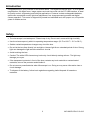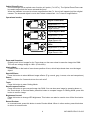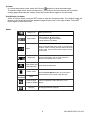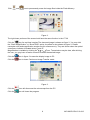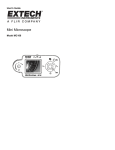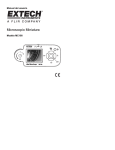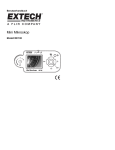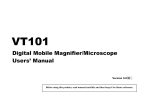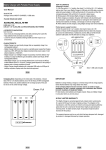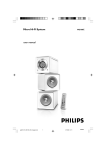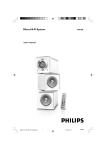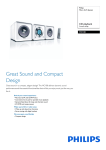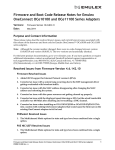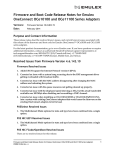Download Extech Instruments MC108 User`s guide
Transcript
User's Guide Mini Microscope Model MC108 Introduction Congratulations on your purchase of this Extech Meter. This digital microscope with 7 to 27X optical magnification, 4X digital zoom, image capture and real time mode via the PC USB interface, is ideal for quality control, engineering and hobbyist applications. Features include rechargeable batteries, split screen comparison mode, light level adjustment, four image processing modes and digital camera operation. This meter is shipped fully tested and calibrated and, with proper use, will provide years of reliable service. Safety • The microscope is not-waterproof. Please keep it dry. Do not use in areas with high humidity • Use the microscope only within its operating temperature range: (23°F to 122°F / -5°C to 50°C) . • Sudden varied temperatures changes may cloud the lens. • Do not let the lens face directly into sunlight or intense light for an extended period of time. Strong light can damage the light-sensitive electronic circuits. • Avoid touching the lens. • Caution! The white LEDs have strong luminosity. Avoid directly staring at them. The light may damage your eyes. • If the transparent protector in front of the lens contacts any toxic materials or contaminated materials, remove the protector and disinfect it. • Do not remove power/batteries when Microscope is on. Doing so may cause information loss or circuit damage. • To dispose of the battery, follow local regulations regarding lawful disposal of hazardous materials. 2 MC108-EU-EN-V2.2-4/12 Operation Power Supply • The unit includes three Ni-MH rechargeable batteries. • The unit can run from the batteries or from USB power when the USB cable is connected to a PC or to the power adaptor. • The Ni-MH batteries will recharge automatically when the microscope is connected, with the USB cable, to a PC or to the USB power adapter. • When the recharger is in the power-off mode, the white LEDs will flash twice icon will every three seconds. If the recharger is in power-on mode, the be shown on screen. • After completely charging in the power-off mode, the white LEDs will flash once every three seconds. After completely charging in the power-on mode, icon will be shown on screen. the • Recharge Ni-MH batteries every few months, even if the system is not used to maintain battery strength, this is suggested to extend battery longevity. • For lengthy storage periods, remove batteries to prevent damage due to battery leakage/ discharge. • The unit may also use alkaline batteries. Do not mix battery types in use and do not recharge alkaline batteries. Powering the Unit • Press the power button for 2 seconds and then enter the normal observation Mode. The magnified images should now be shown on the screen. • By placing the observed object below the aiming mark located on the back of the case, the screen will display the observed image desired. • You may adjust the transparent protector in front of the lens protector in order to provide focus. • Press the save button, or zoom wheel, to capture images for purposes of recording. Controls 1. Optical zoom/focus 2. Aiming mark 3. Display 4. Zoom/ Snapshot 5. Return/Preview 6. Special effects/Up 7. Power 8. Tools 9. Brightness 10. Set/Save/Compare 11. Indicator 1 2 11 3 4 5 6 7 10 9 8 Optical Zoom/Focus dial 3 MC108-EU-EN-V2.2-4/12 Optical Zoom/Focus: The microscope has an optical zoom function at 2 points ( 7x & 27x ). The Optical Zoom/Focus can be used to adjust both the zoom rate and the focus. When the indicator is moved to a lower magnification than 7x, the unit will operate just like a digital camera. The observed object is not to be in direct contact from 1 to 7 times of magnification. Operational modes: Digital Camera Mode Magnification: 1/∞ 7x Optical Zoom Adjustable Digital Zoom 4x Digital Magnifier Mode Magnification: 7x~25x Optical Zoom 7x Digital Zoom to 25x Digital Microscope Mode Magnification: 27x~108x Optical Zoom 27x Digital Zoom to 108x Zoom and Snapshot: Digitally zoom in/out images for 4x. Press down on the zoom wheel to save the image into RAM. The unit can enlarge image to 108x. (27x4=108x). Aiming Mark: Circular mark on the back of case shows position of lens, which helps locate lens over the target object. Special Effects: Press this button to select different image effects. (E.g. normal, gray, inverse, ruler and comparison) Power: Hold this button for 2 seconds to turn the unit on/off Tools: Press this button to enter Setting Mode. Save/Compare/Confirm: Press this button to save current image into RAM. You can also save image by pressing down on the Zoom wheel. In Preview Mode, press this button to compare images. In Setting Mode, press this button to confirm image. Brightness Control: Press this button to change LED brightness. This button can also be used to turn off the illumination LED. Return/Preview: In a normal mode, press this button to enter Preview Mode. When in other modes, press this button to return to normal mode. 4 MC108-EU-EN-V2.2-4/12 Accessories Power-adapter: Plugs into wall socket and into USB cable. Will accept 100V ~ 240V AC and output 5V DC. Mini-USB cable: Used for data communications and battery charging. Settings 1. Press the settings button to open the settings menu. 2. Press the up or down buttons (arrows) to move the cursor to the desired selection. 3. Press the center SET button to select the menu. 4. Press the up or down buttons (arrows) to move the cursor to the desired selection. 5. Press the center SET button to select the save the selection or press the return key (reverse arrow) to exit the menu without changes. Power Saving: To set the time period for automatic power shut off. Press any key except “Power“ to exit the sleep mode. Status Display: To turn on/off the display of screen status . Brightness: To set 4 levels of LED brightness . White Balance: To turn on/off Auto-White correction. Delete all pictures: To delete all pictures in memory. Factory Default: Returns to all original settings. Image Effects Press the Image Effects button to to change the appearance of the image. The image mode selected is indicated by the corresponding letter next to the battery symbol in the display (N, G, I, E, or D). Normal (N):. Normal display Gray (G): To remove color and create a gray-scale image for easier image discrimination. Inverse (I): To reverse color and/or grayscale to help highlight some given features. Emboss (E): Normal emboss algorithm. Useful to accentuate some given image features. Dual Window View (D): Divides the display into two images. The original image remains in the right window and a magnified view of the image appears in the left window. Ruler: Hold the Special Effects button for 2 seconds and the ruler will appear at the bottom of screen. The value at the right side of the ruler is the entire length. It varies by changing magnification of the targeted object. The ruler is shown only when the indicator is located at text 7 & 27. It is intended for user’s convenience, not for scientific accuracy. For Example: The value of the ruler is 0.5mm for 10 lattice. Each small lattice is 0.05mm. The scale is not exact due to the variable distance from lens to image 5 MC108-EU-EN-V2.2-4/12 Preview: In normal observation mode, press the Preview button to recall a saved image. The saved image will be shown on the screen. The up/down and tool buttons can be used to change pages and erase the image. Press the Preview button again to exit this mode. Dual Window Compare: While in Preview mode, press the SET button to enter the Compare mode. The recalled image will appear in the left window and the targeted image will be shown in the right window. Press SET button again to leave this mode. Status Battery Low Battery power is low. Image Effect N: Normal Mode G: Gray Mode I: Inverse Mode E: Emboss Mode D: Dual Window View Mode Freeze Magnifying When in Dual Window View mode or Dual Window Compare mode. Pressing Confirm button will enter Freeze mode. Press Confirm button again to leave Freeze mode. Current magnification rate is shown when the indicator is located at text 7 and 27. Image Quality and Three levels of adjustment. LED Brightness Frame-center Hold the Special Effects button for 3 seconds to switch between frame-center mark and ruler. Ruler Power Supply Power is supplied by USB cable to PC or an by USB or adapter adaptor. . Charging Recharging batteries engaged. 6 MC108-EU-EN-V2.2-4/12 Microscope-to-PC Connection The microscope application program comes with the microscope installation disk (CD), to allow you delivery of images to your PC via USB port, or from your PC to the microscope. This application program is compatible with Windows 2K, XP, and Vista. Installation procedure: 1. Do not connect the microscope to PC. 2. Put the CD into CD player. 3. The installation screen will start automatically. If the installation screen does not appear, please enter the root directory of the CD and execute “MicroscopeSetup.exe” for program installation. 4. Install USB driver first, then install the application. After completion, remove the CD. 5. Whenever loading pictures to, or from, your microscope, it needs to be connected it to your PC via the mini-USB cable. Click the icon on the desktop screen to execute. The microscope uses a CP2102 USB to UART bridge chip for communications with PC. For more information please refer to the website www.silabs.com. CP2102 is a product of SILICON LABS, Inc. ** You may use the “add/remove programs” on the control panel to remove the application program and USB driver. Application Program Instructions When starting the application program (see figure 1), click the “Language” to select your preference, icon. A “Digital Microscope” dialog will appear on the screen , click “OK” to then click the continue. When the microscope is connected to the PC (see figure 2), all functions and keys on the unit are suspended from use, except variable magnification & LED brightness control. Figure 1. Click the icon and the image inside the microscope will be copied to RAM memory on your PC. Also, the file name and size will be indicated in the window. You can preview images in the mid-side or the icon. The of the window, or you can save to permanent memory by clicking the download procedure may take some time depending on the number and size of pictures committed for storage. icon, then the image will upload from PC to the microscope. The image size is limited Click the to 320x240 pixels standard jpg compressed format. 7 MC108-EU-EN-V2.2-4/12 Click and icon to permanently erase the image files inside the Flash-Memory. Figure 2. The right lower portions of the screen both have the same function in the VT101 icon for real-time imaging.The observed image is shown as figure 3. You may click Click the the “Show Magnification” or “Show Ruler” option, the effect is also shown as figure 3. Please remember ruler and magnification number are for reference only. They are shown when the optical zoom/focus indicator is located at text 7 and 27. or icon. Transmission may be slow, after clicking Magnification is variable by clicking the the icon; you may have to wait a moment to obtain the desired image. Click the icon in figure 3 to save the display image to PC. Click the icon to leave Continuous Image Transfer mode. Figure 3. Click the icon will disconnect the microscope from the PC. Click the icon will leave the program. 8 MC108-EU-EN-V2.2-4/12 Specifications Sensor element 300,000 pixels CMOS Lens High sensitivity lens Auxiliary light White LED × 3 with super high brightness LCD screen 1.8” TFT color LCD screen Memory 2MB Data FLASH -- capacity ~ 60 pictures Linkage USB 2.0 Magnifying rate Optical zoom 1 ~ 7x and 27x. Digital zoom 4x. Plug DC IN terminal (mini USB plug) Power 3 x AAA, RO3, 1.5V alkaline batteries or 3 x 1.2V Ni-MH rechargeable batteries. AC transformer (Output: DC 5.0V/1000mA; Input: AC 100-240V 50/60Hz). Current consumption Maximum = 220mA (with LEDs on at highest illumination) Size 120 × 56 × 25 mm (4.7 x 2.2 x 1.0”) Weight Approximately 2.5 oz (70 grams) - not including batteries Operational temperature -5ºC ~ 50ºC (23 ~ 122ºF) Environmental humidity: Below 85% (no dew) recommended Battery Replacement You, as the end user, are legally bound (Battery ordinance) to return all used batteries and accumulators; disposal in the household garbage is prohibited! You can hand over your used batteries / accumulators at collection points in your community or wherever batteries / accumulators are sold! Disposal: Follow the valid legal stipulations in respect of the disposal of the device at the end of its lifecycle Copyright © 2012 Extech Instruments Corporation (a FLIR company) All rights reserved including the right of reproduction in whole or in part in any form. www.extech.com 9 MC108-EU-EN-V2.2-4/12