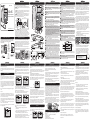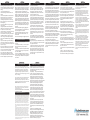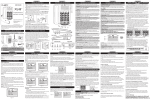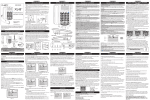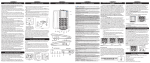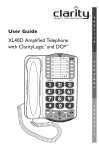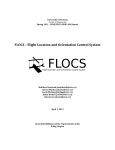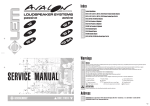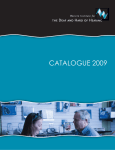Download Clarity XL45 User guide
Transcript
INSTALLING YOUR XL45 USER GUIDE XL45™ XL45 TM +++ ENTER MENU DELETE Ampli�ed Telephone with CID and DCP™ HOLD RD/P BOOST Install the backup batteries (optional) by removing the battery cover as shown in Figure 1. Connect your telephone as shown in Figure 2. 1 Connect one end of the phone cord into the (square) LINE port on the back of the phone; connect the other end of the phone cord into your wall telephone outlet. 2 Connect one end of the (curly) handset cord into the handset jack on the left side of your base; connect the other end of the handset cord into the bottom of the handset. Place handset in cradle. port 3 Connect the DC adapter cord into the (round) DC 9V 500mA on the back of your phone; plug the adapter into your wall electrical outlet. When �nished, lift handset to test. If you hear a dial tone, your telephone is ready for use. If not, check all connections again. Figure 2 1 XL45 2 3 4 MENU DELETE 5 6 OSA VOLUME TONE 1 2 3 ON 4 OFF Talk Keypad Boost Override Missed Call Voice Mail ON OFF www.ActiveForever.com 1 Remove battery cover using a thin object (like the tip of a pen) to push down the tab shown by the arrow above. 2 HOLD RD/P SPKR FLASH BOOST 7 3 OSA VOLUME TONE 1 If there is a power outage, the XL45 will maintain its full ampli�cation for up to 48 hours with four AA alkaline backup batteries (not included). The phone operates as a regular phone if there is no power or backup batteries. In this case, the indicator lights, the loud ringer, the lighted keypad and the ampli�cation will be disabled; you will still be able to make and receive phone calls, but the extra ampli�cation will not be enganged. We recommend installing batteries if you live in an area with frequent power outages. 2 3 4 8 9 13 11 14 12 10 15 16 RINGER SETTINGS WALL MOUNTING YOUR XL45 CONTENTS & PARTS CHECKLIST Your package includes all the items as shown here. If there is anything missing, please contact our Customer Care Department immediately. NOTE: PLEASE RETAIN A COPY OF PROOF OF PURCHASE FOR YOUR RECORDS. User Guide ™ XL45 XL45 TM XL45™ ENTER MENU DELETE ENTER HOLD RD/P BOOST SPKR FLASH OSA VOLUME TONE 1 Handset 2 3 4 Telephone line cords (one long cord and one short cord) MENU HOLD RD/P BOOST DELETE FLASH SPKR OSA VOLUME TONE 1 2 3 4 + 1. Pull the handset hook out of the base and reverse its position so that the hook points up and will hold the handset when you hang up. See Figure 3 2. Plug one end of the short �at telephone line cord into the jack marked LINE located on the back of the telephone. Then run the cord through the groove on the back of the phone. Insert the tabs of the mounting bracket into the slots in the back of the phone. Push the mounting bracket in and down �rmly until it snaps into place. See Figure 4. 3. Plug the �at telephone line cord into the wall plate jack, then align the mounting bracket’s keyhole slots with the wall plate studs and slide the base of the phone downward to secure it on the wall. See Figure 5. User guide - TONE VOLUME 18 19 ON OFF 20 22 21 SIDE VIEWS 23 Headset Outgoing Speech Neckloop Lo Med Hi 24 ON BACK VIEW Talk Keypad OFF Base unit BOTTOM VIEW BEDSHAKER DC9V, 500mA Boost Override Missed Call Voice Mail Tone/ Pulse LINE ON T OFF P DC adapter Mounting bracket Handset coil cord Figure 3 Note: if you wish to return to the standby screens at any time, press the MENU key. CALLER ID OPERATIONS Caller ID Operations This is a service that is provided through your local telephone company. This telephone will automatically display the incoming caller’s name and number along with the date and time of the call. It will record up to 40 calls. When there is a new incoming call the CID information will display on the second ring. The �rst row on the display will have the caller’s ID (name). If there is no information, the row will be blank. The second row displays the incoming telephone number. If the number is longer than 11 digits, the LCD will toggle the displayed number between the �rst 11 digits and the remaining digits. Note: The time and date will automatically register after receiving your �rst call. View CID To view CID information press the MENU button. “View CID?” will display with the options of “1 Yes 2 No”. Select “Yes” by pressing the one (1) button and the most recent incoming call will be displayed. Press the down arrow to view the next CID entry. If there are no new calls the screen will display “No Calls”. You can also access the CID records by pressing UP or DOWN keys from the standby screen. See Figure 10. Note: The display will time out and go to the standby screen if you have not made a selection within 30 seconds. Note: You can view the CID list by pressing either the UP or DOWN key from standby (idle) mode. ™ XL45 Figure 10 26 27 12/18 To format and/or make a call from the CID entry, select the desired CID entry and press the enter button. “Pick Format” will appear on screen �rst, then “Press UP/DN” will appear. Using the arrow keys, choose the desired format for the CID number, and press the Enter button. See Figure 11 and Figure 12. Note: A seven digit number will not display the area code. A 10 digit number will display the area code without the one. The 11 digit number will display the number, area code plus the one. XL45 XL45 ™ ™ 12/18 1:00 pm PRESS UP/DN 18005644224 Figure 11 Figure 12 The next screens that will display are “Call Number?” and “1 Yes 2 No” with your chosen formatted number. See Figure 13 and Figure 14. If you select “Yes” the CID entry will then be dialed. If you select “No” the CID will format and show the CID information. NOTE: Saving a CID record to a MemDial button that is not blank will overwrite the previously saved name/number without prompting. ™ XL45 Figure 13 28 ™ XL45 12/18 1:00 pm 1 YES 2 NO 18005644224 Figure 14 To store any CID record to one of the memory keys, do the following: 1. Pick the correct dialing format by following the steps above; 2. Press ENTER; 3. Choose “2” (No) when asked if you want to dial the number; the record with the correct dialing format will be displayed on the screen. 4. Press and hold the memory key you wish to use for this record. You are able to change the name of the record before storing it in the memory keys. Press DEL to delete the displayed name, then use the keypad to enter your custom name. (To introduce a space, press “1”). The phone beeps, the display shows “Num Stored”, and the record is stored. 12/18 1:00 pm VIEW MEM DIAL 1 YES 2 NO Use the Delete button and delete MemDial 1 or name stored. Next, type in the name of the number you wish to store. Then press the Enter button. Use the Delete button to delete the number to be edited. If there is no number stored type in the number you wish to store. Press Enter once again. The number has now been stored into the M1 button. The menu will advance to the next memory location – MemDial 2. (NOTE: To enter a space, press “1”). Repeat these steps to program MemDial 2. NOTE: To view the saved records under the Memory Dial buttons, you have to press MENU, then DOWN key twice to arrive at “View MemdDial?” submenu. Pressing the memory keys from standby (or while on a call) will dial the numbers directly without further prompting (one-touch dial). LANGUAGE ™ XL45 Figure 16 ™ XL45 1:00 pm LANGUAGE 3 FR During Talk Mode While on a call the screen will display a timer and volume level. If you make the call, the screen will also display the number dialed. If the Hold button is activated “Call on hold” will be displayed. During Idle Mode “Clarity XL45” will be displayed on screens during idle mode if the following standby screens are not applicable.The number of calls will register to the screen. Example: “1 Call” “No Ph Line” will appear if no phone line is plugged in. If there is no DC power “Batt Only” will appear and alternate with “No DC power” While another phone is being used “Line In Use” will be displayed. If there is a new voicemail “New VMail” will appear Note: If there is a new CID, “New VMail screen” and the number of new CID entries screen (example: “2 Calls”) will alternate. This function ampli�es your speech so it becomes louder to the person on the other end of the call. To enable this function, press and hold the BOOST/ OSA ON/OFF button for 3 seconds (see �gure 18). The phone beeps; the function can be enabled/disabled while on a phone call or in standby mode. To verify the function is active, lift the handset and check the light at the top of the phone. If the light is orange, the function is active. To adjust the level of ampli�cation for your voice, use the switch on the side of the phone labeled Outgoing Speech Ampli�cation (OSA).You can choose between three levels: Low, Med and High (see Figure 19). To return to the default setting for your voice volume level, press and hold the BOOST/OSA ON/OFF button again for 3 seconds.You will hear a beep con�rming that the function is disabled. To verify, the light at the top of the phone should not be orange when you are on a phone call. NOTE: In order to experience the best audio quality for both parties during a call, we recommend you turn on this function only if your voice is too quiet. The screen brie�y displays “OSA ON” or “OSA OFF” when the changes are made. OSA is not active in speakerphone mode. 12/18 Figure 17 Headset Outgoind Speech Neckloop Figure 19 Amplification (OSA) 1 2 3 1. While on a call, press the BOOST button to engage the ampli�er. The XL45 has a BOOST button that controls the loudness of the receiver. See Figure 6. Once the BOOST button is pressed, an extra level of ampli�cation is added over the entire range of the Volume Control. During a call, the BOOST button can toggle the Clarity Power function on or off according to the user’s needs. The BOOST button will reset automatically every time the phone is hung up for at least 5 seconds. The BOOST light will illuminate (blue) while the BOOST function is activated. Warning: Volume may be at a high level. To protect hearing, lower the Clarity Power Volume Control before using the phone. 2. Adjust the VOLUME slider to achieve the desired sound level (up to 50dB of ampli�cation). The Clarity Power Volume Control adjusts the level of volume the handset both in Boost or non-Boost modes. The volume dial provides up to 16dB of volume before the BOOST button is activated. Once the BOOST button is pressed, the XL45 will provide up to 50dB of gain. See Figure 7. 3. Adjusting the TONE switch allows you to customize your hearing experience. Since we all have different hearing preferences we suggest exploring each setting to �nd the one most comfortable for you. These four settings, along with our volume ampli�cation, are part of the Digital Clarity Power (DCP™) technology. See Figure 8. The available settings are: 1- Low Frequency emphasis: best used to hear low pitched; 2 - Flat frequency response: best for hearing aid users; 3 - Clarity Power/High frequency emphasis response: best used to hear high frequency sounds; 4 - Multi Band Compression with high frequency emphasis response: best setting for speech intelligibility. NOTE:The screen displays the volume and tone levels. HOLD 4 Lo Med Hi TECHNICAL INFORMATION Amplified dB Level: 50dB/124dBSPL Tone control range” Full range: 300 to 3000Hz using one slide control. Dimensions Size: 9 3/4” x 7” x 3 1/2” (24.765cm x 17.78cm x 8.89cm) Weight: 2.52 lbs. (1.14 kg) Power Requirements AC Adapter: 9VDC, 500 mA Batteries: 4 AA alkaline batteries (not included) RD/P BOOST FLASH SPKR HOLD RD/P BOOST FLASH SPKR VOICE OSA TONE 1 1 2 3 2 3 VOLUME 4 4 OSA TONE 1 2 3 VOLUME 4 ™ XL45 32 1:00 pm 12/18 33 MENU SCREEN VIEW 34 32TIME indicator: the time is displayed if you have CID service (from your local telephone service provider). The time is updated every time a CID call is received. indicator: indicates the level of charge in 33 Backup Battery Level your backup batteries (if installed). indicator: the date is displayed if you have CID service (from 34 DATE your local telephone service provider). Figure 6 Figure 7 Figure 8 Boost Override On the bottom of the XL45, there is a Boost Override switch. When this is set to “ON” the Boost function is automatically enabled every time the phone is picked up. In standard use, when the Boost Override switch is set to “OFF” the Boost function will turn off after the phone is hung up. Setting this switch to “ON” is suggested if all the users of the phone need the ampli�cation. Setting this switch to “OFF” is useful when people with varying hearing ability use the phone. See Figure 9. Figure 9 CAUTION:VOLUME MAY BE LOUD. PROCEED WITH CARE. Boost Override ON OFF SECTION 11 TROUBLESHOOTING Figure 18 The user will have the option to select English, French or Spanish. Press the MENU button and press the down arrow until “Language” appears. Press 1 (one) for English, press 2 (two) for Spanish, press 3 (three) for French. See Figure 16 and Figure 17. BOOST FUNCTION - AMPLIFY INCOMING SOUNDS SECTION 10 OUTGOING SPEECH AMPLIFICATION (OSA) MemDial 1 or the saved name and number will appear. (To go to the next Mem Dial location press the DOWN arrow) 12/18 : press the keys to increase/decrease the volume of the incoming ring. switch: use this switch to turn the ringer on 20 (Ringer) ON/OFF or off. When the switch is set to OFF, the light at the top of the phone lights up RED . 21 Headset port: insert a standard headset (2.5mm plug) to use instead of handset. 22 Outgoing Speech Amplification (OSA) switch : use the switch to set the level of the outgoing speech ampli�cation level. To enable/ disable the OSA switch, press and hold the BOOST/OSA button for 3 seconds (see OSA section). 23 Neckloop port: insert a standard neckloop (mono, 3.5mm plug) to use with your T-coil equipped hearing aid. We recommend the Clarity CE30 neckloop. 24Talk Keypad switch: set to ON if you wish to hear the numeric keys pressed during dialing - both in handset and speakerphone modes. NOTE: “star” and “pound” keys are not spoken. 25 Boost Override switch: set to ON if you wish for the BOOST function to be enabled at the beginning of all calls. 26 Missed Call switch: set to ON if you wish to have the Missed Call light enabled. 27 Voice Mail switch: set to ON if you wish for the light at the top of the phone to turn green when you have a voice mail (service from your phone service provider). 28 Tone/Pulse switch: set this switch to the desired dialing method. port: insert the optional bedshaker (sold separately) 29 BEDSHAKER will vibrate to indicate incoming rings. 30 LINE: see INSTALLING YOUR XL45 section. 31 POWER PORT (9V,500mA): see INSTALLING YOUR XL45 section. STANDBY SCREENS ™ XL45 1:00 pm LANGUAGE 1 EN 2 SP 19 (Ringer) Volume +/- SECTION 9 Phone numbers can be stored into the phones memory to enable one button dialing. The phone directory allows space for four (4) different phone numbers. It is important to not store 911 into your phone. This will prevent inadvertently calling an emergency call center. Only store emergency numbers such as a doctor, hospital, the local �re department or local police station numbers. Programming/Editing the Memory Dial Buttons This feature will allow the user to program or edit numbers in the 4 (four) Memory Dial locations or make changes to the current programmed numbers. Press the MENU button then press the down arrow to the “View MemDial” screen. See Figure 15. You will have the option of choosing “Yes” or “No”. Select “Yes” by pressing the one (1) button. Figure 15 12/18 1:00 pm CALL NUMBER? 18005644224 31 MEMORY STORAGE Formatting and Calling from CID 12/18 1:00 pm PICK FORMAT 18005644224 MENU screen: press to show the CID information, check the memory records, get information about the volume and tone levels, etc. 2 ENTER button: press to con�rm choices listed on the screen. : press to navigate through the menu 3 Arrow buttons (UP/DOWN) choices, CID and memory records. button: press to access the menu for CID/memory checking, 4 MENU language setup. 5 DELETE button: press to delete CID/memory records, and to edit names/numbers. 6 MEMORY buttons: for saved numbers (see MEMORY STORAGE). 7 SPKR (Speaker) Button: press SPKR to engage the speakerphone function; press again to turn the feature off. Button: use this button to engage the Call Waiting/Call 8 FLASH Waiting Caller ID function (feature provided by local phone company). Slider: move to right or left in order to increase or 9 VOLUME decrease the volume of the incoming voice. 10 BOOST/OSA Button: press BOOST to engage the extra ampli�cation. In BOOST OFF mode, the phone has a volume range of up to 16dB of ampli�cation. In BOOST ON mode, the phone has a volume range of up to 50dB of ampli�cation. When active, the BOOST button is backlit. Press BOOST again to turn off the extra ampli�cation. Press and hold the button for 3 seconds to engage the OSA function (to enhance the level of your voice). See OSA section for details. NOTE: when OSA is enabled, the light at the top of the phone turns orange when the phone is in a call. 11 RD/P (Redial/Pause) Button: use this button to redial the last number dialed (up to 32 digits). When in programming mode, press this button to insert a 2-second pause. 12TONE Switch: use this switch to pick one of the 4 tone setting available. 13 HOLD Button: during a call, use this button to put the call on hold; press the button again to release the call from hold. 14 Missed Call light: light turns on when there was an unanswered call. (Active when Missed Call switch is ON - located on bottom of phone). 15 Visual Ringer Lights: lights turn on and off when the phone rings. 16 Low Battery Indicator: light turns on when the backup batteries are low. 17 Voice Mail/Ringer/VOICE light: a. Light turns on GREEN when there is a voicemail left with your voicemail feature (from local phone company). b. Light turns RED when the ringer switch is in the OFF position. c. Light turns ORANGE when the VOICE feature is active. 18 (Ringer) TONE : press this button to choose the desired incoming ring tonality. Choose one of the six (6) availble ring tones to select the most favorable ringer. SECTION 8 CALLER ID OPERATIONS To switch from one main menu option to the next, press the down arrow. 1:00 VIEW CID? 1 YES 2 NO 25 SECTION 7 There are three main menu options on the XL45: CID, Memory Dial, and Language. pm Figure 5 Figure 4 SECTION 6 MENU OPTIONS 30 29 SECTION 5 FEATURE LIST AND OVERVIEW 1 17 ™ ENTER SECTION 4 FEATURE LIST AND OVERVIEW FEATURE LIST AND OVERVIEW Figure 1 SPKR FLASH SECTION 3 SECTION 2 SECTION 1 TROUBLESHOOTING Static On The Line No Dial Tone/Phone Will Not Operate 1. Check all phone cords and connections. Make sure they are plugged in securely. 2. Plug unit into a different phone jack to help determine if the with the phone or the phone jack. dif�culty is 3. Switch out handset or telephone line cords. 4. Disconnect any other equipment that may be attached to the phone. Unable To Dial Out 1. Make sure TONE/PULSE switch is set correctly. 2. Phone may be at the end of a long line of phones (loop). Phone may not be getting enough power from the phone line. It may be necessary to wait for a few seconds after lifting the handset to begin dialing. 3. The XL45 is not compatible with Digital PBX Systems. If a standard, single line phone works on the system, your XL45 should also. 4. There is an advanced computer running inside the XL45. Sometimes after the handset is picked up, it will take a little less than a second to engage the phone. Since it is not immediate, if you dial a number before the computer engages, it will not receive the entire phone number that is dialed. The Person On The Other End Cannot Hear You 1. Too many phones or phone devices on the line may effect your phone’s transmission. As a guideline, more than �ve (5) phones or phone devices may overload the phone line. Disconnect one (1) or two (2) devices to see if that eliminates the problem. If not, contact your local phone company for load guidelines. 2. You may not be speaking directly into the transmitter. Always speak directly into the mouth piece in your normal tone of voice. 1. Your phone may be located near a touch lamp, microwave, refrigerator or other household appliances. Try relocating your phone to another area. 2. A cordless phone on your line may cause static. Try disconnecting the cordless phone. This may eliminate the problem. 3. Extra devices attached to the telephone, such as CID units and answering machines may cause static. Disconnecting the devices may eliminate the problem. 4. If there is also a DSL service in the home, this will cause interference on the line. That interference is then ampli�ed by the phone, causing a less than optimal quality of conversation. Install the phone line �lter provided by the DSL service provider to reduce the amount of interference on the line. Interference 1. Check cords and connections. Frayed or poorly connected cords can cause interference. Swap cords if necessary. 2. A RFI (Radio Frequency Interference) �lter can be placed on the line to help minimize or eliminate radio or CB transmissions. Try relocating the telephone to another area. Unable to Access Automated Systems Automated systems used by banks, long distance voice mail and other applications require that a phone be set to “tone” dialing. Check the switch on the back of the phone labeled “T/P” and set to “T.” This will enable the phone to be compatible with these automated systems. Compatibility If No Power is being Supplied to the Phone. Unable To Hear Phone Ringer 1. If the power goes out, or the AC Adapter is not properly connected to the phone, several functions of the phone will not work. The ampli�cation, extra loud ringer, and the lighted keypad will not function properly. 1. Too many phone or phone devices on a line may cause your phone to not ring. Disconnect one (1) or two (2) of the devices to see if the problem is eliminated. If not, contact your local phone company for load guide lines. 2. The phone will drain the backup batteries very quickly. This will cause the need for the batteries to be changed frequently and the Low Battery indicator light to constantly illuminate. 2. If power is not being supplied to the phone, the extra loud ringer will not work. Do I Need to Install Batteries? 3. Check the Ringer ON/OFF switch to see if the ringer is off. If yes, move it to the ON position. Volume Control Does Not Work 1. BOOST must be activated to turn on the additional ampli�cation. 2. Check power connections. BOOST will not work without power or backup batteries. Batteries are optional. They provide backup in case of a power outage. They are recommended in areas of frequent power outages. This phone uses four (4) alkaline batteries. They will sustain the following functions: ampli�cation. SECTION 12 IMPORTANT SAFETY INSTRUCTIONS When using your telephone equipment, basic safety precautions should always be followed to reduce the risk of �re, electric shock and injury to persons including the following: 1. Read and understand all instructions. 2. Follow all warnings and instructions marked on the telephone. 3. Do not use this telephone near a bathtub, wash basin, kitchen sink or laundry tub, in a wet basement, near a swimming pool or any where else there is water. 4. Avoid using a telephone (other than a cordless type) during a storm. There may be a remote risk of electrical shock from lightning. 5. Do not use the telephone to report a gas leak in the vicinity of the leak. 6. Unplug this telephone from the wall outlets before cleaning. Do not use liquid cleaners or aerosol cleaners on the telephone. Use a damp cloth for cleaning. 7. Place this telephone on a stable surface. Serious damage and/or injury may result if the telephone falls. 8. Do not cover the slots and openings on this telephone. This telephone should never be placed near or over a radiator or heat register. This telephone should not be placed in a built-in installation unless proper ventilation is provided. 9. Operate this telephone using the electrical voltage as stated on the base unit or the owner’s manual. If you are not sure of the voltage in your home, consult your dealer or local power company. 10. Do not place anything on the power cord. Install the telephone where no one will step or trip on the cord. 11. Do not overload wall outlets or extension cords as this can increase the risk of �re or electrical shock. 12. Never push any objects through the slots in the telephone. They can touch dangerous voltage points or short out parts that could result in a risk of �re or electrical shock. Never spill liquid of any kind on the telephone. SECTION 13 IMPORTANT SAFETY INSTRUCTIONS 13. To reduce the risk of electrical shock, do not take this phone apart. Opening or removing covers may expose you to dangerous voltages or other risks. Incorrect reassembly can cause electric shock when the appliance is subsequently used. 14. Unplug this product from the wall outlet and refer servicing to the manufacturer under the following conditions: when the power supply cord or plug is frayed or damaged.; if liquid has been spilled into the product; if the telephone has been exposed to rain or water; if the telephone does not operate normally by following the operating instructions. adjust onlythose controls that are covered by the operating instructions. Improper adjustment may require extensive work by a quali�ed technician to restore the telephone to normal operation.; if the telephone has been dropped or the case has been damaged; if the telephone exhibits a distinct change in performance. 15. Never install telephone wiring during a lightning storm. 16. Never install telephone jacks in wet locations unless the jack is specifcally designed for wet locations. 17. Never touch uninsulated telephone wires or terminals unless the tele phone line has been disconnected at the network interface. 18. Use caution when installing or modifying telephone lines. BATTERY SAFETY INFORMATION Dispose of used batteries according to the instructions. 1. Do not dispose of the battery in a �re as it may explode. Check with local codes for possible special disposal instructions. 2. Do not open or mutilate the battery. Released electrolyte is corrosive and may cause damage to the eyes and skin. It may be toxic if swallowed. 3. Exercise care in handling batteries in order not to short the battery with conducting materials such as rings, bracelets and keys. The battery or conduction material may overheat and cause burns. CLARITYLOGIC INTRODUCTION TO CLARITYLOGIC ClarityLogic is the name of our simpli�ed and easy to use customer support service. While talking to a Clarity representative, the telephone sends information such as its model name and settings to Clarity. The representative is immediately aware of the type and current settings of the phone. This will allow any troubleshooting call to be quick and simple, helping you �nd exactly what you are looking for. For your convenience, Clarity has pre-programmed the customer support number into M1 of the phone. If you do not wish to have this number stored in your phone, any new number can be programmed to that button.To do this, follow the directions in the MEMORY STORAAGE section of the User Guide. NOTE: ClarityLogic has been designed to work with plain old telephony service (POTS). If your phone service is provided by a broadband service provider, ClarityLogic may not work. ONLY CLARITYLOGIC MAY BE DISABLED. ALL OTHER FEATURES WORK AS DESCRIBED IN THIS USER GUIDE. SUBSCRIPTION DATA AND PRIVACY POLICY Your device will automatically send Clarity various types of information as part of the Clarity services, which may include the telephone number associated with your device. This information may be combined with account and other information we have on record regarding you or your device or may be transmitted to us by your device. To assist with remote diagnostics and other customer services functions, your device may also regularly send us certain information associated with your device, including software and hardware settings, the phonebook, caller ID history and other information you have stored on the device. All of such information, together with other information that we have on record regarding you and your device is collectively referred to as the “Subscription Data”. We use this information to diagnose and troubleshoot any device issues as well as to provide you with the Services. You agree that Clarity and its subsidiaries, af�liates, partners, suppliers, and agents (collectively, “Af�liates”) may collect, store, access, disclose, transmit, process, and otherwise use your Subscription Data to provide you with the Clarity services, address your requests, provide technical support, process transactions for your account, and otherwise use such Subscription Data in accordance with Clarity’s privacy policy (http://www.clarityproducts.com/privacy.asp), which is hereby incorporated by reference. Clarity may also provide or enable certain Services through your Device that rely upon location information. In order to provide such Services, Clarity and its Af�liates may collect, store, access, disclose, transmit, process, and otherwise use your location data (including real time geographic Information) in accordance with Clarity’s privacy policy. SECTION 14 REGULATORY COMPLIANCE Part 68 of FCC Rules Information a) This equipment complies with Part 68 of the FCC rules and the requirements adopted by the ACTA. On the bottom of this equipment is a label that contains, among other information, a product identi�er in the format US:AAAEQ##TXXXX. If requested, this number must be provided to the telephone company. b) A plug and jack used to connect this equipment to the premises wiring and telephone network must comply with the applicable FCC Part 68 rules and requirements adopted by the ACTA. A compliant telephone cord and modular plug, RJ11C USOC, is provided with this product. It is designed to be connected to a compatible modular jack that is also compliant. See installation instructions for details. c) The REN is used to determine the number of devices that may be connected to a telephone line. Excessive RENs on a telephone line may result in the devices not ringing in response to an incoming call. In most but not all areas, the sum of RENs should not exceed �ve (5.0). To be certain of the number of devices that may be connected to a line, as determined by the total RENs, contact the local telephone company. For products approved after July 23, 2001, the REN for this pro-duct is part of the product identi�er that has the format US:AAAEQ##TXXXX. The digits represented by ## are the REN without a decimal point (e.g., 03 is a REN of 0.3). For earlier products, the REN is separately shown on the label. d) If this telephone equipment causes harm to the telephone network, the telephone company will notify you in advance that temporary discontinuance of service may be required. But if advance notice isn’t practical, the telephone company will notify the customer as soon as possible. Also, you will be advised of your right to �le a complaint with the FCC if you believe it is necessary. SECTION 18 WARRANTY SERVICE INFORMATION The following warranty and service information applies only to products purchased and used in the U.S. and Canada. For warranty information in other countries, please contact your local retailer or distributor. Limited Warranty : Clarity, a division of Plantronics, Inc. (“Clarity”) warrants to the original consumer purchaser that, except for limitations and exclusions set forth below, this product shall be free from defects in materials and workmanship for a period of one (1) year from the date of original purchase (“Warranty Period”). The obligation of Clarity under this warranty shall be at Clarity’s option, without charge, of any part or unit that proves to be defective in material or workmanship during the Warranty Period. Exclusions from Warranty: This warranty applies only to defects in factory materials and factory workmanship. Any condition caused by accident, abuse, misuse or improper operation, violation of instructions furnished by Clarity, destruction or alteration, improper electrical voltages or currents, or repair or maintenance attempted by anyone other than Clarity or an authorized service center, is not a defect covered by this warranty. Telephone companies manufacture different types of equipment and Clarity does not warrant that its equipment is compatible with the equipment of a particular phone company. Implied Warranties: Under state law, you may be entitled to the bene�t of certain implied warranties. These implied warranties will continue in force only during the warranty period. Some states do allow limitations on how long an implied warranty lasts, so the above limitation may not apply to you. Incidental or Consequential Damages : Neither Clarity nor your retail dealer or selling distributors has any responsibility for any incidental or consequential damages including without limitation, commercial loss or pro�t, or for any incidental expenses, expenses, loss of time, or inconvenience. Some states do not allow exclusion or limitation of incidental or consequential damage, so the above limitation or exclusion may not apply to you. SECTION 15 REGULATORY COMPLIANCE Part 68 of FCC Rules Information e) The telephone company may make changes in its facilities, equipment, operations or procedures that could affect the operation of the equipment. If this happens the telephone company will provide advance notice in order for you to make necessary modi�cations to maintain uninterrupted service. f) If trouble is experienced with this telephone equipment, for repair or warranty information, please contact ActiveForever, 1-800-377-8033. If the equipment is causing harm to the telephone network, the telephone company may request that you disconnect the equipment until the problem is resolved. g) This telephone equipment is not intended to be repaired and it contains no repairable parts. Opening the equipment or any attempt to perform repairs will void the warranty. h) Connection to party line service is subject to state tariffs. Contact the state public utility commission, public service commission or corporation commission for information. i) If your home has specially wired alarm equipment connected to the telephone line, ensure the installation of this telephone equipment does not disable your alarm equipment. If you have questions about what will disable alarm equipment, consult your telephone company or a quali�ed installer. j) This telephone equipment is hearing aid compatible. Customer-Owned Coin/Credit Card Phones: To comply with state tariffs, the telephone company must be given noti�cation prior to connection. In some states, the state public utility commission, public service commission or corporation commission must give prior approval of connection. SECTION 16 REGULATORY COMPLIANCE Part 15 of FCC Rules Information This device complies with Part 15 of the FCC Rules. Operation is subject to the following two conditions: (1) This device may not cause harmful interference, and (2) this device must accept any interference received, including interference that may cause undesired operation. Your equipment has been tested and found tocomply with the limits of a Class B digital device, pursuant to Part 15 of FCC rules. These limits are designed to provide reasonable protection against harmful interference in residential installation. This equipment generates, uses and can radiate radio frequency energy and, if not installed and used in accordance with the instructions, may cause harmful interference to radio communications. However, there is no guarantee that interference will not occur in a particular installation; if this equipment does cause harmful interference to radio or television reception, which can be determined by turning the equipment off and on, you are encouraged to try to correct the interference by one of the following measures: 1. Where it can be done safely, reorient the receiving television or radio antenna. 2. To the extent possible, relocate the television, radio or other receiver with respect to the telephone equipment. (This increases the separation between the telephone equipment and the receiver.) 3. Connect the telephone equipment into an outlet on a circuit different from that to which the television, radio, or other receiver is connected. 4. Consult the dealer or an experienced Radio/TV Technician for help. CAUTION: Changes or modi�cations not expressly approved by the manufacturer responsible for compliance could void the user’s authority to operate the equipment. SECTION 17 REGULATORY COMPLIANCE Industry Canada Technical Specifications This product meets the applicable Industry Canada technical specifications. Before installing this equipment, users should ensure that it is per- missible to be connected to the facilities of the local telecommunications company. The equipment must also be installed using an acceptable method of connection. In some cases, the company’s inside wiring associated with a single line individual service may be extended by means of a certi�ed connector assembly (telephone extension cord). The customer should be aware that compliance with the above conditions may not prevent degradation of service in some situations. Repairs to certi�ed equipment should be made by an authorized Canadian maintenance facility designated by the supplier. Any repairs or alterations made by the user to this equipment, or equipment malfunctions, may give the telecommunications company cause to request the user to disconnect the equipment. Users should ensure for their own protection that the electrical ground connections of the power utility, tele-phone lines and internal metallic water pipe system, if present, are connected together. This precaution may be particularly important in rural areas. CAUTION: Users should not attempt to make such connections themselves, but should contact the appropriate electrical inspection authority, or electrician, as appropriate. The Ringer Equivalence Number is an indication of the maximum number of terminals allowed to be connected to a telephone interface. The termination on an interface may consist of any combination of devices subject only to the requirement that the sum of the Ringer Equivalence Numbers of all the devices does not exceed �ve. (The term “IC:” before the certi�cation/registration number only signi�es that the Industry Canada technical speci�cations were met.)