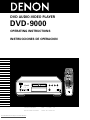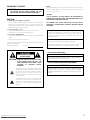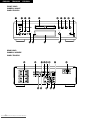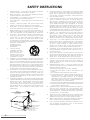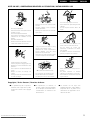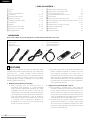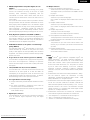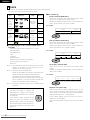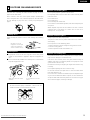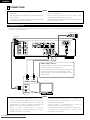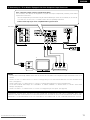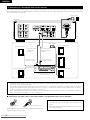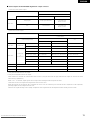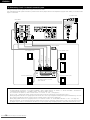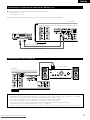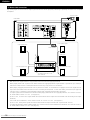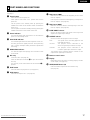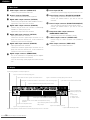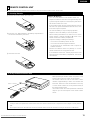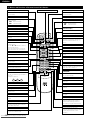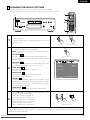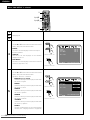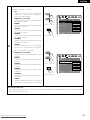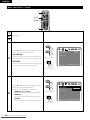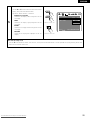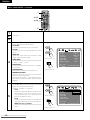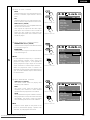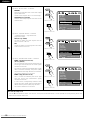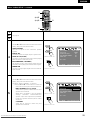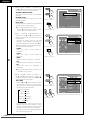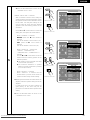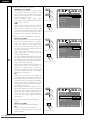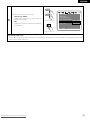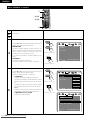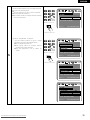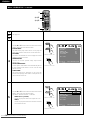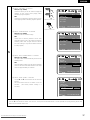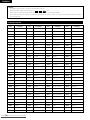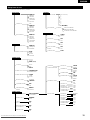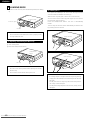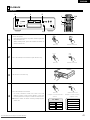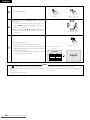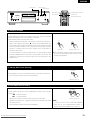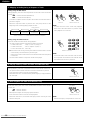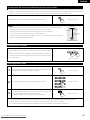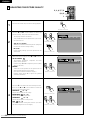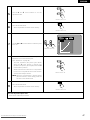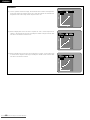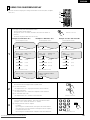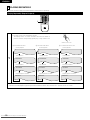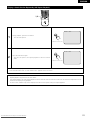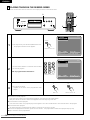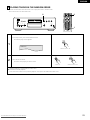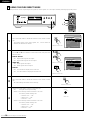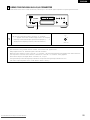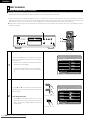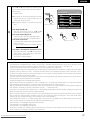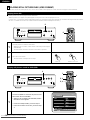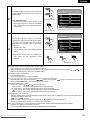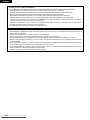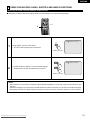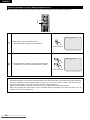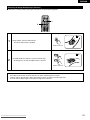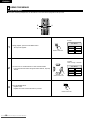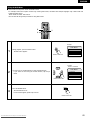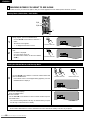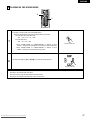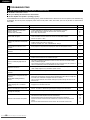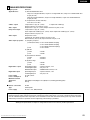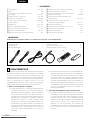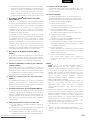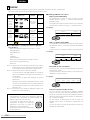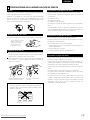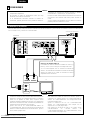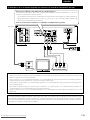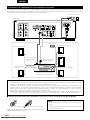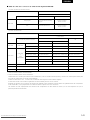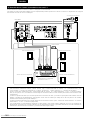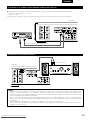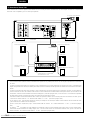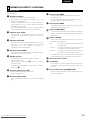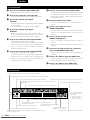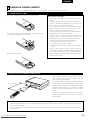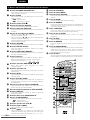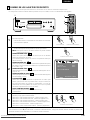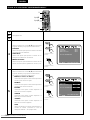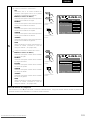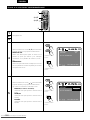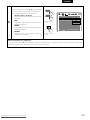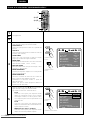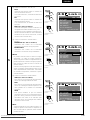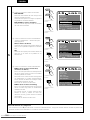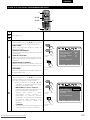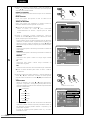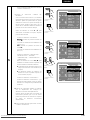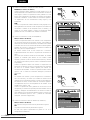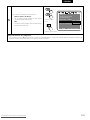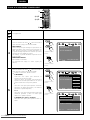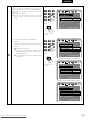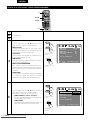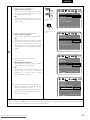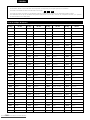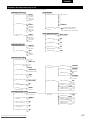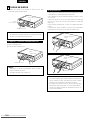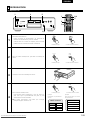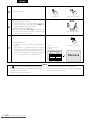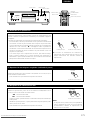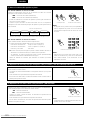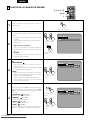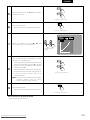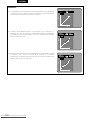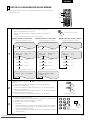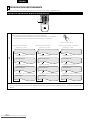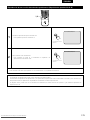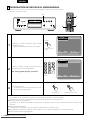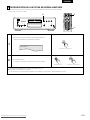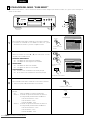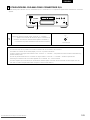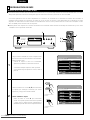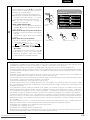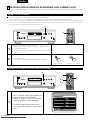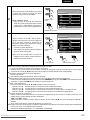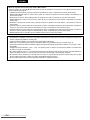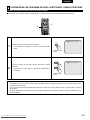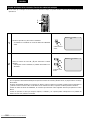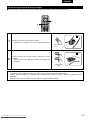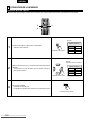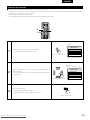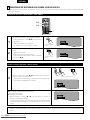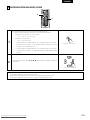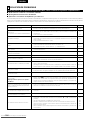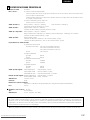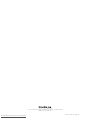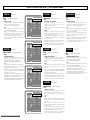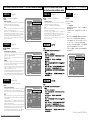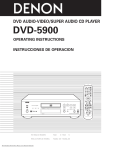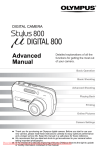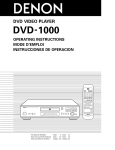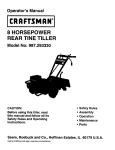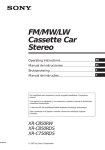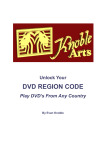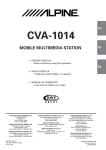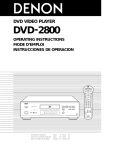Download Denon DVD-9000 Operating instructions
Transcript
DVD AUDIO-VIDEO PLAYER DVD - 9000 OPERATING INSTRUCTIONS INSTRUCCIONES DE OPERACION POWER ON POWER OFF NTSC / PAL STOP DISPLAY OPEN / CLOSE SLOW / SEARCH SKIP STILL / PAUSE PLAY AUDIO ANGLE SUBTITLE TOP MENU MENU ENTER RETURN B PLAY PICTURE ADJUST PURE DIRECT MEMORY DIMMER ZOOM 1 2 3 PROG/DIR 4 5 6 CLEAR 7 8 9 CALL 0 +10 SEARCH MODE MARKER REPEAT A-B RANDOM V.S.S. STOP SETUP AL24 PLUS PAGE - PAGE + DVD AUDIO POWER SOURCE DVD PURE DIRECT OPEN / CLOSE OFF OPTICAL REMOTE SENSOR DVD AUDIO-VIDEO PLAYER FOR ENGLISH READERS PAGE PARA LECTORES DE ESPAÑOL PAGINA 134 ~ PAGINA 197 Downloaded From Disc-Player.com Denon Manuals REMOTE CONTROL UNIT RC-552 MODE 1 MODE 2 COAXIAL 006 ~ PAGE DVD-9000 069 1 IMPORTANT TO SAFETY WARNING: TO PREVENT FIRE OR SHOCK HAZARD, DO NOT EXPOSE THIS APPLIANCE TO RAIN OR MOISTURE. NOTE: This DVD video player uses the semiconductor laser. To allow you to enjoy music at a stable operation, it is recommended to use this in a room of 5 °C (41 °F) ~ 35 °C (95 °F). CAUTION: USE OF CONTROLS OR ADJUSTMENTS OR REFORMANCE OF PROCEDURES OTHER THAN THOSE SPECIFIED HEREIN MAY RESULT IN HAZARDOUS RADIATION EXPOSURE. CAUTION: 1. Handle the power supply cord carefully Do not damage or deform the power supply cord. If it is damaged or deformed, it may cause electric shock or malfunction when used. When removing from wall outlet, be sure to remove by holding the plug attachment and not by pulling the cord. 2. Do not open the top cover In order to prevent electric shock, do not open the top cover. If problems occur, contact your DENON DEALER. 3. Do not place anything inside Do not place metal objects or spill liquid inside the DVD audio-video player. Electric shock or malfunction may result. Please, record and retain the Model name and serial number of your set shown on the rating label. Model No. DVD-9000 Serial No. CAUTION RISK OF ELECTRIC SHOCK DO NOT OPEN CAUTION: TO REDUCE THE RISK OF ELECTRIC SHOCK, DO NOT REMOVE COVER (OR BACK). NO USER SERVICEABLE PARTS INSIDE. REFER SERVICING TO QUALIFIED SERVICE PERSONNEL. The lightning flash with arrowhead symbol, within an equilateral triangle, is intended to alert the user to the presence of uninsulated “dangerous voltage” within the product’s enclosure that may be of sufficient magnitude to constitute a risk of electric shock to persons. THE COMPACT DISC PLAYER SHOULD NOT BE ADJUSTED OR REPAIRED BY ANYONE EXCEPT PROPERLY QUALIFIED SERVICE PERSONNEL. This device complies with Part 15 of the FCC Rules. Operation is subject to the following two conditions: (1) This device may not cause harmful interference, and (2) this device must accept any interference received, including interference that may cause undesired operation. This Class B digital apparatus meets all requirements of the Canadian Interference-Causing Equipment Regulations. Cet appareil numérique de la classe B respecte toutes les exigences du Règlement sur le matériel brouilleur du Canada. • FOR CANADA MODEL ONLY CAUTION TO PREVENT ELECTRIC SHOCK, MATCH WIDE BLADE OF PLUG TO WIDE SLOT, FULLY INSERT. • POUR LES MODELE CANADIENS UNIQUEMENT ATTENTION POUR ÉVITER LES CHOCS ÉLECTRIQUES, INTERODUIRE LA LAME LA PLUS LARGE DE LA FICHE DANS LA BORNE CORRESPONDANTE DE LA PRISE ET POUSSER JUSQU’ AU FOND. The exclamation point within an equilateral triangle is intended to alert the user to the presence of important operating and maintenance (servicing) instructions in the literature accompanying the appliance. Downloaded From Disc-Player.com Denon Manuals 2 ENGLISH FRANCAIS ESPAÑOL FRONT PANEL PANNEAU AVANT PANEL FRONTAL q w e r t y u i o !0 B PLAY AL24 PLUS STOP DVD AUDIO POWER SOURCE DVD PURE DIRECT OPEN / CLOSE OFF OPTICAL COAXIAL MODE 2 REMOTE SENSOR DVD AUDIO-VIDEO PLAYER !1 !2 !3 !4 REAR PANEL PANNEAU ARRIERE PANEL TRASERO !5 !6 !7 !8 !9 @0 @3 @4 3 From Disc-Player.com Denon Manuals Downloaded MODE 1 @1 @5 @6 @7 @2 DVD-9000 SAFETY INSTRUCTIONS 1. 2. 3. 4. 5. 6. 7. 8. 9. 10. 11. 12. Read Instructions – All the safety and operating instructions should be read before the product is operated. Retain Instructions – The safety and operating instructions should be retained for future reference. Heed Warnings – All warnings on the product and in the operating instructions should be adhered to. Follow Instructions – All operating and use instructions should be followed. Cleaning – Unplug this product from the wall outlet before cleaning. Do not use liquid cleaners or aerosol cleaners. Attachments – Do not use attachments not recommended by the product manufacturer as they may cause hazards. Water and Moisture – Do not use this product near water – for example, near a bath tub, wash bowl, kitchen sink, or laundry tub; in a wet basement; or near a swimming pool; and the like. Accessories – Do not place this product on an unstable cart, stand, tripod, bracket, or table. The product may fall, causing serious injury to a child or adult, and serious damage to the product. Use only with a cart, stand, tripod, bracket, or table recommended by the manufacturer, or sold with the product. Any mounting of the product should follow the manufacturer’s instructions, and should use a mounting accessory recommended by the manufacturer. A product and cart combination should be moved with care. Quick stops, excessive force, and uneven surfaces may cause the product and cart combination to overturn. Ventilation – Slots and openings in the cabinet are provided for ventilation and to ensure reliable operation of the product and to protect it from overheating, and these openings must not be blocked or covered. The openings should never be blocked by placing the product on a bed, sofa, rug, or other similar surface. This product should not be placed in a built-in installation such as a bookcase or rack unless proper ventilation is provided or the manufacturer’s instructions have been adhered to. Power Sources – This product should be operated only from the type of power source indicated on the marking label. If you are not sure of the type of power supply to your home, consult your product dealer or local power company. For products intended to operate from battery power, or other sources, refer to the operating instructions. Grounding or Polarization – This product may be equipped with a polarized alternating-current line plug (a plug having one blade wider than the other). This plug will fit into the power outlet only one way. This is a safety feature. If you are unable to insert the plug fully into the outlet, try reversing the plug. If the plug should still fail to fit, contact your electrician to replace your obsolete outlet. Do not defeat the safety purpose of the polarized plug. FIGURE A EXAMPLE OF ANTENNA GROUNDING AS PER NATIONAL ELECTRICAL CODE ANTENNA LEAD IN WIRE GROUND CLAMP GROUNDING CONDUCTORS (NEC SECTION 810-21) GROUND CLAMPS POWER SERVICE GROUNDING ELECTRODE SYSTEM (NEC ART 250, PART H) NEC - NATIONAL ELECTRICAL CODE 4 From Disc-Player.com Denon Manuals Downloaded 15. 16. 17. 18. 19. 20. 21. 22. 23. 24. ANTENNA DISCHARGE UNIT (NEC SECTION 810-20) ELECTRIC SERVICE EQUIPMENT 13. 25. Power-Cord Protection – Power-supply cords should be routed so that they are not likely to be walked on or pinched by items placed upon or against them, paying particular attention to cords at plugs, convenience receptacles, and the point where they exit from the product. Outdoor Antenna Grounding – If an outside antenna or cable system is connected to the product, be sure the antenna or cable system is grounded so as to provide some protection against voltage surges and built-up static charges. Article 810 of the National Electrical Code, ANSI/NFPA 70, provides information with regard to proper grounding of the mast and supporting structure, grounding of the lead-in wire to an antenna discharge unit, size of grounding conductors, location of antenna-discharge unit, connection to grounding electrodes, and requirements for the grounding electrode. See Figure A. Lightning – For added protection for this product during a lightning storm, or when it is left unattended and unused for long periods of time, unplug it from the wall outlet and disconnect the antenna or cable system. This will prevent damage to the product due to lightning and power-line surges. Power Lines – An outside antenna system should not be located in the vicinity of overhead power lines or other electric light or power circuits, or where it can fall into such power lines or circuits. When installing an outside antenna system, extreme care should be taken to keep from touching such power lines or circuits as contact with them might be fatal. Overloading – Do not overload wall outlets, extension cords, or integral convenience receptacles as this can result in a risk of fire or electric shock. Object and Liquid Entry – Never push objects of any kind into this product through openings as they may touch dangerous voltage points or short-out parts that could result in a fire or electric shock. Never spill liquid of any kind on the product. Servicing – Do not attempt to service this product yourself as opening or removing covers may expose you to dangerous voltage or other hazards. Refer all servicing to qualified service personnel. Damage Requiring Service – Unplug this product from the wall outlet and refer servicing to qualified service personnel under the following conditions: a) When the power-supply cord or plug is damaged, b) If liquid has been spilled, or objects have fallen into the product, c) If the product has been exposed to rain or water, d) If the product does not operate normally by following the operating instructions. Adjust only those controls that are covered by the operating instructions as an improper adjustment of other controls may result in damage and will often require extensive work by a qualified technician to restore the product to its normal operation, e) If the product has been dropped or damaged in any way, and f) When the product exhibits a distinct change in performance – this indicates a need for service. Replacement Parts – When replacement parts are required, be sure the service technician has used replacement parts specified by the manufacturer or have the same characteristics as the original part. Unauthorized substitutions may result in fire, electric shock, or other hazards. Safety Check – Upon completion of any service or repairs to this product, ask the service technician to perform safety checks to determine that the product is in proper operating condition. Wall or Ceiling Mounting – The product should be mounted to a wall or ceiling only as recommended by the manufacturer. Heat – The product should be situated away from heat sources such as radiators, heat registers, stoves, or other products (including amplifiers) that produce heat. ESPAÑOL FRANCAIS ENGLISH NOTE ON USE / OBSERVATIONS RELATIVES A L’UTILISATION / NOTAS SOBRE EL USO • Avoid high temperatures. Allow for sufficient heat dispersion when installed on a rack. • Eviter des températures élevées. Tenir compte d’une dispersion de chaleur suffisante lors de l’installation sur une étagère. • Evite altas temperaturas. Permite la suficiente dispersión del calor cuando está instalado en la consola. • Keep the set free from moisture, water, and dust. • Protéger l’appareil contre l’humidité, l’eau et lapoussière. • Mantenga el equipo libre de humedad, agua y polvo. • Unplug the power cord when not using the set for long periods of time. • Débrancher le cordon d’alimentation lorsque l’appareil n’est pas utilisé pendant de longues périodes. • Desconecte el cordón de energía cuando no utilice el equipo por mucho tiempo. • Handle the power cord carefully. Hold the plug when unplugging the cord. • Manipuler le cordon d’alimentation avec précaution. Tenir la prise lors du débranchement du cordon. • Maneje el cordón de energía con cuidado. Sostenga el enchufe cuando desconecte el cordón de energía. ✽ (For sets with ventilation holes) • Do not obstruct the ventilation holes. • Ne pas obstruer les trous d’aération. • No obstruya los orificios de ventilación. • Do not let foreign objects in the set. • Ne pas laisser des objets étrangers dans l’appareil. • No deje objetos extraños dentro del equipo. • Do not let insecticides, benzene, and thinner come in contact with the set. • Ne pas mettre en contact des insecticides, du benzène et un diluant avec l’appareil. • No permita el contacto de insecticidas, gasolina y diluyentes con el equipo. • Never disassemble or modify the set in any way. • Ne jamais démonter ou modifier l’appareil d’une manière ou d’une autre. • Nunca desarme o modifique el equipo de ninguna manera. Copyrights / Droits d’auteur / Derechos de Autor 2 It is prohibited by law to reproduce, broadcast, rent or play discs in public without the consent of the copyright holder. Downloaded From Disc-Player.com Denon Manuals 2 La reproduction, la diffusion, la location, le prêt ou la lecture publique de ces disques sont interdits sans le consentement du détenteur des droits d’auteur. 2 De acuerdo con las leyes está prohibido reproducir, emitir, alquilar o interpretar discos en público sin la autorización del propietario de los derechos de autor. 5 ENGLISH — TABLE OF CONTENTS — z Features...................................................................................6, 7 x Discs ............................................................................................8 c Cautions on Handling Discs.........................................................9 v Connections ......................................................................10 ~ 16 b Part Names and Functions ..................................................17, 18 n Remote Control Unit............................................................19, 20 m Changing the Default Settings ..........................................21 ~ 39 , Loading Discs ............................................................................40 . Playback ............................................................................41 ~ 45 ⁄0 Adjusting the Picture Quality ............................................46 ~ 48 ⁄1 Using the On-Screen Display.....................................................49 ⁄2 Playing Repeatedly ..............................................................50, 51 ⁄3 Playing Tracks in the Desired Order ..........................................52 ⁄4 Playing Tracks in the Random Order .........................................53 ⁄5 Using the Pure Direct Mode......................................................54 ⁄6 Using the DVD-9000 as a D/A converter...................................55 ⁄7 MP3 Playback ......................................................................56, 57 ⁄8 Playing Still Picture Files (JPEG format)............................58 ~ 60 ⁄9 Using the Multiple Audio, Subtitle and Angle Functions ..61 ~ 63 ¤0 Using the Menus .................................................................64, 65 ¤1 Marking Scenes you want to see again ....................................66 ¤2 Playing in the Zoom Mode ........................................................67 ¤3 Troubleshooting .........................................................................68 ¤4 Main Specifications....................................................................69 • ACCESSORIES Please check to make sure the following items are included with the main unit in the carton: q w e r Audio cord.................................................................................1 Video cord .................................................................................1 AC cord .....................................................................................1 DENON LINK cord ....................................................................1 q w e t y u i Remote control unit (RC-552) ...................................................1 “AA” (R6P) batteries ................................................................2 Operating instructions...............................................................1 Service station list.....................................................................1 r t y ER W PO ON ER W F PO OF SK / SC L NT PA OP ST IP CH AR / SE / EN E OP OS CL E US / PA LE IT BT SU L IL ST OW SL Y LA SP DI PL O DI AU AY E GL AN NU ME RE TU ST PIC JU AD P TO R TE EN U EN M T EC DIR RY RE MO PU ME 1 4 2 ER M M DI RN TU RE 7 5 3 OM ZO 0 8 6 IR /D OG PR AT PE RE 0 +1 B A- DE MO - R KE AR M GE PA OM ND RA LL CA CH AR SE R EA CL 9 P TU SE GE PA S. S. V. + L RO NT 52 CO -5 E RC OT M RE IT UN 1 FEATURES The DVD-9000 is DENON’s top grade DVD audio-video player equipped with the latest in digital technology. This includes AL24 Processing Plus, a newly developed analog waveform reproduction technology with sights on next generation media, as well as a multi 24-bit D/A converter with 192 kHz sampling compatibility taking maximum advantage of the high quality offered by AL24 Processing Plus. 1. Newly developed AL24 Processing Plus (1) AL24 Processing Plus, an advanced version of conventional AL24 Processing, is a newly developed analog waveform reproduction technology, and offers compatibility with the high number of bits and high sampling rates of next generation media. AL24 Processing Plus compensates the input digital data to reproduce the sound with analog waveforms as close as possible to those existing in nature and with 24-bit quality. The result is increased musical reproduction capabilities of reverberations, etc., at low levels, for a sound that seems to draw you into the concert hall. 6 From Disc-Player.com Denon Manuals Downloaded (2) AL24 Processing Plus of course carries over Adaptive Line Pattern Harmonized Algorithm & Automatic Low Pass Filter Harmonic Adjustment, the strong points of conventional ALPHA Processing. On the DVD-9000 these filters have been dramatically improved, resulting in a filtered band attenuation of over –115 dB and ripple within the passing band of ±0.00002 dB, a figure comparable to that of professional recorders. 2. High precision multi 24-bit D/A converter (1) The DVD-9000 is equipped with a multi 24-bit D/A converter for faithful D/A conversion of the high quality 24bit data achieved through AL24 Processing Plus. This further enhances such aspects of audio performance as the S/N ratio, dynamic range and distortion and makes full use of the possibilities for high quality sound provided by a high number of bits and high sampling rates. (2) The multi 24-bit D/A converter is little affected by noise resulting from fluctuations in the power supply voltage and current, and the quantization distortion level within the band is constant regardless of the frequency, resulting in clear sound with little noise. ENGLISH 3. HDCD® (High Definition Compatible Digital) decoder (NOTE 1) HDCD is an encoding/decoding technology that greatly reduces the distortion occurring at the time of digital recording while maintaining compatibility with the conventional CD format. HDCD allows 20-bit data to be converted into the 16-bit data of current CDs with no loss in sound quality. The use of this HDCD decoder makes it possible to achieve the high resolution and low distortion characteristic of HDCD when playing HDCD-compatible discs, and DENON’s digital technology optimizes the high sound quality possibilities of HDCD technology. Furthermore, normal CDs, DVDs and HDCD-compatible CDs are automatically identified, and the optimum digital signal processing for that type of disc is used. 4. Dolby Digital (AC-3)/DTS decoder (NOTE 2) (NOTE 3) The DVD-9000 is equipped with a built-in Dolby Digital (AC-3) /DTS decoder, allowing you to recreate the atmosphere of a movie theater or concert hall when using the DVD-9000 in combination with an AV amplifier and speakers. 5. THX® Ultra Certification, the symbol of excellent high quality (NOTE 4) The DVD-9000 meets THX® Ultra standards, a strict set of criteria advocated by Lucasfilm on the picture and sound quality of DVD players and their operability with connected equipment. This makes it possible to achieve the high quality pictures and sound. ProgressiveTM” (NOTE 5) 6. Progressive Scan circuit “Pure The DVD-9000 is equipped with a high precision Progressive Scan circuit “Pure ProgressiveTM” allowing it to reproduce movies and other images on DVDs with a quality near that of the original. 7. 14-bit/108 MHz video D/A converter (NOTE 6) The DVD-9000 uses a video D/A converter that conducts D/A conversion of all video signals at 14 bits and allows 4X oversampling in the progressive mode to achieve the high quality picture that DVDs are meant to provide. In addition, NSV technology reduces noise upon D/A conversion. 8. Thorough vibration-resistant design (1) A large sintered alloy insulator absorbs vibrations from the floor. (2) The pickup mechanism is positioned at the center to reduce the effects of external vibrations. (3) A heavyweight chassis and low center of gravity make for a low vibration design. 9. Digital input connectors The DVD-9000 can be used as a D/A converter by connecting it to an external digital component using the digital connectors. Downloaded From Disc-Player.com Denon Manuals 10. Multiple functions (1) Picture CD playback function (NOTE 7) Kodak Picture CDs can be played on the DVD-9000. Still images stored in JPEG format on CD-R/RWs can also be played. (2) Multiple audio function Selection of up to 8 audio languages. (The number of languages offered differs from DVD to DVD.) (3) Multiple subtitle function Selection of up to 32 subtitle languages. (The number of languages offered differs from DVD to DVD.) (4) Multiple angle function The angle of view can be changed. (For DVDs on which multiple angles are recorded.) (5) GUI (Graphical User Interface) function The display button on the remote control unit can be used to display player and disc information on the TV screen. (6) Marker function The positions of up to five scenes can be stored in the memory, so you can watch your favorite scenes whenever you want. (7) Playback disable function This function can be used to disable playback of DVDs you do not want children to watch. NOTES: ®,HDCD®, High Definition Compatible Digital® and 1. Pacific MicrosonicsTM are either registered trademarks or trademarks of Pacific Microsonics, Inc. in the United States and/or other countries. HDCD system manufactured under license from Pacific Microsonics, Inc. This product is covered by one or more of the following: In the USA: 5,479,168, 5,683,074, 5,640,161, 5,808,574, 5,838,274, 5,854,600, 5,864,311, 5,872,531, and in Australia: 669114. Other patents pending. 2. Manufactured under license from Dolby Laboratories. “Dolby” and the double-D symbol are trademarks of Dolby Laboratories. Confidential Unpublished Work. ©1992 – 1998 Dolby Laboratories, Inc. All rights reserved. 3. Manufactured under license from Digital Theater Systems, Inc. US Pat. No. 5,451,942, 5,956,674, 5,974,380, 5,978,762 and other world-wide patents issued and pending. “DTS”,”DTS-ES Extended Surround” and “Neo:6” are trademarks of Digital Theater Systems, Inc. Copyright 1996, 2000 Digital Theater Systems, Inc. All Rights Reserved. 4. Manufactured under license of Lucasfilm Ltd. Lucasfilm and THX® Ultra are registered trademarks of Lucasfilm Ltd. 5. “Pure Progressive” is a trademark of Silicon Image, Inc. 6. “NSV” is a trademark of Analog Devices, Inc. 7. “KODAK” is a trademark of Eastman Kodak Company. 7 ENGLISH 2 DISCS • The types of discs listed on the table below can be used on the DVD-9000. The marks are indicated on the disc labels or jackets. Usable discs Recorded signals Mark (logo) DVD video DVD audio (NOTE 1) DVD-R DVD-RW (NOTE 2) Disc size 12 cm R Digital audio + digital video (MPEG2) R 8 cm RW 2 Disc terminology • Groups and tracks (DVD-audios) DVD-audios are divided into several large sections called “groups” and smaller sections called “tracks”. Numbers are allotted to these sections. These numbers are called “group numbers” and “track numbers”. For example: R W Digital audio + digital video (MPEG1) Video CD (NOTE 1) 12 cm Group 1 8 cm Track 1 Track 2 Group 2 Track 3 Track 1 Track 2 Digital audio CD CD-R CD-RW (NOTE 3) 12 cm MP3 Recordable ReWritable Picture CD Digital picture (JPEG) 8 cm JPEG 12 cm 2 The following types of discs cannot be played on the DVD-9000: • DVDs with region numbers other than “1” or “ALL” • DVD-ROM/RAMs • DVD+RW/DVD+R • SACD • CD-ROMs • CVD/SVCD/VSDs • CDVs (Only the audio part can be played.) • CD-Gs (Only the audio is output.) • Photo CDs NOTE 1: Some DVD audio, DVD video and video CD discs do not operate as described in this manual due to the intentions of the discs’ producers. NOTE 2: Playing DVD-R and DVD-RW discs DVD-R and DVD-RW discs recorded in video format on a DVD recorder can be played on the DVD-9000. Discs that have not be finalized cannot be played. Depending on the disc’s recording status, the disc may not be accepted or may not be played normally (the picture or sound may be not be smooth, etc.). NOTE 3: According to recording quality, some CD-R/RW cannot be played. NOTE: • This DVD video player is designed and manufactured to respond to the Region Management Information that is recorded on a DVD disc. If the Region number described on the DVD disc does not correspond to the Region number of this DVD video player, this DVD video player cannot play this disc. The Region number for this DVD video player is 1. 8 From Disc-Player.com Denon Manuals Downloaded 1 • Titles and chapters (DVD-videos) DVD-videos are divided into several large sections called “titles” and smaller sections called “chapters”. Numbers are allotted to these sections. These numbers are called “title numbers” and “chapter numbers”. For example: Title 1 Chapter 1 Chapter 2 Title 2 Chapter 3 Chapter 1 Chapter 2 • Tracks (video and music CDs) Video and music CDs are divided into sections called “tracks”. Numbers are allotted to these sections. These numbers are called “track numbers”. For example: Track 1 Track 2 Track 3 Track 4 Track 5 • Playback control (video CDs) Video CDs including the words “playback control” on the disc or jacket are equipped with a function for displaying menus on the TV screen for selecting the desired position, displaying information, etc., in dialog fashion. In this manual, playing video CDs using such menus is referred to “menu playback”. Video CDs with playback control can be used on the DVD9000. ENGLISH 3 CAUTIONS ON HANDLING DISCS Discs Cautions on Handling Discs Only the discs including the marks shown on page 8 can be played on the DVD-9000. Note, however, that discs with special shapes (heart-shaped discs, hexagonal discs, etc.) cannot be played on the DVD-9000. Do not attempt to play such discs, as they may damage the player. Holding Discs • Do not get fingerprints, grease or dirt on discs. • Be especially careful not to scratch discs when removing them from their cases. • Do not bend discs. • Do not heat discs. • Do not enlarge the center hole. • Do not write on the labeled (printed) side with a ball-point pen or a pencil. • Water droplets may form on the surface if the disc is moved suddenly from a cold place to a warm one. Do not use a hairdryer, etc., to dry the disc. Cautions on Storing Discs Avoid touching the surface of discs when loading and unloading them. Be careful not to get fingerprints on the signal surface (the side which shines in rainbow colors). • Always eject discs after playing them. • Keep discs in their cases to protect them from dust, scratches and warping. • Do not put discs in the following places: 1. Places exposed to direct sunlight for long periods of time 2. Humid or dusty places 3. Places exposed to heat from heaters, etc. Cleaning Discs 2 Fingerprints or dirt on the disc may lower sound and picture quality or cause breaks in playback. Wipe off fingerprints or dirt. 2 Use a commercially available disc cleaning set or a soft cloth to wipe off fingerprints or dirt. Wipe gently from the middle outwards. Do not wipe with a circular motion. Cautions on Loading Discs • Only load one disc at a time. Loading one disc on top of another may result in damage or scratch the discs. • Load 8 cm discs securely in the disc guide, without using an adapter. If the disc is not properly loaded, it may slip out of the guide and block the disc tray. • Be careful not to let your fingers get caught when the disc tray is closing. • Do not place anything but discs in the disc tray. • Do not load cracked or warped discs or discs that have been fixed with adhesive, etc. • Do not use discs on which the adhesive part of cellophane tape or glue used to attach the label is exposed, or discs with traces of tape or labels that have been peeled off. Such discs may get stuck inside the player, resulting in damage. NOTE: • Do not use record spray or antistatic. Also do not use volatile chemicals such as benzene or thinner. Record spray Thinner Downloaded From Disc-Player.com Denon Manuals Benzene 9 ENGLISH 4 CONNECTIONS NOTES: • Read the manuals of all the components when making • connections. • Keep the power cord unplugged until all connections have • been completed. • If the power is on when connections are made, noise may • be generated and damage the speakers. Be sure to connect the left and right channels properly, L (left) to L, R (right) to R. Plug the power cord securely into the power outlet. Incomplete connection may result in noise. Binding the power cord together with connection cords may result in humming or noise. (1) Connecting to a TV • Use the included audio video cord to connect the TV’s video input connector and audio input connectors to the DVD-9000’s VIDEO OUT or S-VIDEO OUT and AUDIO OUT. To power outlet DVD-9000 S-Video output connector The video signals are divided into color (C) and brightness (Y) signals, achieving a clearer picture. If the TV is equipped with an S-Video input connector, we recommend connecting it to the DVD-9000’s S-Video output connector using a commercially available S-Video connection cord. S-VIDEO IN VIDEO IN TV L R AUDIO IN NOTES: • Connect the DVD-9000’s video outputs to the TV either • directly or through an AV amplifier. Do not connect it via a VCR (video cassette recorder). Some discs contain copy prohibit signals. If such discs are played via a VCR, the copy • prohibit system may cause disturbance in the picture. • Set the “TV TYPE” in “VIDEO SETUP” in “SETUP” to • comply with your TV’s video format. When the TV is NTSC formated set to NTSC. (See page 27) 10 From Disc-Player.com Denon Manuals Downloaded To use with 2-channel audio output, set “2 CHANNEL” in “AUDIO CHANNEL” in “AUDIO SETUP” in “SETUP” at the initial settings. (See page 29) Set the “TV ASPECT” in “VIDEO SETUP” in “SETUP” to comply with your TV’s aspect. (See page 26) To use with video out or s-video output, set “INTERLACED” in “VIDEO OUT” in “VIDEO SETUP” in “SETUP” at the initial settings. (See page 27) ENGLISH (2) Connecting to a TV or Monitor Equipped with Color Component Input Connectors Color component output connectors (PR/CR, PB/CB and Y) The red (PR/CR), blue (PB/CB) and brightness (Y) signals are output independently, achieving more faithful reproduction of the colors. • The color component input connectors may be marked differently on some TVs or monitors (PR, PB and Y/RY, B-Y and Y/CR, CB and Y, etc.). For details, refer to the TV’s operating instructions. • Connect in this way if your TV is compatible with Progressive Scan. DVD-9000 To power outlet TV L R AUDIO IN Y PR/CR PB/CB COMPONENT VIDEO IN NOTES: • Use the three commercially available video cords to connect the DVD-9000’s color component output connectors to the TV or monitor. • Set the “TV TYPE” in “VIDEO SETUP” in “SETUP” to comply with your TV’s video format. When the TV is NTSC formated set to NTSC. (See page 27) • Set the “VIDEO OUT” in “VIDEO SETUP” in “SETUP” to comply with Progressive TV. (NTSC formated only) • To use with 2-channel audio output, set “2 CHANNEL” in “AUDIO CHANNEL” in “AUDIO SETUP” in “SETUP” at the initial settings. (See page 29) • Set the “TV ASPECT” in “VIDEO SETUP” in “SETUP” to comply with your TV’s aspect. (See page 26) CONSUMERS SHOULD NOTE THAT NOT ALL HIGH DEFINITION TELEVISION SETS ARE FULLY COMPATIBLE WITH THIS PRODUCT AND MAY CAUSE ARTIFACTS TO BE DISPLAYED IN THE PICTURE. IN CASE OF 525 PROGRESSIVE SCAN PICTURE PROBLEMS, IT IS RECOMMENDED THAT THE USER SWITCH THE CONNECTION TO THE “STANDARD DEFINITION” OUTPUT. Downloaded From Disc-Player.com Denon Manuals 11 ENGLISH (3) Connecting to a AV amplifier with a built-in decoder When DVDs recorded in Dolby Digital or DTS are played, Dolby Digital or DTS bitstream signals are output from the DVD player’s digital audio output connectors. If a Dolby Digital or DTS decoder is connected, you can achieve sound with the power and sense of presence of a movie theater or concert hall. To power outlet DVD-9000 Center speaker Front speaker (right) Front speaker (left) Optical fiber cable (commercially available) 75Ω/ohms pin-plug cable (commercially available) Subwoofer Digital audio input connector (OPTICAL) Digital audio input connector (COAXIAL) Surround speaker (left) Surround speaker (right) AV amplifier with a built-in decoder (AV control center) NOTES: • Harsh noise that could harm your ears or damage the speakers is generated when a DVD recorded in DTS is played while using a decoder, etc., that is not DTS-compatible. • When playing copyright-protected linear PCM or packed PCM DVDs, in consideration of copyrights, no digital signals are output for sources exceeding 48 kHz/16 bits. When playing such sources, either set “LPCM (44.1 kHz/48 kHz)” under “AUDIO SETUP” at “SETUP” to “ON” (see page 32) or make analog connections. (See page 14.) • When making digital connections to an AV amplifier that is not compatible with 96 kHz/88.2 kHz signals, set “LPCM (44.1 kHz/48 kHz)” under “AUDIO SETUP” at “SETUP” to “ON”. (See page 32.) 2 Connecting an optical fiber cable (commercially available) to the digital audio input connector (OPTICAL) Dust cap Line up in proper direction Remove the dust cap, line up the cable in the proper directly, then insert it securely as far as it goes. 12 From Disc-Player.com Denon Manuals Downloaded NOTE: • Store the dust cap in a safe place, and be careful not to lose it. When not using the terminal, attach the cap to protect the terminal from dust. ENGLISH 2 Sound output from the DVD-9000’s digital audio output connectors In the case of bit stream output Settings DIGITAL OUT Audio recording format NORMAL PCM Dolby Digital Dolby Digital bitstream 2 channels PCM (48 kHz / 16 bit) DTS DTS bitstream 2 channels PCM (48 kHz / 16 bit) DVD video In the case of PCM output Settings LPCM SELECT OFF ON Audio recording format DVD video DVD audio Copy protection ON Copy protection OFF 48 kHz / 16 ~ 24 bit No output data (*1) 48 kHz / 16 ~ 24 bit PCM 48 kHz / 16 bit PCM 96 kHz / 16 ~ 24 bit No output data 96 kHz / 16 ~ 24 bit PCM 48 kHz / 16 bit PCM 44.1 kHz / 16 ~ 24 bit No output data (*2) 44.1 kHz / 16 ~ 24 bit PCM 44.1 kHz / 16 bit PCM 48 kHz / 16 ~ 24 bit No output data (*1) 48 kHz / 16 ~ 24 bit PCM 48 kHz / 16 bit PCM 88.2 kHz / 16 ~ 24 bit No output data 88.2 kHz / 16 ~ 24 bit PCM 44.1 kHz / 16 bit PCM 96 kHz / 16 ~ 24 bit No output data 96 kHz / 16 ~ 24 bit PCM 48 kHz / 16 bit PCM 176.4 kHz / 16 ~ 24 bit No output data 88.2 kHz / 16 ~ 24 bit PCM 44.1 kHz / 16 bit PCM 192 kHz / 16 ~ 24 bit No output data 96 kHz / 16 ~ 24 bit PCM 48 kHz / 16 bit PCM Linear PCM Linear PCM or Packed PCM Video CD MPEG 1 44.1 kHz / 16 bit PCM 44.1 kHz / 16 bit PCM Music CD 44.1 kHz / 16 bit Linear PCM 44.1 kHz / 16 bit PCM 44.1 kHz / 16 bit PCM MP3 CD MP 3 (MPEG-1 Audio Layer 3) 32 ~ 48 kHz / 16 bit PCM 32 ~ 48 kHz / 16 bit PCM *1 Only 48 kHz/16-bit sources are output. *2 Only 44.1 kHz/16-bit sources are output. • Down-mixed to 2 channels for multi-channel PCM sources. (Only the front left and right channels are output for sources for which down-mixing is prohibited.) • When “OFF” is selected, digital signals are not output from the digital audio output at this time. • Linear PCM audio is the signal recording format used for music CDs. While the signals are recorded at 44.1 kHz/16 bit for music CDs, for DVDs they are recorded at 44.1 kHz/16 bit to 192 kHz/24 bit, providing higher sound quality than music CDs. • Packed PCM signals are high sound quality compressed PCM signals that are decompressed with virtually no loss of data. Downloaded From Disc-Player.com Denon Manuals 13 ENGLISH (4) Connecting a basic 5.1-channel surround system Analog 5.1-channel audio signals can be output from the DVD-9000. The multichannel audio signals recorded in packed PCM can be played when an AV amplifier equipped with analog 5.1-channel audio inputs is connected. To power outlet DVD-9000 Center speaker Front speaker (left) CENTER SURROUND SUBWOOFER FRONT Front speaker (right) Surround speaker (left) Subwoofer Surround speaker (right) AV amplifier with 5.1-channel inpur terminals NOTES: • For multi-channel connections, set “AUDIO CHANNEL” under “AUDIO SETUP” at “SETUP” to “MULTI CHANNEL” and make the “SPEAKER CONFIGURATION”, “CHANNEL LEVEL” and “DELAY TIME” settings. • Set “LPCM (44.1 kHz/48 kHz)” under “AUDIO SETUP” at “SETUP” to “OFF”. (See page 32.) (If set to “ON”, analog audio signals converted to 48 kHz will be output for linear PCM or packed PCM sources.) • When playing DVDs that are not copyright-protected and the unit is set to output digital and analog audio signals simultaneously, for some discs only the signals below 96 kHz for the front two channels will be output for the analog part. When playing DVDs that are not copyright-protected, set “DIGITAL OUTPUT” at “PURE DIRECT MODE” to “OFF”. (See page 54.) • With the DVD-9000, we recommend turning the digital output off and only outputting analog signals in order to keep interference from the digital output circuitry to the minimum and allow you to enjoy high bit, high sampling frequency, high quality multi-channel sound. 14 From Disc-Player.com Denon Manuals Downloaded ENGLISH (5) Connecting to a Digital Recorder (MD Recorder, DAT Deck, etc.) ✽ Set the “AUDIO SETUP” default setting as shown below. (See page 32.) • “DIGITAL OUT” → “PCM” “LPCM SELECT” → “ON” Playing DVDs with incorrect settings may result noise that could damage your ears or the speakers. DVD-9000 B 8 9 Digital audio input connector (OPTICAL) Digital audio input connector (COAXIAL) (6) Connecting to a Stereo Component Stereo component DVD-9000 NOTES: • When connecting to a 2-channel audio stereo device, set “AUDIO CHANNEL” under “AUDIO SETUP” at “SETUP” to “2 CHANNEL” (see page 29). For multi-channel sources, the signals are down-mixed into two channels (analog). (Only the front left and right channels are output for sources for which down-mixing is prohibited.) • Set “LPCM (44.1 kHz/48 kHz)” under “AUDIO SETUP” at “SETUP” to “OFF”. (See page 32.) (If set to “ON”, analog audio signals converted to 48 kHz will be output for linear PCM or packed PCM sources.) • Set “DIGITAL OUTPUT” at “PURE DIRECT MODE” to “OFF”. (See page 54.) (If set to “ON”, analog audio signals converted to 96 kHz/88.2 kHz will be output when playing sources recorded at 196 kHz/176.4 kHz.) Downloaded From Disc-Player.com Denon Manuals 15 ENGLISH (7) Denon Link connections High quality digital sound with reduced digital signal transfer loss can be enjoyed by connecting a separately sold Denon Link compatible AV amplifier. To power outlet DVD-9000 DENON LINK PB/CB PR/CR Front speaker (right) Front speaker (left) Center speaker DENON LINK Subwoofer Surround speaker (left) Surround speaker (right) MULTI FUNCTION SURROUND MODE DIRECT STEREO DOLBY SURROUND DTS SURROUND WIDE SCREEN 5CH / 7CH STEREO DSP SIMULATION STATUS MODE SELECT INPUT MODE ANALOG EXT. IN CINEMA / MUSIC 6.1 / 7.1 SURROUND VIDEO ON / OFF TONE DEFEAT M-ZONE 1 REC / M-ZONE 2 FUNCTION CONTROL PHONES INPUT REC SELECT / M-ZONE AV amplifier with Denon Link inpur terminals NOTES: • With Denon Link, digital transfer is only possible for discs that are not copyright-protected. • When playing linear PCM or packed PCM DVDs that are not copyright-protected, digital transfer is possible at up to 24-bits/2channels for 192/176.4 kHz or 24-bits/6-channels for 96 kHz by using Denon Link connections. • When playing copyright-protected linear PCM or packed PCM DVDs, in consideration of copyrights, linear PCM signals are not output from the DENON LINK terminal for sources exceeding 48 kHz/16 bits, so also make analog connections (see page 14). “PROTECTION” is displayed on the DVD-9000’s display when copyright-protected DVDs are played. • To output signals from the DENON LINK terminal when playing DVDs that are not copyright-protected, set “DIGITAL OUTPUT” at “PURE DIRECT MODE” to “OFF”. (See page 54.) (If set to “ON”, for some discs signals below 96 kHz/2 channels will be output from the DENON LINK and analog audio output terminals.) • Set “LPCM (44.1 kHz/48 kHz)” under “AUDIO SETUP” at “SETUP” to “OFF”. (See page 32.) (If set to “ON”, analog audio signals converted to 48 kHz will be output for linear PCM or packed PCM sources.) • To output the bitstream signals of Dolby Digital, DTS or other sources from the DENON LINK terminals, set “DIGITAL OUTPUT” at “PURE DIRECT MODE” to “ON”. (See page 54.) 16 From Disc-Player.com Denon Manuals Downloaded ENGLISH 5 PART NAMES AND FUNCTIONS (1) Front Panel See page 3. q e o !0 !1 DVD AUDIO indicator Disc tray • Load discs here. (See page 41.) • Press the OPEN/CLOSE button !4 to open and close the disc tray. • The disc tray is also closed when the PLAY button y is pressed. y PLAY button • Press this button to play the disc. (See page 42.) u SOURCE selector • Use this to select the program source for output. DVD : The signals of the disc being played on the DVD-9000 are output. OPTICAL : The program source connected to the OPTICAL digital input connector is output. COAXIAL : The program source connected to the COAXIAL digital input connector is output. • The program source selected with this selector is also output to the digital output connector. AL24 PLUS indicator • This indicator lights when playing discs recorded in DVD audio format. t PURE DIRECT selector • Use this to select modes with specific movie signal and digital audio signal output settings. • This indicator lights when the audio signals of a DVD, etc., are being processed digitally with the AL24 processing Plus, a newly developed analog waveform reproduction technology. r Skip button (9) • Press this to move ahead to the beginning of the next track (or chapter). (See page 44.) Power indicator • This indicator lights when the power is on and when the power is in the standby mode. Skip button (8) • Press this to move back to the beginning of the current track (or chapter). • Press again to move back to the beginning of the previous track (or chapter). (See page 44.) Power button • Press once to turn the power on. • Press again to set to the “OFF” position and turn the power off. • Set the power to the standby mode by pressing the POWER OFF button on the remote control unit while the power is on. • Turn the power on from the standby mode by pressing the POWER ON button on the remote control unit. w i !2 !3 Remote control sensor Display • Information on the disc that is currently playing is shown on the display. (See page 18.) !4 OPEN/CLOSE button (5) • Press this button to open and close the disc tray. (See page 41.) STOP button • Press this to stop the disc. (See page 43.) Downloaded From Disc-Player.com Denon Manuals 17 ENGLISH (2) Rear Panel !5 Audio output connectors (AUDIO OUT) @2 • Connect using the included audio cord. !6 • Connect to AC power supply using the included AC cord. @3 Control connector (RS-232C) • This is a terminal for future system expansion. !7 !9 Digital audio input connector (COAXIAL) • Input digital data to this connector. • Connect the COAXIAL digital output connector of a CD player, DAT deck, MD recorder, etc., to this connector to monitor the sound of that component. @1 Control output connector (ROOM TO ROOM/OUT) • This is the output connector for wired remote control. Consult your DENON dealer if you wish to use this connector. @5 Digital audio input connector (OPTICAL) • Input digital data to this connector. • Connect the OPTICAL digital output connector of a CD player, DAT deck, MD recorder, etc., to this connector to monitor the sound of that component. @0 @4 Digital audio output connector (COAXIAL) • Connect using an audio cord. Connect a commercially available 75 Ω/ohms pin-plug cord. • Digital data is output from this connector. Control input connector (ROOM TO ROOM/IN) • This is the input connector for wired remote control. Consult your DENON dealer if you wish to use this connector. Digital audio output connector (OPTICAL) • Connect using an optical fiber cable (available in stores). • Digital data is output from this connector. !8 Power input (AC IN) Component video output connectors (COMPONENT VIDEO OUT) • Connect using video cords (available in stores). @6 S-Video output connector (S-VIDEO OUT) • Connect using an S-Video connection cord (available in stores). @7 Video output connectors (VIDEO OUT) • Connect using the included video cord. Digital output connector (DENON LINK) • This is for connection of a separately sold AV amplifier equipped with a Denon Link connector. • Use it to achieve high quality digital sound with low data loss. (3) Display Lights during playback of multiple angles disc. Lights to indicate the currently playing disc. Lights when the audio signals can be down-mixed. Lights to indicate the currently playing audio channel. These light to indicate the names of the sections of the disc being played. Lights when in the virtual surround mode. Lights to indicate the currently playing audio format. These light to indicate the time display mode. Lights to indicate the currently playing video type. F: Film source V: Video source G: Graphic source Displays the title, track number and elapsed time during playback. Lights when progressive video signals are Lights in the still/pause mode. being output. Lights in the repeat play mode. Lights in the programmed play mode. Lights in the random play mode. Lights during playback, flashes when the resume play memory function is activated. 18 From Disc-Player.com Denon Manuals Downloaded ENGLISH 6 REMOTE CONTROL UNIT 2 The DVD-9000 can be controlled from a distance using the included remote control unit (RC-552). (1) Inserting Batteries q Remove the remote control unit’s rear cover. OP EN w Place two “AA” (R6P) batteries in the battery compartment in the direction indicated by the marks. e Close the rear cover. OP Cautions On Batteries • Use “AA” (R6P) batteries in this remote control unit. • Replace the batteries with new ones approximately once a year, though this depends on the frequency with which the remote control unit is used. • If the remote control unit does not operate from close to the main unit, replace the batteries with new ones, even if less than a year has passed. • The included battery is only for verifying operation. Replace it with a new battery as soon as possible. • When inserting the batteries, be careful to do so in the proper direction, following the < and > marks in the remote control unit’s battery compartment. • To prevent damage or battery fluid leakage: • Do not use a new battery with an old one. • Do not use two different types of batteries. • Do not short-circuit, disassemble, heat or dispose of batteries in flames. • Remove the batteries when not planning to use the remote control unit for a long period of time. • If the batteries should leak, carefully wipe off the fluid from the inside of the battery compartment, then insert new batteries. EN (2) Using the Remote Control Unit Approx. 7 meters 30° R WE PO ON 30° R WE F PO OF SK OP / SC L NT PA ST IP / / SE E AR E CH ITL US / PA BT ILL SU ST OW AY SL PL EN OP OS CL DIS E AY DIO PL AU AN E EN GL TE P TO R NU ME E TURUST PIC ADJ • When operating the remote control unit, point it at the remote control sensor as shown on the diagram. • The remote control unit can be used from a direct distance of approximately 7 meters. This distance will be shorter, however, if there are obstacles in the way or if the remote control unit is not pointed directly at the remote control sensor. • The remote control unit can be operated at a horizontal angle of up to 30° with respect to the remote control sensor. NU ECT DIRORY ME E PURMEM 1 4 R RN ME TU DIM RE 2 7 5 ZO 3 OM 0 8 PR 6 RE OG /DI R AT +10 PE CL 9 SE EA R P A-B RCH SEA TU CA LL - RK OM GE MA ND PA RA E MOD ER GE L RO NT 2 CO -55 TE RC PA .S. MO V.S RE + UN IT NOTES: • It may be difficult to operate the remote control unit if the remote control sensor is exposed to direct sunlight or strong artificial light. • Do not press buttons on the main unit and on the remote control unit at the same time. Doing so will result in malfunction. Downloaded From Disc-Player.com Denon Manuals 19 ENGLISH (3) Names and Functions of Remote Control Unit Buttons POWER ON/POWER OFF buttons STILL/PAUSE button (3) NTSC/PAL button Press this to switch the power between on and standby. Use this to switch the set’s video output format (NTSC/PAL). SKIP buttons OPEN/CLOSE button Use these to skip to the beginnings of tracks or chapters. 8 : Reverse direction 9 : Forward direction SLOW/SEARCH buttons Use these for slow playback and searching. 6 : Reverse direction 7 : Forward direction STOP button (2) PLAY button (1) DISPLAY button ANGLE button Press this to display the ON-SCREEN. Press this to switch the angle. SUBTITLE button Press this to switch the DVD’s subtitle language. POWER ON POWER OFF SLOW / SEARCH SKIP Cursor buttons/ENTER button Use the • and ª buttons to select in the vertical direction. Use the 0 and 1 buttons to select in the horizontal direction. Press the ENTER button to select the item selected with the cursor buttons. STOP DISPLAY OPEN / CLOSE NTSC/ PAL STILL / PAUSE PLAY AUDIO ANGLE SUBTITLE TOP MENU MENU AUDIO button For DVDs, press this to switch the audio language. For video CDs, press this to switch the channel between “LR”, “L” and “R”. TOP MENU button MENU button RETURN button ENTER LIGHTING button RETURN Press this to light the opal-colored buttons. PICTURE ADJUST PURE DIRECT MEMORY DIMMER ZOOM 1 2 3 PROG/DIR 4 5 6 CLEAR PURE DIRECT MEMORY button 7 8 9 CALL Use this to make various settings to achieve higher quality sound. 0 +10 SEARCH MODE MARKER REPEAT A-B RANDOM V.S.S. PICTURE ADJUST button Press this to adjust the picture quality to suit your tastes. Press this to return to the previous menu screen. ZOOM button Press this to enlarge the image. DIMMER button Number buttons SETUP Use these to input numbers. Use the +10 button to input numbers of 10 or over. Example: To input 25 +10 +10 5 PAGE - PAGE + Use this to adjust the brightness of the main unit’s display. Can be switched in 4 steps, from OFF to always on. PROGRAM/DIRECT button (PROG/DIR) Press this to switch between the normal play, programmed play. REMOTE CONTROL UNIT RC-552 CLEAR button Press this to clear numbers that you have input. REPEAT button Press this to play tracks repeatedly. A-B repeat button (A-B) Use this to repeat sections between two specific points. SETUP button CALL button Press this to check the program contents. MARKER button Press this to mark places you want to see again. Press this to display the default setting screen. SEARCH MODE button PAGE -/PAGE + buttons Press this to change the search mode to search for groups or titles, tracks or chapters when selecting sections of discs directly using the number buttons. Use these to selected the desired still picture on DVD audio discs containing browseable still pictures. RANDOM button Press this to play the tracks on the video or music CD in random order. 20 From Disc-Player.com Denon Manuals Downloaded V.S.S. button Sets the virtual surround sound. (Functions when playing DVDs recorded in Dolby Digital with two or more channels.) ENGLISH 7 CHANGING THE DEFAULT SETTINGS 2 Make the initial settings to suit your usage conditions before starting playback. The initial settings are retained until they are next changed, even if the power is turned off. POWER ON 1 1 POWER OFF SLOW / SEARCH STOP DISPLAY OPEN / CLOSE NTSC / PAL SKIP STILL / PAUSE PLAY AUDIO ANGLE SUBTITLE TOP MENU 3 B PLAY MENU ENTER STOP 3 AL24 PLUS POWER RETURN DVD AUDIO SOURCE DVD OPEN / CLOSE PURE DIRECT OFF OPTICAL COAXIAL PURE DIRECT MEMORY DIMMER ZOOM 1 2 3 PROG/DIR 4 MODE 2 REMOTE SENSOR PICTURE ADJUST MODE 1 DVD AUDIO-VIDEO PLAYER 6 5 CLEAR 7 8 9 CALL 0 +10 SEARCH MODE MARKER REPEAT A-B RANDOM V.S.S. DVD-9000 2 SETUP PAGE - PAGE + REMOTE CONTROL UNIT RC-552 POWER 1 POWER ON Turn on the power. • Press the power button, the power indicator lights and the power turns on. Main unit In the stop mode, press the SETUP button. • The setup (default settings) screen appears. NOTE: For some menus, the initial values can be changed during playback. SETUP DISC SETUP Use this to set the language to be used when playing the disc. If the set language is not offered on that disc, the discs default language is set. OSD SETUP Use this to set the language for the default setting screen and messages displayed on the TV screen (“PLAY”, etc.). 2 VIDEO SETUP Use this to set the DVD-9000's screen mode. (TV aspect and TV type.) AUDIO SETUP Use this to set the DVD-9000's audio output mode. (Digital and LPCM output settings.) Remote control unit Remote control unit B D I SC SE TUP D I AL OG ENGL I SH SUBT I T L E ENGL I SH D I SC MENUS ENGL I SH E X I T SE TUP SE L ECT : DEC I S I ON : ENTER BUT TON RATINGS Use this to disable playback of adult DVDs so that children cannot watch them. Note that playback of adult DVDs cannot be disabled if the rating level is not recorded on the DVD, but that it is possible to disable playback of all DVDs. OTHER SETUP These include special settings CAPTIONS and COMPRESSION. 3 Use the 0 and 1 cursor buttons to select the desired setting item, then press the ENTER button. Select “DISC SETUP”. (See page 22.) Select “OSD SETUP”. (See page 24.) Select “VIDEO SETUP”. (See page 26.) Select “AUDIO SETUP”. (See page 29.) Select “RATINGS”. (See page 34.) Select “OTHER SETUP” (See page 36) ENTER Remote control unit ✽ To exit the setup mode Use the ª cursor button to select “EXIT SETUP”, then press the ENTER button. It is also possible to quit by pressing the SETUP button on the remote control unit. Downloaded From Disc-Player.com Denon Manuals 21 ENGLISH When “DISC SETUP” is selected 1 POWER ON POWER OFF NTSC / PAL STOP DISPLAY OPEN / CLOSE SLOW / SEARCH SKIP STILL / PAUSE PLAY AUDIO ANGLE SUBTITLE 3, 4, 5 TOP MENU MENU ENTER 3, 4, 5 RETURN PICTURE ADJUST PURE DIRECT MEMORY DIMMER ZOOM 1 2 3 PROG/DIR 4 2 6 5 CLEAR 7 8 9 CALL 0 +10 SEARCH MODE MARKER REPEAT A-B RANDOM V.S.S. SETUP PAGE - PAGE + REMOTE CONTROL UNIT 1 2 3 Read page 21. 4 Use the • and ª cursor buttons to select the desired setting, then press the ENTER button. DIALOG Use this to set the language of the sound output from the speakers. SUBTITLE Use this to set the language of the subtitles displayed on the TV. DISC MENUS Use this to set the language of the menus recorded on the disc (top menu, etc.). B D I SC SE TUP Remote control unit D I AL OG ENGL I SH SUBT I T L E ENGL I SH D I SC MENUS ENGL I SH E X I T SE TUP ENTER SE L ECT : DEC I S I ON : ENTER BUT TON Remote control unit 5 Use the • and ª cursor buttons to select the desired setting, then press the ENTER button. q When “DIALOG” is selected: ENGLISH (Factory default) Select this when you want to play the DVD with the sound in English. FRENCH Select this when you want to play the DVD with the sound in French. SPANISH Select this when you want to play the DVD with the sound in Spanish. GERMAN Select this when you want to play the DVD with the sound in German. JAPANESE Select this when you want to play the DVD with the sound in Japanese. OTHERS Use the number buttons to input the language number. (See “Language code list” on page 38.) 22 From Disc-Player.com Denon Manuals Downloaded B D I SC SE TUP D I AL OG SUBT I T L E Remote control unit ENGL I SH F RENCH D I SC MENUS SPAN I SH E X I T SE TUP JAPANESE GERMAN OTHERS ENTER SE L ECT : Remote control unit DEC I S I ON : ENTER BUT TON ENGLISH 5 w When “SUBTITLE” is selected: OFF Select this if you do not want to display the subtitles. (For some discs it is not possible to turn off the subtitle display.) ENGLISH (Factory default) Select this when you want to play the DVD with the subtitles in English. FRENCH Select this when you want to play the DVD with the subtitles in French. SPANISH Select this when you want to play the DVD with the subtitles in Spanish. GERMAN Select this when you want to play the DVD with the subtitles in German. JAPANESE Select this when you want to play the DVD with the subtitles in Japanese. OTHERS Use the number buttons to input the language number. (See “Language code list” on page 38.) e When “DISC MENUS” is selected: ENGLISH (Factory default) Select this when you want to display the menus in English. FRENCH Select this when you want to display the menus in French. SPANISH Select this when you want to display the menus in Spanish. GERMAN Select this when you want to display the menus in German. JAPANESE Select this when you want to display the menus in Japanese. OTHERS Use the number buttons to input the language number. (See “Language code list” on page 38.) B D I SC SE TUP D I AL OG SUBT I T L E OF F D I SC MENUS ENGL I SH E X I T SE TUP SPAN I SH F RENCH Remote control unit GERMAN JAPANESE ENTER OTHERS SE L ECT : DEC I S I ON : ENTER BUT TON Remote control unit B D I SC SE TUP D I AL OG SUBT I T L E Remote control unit D I SC MENUS ENGL I SH E X I T SE TUP SPAN I SH F RENCH GERMAN JAPANESE ENTER OTHERS SE L ECT : DEC I S I ON : ENTER BUT TON Remote control unit ✽ To exit the setup mode Use the ª cursor button to select “EXIT SETUP”, then press the ENTER button. It is also possible to quit by pressing the SETUP button on the remote control unit. Downloaded From Disc-Player.com Denon Manuals 23 ENGLISH When “OSD SETUP” is selected 1 POWER ON POWER OFF NTSC / PAL STOP DISPLAY OPEN / CLOSE SLOW / SEARCH SKIP STILL / PAUSE PLAY AUDIO ANGLE SUBTITLE 3, 4, 5 TOP MENU MENU ENTER 3, 4, 5 RETURN PICTURE ADJUST PURE DIRECT MEMORY DIMMER ZOOM 1 2 3 PROG/DIR 4 2 6 5 CLEAR 7 8 9 CALL 0 +10 SEARCH MODE MARKER REPEAT A-B RANDOM V.S.S. SETUP PAGE - PAGE + REMOTE CONTROL UNIT 1 2 3 See page 21. B 4 Use the • and ª cursor buttons to select the desired setting, then press the ENTER button. OSD LANGUAGE Use this to set the language for the default setting screen and messages displayed on the TV screen (“PLAY”, etc.) WALL PAPER Use this to select the image to be shown on the screen in the stop mode and CD play mode. OSD SE TUP OSD L ANGUAGE WAL L PAPE R ENGL I SH BUL E E X I T SE TUP Remote control unit ENTER SE L ECT : DEC I S I ON : ENTER BUT TON Remote control unit B 5 Use the • and ª cursor buttons to select the desired setting, then press the ENTER button. q When “OSD LANGUAGE” is selected: ENGLISH (Factory default) Select this to set the OSD language to English. FRANÇAIS Select this to set the OSD language to French. ESPAÑOL Select this to set the OSD language to Spanish. OSD SE TUP ENGL I SH F RANÇA I S E SPAÑOL E X I T SE TUP Remote control unit ENTER SE L ECT : Remote control unit 24 From Disc-Player.com Denon Manuals Downloaded OSD L ANGUAGE WAL L PAPE R DEC I S I ON : ENTER BUT TON ENGLISH 5 Use the • and ª cursor buttons to select the desired setting, then press the ENTER button. w When “WALL PAPER” is selected: BLUE (Factory default) Select this to display a blue background on the TV display. GRAY Select this to display a gray background on the TV display. BLACK Select this to display a black background on the TV display. PICTURE Select this to display the wallpaper on the TV display. B OSD SE TUP OSD L ANGUAGE WAL L PAPE R BUL E GRAY E X I T SE TUP Remote control unit BL ACK P I C TURE ENTER SE L ECT : DEC I S I ON : ENTER BUT TON Remote control unit ✽ To exit the setup mode Use the ª cursor button to select “EXIT SETUP”, then press the ENTER button. It is also possible to quit by pressing the SETUP button on the remote control unit. Downloaded From Disc-Player.com Denon Manuals 25 ENGLISH When “VIDEO SETUP” is selected 1 POWER ON POWER OFF NTSC / PAL STOP DISPLAY OPEN / CLOSE SLOW / SEARCH SKIP STILL / PAUSE PLAY AUDIO ANGLE SUBTITLE 3, 4, 5 TOP MENU MENU ENTER 3, 4, 5 RETURN PICTURE ADJUST PURE DIRECT MEMORY DIMMER ZOOM 1 2 3 PROG/DIR 4 2 6 5 CLEAR 7 8 9 CALL 0 +10 SEARCH MODE MARKER REPEAT A-B RANDOM V.S.S. SETUP PAGE - PAGE + REMOTE CONTROL UNIT 1 2 3 See page 21. 4 Use the • and ª cursor buttons to select the desired setting, then press the ENTER button. TV ASPECT Use this to set the shape of your TV’s screen. TV TYPE Use this to set your TV’s video format (NTSC, PAL or MULTI). VIDEO OUT Use this to select either the progressive image output or interlace image output. VIDEO MODE The play DVD video, select the desired video mode (“VIDEO”, “FILM”, “AUTO”). BLACK LEVEL To select the black level of the picture, “DARKER” or “LIGHTER”. SQUEEZE MODE Used to play 4:3 images on a wide (16:9) TV. PROGRESSIVE MODE Select the film source and video source detection method recorded on the DVD. Normally select “MODE 1” (level detection mode). (only valid for progressive output during DVD video playback) 5 Use the • and ª cursor buttons to select the desired setting, then press the ENTER button. q When “TV ASPECT” is selected: 4:3 PS Select this to play wide DVDs in the pan & scan mode (with the sides of the picture cut off). Discs for which pan & scan is not specified are played in the letter box mode. 4:3 LB Select this to play wide DVDs in the letter box mode (with black strips at the top and bottom). WIDE (16:9) (Factory default) Select this to play wide DVDs in the full-screen mode. 26 From Disc-Player.com Denon Manuals Downloaded B V I DEO SE TUP W I DE ( 1 6 : 9 ) T V ASPECT MUL T I TV TYPE PROGRE SS I VE V I DEO OUT Remote control unit V I DEO MODE V I DEO BL ACK L EVE L L I GHT E R OF F SQUE E Z E MODE PROGRE SS I V E MODE MODE 1 ENTER E X I T SE TUP SE L ECT : DEC I S I ON : ENTER BUT TON Remote control unit B V I DEO SE TUP 4 : 3 PS T V ASPECT TV TYPE 4 : 3 LB W I DE ( 1 6 : 9 ) V I DEO OUT V I DEO MODE Remote control unit BL ACK L EVE L SQUE E Z E MODE PROGRE SS I V E MODE ENTER E X I T SE TUP SE L ECT : Remote control unit DEC I S I ON : ENTER BUT TON ENGLISH w When “TV TYPE” is selected: NTSC Select this when your TV’s video format is NTSC. If NTSC is selected, output format is fixed to NTSC. PAL Select this when your TV’s video format is PAL. If PAL is selected, output format is fixed to PAL. MULTI (Factory default) Select this when your TV is compatible with both the NTSC and PAL formats. NTSC signals are output from the video output jacks when discs recorded in NTSC format are played, and PAL signals are output from the video output jacks when discs recorded in PAL format are played. B V I DEO SE TUP T V ASPECT TV TYPE Remote control unit r When “VIDEO MODE” is selected: VIDEO (Factory default) This mode is best suited for playing discs containing video material. FILM This mode is best suited for playing discs containing film material or video material recorded with the progressive scan method. AUTO The set identifies the type of material on the disc being played (film or video) and selects the mode automatically. This mode is suited for playing discs containing both film and video material. NOTE: MUL T I BL ACK L EVE L PROGRE SS I V E MODE ENTER E X I T SE TUP SE L ECT : DEC I S I ON : ENTER BUT TON Remote control unit B V I DEO SE TUP T V ASPECT TV TYPE Remote control unit 5 PAL V I DEO MODE SQUE E Z E MODE e When “VIDEO OUT” is selected: (NOTES) PROGRESSIVE (Factory default) Select this when using the DVD-9000 connected to a progressive type TV. INTERLACED Select this when using the DVD-9000 connected to an interlace type TV. NOTES: • For the component output only, it is possible to switch between interlace image output and progressive image output. It is not possible to specify progressive image output for the Video output connectors or S-Video output connector. • When the progressive mode is selected, the interlaced sound and picture may be slightly out of sync. To use the interlaced output, set the setting to “INTERLACED”. NTSC V I DEO OUT V I DEO OUT PROGRE SS I VE V I DEO MODE I NT E RL AC ED BL ACK L EVE L SQUE E Z E MODE PROGRE SS I V E MODE ENTER E X I T SE TUP SE L ECT : DEC I S I ON : ENTER BUT TON Remote control unit B V I DEO SE TUP T V ASPECT TV TYPE V I DEO OUT V I DEO MODE Remote control unit V I DEO BL ACK L EVE L F I LM SQUE E Z E MODE AUTO PROGRE SS I V E MODE ENTER E X I T SE TUP SE L ECT : DEC I S I ON : ENTER BUT TON Remote control unit • If stripes of noise appear on the picture or the picture is unclear when playing a specific DVD video disc, try changing the video mode. Downloaded From Disc-Player.com Denon Manuals 27 ENGLISH t When “BLACK LEVEL” is selected: DARKER Reduces the standard level of the video output signal’s black level. Set this if the image on the TV is far too bright. LIGHTER (Factory default) Sets the video output signal’s black level to the standard level. B V I DEO SE TUP T V ASPECT TV TYPE V I DEO OUT Remote control unit ENTER V I DEO MODE BL ACK L EVE L DARK ER SQUE E Z E MODE L I GHT E R PROGRE SS I V E MODE E X I T SE TUP SE L ECT : DEC I S I ON : ENTER BUT TON Remote control unit 5 y When “SQUEEZE MODE” is selected: “SQUEEZE MODE” - only effective for progressive output. OFF (Factory default) Set this to display 4:3 video signals over the entire screen of a 16:9 TV. ON Set this to display 4:3 video signals in the center of the screen on a 16:9 TV. B V I DEO SE TUP T V ASPECT TV TYPE V I DEO OUT Remote control unit V I DEO MODE BL ACK L EVE L OF F SQUE E Z E MODE ENTER PROGRE SS I V E MODE ON E X I T SE TUP SE L ECT : u When “PROGRESSIVE MODE” is selected: MODE 1 (level detection mode) (Factory default) This is a mode for high precision detection of the source type from the level of the video signals recorded on the DVD. For DVDs on which the flag (identification signal) data is recorded incorrectly, the picture quality may decrease when flag detection is conducted. This mode is effective in such cases. MODE 2 (flag detection mode) This is a mode for detecting the source type from the source flag (identification signal) recorded on the DVD. In dark scenes, distinguishing between video signals and noise signals with level detection is difficult and the picture quality may decrease. This mode is effective in such cases. DEC I S I ON : ENTER BUT TON Remote control unit B V I DEO SE TUP T V ASPECT TV TYPE V I DEO OUT Remote control unit V I DEO MODE BL ACK L EVE L SQUE E Z E MODE ENTER PROGRE SS I V E MODE MODE 1 MODE 2 E X I T SE TUP SE L ECT : DEC I S I ON : ENTER BUT TON Remote control unit ✽ To exit the setup mode Use the ª cursor button to select “EXIT SETUP”, then press the ENTER button. It is also possible to quit by pressing the SETUP button on the remote control unit. 28 From Disc-Player.com Denon Manuals Downloaded ENGLISH When “AUDIO SETUP” is selected 1 POWER ON POWER OFF NTSC / PAL STOP DISPLAY OPEN / CLOSE SLOW / SEARCH SKIP STILL / PAUSE PLAY AUDIO ANGLE SUBTITLE 3, 4, 5 TOP MENU MENU ENTER 3, 4, 5 2 RETURN PICTURE ADJUST PURE DIRECT MEMORY DIMMER ZOOM 1 2 3 PROG/DIR 4 5 6 CLEAR 7 8 9 CALL 0 +10 SEARCH MODE MARKER REPEAT A-B RANDOM V.S.S. SETUP PAGE - 5 PAGE + REMOTE CONTROL UNIT 1 2 3 See page 21. 4 Use the • and ª cursor buttons to select the desired setting, then press the ENTER button. AUDIO CHANNEL Use this to adjust for the connected speaker systems. DIGITAL OUT Use this to select the digital output’s signal format. LPCM (44.1 kHz/48 kHz) Use this to set the digital audio output when playing DVDs recorded in linear PCM audio. BASS ENHANCER (2 CHANNEL) Set whether or not to output audio signals from the subwoofer when playing two-channel audio signals. DENON LINK Use this to output digital signals from the DENONLINK terminal. 5 Use the • and ª cursor buttons to select the desired setting, then press the ENTER button. q When “AUDIO CHANNEL” is selected: B Use the • and ª cursor buttons to select the item to be set, then press the ENTER button. MULTI CHANNEL (Factory default) Select this for systems in which three or more speakers are connected. When MULTI CHANNEL is set, the speaker settings (SPEAKER CONFIGURATION), speaker output level adjustment (CHANNEL LEVEL) and speaker distances (DELAY TIME) can be set. 2 CHANNEL Select this for systems in which only two speakers are connected. Downloaded From Disc-Player.com Denon Manuals B AUD I O SE TUP AUD I O CHANNE L MUL T I CHANNE L NORMAL D I G I TAL OUT Remote control unit L PCM (4 4 . 1 kHz / 4 8 kH z) OF F BASS ENHANCE R(2 CHANNEL) OF F DENON L I NK OF F E X I T SE TUP ENTER SE L ECT : DEC I S I ON : ENTER BUT TON Remote control unit B AUD I O SE TUP AUD I O CHANNE L MUL T I CHANNE L 2 CHANNE L D I G I TAL OUT L PCM (4 4 . 1 kHz / 4 8 kH z) BASS ENHANCE R(2 CHANNEL) Remote control unit DENON L I NK E X I T SE TUP ENTER SE L ECT : DEC I S I ON : ENTER BUT TON Remote control unit 29 ENGLISH B When “MULTI CHANNEL” is selected, use the • and ª cursor buttons to select the item to be set, then press the ENTER button. SPEAKER CONFIGURATION Use this to select the types of the different speakers. CHANNEL LEVEL Use this to adjust the output level of the different speakers. DELAY TIME Use this to set the distance from the different speakers to the listening position. ✽ To exit the SPEAKER SETUP mode Use the ª cursor button to select “AUDIO SETUP” then press ENTER button. 5 B When “SPEAKER CONFIGURATION” is selected, use the • and ª cursor buttons to select the speaker to be set then press the ENTER button. • The type of speaker used for the front speakers, center speaker, subwoofer and surround speakers can be set. Use the • and ª cursor buttons to select the speaker type, then press the ENTER button. LARGE Select this when a large speaker is connected. SMALL Select this when a small speaker is connected. NONE Select this when no speaker is connected. YES Select this when a subwoofer is connected. NO Select this when no subwoofer is connected. B SP EAKE R SE TUP SPE AK ER CONF I GURAT I ON CHANNE L L E VE L DE L AY T I ME AUD I O SE TUP Remote control unit ENTER SE L ECT : DEC I S I ON : ENTER BUT TON Remote control unit B SP EAKE R SE TUP SPE AK ER CONF I GURAT I ON F RONT SP L ARGE CENT ER SP SMAL L SUBWOOF ER SURROUND SP Remote control unit ENTER SE L ECT : DEC I S I ON : ENTER BUT TON Remote control unit ✽ Press the RETURN button to return to the “SPEAKER SETUP” menu. B When “CHANNEL LEVEL” is selected, use the • and ª cursor buttons to select the speaker to be adjusted, then use the 0 and 1 cursor buttons to set the level. TEST TONE • Use the 0 and 1 cursor buttons to select off, 2 seconds, 5 seconds or 10 seconds for the test tone, then output the test tone using the procedure described below. CHANNE L L E VE L T E ST TONE Remote control unit Front speaker (L) Center speaker SE L ECT : Front speaker (R) Surround speaker (R) Surround speaker (L) Subwoofer • The volume level output from the front speakers (left and right channels), center speaker, surround speakers (left and right channels) and subwoofer can be adjusted. • The volume level can be adjusted between 0 and -10 dB in steps of 1 dB. 30 From Disc-Player.com Denon Manuals Downloaded B SP EAKE R SE TUP Remote control unit OF F F RONT L c h 0 dB CENT ER 0 dB F RONT R c h 0 dB SURROUND R c h 0 dB SURROUND L c h 0 dB SUBWOOF ER 0 dB DEC I S I ON : ENTER BUT TON ENGLISH ✽ Press the RETURN button to return to the “SPEAKER SETUP” menu. B SP EAKE R SE TUP DE L AY T I ME B When “DELAY TIME” is selected With 5.1-channel surround sound, ideally the distance between the listening position and all the speakers aside from the subwoofer should be the same. The delay time setting can be used to make the sound from the different speakers reach the listening position at the same time. Use the • and ª cursor buttons to select the setting item, then press the ENTER button. D I STANC E Remote control unit ENTER SE L ECT : 5 ✽ When digital connections are made with an AV amplifier, make the speaker settings on the AV amplifier. For DVD audio discs, the disc’s settings are given priority, so the sound may not be produced as set with the above speaker mode setting. 12 f t CENT ER 12 f t SURROUND L c h 10 f t SURROUND R c h 10 f t SUBWOOF ER 12 f t DE F AUL T ON DEC I S I ON : ENTER BUT TON B SP EAKE R SE TUP DE L AY T I ME D I STANC E Remote control unit SE L ECT : F EET F RONT L c h 12 f t F RONT R c h 12 f t CENT ER 12 f t SURROUND L c h 10 f t SURROUND R c h 10 f t SUBWOOF ER 12 f t DE F AUL T ON DEC I S I ON : ENTER BUT TON B SP EAKE R SE TUP Remote control unit DE L AY T I ME D I STANC E ENTER • When “DEFAULT” is selected: When “DEFAULT” is selected and the ENTER button is pressed, all the items are restored to their factory default settings. 12 f t F RONT R c h Remote control unit • When “DISTANCE” is selected: METERS (when the 0 cursor button is pressed): The unit of distance is set to meters (“m”). FEET (when the 1 cursor button is pressed): The unit of distance is set to feet (“ft”). • When “FRONT Lch”, “FRONT Rch”, “CENTER”, “SURROUND Lch”, ”SURROUND Rch”, “SUBWOOFER” is selected: Use the 0 and 1 cursor buttons to set the distance from the listening position to the different speakers. ✽ The distance can be set within the range of 0 to 60 feet (18 meters). ✽ The maximum difference in speaker distance for which adjustment is possible is 15 feet (4.5 meters). F EET F RONT L c h Remote control unit SE L ECT : F EET F RONT L c h 12 f t F RONT R c h 12 f t CENT ER 12 f t SURROUND L c h 10 f t SURROUND R c h 10 f t SUBWOOF ER 12 f t DE F AUL T ON DEC I S I ON : ENTER BUT TON ✽ Press the RETURN button to return to the “SPEAKER SETUP” menu. Downloaded From Disc-Player.com Denon Manuals 31 ENGLISH w When “DIGITAL OUT” is selected: NORMAL (Factory default) When playing DVDs recorded in Dolby Digital or DTS, bitstream signals are output from the digital audio output terminals. When playing DVDs recorded in linear PCM or packed PCM, linear PCM signals are output. Select “NORMAL” when making digital connections to an AV amplifier with built-in Dolby Digital and DTS decoder. PCM When playing Dolby Digital/DTS bitstream signals or DVDs recorded in linear PCM or packed PCM, the signals are converted into 48 kHz/16-bit PCM (2-channel) signals and output from the digital outputs. When playing DVDs recorded in PCM, linear PCM signals are output. 5 e When “LPCM (44.1 kHz/ 48 kHz)” is selected: OFF (Factory default) When playing linear PCM or packed PCM DVDs that are not copyright-protected, for 2-channel PCM audio signals up to 96 kHz, linear PCM signals are output as such without being converted from the digital outputs. (176.2 kHz and 192 kHz signals are converted to 88.2 kHz and 96 kHz, respectively.) PCM signals of 48 kHz/16 bits and lower are output, regardless of whether they are copyright-protected or not. For DVDs containing multi-channel PCM signals, the digital signals are down-mixed for output into two channels, front left and right. (Only the front left and right channels are output for sources for which down-mixing is prohibited.) When playing copyright-protected linear PCM or packed PCM DVDs, in consideration of copyrights, no digital signals are output for sources exceeding 48 kHz/16 bits. When playing such sources, either set to “ON” or make analog connections. (See page 14.) ON Linear PCM and packed PCM signals are converted to 44.1 kHz or 48 kHz and output. (The PCM digital audio output signals are converted to 48 kHz or less in consideration of copyrights.) When making digital connections to an AV amplifier that is not compatible with 96 kHz/88.2 kHz signals, set to “ON”. When playing DVDs recorded in linear PCM or packed PCM and the unit is set to output digital and analog audio signals simultaneously, the analog audio output signals are also converted to 48 kHz or below, so we recommend setting to “OFF” and also making analog connections. (See page 14.) r When “BASS ENHANCER (2 CHANNEL)” is selected: OFF (Factory default) No sound is produced from the subwoofer. ON Sound is produced from the subwoofer. In this case, set the subwoofer to “YES” at the speaker settings. 32 From Disc-Player.com Denon Manuals Downloaded B AUD I O SE TUP AUD I O CHANNE L D I G I TAL OUT NORMAL L PCM (4 4 . 1 kHz / 4 8 kH z) PCM BASS ENHANCE R(2 CHANNEL) DENON L I NK Remote control unit E X I T SE TUP ENTER SE L ECT : DEC I S I ON : ENTER BUT TON Remote control unit B AUD I O SE TUP AUD I O CHANNE L D I G I TAL OUT L PCM (4 4 . 1 kHz / 4 8 kH z) OF F BASS ENHANCE R(2 CHANNEL) ON DENON L I NK Remote control unit E X I T SE TUP ENTER SE L ECT : DEC I S I ON : ENTER BUT TON Remote control unit B AUD I O SE TUP AUD I O CHANNE L D I G I TAL OUT L PCM (4 4 . 1 kHz / 4 8 kH z) BASS ENHANCE R(2 CHANNEL) OF F DENON L I NK ON Remote control unit E X I T SE TUP ENTER SE L ECT : Remote control unit DEC I S I ON : ENTER BUT TON ENGLISH B AUD I O SE TUP 5 t When “DENON LINK” is selected: OFF (Factory default) Digital audio signals are not output from the DENON LINK terminal. ON Digital audio signals are output from the DENON LINK terminal. AUD I O CHANNE L D I G I TAL OUT L PCM (4 4 . 1 kHz / 4 8 kH z) BASS ENHANCE R(2 CHANNEL) Remote control unit DENON L I NK OF F ON E X I T SE TUP ENTER SE L ECT : DEC I S I ON : ENTER BUT TON Remote control unit ✽ To exit the setup mode Use the ª cursor button to select “EXIT SETUP”, then press the ENTER button. It is also possible to quit by pressing the SETUP button on the remote control unit. Downloaded From Disc-Player.com Denon Manuals 33 ENGLISH When “RATINGS” is selected 1 POWER ON POWER OFF NTSC / PAL STOP DISPLAY OPEN / CLOSE SLOW / SEARCH SKIP STILL / PAUSE PLAY AUDIO ANGLE SUBTITLE 3, 4, 5 TOP MENU MENU ENTER 3, 4, 5 RETURN PICTURE ADJUST PURE DIRECT MEMORY DIMMER ZOOM 1 2 3 PROG/DIR 5 6 CLEAR 4 2 1 2 3 See page 21. 4 Use the • and ª cursor buttons to select the desired setting, then press the ENTER button. RATING LEVEL Use this to restrict playback of adult DVDs you do not want children to view. Note that even with adult DVDs, viewing cannot be restricted unless the restriction level is recorded on the disc. It is however possible to disable playback of all DVDs. PASSWORD Use this to change the password. The set’s password is set to “0000” by default. 7 8 9 CALL 0 +10 SEARCH MODE MARKER REPEAT A-B RANDOM V.S.S. SETUP PAGE - PAGE + B RAT I NGS 8 ( NO L IMI T ) RAT I NG L E VE L PASSWORD E X I T SE TUP Remote control unit ENTER SE L ECT : DEC I S I ON : ENTER BUT TON Remote control unit 5 Use the • and ª cursor buttons to select the desired setting, then press the ENTER button. q When “RATING LEVEL” is selected: 0 (LOCK ALL) Select this to disable playback of all DVDs. Use this for example to disable playback of adult DVDs on which the rating level is not recorded. 1 Select this to play only DVDs for children. (Adult and general audience DVDs cannot be played.) 2 to 7 Select this to play DVDs for general audiences and children. Adult DVDs cannot be played. 8 (NO LIMIT) (Factory default) Select this to play all DVDs. B RAT I NGS 0 ( L OCK AL L ) RAT I NG L E VE L 1 PASSWORD 2 E X I T SE TUP 3 4 Remote control unit 5 6 7 ENTER 8 ( NO L IMI T ) SE L ECT : DEC I S I ON : ENTER BUT TON Remote control unit B RAT I NGS RAT I NG L E VE L PASSWORD CURRENT PASSWORD ---- PL E ASE ENT E R PASSWORD SE L ECT : 0 - 9 34 From Disc-Player.com Denon Manuals Downloaded DEC I S I ON : ENTER BUT TON ENGLISH Use the number buttons to input a 4-digit password, then press the ENTER button. ✽ The set's password is set to “0000” by default. ✽ Do not forget the password. ✽ The setting cannot be changed without inputting the correct password. 1 2 3 B 4 5 6 7 8 9 0 +10 SEARCH MODE RAT I NGS RAT I NG L E VE L PASSWORD CURRENT PASSWORD XXXX PRE SS ENT ER TO CONT I NUE Remote control unit ENTER SE L ECT : 0 - 9 DEC I S I ON : ENTER BUT TON Remote control unit w When “PASSWORD” is selected: Use the number buttons to input a 4-digit password, then press the ENTER button. ✽ Do not forget the password. ✽ The setting cannot be changed without inputting the correct password. ✽ The set’s password is set to “0000” by default. 1 2 3 4 5 6 7 8 9 0 +10 SEARCH MODE RAT I NG L E VE L PASSWORD ---- OL D PASSWORD Remote control unit 5 B RAT I NGS ENTER NEW PASSWORD ---- CONF I RM PASSWORD ---- PL E ASE ENT E R O L D PASSWORD SE L ECT : 0 - 9 DEC I S I ON : ENTER BUT TON B Remote control unit RAT I NGS RAT I NG L E VE L PASSWORD OL D PASSWORD NEW PASSWORD XXXX ---- CONF I RM PASSWORD ---- PL E ASE ENT E R NEW PASSWORD SE L ECT : 0 - 9 DEC I S I ON : ENTER BUT TON B RAT I NGS RAT I NG L E VE L PASSWORD OL D PASSWORD XXXX NEW PASSWORD XXXX ---- CONF I RM PASSWORD PL E ASE ENT E R NEW PASSWORD SE L ECT : 0 - 9 Downloaded From Disc-Player.com Denon Manuals DEC I S I ON : ENTER BUT TON 35 ENGLISH When “OTHER SETUP” is selected 1 POWER ON POWER OFF NTSC / PAL STOP DISPLAY OPEN / CLOSE SLOW / SEARCH SKIP STILL / PAUSE PLAY AUDIO ANGLE SUBTITLE 3, 4, 5 TOP MENU MENU ENTER 3, 4, 5 RETURN PICTURE ADJUST PURE DIRECT MEMORY DIMMER ZOOM 1 2 3 PROG/DIR 5 6 CLEAR 4 2 7 8 9 CALL 0 +10 SEARCH MODE MARKER REPEAT A-B RANDOM V.S.S. SETUP PAGE - PAGE + REMOTE CONTROL UNIT 1 2 3 4 See page 21. Use the • and ª cursor buttons to select the desired setting, then press the ENTER button. PLAYER MODE The DVD video play mode can be set to play the DVD video contents included on a DVD audio disc. CAPTIONS Use this to set whether or not to display the closed captions recorded on DVDs. COMPRESSION Use this to set the dynamic range output when playing discs. AUTO POWER MODE To save power, DVD-9000’s can automatically be set to the standby mode when it is not used for long periods of time. SLIDE SHOW The time interval for switching to the next still picture when playing slide shows of still pictures (in JPEG format) can be set. B OTHE R SE TUP AUD I O PL AYE R MODE Remote control unit CAPT I ONS OF F COMPRE SS I ON OF F AUTO POWER MODE OF F S L I DE SHOW 5 SEC E X I T SE TUP ENTER SE L ECT : DEC I S I ON : ENTER BUT TON Remote control unit B OTHE R SE TUP 5 Use the • and ª cursor buttons to select the desired setting, then press the ENTER button. q When “PLAYER MODE” is selected: AUDIO (Factory default) Set this to play the DVD audio signals as such. VIDEO Set this to play the DVD video contents included on a DVD audio disc. PL AYE R MODE AUD I O CAPT I ONS V I DEO COMPRE SS I ON AUTO POWER MODE Remote control unit S L I DE SHOW E X I T SE TUP ENTER SE L ECT : Remote control unit 36 From Disc-Player.com Denon Manuals Downloaded DEC I S I ON : ENTER BUT TON ENGLISH w When “CAPTIONS” is selected: OFF (Factory default) Select this when you do not want to display the captions on the screen when playing DVDs containing English captions ON Select this to display the captions on the screen when playing DVDs containing English captions. B OTHE R SE TUP PL AYE R MODE CAPT I ONS OF F COMPRE SS I ON ON AUTO POWER MODE Remote control unit S L I DE SHOW E X I T SE TUP ENTER SE L ECT : DEC I S I ON : ENTER BUT TON Remote control unit e When “COMPRESSION” is selected: OFF (Factory default) Select this for the standard range. ON Select this to achieve powerful sound even when the volume is low. This setting is suited for watching DVDs late at night with the volume low. (This setting is only valid for DVDs recorded in Dolby Digital.) B OTHE R SE TUP PL AYE R MODE CAPT I ONS OF F COMPRE SS I ON AUTO POWER MODE ON S L I DE SHOW E X I T SE TUP SE L ECT : DEC I S I ON : ENTER BUT TON 5 r When “AUTO POWER MODE” is selected: OFF (Factory default) The power does not automatically switch to the standby mode. ON The DVD-9000’s power turns off and the standby mode is set if the DVD-9000 remains in the stop mode for approximately 30 minutes. B OTHE R SE TUP PL AYE R MODE CAPT I ONS COMPRE SS I ON AUTO POWER MODE S L I DE SHOW ON E X I T SE TUP SE L ECT : t When “SLIDE SHOW” is selected: Use the • and ª cursor buttons to set the time interval. The time interval can be set within 5 and 15 seconds. (The factory default setting is 5 seconds.) OF F DEC I S I ON : ENTER BUT TON B OTHE R SE TUP PL AYE R MODE CAPT I ONS COMPRE SS I ON AUTO POWER MODE S L I DE SHOW 5 SEC E X I T SE TUP SE L ECT : DEC I S I ON : ENTER BUT TON ✽ To exit the setup mode Use the ª cursor button to select “EXIT SETUP”, then press the ENTER button. It is also possible to quit by pressing the SETUP button on the remote control unit. Downloaded From Disc-Player.com Denon Manuals 37 ENGLISH NOTES: • An English caption decoder is required to display English captions. • DVDs with caption signals are indicated by the , , , mark. English captions cannot be displayed when playing DVDs which do not contain caption signals. • The characters in which the captions are displayed (capital letters, small letters, italics, etc.) depend on the DVD and cannot be selected with the DVD-9000. Language code list Language Code Language Code Code Language Language Code 6565 Afar 7079 Faroese 7678 Lingala 8375 Slovak 6566 Abkhazian 7082 French 7679 Laothian 8376 Slovenian 6570 Afrikaans 7089 Frisian 7684 Lithuanian 8377 Samoan 6577 Ameharic 7165 Irish 7686 Latvian, Lettish 8378 Shona 6582 Arabic 7168 Scots Gaelic 7771 Malagasy 8379 Somali 6583 Assamese 7176 Galician 7773 Maori 8381 Albanian 6588 Aymara 7178 Guarani 7775 Macedonish 8382 Serbian 6590 Azerbaijani 7185 Gujarati 7776 Malayalam 8385 Sundanese 6665 Bashkir 7265 Hausa 7778 Mongolian 8386 Swedish 6669 Byelorussian 7273 Hindi 7779 Moldavian 8387 Swahili 6671 Bulgarian 7282 Croatian 7782 Marathi 8465 Tamil 6672 Bihari 7285 Hungarian 7783 Malay 8469 Telugu 6678 Bengali; Bangla 7289 Armenian 7784 Maltese 8471 Tajik 6679 Tibetan 7365 Interlingua 7789 Burmese 8472 Thai 6682 Breton 7378 Indonesian 7865 Nauru 8473 Tigrinya 6765 Catalan 7383 Icelandic 7869 Nepali 8475 Turkmen 6779 Corsican 7384 Italian 7876 Dutch 8476 Tagalog 6783 Czech 7387 Hebrew 7879 Norwegian 8479 Tonga 6789 Welsh 7465 Japanese 7982 Oriya 8482 Turkish 6865 Danish 7473 Yiddish 8065 Panjabi 8484 Tatar 6869 German 7487 Javanese 8076 Polish 8487 Twi 6890 Bhutani 7565 Georgian 8083 Pashto, Pushto 8575 Ukrainian 6976 Greek 7575 Kazakh 8084 Portuguese 8582 Urdu 6978 English 7576 Greenlandic 8185 Quechua 8590 Uzbek 6979 Esperanto 7577 Cambodian 8277 Rhaeto-Romance 8673 Vietnamese 6983 Spanish 7578 Kannada 8279 Romanian 8679 Volapük 6984 Estonian 7579 Korean 8285 Russian 8779 Wolof 6985 Basque 7583 Kashmiri 8365 Sanskrit 8872 Xhosa 7065 Persian 7585 Kurdish 8368 Sindhi 8979 Yoruba 7073 Finnish 7589 Kirghiz 8372 Serbo-Croatian 9072 Chinese 7074 Fiji 7665 Latin 8373 Singhalese 9085 Zulu 38 From Disc-Player.com Denon Manuals Downloaded ENGLISH Setup items for use Bold characters indicate factory defaults. DISC SETUP DIALOG SUBTITLE DISC MENUS OSD SETUP OSD LANGUAGE WALL PAPER VIDEO SETUP TV ASPECT TV TYPE ENGLISH FRENCH SPANISH GERMAN JAPANESE OTHERS OFF ENGLISH FRENCH SPANISH GERMAN JAPANESE OTHERS ENGLISH FRENCH SPANISH GERMAN JAPANESE OTHERS ENGLISH FRANÇAIS ESPAÑOL BLUE GRAY BLACK PICTURE RATINGS RATING LEVEL PASSWORD 0 (LOCK ALL) 1 2 3 4 5 6 7 8 (NO LIMIT) CHANGE OTHER SETUP PLAYER MODE OLD PASSWORD NEW PASSWORD COMFIRM PASSWORD AUDIO VIDEO CAPTIONS OFF ON COMPRESSION OFF ON AUTO POWER MODE OFF ON SLIDE SHOW 5SEC SPEAKER CONFIGURATION FRONT SP 4:3 PS 4:3 LB WIDE (16:9) NTSC PAL MULTI CENTER SP VIDEO OUT PROGRESSIVE INTERLACED VIDEO MODE VIDEO FILM AUTO SUBWOOFER BLACK LEVEL DARKER LIGHTER SQUEEZE MODE OFF ON PROGRESSIVE MODE MODE 1 MODE 2 AUDIO SETUP AUDIO CHANNEL MULTI CHANNEL 2 CHANNEL DIGITAL OUT NORMAL PCM LPCM (44.1 kHz/48 kHz) OFF ON BASS ENHANCER (2 CHANNEL) OFF ON DENON LINK OFF ON Downloaded From Disc-Player.com Denon Manuals SURROUND SP CHANNEL LEVEL TEST TONE FRONT Lch CENTER FRONT Rch SURROUND Rch SURROUND Lch SUBWOOFER DELAY TIME DISTANCE FRONT Lch FRONT Rch CENTER SURROUND Lch SURROUND Rch SUBWOOFER DEFAULT LARGE SMALL LARGE SMALL NONE YES NO LARGE SMALL NONE OFF ON 0 dB 0 dB 0 dB 0 db 0 dB 0 dB METERS FEET 12 ft 12 ft 12 ft 10 ft 10 ft 12 ft ON 39 ENGLISH 8 LOADING DISCS 2 Set discs in the disc tray with the labeled (printed) side facing up. 12 cm disc guide 8 cm disc guide (2) Loading Discs • Pick up the disc carefully so as not to touch the signal surface and hold it with the labeled side facing up. • With the disc tray fully open, set the disc in the disc tray. • Set 12 cm discs in the outer tray guide (Figure 1), 8 cm discs in the inner tray guide (Figure 2). • Press the OPEN/CLOSE button. The disc is automatically loaded. • The disc tray can also be closed automatically to load the disc by pressing the PLAY button. Disc tray Figure 1 NOTE: • Do not move the DVD-9000 while a disc is playing. Doing so may scratch the disc. Outer disc tray (1) Opening and Closing the Disc Tray q Turn on the power. w Press the OPEN/CLOSE button. 12 cm disc OPEN/CLOSE button Figure 2 Inner disc tray Disc tray NOTES: • Be sure to turn on the power before opening and closing the disc tray. • Do not strike on the button with a pencil, etc. 8 cm disc NOTES: • If a foreign object is caught in the disc tray during closing, simply press the OPEN/CLOSE button again and the tray will open. • Do not press the disc tray in by hand when the power is off. Doing so will damage it. • Do not place foreign objects in the disc tray. Doing so will damage it. 40 From Disc-Player.com Denon Manuals Downloaded ENGLISH 9 PLAYBACK (1) Playback 1 3 5 1 POWER ON POWER OFF DISPLAY PLAY OPEN / CLOSE SLOW / SEARCH STOP B NTSC / PAL SKIP STILL / PAUSE PLAY AUDIO ANGLE SUBTITLE 2,4 5 STOP 6 TOP MENU MENU AL24 PLUS POWER DVD AUDIO ENTER SOURCE DVD OPEN / CLOSE COAXIAL 7 PURE DIRECT OFF OPTICAL MODE 1 MODE 2 REMOTE SENSOR DVD AUDIO-VIDEO PLAYER DVD-9000 1 POWER OPEN / CLOSE ZOOM 3 PROG/DIR 5 6 CLEAR 7 8 9 CALL 0 +10 SEARCH MODE MARKER REPEAT A-B RANDOM V.S.S. Remote control unit Press the OPEN/CLOSE button to open the disc tray. Remote control unit Set the disc in the disc tray. OPEN / CLOSE 4 DIMMER 2 OPEN / CLOSE Main unit 3 PURE DIRECT MEMORY 1 POWER ON Main unit 2 PICTURE ADJUST 4 2,4 Turn on the power. • Press the power button, the power indicator lights and the power turns on. • When standby mode, press the POWER ON button of remote control unit. RETURN Press the OPEN/CLOSE button. • For many interactive DVDs and video CDs with playback control, a menu screen appears. In this case use the procedure in step 6 to select the desired item. ✽ Interactive DVDs are DVDs including multiple angles, stories, etc. OPEN / CLOSE Main unit Example: For DVDs with menu screens TOP MENU Apple Banana Orange Strawberry Peach Pineapple Remote control unit Example: For video CDs with playback control 1. Opening 2. 1st movement 3. 2nd movement Downloaded From Disc-Player.com Denon Manuals 4. 3rd movement 5. Ending 41 ENGLISH PLAY PLAY 5 Press the PLAY button. Main unit 6 Use the cursor buttons (•, ª, 0 and 1) to select the desired item. • For some discs there is a second menu screen. If so, press the 9 button to display the next menu screen. (See the disc’s jacket.) ✽ The cursor buttons (•, ª, 0 and 1) do not work for video CDs. Use the number buttons to select the desired item. Remote control unit Remote control unit ENTER 7 Press the ENTER button. • The desired item is selected and playback starts. • You can return to the menu screen by pressing the TOP MENU/MENU button while the DVD is playing, though this depends on the disc. • Press the RETURN button during playback of a video CD to return to the menu screen. Remote control unit Example: When “Apple” is selected TOP MENU Apple Banana Orange Strawberry Peach Pineapple Apple NOTES: • If appears on the TV screen while buttons are being operated, that operation is not possible on the DVD-9000 or with that disc. • Set the disc in the disc guide. 42 From Disc-Player.com Denon Manuals Downloaded • Do not place more than one disc in the disc tray. • The disc keeps turning while the menu screen is displayed on the TV screen. ENGLISH PLAY button STOP button SKIP buttons POWER ON SKIP buttons B PLAY STOP NTSC / PAL DISPLAY OPEN / CLOSE SLOW / SEARCH STOP STOP button AL24 PLUS POWER OFF SKIP STILL / PAUSE PLAY AUDIO ANGLE SUBTITLE DVD AUDIO TOP MENU POWER SOURCE DVD OPEN / CLOSE COAXIAL PLAY button STILL/PAUSE button PURE DIRECT OFF OPTICAL SLOW/SEARCH buttons MODE 1 MENU MODE 2 ENTER RETURN REMOTE SENSOR DVD AUDIO-VIDEO PLAYER DVD-9000 PICTURE ADJUST PURE DIRECT MEMORY DIMMER ZOOM 1 2 3 PROG/DIR 4 5 6 CLEAR 7 8 9 CALL (2) Stopping Playback During playback, press the STOP button on the main unit or the remote control unit, playback stops and wall paper is displayed. <Resume play memory function (DVD only)> • With the DVD-9000, when the STOP button is pressed, that position is stored in the memory. At this time, “1” flashes on the display. When the PLAY button is pressed after pressing the STOP button, playback resumes from the position at which it was stopped.The resume play memory function is cancelled if the disc tray is opened or the STOP button is pressed a second time. • If you do not want to continue playing the disc, to save electricity either press the POWER button on the main to turn the power off or press the POWER OFF button on the remote control unit to set the power to the standby mode. STOP Main unit STOP Remote control unit ✽ The resume play memory function only works for discs for which the elapsed time is shown on the display during playback. (3) Playing Still Pictures (Pausing) STILL / PAUSE During playback, press the STILL/PAUSE button on the remote control unit. • Press the PLAY button to resume normal playback. Remote control unit (4) Forward/Reverse Searching SLOW / SEARCH During playback, press one of the SLOW/SEARCH buttons on the remote control unit. 6 : Reverse direction 7 : Forward direction • When pressed again, the search speed increases (in four steps). • Variable in 4 steps for CDs, 7 steps for DVD audio (movie part), DVD video and video CD discs. • Press the PLAY button to resume normal playback. Downloaded From Disc-Player.com Denon Manuals Remote control unit NOTE: • In some cases the menu screen may reappear when one of the SLOW/SEARCH buttons is pressed during menu playback on a video CD. 43 ENGLISH (5) Skipping to the Beginning of Chapters or Tracks Cueing using the SKIP button During playback, press one of the skip buttons on the main unit or the remote control unit. 8 : Reverse direction (PREVIOUS) 9 : Forward direction (NEXT) • A number of chapters or tracks equal to the number of times the button is pressed is skipped. • When the skip back button is pressed once, the pickup returns to the beginning of the currently playing chapter or track. Playing position Chapter/Track Chapter/Track Chapter/Track SKIP Main unit Remote control unit NOTE: • In some cases the menu screen may reappear when one of the SKIP buttons is pressed during menu playback on a video CD. Chapter/Track Reverse direction , / Forward direction (direction of playback) Cueing using the number buttons Press the SEARCH MODE button during playback. • The search mode switches each time the button is pressed. For DVD audio discs : Group Æ Track Æ (Group) Æ For DVD video discs : Title Æ Chapter Æ (Title) Æ For CDs and video CDs : Track only ✽ The search mode set by pressing the SEARCH MODE button is stored in the memory until the button is pressed again. However, the search mode returns to the default mode when the power is turned off. • Use the number buttons to input the number to be played. SEARCH MODE 1 2 3 4 5 6 7 8 9 0 +10 SEARCH MODE Remote control unit NOTE: • Some DVD audio, DVD video and video CD discs do not operate as described in this manual due to the intentions of the discs’ producers. (6) Playing Frame by Frame (for DVDs and video CDs only) During playback, press the STILL/PAUSE button on the remote control unit. • The picture moves forward one frame each time the button is pressed. • Press the PLAY button to resume normal playback. • With DVD audio discs, forward frame-by-frame skipping is only possible for the video part. STILL / PAUSE Remote control unit (7) Slow Playback (for DVDs and video CDs only) In the still mode, press one of the SLOW/SEARCH buttons on the remote control unit. 6 : Reverse direction 7 : Forward direction • When pressed again, the slow play speed increases. • Press the PLAY button to resume normal playback. • With DVD audio discs, the forward slow play function can only be used with the video part. 44 From Disc-Player.com Denon Manuals Downloaded SLOW / SEARCH Remote control unit NOTE: • Reverse slow play is not possible on video CDs. ENGLISH (8) Using the V.S.S. (Virtual Surround Sound) function (only for DVDs) 2 Using the V.S.S. (Virtual Surround Sound) function gives the sound a sense of expansion and allows you to achieve surround effects even when only front speakers (left and right) are used. For discs with surround signals, the V.S.S. function not only gives the sound expansion, it also makes it seem as if sound is coming from the sides, even though there are no speakers there. V.S.S. During playback, press the V.S.S. button on the remote control unit. Remote control unit Distance A NOTES: • This function only works with DVDs containing two or more channels of Dolby Digital signals. • Note that for some discs the effect will be weak or there will be no effect. • For some discs the sound may be distorted. If so turn the V.S.S. function off. • Turn off other surround functions (the TV’s surround mode, etc.). • The effect is best when listening at a distance from the TV equal to 3 to 4 times the distance of the left and right speakers (distance A). Speaker Speaker 3 to 4 times distance A Listening position (9) Selecting the still image During playback, press the PAGE + or PAGE - button on the remote control unit. • For DVD audio discs with still images, the desired image can be selected. • On some discs the image cannot be selected due to the intentions of the discs’ producers. PAGE - PAGE + Remote control unit (10) Playing bonus groups SEARCH MODE 1 2 3 In the stop mode, press the SEARCH MODE button on the remote control unit to set the search mode to “GROUP”. Use the number buttons to input the bonus group number. Use the number buttons on the remote control unit to input the password (4 digits), then press the ENTER button. • Playback starts from the first track in the specified group. Remote control unit 1 2 3 4 5 6 7 8 9 0 +10 SEARCH MODE Remote control unit ENTER Remote control unit • In some cases the password must be input at the menu screen. In these cases, follow the instructions on the screen. • Once the password is input, the disc can be played as many times as you want until it is removed. • If you make a mistake when inputting the password, press the CLEAR button on the remote control unit. Downloaded From Disc-Player.com Denon Manuals 45 ENGLISH SLOW / SEARCH SKIP 10 ADJUSTING THE PICTURE QUALITY STOP DISPLAY STILL / PAUSE PLAY AUDIO ANGLE SUBTITLE 2, 3, 4, 5, 7, 8 TOP MENU MENU ENTER 2, 6, 9 RETURN 1 PICTURE ADJUST PURE DIRECT MEMORY DIMMER ZOOM 1 2 3 PROG/DIR 4 5 6 CLEAR 7 8 9 CALL 0 10 SEARCH MODE MARKER PICTURE ADJUST 1 Press the PICTURE ADJUST button during playback. Remote control unit Use the 0 and 1 cursor buttons to select the picture memory, then press the ENTER button. • The display switches as follows: STD (STANDARD) ´ M1 (MEMORY 1) ´ M2 ´ M3 ´ M4 ´ M5 2 3 STD M1 M2 M3 M4 M5 Remote control unit STD (Factory default) When this is selected, both the picture quality and function are reset to factory setting. M1 to M5 Picture quality settings you have adjusted can be stored here. Select the item to change using 0 and 1 buttons. ADJUST MODE • The contrast , brightness , sharpness and color (HUE) can be adjusted. • Perform steps 4 and 5 to adjust the picture quality (ADJUST MODE). GAMMA • Select this if dark portions of the picture are too dark or bright portions are too bright. (This does not affect Interlaced images.) • Perform steps 7 and 8 to adjust the gamma correction (GAMMA). Press the ª cursor button to select the adjust mode, then use the 0 and 1 cursor buttons to select the image quality adjustment item. CONTRAST (-6 ~ +6) Adjusts the contrast of the image. 4 P I C TURE MODE ENTER Remote control unit MEMORY 1 0 MEMORY 1 0 0 0 0 GAMMA CONTRAST 0 Remote control unit SHARPNESS (-6 ~ +6) Adjusts the sharpness of the picture. 46 From Disc-Player.com Denon Manuals Downloaded 0 Remote control unit BRIGHTNESS (0 ~ +12) Adjusts the picture’s brightness. HUE (-6 ~ +6) Adjusts the balance of the green and red. (This does not affect Progressive Scan images.) GAMMA Remote control unit 0 ENGLISH 5 Use the • and ª cursor buttons to set the adjustment value. Remote control unit ENTER 6 Press the ENTER button. • All the adjustments are stored in the memory. Remote control unit MEMORY 1 GAMMA 235 7 Use the 0 and 1 cursor buttons to select the point to be set. Remote control unit 0 0 8 Use the • and ª cursor buttons to adjust the brightness level of the selected point. (See “Reference” on page 48.) • The level decreases (the picture gets darker) when the ª cursor button is pressed and increases (the picture gets brighter) when the • cursor button is pressed. • Values from 16 to 235 can be set. It is not possible to set in such a way that the level of dark sections exceeds that of bright sections. NOTE: When the CLEAR button is pressed during gamma correction, all the setting points are set back to the standard level. 100 Remote control unit ENTER 9 Press the ENTER button. • All the adjustments are stored in the memory. Remote control unit ✽ To exit the picture adjust mode Press the PICTURE ADJUST button. Downloaded From Disc-Player.com Denon Manuals 47 ENGLISH REFERENCE: (1) On the gamma correction display, the horizontal axis indicates the brightness level of the image as recorded on the disc, while the vertical axis indicates the brightness level of the image when output from the set. MEMORY 1 GAMMA 235 0 0 (2) When a bright point on the disc side is adjusted to “dark” on the output side as shown in the diagram at the right, normally the details of bright sections that are hard to see become easier to see. MEMORY 1 100 GAMMA 235 0 0 (3) When a bright point on the disc side is adjusted to “bright” on the output side as shown in the diagram at the right, normally the details of dark sections that are hard to see become clearer. MEMORY 1 100 GAMMA 235 0 0 48 From Disc-Player.com Denon Manuals Downloaded 100 ENGLISH 11 USING THE ON-SCREEN DISPLAY 2 Use this function to display and change information on the disc (titles, chapters, time, etc.) 1 2 3 DISPLAY MENU RETURN PICTURE ADJUST PURE DIRECT MEMORY DIMMER ZOOM 1 2 3 PROG/DIR 4 5 6 CLEAR 7 8 9 CALL 0 +10 SEARCH MODE MARKER REPEAT A-B RANDOM V.S.S. PAGE - PAGE + DISPLAY Remote control unit Example: For video and music CDs • Normal playback screen • Normal playback screen • Disc information screen • Disc information screen • Disc information screen GROUP 01/02 GROUP ELAPSED TRACK 01 /10 0 : 00 : 01 TITLE 01/10 TITLE ELAPSED CHAPTER 01 /10 00 : 00 : 01 TRACK SINGLE ELAPSED 01 / 10 26 : 11 GROUP REMAIN 0 : 57 : 59 TITLE REMAIN 01 : 10 : 59 SINGLE REMAIN 03 : 17 TRACK ELAPSED 0 : 00 : 01 CHAPTER ELAPSED 00 : 00 : 01 TOTAL ELAPSED 06 : 15 TRACK REMAIN 0 : 05 : 59 CHAPTER REMAIN 00 : 40 : 59 TOTAL REMAIN 32 : 05 AUDIO 1/1 : LPCM 3 ANGLE • Normal playback screen • Disc information screen 2 PLAY AUDIO SUBTITLE ENTER SETUP 1 STILL / PAUSE TOP MENU 3 In the play mode, press the DISPLAY button. • The On-Screen Display appears. • The picture on the TV screen switches each time the button is pressed. • The items displayed differ from disc to disc. Example: For DVD audio discs Example: For DVD video discs SLOW / SEARCH SKIP STOP 2 ch/ 96 kHz/24BIT • Disc information screen AUDIO 1/2 : DOLBY D3/2.1 ENGLISH SUBTITLE OFF Use the 0 and 1 cursor buttons to select the item you wish to change. • The selected item is displayed with a yellow frame. q For DVD audio discs The elapsed time, etc., of groups and tracks can be selected. w For DVD video discs The elapsed time, etc., of titles and chapters can be selected. e For video and music CDs The elapsed time, etc., of tracks can be selected. q Changing the elapsed time Input using the number buttons, then press the ENTER button. Example: For 1 minute 26 seconds / “00126” w Changing the title, track or chapter • For DVDs Input using the number buttons, then press the ENTER button. (For some discs it is not possible to change the title or chapter.) • For video and music CDs Input using the number buttons. Playback starts from that track. Downloaded From Disc-Player.com Denon Manuals Remote control unit 1 2 3 4 5 6 7 8 9 0 +10 SEARCH MODE ENTER Remote control unit 49 ENGLISH 12 PLAYING REPEATEDLY 2 Use this function to play your favorite audio or video sections repeatedly. Playing Repeatedly (Repeat Playback) PICTURE ADJUST PURE DIRECT MEMORY DIMMER ZOOM 1 2 3 PROG/DIR 4 1 6 5 CLEAR 7 8 9 CALL 0 +10 SEARCH MODE MARKER REPEAT A-B RANDOM V.S.S. SETUP PAGE - PAGE + REMOTE CONTROL UNIT RC-552 In the play mode, press the REPEAT button. • The display on the TV screen switches each time the button is pressed, and the corresponding repeat play or stop mode is set. REPEAT Remote control unit q For DVD audio discs 1 w For DVD video discs e For video and music CDs • Normal playback • Normal playback • Normal playback • Track repeated • Chapter repeated • Track repeated TRACK REPEAT CHAPTER REPEAT TRACK REPEAT • Group repeated • Title repeated GROUP REPEAT TITLE REPEAT • Repeat playback cancelled REPEAT OFF • Repeat playback cancelled REPEAT OFF • Entire disc repeated DISC REPEAT • Repeat playback cancelled REPEAT OFF ✽ To return to normal playback: Return to normal playback by pressing the button REPEAT button until “REPEAT OFF” appears on the TV screen. 50 From Disc-Player.com Denon Manuals Downloaded ENGLISH Playing a Certain Section Repeatedly (A-B Repeat Playback) 1, 2 PICTURE ADJUST PURE DIRECT MEMORY DIMMER ZOOM 1 2 3 PROG/DIR 4 5 6 CLEAR 7 8 9 CALL 0 +10 SEARCH MODE MARKER REPEAT A-B RANDOM V.S.S. SETUP PAGE - PAGE + REMOTE CONTROL UNIT RC-552 A TO B SET A A TO B SET B A-B 1 During playback, press the A-B button. • This sets start point A. Remote control unit A-B 2 Press the A-B button again. • This sets end point B, and repeat playback of the A-B section starts. Remote control unit ✽ To return to normal playback: Press the A-B button until “A TO B CANCELLED” appears on the TV screen. NOTES: • Repeat playback may not work for some DVDs. • The repeat playback and A-B repeat playback functions will not work for DVDs and video CDs for which the elapsed time is not shown on the display during playback. • In some cases, subtitles may not be displayed near the A and B points during A-B repeat playback. Downloaded From Disc-Player.com Denon Manuals 51 ENGLISH 13 PLAYING TRACKS IN THE DESIRED ORDER 2 Use this function with video CD and music CDs to play the tracks in the desired order. POWER ON 3 POWER OFF SLOW / SEARCH STOP DISPLAY OPEN / CLOSE NTSC / PAL SKIP STILL / PAUSE PLAY AUDIO ANGLE SUBTITLE B 3 TOP MENU PLAY STOP MENU ENTER RETURN AL24 PLUS POWER DVD AUDIO SOURCE DVD PURE DIRECT OPEN / CLOSE OFF OPTICAL COAXIAL PICTURE ADJUST PURE DIRECT MEMORY DIMMER ZOOM 1 2 3 PROG/DIR MODE 1 MODE 2 4 REMOTE SENSOR DVD AUDIO-VIDEO PLAYER 2 DVD-9000 6 5 CLEAR 7 8 9 CALL 0 +10 SEARCH MODE MARKER REPEAT A-B RANDOM V.S.S. SETUP PAGE - PAGE + B PROGRAM PROG/DIR 1 1 NO. TRACK 1 __ In the stop mode, press the PROG/DIR button once. • The program selection screen appears. Remote control unit MODE : NORMAL TOTAL T IME : - - : - - I NPUT : 0 - 9 , + 1 0 1 2 Use the number buttons to select the track number you want to program. 2 5 6 7 8 9 0 +10 SEARCH MODE B PROGRAM 3 4 C L EAR : C L EAR BUT TON NO. TRACK 1 2 3 05 12 __ EX: To program track 5 and track 12: Remote control unit MODE : NORMAL I NPUT : 0 - 9 , + 1 0 PLAY 3 TOTAL T IME : 1 0 : 3 5 C L EAR : C L EAR BUT TON PLAY Press the PLAY button. • Playback of the tracks in the programmed order begins. Main unit Remote control unit ✽ To return to normal playback: Press the STOP button to stop programmed playback, then press the PROG/DIR button. Now press the PLAY button to start normal playback from the beginning of the disc. ✽ To clear tracks from the program: Press the STOP button. The program play screen appears. Press the CLEAR button to clear the last track in the program. ✽ To clear the entire program: The entire program is cleared when the power is turned off or the disc is ejected. ✽ To check the programmed contents, press the CALL button. The programmed contents are displayed step by step. ✽ Up to 20 tracks can be programmed. 52 From Disc-Player.com Denon Manuals Downloaded ENGLISH 14 PLAYING TRACKS IN THE RANDOM ORDER 2 Use this function with video and music CDs to play the tracks in random order. This function does not affect with DVD. SLOW / SEARCH SKIP 2 STOP DISPLAY STILL / PAUSE PLAY AUDIO ANGLE SUBTITLE 2 TOP MENU MENU B ENTER PLAY STOP RETURN AL24 PLUS POWER PICTURE ADJUST PURE DIRECT MEMORY DIMMER ZOOM 1 2 3 PROG/DIR DVD AUDIO SOURCE DVD OPEN / CLOSE PURE DIRECT OFF OPTICAL COAXIAL 4 6 5 CLEAR MODE 1 MODE 2 REMOTE SENSOR DVD AUDIO-VIDEO PLAYER DVD-9000 7 8 9 CALL 0 +10 SEARCH MODE MARKER REPEAT A-B RANDOM V.S.S. SETUP PAGE - 1 PAGE + REMOTE CONTROL UNIT RC-552 In the stop mode, press the RANDOM button. • The random play screen appears. RANDOM 1 RANDOM ON Remote control unit PLAY 2 PLAY Press the PLAY button. • The tracks start playing in random order. Main unit Remote control unit • Random playback is not possible for some discs. ✽ To return to normal playback: Press the STOP button to stop random playback, then press the RANDOM button once. Downloaded From Disc-Player.com Denon Manuals 53 ENGLISH 15 USING THE PURE DIRECT MODE 2 In the pure direct mode, only analog audio signals (no video signals, etc.) are output, thereby achieving high quality sound. POWER ON B PLAY NTSC / PAL AL24 PLUS DVD AUDIO SOURCE DVD OFF MODE 1 COAXIAL STILL / PAUSE PLAY AUDIO ANGLE SUBTITLE 2 PURE DIRECT OPEN / CLOSE OPTICAL OPEN / CLOSE SLOW / SEARCH STOP STOP DISPLAY POWER POWER OFF SKIP TOP MENU MENU MODE 2 ENTER REMOTE SENSOR DVD AUDIO-VIDEO PLAYER 2 1, 3 DVD-9000 RETURN 4 PICTURE ADJUST PURE DIRECT MEMORY DIMMER ZOOM 1 2 3 PROG/DIR 4 5 6 CLEAR 7 8 9 CALL 0 +10 SEARCH MODE MARKER REPEAT A-B RANDOM V.S.S. SETUP PAGE - PAGE + PURE D I RECT MEMORY 1 Press the PURE DIRECT MEMORY button on the remote control unit. • The output status of the video signals, etc., can be stored at MODE1 and MODE2 as desired. PURE DIRECT MEMORY SE TUP PURE D I RE CT MODE MODE 1 MODE 2 PURE D I RECT MODE 1 D I G I TAL OUTPUT ON V I DEO OUT ON D I SPL AY ON Remote control unit SE L ECT : 2 Use the • and ª cursor buttons to select the mode, then press the ENTER button. DIGITAL OUTPUT ON: Digital audio signals are output. OFF: Digital audio signals are not output. VIDEO OUT ON: Video signals are output. OFF: Video signals are not output. DISPLAY ON: It is indicate in Display of the main unit. OFF: It is not indicate in Display of the main unit. PURE D I RECT MEMORY SE TUP PURE D I REC T MODE Remote control unit D I G I TAL OUTPUT ON V I DEO OUT OF F D I SP L AY ENTER SE L ECT : PURE DIRECT MEMORY Press the PURE DIRECT MEMORY button on the remote control unit. • All of the settings are stored in the memory. Remote control unit 4 Switch the PURE DIRECT switch on the main unit. OFF: All signals are output normally. MODE 1: The settings stored for MODE 1 are used. The factory default settings are: “DIGITAL OUT”: “ON” “VIDEO OUT”: “ON” “DISPLAY”: “ON” MODE 2: The settings stored for MODE 2 are used. The factory default settings are: “DIGITAL OUT”: “ON” “VIDEO OUT”: “ON” “DISPLAY”: “ON” 54 From Disc-Player.com Denon Manuals Downloaded MODE 1 PURE D I RE CT MODE 1 Remote control unit 3 DEC I S I ON : ENTE R BUT TON PURE DIRECT OFF MODE 1 MODE 2 Main unit DEC I S I ON : ENT E R BUT TON ENGLISH 16 USING THE DVD-9000 AS A D/A CONVERTER 2 The DVD-9000 can be used as a D/A converter by connecting it to an external digital component using the digital connectors. B PLAY AL24 PLUS POWER STOP DVD AUDIO SOURCE DVD OPEN / CLOSE PURE DIRECT OFF OPTICAL COAXIAL MODE 1 MODE 2 REMOTE SENSOR DVD AUDIO-VIDEO PLAYER DVD-9000 1 1 Set the source selector to either “OPTICAL” or “COAXIAL”. • “– –” appears in the track number display section. The sampling frequency of the external input signal is then displayed. (“– –” is displayed if the sampling frequency cannot be detected.) SOURCE DVD OPTICAL COAXIAL Main unit NOTES: • D/A conversion is only possible with 16- to 24-bit, 32 to 96 kHz PCM signal sources. Dolby Digital and DTS etc. bitstream signals cannot be converted. • When the source selector is set to “OPTICAL” or “COAXIAL”, only the power button and the OPEN/CLOSE button will work. • The stop mode is set if the source selector is switched to “OPTICAL” or “COAXIAL” during playback. • Noise will be output if the digital data of a CD-ROM, etc., is input. • The digital data input from the digital input terminal is output from the digital output terminal as such. (The data is output regardless of the “PURE DIRECT MODE” setting.) Downloaded From Disc-Player.com Denon Manuals 55 ENGLISH 17 MP3 PLAYBACK Listening to MP3 CD, CD-Rs and CD-RWs 2 There are many music distribution sites on the internet from which music files in MP3 format can be downloaded. Music downloaded as instructed on the site and written onto a CD-R/RW disc can be played on the DVD-9000. If music recorded on commercially available music CDs is converted on a computer into MP3 files using an MP3 encoder (conversion software), the data on a 12 cm CD is reduced into about 1/10 the amount of the original data. Thus, when written in MP3 format, the data of about 10 music CDs can fit onto a single CD-R/RW disc. A single CD-R/RW disc can contain over 100 tracks. ✽ Values when 5-minute tracks are converted with a standard bit rate of 128 kbps into MP3 files and using a CD-R/RW disc with a capacity of 650 MB. 3 POWER ON POWER OFF NTSC / PAL STOP DISPLAY OPEN / CLOSE SLOW / SEARCH SKIP STILL / PAUSE PLAY AUDIO ANGLE SUBTITLE 3 B PLAY 2, 3 STOP TOP MENU MENU ENTER AL24 PLUS POWER 2, 3 DVD AUDIO SOURCE DVD PURE DIRECT OPEN / CLOSE OFF OPTICAL COAXIAL MODE 1 MODE 2 RETURN PICTURE ADJUST PURE DIRECT MEMORY DIMMER ZOOM 1 2 3 PROG/DIR 4 REMOTE SENSOR DVD AUDIO-VIDEO PLAYER Load the CD-R/RW disc on which the MP3 format music files have been written into the DVD-9000. (See page 14.) • When the disc is loaded in the DVD-9000, the disc information screen appears. 8 9 CALL 0 +10 SEARCH MODE MARKER REPEAT A-B RANDOM V.S.S. ROOT PL AY MODE S I GNAL E L APSED S INGL E : Use the • and ª cursor buttons to select the folder containing the file(s) you want to play, then press the ENTER button. ENTER B ROOT 0 F OL DE R1 1 F OL DE R 2 2 F OL DE R 3 3 F OL DE R 4 4 F OL DE R 5 5 F OL DE R : --:-DECISION : ENTER BUT TON B ROOT •• 0 F OL DE R1 MP3 _ 0 1 1 F OL DE R 2 MP3 _ 0 2 2 F OL DE R 3 MP3 _ 0 3 3 F OL DE R 4 MP3 _ 0 4 4 F OL DE R 5 MP3 _ 0 5 5 PL AY MODE S I GNAL E L APSED S INGL E : Remote control unit 56 From Disc-Player.com Denon Manuals Downloaded PAGE + D I SC I NF ORMATI ON Remote control unit ✽ To change the folder Use the • cursor button to select “ROOT” at the upper right of the screen, then press the ENTER button. The screen in step 1 reappears. Select the desired folder. PAGE - D I SC I NF ORMATION • If there are multiple folders, proceed to step 2. • If there are no folders on the disc, proceed to step 3. 2 CLEAR 7 SETUP 1 6 5 DVD-9000 F OL DE R : --:-DECISION : ENTER BUT TON ENGLISH Use the • and ª cursor buttons to select the MP3 file you want to play, then press the PLAY button or ENTER button. • Playback starts. ✽ The display can be switched between the single elapsed time and the single remaining time by pressing the DISPLAY button. ✽ Programmed playback is not possible with MP3 discs. Remote control unit ROOT •• 0 F OL DE R1 MP3 _ 0 1 1 F OL DE R 2 MP3 _ 0 2 2 F OL DE R 3 MP3 _ 0 3 3 F OL DE R 4 MP3 _ 0 4 4 F OL DE R 5 MP3 _ 0 5 5 PL AY MODE S I GNAL E L APSED S INGL E : 3 ✽ To change the MP3 file Press the STOP button, then use the • and ª cursor buttons to reselect the desired MP3 file. ✽ To set the random play mode In the stop mode, press the RANDOM button. Then press the PLAY button or ENTER button. ✽ To set the repeat mode The repeat mode changes each time the REPEAT button is pressed. FOLDER Æ TRACK REPEAT Æ FOLDER REPEAT ≠ B D I SC I NF ORMATION PLAY F OL DE R : --:-DECISION : ENTER BUT TON PLAY ENTER Main unit Remote control unit ✽ To return to the initial disc information screen Press the STOP button, use the • cursor button to select “ROOT” at the upper right of the screen, then press the ENTER button. The screen in step 1 reappears. NOTES: • The DVD-9000 is compatible with the “MPEG-1 Audio Layer 3” standards (sampling frequency of 32, 44.1 or 48 kHz). It is not compatible with such other standards as “MPEG-2 Audio Layer 3”, “MPEG-2.5 Audio Layer 3”, MP1, MP2, etc. • It may not be possible to play some CD-R/RW discs due to disc properties, dirt, warping, etc. • The digital signals output when playing MP3 files are MP3 signals converted into PCM, regardless of whether the audio output presetting is set to “normal” or “PCM”. The signals are output with the same sampling frequency as that of the music source. • In general, the higher an MP3 file’s bit rate, the better the sound quality. On the DVD-9000, we recommend using MP3 files recorded with bit rates of 128 kbps or greater. • MP3 files may not be played in the expected order, since the writing software may change the position of the folders and the order of the files when writing them on the CD-R/RW. • Programmed playback are not possible with MP3 discs. • When writing MP3 files on CD-R/RW discs, select “ISO9660 level 1” as the writing software format. This may not be possible with some types of writing software. For details, refer to the writing software’s usage instructions. • With the DVD-9000 it is possible to display folder names and file names on the screen like titles. The DVD-9000 can display up to 8 characters, consisting of numbers, capital letters, and the “_” (underscore) mark. • If recorded in a format other than “ISO9660 level 1”, normal display and playback may not be possible. In addition, folder and file names including other symbols will not be displayed properly. • Be sure to add the extension “.MP3” to MP3 files. Files cannot be played if they have any extension other than “.MP3” or if they have no extension. (with Macintosh computers, MP3 files can be played by adding the extension “.MP3” after the file name consisting of up to 8 capital or numbers and recording the files on the CD-R/RW.) • Do not apply stickers, tape, etc., to either the label side or the signal side of CD-R/RW discs. If adhesive gets on the surface of a disc, the disc may get stuck inside the DVD-9000 and be impossible to eject. • The DVD-9000 is not compatible with packet write software. • The DVD-9000 is not compatible with ID3-Tag. • The DVD-9000 is not compatible with play lists. • Do not play CD-R/RW discs containing any files other than music CD files (in CDA format), MP3 and JPEG files. Doing so may result in malfunction or damage, depending on the type of file. Downloaded From Disc-Player.com Denon Manuals 57 ENGLISH 18 PLAYING STILL PICTURE FILES (JPEG FORMAT) 2 JPEG files stored on Kodak picture CDs, CD-Rs and CD-RWs can be played as a slide show and enjoyed on the DVD-9000. Playing picture CDs 2 Kodak picture CDs can be played on the DVD-9000. When a picture CD is played, the photographs on the picture CD can be displayed on a TV. (“Picture CD” is a service by which photographs taken on conventional silver film cameras are converted into digital data and written on CDs. For details on Picture CD, contact a store that offers Kodak development services.) 2 B POWER ON PLAY POWER OFF NTSC / PAL SLOW / SEARCH SKIP AL24 PLUS 2 DVD AUDIO POWER SOURCE DVD OPEN / CLOSE STOP STOP DISPLAY STILL / PAUSE PLAY AUDIO ANGLE SUBTITLE PURE DIRECT OPEN / CLOSE OFF OPTICAL COAXIAL MODE 1 TOP MENU MODE 2 MENU ENTER REMOTE SENSOR DVD AUDIO-VIDEO PLAYER DVD-9000 RETURN 1 PICTURE ADJUST PURE DIRECT MEMORY DIMMER ZOOM 1 2 3 PROG/DIR Load the picture CD into the DVD-9000. • When the disc is loaded, a slide show of the still pictures begins automatically. • The slide show continues until the STOP button is pressed. STOP 2 STOP Press the STOP button. • The slide show of the picture CD stops. Main unit Remote control unit Playing still pictures stored on CD-Rs/RWs 3 POWER ON 1 POWER OFF OPEN / CLOSE SLOW / SEARCH STOP DISPLAY B PLAY NTSC / PAL SKIP STILL / PAUSE PLAY AUDIO ANGLE SUBTITLE 3 STOP 2, 3 TOP MENU MENU AL24 PLUS POWER ENTER DVD AUDIO SOURCE DVD OPEN / CLOSE OFF OPTICAL COAXIAL 2, 3 PURE DIRECT MODE 1 MODE 2 REMOTE SENSOR DVD AUDIO-VIDEO PLAYER RETURN DVD-9000 PICTURE ADJUST PURE DIRECT MEMORY DIMMER ZOOM 1 2 3 PROG/DIR 4 9 CALL +10 SEARCH MODE MARKER REPEAT A-B RANDOM V.S.S. 1 • If there are multiple folders, proceed to step 2. • If there are no folders on the disc, proceed to step 3. PL AY MODE S I GNAL E L APSED S INGL E : 58 From Disc-Player.com Denon Manuals Downloaded PAGE - PAGE + B D I SC I NF ORMATI ON ROOT CLEAR 8 0 SETUP Load the CD-R/RW on which the still pictures have been written into the DVD-9000. • When the disc is loaded in the DVD-9000, the disc information screen appears. 6 5 7 ROOT 0 JPEG 1 1 JPEG 2 2 JPEG 3 3 JPEG 4 4 JPEG 5 5 F OL DE R : --:-DECISION : ENTER BUT TON ENGLISH Use the • and ª cursor buttons to select the folder containing the file(s) you want to play, then press the ENTER button. 2 ✽ To change the folder Use the • cursor button to select “ROOT” at the upper right of the screen, then press the ENTER button. The screen in step 1 reappears. Select the desired folder. B D I SC I NF ORMATI ON Remote control unit ENTER ROOT •• 0 JPEG 1 A 1 JPEG 2 B 2 JPEG 3 C 3 JPEG 4 D 4 JPEG 5 E 5 PL AY MODE S I GNAL E L APSED S INGL E : F OL DE R : --:-DECISION : ENTER BUT TON Remote control unit B D I SC I NF ORMATI ON 3 Use the • and ª cursor buttons on the remote control unit to select the still picture file from which you want to start the slide show, then press the PLAY button or the ENTER button on the remote control unit. • The slide show starts. • Only the still picture files in the selected folder are played. ✽ Once all the still picture files in the folder have been played, the disc information screen reappears. Remote control unit ROOT •• 0 JPEG 1 A 1 JPEG 2 B 2 JPEG 3 C 3 JPEG 4 D 4 JPEG 5 E 5 PL AY MODE S I GNAL E L APSED S INGL E : PLAY F OL DE R : --:-DECISION : ENTER BUT TON PLAY ENTER Main unit Remote control unit ✽ To view several of the still pictures stored on the disc at once: • Press the MENU button to display up to 9 still pictures at once. • To select and view a still picture (to start the slide show from a specific still picture), use the cursor buttons (ª, •, 0 and 1) to select the desired still picture, then press the ENTER button. ✽ To temporarily stop the slide show: • Press the PAUSE button. • To resume the slide show, press the PLAY button. ✽ To cue a still picture you want to view (from which you want to start the slide show): • During the slide show, press one of the SKIP (8,9) buttons. Press the SKIP 8 button to cue back to the previous still picture, the SKIP 9 button to cue ahead to the next still picture. ✽ Flipping and rotating still pictures: • Use the cursor buttons (ª, •, 0 and 1) to flip the still picture. • cursor button: The currently displayed still picture is flipped vertically. ª cursor button: The currently displayed still picture is flipped horizontally. 0 cursor button: The currently displayed still picture is rotate 90° counterclockwise. 1 cursor button: The currently displayed still picture is rotate 90° clockwise. ✽ Play the image in the zoom mode. • When the ZOOM button is pressed while playing a JPEG image (“ZOOM ON” is displayed on the screen at this time) zoom in and zoom out using the search keys. (6: zoom out, 7: zoom in) • When the image is zoomed, use the cursor buttons (ª, •, 0 and 1) to move the zoomed picture. • Continuous playback (SLIDE SHOW) is not possible in the zoom mode. ✽ The way of switching to the next image during continuous JPEG image playback (SLIDE SHOW) can be selected. • Press the V.S.S. button on the remote control unit. • Select from SLIDE SHOW MODE 1 to MODE 11, MODERAND and MODENONE. Downloaded From Disc-Player.com Denon Manuals 59 ENGLISH Special play modes for MP3 and JPEG files Use the 0 and 1 cursor buttons to select the play mode, the • and ª cursor buttons to select the special play mode. • FOLDER (the MP3 and JPEG files in the folder are played in order starting from the selected file) • FOLDER REPEAT (all the MP3 and JPEG files in the folder are played repeatedly starting from the selected file) • DISC (all the MP3 and JPEG files on the disc are played in order starting from the selected file) • DISC REPEAT (all the MP3 and JPEG files on the disc are played repeatedly starting from the selected file) • RANDOM ON (all the MP3 and JPEG files in the folder are played in random order starting from the selected file) • JPEG PLAY1 (the JPEG files only are played in order starting from the selected JPEG file, and during this time the MP3 files in the folder are played in order starting from the first MP3 file) • JPEG PLAY2 (the MP3 files only are played in order starting from the selected MP3 file, and during this time the JPEG files in the folder are played in order starting from the first JPEG file) • TRACK REPEAT (the select MP3 or JPEG file is played repeatedly) NOTES: • The DVD-9000 is compatible with image data stored in JPEG format, but Denon does not guarantee that all image data stored in JPEG format can be viewed. • Pictures with resolutions of up to 2048 x 1536 pixels can be displayed. • It may not be possible to play some CD-Rs/RWs due to disc properties, dirt, scratches, etc. • When storing JPEG files on the CD-R/RW, set the writing program to store the files in the “ISO9660 level 1” format. • Be sure to give JPEG files the extension “.JPG” and “.JPE”. Files with other extensions or with no extensions cannot be viewed on the DVD-9000. • Do not apply stickers, tape, etc., to either the label side or the signal side of CD-R/RW discs. If adhesive gets on the surface of a disc, the disc may get stuck inside the DVD-9000 and be impossible to eject. • Do not play CD-R/RW discs containing any files other than music CD files (in CDA format), MP3 and JPEG files. Doing so may result in malfunction or damage, depending on the type of file. • JPEG files written using Macintosh computers cannot be played. 60 From Disc-Player.com Denon Manuals Downloaded ENGLISH 19 USING THE MULTIPLE AUDIO, SUBTITLE AND ANGLE FUNCTIONS Switching the Audio Language (Multiple Audio Function) 2 With DVDs containing multiple audio language signals, the audio language can be switched during playback. POWER ON POWER OFF NTSC / PAL STOP DISPLAY OPEN / CLOSE SLOW / SEARCH SKIP STILL / PAUSE PLAY AUDIO ANGLE SUBTITLE TOP MENU 2 1 MENU ENTER RETURN PICTURE ADJUST PURE DIRECT MEMORY DIMMER ZOOM 1 2 3 PROG/DIR 4 5 6 CLEAR 7 8 9 CALL 0 +10 SEARCH MODE MARKER AUDIO 1/3 :DOLBY D 3 /2.1 ENGLISH AUDIO 1 During playback, press the AUDIO button. • The current audio language number is displayed. Remote control unit AUDIO 2/3 :DOLBY D 3 /2.1 FRENCH 2 Use the • and ª cursor buttons to select the desired language. • The display turns off when the AUDIO button is pressed. Remote control unit NOTES: • With some discs it is not possible to change the audio language during playback. In such cases, select from the DVD menu. (See page 65.) • If the desired language is not set after pressing the • and ª cursor buttons several times, the disc does not include that language. • The language selected in the default settings (see page 23) is set when the power is turned on and when the disc is replaced. Downloaded From Disc-Player.com Denon Manuals 61 ENGLISH Switching the Subtitle Language (Multiple Subtitle Function) 2 With DVDs containing multiple subtitle language signals, the subtitle language can be switched during playback. POWER ON POWER OFF NTSC / PAL STOP DISPLAY OPEN / CLOSE SLOW / SEARCH SKIP STILL / PAUSE PLAY AUDIO ANGLE SUBTITLE 1 TOP MENU 2 MENU ENTER RETURN PICTURE ADJUST PURE DIRECT MEMORY DIMMER ZOOM 1 2 3 PROG/DIR 4 5 6 CLEAR 7 8 9 CALL 0 +10 SEARCH MODE MARKER REPEAT A-B RANDOM V.S.S. SUBTITLE 01/ 0 3 : ENGLISH SUBTITLE 1 During playback, press the SUBTITLE button. • The current subtitle language number is displayed. Remote control unit SUBTITLE 02/ 0 3 : FRENCH 2 Use the • and ª cursor buttons to select the desired language. • The display turns off when the SUBTITLE button is pressed. Remote control unit NOTES: • If the desired language is not set after pressing the • and ª cursor buttons several times, the disc does not include that language. • The subtitle language set with the default settings (see page 23) is set when the power is turned on and when the disc is replaced. If that language is not included on the disc, the disc’s default language is set. • When the subtitle language is changed, several seconds may be required for the new language to appear. • When a disc supporting the closed caption is played, the subtitle and the closed caption may overlap each other on the TV monitor. In this case, turn the subtitle off. 62 From Disc-Player.com Denon Manuals Downloaded ENGLISH Switching the Angle (Multiple Angle Function) 2 With DVDs containing multiple angle signals, the angle can be switched during playback. POWER ON POWER OFF NTSC / PAL STOP DISPLAY OPEN / CLOSE SLOW / SEARCH SKIP STILL / PAUSE PLAY AUDIO ANGLE SUBTITLE 1 TOP MENU 2 MENU ENTER RETURN PICTURE ADJUST PURE DIRECT MEMORY DIMMER ZOOM 1 2 3 PROG/DIR 4 6 5 CLEAR 7 8 9 CALL 0 +10 SEARCH MODE MARKER 3/5 ANGLE 1 During playback, press the ANGLE button. • The current angle number is displayed. Remote control unit 4/5 2 Use the • and ª cursor buttons to select the desired angle. • The display turns off when the ANGLE button is pressed. Remote control unit NOTES: • The multiple angle function only works with discs on which multiple angles are recorded. • “ANGLE” lights on the main unit’s display when playing a section recorded in the multi-angle mode. • At scenes where multiple angles are recorded, the angle can be switched. Downloaded From Disc-Player.com Denon Manuals 63 ENGLISH 20 USING THE MENUS Using the Top Menu 2 For DVDs containing multiple titles, the desired title can be selected and played from the top menu. POWER ON POWER OFF NTSC / PAL STOP DISPLAY OPEN / CLOSE SLOW / SEARCH SKIP STILL / PAUSE PLAY AUDIO ANGLE SUBTITLE 2 TOP MENU 1 MENU ENTER 3 RETURN PICTURE ADJUST PURE DIRECT MEMORY DIMMER ZOOM 1 2 3 PROG/DIR 4 5 6 CLEAR 7 8 9 CALL 0 +10 SEARCH MODE MARKER Example: TOP MENU 1 TOP MENU During playback, press the TOP MENU button. • The top menu appears. Remote control unit Apple Banana Orange Strawberry Peach Pineapple Example: When “Orange” is selected 2 TOP MENU Use the cursor or number buttons to select the desired title. • If you select the title number using the number buttons, skip step 3 below. Apple Banana Orange Strawberry Peach Pineapple Remote control unit ENTER 3 Press the ENTER button. • Playback starts. • Playback also starts if the PLAY button is pressed. Remote control unit 64 From Disc-Player.com Denon Manuals Downloaded ENGLISH Using the DVD Menu 2 Some DVDs include special menus called DVD menus. For example, DVDs with complex contents may contain guide menus, and DVDs with multiple languages may contain audio and subtitle language menus. These menus are called “DVD menus”. Here we describe the general procedure for using DVD menus. POWER ON POWER OFF SLOW / SEARCH STOP DISPLAY OPEN / CLOSE NTSC / PAL SKIP STILL / PAUSE PLAY AUDIO ANGLE SUBTITLE 2 TOP MENU MENU ENTER 3 1 RETURN PICTURE ADJUST PURE DIRECT MEMORY DIMMER ZOOM 1 2 3 PROG/DIR 4 5 6 CLEAR 7 8 9 CALL 0 +10 SEARCH MODE MARKER Example: DVD MENU MENU 1 1. SUB TITLE During playback, press the MENU button. • The DVD menu appears. 2. AUDIO 3. ANGLE Remote control unit Example: “AUDIO” is selected 2 DVD MENU Use the cursor or number buttons to select the desired item. • If you select the item using the number buttons, skip step 3 below. 1. SUB TITLE 2. AUDIO 3. ANGLE Remote control unit ENTER 3 Press the ENTER button. • The selected item is set. • If more menus appear, repeat steps 2 and 3. Remote control unit Downloaded From Disc-Player.com Denon Manuals 65 ENGLISH 21 MARKING SCENES YOU WANT TO SEE AGAIN 2 Set marks at scenes you want to see again so that you can start playback from the marked position whenever you want. Setting Marks (DVD-AUDIO / DVD-VIDEO) POWER ON POWER OFF SLOW / SEARCH STOP DISPLAY OPEN / CLOSE NTSC / PAL SKIP STILL / PAUSE PLAY AUDIO ANGLE SUBTITLE TOP MENU 2, 3 2, 3 MENU ENTER RETURN PICTURE ADJUST PURE DIRECT MEMORY DIMMER ZOOM 1 2 3 PROG/DIR 4 5 6 CLEAR 7 8 9 CALL 0 +10 SEARCH MODE MARKER REPEAT A-B RANDOM V.S.S. SETUP 1 2 During playback, press the MARKER button. • Use the 0 and 1 cursor buttons to select the “*” marks. • The marker screen appears. • “*” is displayed if the mark is not set. Press the ENTER button at the scene you want to mark. • A number is displayed. • Up to five marks can be set. (To select another marker, use the cursor buttons (0, 1).) PAGE - 1 PAGE + MARKER Remote control unit ENTER Remote control unit Calling Out Marked Scenes and Clearing Marks ENTER 3 Use the 0 and 1 cursor buttons to select the marker number and press the ENTER button. • If the marker screen is not displayed during playback, press the MARKER button to display it. Remote control unit Remote control unit ✽ To clear the marker display: Press the MAKER button. ✽ To clear a marker: Use the 0 and 1 cursor buttons to select a marker number and press the CLEAR button. • You can clear existing markers, but they are restored when you open the disc tray or switch the unit to standby. NOTE: • All the markers added with this unit are cleard when the unit is switched to standby or the disc tray is opened. 66 From Disc-Player.com Denon Manuals Downloaded ENGLISH 22 PLAYING IN THE ZOOM MODE SLOW / SEARCH SKIP STOP DISPLAY STILL / PAUSE PLAY AUDIO ANGLE SUBTITLE TOP MENU 2 MENU ENTER RETURN PICTURE ADJUST PURE DIRECT MEMORY DIMMER ZOOM 1 2 3 PROG/DIR 4 5 6 CLEAR 7 8 9 CALL 0 +10 SEARCH MODE MARKER REPEAT A-B RANDOM V.S.S. PAGE - SETUP 1 PAGE + REMOTE CONTROL UNIT RC-552 1 In the play or pause mode, press the ZOOM button. • The zoom rate increases each time the ZOOM button is pressed. For DVD video discs and video CDs: OFF Æ x1.5 Æ x2 Æ x4 Æ OFF For DVD audio discs: OFF Æ x2 Æ x4 Æ OFF • When “PLAYER MODE” at “OTHER SETTING” in “SETUP” is set to “AUDIO”, zooming is not possible at the top menu or with still pictures. • When “PLAYER MODE” at “OTHER SETTING” in “SETUP” is set to “VIDEO”, zooming is not possible at the top menu. 2 ZOOM Remote control unit Use the cursor buttons (ª, •, 0 and 1) to move the zoomed picture. Remote control unit NOTES: • Zooming is not possible with some discs. • The zoom function may not work properly at some scenes. • Zooming is not possible at the top menu or the menu screen. Downloaded From Disc-Player.com Denon Manuals 67 ENGLISH 23 TROUBLESHOOTING Check again before assuming the player is malfunctioning 2 Are all the connections correct ? 2 Are you following the instructions in the manual ? 2 Are the amplifier and speakers operating properly ? If the DVD-9000 does not seem to be functioning properly, check the table below. If this does not solve the problem, the DVD-9000 may be damaged. Turn off the power, unplug the power cord from the power outlet, and contact your store of purchase or nearest Denon sales office. Symptom Check Page Power does not turn on. • Plug the power cord securely into the power outlet. 10 Playback does not start when PLAY button is pressed. Playback stops immediately. • Is there condensation on the disc or player ? (Let stand for 1 or 2 hours.) • Discs other than DVDs, video CDs and music CDs cannot be played. • Disc is dirty. Wipe off the dirt. – 8 9 Picture does not appear. • Check the connections. • Check that VIDEO OUT has not been set to OFF for PURE DIRECT MODE. • Set the TV’s input to “video”. 10 54 – Sound is not produced or sound quality is poor. • Check the connections. • Properly set the input of the TV, stereo, etc. • Check the “DIGITAL OUT” and “COMPRESSION” settings. 10 – 32, 37 Menu playback of video CD’s is not possible. • Menu playback is not possible with anything but video CDs with playback control. Picture is disturbed during the search operation. • Some disturbance is normal. Buttons do not operate. • Some operations are disabled for some discs. 42 No subtitles are displayed. • Subtitles are not displayed for DVDs not containing subtitles. • Subtitles are turned off. Turn the subtitles setting on. – 62 Audio (or subtitle) language does not switch. • The audio (or subtitle) language does not switch for discs which do not include multiple audio (or subtitle) languages. • For some discs the audio (or subtitle) language cannot be switched when the operation to switch it is performed, but can be switched on the menu screens. Angle does not switch. • The angle cannot be switched for DVDs which do not contain multiple angles. In some cases multiple angles are only recorded for specific scenes. 63 • Check the “RATINGS” setting. 34 Playback does not start when the title is selected. 41 – – 61, 62 • While the player is in the stop mode, hold the player's SKIP (9) button and the PLAY button down simultaneously and then hold the OPEN/CLOSE button down for longer than 3 seconds (until “INITIALIZE” disappears from the TV monitor). The lock will be released and all default settings and picture settings will return to the default values. – The disc is not played with the audio or subtitle language set as the default setting. • The disc does not play with the selected audio or subtitle language if that audio or subtitle language is not included on that DVD. 22, 23 Picture is not displayed in 4:3 (or 16:9). • Set the “TV ASPECT” default setting to the proper setting for the connected TV. 26 Menu screen messages for the desired language do not display. • Check the default setting for the disc language’s menu language. 23 • • • • 19 19 19 19 The password for rating level has been forgotten. Reset all the setting to Factory Preset. Remote control unit does not operate. 68 From Disc-Player.com Denon Manuals Downloaded Check that the batteries are inserted in the proper “<” and “>” directions. The batteries are dead. Replace them with new batteries. Point the remote control unit at the remote control sensor when operating it. Operate the remote control unit within a distance of 7 meters from the remote control sensor. • Remove the obstacle between the remote control unit and remote control sensor. 19 ENGLISH 24 MAIN SPECIFICATIONS Signal system: Applicable discs: S-Video output: Video output: Component output: Audio output: Audio output properties: Digital audio output: Digital audio input: Power supply: Power consumption: Maximum external dimensions: Mass: 2 Remote control unit: Type: Power supply: NTSC/PAL (1) DVD-Audio/DVD-Video discs 1-layer 12 cm single-sided discs, 2-layer 12 cm single-sided discs, 2-layer 12 cm double-sided discs (1 layer per side) 1-layer 8 cm single-sided discs, 2-layer 8 cm single-sided discs, 2-layer 8 cm double-sided discs (1 layer per side) (2) Compact discs (CD-DA, Video CD) 12 cm discs, 8 cm discs Y output level: 1 Vp-p (75 Ω/ohms) C output level: 0.286 Vp-p Output connectors: S connectors, 2 sets Output level: 1 Vp-p (75 Ω/ohms) Output connector: Pin jacks, 2 sets Y output level: 1 Vp-p (75 Ω/ohms) PB/CB output level: 0.648 Vp-p (75 Ω/ohms) PR/CR output level: 0.648 Vp-p (75 Ω/ohms) Output connector: Pin jack, 1 set Output level: 2 Vrms 2 channel (FL, FR) output connector: Pin jacks, 2 sets Multi channel (C, SW, SL, SR) output connector: Pin jack, 1 set (1) Frequency response q DVDs (linear PCM) : 2 Hz to 22 kHz (48 kHz sampling) : 2 Hz to 44 kHz (96 kHz sampling) : 2 Hz to 88 kHz (192 kHz sampling) w CDs : 2 Hz to 20 kHz (2) S/N ratio q DVDs : 118 dB w CDs : 118 dB (3) Total harmonic distortion q DVDs : 0.0018 % w CDs : 0.0018 % (4) Dynamic range q DVDs : 108 dB w CDs : 100 dB Optical digital output : Optical connector, 1 set Coaxial digital output : Pin jack, 1 set DENON LINK output : DENON LINK connector, 1 set Optical digital input : Optical connectot, 1 set Coaxial digital input : Pin jack, 1 set AC 120 V, 60 Hz 42 W 434 (width) x 136 (height) x 411 (depth) mm (including protruding parts) 18.5 kg RC-552 Infrared pulse DC 3 V, 2 “AA” (R6P) batteries This product incorporates copyright protection technology that is protected by method claims of certain U.S. patents and other intellectual property rights owned by Macrovision Corporation and other rights owners. Use of this copyright protection technology must be authorized by Macrovision Corporation, and is intended for home and other limited viewing uses only unless otherwise authorized by Macrovision Corporation. Reverse engineering or disassembly is prohibited. ✽ Design and specifications are subject to change without notice in the course of product improvement. Downloaded From Disc-Player.com Denon Manuals 69 ESPAÑOL — CONTENDIO — z Características .................................................................134, 135 x Discos ......................................................................................136 c Precauciones en la Manipulación de Discos ...........................137 v Conexiones ...................................................................138 ~ 144 b Nombre de Partes y Funciones .......................................145, 146 n Unidad de Control Remoto..............................................147, 148 m Cambio de los Ajustes por Defecto ..............................149 ~ 167 , Carga de Discos.......................................................................168 . Reproducción ................................................................169 ~ 173 ⁄0 Ajuste de la Calidad de Imagen ....................................174 ~ 176 ⁄1 Uso de la visualización en On-Screen......................................177 ⁄2 Reproducción Repetidamente .........................................178, 179 ⁄3 Reproducción de Pistas en el Orden Deseado........................180 ⁄4 Reproducción de las Pistas en Orden Aleatorio ......................181 ⁄5 Utilización del modo “Pure Direct” ........................................182 ⁄6 Utilización del DVD-9000 como convertidor D/A .....................183 ⁄7 Reproducción de MP3 .....................................................184, 185 ⁄8 Reproducción de archivos de imagens fijas (formato JPEG)..............................................................186 ~ 188 ⁄9 Utilización de las Funciones de Audio, Subtitulado y Ángulo Múltiples .....................................189 ~ 191 ¤0 Utilización de los Menús .................................................192, 193 ¤1 Marcado de Escenas que desee ver de nuevo ......................194 ¤2 Reproducción en Modo Zoom .................................................195 ¤3 Solución de Problemas ............................................................196 ¤4 Especificaciones Principales ....................................................197 • ACCESORIOS Compruebe que los siguientes elementos se encuentran en la caja junto con la unidad principal: q w e r Cable Cable Cable Cable de audio ..........................................................................1 de vídeo ..........................................................................1 de CA ..............................................................................1 DENON LINK ..................................................................1 t y u i Unidad de control remoto (RC-552) ..........................................1 Pilas “AA” (R6P) .......................................................................2 Instrucciones de operacion.......................................................1 Lista de puntos de servicio técnico ..........................................1 t q w e y r ER W PO ON ER W F PO OF SK / SC L NT PA OP ST IP CH AR / SE / EN E OP OS CL E US / PA LE IT BT SU L IL ST OW SL Y LA SP DI PL O DI AU AY E GL AN NU ME RE TU ST PIC JU AD P TO R TE EN U EN M T EC DIR RY RE MO PU ME 1 4 2 ER M M DI RN TU RE 7 5 3 OM ZO 0 8 6 IR /D OG PR AT PE RE 0 +1 B A- DE MO - R KE AR M GE PA OM ND RA LL CA CH AR SE R EA CL 9 P TU SE GE PA S. S. V. + L RO NT 52 CO -5 E RC OT M RE IT UN 1 CARACTERÍSTICAS El DVD-9000 es el reproductor DVD de audio-vídeo de gama alta de DENON equipado con los últimos adelantos en tecnología digital. Este reproductor incluye el AL24 Processing Plus, una novedosa tecnología de reproducción de ondas analógicas desarrollada con vistas a los medios de la próxima generación, así como un convertidor D/A mútiple de 24 bits con una compatibilidad de muestreo de 192 kHz, capaz de aprovechar al máximo la alta calidad que ofrece el AL24 Proccessing Plus. 1. El nuevo sistema AL24 Processing Plus (1) El AL24 Processing Plus, una versión avanzada del AL24 Processing convencional, es una novedosa tecnología de reproducción de ondas analógicas, y ofrece compatibilidd con el alto número de bits y las altas frecuencias de muestreo de los medios de la próxima generación.El AL24 Processing Plus compensa la información digital de entrada para reproducir el sonido mediante ondas analógicas de una forma lo más parecida posible a los sonidos reales y con calidad de 24 bits. El resultado es un aumento de las capacidades de reproducción musical de las resonancias, etc., a niveles bajos, para conseguir un sonido que parece transportarnos a una sala de conciertos. 134From Disc-Player.com Denon Manuals Downloaded (2) El sistema AL24 Processing Plus se encarga también del Algoritmo Armonizado de Modelo de Línea Adaptable y del Ajuste Automático del Filtro Armónico de Paso Bajo, los puntos fuertes del sistema convencional ALPHA Processing. En el modelo DVD-9000 estos filtros han sido mejorados significativamente, dando como resultado una atenuación de la banda filtrada superior a los –115 dB y una ondulación dentro de la banda de paso de ±0.00002 dB, una cifra comparable con la de los aparatos de grabación profesionales. 2. Convertidor D/A múltiple de 24 bits de alta precisión (1) El modelo DVD-9000 está equipado con un convertidor D/A múltiple de 24 bits para una conversión D/A fiable de los datos de 24 bits de alta calidad conseguidos a través del AL24 Processing Plus. Este convertidor consigue mejorar aún más algunos aspectos del rendimiento de audio, como la relación S/N, el rango dinámico, la distorsión, así como aprovechar por completo las posibilidades para un sonido de alta calidad proporcionado por un número alto de bits y frecuencias altas de muestreo. ESPAÑOL (2) El convertidor D/A múltiple de 24 bits no se ve demasiado afectado por el ruido provocado por las fluctuaciones del voltaje y la corriente de alimentación, del mismo modo que el nivel de distorsión de cuantización dentro de la banda se mantiene constante, sea cual sea la frecuencia, lo cual da como resultado un sonido claro con poco ruido. 3. Descodificador HDCD® (High Definition Compatible Digital) (NOTA 1) La HDCD es una tecnología de codificación/descodificación que reduce significativamente el nivel de distorsión que se da durante la grabación digital, al mismo tiempo que mantiene la compatibilidad con el formato de CD convencional. La tecnología HDCD permite que los datos de 20 bits puedan convertirse en datos de 16 bits, propios de los CDs actuales, sin pérdida en la calidad del sonido. La utilización de este descodificador HDCD hace posible conseguir la alta resolución y baja distorsión características de la tecnología HDCD durante la reproducción de discos compatibles con HDCD. La tecnología digital de DENON optimiza las posibilidades de la alta calidad de sonido de la tecnología HDCD. Más aún, los CDs normales, DVDs y CDs compatibles con HDCD son identificados de forma automática, y se utiliza el sistema de procesamiento de señal digital óptimo para el tipo de disco que se esté usando. 4. Descodificador Dolby Digital (AC-3)/DTS (NOTA 2) (NOTA 3) El modelo DVD-9000 está equipado con un descodificador Dolby Digital (AC-3)/DTS integrado, que le permite recrear la atmósfera de una sala de cine o de conciertos, al usar el DVD9000 en combinación con un amplificador y altavoces AV. 5. Certificación THX® Ultra, el símbolo de una calidad alta excelente (NOTA 4) El DVD-9000 cumple con los estándares THX® Ultra, un estricto conjunto de criterios establecidos por Lucasfilm sobre la calidad de imagen y sonido de los reproductores de DVD y su compatibilidad con el equipo conectado. Esto hace posible conseguir imágenes y sonido de alta calidad. 6. Circuito de escaneado progresivo “Pure ProgressiveTM” (NOTA 5) El DVD-9000 está equipado con un circuito de escaneado progresivo “Pure ProgressiveTM” de alta precisión, que le permite reproducir películas y otras imágenes en DVDs con una calidad cercana a la del original. 7. Convertidor D/A de vídeo de 14 bits/108 MHz (NOTA 6) El DVD-9000 utiliza un convertidor D/A que lleva a cabo la conversión D/A de todas las señales de vídeo a 14 bits y permite un sobremuestreo 4X en el modo progresivo para conseguir la imagen de alta calidad que se les supone a los DVDs. Además, la tecnología NSV reduce el ruido mediante la conversión D/A. 8. Diseño absolutamente resistente a las vibraciones (1) Un gran aislante de aleación sinterizada absorbe las vibraciones del suelo. (2) El mecanismo de recogida está situado en el centro para reducir los efectos de las vibraciones externas. (3) Un bastidor pesado y un centro de gravedad bajo se combinan para obtener un diseño con bajas vibraciones. Downloaded From Disc-Player.com Denon Manuals 9. Conectores de entrada digitales El DVD-9000 puede utilizarse como convertidor D/A, si se conecta un componente digital externo utilizando los conectores digitales. 10. Funciones múltiples (1) Función de reproducción de un CD de fotos (NOTA 7) En el DVD-9000 pueden reproducirse CDs de fotos Kodak. También pueden reproducirse imágenes fijas almacenadas en formato JPEG en soporte CD-R/RW. (2) Función de audio múltiple Selección de hasta 8 idiomas de audio. (El número de idiomas ofrecidos varía de un DVD a otro.) (3) Función de subtítulos múltiple Selección de hasta 32 idiomas de subtítulos. (El número de idiomas ofrecido varía de un DVD a otro.) (4) Función de ángulo múltiple El ángulo de visión puede cambiarse. (Para DVDs en los que se han grabado varios ángulos.) (5) Función GUI (Graphical User Interface) El botón Display del mando a distancia puede utilizarse para mostrar información sobre el reproductor y el disco en la pantalla de televisión. (6) Función de marcador Pueden almacenarse en memoria las posicines de hasta cinco escenas, de modo que usted podrá ver sus escenas favoritas siempre que quiera. (7) Función de desactivación de reproducción Esta función puede utilizarse para desactivar la reproducción de aquellos DVDs que no quiera que vean sus hijos. NOTAS: ®,HDCD®, High Definition Compatible Digital® y 1. Pacific MicrosonicsTM son bien marcas comerciales registradas o marcas comerciales de Pacific Microsonics, Inc. en los Estados Unidos y/o otros países. El sistema HDCD fabricado bajo la licencia de Pacific Micorsonics, Inc. Este producto está cubierto por uno o más de los siguientes: En EE.UU.: 5,479,168, 5,638,074, 5,640,161, 5,808,574, 5,838,274, 8,854,600, 5, 864,311, 5,872,531, y en Australia: 669114. Otras patentes pendientes. 2. Fabricado bajo licencia de los Laboratorios Dolby. “Dolby” y la doble “D” son símbolos de marca registrada de los Laboratorios Dolby. Trabajo confidencial no publicado ©1992 – 1998 Laboratorios Dolby. todos los derechos reservados. 3. Fabricado bajo licencia de Digital Theater Systems, Inc. Pat. EE.UU. Nº 5.451.942, 5.956.674, 5.974.380, 5.978.762 y otras patentes mundiales solicitadas y pendientes. “DTS”,”DTS-ES Extended Surround” y “Neo:6” son marcas registradas de Digital Theater Systems, Inc. Copyright 1996, 2000 Digital Theater Systems, Inc. Todos los derechos reservados. 4. Fabricado bajo licencia de Lucasfilm Ltd. Lucasfilm y THX® Ultra son marcas registradas de Lucasfilm Ltd. 5. “Pure Progressive” es una marca registrada de Silicon Image, Inc. 6. “NSV” es una marca registrada de Analog Devices, Inc. 7. “KODAK” es una marca registrada de Eastman Kodak Company. 135 ESPAÑOL 2 DISCOS • En el DVD-9000 pueden utilizarse los tipos de discos que figuran en la tabla que sigue a continuación. Las marcas están indicadas en las etiquetas o estuches de los discos. Discos utilizables Marca (logo) Vídeo DVD Audio DVD (NOTA 1) DVD-R DVD-RW (NOTA 2) Señales grabadas Tamaño del disco 12 cm R Audio digital + vídeo digital (MPEG2) R 8 cm RW 2 Termilogía utilizada con los discos • Grupos y pistas (DVD-audios) Los DVD-audios se dividen en varias secciones de gran tamaño, llamadas “grupos”, y secciones más pequeñas, llamadas “pistas”. Se asignan unos números a estas secciones. Estos números se denominan “números de grupo” y “números de pista”. R W Por ejemplo: Audio digital + vídeo digital (MPEG1) CD de Vídeo (NOTA 1) 12 cm 8 cm Groupo 1 Audio digital CD CD-R CD-RW (NOTA 3) Pista 1 12 cm Pista 2 Groupo 2 Pista 3 Pista 1 Pista 2 MP3 Recordable ReWritable CD de imagen Imagen digital (JPEG) 8 cm JPEG 12 cm 2 En el DVD-9000 no se pueden reproducir los siguientes tipos de discos: • DVDs con números de región que no sea “1” o “ALL” • DVD-ROM/RAMs • DVD+RW/DVD+R • SACD • CD-ROMs • CVD/SVCD/VSDs • CDVs (Sólo se puede reproducir la parte de audio.) • CD-Gs (Sólo se da salida al audio.) • Photo CDs NOTA 1: Algunos discos de DVD audio, DVD vídeo y CD vídeo no funcionan tal y como se describe en este manual debido a las intenciones de los fabricantes de estos discos. NOTA 2: Reproducción de discos DVD-R y DVD-RW Los discos DVD-R y DVD-RW grabados en formato de vídeo en una grabadora de DVD pueden reproducirse en el DVD-9000. Los discos que no hayan sido finalizados no pueden reproducirse. Dependiendo del estado de grabación del disco, puede que éste no sea aceptado o que no pueda reproducirse con normalidad (la imagen o el sonido pueden no ser perfectos, etc.). NOTA 3: De acuerdo con la calidad de grabación, algunos CDR/RW no se pueden reproducir. NOTA: • Este reproductor de vídeo ha sido diseñado y fabricado cumpliendo con la información de gestión regional que aparece impreso sobre el disco DVD. Si el número de región del disco DVD no corresponde al número de región del reproductor, éste disco no podrá ser reproducido por éste reproductor. El número de región de éste reproductor de vídeo DVD es 1. 1 136From Disc-Player.com Denon Manuals Downloaded • Títulos y capítulos (Vídeo-DVDs) Los vídeo-DVDs están divididos en varias secciones grandes denominadas “títulos” y secciones pequeñas denominadas “capítulos”. A estas secciones se asignan números. Estos números se Por ejemplo: Título 1 Capítulo 1 Capítulo 2 Título 2 Capítulo 3 Capítulo 1 Capítulo 2 • Pistas (CDs de vídeo y de música) Los CDs de vídeo y de música están divididos en secciones denominadas “pistas”. A estas secciones se asignan números. Estos números se denominan “números de pista”. Por ejemplo: Pista 1 Pista 2 Pista 3 Pista 4 Pista 5 • Control de reproducción (CDs de vídeo) Los CDs de vídeo que incluyen las palabras “playback control” en el disco o en el estuche están equipados con una función de visualización de menús en la pantalla del televisor para poder seleccionar la posición deseada, ver información, etc., en forma de diálogo. En este manual, la reproducción de CDs de vídeo que emplean tales menús se denomina “reproducción de menús”. Los CDs de vídeo con control de reproducción pueden ser utilizados en el DVD-9000. ESPAÑOL 3 PRECAUCIONES EN LA MANIPULACIÓN DE DISCOS Discos Precauciones al manipular los discos Sólo los discos que incluyan las marcas indicadas en la página 136 pueden ser reproducidos en el DVD-9000. Observe, sin embargo, que los disco con formas especiales (discos con forma de corazón, discos hexagonales, etc.) no se pueden reproducir en el DVD-9000. No intente reproducir tales discos, ya que podría dañar el reproductor. Manipulación de los discos Precauciones al guardar los discos Evite tocar la superficie de los discos al cargarlos y descargarlos. Tenga cuidado de no dejar huellas de dedos en la superficie de señales (el lado brillante con colores del arco iris). Limpieza de los discos 2 Las huellas de dedos o la suciedad depositada sobre los discos puede disminuir la calidad de sonido o causar saltos durante la reproducción. Limpie las huellas o la suciedad. 2 Utilice para ello un juego de limpieza de discos disponible en los comercios o un paño suave para limpiar las huellas de dedos o la suciedad. Realice la limpieza suavemente desde el centro hacia afuera. No limpie con movimiento circulares. NOTA: • No utilice aerosol de discos o productos antiestáticos. Tampoco debe usar productos químicos volátiles como bencina o diluyente. Aerosol Diluyente de discos Downloaded From Disc-Player.com Denon Manuals • No deje huellas de dedos, grasa o suciedad en los discos. • Tenga especial cuidado de no arañar los discos al sacarlos de sus estuches. • No doble los discos. • No caliente los discos. • No agrande el orificio central. • No escriba en el lado etiquetado (impreso) con un bolígrafo o lápiz. • Pueden formarse gotas de agua en la superficie del disco si éste es trasladado súbitamente de un sitio frío a otro cálido. No utilice secadores de pelo, etc. para secar el disco. • Retire siempre los discos después de reproducirlos. • Guarde los discos en sus estuches para protegerlos del polvo, los arañazos y deformaciones. • No ponga los discos en los sitios siguientes: 1. Sitios expuestos a la luz solar directa durante períodos de tiempo prolongados 2. Sitios húmedos o con polvo 3. Lugares expuestos al calor de radiadores, etc. Precaución al cargar los discos • Ponga sólo un disco por vez. Cargar un disco sobre otro puede resultar en daños o arañazos en los mismos. • Ponga los discos de 8 cm firmemente en la guía de discos, sin utilizar ningún adaptador. Si el disco no se pone correctamente, podría salirse de la guía y bloquear la bandeja de discos. • Tenga cuidado al cerrar la bandeja de discos para no cogerse los dedos. • No coloque nada que no sean los discos en la bandeja. • No cargue discos quebrados o alabeados o discos que hayan sido pegados con cinta adhesiva, etc. • No utilice discos en los que la parte adhesiva de cinta de celofán o pegamento utilizado para pegar la etiqueta esté expuesta, o discos con restos de cinta o etiquetas que se han despegado. Tales discos pueden atascarse dentro del reproductor, ocasionando daños. Bencina 137 ESPAÑOL 4 CONEXIONES NOTAS: • Al realizar las conexiones lea los manuales de todos los • componentes implicados. • No enchufe el cable de alimentación hasta que haya • terminado con todas las conexiones. • Si la alimentación estuviera activada al realizar las conexiones, podrían generarse ruidos y dañar los altavoces. • Asegúrese de conectar los canales izquierdo y derecho correctamente, L (izquierdo) a L, R (derecho) a R. Enchufe el cable de alimentación firmemente en la toma de red general. Una conexión mal hecha puede resultar en ruidos. Si ata el cable de alimentación con los cables de conexión podrían producirse zumbidos o ruidos. (1) Conexión a un televisor • Utilice el cable de audio vídeo para conectar el terminal de entrada del televisor y los terminales de entrada de audio a las salidas VIDEO OUT o S-VIDEO OUT y AUDIO OUT del DVD-9000. A la toma de red eléctrica DVD-9000 Conector de salida de Vídeo-S Las señales de vídeo se dividen en señales de color (C) y brillo (Y), con lo que se consigue una imagen más clara. Si el TV está equipado con un conector de entrada de Vídeo-S, se recomienda conectarlo al conector de salida de Vídeo-S por medio de un cable de conexión de vídeo-S disponible en los comercios. S-VIDEO IN VIDEO IN TV L R AUDIO IN NOTAS: • Conecte las salidas de vídeo del DVD-9000 directamente a la • televisión o a través de un amplificador AV. No lo conecte a través de un aparato de vídeo (VCR). Algunos discos contienen señales de prohibición de copia. Si se reproducen tales discos a través de un VCR, el sistema de prohibición de • copia podría causar trastornos en la imagen. • Ajuste “TIPO DE TV” de “CONFIGURACIÓN VÍDEO” de “CONFIGURACIÓN” para que concuerde con el formato del • televisor. Cuando el televisor sea de formato NTSC, ajuste a NTSC (véase la página 155). 138From Disc-Player.com Denon Manuals Downloaded Para utilizar una salida de audio de 2 canales, ajuste “2 CANALES” en “CANAL AUDIO” en “CONFIGURACIÓN DE AUDIO” en “CONFIGURACIÓN” en la configuración inicial. (Consulte la página 157) Ajuste el “ASPECTO DE TV” en “CONFIGURACIÓN VÍDEO” en “CONFIGURACIÓN” para cumplir con el aspecto de su TV. (Ver página 154) Para utilizar con la salida de vídeo o de s-vídeo, ajuste “ENTRELAZADA” en “SALIDA VÍDEO” en “CONFIGURACIÓN VÍDEO” en “CONFIGURACIÓN” en los ajustes iniciales. (Ver página 155) ESPAÑOL (2) Conexión a un TV o monitor equipado con conectores de entrada de componentes del color Conectores de salida de componentes del color (PR/CR, PB/CB y Y) Las señales de rojo (PR/CR), azul (PB/CB) y brillo (Y) son enviadas de manera independiente, con lo que se consigue una reproducción del color más fiel. • Los conectores de entrada de los componentes del color pueden estar marcados de manera diferente en algunos televisores o monitores (PR, PB y Y/R-Y, B-Y y Y/CR, CB y Y, etc.). Para más detalles remítase a las instrucciones de funcionamiento del televisor. Conecte de esta forma si el televisor es compatible con la Exploración Progresiva. DVD-9000 A la toma de red eléctrica TV L R AUDIO IN Y PR/CR PB/CB COMPONENT VIDEO IN NOTAS: • Utilice los tres cables de vídeo que pueden encontrarse en el mercado para conectar al televisor o al monitor los conectores de salida del componente de color del DVD-9000. • Ajuste “TIPO DE TV” de “CONFIGURACIÓN VÍDEO” de “CONFIGURACIÓN” para que concuerde con el formato del televisor. Cuando el televisor sea de formato NTSC, ajuste a NTSC (véase la página 155). • Ajuste la salida “SALIDA VÍDEO” de “CONFIGURACIÓN VÍDEO” de “CONFIGURACIÓN” para que concuerde con Progresiva TV. (sólo de formato NTSC) • Para utilizar una salida de audio de 2 canales, ajuste “2 CANALES” en “CANAL AUDIO” en “CONFIGURACIÓN DE AUDIO” en “CONFIGURACIÓN” en la configuración inicial. (Consulte la página 157) • Ajuste el “ASPECTO DE TV” en “CONFIGURACIÓN VÍDEO” en “CONFIGURACIÓN” para cumplir con el aspecto de su TV. (Ver página 154) LOS CONSUMIDORES DEBEN TENER EN CUENTA QUE NO TODOS LOS EQUIPOS DE TELEVISIÓN DE ALTA DEFINICIÓN SON TOTALMENTE COMPATIBLES CON ESTE PRODUCTO Y PUEDEN CAUSAR QUE SE VISUALICEN ARTEFACTOS EN LA IMAGEN. EN CASO DE PROBLEMAS DE IMAGEN DE EXPLORACIÓN PROGRESIVA 525, SE RECOMIENDA QUE EL USUARIO CAMBIE LA CONEXIÓN A LA SALIDA “DEFINICIÓN ESTÁNDAR”. Downloaded From Disc-Player.com Denon Manuals 139 ESPAÑOL (3) Conexión a un amplificador AV con decodificador incorporado. Cuando se reproduzcan DVDs grabados en Dolby Digital o DTS, desde los conectores de salida de audio digital del reproductor DVD se envían señales de corriente de bits Dolby Digital o DTS. Si se conecta un decodificador Dolby Digital o DTS, se puede conseguir un sonido con potencia y sentido de presencia de un cine o una sala de concierto. A la toma de red eléctrica DVD-9000 Altavoz central Altavoz frontal (derecho) Altavoz frontal (izquierdo) Subwoofer Conector de entrada de audio digital (OPTICAL) Conector de entrada de audio digital (COAXIAL) Altavoz de surround (izquierdo) Altavoz de surround (derecho) Amplificador AV con decodificador (centro de control AV) incorporado. NOTAS: • Se generan ruidos violentos que podrían dañar sus oídos o dañar los altavoces cuando se reproduce un DVD grabado en DTS mientras se está utilizando un decodificador, etc., esto no es compatible con DTS. • Cuando se reproduzcan PCM lineares con protección de derechos de autor o DVDs PCM comprimidos, en consideración a los derechos de autor, no se emitirán señales digitales para fuentes que excedan los 48 kHz/16 bitios. Cuando se reproduzcan tales fuentes, ajuste “LPCM (44.1 kHz/48 kHz)” bajo “CONFIGURACIÓN DE AUDIO” en “CONFIGURACIÓN” a “ON” (Consulte la página 160) o realice las conexiones analógicas. (Consulte la página 142). • Cuando realice conexiones digitales a un amplificador AV que no sea compatible con las señales de 96 kHz/88,2 kHz, ajuste “LPCM (44.1 kHz/48 kHz)” bajo “CONFIGURACIÓN DE AUDIO” en “CONFIGURACIÓN” a “ON”. (Consulte la página 160). 2 Conexión de un cable de fibra óptica (disponible en comercios) al conector de entrada de audio digital (OPTICAL) Tapa anti polvo Alinear en la dirección correcta Extraiga la tapa anti polvo, alinee el cable en la dirección correcta, insértelo firmemente hasta el fondo. 140From Disc-Player.com Denon Manuals Downloaded NOTE: • Store the dust cap in a safe place, and be careful not to lose it. When not using the terminal, attach the cap to protect the terminal from dust. ESPAÑOL 2 Salida de sonido de los conectores de salida de audio digital del DVD-9000 En caso de salida de corriente de bits Ajustes DIGITAL OUT Formato de grabación de audio Dolby Digital NORMAL PCM Corriente de bits de Dolby Digital PCM de 2 canales (48 kHz / 16 bit) Corriente de bits DTS PCM de 2 canales (48 kHz / 16 bit) Vídeo DVD DTS En caso de salida PCM Ajustes LPCM SELECT OFF Formato de grabación de audio Vídeo DVD Audio DVD CD de vídeo CD de música CD de MP3 ON Protección de copia ON Protección de copia OFF 48 kHz / 16 ~ 24 bit Sin datos de salida (*1) 48 kHz / 16 ~ 24 bit PCM 48 kHz / 16 bit PCM 96 kHz / 16 ~ 24 bit Sin datos de salida 96 kHz / 16 ~ 24 bit PCM 48 kHz / 16 bit PCM 44.1 kHz / 16 ~ 24 bit Sin datos de salida (*2) 44.1 kHz / 16 ~ 24 bit PCM 44.1 kHz / 16 bit PCM 48 kHz / 16 ~ 24 bit Sin datos de salida (*1) 48 kHz / 16 ~ 24 bit PCM 48 kHz / 16 bit PCM 88.2 kHz / 16 ~ 24 bit Sin datos de salida 88.2 kHz / 16 ~ 24 bit PCM 44.1 kHz / 16 bit PCM 96 kHz / 16 ~ 24 bit Sin datos de salida 96 kHz / 16 ~ 24 bit PCM 48 kHz / 16 bit PCM 176.4 kHz / 16 ~ 24 bit Sin datos de salida 88.2 kHz / 16 ~ 24 bit PCM 44.1 kHz / 16 bit PCM 192 kHz / 16 ~ 24 bit Sin datos de salida 96 kHz / 16 ~ 24 bit PCM 48 kHz / 16 bit PCM PCM lineal PCM lineal o PCM empaquetado MPEG 1 44.1 kHz / 16 bit PCM 44.1 kHz / 16 bit PCM 44.1 kHz / 16 bit PCM lineal 44.1 kHz / 16 bit PCM 44.1 kHz / 16 bit PCM MP 3 (MPEG-1 Audio Layer 3) 32 ~ 48 kHz / 16 bit PCM 32 ~ 48 kHz / 16 bit PCM *1 Solo se emiten fuentes de 48 kHz/16-bit. *2 Solo se emiten fuentes de 44,1 kHz/16-bit. • Combinación de 2 canales para fuentes PCM multicanales. (Solo los canales frontal izquierdo y derecho son salidas para fuentes para las cuales la combinación de canales está prohibida). • Cuando se selecciona “OFF”, en este caso, la salida de audio digital no emite señales digitales. • El audio PCM lineal es el formato de grabación de señal utilizado para los CDs de música. Mientras que para los CDs de música, las señales son grabadas a 44,1 kHz/16 bits, para los DVDs son grabadas desde 44.1 kHz/16 bits a 192 kHz/24 bits, lo que proporciona una calidad de sonido superior a los CDs de música. • Las señales de PCM empaquetado son señales PCM comprimidas con alta calidad de sonido, que se descomprimen sin que se produzca pérdida de información. Downloaded From Disc-Player.com Denon Manuals 141 ESPAÑOL (4) Conexión de un sistema surround básico de canal 5.1 Pueden obtenerse señales de audio de canal 5.1 analógicas con el DVD-9000. Las señales de audio multicanal grabadas en PCM empaquetado pueden reproducirse cuando se conecta un amplificador AV equipado con entradas de audio de canal 5.1 analógicas. A la toma de red eléctrica DVD-9000 Altavoz central Altavoz frontal (izquierdo) CENTRAL SURROUND SUBWOOFER FRONTAL Altavoz frontal (derecho) Altavoz de surround (izquierdo) Subwoofer Altavoz de surround (derecho) Amplificador AV con terminales de entrada de canal 5.1 NOTAS: • Para conexiones multicanal, marque “CANAL AUDIO” bajo “CONFIGURACIÓN DE AUDIO” en “CONFIGURACIÓN” para “MULTICANAL” y configure los apartados de “CONFIG. ALTAVOCES”, “NIVEL CANALES” y “TIEMPO DE RETARDO”. • Ajuste “LPCM (44.1 kHz/48 kHz)” bajo “CONFIGURACIÓN DE AUDIO” en “CONFIGURACIÓN” a “OFF”. (Consulte la página 160). (Si se ajusta a “ON”, las señales de audio analógicas convertidas a 48 kHz serán emitidas para fuentes PCM lineares o PCM comprimidas). • Cuando se reproduzcan DVDs que no tienen protección de derechos de autor y la unidad se ajusta para emitir señales de audio digitales y analógicas simultáneamente, para algunos discos solo las señales por debajo de los 96 kHz para los dos canales frontales serán emitidas para la parte analógica. Cuando se reproduzcan DVDs que no tienen protección de derechos de autor, ajuste “SALIDA DE AUDIO DIGITAL” en “MODO PURE DIRECT” a “OFF”. (Consulte la página 182). • Con el DVD-9000, le recomendamos desactivar la salida digital y solo emitir señales analógicas con el fin de mantener las interferencias del sistema de circuitos eléctricos de la salida digital al mínimo y permitirle disfrutar de una alta velocidad de transferencia, alta frecuencia de muestreo, y sonido multicanal de gran calidad. 142From Disc-Player.com Denon Manuals Downloaded ESPAÑOL (5) Conexión a un grabador digital (Grabador de MD, platina DAT, etc.) ✽ Realice el ajuste por defecto “CONFIGURACIÓN AUDIO” tal como se indica a continuación. (Véase la página 160.) • “SALIDA DE AUDIO DIGITAL” → “PCM” “LPCM” → “ON” La reproducción de DVDs con ajustes incorrectos puede producir ruidos que podrían dañar los oídos o los altavoces. DVD-9000 B 8 9 Conector de entrade de audio digital (OPTICAL) Conector de entrade de audio digital (COAXIAL) (6) Conexión a un componente estéreo Componente estéreo DVD-9000 NOTAS: • Cuando se realice la conexión a un dispositivo audio estéreo de 2 canales, ajuste “CANAL AUDIO” bajo “CONFIGURACIÓN DE AUDIO” en “CONFIGURACIÓN” a “2 CANALES” (Consulte la página 157). Para fuentes multicanales, las señales están combinadas dentro de dos canales (analógicos). (Solo los canales frontal izquierdo y derecho son salidas para fuentes para las cuales la combinación de canales está prohibida). • Ajuste “LPCM (44.1 kHz/48 kHz)” bajo “CONFIGURACIÓN DE AUDIO” en “CONFIGURACIÓN” a “OFF”. (Consulte la página 160). (Si se ajusta a "ON", las señales de audio analógicas convertidas a 48 kHz serán emitidas para fuentes PCM lineares o PCM comprimidas). • Ajuste “SALIDA DE AUDIO DIGITAL” en “MODO PURE DIRECT” a “OFF” (Consulte la página 182). (Si se ajusta a "ON", las señales de audio analógicas convertidas a 96 kHz/88,2 kHz serán emitidas cuando se reproduzcan fuentes grabadas a 196 kHz/176,4 kHz). Downloaded From Disc-Player.com Denon Manuals 143 ESPAÑOL (7) Conexiones Denon Link Puede disfrutar de un sonido digital de alta calidad con una menor pérdida de transferencia de señal digital conectando un amplificador AV Denon Link compatible y que se vende por separado. A la toma de red eléctrica DENON LINK PB/CB PR/CR DVD-9000 Altavoz frontal (izquierdo) Altavoz frontal (derecho) DENON LINK Altavoz central Subwoofer Altavoz de surround (izquierdo) MULTI FUNCTION SURROUND MODE DIRECT STEREO DOLBY SURROUND DTS SURROUND WIDE SCREEN 5CH / 7CH STEREO DSP SIMULATION STATUS MODE SELECT INPUT MODE ANALOG EXT. IN CINEMA / MUSIC 6.1 / 7.1 SURROUND VIDEO ON / OFF TONE DEFEAT M-ZONE 1 REC / M-ZONE 2 FUNCTION CONTROL Altavoz de surround (derecho) PHONES INPUT REC SELECT / M-ZONE Amplificador AV con terminales de entrada Denon Link NOTAS: • Con el enlace Denon (DENON LINK), la transferencia digital solo es posible para discos que no tengan la protección de derechos de autor. • Cuando se reproduzcan DVDs PCM lineares o PCM comprimidos que no tiene protección de derechos de autor , la transferencia digital será posible hasta 24-bits/2 canales para 192/176,4 kHz o 24-bits/6 canales para 96 kHz utilizando las conexiones del enlace Denon. • Cuando se reproduzcan DVDs PCM lineares o PCM comprimidos que tienen protección de derechos de autor, en consideración a estos derechos de autor, las señales PCM lineares no son emitidas del terminal DENON LINK para fuentes que excedan los 48 kHz/16 bits, entonces realice también conexiones analógicas ( Consulte la página 142). “PROTECTION” se visualiza en la pantalla del DVD-9000 cuando se reproducen DVDs con protección de derechos de autor. • Para emitir señales del terminal DENON LINK cuando se reproducen DVDs que no tienen protección de derechos de autor, ajuste “SALIDA DE AUDIO DIGITAL” en “MODO PURE DIRECT” a “OFF”. (Consulte la página 182). (Si se ajusta a “ON”, para algunas señales de discos por debajo de los 96 kHz/2 canales serán emitidas desde el DENON LINK y los terminales de salida de audio analógicos • Ajuste “LPCM (44.1 kHz/48 kHz)” bajo “CONFIGURACIÓN DE AUDIO” en “CONFIGURACIÓN” a “OFF”. (Consulte la página 160). (Si ajusta a “ON”, las señales de audio analógicas convertidas a 48 kHz serán emitidas para fuentes PCM o PCM comprimidas). • Para emitir señales bitstream de Dolby Digital, DTS u otras fuentes desde los terminales DENON LINK, ajuste “SALIDA DE AUDIO DIGITAL” en “MODO PURE DIRECT” a “ON”. (Consulte la página 182). 144From Disc-Player.com Denon Manuals Downloaded ESPAÑOL 5 NOMBRE DE PARTES Y FUNCIONES (1) Panel frontal Véase la página 3. q e o !0 !1 Indicador de DVD AUDIO Bandeja de discos • En esta bandeja es dónde debe cargar los discos. (Véase la página 169.) • Pulse el botón OPEN/CLOSE !4 para abrir y cerrar la bandeja de discos. • La bandeja de discos también se cierra cuando se pulsa el botón PLAY y. y Botón de reproducción (PLAY) • Pulse este botón para reproducir el disco. (Véase la página 170.) u Selector SOURCE • Utilice está herramienta para seleccionar la fuente del programa para la extracción. DVD : Se extraen las señales del disco reproducido en el DVD-9000. OPTICAL : Se extrae la fuente del programa conectada al conector de entrada digital OPTICAL. COAXIAL : Se extrae la fuente del programa conectado al conector de entrada digital COAXIAL. • Se extrae también hacia el conector de extracción digital la fuente del programa seleccionado con este selector. Indicador AL24 PLUS • Este indicador se ilumina cuando se reproducen discos grabados en formato de DVD audio. t Selector PURE DIRECT • Utilice esta opción para seleccionar modos con señales de películas específicas y configurar la extracción de señal de audio digital. • El indicador se ilumina cuando las señales de audio de un DVD, etc., se procesan digitalmente con elr AL24 processing Plus, una novedosa tecnología de reproducción de ondas analógicas. r Botón de salto (9) • Pulse este botón para ir al comienzo de la pista (o capítulo) siguiente). (Véase la página 172.) Indicador de encendido • Este indicador se iluminará cada vez que se active la alimentación y cuando ésta se encuentre en el modo en espera. Botón de salto (8) • Pulse este botón para volver al comienzo de la pista (o capítulo) actual. • Pulse nuevamente para volver al comienzo de la pista (o capítulo) anterior. (Véase la página 172.) Botón de encendido • Púlselo una vez para activar la alimentación. • Púlselo otra vez para ajustar a la posición “OFF” y así desactivar la alimentación. • Ajuste la alimentación al modo en espera pulsando el botón POWER OFF en el control remoto mientras la alimentación está activada. • Active la alimentación desde el modo en espera pulsando el botón POWER ON en la unidad de control remoto. w i !2 !3 Sensor del control remoto Visualización • En la pantalla se podrá visualizar información sobre el disco que se esté reproduciendo en ese momento. (See page 146.) !4 Botón de abrir/cerrar (5 OPEN/CLOSE) • Pulse este botón para abrir y cerrar la bandeja de discos. (Véase la página 169.) Botón de parada (STOP) • Pulse este botón para detener el disco. (Véase la página 171.) Downloaded From Disc-Player.com Denon Manuals 145 ESPAÑOL (2) Panel posterior !5 Conectores de salida de audio (AUDIO OUT) @1 • Realice la conexión con el cable de audio incluido. !6 • Se utiliza para la conexión de un amplificador AV vendido por separado y equipado con un conector Denon Linkr. • Utilícelo para conseguir sonido digital de alta calidad y poca pérdida de datos. Conector de entrada de control (RS-232C) • Éste es un terminal para futura expansión del sistema. !7 Conector de salida de audio digital (OPTICAL) • Realice la conexión con un cable de fibra óptica (disponible en los comercios). • Por este conector se da salida a los datos digitales. !8 !9 @3 Conector de entrada de control (ROOM TO ROOM/IN) • Este es el conector de entrada para el mando a distancia. Consulte a su distribuidor DENON si desea usar este conector. @4 Conector de extracción de control (ROOM TO ROOM/OUT) • Este es el conector de extracción para el mando a distancia. Consulte a su distribuidor DENON si desea usar este conector. @5 Conector de entrada de audio digital (COAXIAL) • Datos digitales de entrada a este conector. • Conecte el conector de extracción digital COAXIAL de un reproductor de CDs, un lector de DAT, una grabadora de MD, etc., a este conector para que el conector realice un control del sonido de ese componente. Entrada de alimentación (AC IN) • Conecte a la alimentación de c.a. con el cable de c.a. incluido. Conector de entrada de audio digital (OPTICAL) • Datos digitales de entrada a este conector. • Conecte el conector de extracción digital OPTICAL de un reproductor de CDs, un lector de DAT, una grabadora de MD, etc., para que este conector realice un control del sonido de ese componente. @0 @2 Conector de salida de audio digital (COAXIAL) • Realice la conexión con un cable de audio. Utilice un enchufe macho adquirible en el comercio de 75 Ω/ohmios. • Por este conector se da salida a los datos digitales. Conector de extracción digital (DENON LINK) Conectores de salida de vídeo del componente externo (COMPONENT VIDEO OUT) • Realice la conexión con cables de vídeo (disponibles en comercios). @6 Conector de salida de Vídeo-S (S-VIDEO OUT) • Realice la conexión por medio de un cable de conexión de Vídeo-S (disponible en tiendas especializadas). @7 Conector de salida de vídeo (VIDEO OUT) • Realice la conexión con el cable de vídeo incluido. (3) Visualización Se ilumina durante la reproducción de discos de ángulos múltiples. Se ilumina para indicar el disco que se está reproduciendo en este momento. Se ilumina cuando las señales de audio pueden mezclarse. Se ilumina para indicar el canal actual de audio en reproducción. Se encienden para indicar los nombres de las secciones del disco en reproducción. Se ilumina en el modo de surround virtual. Se ilumina para indicar el formato actual de audio en reproducción. Se ilumina para indicar el tipo de reproducción de vídeo actual. F: Origen de la película V: Origen del vídeo G: Origen de los gráficos Se iluminan para indicar el modo de mostrar hora. Muestra el título, número de pista y el tiempo transcurrido durante la reproducción. Se ilumina cuando se extraen señales Se ilumina en los modos Parado/pausa. de vídeo progresivas. Se ilumina en el modo de Se ilumina en el modo de reproducción programada. repetición de reproducción. Se ilumina en el modo de reproducción aleatoria. Se ilumina durante la reproducción y parpadea cuando se activa la función de memoria de reproducción. 146From Disc-Player.com Denon Manuals Downloaded ESPAÑOL 6 UNIDAD DE CONTROL REMOTO 2 El DVD-9000 puede ser controlado a distancia por medio de la unidad de control remoto incluido (RC-552). (1) Introducción de las pilas q Quite la tapa posterior de la unidad de control remoto. OP EN w Coloque dos pilas “AA” (R6P) ben el compartimiento de pilas, en la dirección indicadas por las marcas. e Cierre la tapa posterior. OP Precauciones con las pilas • Utilice pilas “AA” (R6P) en esta unidad de control remoto. • Cambie las pilas por otras nuevas aproximadamente una vez al año, aunque esto dependerá de la frecuencia con la que se use la unidad de control remoto. • Si la unidad de control remoto no funcionara cerca de la unidad principal, cambie las pilas por otras nuevas, incluso si ha transcurrido menos de un año. • La pila incluida es sólo para verificar el funccionamiento. Cámbiela por otra nueva lo antes posible. • Al insertar las pilas, tenga cuidado de hacerlo en la dirección correcta, siguiendo las marcas < y > del compartimiento de pilas de la unidad de control remoto. • Para evitar daños o fugas del sulfato de las pilas: • No utilice una pila nueva con otra usada. • No utilice dos tipos de pilas diferente. • No cortocircuitee, desmonte, caliente, ni tire las pilas al fuego. • Saque las pilas cuando no vaya a utilizar la unidad de control remoto durante un período de tiempo prolongado. • Si las pilas tuvieran fugas, limpie cuidadosamente el sulfato del interior del compartimiento de las pilas y luego inserte las pilas nuevas. EN (2) Utilización de la unidad de control remoto Aprox. 7 metros 30° R WE PO ON 30° R WE F PO OF SK OP / SC L NT PA ST IP / / SE E AR E CH ITL US / PA BT ILL SU ST OW AY SL PL EN OP OS CL DIS E AY DIO PL AU AN E EN GL TE P TO R NU ME E TURUST PIC ADJ NU ECT DIRORY ME E PURMEM 1 4 R RN ME TU DIM RE 2 7 5 ZO 3 OM 0 8 PR 6 RE OG /DI R AT +10 PE CL 9 SE EA R P A-B RCH SEA TU CA LL - RK OM GE MA ND PA RA E MOD ER GE L RO NT 2 CO -55 TE RC PA .S. MO V.S RE + UN IT • Cuando haga funcionar la unidad de control remoto, debe apuntar hacia el sensor de control remoto tal como se indica en el diagrama. • La unidad de control remoto puede utilizarse desde una distancia directa de aproximadamente 7 metros. Esta distancia deberá ser menor, no obstante, si hubiera obstáculos entre medio o si la unidad de control remoto no apunta directamente al sensor de control remoto. • Puede hacerse funcionar la unidad de control remoto a un ángulo horizontal de 30° con respecto al sensor de control remoto. NOTAS: • Puede resultar difícil hacer funcionar la unidad de control remoto si el sensor de control remoto está expuesto a la luz solar directa o a una luz artificial fuerte. • No pulse los botones de la unidad principal y en la unidad de control remoto al mismo tiempo. Ello ocasionará un fallo de funcionamiento. Downloaded From Disc-Player.com Denon Manuals 147 ESPAÑOL (3) Names and Functions of Remote Control Unit Buttons q Botones de POWER ON/POWER OFF w Botones de SKIP • Pulse este botón para conmutar la alimentación entre el modo activado y en espera. • Utilice estos botones para saltar hasta los inicios de las pistas o capítulos. 8 : Sentido inverso 9 : Sentido hacia adelante e r Botón de parada (STOP 2) Botón de visualización (DISPLAY) t Botón de subtitulado (SUBTITLE) y • Pulse este botón para cambiar el idioma de subtitulado de los DVDs. Botones de cursor/Botone de ENTER • Utilice los botones • y ª los botones para realizar la selección en sentido vertical. • Utilice los botones 0 y 1 los botones para realizar la selección en sentido horizontal. • Pulse el botón ENTER para seleccionar la función deseada con los botones de cursor. Botón de LIGHTING i Boton de PICTURE ADJUST o Botón de PURE DIRECT MEMORY • Pulse este botón para iluminar los botones de color ópalo. • Utilice este botón para realizar algunos ajustes y conseguir una mejor calidad de sonido. Botones numéricos • Utilice éstos botones para introducir números. Utilice el botón +10 para introducir el número 10 o superiores. Ejemplo: Para introducir 25 +10 +10 5 Botón de repetición (REPEAT) !2 Botón de repetición A–B • Pulse este botón repetidamenteÅD. para Botón de SETUP !4 Botones de PAGE -/PAGE + !8 !9 reproducir las Botón de ZOOM @7 Botón de DIMMER @8 @9 • Pulse este botón para mostrar la pantalla de configuración predeterminada. • Utilice estos botones para seleccionar la imagen fija deseada en discos DVD audio que contengan imágenes fijas disponibles. Botón de reproducción arbitraria (RANDOM) • Pulse este botón para reproducir las pistas del CD de vídeo o de música en orden aleatorio. Botón de imagen detenida/pausa (STILL/PAUSE 3) Botón de NTSC/PAL • Úselo para cambiar el formato de salida de vídeo del equipo (NTSC/PAL). Botón de abrir/cerrar (OPEN/CLOSE 5) Botones de SLOW/SEARCH • Utilice estos botones para reproducción lenta y búsqueda. 6 : Sentido inverso 7 : Servicio hacia delante @0 @1 Botón de reproducción (PLAY 1) Botón de ángulo (ANGLE) @2 Botón de AUDIO • Pulse este botón para cambiar el ángulo. • Para los DVDs, este es el botón que debe pulsar para cambiar el idioma del audio. Para los CDs de vídeo, pulse este botón para cambiar el canal entre “LR” y “L” y “R”. 148From Disc-Player.com Denon Manuals Downloaded • Pulse este botón para volver a la pantalla de menú anterior. • Pulse este botón para agrandar la imagen. • Utilice este botón para ajustar el brillo del visualizador de la unidad principal. Tiene 4 posiciones de configuración, desde OFF hasta Always on. Botón de PROG/DIR • Pulse este botón para cambiar entre los modos de reproducción normal y reproducción programada. Botón de borrar (CLEAR) • Pulse este botón para borrar números que haya introducido. #0 Botón de CALL #1 Botón de MARKER #2 #3 • Pulse este botón para verificar el contenido del programa. • Pulse este botón para marcar lugares que quería visitar de nuevo. Botón de SEARCH MODE • Pulse este botón para cambiar el modo de búsqueda y poder buscar por grupos o títulos, pistas o capítulos, cuando realice selecciones de secciones o discos, usando directamente botones de número. Botón de V.S.S. • Ajusta el sonido envolvente virtual. (Funciona al reproducir DVDs grabados en Dolby Digital con dos o más canales.) !6 POWER ON pistas • Utilice este botón para repetir secciones entre dos puntos especificados. !3 !6 !7 @6 • Pulse este botón para ajustar la calidad de la imagen según sus deseos. !1 !5 Botón de TOP MENU Botón de menú (MENU) Botón de volver (RETURN) • Pulse este botón para visualizar la ON-SCREEN. u !0 @3 @4 @5 q w e r t y POWER OFF SLOW / SEARCH SKIP STOP DISPLAY OPEN / CLOSE NTSC/ PAL STILL / PAUSE PLAY AUDIO ANGLE SUBTITLE TOP MENU MENU ENTER u i o !0 !1 !2 !3 !4 !5 RETURN PICTURE ADJUST PURE DIRECT MEMORY DIMMER ZOOM 1 2 3 PROG/DIR 4 5 6 CLEAR 7 8 9 CALL 0 +10 SEARCH MODE MARKER REPEAT A-B RANDOM V.S.S. SETUP PAGE - PAGE + REMOTE CONTROL UNIT RC-552 !7 !8 !9 @0 @1 @2 @3 @4 @5 @6 @7 @8 @9 #0 #1 #2 #3 ESPAÑOL 7 CAMBIO DE LOS AJUSTES POR DEFECTO 2 Realice los ajustes iniciales para acondicionar sus condiciones de uso antes de comenzar la reproducción. La configuración inicial se mantiene hasta la próxima vez que se cambie, incluso si la alimentación está apagada. 1 POWER ON 1 POWER OFF NTSC / PAL STOP DISPLAY OPEN / CLOSE SLOW / SEARCH SKIP STILL / PAUSE PLAY AUDIO ANGLE SUBTITLE B PLAY TOP MENU 3 STOP MENU ENTER AL24 PLUS POWER 3 DVD AUDIO SOURCE DVD OPEN / CLOSE PURE DIRECT OFF OPTICAL COAXIAL RETURN MODE 1 PICTURE ADJUST PURE DIRECT MEMORY DIMMER ZOOM 1 2 3 PROG/DIR MODE 2 4 REMOTE SENSOR DVD AUDIO-VIDEO PLAYER 8 9 CALL 0 +10 SEARCH MODE MARKER REPEAT A-B RANDOM V.S.S. SETUP POWER 3 PAGE - PAGE + POWER ON Encienda el aparato. • Pulse el botón Power, se iluminarán los indicadores de encendido y se encenderá el aparato. Unidad principal 2 CLEAR 7 2 1 6 5 DVD-9000 Estando en el modo de detención, pulse el botón SET UP. • A continuación aparecerá la pantalla de ajustes por defecto. NOTA: Para algunos menús, los valores iniciales se pueden cambiar durante la reproducción. CONFIGURACIÓN DISCO Utilice este ajuste para determinar el idioma que ha de utilizarse durante la reproducción del disco. Si el idioma ajustado no viene en el disco, se ajustará el idioma por defecto del disco. CONFIGURACIÓN OSD Utilice este ajuste para determinar el idioma de la pantalla de ajustes por defecto y de los mensajes visualizados en la pantalla del televisor (“LECTURA”, etc.). CONFIGURACIÓN VÍDEO Utilice para ajustar el modo de pantalla del DVD-9000 (aspecto del TV y tipo de TV) CONFIGURACIÓN DE AUDIO Utilice para ajustar el modo de salida de audio del DVD-9000 (ajustes de salida Digital y LPCM). CLASIFICACIÓN Utilice este ajuste para desactivar la reproducción de DVDs para adultos, para que los niños no puedan verlos. Tenga en cuenta que los DVDs para adultos no pueden ser desactivados si el nivel de clasificación no ha sido grabado en el DVDs, pero sí que es posible desactivar la reproducción de todos los DVDs. OTRAS CONFIGURACIONES Estas incluyen ajustes los especiales SUBTÍTULOS y COMPRESÍON. Utilice los botones de cursor 0 y 1 para seleccionar el ajuste deseado y luego pulse el botón ENTER. Seleccione “CONFIGURACIÓN DISCO”. (Véase la página 150.) Seleccione “CONFIGURACIÓN OSD”. (Véanse las páginas 152.) Seleccione “CONFIGURACIÓN VÍDEO”. (Véase la página 154.) Seleccione “CONFIGURACIÓN DE AUDIO”. (Véase la página 157.) Seleccione “CLASIFICACIÓN”. (Véase la página 162.) Seleccione “OTRAS CONFIGURACIONES”. (Véase la página 164.) Unidad de control remoto SETUP Unidad de control remoto B CONF I GUR AC I ÓN D I SCO D I ÁL OGOS I NGL ÉS SUBT Í TU LOS I NGL ÉS MENÚS DEL D I S CO I NGL ÉS SAL I R DE CONF I GURAC I ÓN SE L EC . : DEC I S I ON : T ECL A ENT ER ENTER Unidad de control remoto ✽ Para salir del modo de configuración Use los boton de cursor ª para seleccionar “SALIR DE CONFIGURACIÓN”, luego pulse el botón ENTER. También es posible salir pulsando el botón SETUP localizado en la unidad de mando a distancia. Downloaded From Disc-Player.com Denon Manuals 149 ESPAÑOL Cuando se ha seleccionado “CONFIGURACIÓN DISCO” 1 POWER ON POWER OFF NTSC / PAL STOP DISPLAY OPEN / CLOSE SLOW / SEARCH SKIP STILL / PAUSE PLAY AUDIO ANGLE SUBTITLE 3, 4, 5 TOP MENU MENU ENTER 3, 4, 5 RETURN PICTURE ADJUST PURE DIRECT MEMORY DIMMER ZOOM 1 2 3 PROG/DIR 4 2 6 5 CLEAR 7 8 9 CALL 0 +10 SEARCH MODE MARKER REPEAT A-B RANDOM V.S.S. SETUP PAGE - PAGE + REMOTE CONTROL UNIT 1 2 3 Leer página 149. 4 Utilice los botones de cursor • y ª para seleccionar el ajuste deseado y luego pulse el botón ENTER. DIÁLOGOS Utilice esta opción para ajustar el idioma de la salida de sonido desde los altavoces. SUBTÍTULOS Utilice esta opción para ajustar el idioma de los subtítulos visualizados en el televisor. MENÚS DEL DISCO Utilice este ajuste para determinar el idioma de los menús de títulos (menús grabados en el disco), etc. B CONF I GUR AC I ÓN D I SCO Unidad de control remoto D I ÁL OGOS I NGL ÉS SUBT Í TU LOS I NGL ÉS MENÚS DEL D I S CO I NGL ÉS SAL I R DE CONF I GURAC I ÓN ENTER SE L EC . : DEC I S I ON : T ECL A ENT E R Unidad de control remoto 5 Utilice los botones de cursor • y ª para seleccionar el ajuste deseado y luego pulse el botón ENTER. q Cuando se seleccione “DIÁLOGOS”: INGLÉS (Por defecto de fábrica) Seleccione esta opción cuando desee reproducir el DVD con el sonido en inglés. FRANCÉS Seleccione esta opción cuando desee reproducir el DVD con el sonido en francés. ESPAÑOL Seleccione esta opción cuando reproducir el DVD con el sonido en español. ALEMAN Seleccione esta opción cuando reproducir el DVD con el sonido en alemán. JAPONÉS Seleccione esta opción cuando reproducir el DVD con el sonido en japonés. OTRO Utilice los botones de número para introducir el número de idioma. (Consulte la “Lista de códigos de idiomas”, en la página 166.) 150From Disc-Player.com Denon Manuals Downloaded B CONF I GUR AC I ÓN D I SCO Unidad de control remoto D I ÁL OGOS I NGL ÉS SUBT Í TU LOS F RANC ÉS MENÚS DEL D I S CO ES PAÑOL SAL I R DE CONF I GURAC I ÓN JAPONÉ S AL EMAN OTRO ENTER SE L EC . : Unidad de control remoto DEC I S I ON : T ECL A ENT E R ESPAÑOL 5 w Cuando se seleccione “SUBTÍTULOS”: OFF Seleccione esto si no desea visualizar los subtítulos. (Para algunos discos no es posible desactivar la visualización del subtítulo.) INGLÉS (Por defecto de fábrica) Seleccione esta opción cuando desee reproducir el DVD con los subtítulos en inglés. FRANCÉS Seleccione esta opción cuando desee reproducir el DVD con los subtítulos en francés. ESPAÑOL Seleccione esta opción cuando desee reproducir el DVD con los subtítulos en español. ALEMAN Seleccione esta opción cuando desee reproducir el DVD con los subtítulos en alemán. JAPONÉS Seleccione esta opción cuando desee reproducir el DVD con los subtítulos en japonés. OTRO Utilice los botones de número para introducir el número de idioma. (Consulte la “Lista de códigos de idiomas”, en la página 166.) e Cuando se seleccione “MENÚS DEL DISCO”: INGLÉS (Por defecto de fábrica) Seleccione esta opción cuando desee visualizar los menús en inglés. FRANCÉS Seleccione esta opción cuando desee visualizar los menús en francés. ESPAÑOL Seleccione esta opción cuando desee visualizar los menús en español. ALEMAN Seleccione esta opción cuando desee visualizar los menús en alemán. JAPONÉS Seleccione esta opción cuando desee visualizar los menús en japonés. OTRO Utilice los botones de número para introducir el número de idioma. (Consulte la “Lista de códigos de idiomas”, en la página 166.) B CONF I GUR AC I ÓN D I SCO D I ÁL OGOS OF F SUBT Í TU LOS MENÚS DEL D I S CO Unidad de control remoto I NGL ÉS F RANC ÉS SAL I R DE CONF I GURAC I ÓN ES PAÑOL AL EMAN JAPONÉS ENTER OTRO SE L EC . : DEC I S I ON : T ECL A ENT E R Unidad de control remoto B CONF I GUR AC I ÓN D I SCO D I ÁL OGOS SUBT Í TU LOS Unidad de control remoto MENÚS DEL D I S CO I NGL ÉS F RANC ÉS SAL I R DE CONF I GURAC I ÓN ES PAÑOL AL EMAN JAPONÉS ENTER OTRO SE L EC . : DEC I S I ON : T ECL A ENT E R Unidad de control remoto ✽ Para salir del modo de configuración Use los boton de cursor ª para seleccionar “SALIR DE CONFIGURACIÓN”, luego pulse el botón ENTER. También es posible salir pulsando el botón SETUP localizado en la unidad de mando a distancia. Downloaded From Disc-Player.com Denon Manuals 151 ESPAÑOL Cuando se ha seleccionado “CONFIGURACIÓN OSD” 1 POWER ON POWER OFF NTSC / PAL STOP DISPLAY OPEN / CLOSE SLOW / SEARCH SKIP STILL / PAUSE PLAY AUDIO ANGLE SUBTITLE 3, 4, 5 TOP MENU MENU ENTER 3, 4, 5 RETURN PICTURE ADJUST PURE DIRECT MEMORY DIMMER ZOOM 1 2 3 PROG/DIR 4 2 6 5 CLEAR 7 8 9 CALL 0 +10 SEARCH MODE MARKER REPEAT A-B RANDOM V.S.S. SETUP PAGE - PAGE + REMOTE CONTROL UNIT 1 2 3 Leer página 149. 4 Utilice los botones de cursor • y ª para seleccionar el ajuste deseado y luego pulse el botón ENTER. LENGUAJE OSD Utilice este idioma para ajustar el idioma de la pantalla de ajuste por defecto y los mensajes visualizados en la pantalla del televisor (“PLAY”, etc.) FONDO MENU Utilice esto para seleccionar la imagen que se ha de ver en la pantalla en el modo de parada y en el modo de reproducción de CD. B 5 Utilice los botones de cursor • y ª para seleccionar el ajuste deseado y luego pulse el botón ENTER. q Cuando se seleccione “LENGUAJE OSD”: ENGLISH (Por defecto de fábrica) Seleccione esto para ajustar el idioma OSD al Inglés. FRANÇAIS Seleccione esto para ajustar el idioma OSD al Francés. ESPAÑOL Seleccione esto para ajustar el idioma OSD al Español. 152From Disc-Player.com Denon Manuals Downloaded CONF I GURAC I ÓN OSD ES PAÑOL L ENGUAJE OSD F ONDO MENU Unidad de control remoto AZUL SAL I R DE CONF I GURAC I ÓN ENTER SE L EC . : DEC I S I ON : T ECL A ENT E R Unidad de control remoto B CONF I GURAC I ÓN OSD L ENGUAJ E OSD ENGL I SH F ONDO MENU F RANÇA I S ES PAÑOL Unidad de control remoto SAL I R DE CONF I GURAC I ÓN ENTER SE L EC . : Unidad de control remoto DEC I S I ON : T ECL A ENT E R ESPAÑOL 5 Utilice los botones de cursor • y ª para seleccionar el ajuste deseado y luego pulse el botón ENTER. w Cuando se seleccione “FONDO MENU”: AZUL (Por defecto de fábrica) Seleccione éste para visualizar un fondo azul en la pantalla. GRIS Selecciónelo para mostrar un fondo gris en la pantalla de televisión. NEGRO Selecciónelo para mostrar un fondo negro en la pantalla de televisión. IMAGEN Seleccione éste para visualizar el papel de empapelar en la pantalla. B CONF I GURAC I ÓN OSD L ENGUAJ E OSD AZUL F ONDO MENU GR I S Unidad de control remoto SAL I R DE CONF I GURAC I ÓN NEGRO I MAGEN ENTER SE L EC . : DEC I S I ON : T ECL A ENT E R Unidad de control remoto ✽ Para salir del modo de configuración Use los boton de cursor ª para seleccionar “SALIR DE CONFIGURACIÓN”, luego pulse el botón ENTER. También es posible salir pulsando el botón SETUP localizado en la unidad de mando a distancia. Downloaded From Disc-Player.com Denon Manuals 153 ESPAÑOL Cuando se ha seleccionado “CONFIGURACIÓN VÍDEO” 1 POWER ON POWER OFF NTSC / PAL STOP DISPLAY OPEN / CLOSE SLOW / SEARCH SKIP STILL / PAUSE PLAY AUDIO ANGLE SUBTITLE 3, 4, 5 TOP MENU MENU ENTER 3, 4, 5 RETURN PICTURE ADJUST PURE DIRECT MEMORY DIMMER ZOOM 1 2 3 PROG/DIR 4 2 6 5 CLEAR 7 8 9 CALL 0 +10 SEARCH MODE MARKER REPEAT A-B RANDOM V.S.S. SETUP PAGE - PAGE + REMOTE CONTROL UNIT 1 2 3 4 Leer página 149. Utilice los botones de cursor • y ª para seleccionar el ajuste deseado y luego pulse el botón ENTER. ASPECTO DE TV Utilice esto para ajustar la forma de la pantalla del televisor. TIPO DE TV Utilice esta opción para ajustar su formato de video de TV (NTSC, PAL o MULTI). SALIDA VÍDEO Utilice esto para seleccionar la salida de imagen progresiva o la salida de imagen entrelazada. MODO VÍDEO En el reproductor de DVD vídeo, seleccione el modo de vídeo deseado (“VIDEO”, “FILM”, “AUTO”). NIVEL DEL NEGRO Para seleccionar el nivel de negro de la imagen, “MÁS OSCURO” o “MÁS CLARO”. MODO COMPRIMIDO Utilizado para reproducir imágenes 4:3 en una pantalla ancha (16:9) de televisión. MODO PROGRESIVO Seleccione el método de detección de la fuente de filme y fuente de vídeo grabado en el DVD. Normalmente se selecciona “MODO 1” (modo de detección del nivel). (válido sólo para la salida progresiva durante la reproducción del vídeo DVD) B CONF I GURAC I ÓN V I DEO WI DE ( 1 6 : 9 ) ASP EC TO DE TV MUL T I T I PO DE TV PROGRES I VA SAL I DA V I DEO V I DEO MODO V I DEO Unidad de control remoto N I VE L DE L NEGRO MÁS CL ARO MODO COMPR IMI DO OF F MODO PROGRE S I VO MODO 1 ENTER SAL I R DE CONF I GURAC I ÓN SE L EC . : DEC I S I ON : T ECL A ENT E R Unidad de control remoto Utilice los botones de cursor • y ª para seleccionar el ajuste deseado y luego pulse el botón ENTER. q Cuando se seleccione “ASPECTO DE TV”: B 4:3 PS 5 Seleccione esta opción para reproducir DVDs amplios en el modo pan & scan ( con los costados de la imagen cortados). Los discos para los cuales no se especifica pan & scan son reproducidos en el modo letter box. CONF I GURAC I ÓN V I DEO T I PO DE TV MODO V I DEO Unidad de control remoto 154From Disc-Player.com Denon Manuals Downloaded N I VE L DE L NEGRO MODO COMPR IMI DO MODO PROGRE S I VO ENTER SAL I R DE CONF I GURAC I ÓN SE L EC . : WIDE (16:9) (Por defecto de fábrica) Seleccione esta opción para reproducir DVDs amplios en el modo de pantalla completa. 4 : 3 LB W I DE ( 1 6 : 9 ) SAL I DA V I DEO 4:3 LB Seleccione esta opción para reproducir DVDs amplios en el modo letter box (con líneas blancas en la parte superior e inferior). 4 : 3 PS ASP EC TO DE TV Unidad de control remoto DEC I S I ON : T ECL A ENT E R ESPAÑOL w Cuando se seleccione “TIPO DE TV”: NTSC Seleccione esta opción cuando su formato de video de televisión sea NTSC. Si se selecciona NTSC, el formato de salida será fijo a NTSC. PAL Seleccione esta opción cuando su formato de video de televisión sea PAL. Si se selecciona PAL, el formato de salida será fijo a PAL. MULTI (Por defecto de fábrica) Seleccione esta opción cuando su televisor sea compatible con ambos formatos NTSC y PAL. Si reproduce el disco grabado en formato NTSC, desde el terminal de salida de vídeo cambiará al formato NTSC (En caso de un disco PAL, la señal de vídeo será en formato PAL). B CONF I GURAC I ÓN V I DEO ASP EC TO DE TV T I PO DE TV Unidad de control remoto 5 r Cuando se seleccione “MODO VÍDEO”: VIDEO (Por defecto de fábrica) Este modo es el más adecuado para reproducir discos que contengan material de vídeo. FILM Este modo es el más adecuado para reproducir discos que contengan material de película o de vídeo grabado con el método de escaneado progresivo. AUTO Este ajuste identifica el tipo de material contenido en el disco que se está reproduciendo (película o vídeo) y selecciona el modo de forma automática. Este modo es el adecuado para reproducir discos que contengan tanto material de película como de vídeo. NOTA: • Si aparecen bandas de ruido sobre la imagen, o la imagen no aparece clara cuando se reproduce un disco de vídeo DVD en particular, intente cambiar el modo de vídeo. Downloaded From Disc-Player.com Denon Manuals PAL MUL T I MODO V I DEO N I VE L DE L NEGRO MODO COMPR IMI DO MODO PROGRE S I VO ENTER SAL I R DE CONF I GURAC I ÓN SE L EC . : DEC I S I ON : T ECL A ENT E R Unidad de control remoto e Cuando se seleccione “SALIDA VÍDEO”: (NOTAS) PROGRESIVA (Por defecto de fábrica) Seleccione este cuando use el DVD-9000 conectado a un televisor de tipo progresivo. ENTRELAZADA Seleccione este cuando use el DVD-9000 conectado a un televisor de tipo entrelazado. NOTAS: • Es posible conmutar entre la salida de imagen entrelazada y la salida de imagen progresiva, aunque sólo para la salida de componentes.No es posible especificar la salida de imagen progresiva para Conector de salida de vídeo o Conector de salida de Vídeo-S. • Cuando el modo progresivo está seleccionado, el sonido y la imagen correspondiente puede que no estén completamente sincronizados. Para utilizar un resultado correspondido, seleccione el ajuste “ENTRELAZADA”. NTSC SAL I DA V I DEO B CONF I GURAC I ÓN V I DEO ASP EC TO DE TV T I PO DE TV Unidad de control remoto SAL I DA V I DEO PROGRES I VA MODO V I DEO ENTRE L AZ ADA N I VE L DE L NEGRO MODO COMPR IMI DO MODO PROGRE S I VO ENTER SAL I R DE CONF I GURAC I ÓN SE L EC . : DEC I S I ON : T ECL A ENT E R Unidad de control remoto B CONF I GURAC I ÓN V I DEO ASP EC TO DE TV T I PO DE TV SAL I DA V I DEO Unidad de control remoto MODO V I DEO V I DEO N I VE L DE L NEGRO F I LM MODO COMPR IMI DO AUTO MODO PROGRE S I VO ENTER SAL I R DE CONF I GURAC I ÓN SE L EC . : DEC I S I ON : T ECL A ENT E R Unidad de control remoto 155 ESPAÑOL t Cuando se seleccione “NIVEL DEL NEGRO”: MÁS OSCURO Reduce el nivel estándar del nivel de negro de la señal de resultado del vídeo. Seleccione esta opción si la imagen que aparece en pantalla es demasiado brillante. MÁS CLARO (Por defecto de fábrica) Ajusta el nivel de negro de la señal de resultado del vídeo al nivel estándar. B CONF I GURAC I ÓN V I DEO ASP EC TO DE TV T I PO DE TV SAL I DA V I DEO Unidad de control remoto ENTER MODO V I DEO N I VE L DE L NEGRO MÁS OSCURO MODO COMPR IMI DO MÁS C L ARO MODO PROGRE S I VO SAL I R DE CONF I GURAC I ÓN SE L EC . : DEC I S I ON : T ECL A ENT E R Unidad de control remoto 5 y Cuando se seleccione “MODO COMPRIMIDO”: “MODO COMPRIMIDO” - efectivo sólo para salida progresiva. OFF (Por defecto de fábrica) Seleccione esta opción para mostrar señales de vídeo 4:3 en la pantalla completa de un televisor 16:9. ON Seleccione esta opción para mostrar señales de vídeo 4:3 en el centro de la pantalla de un televisor 16:9. B CONF I GURAC I ÓN V I DEO ASP EC TO DE TV T I PO DE TV SAL I DA V I DEO Unidad de control remoto ENTER MODO V I DEO N I VE L DE L NEGRO MODO COMPR IMI DO OF F MODO PROGRE S I VO ON SAL I R DE CONF I GURAC I ÓN SE L EC . : DEC I S I ON : T ECL A ENT E R Unidad de control remoto u Cuando se seleccione “MODO PROGRESIVO”: MODO 1 (modo de detección del nivel) (Por defecto de fábrica) Este es un modo para detección de alta precisión del tipo de fuente desde el nivel de las señales de vídeo grabadas en el DVD. Para DVDs en los cuales los datos del flag (señal de identificación) se graban incorrectamente, puede disminuir la calidad de la imagen cuando se transmite la detección del flag. Este modo es efectivo en tales casos. MODO 2 (modo de detección del flag) Este es un modo para detectar el tipo de fuente desde la fuente flag (señal de identificación) grabado en el DVD. En escenas oscuras, es difícil distinguir entre señales de vídeo y señales de ruido con detección de nivel y puede disminuir la calidad de la imagen. Este modo es efectivo en tales casos. B CONF I GURAC I ÓN V I DEO ASP EC TO DE TV T I PO DE TV SAL I DA V I DEO Unidad de control remoto MODO V I DEO N I VE L DE L NEGRO MODO COMPR IMI DO ENTER MODO PROGRE S I VO MODO 1 MODO 2 SAL I R DE CONF I GURAC I ÓN SE L EC . : DEC I S I ON : T ECL A ENT E R Unidad de control remoto ✽ Para salir del modo de configuración Use los boton de cursor ª para seleccionar “SALIR DE CONFIGURACIÓN”, luego pulse el botón ENTER. También es posible salir pulsando el botón SETUP localizado en la unidad de mando a distancia. 156From Disc-Player.com Denon Manuals Downloaded ESPAÑOL Cuando se ha seleccionado “CONFIGURACIÓN DE AUDIO” 1 POWER ON POWER OFF NTSC / PAL STOP DISPLAY OPEN / CLOSE SLOW / SEARCH SKIP STILL / PAUSE PLAY AUDIO ANGLE SUBTITLE 3, 4, 5 TOP MENU MENU ENTER 3, 4, 5 2 RETURN PICTURE ADJUST PURE DIRECT MEMORY DIMMER ZOOM 1 2 3 PROG/DIR 4 5 6 CLEAR 7 8 9 CALL 0 +10 SEARCH MODE MARKER REPEAT A-B RANDOM V.S.S. SETUP PAGE - 5 PAGE + REMOTE CONTROL UNIT 1 2 3 Leer página 149. 4 Utilice los botones de cursor • y ª para seleccionar el ajuste deseado y luego pulse el botón ENTER. CANAL AUDIO Utilice esta opción para ajustar los sistema de altavoces conectados. SALIDA DE AUDIO DIGITAL Utilice esta para seleccionar el formato de señal ‘de la salida digital. LPCM (44.1 kHz/48 kHz) Utilice esta opción para ajustar la salida de audio digital cuando reproduzca DVDs grabados en audio lineal PCM. REALCE GRAVES (2 CANALES) Establezca si deben salir o no señales de audio del potenciador de graves al reproducir señales de audio de dos canales. LINK DENON Utilice esta opción para extraer señales digitales del terminal DENON-LINK. 5 Utilice los botones de cursor • y ª para seleccionar el ajuste deseado y luego pulse el botón ENTER. q Cuando se seleccione “CANAL AUDIO”: B Utilice los botones de cursor • y ª para seleccionar el elemento que desee ajustar, después pulse el botón ENTER. MULTICANAL (Por defecto de fábrica) Seleccione esta opción para sistemas en los están conectados tres o más altavoces. Mientras está activada la opción MULTICANAL, puede ajustarse la configuración de altavoces (CONFIG. ALTAVOCES), el ajuste del nivel de salida de los altavoces (NIVEL CANALES) y las distancias de altavoces (TIEMPO DE RETARDO). 2 CANALES Seleccione esta opción para sistemas en los cuales sólo haya dos altavoces conectados. Downloaded From Disc-Player.com Denon Manuals B CONF I GURAC I ÓN DE AUD I O CANAL AUD I O MUL T I CANAL SAL I DA DE AUD I O D I G I TAL Unidad de control remoto NORMAL L PCM (4 4 . 1 kH z / 4 8 kH z) OF F REALCE GRAVES ( 2 CANALES) OF F L I NK DENON OF F SAL I R DE CONF I GURAC I ÓN ENTER SE L EC . : DEC I S I ON : T ECL A ENT E R Unidad de control remoto B CONF I GURAC I ÓN DE AUD I O CANAL AUD I O MUL T I CANAL SAL I DA DE AUD I O D I G I TAL 2 CANAL E S L PCM (4 4 . 1 kH z / 4 8 kH z) Unidad de control remoto REALCE GRAVES ( 2 CANALES) L I NK DENON SAL I R DE CONF I GURAC I ÓN ENTER SE L EC . : DEC I S I ON : T ECL A ENT E R Unidad de control remoto 157 ESPAÑOL B Cuando se seleccione “MULTICANAL”, utilice los botones de cursor • y ª para seleccionar el elemento que desee ajustar, después pulse el botón ENTER. CONFIG. ALTAVOCES Utilice esta opción para seleccionar los tipos de los diferentes altavoces. NIVEL CANALES Utilice esta opción para ajustar el nivel de salida de los diferentes altavoces. TIEMPO DE RETARDO Utilice esta opción para establecer la distancia desde los diferentes altavoces hasta la posición de escucha. ENTER Unidad de control remoto CONF I G. ✽ Para salir del modo CONFIG. ALTAVOCES Utilice el botón de cursor ª para seleccionar “CONFIGURATIÓN DE AUDIO”, después pulse el botón ENTER. 5 B Cuando se seleccione “CONFIG. ALTAVOCES”, utilice los botones de cursor • y ª para seleccionar el altavoz que desee ajustar, después pulse el botón ENTER. • Puede ajustarse el tipo de altavoz utilizado para los altavoces delanteros, el altavoz central, el potenciador de graves y los altavoces surround. Utilice los botones de cursor • y ª para seleccionar el tipo de altavoz, después pulse el botón ENTER. GRANDE Seleccione esta opción cuando tenga conectado un altavoz de gran tamaño. PEQUEÑO Seleccione esta opción cuando tenga conectado un altavoz de tamaño pequeño. NIGUNO Seleccione esta opción cuando no tenga ningún altavoz conectado. SI Seleccione esta opción cuando tenga conectado un potenciador de graves. NO Seleccione esto cuando no esté conectado ningún subwoofer. B CON F IG. AL TAVOC ES AL TAVOC E S N I VE L CANAL E S T I EMPO D E RE TARDO CONF I GURAT I ÓN DE AUD I O SE L EC . : DEC I S I ON : T ECL A ENT E R B CON F IG. AL TAVOC ES CONF I G. AL TAVOC E S F RONTAL ES GRANDES CENTRAL PEQUEÑOS SUBWOOF ER T RAS EROS SE L EC . : DEC I S I ON : T ECL A ENT E R ✽ Pulse el botón RETURN para volver al menú “CONFIG. ALTAVOCES”. B Cuando se seleccione “NIVEL CANALES”, utilice los botones de cursor • y ª para seleccionar el altavoz de desee ajustar, después utilice los botones de cursor 0 y 1 para establecer el nivel. TONO PRUEBA • Utilice los botones de cursor 0 y 1 para seleccionar 2 segundos, 5 segundos o 10 segundos para la prueba de tono, después extraiga la prueba de tono utilizando el procedimiento descrito a continuación. Frontal (IZQ) Unidad de control remoto B CON F IG. AL TAVOC ES Central N I VE L CANAL ES Frontal (DCHO) TONO PRUEBA Surround (DCH) F RONTAL I ZQ 0 dB CENTRAL 0 dB F RONTAL DCHO 0 dB SURROUND DCH 0 dB SURROUND I ZQ 0 dB SUBWOOF ER 0 dB Surround (IZQ) Subwoofer • Puede ajustarse la salida del nivel de volumen de los altavoces delanteros (canales derecho e izquierdo), del altavoz central, de los altavoces surround (canales derecho e izquierdo) y del potenciador de graves. • El nivel de volumen puede ajustarse entre 0 y -10 dB a intervalos de 1 dB. 158From Disc-Player.com Denon Manuals Downloaded SE L EC . : OF F DEC I S I ON : T ECL A ENT E R ESPAÑOL ✽ Pulse el botón RETURN para volver al menú “CONFIG. ALTAVOCES”. B CON F IG. AL TAVOC ES B Cuando se seleccione “TIEMPO DE RETARDO”: Con un sonido surround canal 5.1, la distancia ideal entre la posición de escucha y todos los altavoces aparte del potenciador de graves debería ser la misma. El ajuste del tiempo de retraso puede utilizarse para hacer que el sonido de los diferentes altavoces alcance la posición de escucha al mismo tiempo. Utilice los botones de cursor • y ª para seleccionar el elemento de ajuste, después pulse el botón ENTER. • Cuando se seleccione “DISTANCIA”: METROS (cuando se presiona el botón cursor 0): La unidad de distancia está establecida metros (“m”). PIES ((cuando se presiona el botón cursor 1): La unidad de distancia está establecida pies (“ft”). 5 T I EMPO DE R E TARDO D I STANC I A Unidad de control remoto ENTER SE L EC . : ME T R OS F RONTAL I ZQ 3 . 6m F RONTAL DCHO 3 . 6m CENTRAL 3 . 6m SURROUND I ZQ 3 . 0m SURROUND DCH 3 . 0m SUBWOOF ER 3 . 6m POR DE F EC TO ON DEC I S I ON : T ECL A ENT E R Unidad de control remoto de B CON F IG. AL TAVOC ES en T I EMPO DE R E TARDO de D I STANC I A en • Cuando se seleccione “FRONTAL IZQ”, “FRONTAL DCHO”, "CENTRAL”, “SURROUND IZQ”, “SURROUND DCH”, “SUBWOOFER”: Utilice los botones de cursor 0 y 1 para establecer la distancia desde la posición de escucha hasta los diferentes altavoces. ✽ La distancia puede ajustarse dentro de un rango que va de los 0 a los 18 metros (0 a 60 pies). ✽ La diferencia máxima en distancia de altavoz en la que es posible el ajuste es de 4,5 metros (15 pies). • Cuando se seleccione “POR DEFECT”: Cuando se seleccione “POR DEFECT” y se presione el botón ENTER, todos los valores volverán a la configuración predeterminada de fábrica. Unidad de control remoto SE L EC . : ME T R OS F RONTAL I ZQ 3 . 6m F RONTAL DCHO 3 . 6m CENTRAL 3 . 6m SURROUND I ZQ 3 . 0m SURROUND DCH 3 . 0m SUBWOOF ER 3 . 6m POR DE F EC TO ON DEC I S I ON : T ECL A ENT E R B CON F IG. AL TAVOC ES Unidad de control remoto T I EMPO DE R E TARDO D I STANC I A ENTER Unidad de control remoto SE L EC . : ME T R OS F RONTAL I ZQ 3 . 6m F RONTAL DCHO 3 . 6m CENTRAL 3 . 6m SURROUND I ZQ 3 . 0m SURROUND DCH 3 . 0m SUBWOOF ER 3 . 6m POR DE F EC TO ON DEC I S I ON : T ECL A ENT E R ✽ Cuando las conexiones digitales se realicen con un amplificador AV, configure los altavoces de acuerdo al amplificador AV. Para los discos de DVD audio, los ajustes del disco tienen prioridad, por lo que el sonido puede no producirse de acuerdo con el ajuste de modo de altavoces mencionado anteriormente. ✽ Pulse el botón RETURN para volver al menú “CONFIG. ALTAVOCES”. Downloaded From Disc-Player.com Denon Manuals 159 ESPAÑOL w Cuando se seleccione “SALIDA DE AUDIO DIGITAL”: NORMAL (Por defecto de fábrica) Cuando reproduzca DVDs grabados en Dolby Digital o DTS, las señales bitstream son emitidas desde los terminales de salida de audio digital. Cuando se reproduzcan DVDs grabados en PCM linear o PCM comprimido, las señales PCM lineares son emitidas. Seleccione “NORMAL” cuando realice las conexiones digitales a un amplificador AV con decodificador Dolby Digital y DTS incorporado. PCM Cuando se reproduzcan señales bitstream Dolby Digital/ DTS o DVDs grabados en PCM linear o PCM comprimido, las señales son convertidas a señales de 48 kHz/16-bit PCM (2 canales) y se emiten en las salidas digitales. Cuando se reproduzcan DVDs grabados en PCM, las señales PCM lineares son emitidas. ENTER Unidad de control remoto B CONF I GURAC I ÓN DE AUD I O CANAL AUD I O SAL I DA DE AUD I O D I G I TAL NORMAL PCM L PCM (4 4 . 1 kH z / 4 8 kH z) REALCE GRAVES ( 2 CANALES) L I NK DENON SAL I R DE CONF I GURAC I ÓN 5 e Cuando se seleccione “LPCM (44.1kHz/48kHz)”: OFF (Por defecto de fábrica) Cuando se reproduzcan DVDs PCM lineares o PCM comprimidos que no tienen protección de derechos de autor, para señales de audio PCM de 2 canales de hasta 96 kHz, las señales PCM lineares se emiten como son sin ser convertidas desde las salidas digitales. (Señales de 176,2 kHz y 192 kHz son convertidas en señales de 88,2 kHz y 96 kHz, respectivamente). Se emiten señales PCM de 48 kHz/16 bits e inferiores, independientemente de si tienen o no protección de derechos de autor. Para DVDs que contienen señales PCM multicanales, las señales digitales se combinan para emitirse en dos canales, frontal izquierdo y derecho. (Solo los canales frontal izquierdo y derecho son emitidos para fuentes para las cuales la combinación-mezcla es prohibida). Cuando se reproduzca DVDs PCM lineares o comprimidos con protección de derechos de autor, en consideración a los derechos de autor, no se emitirán señales digitales para fuentes que excedan los 48 kHz/16bits. Cuando se reproduzcan tales fuentes, ajuste a “ON” o realice las conexiones analógicas. (Consulte la página 142) ON Las señales PCM lineares y PCM comprimidas se convierten a 44,1 kHz o 48 kHz y se emiten. (Las señales de salida de audio digital PCM son convertidas a 48 kHz o menos en consideración a los derechos de autor). Cuando realice las conexiones digitales a un amplificador AV que no sea compatible con las señales de 96 kHz/88,2 kHz, ajuste a “ON”. Cuando se reproduzcan DVDs grabados en PCM linear o PCM comprimido y la unidad se ha ajustado para emitir señales de audio digitales y analógicas simultáneamente, las señales de salida de audio analógicas son convertidas también a 48 kHz o menos, por esto se recomienda ajustar a “OFF” y realizar las conexiones analógicas. (Consulte la página 142) r Cuando se seleccione “REALCE GRAVES (2 CANALES)”: OFF (Por defecto de fábrica) No se produce ningún sonido desde el potenciador de graves. ON Se produce sonido desde el potenciador de graves. En este caso, ajuste el potenciador de graves en “SI” en la configuración de altavoces. 160From Disc-Player.com Denon Manuals Downloaded SE L EC . : DEC I S I ON : T ECL A ENT E R B CONF I GURAC I ÓN DE AUD I O CANAL AUD I O SAL I DA DE AUD I O D I G I TAL L PCM (4 4 . 1 kH z / 4 8 kH z) OF F REALCE GRAVES ( 2 CANALES) ON L I NK DENON SAL I R DE CONF I GURAC I ÓN SE L EC . : DEC I S I ON : T ECL A ENT E R ENTER Unidad de control remoto B CONF I GURAC I ÓN DE AUD I O CANAL AUD I O SAL I DA DE AUD I O D I G I TAL L PCM (4 4 . 1 kH z / 4 8 kH z) REALCE GRAVES ( 2 CANALES) OF F L I NK DENON ON SAL I R DE CONF I GURAC I ÓN SE L EC . : DEC I S I ON : T ECL A ENT E R ESPAÑOL B CONF I GURAC I ÓN DE AUD I O 5 t Cuando se seleccione “LINK DENON”: OFF (Por defecto de fábrica) No se pueden extraer señales de audio digital desde el terminal DENON LINK. ON Se pueden extraer señales de audio digital desde el terminal DENON LINK. CANAL AUD I O SAL I DA DE AUD I O D I G I TAL L PCM (4 4 . 1 kHz / 4 8 kH z) Unidad de control remoto REALCE GRAVES ( 2 CANALES) L I NK DENON OF F ON SAL I R DE CONF I GURAC I ÓN ENTER SE L EC . : DEC I S I ON : T ECL A ENT E R Unidad de control remoto ✽ Para salir del modo de configuración Use los boton de cursor ª para seleccionar “SALIR DE CONFIGURACIÓN”, luego pulse el botón ENTER. También es posible salir pulsando el botón SETUP localizado en la unidad de mando a distancia. Downloaded From Disc-Player.com Denon Manuals 161 ESPAÑOL Cuando se ha seleccionado “CLASIFICACIÓN” 1 POWER ON POWER OFF NTSC / PAL STOP DISPLAY OPEN / CLOSE SLOW / SEARCH SKIP STILL / PAUSE PLAY AUDIO ANGLE SUBTITLE 3, 4, 5 TOP MENU MENU ENTER 3, 4, 5 RETURN PICTURE ADJUST PURE DIRECT MEMORY DIMMER ZOOM 1 2 3 PROG/DIR 5 6 CLEAR 4 2 1 2 3 Leer página 149. 4 Utilice los botones de cursor • y ª para seleccionar el ajuste deseado y luego pulse el botón ENTER. NIVEL ACCESO Utilice esta opción para restringir la reproducción de DVDs para adultos, que no desea que sean vistos por niños. Observe que incluso con DVDs para adultos, no se puede restringir la reproducción a menos que el nivel de restricción esté grabado en el disco. Sin embargo, es posible inhabilitar la reproducción de todos los DVDs. CONTRASEÑA ACTUAL Para cambiar la contraseña. La contraseña del equipo es “0000” (ajuste por defecto). 7 8 9 CALL 0 +10 SEARCH MODE MARKER REPEAT A-B RANDOM V.S.S. SETUP PAGE - PAGE + B CL AS I F I CAC I ÓN N I VE L ACC ESO 8 ( AB I E RTO) CONT RAS EÑA AC TUAL Unidad de control remoto SAL I R DE CONF I GURAC I ÓN ENTER SE L EC . : DEC I S I ON : T ECL A ENT E R Unidad de control remoto Utilice los botones de cursor • y ª para seleccionar el ajuste deseado y luego pulse el botón ENTER. q Cuando se seleccione “NIVEL ACCESO”: B CL AS I F I CAC I ÓN 0 (BLOQUEO) Seleccione este ajuste para desactivar la reproducción de todos los DVDs. Utilice este ajuste, por ejemplo, para desactivar la reproducción de DVDs para adultos en los que el nivel de clasificación no haya sido grabado. N I VE L ACC ESO 0 ( BL OQUE O ) CONT RAS EÑA AC TUAL 2 SAL I R DE CONF I GURAC I ÓN 5 3 4 Unidad de control remoto 5 1 Seleccione este ajuste para reproducir sólo DVDs para niños (los DVDs para adultos y de audiencia general no se podrán reproducir). 1 6 7 8 ( AB I E RTO) ENTER SE L EC . : DEC I S I ON : T ECL A ENT E R 2 to 7 Seleccione este ajuste para reproducir DVDs para audiencias generales y niños. Los DVDs para adultos no se podrán reproducir. 8 (ABIERTO) (Por defecto de fábrica) Seleccione este ajuste para reproducir todos los DVDs. Unidad de control remoto B RAT I NGS RAT I NG L E VE L CONT RAS EÑA AC TUAL CONT RAS EÑA AC TUAL ---- I NTRODUC I R CONTRAS EÑA SE L EC . : 0 - 9 162From Disc-Player.com Denon Manuals Downloaded DEC I S I ON : T ECL A ENT E R ESPAÑOL Utilice los botones numéricos para introducir una contraseña de 4 cifras y luego pulse el botón ENTER. ✽ La contraseña ajustada, se ajustará a “0000” por defecto. ✽ No olvide la contraseña. ✽ Una vez que sea bloqueado, el ajuste no se podrá cambiar a menos que se introduzca la contraseña correcta. 1 2 3 4 5 6 7 8 9 0 +10 SEARCH MODE B CL AS I F I CAC I ÓN N I VE L ACC ESO CONT RAS EÑA AC TUAL CONTRASEÑA AC TUAL XXXX PRES I ONE ENTE R P . CONT I N . Unidad de control remoto ENTER SE L EC . : 0 - 9 DEC I S I ON : T ECL A ENT E R Unidad de control remoto 5 w Cuando se seleccione “CONTRASEÑA ACTUAL”: Utilice los botones numéricos para introducir una contraseña de 4 cifras y luego pulse el botón ENTER. ✽ No olvide la contraseña. ✽ Una vez que sea bloqueado, el ajuste no se podrá cambiar a menos que se introduzca la contraseña correcta. ✽ La contraseña del equipo es “0000” (ajuste por defecto). 1 2 3 B CL AS I F I CAC I ÓN 4 5 6 7 8 9 0 +10 SEARCH MODE N I VE L ACC ESO CONT RAS EÑA AC TUAL Unidad de control remoto CONTRASEÑA ANT I GUA ---- NUE VA CONTRASEÑA ---- CONF I RMAR CONTRASEÑA ---- I NTRO . CONTRAS EÑA ANT I G SE L EC . : 0 - 9 DEC I S I ON : T ECL A ENT E R ENTER B Unidad de control remoto CL AS I F I CAC I ÓN N I VE L ACC ESO CONT RAS EÑA AC TUAL CONTRASEÑA ANT I GUA NUE VA CONTRASEÑA XXXX ---- CONF I RMAR CONTRASEÑA ---- I NTRO . NUE VA CONTRASEÑA SE L EC . : 0 - 9 DEC I S I ON : T ECL A ENT E R B CL AS I F I CAC I ÓN N I VE L ACC ESO CONT RAS EÑA AC TUAL CONTRASEÑA ANT I GUA XXXX NUE VA CONTRASEÑA XXXX ---- CONF I RMAR CONTRASEÑA VOL V ER I NTRO . CONTRASEÑA SE L EC . : 0 - 9 Downloaded From Disc-Player.com Denon Manuals DEC I S I ON : T ECL A ENT E R 163 ESPAÑOL Cuando se ha seleccionado “OTRAS CONFIGURACIONES” 1 POWER ON POWER OFF NTSC / PAL STOP DISPLAY OPEN / CLOSE SLOW / SEARCH SKIP STILL / PAUSE PLAY AUDIO ANGLE SUBTITLE 3, 4, 5 TOP MENU MENU ENTER 3, 4, 5 RETURN PICTURE ADJUST PURE DIRECT MEMORY DIMMER ZOOM 1 2 3 PROG/DIR 5 6 CLEAR 4 2 7 8 9 CALL 0 +10 SEARCH MODE MARKER REPEAT A-B RANDOM V.S.S. SETUP PAGE - PAGE + REMOTE CONTROL UNIT 1 2 3 Leer página 149. Utilice los botones de cursor • y ª para seleccionar el ajuste deseado y luego pulse el botón ENTER. MODO LECTOR El modo de reproducción de DVD vídeo puede ajustarse para reproducir los contenidos del DVD vídeo incluidos en un disco DVD audio. 4 SUBTÍTULOS Utilice esta opción para establecer si visualizar o no los títulos cerrados grabados en DVD. COMPRESIÓN Utilice esta opción para ajustar el margen de la salida de sonido cuando reproduzca discos. MODO AUTO DESCONEXIÓN Para ahorrar energía, el DVD-9000 puede ser ajustado automáticamente para que pase a modo de pausa cuando no se utilice durante largos periodos de tiempo. SLIDE SHOW Puede ajustarse el intervalo de tiempo para cambiar a la siguiente imagen fija cuando se visionan diapositivas de imágenes fijas (en formato JPEG). B OTRAS CONF I GURAC I ONES MODO L EC TOR Unidad de control remoto MODO AUD I O SUBT Í TUL OS OF F COMPRES I ÓN OF F MODO AUTO DESCONE X I ÓN OF F SL I DE SHOW 5 SEC SAL I R DE CONF I GURAC I ÓN ENTER SE L EC . : DEC I S I ON : T ECL A ENT E R Unidad de control remoto B OTRAS CONF I GURAC I ONES Utilice los botones de cursor • y ª para seleccionar el ajuste deseado y luego pulse el botón ENTER. q Cuando se seleccione “MODO LECTOR”: 5 MODO AUDIO (Por defecto de fábrica) Ajuste esta opción para reproducir las señales de audio del DVD audio tal cual. MODO VIDEO Ajuste esta opción para reproducir contenidos de DVD vídeo incluidos en un disco DVD audio. MODO AUD I O SUBT Í TUL OS MODO V I D EO COMPRES I ÓN Unidad de control remoto MODO AUTO DESCONE X I ÓN SL I DE SHOW SAL I R DE CONF I GURAC I ÓN ENTER SE L EC . : Unidad de control remoto 164From Disc-Player.com Denon Manuals Downloaded MODO L EC TOR DEC I S I ON : T ECL A ENT E R ESPAÑOL w Cuando se seleccione “SUBTÍTULOS”: OFF (Por defecto de fábrica) B Seleccione esta opción cuando no desee visualizar los títulos en la pantalla, cuando reproduzca DVDs que contengan títulos en inglés. OTRAS CONF I GURAC I ONES MODO L EC TOR SUBT Í TUL OS OF F ON COMPRES I ÓN ON Seleccione esta opción para visualizar los títulos en la pantalla cuando reproduzca DVDs que contengan títulos en inglés. MODO AUTO DESCONE X I ÓN Unidad de control remoto SL I DE SHOW SAL I R DE CONF I GURAC I ÓN ENTER SE L EC . : e Cuando se seleccione “COMPRESIÓN”: OFF (Por defecto de fábrica) Seleccione este ajuste para el margen normal. ON Seleccione este ajuste para conseguir un sonido potente incluso cuando el volumen sea bajo. Este ajuste es adecuado para ver DVDs de madrugada con el volumen bajo (este ajustes sólo es válido para los DVDs grabados en Dolby Digital). DEC I S I ON : T ECL A ENT E R Unidad de control remoto B OTRAS CONF I GURAC I ONES MODO L EC TOR SUBT Í TUL OS OF F COMPRES I ÓN MODO AUTO DESCONE X I ÓN ON SL I DE SHOW SAL I R DE CONF I GURAC I ÓN SE L EC . : DEC I S I ON : T ECL A ENT E R 5 B OTRAS CONF I GURAC I ONES r Cuando se seleccione “MODO AUTO DESCONEXIÓN”: OFF (Por defecto de fábrica) La alimentación de la unidad no cambia automáticamente al modo de pausa. ON La alimentación del DVD-9000 se apaga y se pasa al modo de pausa si el DVD-9000 permanece en modo parado durante aproximadamente 30 minutos. MODO L EC TOR SUBT Í TUL OS COMPRES I ÓN MODO AUTO DESCONE X I ÓN SL I DE SHOW OF F ON SAL I R DE CONF I GURAC I ÓN SE L EC . : DEC I S I ON : T ECL A ENT E R B OTRAS CONF I GURAC I ONES MODO L EC TOR SUBT Í TUL OS t Cuando esté seleccionado “SLIDE SHOW”: Utilice los botones de cursor • y ª para establecer el intervalo de tiempo. El intervalo de tiempo puede establecerse entre 5 y 15 segundos. (El intervalo predeterminado de fábrica es de 5 segundos.) COMPRES I ÓN MODO AUTO DESCONE X I ÓN SL I DE SHOW 5SEC SAL I R DE CONF I GURAC I ÓN SE L EC . : DEC I S I ON : T ECL A ENT E R ✽ Para salir del modo de configuración Use los boton de cursor ª para seleccionar “SALIR DE CONFIGURACIÓN”, luego pulse el botón ENTER. También es posible salir pulsando el botón SETUP localizado en la unidad de mando a distancia. Downloaded From Disc-Player.com Denon Manuals 165 ESPAÑOL NOTAS: • Es necesario utilizar un descodificador de las leyendas que figuran al pie en inglés para que se visualicen. • Los DVDs con señales de título son indicados con el signo , , . Los títulos en inglés no pueden ser visualizados cuando se reproduzcan DVDs que no contengan señales de título. • Los caracteres en los que se visualizan las leyendas (mayúsculas, minúsculas, cursivas, etc.) dependen del DVD y no pueden ser seleccionadas con el DVD-9000. Lista de códigos de idiomas Idioma Código Idioma Código Idioma Código Idioma Código 6565 Afar 7079 Faroese 7678 Lingala 8375 Slovak 6566 Abkhazian 7082 French 7679 Laothian 8376 Slovenian 6570 Afrikaans 7089 Frisian 7684 Lithuanian 8377 Samoan 6577 Ameharic 7165 Irish 7686 Latvian, Lettish 8378 Shona 6582 Arabic 7168 Scots Gaelic 7771 Malagasy 8379 Somali 6583 Assamese 7176 Galician 7773 Maori 8381 Albanian 6588 Aymara 7178 Guarani 7775 Macedonish 8382 Serbian 6590 Azerbaijani 7185 Gujarati 7776 Malayalam 8385 Sundanese 6665 Bashkir 7265 Hausa 7778 Mongolian 8386 Swedish 6669 Byelorussian 7273 Hindi 7779 Moldavian 8387 Swahili 6671 Bulgarian 7282 Croatian 7782 Marathi 8465 Tamil 6672 Bihari 7285 Hungarian 7783 Malay 8469 Telugu 6678 Bengali; Bangla 7289 Armenian 7784 Maltese 8471 Tajik 6679 Tibetan 7365 Interlingua 7789 Burmese 8472 Thai 6682 Breton 7378 Indonesian 7865 Nauru 8473 Tigrinya 6765 Catalan 7383 Icelandic 7869 Nepali 8475 Turkmen 6779 Corsican 7384 Italian 7876 Dutch 8476 Tagalog 6783 Czech 7387 Hebrew 7879 Norwegian 8479 Tonga 6789 Welsh 7465 Japanese 7982 Oriya 8482 Turkish 6865 Danish 7473 Yiddish 8065 Panjabi 8484 Tatar 6869 German 7487 Javanese 8076 Polish 8487 Twi 6890 Bhutani 7565 Georgian 8083 Pashto, Pushto 8575 Ukrainian 6976 Greek 7575 Kazakh 8084 Portuguese 8582 Urdu 6978 English 7576 Greenlandic 8185 Quechua 8590 Uzbek 6979 Esperanto 7577 Cambodian 8277 Rhaeto-Romance 8673 Vietnamese 6983 Spanish 7578 Kannada 8279 Romanian 8679 Volapük 6984 Estonian 7579 Korean 8285 Russian 8779 Wolof 6985 Basque 7583 Kashmiri 8365 Sanskrit 8872 Xhosa 7065 Persian 7585 Kurdish 8368 Sindhi 8979 Yoruba 7073 Finnish 7589 Kirghiz 8372 Serbo-Croatian 9072 Chinese 7074 Fiji 7665 Latin 8373 Singhalese 9085 Zulu 166From Disc-Player.com Denon Manuals Downloaded ESPAÑOL Elementos de configuración para su uso Los caracteres en negrita indican valores predeterminados de fábrica. CONFIGURACIÓN DISCO DIÁLOGOS SUBTÍTULOS MENÚS DEL DISCO CONFIGURACIÓN OSD LENGUAJE OSD FONDO MENU CONFIGURACIÓN VIDEO ASPECTO DE TV TIPO DE TV INGLÉS FRANCÉS ESPAÑOL ALEMAN JAPONÉS OTRO OFF INGLÉS FRANCÉS ESPAÑOL ALEMAN JAPONÉS OTRO INGLÉS FRANCÉS ESPAÑOL ALEMAN JAPONÉS OTRO ENGLISH FRANÇAIS ESPAÑOL AZUL GRIS NEGRO IMAGEN CLASIFICACIÓN NIVEL ACCESO CONTRASEÑA ACTUAL 0 (BLOQUEO) 1 2 3 4 5 6 7 8 (ABIERTO) CAMBIO CONTRASEÑA ANTIGUA NUEVA CONTRASEÑA CONFIRMAR CONTRASEÑA OTRAS CONFIGURACIONES MODO LECTOR MODO AUDIO MODO VIDEO SUBTÍTULOS OFF ON COMPRESIÓN OFF ON MODO AUTO DESCONEXIÓN OFF ON SLIDE SHOW 5SEC CONFIG. ALTAVOCES FRONTALES 4:3 PS 4:3 LB WIDE (16:9) NTSC PAL MULTI CENTRAL SALIDA VIDEO PROGRESIVA ENTRELAZADA MODO VIDEO VIDEO FILM AUTO SUBWOOFER NIVEL DEL NEGRO MÁS OSCURO MÁS CLARO MODO COMPRIMIDO OFF ON MODO PROGRESIVO MODO 1 MODO 2 CONFIGURACIÓN DE AUDIO CANAL AUDIO MULTICANALL 2 CANALES SALIDA DE AUDIO DIGITAL NORMAL PCM LPCM (44.1 kHz/48 kHz) OFF ON REALCE GRAVES (2 CANALES) OFF ON LINK DENON OFF ON Downloaded From Disc-Player.com Denon Manuals TRASEROS NIVEL CANALES TONO PRUEBA FRONTAL IZQ CENTRAL FRONTAL DCHO SURROUND DCH SURROUND IZQ SUBWOOFER TIEMPO DE RETARDO DISTANCIA FRONTAL IZQ FRONTAL DCHO CENTRAL SURROUND IZQ SURROUND DCH SUBWOOFER POR DEFECTO GRANDES PEQUEÑOS GRANDE PEQUEÑO NIGUNO SI NO GRANDES PEQUEÑOS NIGUNO OFF ON 0 dB 0 dB 0 dB 0 db 0 dB 0 dB METROS PIES 12 ft 12 ft 12 ft 10 ft 10 ft 12 ft ON 167 ESPAÑOL 8 CARGA DE DISCOS 2 Coloque los discos en la bandeja de discos con el lado etiquetado (impreso) hacia arriba. guía de discos de 12 cm guía de discos de 8 cm Bandeja de discos NOTA: • No mueva el DVD-9000 mientras se está reproduciendo un disco. Si lo hace podría rayar el disco. (2) Carga de discos • Coja el disco con cuidado para no tocar la superficie de señales y sosténgalo con el lado etiquetado hacia arriba. • Con la bandeja de discos totalmente abierta, coloque el disco en la misma. • Coloque los discos de 12 cm en la guía exterior de la bandeja (Figura 1), los discos de 8 cm en la guía interior de la bandeja (Figura 2). • Pulse el botón OPEN/CLOSE. El disco se cargará automáticamente. • La bandeja de discos también se puede cerrar automáticamente para que cargue el disco pulsando el botón PLAY. Figura 1 Bandeja de discos exterior (1) Apertura y cierre de la bandeja de discos q Active la alimentación. w Pulse el botón OPEN/CLOSE. disco de 12 cm Botón OPEN/CLOSE Figura 2 Bandeja de discos interior Bandeja de discos NOTAS: • Asegúrese de activar la alimentación antes de abrir o cerrar la bandeja de discos. • No golpee el botón con un lápiz, etc. disco de 8 cm NOTAS: • Si quedara atrapado algún objeto extraño en la bandeja de discos durante el cierre, sólo habrá que pulsar el botón OPEN/CLOSE nuevamente y la bandeja se abrirá. • No empuje la bandeja de discos con la mano cuando la alimentación esté desactivada. Si lo hace podría dañarla. • No coloque objetos extraños en la bandeja de discos. Si lo hace podría dañarla. 168From Disc-Player.com Denon Manuals Downloaded ESPAÑOL 9 REPRODUCCIÓN (1) Reproducción 1 3 5 1 POWER ON POWER OFF DISPLAY PLAY OPEN / CLOSE SLOW / SEARCH STOP B NTSC / PAL SKIP STILL / PAUSE PLAY AUDIO ANGLE SUBTITLE 2,4 5 STOP 6 TOP MENU MENU AL24 PLUS POWER DVD AUDIO ENTER SOURCE DVD OPEN / CLOSE COAXIAL 7 PURE DIRECT OFF OPTICAL MODE 1 MODE 2 REMOTE SENSOR DVD AUDIO-VIDEO PLAYER DVD-9000 POWER OPEN / CLOSE ZOOM 3 PROG/DIR 5 6 CLEAR 7 8 9 CALL 0 +10 SEARCH MODE MARKER REPEAT A-B RANDOM V.S.S. Unidad de control remoto Pulse el botón OPEN/CLOSE para abrir la bandeja de discos. Unidad de control remoto Coloque el disco en la bandeja de discos. OPEN / CLOSE 4 DIMMER 2 OPEN / CLOSE Unidad principal 3 PURE DIRECT MEMORY 1 POWER ON Encienda la alimentación. • Pulse el botón de alimentación, se iluminará el indicador de alimentación y ésta se activará. • Cuando esté en el modo de espera, pulse el botón POWER ON de la unidad de mando a distancia. Unidad principal 2 PICTURE ADJUST 4 2,4 1 RETURN Pulse el botón OPEN/CLOSE. • Para muchos DVDs interactivos y CDs de vídeo. En este caso siga el procedimiento del paso 6 para seleccionar la función deseada. ✽ Los DVDs interactivos son DVDs que incluyen múltiples ángulos, historias, etc. OPEN / CLOSE Unidad principal Ejemplo: Para DVDs con pantallas de menús MENÚ SUPERIOR Manzana Banana Naranja Fresa Melocotón Piña Unidad de control remoto Ejemplo: Para CDs de vídeo con control de reproducción 1. Apertura 2. 1º movimiento 3. 2º movimiento Downloaded From Disc-Player.com Denon Manuals 4. 3º movimiento 5. Final 169 ESPAÑOL PLAY PLAY 5 Pulse el botón PLAY. Unidad principal 6 Utilice los botones de cursor (•, ª, 0 y 1) para seleccionar la función deseada. • Para algunos discos existe una segunda pantalla de menús. Si tal fuera el caso, pulse el botón 9 para visualizar la pantalla de menús siguiente. (Véase la sobrecubierta del disco.) ✽ Los botones de cursor (•, ª, 0 y 1) no funcionan con los CDs de vídeo. Utilice los botones numéricos para seleccionar la función deseada. Unidad de control remoto Unidad de control remoto ENTER 7 Pulse el botón ENTER. • Se selecciona el ítem deseado y la reproducción comienza. • Puede volver a la pantalla del menú pulsando cualquiera de los botones TOP MENU/MENU mientras se reproduce el disco DVD, dependiendo del disco. • Pulse el botón RETURN durante de la reproducción de un CD de vídeo para volver a la pantalla de menús. Ejemplo: Cuando se selecciona “Manzana” Unidad de control remoto MENÚ SUPERIOR Manzana Banana Naranja Fresa Melocotón Piña Manzana NOTAS: • Si apareciera en la pantalla del televisor mientas se hacen funcionar los botones, la operación no será posible en el DVD-9000, o con ese disco. • Coloque el disco en la guía de discos. 170From Disc-Player.com Denon Manuals Downloaded • No ponga más de un disco en la bandeja de discos. • El disco seguirá girando mientras se visualice la pantalla de menú en la pantalla del televisor. ESPAÑOL Botón PLAY Botón STOP Botónes SKIP POWER ON Botónes SKIP B PLAY STOP NTSC / PAL DISPLAY OPEN / CLOSE SLOW / SEARCH STOP Botón STOP AL24 PLUS POWER OFF SKIP STILL / PAUSE PLAY AUDIO ANGLE SUBTITLE DVD AUDIO TOP MENU POWER SOURCE DVD OPEN / CLOSE COAXIAL Botón PLAY Botón STILL/PAUSE PURE DIRECT OFF OPTICAL Botónes SLOW/SEARCH MODE 1 MENU MODE 2 ENTER RETURN REMOTE SENSOR DVD AUDIO-VIDEO PLAYER DVD-9000 PICTURE ADJUST PURE DIRECT MEMORY DIMMER ZOOM 1 2 3 PROG/DIR 4 5 6 CLEAR 7 8 9 CALL (2) Detención de la reproducción Durante la reproducción, pulse el botón STOP de la unidad principal o del mando a distancia, la reproducción se detendrá y se visualizará el papel de empapelar. <Función de reanudación de la memoria de reproducción (sólo DVD)> • En el DVD-9000, cuando se pulsa el botón STOP, la posición es almacenada en memoria. Cuando se pulsa el botón PLAY después de pulsar el botón STOP, la reproducción se reanudará desde la posición en la que había sido detenida. En este momento, “1” relampaguea sobre la pantalla de visualización. La función de reanudación de la memoria de reproducción se cancela si la bandeja de discos es abierta o se pulsa el botón STOP una segunda vez. (sólo DVD) • Si no desea seguir con la reproducción del disco, para ahorrar energía, pulse el botón POWER de la unidad principal para desactivar la alimentación o pulse el botón POWER OFF de la unidad de control remoto para ajustar la alimentación al modo en espera. STOP Unidad principal STOP Unidad de control remoto ✽ La función de reanudación de memoria de reproducción sólo funciona para los discos cuyo tiempo transcurrido sea indicado durante la reproducción. (3) Reproducción de imágenes congeladas (realizando la pausa) STILL / PAUSE Durante la reproducción, pulse el botón STILL/PAUSE de la unidad principal o de la unidad de control remoto. • Pulse el botón PLAY para reanudar la reproducción normal. Unidad de control remoto (4) Búsqueda hacia adelante/hacia atrás SLOW / SEARCH Durante la reproducción, pulse uno de los botones SLOW/SEARCH de la unidad principal o de la unidad de control remoto. 6 : Dirección hacia atrás 7 : Dirección hacia adelante • Cuando se vuelve a pulsar el botón, la velocidad de búsqueda aumenta (en cuatro pasos). • Variable en 4 pasos para CDs, 7 pasos para DVD audio (parte película), DVD vídeo y discos de CD vídeo. • Pulse el botón PLAY para reanudar la reproducción normal. Downloaded From Disc-Player.com Denon Manuals Unidad de control remoto NOTA: • En algunos casos, puede ocurrir que la pantalla de menús reaparezca al pulsar uno de los botones SLOW/SEARCH durante la reproducción de menús en un CD de video. 171 ESPAÑOL (5) Salto al comienzo de capítulos o pistas Dar entrada utilizando los botones de SKIP Durante la reproducción pulse uno de los botones de salto de la unidad principal o de la unidad de control remoto. 8 : Dirección hacia atrás (ANTERIOR) 9 : Dirección hacia adelante (SIGUIENTE) • El salto se realizará en un número de capítulos o pistas igual al número de veces que se pulse el botón. • Cuando se pulsa el botón de salto hacia atrás una vez, el dispositivo recogedor de la señal volverá al principio del capítulo o pista reproducido en ese momento. Posición de reproducción Capítulo/Pista Capítulo/Pista Capítulo/Pista SKIP Unidad principal Unidad de control remoto NOTA: • En algunos casos, puede ocurrir que la pantalla de menús reaparezca al pulsar uno de los botones SKIP durante la reproducción de menús en un CD de video. Capítulo/Pista Dirección hacia atrás , / Dirección hacia adelante (dirección de reproducción) Dar entrada utilizando los botones de número Pulse el botón SEARCH MODE durante la reproducción. • El modo de búsqueda cambia cada vez que se pulsa el botón. Para discos de DVD audio : Grupo Æ Pista Æ (Grupo) Æ Para discos de DVD vídeo : Título Æ Capítulo Æ (Título) Æ Para CDs y CDs vídeo : Sólo Pista ✽ El modo de búsqueda escogido al pulsar el botón SEARCH MODE se almacena en la memoria hasta que el botón vuelva a pulsarse. Sin embargo, el modo de búsqueda vuelve al modo predeterminado cuando se desconecta la alimentación del equipo. • Utilice los botones de números para introducir el número que desee reproducir. SEARCH MODE 1 2 3 4 5 6 7 8 9 0 +10 SEARCH MODE Unidad de control remoto NOTA: • Algunos discos de DVD audio, DVD vídeo y CD vídeo no funcionan tal y como se ha descrito en este manual debido a las intenciones de los fabricantes de discos. (6) Reproducción de fotograma por fotograma (sólo para DVDs y CDs de vídeo)Reproducción de Durante la reproducción, pulse el botón STILL/PAUSE de la unidad principal o de la unidad de control remoto. • La imagen se moverá hacia adelante un fotograma cada vez que se pulse el botón. • Pulse el botón PLAY para reanudar la reproducción normal. • En los discos de DVD audio, el salto hacia delante cuadro a cuadro sólo es posible para la parte de vídeo. STILL / PAUSE Unidad de control remoto (7) Reproducción en cámara lenta (sólo para DVDs y CDs de vídeo) Estando en el modo congelación, pulse un de los botones SLOW/SEARCH de la unidad principal o de la unidad de control remoto. 6 : Dirección hacia atrás 7 : Dirección hacia adelante • Cuando se vuelve a pulsar el botón, la velocidad de reproducción en cámara lenta aumenta. • Pulse el botón PLAY para reanudar la reproducción normal. • En los discos de DVD audio, la función de reproducción lenta sólo puede utilizarse en la parte de vídeo. 172From Disc-Player.com Denon Manuals Downloaded SLOW / SEARCH Unidad de control remoto NOTA: • La reproducción en cámara lenta hacia atrás no es posible con los CDs de vídeo. ESPAÑOL (8) Uso de la función de V.S.S. (sonido envolvente virtual) (sólo para DVDs) 2 La utilización de la función de V.S.S. (sonido envolvente virtual) da al sonido una sensación de expansión y permite conseguir efectos de sonido envolvente incluso cuando se utilizan sólo los altavoces frontales (izquierdo y derecho). Para los discos con señales de sonido envolvente, la función de V.S.S. no solo expande el sonido, sino que además produce la sensación de que el sonido viniera desde los costados, aún cuando no haya ningún altavoz en tales sitios. V.S.S. Durante la reproducción, pulse el botón V.S.S. de la unidad de mando a distancia. Unidad de control remoto Distancia A NOTAS: • Esta función sólo funciona con DVDs que contengan dos o más canales de señales Dolby Digital. • Tenga en cuenta que con algunos discos el efecto será débil o no se producirá ningún efecto. • Con algunos discos el sonido puede resultar distorsionado, si fuera así desactive la función de V.S.S. • Desactive otras funciones de sonido envolvente (el modo de sonido envolvente del televisor). • El efecto es mejor cuando se escucha a una distancia del televisor que sea igual a 3 o 4 veces la distancia de los altavoces izquierdo y derecho (distancia A). Altavoz Altavoz 3 a 4 veces la distancia A Posición de audición (9) Selección de la imagen fija Durante la reproducción, pulse el botón PAGE + o PAGE - del mando a distancia. • En los discos de DVD audio con imágenes fijas, podrá seleccionarse la imagen que se desee ver. • En algunos discos la imagen no podrá seleccionarse debido a las intenciones de los fabricantes de los discos. PAGE - PAGE + Unidad de control remoto (10) Reproducción de los grupos de bonus SEARCH MODE 1 2 3 En el modo de parada, pulse el botón SEARCH MODE en el mando a distancia para ajustar el modo de búsqueda a “GROUP”. Utilice los botones de números para introducir el número del grupo de bonus. Utilice los botones de número en el mando a distancia para introducir la contraseña (4 dígitos), después pulse el botón ENTER. • La reproducción comienza a partir de la primera pista del grupo especificado. Unidad de control remoto 1 2 3 4 5 6 7 8 9 0 +10 SEARCH MODE Unidad de control remoto ENTER Unidad de control remoto • En algunos casos, debe introducirse la contraseña en la pantalla de menú. En estos casos, siga las instrucciones de la pantalla. • Una vez haya introducido la contraseña, el disco puede reproducirse tantas veces como desee hasta que lo retire de la unidad. • Si comete un error al introducir la contraseña, pulse el botón CLEAR en el mando a distancia. Downloaded From Disc-Player.com Denon Manuals 173 ESPAÑOL SLOW / SEARCH SKIP 10 AJUSTE DE LA CALIDAD DE IMAGEN STOP DISPLAY STILL / PAUSE PLAY AUDIO ANGLE SUBTITLE 2, 3, 4, 5, 7, 8 TOP MENU MENU ENTER 2, 6, 9 RETURN 1 PICTURE ADJUST PURE DIRECT MEMORY DIMMER ZOOM 1 2 3 PROG/DIR 4 5 6 CLEAR 7 8 9 CALL 0 10 SEARCH MODE MARKER PICTURE ADJUST 1 Pulse el botón PICTURE ADJUST durante la reproducción. Unidad de control remoto 2 3 Utilice los botones de cursor • y ª para seleccionar la memoria de imagen y luego pulse el botón ENTER. • La pantalla de visualización cambia de la manera siguiente: STD (Estándar) ´ M1 (Memori 1) ´ M2 ´ M3 ´ M4 ´ M5 STD (Por defecto de fábrica) Cuando se selecciona esto, tanto la calidad de imagen como la función se reajustan al ajuste de fábrica. M1 a M5 En ellas podrá guardar los ajustes de calidad de imagen que haya realizado. Seleccione el ítem para cambiar con los botones 0 y 1. MODO IMAGEN • Aquí pueden ajustarse el contraste, el brillo, la nitidez y el color. • Lleve a cabo los pasos 4 y 5 para ajustar la calidad de la imagen (MODO IMAGEN). GAMA • Seleccione este ajuste, si las partes oscuras de la imagen resultan demasiado oscuras o las partes brillates son demasiado brillantes. (Esto no afecta a las imágenes entrelazadas.) • Lleve a cabo los pasos 7 y 8 para ajustar la corrección gamma (GAMA). Pulse el botón de cursor ª para seleccionar el modo de ajuste, después utilice los botones de cursor 0 y 1 para seleccionar el elemento de ajuste de calidad de imagen. CONTRASTE (-6 ~ +6) Ajusta el contraste de la imagen. 4 MODO I MAGEN STD M3 M4 M5 ENTER Unidad de control remoto MEMORIA 1 GAMA 0 0 0 0 0 0 0 Unidad de control remoto MEMORIA 1 GAMA CONTRAST E Unidad de control remoto NITIDEZ (-6 ~ +6) Ajusta la nitidez de la imagen. 174From Disc-Player.com Denon Manuals Downloaded M2 Unidad de control remoto LUMINOSI. (0 ~ +12) Ajusta el brillo de la imagen. COLOR (-6 ~ +6) Ajusta el equilibrio entre el verde y el rojo.(Esto no afecta a las imágenes de Exploración Progresiva). M1 Unidad de control remoto 0 ESPAÑOL 5 Utilice los botones de cursor • y ª para establecer los valores de ajuste. Unidad de control remoto ENTER 6 Pulse el botón ENTER. • Todos los ajustes son guardados en la memoria. Unidad de control remoto MEMORIA 1 GAMA 235 7 Utilice los botones de cursor 0 y 1 para seleccionar el punto que debe ajustarse. Unidad de control remoto 0 0 8 Utilice los botones de cursor • y ª para ajustar el nivel de brillo del punto seleccionado. (Consulte “Referencia” en la página 176.) • El nivel disminuye (la imagen se hace más oscura) cuando se pulsa el botón del cursor ª, y aumenta (la imagen se hace más brillante) cuando se pulsa el botón del cursor •. • Pueden establecerse valores desde 16 hasta 235. No es posible ajustar los niveles de tal manera que el nivel de secciones oscuras supere al de secciones brillantes. 100 Unidad de control remoto NOTA: Cuando se pulsa el botón CLEAR durante la corrección gamma, todos los puntos ajustados regresan al nivel estándar. ENTER 9 Pulse el botón ENTER. • Todos los ajustes son guardados en la memoria. Unidad de control remoto ✽ Para salir del modo de ajuste de imagen Pulse el botón PICTURE ADJUST. Downloaded From Disc-Player.com Denon Manuals 175 ESPAÑOL REFERENCIA: (1) En la pantalla de corrección gamma, el eje horizontal indica el nivel de brillo de la imagen tal y como se grabó en el disco, mientras que el eje vertical indica el nivel de brillo de la imagen al ser extraída del conjunto. MEMORIA 1 GAMA 235 0 0 (2) Cuando un punto brillante del disco se ajusta para que se “oscurezca” su extracción, tal y como se muestra en el diagrama de la derecha, normalmente, los detalles de las secciones brillantes que antes costaba mucho distinguir, ahora se pueden ver mejor. MEMORIA 1 100 GAMA 235 0 0 (3) Cuando un punto brillante del disco se ajusta para que “resalte el brillo” durante la extracción, tal y como se muestra en el diagrama de la derecha, normalmente, los detalles de las secciones oscuras que antes costaba mucho distinguir, ahora se pueden más claros. MEMORIA 1 100 GAMA 235 0 0 176From Disc-Player.com Denon Manuals Downloaded 100 ESPAÑOL 11 USO DE LA VISUALIZACIÓN EN ON-SCREEN 2 Utilice esta función para visualizar y cambiar la información de los discos (títulos, capítulos, hora, etc.) 1 2 3 DISPLAY MENU RETURN PICTURE ADJUST PURE DIRECT MEMORY DIMMER ZOOM 1 2 3 PROG/DIR 4 5 6 CLEAR 7 8 9 CALL 0 +10 SEARCH MODE MARKER REPEAT A-B RANDOM V.S.S. PAGE - PAGE + DISPLAY Unidad de control remoto Ejemplo: Para CDs de vídeo y música • Pantalla de reproducción normal • Pantalla de reproducción normal • Pantalla de información de discos • Pantalla de información de discos • Pantalla de información de discos GROUP 01/02 GROUP TRANS. PISTA 01 /10 0 : 00 : 01 TÍTUO 01/10 TÍTURO TRANS. CAPÍTULO 01 /10 00 : 00 : 01 PISTA SIMPLE TRANS. 01 / 10 26 : 11 GROUP RESTANTE 0 : 57 : 59 TÍTURO RESTANTE 01 : 10 : 59 SIMPLE RESTANTE 03 : 17 PISTA TRANS. 0 : 00 : 01 CAPÍTULO TRANS. 00 : 00 : 01 TOTAL TRANS. 06 : 15 PISTA RESTANTE 0 : 05 : 59 CAPÍTULO RESTANTE 00 : 40 : 59 TOTAL RESTANTE 32 : 05 AUDIO 1/1 : LPCM 3 ANGLE • Pantalla de reproducción normal • Pantalla de información de discos 2 PLAY AUDIO SUBTITLE ENTER SETUP 1 STILL / PAUSE TOP MENU 3 Estando en el modo de reproducción, pulse el botón DISPLAY. • Aparece la visualización en On-Screen. • Cada vez que pulse el botón, cambiará la imagen de la pantalla del televisor. • Los artículos visualizados difieren de un disco a otro. Ejemplo: Para discos audio DVD Ejemplo: Para disscos vídeo DVD SLOW / SEARCH SKIP STOP 2 ch/ 96 kHz/24BIT • Pantalla de información de discos AUDIO 1/2 : DOLBY D3/2.1 ENGLISH SUBTÍTULO OFF Utilice los botones de cursor 0 y 1 para seleccionar el artículo que desee cambiar. • El artículo seleccionado se visualizará con un fotograma amarillo. q Para discos de DVD audio Puede seleccionarse el tiempo transcurrido, etc., de los grupos y pistas. w Para discos de DVD vídeo Puede seleccionarse el tiempo transcurrido, etc., de los títulos y capítulos. e Para CDs de vídeo y música CDs Puede seleccionarse el tiempo transcurrido, etc., de las pistas. q Cambiar el tiempo transcurrido. Introduzca utilizando los botones de número, luego pulse el botón ENTER. Ejemplo: Para 1 minuto 26 segundos / “00126” w Cambiar el título, la pista o el capítulo • Para DVDs Introduzca utilizando los botones de número, luego pulse el botón ENTER. (Para algunos discos no es posible cambiar el título o capitulo). • Para CDs de vídeo y de música Introduzca utilizando los botones de número. La reproducción comienza desde esa pista. Downloaded From Disc-Player.com Denon Manuals Unidad de control remoto 1 2 3 4 5 6 7 8 9 0 +10 SEARCH MODE ENTER Unidad de control remoto 177 ESPAÑOL 12 REPRODUCCIÓN REPETIDAMENTE 2 Utilice este función para reproducir las secciones de audio o vídeo favoritas repetidamente. Reproducción repetidamente (Repetición de Reproducción) PICTURE ADJUST PURE DIRECT MEMORY DIMMER ZOOM 1 2 3 PROG/DIR 4 1 6 5 CLEAR 7 8 9 CALL 0 +10 SEARCH MODE MARKER REPEAT A-B RANDOM V.S.S. SETUP PAGE - PAGE + REMOTE CONTROL UNIT RC-552 Estando en el modo de reproducción, pulse el botón REPEAT. • La pantalla del televisor cambiará cada vez que pulse el botón y se ajustará el correspondiente modo de repetición de la reproducción o de parada. REPEAT Unidad de control remoto q Para discos audio DVD 1 w Para discos vídeo DVD e Para CDs de vídeo y de música • Reproducción normal • Reproducción normal • Reproducción normal • Repetición de pista • Repetición de capítulo • Repetición de pista REPETICIÓN DE PISTA • Repetición de group REPETICIÓN DE GROUP • Repetición de reproducción cancelada REPETICIÓN OFF REPETICIÓN DE CAPÍTULO • Repetición de título REPETICIÓN DE TÍTULO • Repetición de reproducción cancelada REPETICIÓN OFF REPETICIÓN DE PISTA • Repetición de todo el disco REPETICIÓN DE DISCO • Repetición de reproducción cancelada REPETICIÓN OFF ✽ Para volver a la reproducción normal: Vuelva a la reproducción normal pulsando el botón REPEAT hasta que la indicación “REPETICIÓN OFF” aparezca en la pantalla del televisor. 178From Disc-Player.com Denon Manuals Downloaded ESPAÑOL Reproducción de una sección determinada repetidamente (Repetición de reproducción A–B) 1, 2 PICTURE ADJUST PURE DIRECT MEMORY DIMMER ZOOM 1 2 3 PROG/DIR 4 5 6 CLEAR 7 8 9 CALL 0 +10 SEARCH MODE MARKER REPEAT A-B RANDOM V.S.S. SETUP PAGE - PAGE + REMOTE CONTROL UNIT RC-552 A a B CONFIGURACIÓN A A-B 1 Durante la reproducción pulse el botón A–B. • Esto ajustará el punto de comienzo A. Unidad de control remoto A a B CONFIGURACIÓN B A-B 2 Pulse el botón A–B nuevamente. • Esto ajustará el punto B y comenzará la repetición de reproducción de la sección A–B. Unidad de control remoto ✽ Para volver a la reproducción normal: Pulse el botón A–B hasta que aparezca “A a B CANCELADO” en la pantalla del televisor. NOTAS: • La repetición de reproducción puede que no funcione con algunos DVDs. • Las funciones de repetición de reproducción y de repetición de reproducción A–B no funcionarán con DVDs y CDs de vídeo cuyo tiempo transcurrido no aparezca en la pantalla de visualización durante la reproducción. • En algunos casos, puede que no se visualicen los subtítulos que estén cerca de los puntos A y B durante la repetición de reproducción A–B. Downloaded From Disc-Player.com Denon Manuals 179 ESPAÑOL 13 REPRODUCCIÓN DE PISTAS EN EL ORDEN DESEADO 2 Utilice este función con CDs de vídeo y de música para reproducir las pistas en el orden deseado. Esta función no afecta con DVD. POWER ON 3 POWER OFF SLOW / SEARCH STOP DISPLAY OPEN / CLOSE NTSC / PAL SKIP STILL / PAUSE PLAY AUDIO ANGLE SUBTITLE B 3 TOP MENU PLAY STOP MENU ENTER RETURN AL24 PLUS POWER DVD AUDIO SOURCE DVD PURE DIRECT OPEN / CLOSE OFF OPTICAL COAXIAL PICTURE ADJUST PURE DIRECT MEMORY DIMMER ZOOM 1 2 3 PROG/DIR MODE 1 MODE 2 4 REMOTE SENSOR DVD AUDIO-VIDEO PLAYER 2 DVD-9000 6 5 8 9 CALL 0 +10 SEARCH MODE MARKER REPEAT A-B RANDOM V.S.S. SETUP PAGE - 1 1 PAGE + B PROGRAMA PROG/DIR CLEAR 7 NO. P I S TA 1 __ Estando en el modo de detención, pulse el botón PROG/DIR una vez. • Aparecerá la pantalla de selección de programa. Unidad de control remoto MODO : NORMAL ENTRADA : 0 - 9 , + 1 0 1 2 Utilice los botones numéricos para seleccionar el número de pista que desee programar. 2 5 6 7 8 9 0 +10 SEARCH MODE B PROGRAMA 3 4 T EMPS TOTAL : - - : - BORRAR : T ECL A C L EAR NO. P I S TA 1 2 3 05 12 __ EX : Para programar la pista 5 y la pista 12 Unidad de control remoto MODO : NORMAL ENTRADA : 0 - 9 , + 1 0 PLAY 3 T EMPS TOTAL : 1 0 : 3 5 BORRAR : T ECL A C L EAR PLAY Pulse el botón PLAY. • A continuación comenzará la reproducción de las pistas en el orden programado. Unidad principal Unidad de control remoto ✽ Para volver a la reproducción normal: Pulse el botón STOP para detener la reproducción programada y luego pulse el botón PROG/DIR. Ahora pulse el botón PLAY para comenzar la reproducción normal desde el comienzo del disco. ✽ Para borrar las pistas del programa: Pulse botón STOP. Aparecerá la pantalla de reproducción de programa. Pulse el botón CLEAR para borrar la última pista del programa. ✽ Para borrar todo el programa: El programa entero se borrará cuando se desactive la alimentación o se expulse el disco. ✽ Para comprobar el contenido programado, pulse el botón CALL. El contenido programado se visualiza paso a paso. ✽ Hasta 20 pistas pueden ser programadas. 180From Disc-Player.com Denon Manuals Downloaded ESPAÑOL 14 REPRODUCCIÓN DE LAS PISTAS EN ORDEN ALEATORIO 2 Utilice este función con CDs de vídeo y de música para reproducir las pistas en orden aleatorio. Esta función no afecta con DVD. SLOW / SEARCH SKIP 2 STOP DISPLAY STILL / PAUSE PLAY AUDIO ANGLE SUBTITLE 2 TOP MENU MENU B ENTER PLAY STOP RETURN AL24 PLUS POWER PICTURE ADJUST PURE DIRECT MEMORY DIMMER ZOOM 1 2 3 PROG/DIR DVD AUDIO SOURCE DVD OPEN / CLOSE PURE DIRECT OFF OPTICAL COAXIAL 4 6 5 CLEAR MODE 1 MODE 2 REMOTE SENSOR DVD AUDIO-VIDEO PLAYER DVD-9000 7 8 9 CALL 0 +10 SEARCH MODE MARKER REPEAT A-B RANDOM V.S.S. SETUP PAGE - 1 PAGE + REMOTE CONTROL UNIT RC-552 Estando en el modo de detención, pulse botón RANDOM. • Aparecerá la pantalla de reproducción aleatorio. RANDOM 1 ALEATORIA : ON Unidad de control remoto PLAY 2 PLAY Pulse el botón PLAY. • Las pistas comenzarán a reproducirse en orden aleatorio. Unidad principal Unidad de control remoto • La reproducción aleatoria no es posible para algunos discos. ✽ Para volver a la reproducción normal: Pulse el botón STOP para detener la reproducción aleatoria y luego pulse el botón RANDOM una vez. Downloaded From Disc-Player.com Denon Manuals 181 ESPAÑOL 15 UTILIZACIÓN DEL MODO “PURE DIRECT” 2 En el modo”PURE DIRECT”, sólo se extraen las señales de audio analógico (sin señales de vídeo, etc.), por lo que se consigue un sonido de alta calidad. POWER ON PLAY NTSC / PAL AL24 PLUS DVD AUDIO SOURCE DVD OFF MODE 1 COAXIAL STILL / PAUSE PLAY AUDIO ANGLE SUBTITLE 2 PURE DIRECT OPEN / CLOSE OPTICAL OPEN / CLOSE SLOW / SEARCH STOP STOP DISPLAY POWER POWER OFF SKIP B TOP MENU MENU MODE 2 ENTER REMOTE SENSOR DVD AUDIO-VIDEO PLAYER 2 1, 3 DVD-9000 RETURN 4 PICTURE ADJUST PURE DIRECT MEMORY DIMMER ZOOM 1 2 3 PROG/DIR 4 5 6 CLEAR 7 8 9 CALL 0 +10 SEARCH MODE MARKER REPEAT A-B RANDOM V.S.S. SETUP PAGE - PAGE + MEMOR I A PURO D I REC TO PURE DIRECT MEMORY 1 CONF I GURAC I ÓN MODO PURO D I RECTO Pulse el botón PURE DIRECT MEMORY en el mando a distancia. • El estado de extracción de las señales de vídeo, etc., puede almacenarse en MODO 1 y MODO 2 según se desee. MODO 2 MODO PURO D I R ECTO 1 Unidad de control remoto 2 Utilice los botones de cursor • y ª para seleccionar el modo, después pulse el botón ENTER. SALIDA DE AUDIO DIGITAL ON: Las señales de audio digital son extraídas. OFF: Las señales de audio digital no son extraídas. SALIDA VIDEO ON: Las señales de vídeo son extraídas. OFF: Las señales de vídeo no son extraídas. VISUALIZACIÓN ON: Se indica en el visualizador de la unidad principal. OFF: No se indica en el visualizador de la unidad principal. SAL IDA DE AUD I O D I G I TAL ON SAL I DA V I DEO ON V I SUAL I ZAC I ÓN ON SE L EC . : DEC I S I ON : T ECL A ENT E R MEMOR I A PURO D I REC TO CONF I GURAC I ÓN MODO PURO D I R E CTO Unidad de control remoto SAL IDA DE AUD IO D I G I TAL ON SAL I DA V I DEO OF F V I SUAL I ZAC I ÓN ENTER SE L EC . : DEC I S I ON : T ECL A ENT ER PURE DIRECT MEMORY Pulse el botón PURE DIRECT MEMORY en el mando a distancia. • Todos los ajustes están almacenados en la memoria. Unidad de control remoto 4 Cambie de posición el interruptor PURE DIRECT de la unidad principal. OFF: Todas las señales se extraen normalmente. MODE 1: Se utilizan los ajustes almacenados en MODO 1. La configuración predeterminada de fábrica es: “SALIDA DE DIGITAL”: “ON” “SALIDA VIDEO”: “ON” “VISUALIZACIÓN”: “ON” MODE 2: Se utilizan los ajustes almacenados en MODO 2. La configuración predeterminada de fábrica es: “SALIDA DE DIGITAL”: “ON” “SALIDA VIDEO”: “ON” “VISUALIZACIÓN”: “ON” 182From Disc-Player.com Denon Manuals Downloaded MODO 1 MODO PURO D I R ECTO 1 Unidad de control remoto 3 MODO 1 PURE DIRECT OFF MODE 1 MODE 2 Unidad principal ESPAÑOL 16 UTILIZACIÓN DEL DVD-9000 COMO CONVERTIDOR D/A 2 El DVD-9000 puede utilizarse como un convertidor D/A si lo conectamos a un componente digital externo utilizando los conectores digitales. B PLAY AL24 PLUS POWER STOP DVD AUDIO SOURCE DVD OPEN / CLOSE PURE DIRECT OFF OPTICAL COAXIAL MODE 1 MODE 2 REMOTE SENSOR DVD AUDIO-VIDEO PLAYER DVD-9000 1 1 Marque el selector de origen como “OPTICAL” o “COAXIAL”. • “– –” aparece en la sección del número de pista. La velocidad de muestreo de la señal de entrada externa aparece visualizada, (“– –” se muestra si no puede detectarse la frecuencia de muestreo.) SOURCE DVD OPTICAL COAXIAL Unidad principal NOTAS: • La conversión D/A sólo es posible con fuentes de señal PCM de 16 a 24 bits, 44,1 a 96 kHz. Las señales de corriente de bits Dolby Digital y DTS etc. no pueden convertirse. • Cuando el selector del origen está marcado como “OPTICAL” o “COAXIAL”, sólo podrán funcionar el botón de alimentación y el botón OPEN/CLOSE. • El modo de parada estará activo si el selector de origen cambia a “OPTICAL” o “COAXIAL” durante la reproducción. • Puede llegar a extraerse ruido si los datos digitales de un CD-ROM, etc., son una entrada. • Los datos digitales que se introducen en el terminal de entrada digital, se emiten desde el terminal de salida digital como tal. (Los datos se emiten independientemente del ajuste “MODO PURE DIRECT”). Downloaded From Disc-Player.com Denon Manuals 183 ESPAÑOL 17 REPRODUCCIÓN DE MP3 Audición de CD, CD-Rs y CD-RWs de MP3 2 En Internet existen muchos sitios de distribución de música del que se pueden bajar ficheros de música en formato MP3. En el DVD9000 puede reproducirse la música descargada según las intrucciones del sitio y escrita en un disco CD-R/RW. Si la música grabada en CDs de música disponibles en el comercio, es convertida en un ordenador en ficheros MP3 mediante un codificador MP3 (software de conversión), los datos de un CD de 12cm se reducen a 1/10 aproximado de la cantidad de los datos originales. De esta manera, los datos escritos en el formato MP3 de unos 10 CDs pueden entrar en un sólo disco CD-R/RW. Un sólo disco CD-R/RW puede contener más de 100 pistas. ✽ Valores para el caso de pistas de 5 minutos convertidas con la velocidad de bits estándar de 128 kbps en ficheros MP3 y en un disco CD-R/RW con una capacidad de 650 MB. 3 POWER ON POWER OFF NTSC / PAL STOP DISPLAY OPEN / CLOSE SLOW / SEARCH SKIP STILL / PAUSE PLAY AUDIO ANGLE SUBTITLE 3 B PLAY 2, 3 STOP TOP MENU MENU ENTER AL24 PLUS POWER 2, 3 DVD AUDIO SOURCE DVD PURE DIRECT OPEN / CLOSE OFF OPTICAL COAXIAL RETURN MODE 1 MODE 2 PICTURE ADJUST PURE DIRECT MEMORY DIMMER ZOOM 1 2 3 PROG/DIR 4 REMOTE SENSOR DVD AUDIO-VIDEO PLAYER Cargue el disco CD-R/RW en el que se hayan escrito ficheros de música en formato MP3 en el DVD-9000. (Véase la página 142). • Cuando se cargue el disco en el DVD-9000, aparecerá la pantalla de información del disco. 8 9 CALL 0 +10 SEARCH MODE MARKER REPEAT A-B RANDOM V.S.S. ROOT MODO REPRODUC . S I MPL E TRANS . SE L EC . : Utilice los botones de cursor • y ª para seleccionar la carpeta que contenga el fichero(s) que desea reproducir y luego pulse el botón ENTER. ENTER B ROOT 0 CARP E TA1 1 CARP E TA2 2 CARP E TA3 3 CARP E TA4 4 CARP E TA5 5 CARP E TA : --:-DEC I S I ON : T ECL A ENT E R B ROOT •• 0 CARP E TA1 MP3 _ 0 1 1 CARP E TA2 MP3 _ 0 2 2 CARP E TA3 MP3 _ 0 3 3 CARP E TA4 MP3 _ 0 4 4 CARP E TA5 MP3 _ 0 5 5 MODO REPRODUC . S I MPL E TRANS . SE L EC . : Unidad de control remoto 184From Disc-Player.com Denon Manuals Downloaded PAGE + I NFORMAC I ÓN D I S CO Unidad de control remoto ✽ Para cambiar la carpeta Utilice el botón de cursor • para seleccionar “RAÍZ” en la parte superior derecha de la pantalla y luego pulse el botón ENTER. Reaparecerá la pantalla del paso 1. Seleccione la carpeta deseada. PAGE - I NFORMAC I ÓN D I S CO • Si hubielran múltiples carpetas, salte al paso 2. • Si no hubiera ninguna carpeta en el disco, salte al paso 3. 2 CLEAR 7 SETUP 1 6 5 DVD-9000 CARP E TA : --:-DEC I S I ON : T ECL A ENT E R ESPAÑOL 3 Utilice los botones de cursor • y ª para seleccionar el fichero MP3 que desee reproducir, y luego pulse el botón PLAY o el botón ENTER. • A continuación dará comienzo la reproducción. ✽ La pantalla de visualización puede cambiarse entre el tiempo transcurrido sencillo y el tiempo restante sencillo pulsando el botón DISPLAY. ✽ Con los discos de MP3 no es posible la reproducción programada. ✽ Para cambiar el fichero MP3 Pulse el botón STOP y luego utilce los botones de cursor • y ª para volver a seleccionar el fichero MP3 deseado. ✽ Para ajustar el modo de reproducción aleatoria Estando en el modo de detención, pulse el botón RANDOM. A continuación pulse el botón PLAY o el botón ENTER. ✽ Para ajustar el modo de repetición El modo de repetición cambia cada vez que se pulse el botón REPEAT. CARPETA REPETICIÓN DE PISTA REPETICIÓN DE CARPETA ✽ Para volver a la pantalla de información de disco inicial Pulse el botón STOP, utilice el botón de cursor r • para seleccionar “ROOT” en la parte superior derecha de la pantalla y luego pulse el botón ENTER. Reaparecerá la pantalla del paso 1. B I NFORMAC I ÓN D I S CO Unidad de control remoto ROOT •• 0 CARP E TA1 MP3 _ 0 1 1 CARP E TA2 MP3 _ 0 2 2 CARP E TA3 MP3 _ 0 3 3 CARP E TA4 MP3 _ 0 4 4 CARP E TA5 MP3 _ 0 5 5 MODO REPRODUC . S I MPL E TRANS . SE L EC . : PLAY CARP E TA : --:-DEC I S I ON : T ECL A ENT E R PLAY ENTER Unidad principal Unidad de control remoto NOTAS: • El DVD-9000 es compatible con las normas “MPEG-1 Audio Layer 3” (frecuencia de muestreo de 32, 44.1 o 48 kHz). No es compatible con normas como “MPEG-2 Audio Layer 3”, “MPEG-2.5 Audio Layer 3”, MP1, MP2, etc. • Quizás no resulte posible reproducir algunos CD-R/RW debido a las propiedades del disco, suciedad, dobleces, etc. • Las señales digitales emitidas al reproducir ficheros MP3 son señales MP3 convertidas en PCM, independientemente si la salida de audio prefijada está ajustada a “normal” o “PCM”. Las señales son emitidas con la misma frecuencia de muestreo que la de la fuente de música. • En general, mientras mayor sea la velocidad de bits de 'un fichero MP3, mejor será la calida del sonido. En el DVD-9000, se recomienda utilizar ficheros MP3 grabados a velocidades de bits de 128 kbps o más. • Los ficheros MP3 puede que no se reproduzcan en el orden esperado ya que el software de escritura puede cambiar la posición de las carpetas y el orden de los ficheros al escribirlos en el CD-R/RW. • La reproducción programada no son posibles con los dicos de MP3. • Al escribir ficheros MP3 en discos CD-R/RW, seleccione “nivel 1 de ISO9660” como formato de software de escritura. Quizás esto no sea posible con algunos tipos de software de escritura.Para obtener más detalles, remítase a las instrucciones de uso del software de escritura. • Con el DVD-9000 es posible visualizar los nombres de las carpetas y los nombres de ficheros en la pantalla como si fueran títulos.El DVD-9000 puede reproducir hasta 8 caracteres, compuesto de números, letras mayúsculas y la marca“_” (subrayado). • Si se ha grabado en un formato que no sea “el nivel 1 de ISO9660”, la visualización y la reproducción normales puede que no sean posibles. Además, los nombres de carpetas y de ficheros que incluyan otros símbolos no se visualizarán correctamente. • Asegúrese de agregar la extensión “.MP3” a los ficheros MP3.Los ficheros no se prodrán reproducir si tienen cualquier extensión que no sea “MP3” o si no tienen ninguna extensión.(Con los ordenadores Macintosh, los ficheros MP3 pueden reproducirse añadiendo la extensión “MP3” después del nombre del fichero compuesto por hasta 8 letras o números y grabando los ficheros en el CD-R/RW). • No coloque pegatinas, cinta, etc., ni en el lado de la etiqueta ni en el lado de la señal de los discos CD-R. Si la parte adhesiva se pegara a la superficie del disco, el mismo podría atascarse dentro del DVD-9000 y sería imposible expulsarlo. • El DVD-9000 no es compatible con los software de escritura por paquetes. • El DVD-9000 no es compatible con ID3-Tag. • El DVD-9000 no es compatible con listas de reproducción. • No reproduzca discos CD-R/RW que contengan archivos de que no sean del tipo CD de música (formato CDA), MP3 y JPEG. Hacerlo podría provocar fallos o daños en el equipo, dependiendo del tipo de archivo. Downloaded From Disc-Player.com Denon Manuals 185 ESPAÑOL 18 REPRODUCCIÓN DE ARCHIVOS DE IMÁGENES FIJAS (FORMATO JPEG) 2 Los archivos JPEG almacenados en CDs de imágenes de Kodak, CD-Rs y CD-RWs pueden reproducirse como diapositivas en el DVD9000. Reproducción CDs de imágenes 2 Los CDs de imágenes de Kodak pueden reproducirse en el DVD-9000. Cuando se reproduce un CD de imágenes, las fotografías de un CD de imágenes pueden verse en un televisor. (“Picture CD” es un servicio gracias al cual las fotografías realizadas por el método convencional de la película de plata, pueden convertirse ahora en información digital y almacenarse en CDs. Para obtener más detalles sobre el Picture CD, póngase en contacto con una tienda que ofrezca servicios de desarrollo de Kodak.) 2 POWER ON POWER OFF OPEN / CLOSE NTSC / PAL SLOW / SEARCH SKIP B PLAY AL24 PLUS 2 STOP STOP DISPLAY STILL / PAUSE PLAY AUDIO ANGLE SUBTITLE TOP MENU DVD AUDIO POWER SOURCE DVD PURE DIRECT OPEN / CLOSE OFF OPTICAL COAXIAL MENU MODE 1 MODE 2 ENTER RETURN REMOTE SENSOR 1 DVD AUDIO-VIDEO PLAYER DVD-9000 PICTURE ADJUST PURE DIRECT MEMORY DIMMER ZOOM 1 2 3 PROG/DIR 4 5 6 CLEAR 7 8 9 CALL Cargue el CD de imágenes en el DVD-9000. • Cuando el disco esté cargado, se iniciará automáticamente la muestra de diapositivas. • La muestra de fotografías continúa hasta que se pulsa el botón STOP. STOP 2 STOP Pulse el botón STOP. • La muestra de diapositivas del CD de imágenes se detiene. Unidad principal Unidad de control remoto Reproducción de imágenes fijas almacenadas en CD-Rs/RWs 3 POWER ON 1 POWER OFF NTSC / PAL OPEN / CLOSE SLOW / SEARCH SKIP STOP STILL / PAUSE PLAY AUDIO ANGLE 3 B DISPLAY PLAY AL24 PLUS SUBTITLE STOP 2, 3 DVD AUDIO TOP MENU MENU POWER SOURCE DVD OPEN / CLOSE COAXIAL ENTER PURE DIRECT OFF OPTICAL 2, 3 MODE 1 MODE 2 REMOTE SENSOR DVD AUDIO-VIDEO PLAYER RETURN DVD-9000 PICTURE ADJUST PURE DIRECT MEMORY DIMMER ZOOM 1 2 3 PROG/DIR 4 1 Cargue el CD-R/RW donde están grabadas las imágenes que desea ver en el DVD-9000. • Cuando se cargue el disco en el DVD-9000, aparecerá la pantalla de información del disco. • Si hubielran múltiples carpetas, salte al paso 2. • Si no hubiera ninguna carpeta en el disco, salte al paso 3. MODO REPRODUC . S I MPL E TRANS . SE L EC . : 186From Disc-Player.com Denon Manuals Downloaded 6 CLEAR 8 9 CALL 0 +10 SEARCH MODE MARKER REPEAT AB RANDOM VSS B I NFORMAC I ÓN D I S CO ROOT 5 7 ROOT 0 J PEG 1 1 J PEG2 2 J PEG 3 3 J P EG4 4 J PEG5 5 CARP E TA : --:-DEC I S I ON : T ECL A ENT ER ESPAÑOL Utilice los botones de cursor • y ª para seleccionar la carpeta que contenga el fichero(s) que desea reproducir y luego pulse el botón ENTER. 2 ✽ Para cambiar la carpeta Utilice el botón de cursor • para seleccionar “RAÍZ” en la parte superior derecha de la pantalla y luego pulse el botón ENTER. Reaparecerá la pantalla del paso 1. Seleccione la carpeta deseada. B I NFORMAC I ÓN D I S CO Unidad de control remoto ENTER ROOT •• 0 J PEG 1 A 1 J PEG2 B 2 J PEG 3 C 3 J P EG4 D 4 J PEG5 E 5 MODO REPRODUC . S I MPL E TRANS . SE L EC . : CARP E TA : --:-DEC I S I ON : T ECL A ENT E R Unidad de control remoto B I NFORMAC I ÓN D I S CO 3 Utilice los botones de cursor • y ª en el mando a distancia para seleccionar el archivo de imagen fija por el que desea comenzar al reproducción de diapositivas, después pulse el botón PLAY o el botón ENTER en el mando a distancia. • Comienza la carga de diapositivas. • Sólo se pueden ver aquellos archivos de imágenes fijas de la carpeta seleccionada. ✽ Una vez se han mostrado todos los archivos de imágenes fijas de la carpeta, volverá a aparecer la pantalla de información del disco. Unidad de control remoto PLAY ROOT •• 0 J PEG 1 A 1 J PEG2 B 2 J PEG 3 C 3 J P EG4 D 4 J PEG5 E 5 MODO REPRODUC . S I MPL E TRANS . SE L EC . : CARP E TA : --:-DEC I S I ON : T ECL A ENT E R PLAY ENTER Unidad principal Unidad de control remoto ✽ Para ver al momento algunas de las imágenes fijas almacenadas en el disco: • Pulse el botón MENU para mostrar hasta 9 imágenes al momento. • Para seleccionar y ver una imagen fija (para empezar la muestra de dispositivas a partir de una imagen fija en concreto), utilice los botones de cursor (ª, •, 0 y 1) para seleccionar la imagen fija deseada, después pulse el botón ENTER. ✽ Para detener temporalmente la muestra de diapositivas: • Pulse el botón PAUSE. • Para reanudar la muestra de diapositivas, pulse el botón PLAY. ✽ Para dar entrada a una imagen fija que desee ver (a partir de la cual desee iniciar la muestra de diapositivas): • Durante la muestra de diapositivas, pulse uno de los botones (8,9) Pulse el botón SKIP 8 para dar entrada a la imagen fija anterior, y el botón SKIP 9 para dar entrada a la siguiente imagen fija. ✽ Voltear y rotar imágenes fijas: • Utilice los botones de cursor (ª, •, 0 and 1) para dar la vuelta a la imagen fija. Botón de cursor • : La imagen fija que se muestra ahora está volteada verticalmente. Botón de cursor ª : La imagen fija que se muestra ahora está volteada horizontalmente. Botón de cursor 0 : La imagen fija que se muestra ahora ha rotado 90° en sentido contrario a las agujas del reloj. Botón de cursor 1 : La imagen fija que se muestra ahora ha rotado 90º en el sentido de las agujas del reloj. ✽ Reproducir la imagen en el modo zoom. • Cuando se pulsa el botón ZOOM mientras se reproduce una imagen JPEG (en este momento se visualiza “ZOOM ON” en la pantalla) ampliar y reducir utilizando las teclas de búsqueda. (6: ampliar, 7: reducir) • Cuando se amplía o se reduce la imagen, utilice los botones del cursor (ª, •, 0 y 1) para mover las imágenes ampliadas o reducidas. • No es posible la reproducción continua (SLIDE SHOW) en el modo zoom. ✽ Se puede seleccionar la forma de pasar a la siguiente imagen durante la reproducción continua de la imagen JPEG (SLIDE SHOW). • Pulse el botón V.S.S. en la unidad del mando a distancia. • Seleccione de MODO SLIDE SHOW 1 a 11, SHOWRAND y SHOWNONE. Downloaded From Disc-Player.com Denon Manuals 187 ESPAÑOL Modos de reproducción especiales para archivos MP3 y JPEG Utilice los botones de cursor 0 y 1 para seleccionar el modo de reproducción, los botones de cursor • y ª para seleccionar el modo de reproducción especial. • CARPETA (los archivos MP3 y JPEG de la carpeta se reproducen por orden, comenzando por el archivo seleccionado) • REPETICIÓN CARPETA (todos los archivos MP3 y JPEG de la carpeta se reproducen de forma repetida, comenzando por el archivo seleccionado) • DISCO (todos los archivos MP3 y JPEG del disco se reproducen por orden, comenzando por el archivo seleccionado) • REPETICIÓN DE DISC (todos los archivos MP3 y JPEG del disco se reproducen de forma repetida, comenzando por el archivo seleccionado) • ALEATORIA : ON (todos los archivos MP3 y JPEG de la carpeta se reproducen en orden aleatorio, comenzando por el archivo seleccionado) • LECTURE JPEG1 (los archivos JPEG sólo se reproducirán en orden, comenzando por el archivo JPEG seleccionado, y durante ese tiempo, los archivos MP3 de la carpeta se reproducirán por orden, comenzando por el primer archivo MP3) • LECTURE JPEG2 (Los archivos MP3 sólo se reproducirán en orden, comenzando por el archivo MP3 seleccionado, y durante ese tiempo, los archivos JPEG de la carpeta se reproducirán por orden, comenzando por el primer archivo JPEG) • REPETICIÓN DE PIST (se reproduce de forma repetida el archivo MP3 o JPEG seleccionado) NOTAS: • El DVD-9000 es compatible con información de imagen almacenada en formato JPEG, pero Denon no garantiza que puedan verse todas las imágenes guardadas en formato JPEG. • Pueden mostrarse imágenes con una resolución de hasta 2048 x 1536 pixeles. • Puede que no sea posible reproducir algunos CD-Rs/RWs debido a las propiedades del disco, suciedad, rayas, etc. • Cuando almacena archivos JPEG en CD-R/RW, indique al programa de grabación que guarde los archivos con el formato “nivel 1 de ISO9660”. • Asegúrese de dar una extensión “.JPG” o “.JPE” a los archivos JPEG. Los archivos con extensiones distintas o sin extensiones no podrán ser vistos en el DVD-9000. • No coloque pegatinas, cinta, etc., ni en el lado de la etiqueta ni en el lado de la señal de los discos CD-R. Si la parte adhesiva se pegara a la superficie del disco, el mismo podría atascarse dentro del DVD-9000 y sería imposible expulsarlo. • No reproduzca discos CD-R/RW que contengan archivos de que no sean del tipo CD de música (formato CDA), MP3 y JPEG. Hacerlo podría provocar fallos o daños en el equipo, dependiendo del tipo de archivo. • No se pueden reproducir archivos JPEG elaborados utilizando un ordenador Macintosh. 188From Disc-Player.com Denon Manuals Downloaded ESPAÑOL 19 UTILIZACIÓN DE LAS FUNCIONES DE AUDIO, SUBTITULADO Y ÁNGULO MÚLTIPLES Cambio del idioma del audio (Función de audio múltiple) 2 En los DVDs que contienen señales de audio múltiple, es posible cambiar el idioma del audio durante la reproducción. POWER ON POWER OFF NTSC / PAL STOP DISPLAY OPEN / CLOSE SLOW / SEARCH SKIP STILL / PAUSE PLAY AUDIO ANGLE SUBTITLE TOP MENU 2 1 MENU ENTER RETURN PICTURE ADJUST PURE DIRECT MEMORY DIMMER ZOOM 1 2 3 PROG/DIR 4 5 6 CLEAR 7 8 9 CALL 0 +10 SEARCH MODE MARKER AUDIO 1/3 :DOLBY D 3 /2.1 ENGLISH AUDIO 1 Durante la reproducción, pulse el botón AUDIO. • A continuación se visualizará el número de idioma del audio actual. Unidad de control remoto AUDIO 2/3 :DOLBY D 3 /2.1 FRENCH 2 Utilice los botones de cursor • y ª para seleccionar el idioma deseado. • Cuando pulse el botón AUDIO, la pantalla de visualización se desactivará. Unidad de control remoto NOTAS: • Con algunos discos no es posible cambiar el idioma del audio durante la reproducción.En tales casos, seleccione desde el menú del DVD.(Vea la página 150). • Si no se ajustara el idioma deseado después de pulsar los botones de cursor • y ª varias veces, es porque el disco no incluye dicho idioma. • El idioma seleccionado en los ajustes por defecto (véase la página 151) es ajustado cuando se conecta la alimentación y se reemplaza el disco. Downloaded From Disc-Player.com Denon Manuals 189 ESPAÑOL Cambio del idioma de los subtítulos (Función de subtitulado múltiple) 2 En los DVDs que contengan señales de idioma de subtítulos múltiples, es posible cambiar el idioma de los subtítulos durante la reproducción. POWER ON POWER OFF NTSC / PAL STOP DISPLAY OPEN / CLOSE SLOW / SEARCH SKIP STILL / PAUSE PLAY AUDIO ANGLE SUBTITLE 1 TOP MENU 2 MENU ENTER RETURN PICTURE ADJUST PURE DIRECT MEMORY DIMMER ZOOM 1 2 3 PROG/DIR 4 5 6 CLEAR 7 8 9 CALL 0 +10 SEARCH MODE MARKER REPEAT A-B RANDOM V.S.S. SUBTÍTULOS 01/ 0 3 : INGLÉS SUBTITLE 1 Durante la reproducción, pulse el botón SUBTITLE. • A continuación se visualizará el número de idioma de subtitulado actual. Unidad de control remoto SUBTÍTULOS 02/ 0 3 : ESPAÑOL 2 Utilice los botones de cursor • y ª para seleccionar el idioma deseado. • Cuando pulse el botón SUBTITLE, la pantalla de visualización se desactivará. Unidad de control remoto NOTAS: • Si no se ajustara el idioma deseado después de pulsar los botones de cursor • y ª varias veces, es porque el disco no incluye dicho idioma. • El idioma de subtitulado ajustado con los ajustes por defecto (véase la página 151) se realizará cuando se active la alimentación y cuando se vuelva a colocar el disco. Si tal idioma no está incluido en el disco, se ajustará el idioma por defecto del disco. • Cuando se cambia el idioma del subtitulado, es necesario que transcurran varios segundos antes de que aparezca el nuevo idioma. • Cuando se reproduce un disco que incorpora capítulos, el subtítulo y los capítulos pueden sobreponerse en la pantalla del televisor. En este caso, desactive el subtítulo. 190From Disc-Player.com Denon Manuals Downloaded ESPAÑOL Cambio del ángulo (Función de ángulo múltiple) 2 En los DVDs que contenga señales de ángulo múltiple, es posible cambiar el ángulo durante la reproducción. POWER ON POWER OFF NTSC / PAL STOP DISPLAY OPEN / CLOSE SLOW / SEARCH SKIP STILL / PAUSE PLAY AUDIO ANGLE SUBTITLE 1 TOP MENU 2 MENU ENTER RETURN PICTURE ADJUST PURE DIRECT MEMORY DIMMER ZOOM 1 2 3 PROG/DIR 4 5 6 CLEAR 7 8 9 CALL 0 +10 SEARCH MODE MARKER 3/5 ANGLE 1 Durante al reproducción, pulse el botón ANGLE. • A continuación se visualizará el número de ángulo seleccionado. Unidad de control remoto 4/5 2 Utilice los botones de cursor • y ª para seleccionar el ángulo deseado. • Cuando se pulse el botón ANGLE, la pantalla de visualización se desactivará. Unidad de control remoto NOTAS: • La función de ángulo múltiple sólo funciona con discos en los que se hayan grabado múltiples ángulos. • “ANGLE” aparece iluminado en el visualizador de la unidad principal cuando se reproduce una sección grabada en modo multiángulo. • En las escenas en las que se graben múltiples ángulos, el ángulo puede ser cambiado. Downloaded From Disc-Player.com Denon Manuals 191 ESPAÑOL 20 UTILIZACIÓN DE LOS MENÚS Utilización del menú superior 2 Para los DVDs que contengan múltiples títulos, desde el menú superior puede seleccionarse y reproducirse el título deseado. POWER ON POWER OFF NTSC / PAL STOP DISPLAY OPEN / CLOSE SLOW / SEARCH SKIP STILL / PAUSE PLAY AUDIO ANGLE SUBTITLE 2 TOP MENU 1 MENU ENTER 3 RETURN PICTURE ADJUST PURE DIRECT MEMORY DIMMER ZOOM 1 2 3 PROG/DIR 4 5 6 CLEAR 7 8 9 CALL 0 +10 SEARCH MODE MARKER Ejemplo: TOP MENU 1 MENÚ SUPERIOR Durante la reproducción, pulse el botón TOP MENU. • Aparece el menú superior. Unidad de control remoto Manzana Banana Naranja Fresa Melocotón Piña Ejemplo: Cuando se selecciona “Naranja” 2 Utilice los botones de cursor o numéricos para seleccionar el título deseado. • Si selecciona el número de títulos con los botones numéricos, pase por alto el paso 3. MENÚ SUPERIOR Manzana Banana Naranja Fresa Melocotón Piña Unidad de control remoto ENTER 3 Pulse el botón ENTER. • Comenzará la reproducción. • La reproducción también dará comienzo si se pulsa el botón PLAY. Unidad de control remoto 192From Disc-Player.com Denon Manuals Downloaded ESPAÑOL Utilización del menú DVD 2 Algunos DVDs incluyen menús especiales denominados menús DVD. Por ejemplo, los DVDs con contenidos complejos, pueden incluir menús guías, y los DVDs con idiomas múltiples pueden contener menús de idioma del audio y de los subtítulos. Estos menús se denominan “menús DVD”. A continuación se describe el procedimiento general para utilizar los menús DVD. POWER ON POWER OFF SLOW / SEARCH STOP DISPLAY OPEN / CLOSE NTSC / PAL SKIP STILL / PAUSE PLAY AUDIO ANGLE SUBTITLE 2 TOP MENU MENU ENTER 3 1 RETURN PICTURE ADJUST PURE DIRECT MEMORY DIMMER ZOOM 1 2 3 PROG/DIR 4 5 6 CLEAR 7 8 9 CALL 0 +10 SEARCH MODE MARKER Ejemplo: MENÚ DVD MENU 1 1. SUB TÍTULO Durante la reproducción pulse el botón MENU. • A continuación aparecerá el menú DVD. 2. AUDIO 3. ANGULO Unidad de control remoto Ejemplo: Cuando se selecciona “AUDIO” 2 Utilice los botones de cursor o numéricos para seleccionar el artículo deseado. • Si se selecciona el artículo con los botones numéricos, pase por alto el paso 3. MENÚ DVD 1. SUB TÍTULO 2. AUDIO 3. ANGULO Unidad de control remoto ENTER 3 Pulse el botón ENTER. • Se ajustará el artículo seleccionado. • Si aparecieran más menús, repita los pasos 2 y 3. Unidad de control remoto Downloaded From Disc-Player.com Denon Manuals 193 ESPAÑOL 21 MARCADO DE ESCENAS QUE DESEE VER DE NUEVO 2 Coloque marcas en las escenas que desee ver de nuevo, de modo que pueda iniciar la reproducción desde la posición marcada siempre que quiera. Colocación de marcas (DVD-AUDIO / DVD-VIDEO) SLOW / SEARCH SKIP STOP DISPLAY STILL / PAUSE PLAY AUDIO ANGLE SUBTITLE TOP MENU 2, 3 2, 3 MENU ENTER RETURN PICTURE ADJUST PURE DIRECT MEMORY DIMMER ZOOM 1 2 3 PROG/DIR 4 5 6 CLEAR 7 8 9 CALL 0 +10 SEARCH MODE MARKER REPEAT A-B RANDOM V.S.S. SETUP 1 2 Durante la reproducción, pulse el botón MARKER. • Utilice el botón del cursor 0 y 1 para seleccionar las marcas “*”. • Aparece la pantalla de marcadores. • “*” aparece si no se ha colocado la marca. Pulse el botón ENTER en la escena que desee marcar. • Aparecerá un número •Pueden colocarse hasta cinco marcas. (Para seleccionar otro marcador, utilice los botones de cursor (0, 1).) PAGE - 1 PAGE + MARKER Unidad de control remoto ENTER Unidad de control remoto Invocar escenas marcadas y borrar marcas ENTER 3 Utilice los botones de cursor 0 y 1 para seleccionar el número de marcador y pulse el botón ENTER. • Si la pantalla de marcadores no aparece durante la reproducción, pulse el botón MARKER para mostrarla. Unidad de control remoto ✽ Para eliminar la visualización de marcadores: Pulse el botón MAKER. ✽ Para borrar un marcador: Utilice los botones de cursor 0 y 1 para seleccionar un número de marcador y pulse el botón CLEAR. • Podrá borrar los marcadores existentes, pero éstos volverán a activarse cuando abra la bandeja de discos o cambie el modo de la unidad a modo pausa. NOTA: • Todos los marcadores añadidos a esta unidad se borran cuando se pasa la unidad a modo de pausa o cuando se abre la bandeja de discos. 194From Disc-Player.com Denon Manuals Downloaded ESPAÑOL 22 REPRODUCCIÓN EN MODO ZOOM SLOW / SEARCH SKIP STOP DISPLAY STILL / PAUSE PLAY AUDIO ANGLE SUBTITLE TOP MENU 2 MENU ENTER RETURN PICTURE ADJUST PURE DIRECT MEMORY DIMMER ZOOM 1 2 3 PROG/DIR 4 5 6 CLEAR 7 8 9 CALL 0 +10 SEARCH MODE MARKER REPEAT A-B RANDOM V.S.S. SETUP PAGE - 1 PAGE + REMOTE CONTROL UNIT RC-552 1 2 En el modo de reproducción o de pausa, pulse el botón ZOOM. • El grado del zoom aumenta cada vez que se pulsa el botón ZOOM. Para discos de DVD vídeo y CDs de vídeo: OFF Æ x1.5 Æ x2 Æ x4 Æ OFF Para discos de DVD audio: OFF Æ x2 Æ x4 Æ OFF • Cuando la opción “PLAYER MODE” en “OTHER SETTING” de “SETUP” se ajusta como “AUDIO”, no es posible realizar un zoom en el menú superior o con las imágenes fijas. • Cuando la opción “PLAYER MODE” en “OTHER SETTING” de “SETUP” se ajusta como “VIDEO”, no es posible realizar un zoom sobre el menú superior. ZOOM Unidad de control remoto Utilice los botones del cursor (ª, •, 0 y 1) para mover las imágenes ampliadas o reducidas. Unidad de control remoto NOTAS: • No es posible realizar un zoom en algunos discos. • La función de zoom puede que no funcione correctamente en algunas escenas. • No es posible realizar un zoom en el menú superior de la pantalla de menú. Downloaded From Disc-Player.com Denon Manuals 195 ESPAÑOL 23 SOLUCIÓN DE PROBLEMAS Antes de pensar que el reproductor no funciona bien, vuelva a realizar las siguientes comprobaciones. 2 ¿Están todas las conexiones correctamente realizada? 2 ¿Está siguiendo las instrucciones del manual? 2 ¿Funcionan correctamente el amplificador y los altavoces? Si el DVD-2800 pareciera no estar funcionando correctamente, compruebe la tabla siguiente. Si esta operación no solucionara el problema, puede que el DVD-2800 tuviera alguna avería. Desactive la alimentación, desenchufe el cable de alimentación de la toma de red general, y póngase en contacto con la tienda de compra o con la oficina de ventas DENON más próxima. Síntoma Comprobación Página La alimentación no se activa. • Enchufe el cable de alimentación firmemente en la toma de red eléctrica. 138 La reproducción no da comienzo al pulsar el botón PLAY. La reproducción se detiene inmediatamente. • ¿Hay condensación en el disco o en el reproductor? (Déjelo durante 1 ó 2 horas.) • Los discos que no sean DVDs, CDs de vídeo y CDs de música no pueden ser reproducidos. • El disco está sucio. Limpie la suciedad. – 136 No aparece la imagen. • Compruebe las conexiones. • Compruebe que la opción VIDEO OUT no ha quedado marcada como OFF para PURE DIRECT MODE. • Ajuste la entrada del televisor a “video”. 138 182 137 – 138 – 160, 165 No hay sonido o la calidad del sonido es mala. • Compruebe las conexiones. • Ajuste correctamente la entrada del televisor, el estéreo, etc. • Compruebe los ajustes “SALIDA DIGITAL” y “COMPRESSION”. No es posible la reproducción de menús de CDs de vídeo. • La reproducción de menús no es posible con nada que no sean CDs de vídeo con control de reproducción. La imagen tiene perturbación durante la operación de búsqueda. • Un poco de perturbación es normal. Los botones no funcionan. • Algunas operaciones están desactivadas para algunos discos. 170 No se visualizan los subtítulos. • Los subtítulos no se visualizan con los DVDs que no contengan subtítulos. • Los subtítulos se desactivan. Active el ajuste de subtítulos. – 190 El idioma del audio (o subtítulo) no cambia. • El idioma del audio (o subtítulos) no cambia para los discos que no incluyan idioma de audio (o subtítulos) múltiple. • Para algunos discos, el idioma del audio (o subtítulos) no se puede cambiar cuando se realiza la operación para cambiarlo, pero se puede cambiar en las pantallas de menús. El ángulo no cambia. • El ángulo no se puede cambiar con los DVDs que no contengan ángulos múltiples. En algunos casos, los ángulos múltiples sólo son grabados para escenas específicas. 191 • Compruebe el ajuste de clasificación “CLASIFICACIÓN”. 162 La reproducción no comienza cuando se selecciona el título. Lacontraseña para la restricción edad ha sido lovidada. Reponga todas los ajustes a los ajustes de fábriva. El disco no se reproduce con el idioma del audio o subtítulos ajustado para que sea el ajuste por defecto. No se reproduce la imagen en 4:3 (ó 16:9). Los mensajes de la pantalla de menús para el idioma deseado no se visualizan. La unidad de control remoto no funciona. 196From Disc-Player.com Denon Manuals Downloaded 169 – – 189, 190 • Mientras el player esté el modo de parada, mantenga simultáneamente pulsados el botwon SKIP (9) y el botón PLAY del player, luego mantenga pulsado el botón OPEN/CLOSE durante más de 3 segundos (hasta que “INITIALIZE” desaparezca del monitor de TV). El bloqueo se liberará y todos los ajustes de defecto y los ajustes de imagen volverán a los valores de fábrica. – • El disco no se reproduce con el idioma del audio o subtítulos seleccionado si el idioma del audio o los subtítulos no está incluido en ese DVD. 150, 151 • Realice el ajuste por defecto de “ASPECTO DE TV” al ajuste correcto para el televisor conectado. 154 • Compruebe el ajuste por defecto para el idioma del menú de idiomas del disco. 151 • Compruebe si las pilas están colocadas con la polaridad “<” y “>” correctamente orientada. • Las pilas están agotadas. Cámbielas por otras nuevas. • Apunte la unidad de control remoto al sensor de control remoto al hacerlo funcionar. • Haga funcionar la unidad de control remoto dentro de una distancia de 7 metros del sensor de control remoto. • Retire el obstáculo que se interponga entre la unidad de control remoto y el sensor de control remoto. 147 147 147 147 147 ESPAÑOL 24 ESPECIFICACIONES PRINCIPALES Sistema de señal: Discos de uso: NTSC/PAL (1) Discos de DVD-Audio/DVD-Vídeo Discos sencillos de 12 cm de 1 capa, discos sencillos de 12 cm de 2 capas, discos de dos lados de 12 cm de 2 capas (1 capa por lado) Discos sencillos de 8 cm de 1 capa, discos sencillos de 8 cm de 2 capas, discos de dos lados de 8 cm de 2 capas (1 capa por lado) (2) Discos compactos (CD-DA, Video CD) Discos de 12 cm, discos de 8 cm Salida de Vídeo S: Nivel de salida Y: 1 Vp-p (75 Ω/ohmios) Nivel de salida C: 0,286 Vp-p Conectores de salida: conectores S, 2 juego Salida de Vídeo: Nivel de salida: 1 Vp-p (75 Ω/ohmios) Conector de salida: Cables de enchufe de pines, 2 juego Salida de componente: Nivel de salida Y: 1 Vp-p (75 Ω/ohmios) Nivel de salida PB/CB: 0,648 Vp-p (75 Ω/ohmios) Nivel de salida PR/CR: 0,648 Vp-p (75 Ω/ohmios) Conector de salida: Enchufe macho, 1 juego Salida de Audio: Nivel de salida: 2 Vrms Conector de salida de 2 canales (FL, FR): Enchufe macho, 2 juego Conector de salida multicanal (C, SW, SL, SR): Enchufe macho, 1 juego Propiedades de la salida de audio: (1) Respuesta de frecuencia q DVDs (PCM lineal) : 2 Hz a 22 kHz (muestreo a 48 kHz) : 2 Hz a 44 kHz (muestreo a 96 kHz) : 2 Hz a 88 kHz (muestreo a 192 kHz) w CDs : 2 Hz a 20 kHz (2) Índice señal/ruido q DVDs : 118 dB w CDs : 118 dB (3) Distorsión armónica total q DVDs : 0,0018% w CDs : 0,0018% (4) Margen dinámico q DVDs : 108 dB w CDs : 100 dB Salida de audio digital: Salida digital óptica : Conector óptico, 1 juego Salida digital coaxial : Toma de contacto, 1 juego Salida DENON LINK : Conector DENON LINK, 1 conjunto Entrada de audio digital: Entrada digital óptica : Conector óptico, 1 conjunto Entrada digital coaxial: Clavija, 1 conjunto Alimentación: CA 120 V, 60 Hz Consumo: 42 W Dimensiones externas máximas: 434 (ancho) x 136 (alto) x 441 (profundidad) mm (incluyendo las partes sobresalientes) Peso: 18,5 kg 2 Unidad de control remoto: RC-552 Tipo: Pulso infrarrojo Alimentación: CC 3 V, dos pilas “AA” (R6P) Este producto incorpora tecnología protegida por el derecho de propiedad intelectual protegido por las reivindicaciones de métodos de ciertas patentes estadounidenses y otros derechos de propiedad intelectual de Macrovision Corporation y otros titulares de derechos. El uso de esta tecnología protegida por el derecho de propiedad intelectual debe estar autorizado por Macrovision Corporation, y se destina a usos en el hogar u otros usos limitados, salvo que medie la autorización de Macrovision Corporation. Queda prohibida la ingeniería inversa o el desmontaje. ✽ Con el propósito de introducir mejoras, el diseño y las especificaciones del producto están sujetos a cambios sin previo aviso. Downloaded From Disc-Player.com Denon Manuals 197 16-11, YUSHIMA 3-CHOME, BUNKYOU-KU, TOKYO 113-0034, JAPAN Telephone: (03) 3837-5321 Printed in Japan 511 3794 004 Downloaded From Disc-Player.com Denon Manuals DVD-A1 CORRECTION SHEET / For European model ENGLISH SETUP FRANCAIS (Page 17) “SPEAKER CONFIGURATION” FILTER ON (Factory default) Select this when connecting a subwoofer, for example for playback in the Dolby Digital or DTS modes. Set to “ON” for normal multi-channel playback. OFF Set this to play DVD audio 6-channel sources recorded with “all channel full band frequency”. When “OFF” is set, the speaker size is set to “LARGE” for all the speakers and the subwoofer setting is set to “YES”. To play this type of software, read the software’s instructions carefully and make analog connections. (If set to “OFF”, no audio signals are output from the DENON LINK terminal.) SP EAKE R SE TUP INSTALLATION SPE AK ER CONF I GURAT I ON F RONT SP L ARGE CENT ER SP L ARGE SUBWOOF ER YES SURROUND SP F I L T ER SE L EC T : L ARGE ON DEC I S I ON : ENTER BUT TON B LAUTSPRECHER SE TUP L AUTSPRECHER - KONF I G. DEUTSCH (Seite 70) F RONT GROß CENT ER GROß SUB EINSTELLUNGEN GROß F I L T ER NAVIGATION: “CONFIGURATION HP” FILTRE ACTIF (Réglage usine par défaut) Sélectionner ce réglage en cas de connexion d’un subwoofer, pour une reproduction en mode Dolby Numérique ou DTS par exemple. Régler sur “ACTIF” pour une reproduction à canaux multiples normale. ETEINT Sélectionner ce réglage pour une reproduction de sources DVD audio à 6 canaux enregistrées avec une “bande de fréquences totale pour tous les canaux”. Lorsque “ETEINT” est réglé, la taille de l’enceinte est réglée sur “GRAND” pour toutes les enceintes et le réglage du subwoofer est sur “OUI”. Veuillez lire le mode d’emploi du lecteur DVD afin d’effectuer les connexions analogiques pour lire ces types de DVD. (Si le commutateur FILTER est réglé sur “ETEINT”, les signaux audio ne sont pas reproduits sur les prises DENON LINK.) ITALIANO E IN AUSWAHL : ENT E R - TASTE B CONF I GURAT I ON HP CONF I GURAT I ON HP HP FRONTAL GRANDS HP CENTRAL E CA I SS . BASSE GRAND OU I SURROUND GRANDS F I L TRE AC T I F SETUP “SPEAKER CONFIGURATION” FILTER ON (Impostazione di fabbrica) Selezionate questo quando collegate a un subwoofer, ad esempio per la riproduzione nei modi Dolby Digital o DTS. Impostate su “ON” per una riproduzione a canali multipli normale. OFF Impostate questo per riprodurre DVD audio a 6 fonti di canale registrati con “tutti i canali con banda di frequenza completa”. Quando “OFF” è impostato, la grandezza dell’altoparlante è impostata su “LARGE” per tutti gli altoparlanti e l’impostazione del subwoofer è impostata su “YES”. Assicuratevi di leggere il manuale delle istruzioni del DVD per effettuare dei collegamenti analogici per riprodurre questi tipi di DVD. (Se l’interrutore FILTER è impostato su “OFF”, i segnali audio non vengono emessi dalle prese DENON LINK.) ESPAÑOL R EGL AGES : DEC I S I ON : BOUTTON ENTER B CONF IG. AL TAVOC ES CONF I G. F RONTAL ES CENTRAL SUBWOOF ER T RAS EROS F I L TRO SE L EC . : Downloaded From Disc-Player.com Denon Manuals (Pagina 70) JA SURROUND “LAUTSPRECHER-KONFIG.” FILTER EIN (Standard-Einstellung) Wählen Sie diese Schalterstellung, wenn Sie einen Subwoofer anschließen, beispielsweise für die Wiedergabe in den Modi Dolby Digital oder DTS. Stellen Sie für die Multikanal-Wiedergabe auf “EIN”. AUS Wählen Sie diese Schalterstellung für die Wiedergabe von 6-Kanal-DVD-Audioquellen, die mit “MehrkanalVollbandfrequenz” aufgenommen wurden. Wenn “AUS” eingestellt wurde, ist die Lautsprechergröße auf “GROß” eingestellt, da alle Lautsprecher- und SubwooferEinstellungen auf “JA” lauten. Stellen Sie sicher, dass Sie die Bedienungsanleitung des DVD-Gerätes lesen, bevor Sie die analogen Anschlüsse zur Wiedergabe dieser Arten von DVDs durchführen. (Wenn der FILTER-Schalter auf “AUS” gestellt ist, werden keine Audiosignale an den DENON LINK-Buchse ausgegeben.) (Page 70) NEDERLANDS (Blz. 156) B AL TAVOC E S GRANDES GRANDE SI GRANDES ON DEC I S I ON : T ECL A ENT ER CONFIGURACIÓN (Página 156) “CONFIG. ALTAVOCES” FILTRO ON (Por defecto de fábrica) Selecciónelo cuando conecte un subwoofer, por ejemplo para la reproducción en los modos Dolby Digital o DTS. Ajuste a “ON” para la reproducción normal de múltiples canales. OFF Ajústelo para reproducir fuentes de audio DVD de 6 canales grabadas con “todos los canales con frecuencia de banda completa”. Cuando se ajusta “OFF”, el tamaño del altavoz se ajusta a “GRANDE” para todos los altavoces y la selección del ajuste de subwoofer será “SI”. Asegúrese de leer el manual de instrucciones del DVD para obtener información sobre como realizar las conexiones analógicas para la reproducción de estos tipos de DVD. (si el interruptor FILTER se ajusta a “OFF”, las señales de audio no se emitirán desde los terminale DENON LINK.) SETUP “SPEAKER CONFIGURATION” FILTER ON (Fabrieksinstelling) Kies deze instelling wanneer u een subwoofer aansluit, bijvoorbeeld voor weergave in de stand Dolby Digital of DTS. Kies “ON” voor normale meerkanalenweergave. OFF Kies deze instelling om 6-kanaals DVD-audiobronnen weer te geven die zijn opgenomen met een “volledig frequentiebereik in alle kanalen”. Wanneer u “OFF” kiest, wordt het luidsprekerformaat ingesteld op “LARGE” voor alle luidsprekers en wordt de subwoofer ingesteld op “YES”. Raadpleeg de handleiding van de DVD voor het maken van analoge aansluitingen om dit soort DVD’s weer te geven. (Als de FILTER-schakelaar op “OFF” staat, voeren de DENON LINK-aansluiting geen audiosignalen uit.) SVENSKA SETUP (Sida 156) “SPEAKER CONFIGURATION” FILTER ON (Grundinställning från fabriken) Välj denna vid anslutning till en subwoofer, till exempel för avspelning i Dolby Digital- eller DTS-läget. Välj “ON” för vanlig flerkanalsavpelning. OFF Välj detta för att spela audio-6-kanalskällors DVD som spelats in med “fullbandsfrekvens i alla kanaler”. När “OFF” är valt, ställs högtalarstorleken in på “LARGE” för alla högtalarna och subwoofern ställs in på “YES”. Var noga med att läsa DVD:ns bruksanvisning för att göra analoga anslutningar för att spela dessa typer av DVD. (Om FILTER-omkopplaren är satt på “OFF”, kommer inga audiosignaler att sändas från DENON LINK-jacken.) DVD-9000 CORRECTION SHEET / For North America model DVD-A1 CORRECTION SHEET / DVD-A1 訂正シート / 日本向け For Southeast Asia and China model ENGLISH SETUP ENGLISH (Page 30) SETUP “SPEAKER CONFIGURATION” FILTER ON (Factory default) Select this when connecting a subwoofer, for example for playback in the Dolby Digital or DTS modes. Set to “ON” for normal multi-channel playback. OFF Set this to play DVD audio 6-channel sources recorded with “all channel full band frequency”. When “OFF” is set, the speaker size is set to “LARGE” for all the speakers and the subwoofer setting is set to “YES”. To play this type of software, read the software’s instructions carefully and make analog connections. (If set to “OFF”, no audio signals are output from the DENON LINK terminal.) FRANCAIS INSTALLATION B SP EAKE R SE TUP SPE AK ER CONF I GURAT I ON F RONT SP L ARGE CENT ER SP L ARGE SUBWOOF ER YES SURROUND SP F I L T ER SE L EC T : L ARGE ON DEC I S I ON : ENTER BUT TON (Page 94) “CONFIGURATION HP” FILTRE ACTIF (Réglage usine par défaut) Sélectionner ce réglage en cas de connexion d’un subwoofer, pour une reproduction en mode Dolby Numérique ou DTS par exemple. Régler sur “ACTIF” pour une reproduction à canaux multiples normale. ETEINT Sélectionner ce réglage pour une reproduction de sources DVD audio à 6 canaux enregistrées avec une “bande de fréquences totale pour tous les canaux”. Lorsque “ETEINT” est réglé, la taille de l’enceinte est réglée sur “GRAND” pour toutes les enceintes et le réglage du subwoofer est sur “OUI”. Veuillez lire le mode d’emploi du lecteur DVD afin d’effectuer les connexions analogiques pour lire ces types de DVD. (Si le commutateur FILTER est réglé sur “ETEINT”, les signaux audio ne sont pas reproduits sur les prises DENON LINK.) ESPAÑOL CONFIGURACIÓN (Page 30) “SPEAKER CONFIGURATION” FILTER ON (Factory default) Select this when connecting a subwoofer, for example for playback in the Dolby Digital or DTS modes. Set to “ON” for normal multi-channel playback. OFF Set this to play DVD audio 6-channel sources recorded with “all channel full band frequency”. When “OFF” is set, the speaker size is set to “LARGE” for all the speakers and the subwoofer setting is set to “YES”. To play this type of software, read the software’s instructions carefully and make analog connections. (If set to “OFF”, no audio signals are output from the DENON LINK terminal.) 日本語 (34ページ) 初期設定 ◎『スピーカー設定』 フィルター 入 (工場出荷時) Dolby Digital やDTSなど、サブウーハーを接続する 場合に選択します。 一般的なマルチチャンネル再生では『入』に設定して ください。 切 全チャンネルフル帯域周波数で記録されたDVD AUDIO の6チャンネルソースを再生するときに設定します。 『切』に設定するとスピーカーのサイズはすべて『大』 に、また、サブウーハーは『あり』に設定されます。 このようなソフトを再生する場合は、ソフトの説明書 に従ってアナログ接続をおこなってください。 (『切』にした場合は、DENON LINKより音声信号が 出力されません。) B CONF I GURAT I ON HP B スピーカー設定 CONF I GURAT I ON HP スピーカー設定 HP FRONTAL R EGL AGES : GRANDS HP CENTRAL E GRAND フロント 大 CA I SS . BASSE OU I センター 大 SURROUND GRANDS サブウーハー F I L TRE AC T I F サラウンド あり 大 フィルター 入 DEC I S I ON : BOUTTON ENTER 選択: 決定:ENTERボタン (Página 158) “CONFIG. ALTAVOCES” FILTRO ON (Por defecto de fábrica) Selecciónelo cuando conecte un subwoofer, por ejemplo para la reproducción en los modos Dolby Digital o DTS. Ajuste a “ON” para la reproducción normal de múltiples canales. OFF Ajústelo para reproducir fuentes de audio DVD de 6 canales grabadas con “todos los canales con frecuencia de banda completa”. Cuando se ajusta “OFF”, el tamaño del altavoz se ajusta a “GRANDE” para todos los altavoces y la selección del ajuste de subwoofer será “SI”. Asegúrese de leer el manual de instrucciones del DVD para obtener información sobre como realizar las conexiones analógicas para la reproducción de estos tipos de DVD. (si el interruptor FILTER se ajusta a “OFF”, las señales de audio no se emitirán desde los terminale DENON LINK.) B CONF IG. AL TAVOC ES CONF I G. F RONTAL ES CENTRAL SUBWOOF ER T RAS EROS F I L TRO SE L EC . : AL TAVOC E S GRANDES GRANDE SI GRANDES ON DEC I S I ON : T ECL A ENT ER Printed in Japan 511 3923 008 Downloaded From Disc-Player.com Denon Manuals