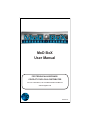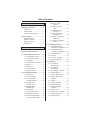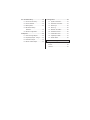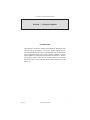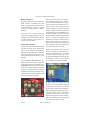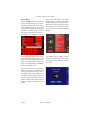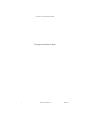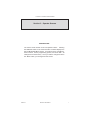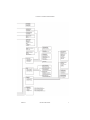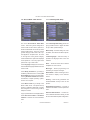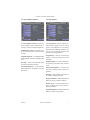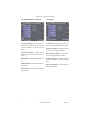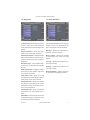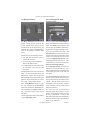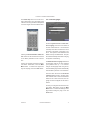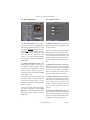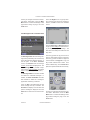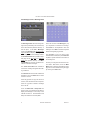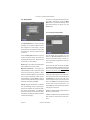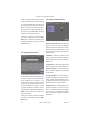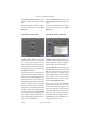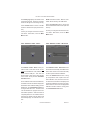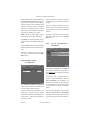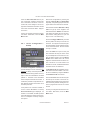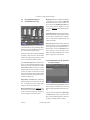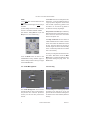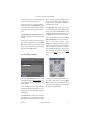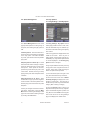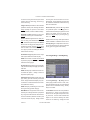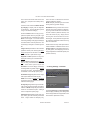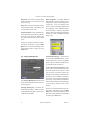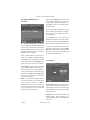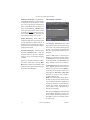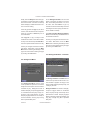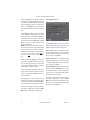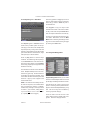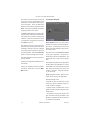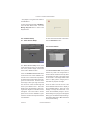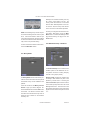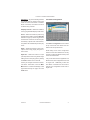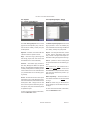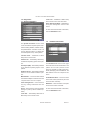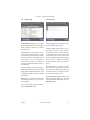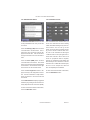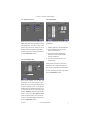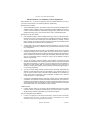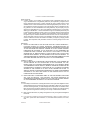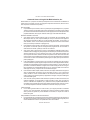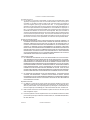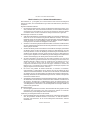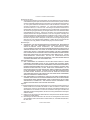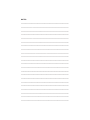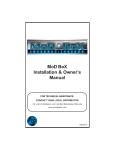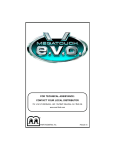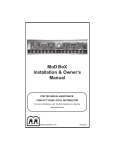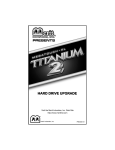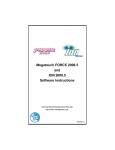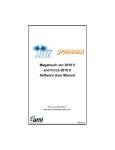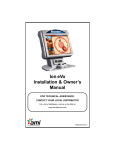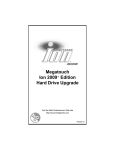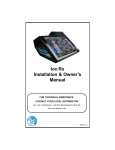Download Casio PHOTO LOADER - WITH HOT ALBUM VER.3.1 FOR WINDOWS User manual
Transcript
MoD BoX User Manual FOR TECHNICAL ASSISTANCE: CONTACT YOUR LOCAL DISTRIBUTOR For a list of distributors, visit the Merit Entertainment Web site www.meritgames.com PM0600-04 Table of Contents Introduction ........................................... 1 2.9.2 Music Loader Advanced .......................... 21 Operating the Jukebox ......................... 2 2.9.3 Software Loader Basic ................................ 22 SECTION 1 - Using the Jukebox Attract Loop .................................... 2 Getting Started ................................ 2 Paying to Use the System .............. 2 Using the System .................................. 2 AMI Entertainment Network Connection ....................... 2 Making a Selection ......................... 3 Search Music .................................. 5 SECTION 2 - Operator Screens Introduction ........................................... 7 Operator Screens Flowchart ............... 8 1.0 Service Mode - Main Screen ....... 10 1.1 Location/System Setup ........... 10 1.2 Pricing/Queue Options ............ 11 1.3 Play Options ............................ 11 2.9.4 Software Loader Advanced ......................... 22 2.9.5 Automatic Update Configuration .................... 23 2.9.6 Server Configuration Broadband ........................ 23 2.9.7 Server Configuration Dial-Up ............................ 24 3.0 Pricing/Queue Options ................ 25 3.1 Credit/Feature Pricing Premium Pricing Schedule ..... 25 3.2 Credit/Feature Pricing Premium Pricing Schedule ..... 25 3.3 Credit Management ................. 26 3.4 Free Play ................................. 26 3.5 Free Play - Schedule ............... 27 3.6 Queue Management ................ 28 1.4 Hardware Setup - Standard ..... 12 4.0 Play Options .................................. 28 1.5 Reports .................................... 12 4.1 Song Settings View By Option ........................ 28 1.6 Diagnostics .............................. 13 1.7 Quick Schedules ..................... 13 4.2 Song Settings View By Song .......................... 29 1.8 Money Collection ..................... 14 4.3 Song Settings - Schedule ....... 30 2.0 Location/System Setup ................. 14 4.4 Playback Options .................... 31 2.1 Basic Setup ............................. 14 4.5 Category Management ............ 32 2.2 Locale/Languages ................... 15 4.6 Category Management Schedule ................................. 33 2.3 Skin Configuration ................... 16 2.3.1 Refresh Timers ................. 16 2.4 Message Center Schedule View ......................... 17 2.5 Message Center Message View ......................... 18 4.7 Autoplay ................................... 33 4.8 Autoplay - Schedule ................ 34 4.9 Background Music ................... 35 4.10 Background Music Schedule ............................... 35 2.6 Attract Mode ............................ 19 4.11 Explicit Lyrics ......................... 36 2.7 Security Configuration ............. 19 4.12 Explicit Lyrics - Schedule ...... 37 2.8 Enable/Extend Feature ........... 20 4.13 Playlist Management ............. 37 2.9 Advanced Administration ......... 20 4.14 Export Playlists ...................... 38 2.9.1 Music Loader - Basic ........ 21 5.0 Hardware Setup ............................ 39 7.0 Diagnostics .................................... 44 5.1 Touch Screen Setup ................ 39 7.1 System Information ................. 44 5.2 Screen Refresh ....................... 39 7.2 Hardware Information .............. 44 5.3 Money Meter ............................ 53 7.3 Event Logs .............................. 45 5.4 IR Remote Setup Standard .................................. 40 7.4 Error Log .................................. 45 5.5 Router Configuration ............... 41 7.6 Credit Device Test ................... 46 6.0 Reports ........................................... 42 7.7 Audio/Video Tests .................... 47 6.1 Cash & Usage Report ............. 42 7.8 Input/Output Tests ................... 47 6.2 Popularity Report - Songs ....... 42 7.9 Health Status ........................... 46 6.3 Collection Report ..................... 43 6.4 Music Loader Report ............... 43 7.5 Network Information ................ 46 Software License Agreements English ............................................ 47 French ............................................. 49 German ........................................... 50 COPYRIGHT © 2006 MERIT ENTERTAINMENT Section 1 : Using the Jukebox INTRODUCTION The following is a reference guide for the Operator to navigate the user interface (UI) on the Jukebox. There are a couple reasons why it is important that the Operator feels comfortable with all of the UI features. First, the Operator needs to know how to answer questions on how to use the jukebox for employees and customers at the location. Second, the Operator needs to know what a normal UI looks like in order to troubleshoot the UI and understand when specific features are available or not. PM0600-04 MOD BOX USER MANUAL 1 COPYRIGHT © 2006 MERIT ENTERTAINMENT Operating the Jukebox Using the System Use this reference guide to navigate the AMI Entertainment Connection jukebox. Attract Loop This moving image file may consist of advertisements, promotions and graphic images and appears when no one has touched the touch screen for a few minutes. Simply touch the screen to begin using the system. The attract loop will automatically disappear. Getting Started Touch any part of the screen to begin viewing album covers. Network There will be periods of time where the jukebox cannot connect to the AMI Entertainment Network. This may be due to outages of the location broadband connection, maintenance outages of the AMI Entertainment servers or some other reason. Even though the jukebox is not connected to the AMI Entertainment network, local music can still be selected and played. Connection to the AMI Entertainment Network can be confirmed by two visual indicators on the User Interface. First, while looking at the ALBUM tab, one of the 10 album images will be replaced by the download image. The album title will display “Music on Demand”. This image is a clear indication that the jukebox is communicating with the AMI Entertainment Network. When a customer touches this image, the SEARCH screen will appear. Paying to Use the System The Price of Credit appears on the screen. Insert bills into the bill acceptor or coins into the coin slot to receive credits. Total credits are based on money inserted. Credits will appear in the upper right-hand corner of the screen. Credits will not accumulate until the amount of money inserted reaches one of the pricing levels displayed in the Price of Credit list. 2 The second way to confirm a jukebox is connected is to look at the album images displayed on the SEARCH screen. If the jukebox is not connected, the only albums that will be displayed will be local albums. In this case album images will be displayed. When the jukebox is connected to the AMI Entertainment Network, download images will be displayed in place of album images for each selection that is not stored locally on the jukebox hard drive. MOD BOX USER MANUAL PM0600-04 COPYRIGHT © 2006 MERIT ENTERTAINMENT Making a Selection The jukebox software supports multiple templates and skins. A template is the actual layout of the images and control buttons on the User Interface (UI). A skin is a variation in color and control shape for a specific template. From time to time, a software update will contain a new template and/or skin. The new template may provide new features, changed or enhanced features, and may add or remove some control buttons. Post Classic Template The first screen that is displayed after leaving the attract mode will be the Album Select screen. This is indicated by the lighted ALBUM button on the middle tab just under the screen banner at the top of the screen. The banner will indicate that All Music is being displayed. Note the Touch to Download button displayed in the top center position, and also the phrase “Touch Search to Download” above the SEARCH radio button. These items will appear on every album screen whenever the computer is connected to the server. Should these items not appear on the album screen it indicates that a connection problem exists or the AMI network is unavailable. The song selection process is the same for local music and download music. The jukebox will indicate a local selection by displaying the graphic image of an album cover. To select and play a local song, at least one credit must present. Music that is not stored locally on the hard drive will have a download image displayed in place of the album cover. To select and play a download song will require at least two credits be present on the jukebox. A download confirmation screen will display the number of credits required to play the song and ask you to confirm your selection. Press YES to confirm and play the song, press NO to cancel your selection and continue browsing the music library. Browse through album covers on the local jukebox by pressing the red arrow keys on either side of the album panel. The screen will show 10 album covers per page. When you reach the last page, the arrow on the right will disappear. When you reach the first page, the arrow on the left will disappear. To view the songs on an album, touch the album and a song list will appear replacing the album panel. Scroll down or up with the double arrows to view all songs on the album. Make a song selection by touching the title. A confirmation screen will ask if you are sure you want to play the song. Touch YES to select the song or NO to cancel the selection. After touching YES, the song will be selected as long as there is at least 1 credit. PM0600-04 MOD BOX USER MANUAL 3 COPYRIGHT © 2006 MERIT ENTERTAINMENT Lava Lamp Template This template is a simplified UI. The process of selecting a song is the same as the Post Classic template. However, there are only two buttons on the top of the screen, Kwik Pick and Search. Search works the same as the Post Classic template and is explained later in this section. To make it even easier, Kwik Pick provides a button called “Play All Credit.” Touch that button and Kwik Pick will automatically pick songs one at a time, starting at the top of the displayed list, until all credit is used up. In many locations, a customer will give a waiter or waitress a few dollars and ask them to play some music on the jukebox. Now all they need to do is deposit the bills and touch one or two buttons. Kwik Pick will choose the most popular music using the credits on the machine. And since the program redistributes the list’s songs each time it’s played, Kwik Pick can be used over and over again without bar patrons hearing the same music. Kwik Pick is a new feature that replaces the Popular button in previous software versions. The Kwik Pick feature makes choosing good music quick and easy. The jukebox’s software calculates daily, based on selections made over the past two weeks or longer, the most popular 50 songs played on the system. This song list is then loaded into the Kwik Pick list. Each time a patron chooses Kwik Pick, a random list of songs is displayed. The list contains both local and Music On Demand songs. The patron can view the list using up and down arrow buttons. To play a specific song in the list, the patron simply touches the song title. Credit is deducted and the song is queued up. 4 MOD BOX USER MANUAL PM0600-04 COPYRIGHT © 2006 MERIT ENTERTAINMENT Search Music Press the SEARCH button that appears to the right of the panel tabs or the “Touch to Download” icon in the album screen. Album covers will appear to the left of the artist’s names and their available albums along with a keyboard. Browse through the list by touching the double up and down arrows. Your search can be narrowed by touching the music category at the top of the screen. A list of categories will drop down so you can choose one specific category to search. Only music in your selected category will be displayed. The default category, “All Music” will show all available music. When searching by album or artist, the list displays albums. Touch the album name in the list to display a list of songs on that album. Browse the song list by touching the up and down double arrows. Touch a song to select it. A confirmation screen will ask “Play This Song?” Touch YES to play it or NO to continue searching. When searching by song, simply touch the song to bring up the song confirmation screen. From here you can search by song, artist, or album by touching the corresponding box at the front of the text bar and type in one or more letters using the keyboard. As soon as one letter has been typed into the keyboard, the search will jump through the albums or artists to narrow the search. Browse through the list by touching the double up and down arrows. PM0600-04 MOD BOX USER MANUAL 5 COPYRIGHT © 2006 MERIT ENTERTAINMENT This page intentionally left blank 6 MOD BOX USER MANUAL PM0600-04 COPYRIGHT © 2006 MERIT ENTERTAINMENT Section 2 : Operator Screens INTRODUCTION The service mode consists of over 40 operator screens. Pressing the SERVICE switch on the Communication Controller displays the Service Mode Main Menu Screen. Touch the screen to navigate between screens, choose programming options, and enter data. All settings are set at the factory. Once you make a change and touch the “Back” button, your change has been saved. PM0600-04 MOD BOX USER MANUAL 7 COPYRIGHT © 2006 MERIT ENTERTAINMENT 8 MOD BOX USER MANUAL PM0600-04 COPYRIGHT © 2006 MERIT ENTERTAINMENT PM0600-04 MOD BOX USER MANUAL 9 COPYRIGHT © 2006 MERIT ENTERTAINMENT 1.0 Service Mode - Main Screen 1.1 Location/System Setup This is the Service Mode - Main Menu screen. There are 6 general categories of service mode functions and a quick link to all the schedules that can be set up in other service mode screens. Touch any of the 6 general category buttons and a list of options appears in the options box. An arrow on the right end of the general category name indicates which options are displayed in the options box. Touch any option in the options box to go to that screen. The Location/System Setup general category provides access to pages that allow set up of basic jukebox settings. Touch Language to display and choose one of the available language translations for the service mode. Touch Money Collection to go directly to the Money Collection screen. Touching Exit Service Mode will return to the User Mode. Touching Shutdown Jukebox will shutdown the software, computer operating system, and the core computer. Touch Music Loader to go directly to the Music Loader screen. This option will only appear on jukeboxes fitted with a modem and configured to connect using a dial-up telephone number. A pop-up confirmation box is displayed when either Exit Service Mode or Shutdown Jukebox is selected to avoid inadvertent exits. 10 Basic Setup – Provides settings for Jukebox Name, Time Zone and collection parameters. Locale/Languages – Sets the country of operation and language used on the user Interface. Skins – Presents several user Interface templates and color choices. Messages – Allows programming and scheduling of marquee messages. Attract Mode – Offers several types of attract modes to display on the selection screen. Security – Sets security passwords and enables/disables security access for the jukebox. Enable/Extend Features – Provides a method to add /delete or extend special features. Advance Administration – Provides access to Software and Music loading, as well as server and software update configuration. MOD BOX USER MANUAL PM0600-04 COPYRIGHT © 2006 MERIT ENTERTAINMENT 1.2 Pricing/Queue Options 1.3 Play Options The Pricing/Queue Options general category provides access to pages for set up of pricing, credits, and queue management. The Play Options general category provides access to pages for set up of Song options, and management of all category and explicit lyrics schedules and filters. You can also set up Background Music and Autoplay and manage play lists. Credit/Feature Pricing – Provides set up of coin and bill values, as well as the price of credit. Credit Management – For adding/deleting credits manually, and setting the Daily Credit Pool. Free Play – Turns Free Play Mode on/off and sets the Free Play Schedule. Queue Management – Configures play queue settings and the ability to clear the play queue. Song Settings – View, set, and clear song options (i.e. premium play) and lockout schedules. Playback Options – Accesses various playback options like Random Play and Play Limits. Category Management – Locks out specific music categories either overall or by schedule. Autoplay – Sets Autoplay mode on/off or set a custom Autoplay schedule. Background Music – Enables Background Music play during a specific schedule. Explicit Lyrics – Locks out songs with explicit lyrics either overall or they can be allowed by schedule. Playlist Management – Allows creation and editing of custom song play lists. PM0600-04 MOD BOX USER MANUAL 11 COPYRIGHT © 2006 MERIT ENTERTAINMENT 1.4 Hardware Setup - Standard 1.5 Reports The Hardware Setup general category provides access to pages for set up of various internal hardware (i.e. remote controls, router). The Reports general category provides access to pages that display various reports. Cash & Usage Report – Displays summary of coins, bills, and play information. Touch Screen Setup – Sets the section screen refresh rate and touch screen calibration. Music Popularity Report – View both album and song popularity information. Money Meter – Sets the Money Meter divisor. Collections Report – Displays collection summary information for selected time periods. IR Remote Setup – Enables IR remote control functions. Music Loader Report – View result logs for recently added music. Router Setup –Accesses the router configuration screens. 12 MOD BOX USER MANUAL PM0600-04 COPYRIGHT © 2006 MERIT ENTERTAINMENT 1.6 Diagnostics 1.7 Quick Schedules The Diagnostics general category provides access to pages with useful information about internal devices and the status of the jukebox. The Quick Schedules general category provides a short cut to schedules that appear in other areas of the Service Mode. System Information – Shows hard drive, software, and server setup information. Hardware Information – Displays the MAC address and information on the devices connected via the Communication Controller’s RS485 bus. Event/Error Logs – View a software activity Event log, and view/clear the hardware Error log. Network Information – Displays IP configuration data and tests gateway and server route network connections. Messages – Displays the schedule for programming marquee messages. Music Lockouts – Displays the schedule for programming song, video, and image lockouts. Free Play – Displays the schedule for programming Free Play. Autoplay – Displays the schedule for programming Autoplay. Background Music – Displays the schedule for programming Background Music. Credit Device Tests – Allows you to test the credit devices without adding credits or adding money to the revenue screens. Audio/Video Tests – Allows you to display test patterns on the display to aid in CRT adjustment and also to play autio tones to aid in sound configuration. Input/Output Tests – Allows you to test the pushbuttons on the Communications Controller. Health Status – Allows a technician to view motherboard voltages, temperatures, CPU fan speed and cabinet temperature. PM0600-04 MOD BOX USER MANUAL 13 COPYRIGHT © 2006 MERIT ENTERTAINMENT 1.8 Money Collection 2.0 Location/System Setup 2.1 Basic Setup The Money Collection screen shows the amount of money from the current period, the last collection period and the cumulative total for the year for this hard drive. The “Total this Year” column can be disabled so it will not be displayed (see Basic Setup screen). Touch the text box under Jukebox Name to display a keyboard to change the jukebox name. Touch Enter on the keyboard to set the new name. Touch Exit to close the keyboard without changing the jukebox name. Collections work in the following manner: 1. The AMI Entertainment share is automatically deducted. 2. Any Off-the-Top amount is deducted after the AMI share is taken. 3. The Operator Share and Location Share are calculated on the remaining Net Collections. The AMI Entertainment share cannot be set locally. It is sent to the jukebox from the AMI servers. Off-the-Top and Operator share amounts may be programmed by the Operator. See the next section for information on how to change these settings. Touch Collect Money to perform a collection. The numbers in the Current Period column are copied to the Last Period column and added to the Total this Year column. The Current Period column is then cleared out. To return to the Service Mode - Main Menu, touch the Main Menu button. 14 Touch the arrow button at the end of the Time Zone setting to choose your time zone. Use the arrows in the drop down list to scroll the list. Touch the proper time zone to set it. Touch the Daylight Saving Time box to turn Daylight Savings Time on or off. (“On” is represented by a check mark in the box.) Collection Percentage Settings Set the Operator Percent of the cash box collection by touching the text box. A numeric keypad appears, touch [C] to clear the current value, then enter a new value and touch [OK]. In the separate Collection Report screen, the Operator gets this share, and the Location receives the remaining share after all other charges. (See the previous section for a description of how the money collection event is handled and how these settings affect that collection.) For those who have connected Merit countertop games to the jukebox, you can see the countertop revenue that was used for music on the jukebox. In doing so, the AMI sweep percentage will be automatically deducted, making location cash settlement easier for your collectors. MOD BOX USER MANUAL PM0600-04 COPYRIGHT © 2006 MERIT ENTERTAINMENT The Off-the-Top amount can be set to either a fixed amount or a percentage of the collection. Touching the text box will provide a numeric keypad to set the desired value. Checking the Hide Cumulative Totals Column check box will cause the third column on the Money Collection screen to be hidden. To save your changes and return to the Service Mode - Main Menu, touch the Main Menu button. To restore the original settings on this page, touch the Undo button. 2.2 Locale/Languages To set the System Locale and User Interface Language, touch the arrow button at the end of either text box. Use the arrows in the drop down list to scroll the list. Touch the name of the locale or language to select it. The System Locale determines the default currency and date formats. The jukebox will automatically reboot after changing the System Locale setting. The Default Screen Language determines the language used for the User Interface upon jukebox start up. If a customer changes the language while using the UI, this selected language will be automatically returned after a period of no UI interaction. Touch the check box to turn the On-Screen Language feature on/off in the User Interface. A check mark in the box indicates this feature is ON. When turned off, the Language Icon does not appear on the User Interface. To save your changes and return to the Service Mode - Main Menu, touch the Main Menu button. To restore the settings on this page before exiting the page, touch the Undo button. PM0600-04 MOD BOX USER MANUAL 15 COPYRIGHT © 2006 MERIT ENTERTAINMENT 2.3 Skin Configuration 2.3.1 Refresh Timers The Skin Configuration page is used to change the look of the User Interface (also referred to as the Selection Screen.) There are multiple templates to choose from, and optional skins for each template. The template changes the layout of the User Interface, while the skin changes the color scheme. The currently selected template/ skin combination appears in the Skin Preview window. The Refresh Timers page is used to change the default times used by the jukebox to rest the User Interface. The Display Song/Album Counts option displays both the number of songs per album and the number of songs or albums per category on the User Interface. A check mark in the box indicates this option is turned ON. (Counts are available on Modern templates only). This screen allows you to change the Default Search Library. The factory default is to search the full music library. You can change that to search the Hot Music (cache) library if you wish. To save your changes and return to the Service Mode - Main Menu, touch the Main Menu button. To restore the settings on this page before exiting the page, touch the Undo button. 16 Users of the jukebox will most likely walk away leaving the selection screen, user interface (UI) in some intermediate state. This can be confusing to the next customer. The jukebox will automatically restore the UI to a known default state after a period of inactivity. The Refresh with Credit option displays the number of seconds the screen will remain before being switched back to the default UI when there are credits on the jukebox. Touch the box with the number to open a numeric keypad to make your changes. The Refresh without Credit option displays the number of seconds the screen will remain before being switched back to the default UI when there are no credits on the jukebox. Touch the box with the number to open a numeric keypad to make your changes. The Exit Service Mode Delay option displays the number of minutes the jukebox will remain in the Service Mode, since the last screen touch, before automatically switching back to the selection screen (UI). MOD BOX USER MANUAL PM0600-04 COPYRIGHT © 2006 MERIT ENTERTAINMENT To save your changes and return to the Service Mode - Main Menu, touch the Main Menu button. To restore the settings on this page before exiting the page, touch the Undo button. Touch the MsgID box for a pop-up selection of choices, then touch any message to select it, and OK to return to the schedule screen. 2.4 Message Center - Schedule View Touch the Start Time or Stop Time text box to pop up a time setting tool. Set times during the day to display the message. The Start Time must always be earlier than the Stop Time. The Message Center offers a scrolling message, which periodically runs across the top of the User Interface (Selection Screen). It has two parts. In the View - Schedule screen, the Schedule sets the message choices, and the times to display them. The View- Messages button provides a separate screen to create messages, and set the dates to display them (see next section). Touch the [+] button to copy one line into a new line, then edit the new line as required. Touch the [–] button to delete a single line in the schedule. Use Copy All to copy one day’s entire schedule into a buffer. Then select a different day, and use Paste All to paste the copied schedule into the new day. The Message Enable box must be checked to activate the scheduled messages. In addition, the Thank You Enable check box also activates a “Thank You” message to appear after confirming a selection. Touch any Day of the week button to view and/or change that day’s schedule. The Schedule box displays a line for each time period a message is displayed. Touch the Add button to add a new line in the schedule. PM0600-04 To save your changes and return to the Service Mode - Main Menu, touch the Main Menu button. To restore the settings on this page before exiting the page, touch the Undo button. MOD BOX USER MANUAL 17 COPYRIGHT © 2006 MERIT ENTERTAINMENT 2.5 Message Center - Message View The Message Center offers a scrolling message, which periodically runs across the top of the User Interface (Selection Screen). It has two parts. In the View - Messages screen, the Schedule lists the actual message, and dates to display it. A MsgID number is assigned for each message created. The View-Schedule button provides a separate page to set day, time and message choice (see previous section). The Message Enable box must be checked to activate the scheduled messages. The Thank You Enable box activates a ‘Thank You” message to appear after making a selection. Touch the text box under Message to pop up a keyboard to enter/edit a message. Press Enter on the keyboard to save the message. Touch Exit to leave the keyboard without saving/changing the text. Use Copy All to copy one day’s entire schedule into a buffer, then press Paste All to paste a copied schedule to the bottom of the message list. To save your changes and return to the Service Mode - Main Menu, touch the Main Menu button. Restoring the settings on this page can be done before leaving the page by touching the Undo button. The Schedule box shows a list of dates and messages. Touch the Add button to add a new line in the list. Touch the [+] button to copy one line into a new line, then edit the new line as required. Touch the [–] button to delete a message line in the list. Touch the Start Date or Stop Date text boxes to pop up a calendar to set dates to display the messages. Touch a day on the calendar to select it. The Start Date must always be earlier than the Stop Date. 18 MOD BOX USER MANUAL PM0600-04 COPYRIGHT © 2006 MERIT ENTERTAINMENT 2.6 Attract Mode To save your changes and return to the Service Mode - Main Menu, touch the Main Menu button. To restore the settings on this page before leaving the page, touch the Undo button. 2.7 Security Configuration The Attract Mode offers a choice of images to display on the jukebox selection screen after a period of no user activity. Use the arrow buttons on the right of the options box to scroll the list. Touch any option in the list to select it. Touch the Delay Time text box for a pop-up numeric keypad to change the value, and touch [OK] to set the value. Delay time can be set from 1 to 999 minutes. Video Loop – this colorful and original video is the default choice for this option. Marquee Screensaver – this option provides the ability to enter custom text to scroll across the screen during inactivity. When selected, a text box appears. Touch the text box for a pop-up keyboard to enter the desired message, and touch Enter to save it. To return to the screensaver screen without making text changes press Exit. (NOTE: Marquee Screensaver is different from the Message Center scrolling message, which appears only when the Selection Screen is displayed. The Marquee Screensaver blacks out the Screen Selection display, and displays nothing except the custom text message.) PM0600-04 Use this screen to turn security on or off. When the Security Enabled check box shows a check mark, security is turned “on” and code words are required to access service screens. There are three levels of security available for the Service Mode. Level 3 is the lowest level of security and allows read and write access to all service mode screens. The security level must be set to level 3 to change any of the security level code words. Touch the text box next to the Level 1, 2 or 3 Codeword box to alter the code word. Use the keyboard pop-up to edit the code word. Touch Enter on the keyboard to save the new code word into the text box. Selecting Exit will close the keyboard without changing the code word. Level 3: Complete read and write access to all service mode screens Level 2: Complete read access and limited write access to some service mode functions MOD BOX USER MANUAL 19 COPYRIGHT © 2006 MERIT ENTERTAINMENT Level 1: Complete read access and no write access to all but a few service mode screens 2.9 Advanced Administration The message READ ONLY is displayed at the top left of each screen when security is below a level to allow changes to be saved. Even though the screen may appear to allow changes, if the READ ONLY message appears no changes will be saved. To save your changes and return to the Service Mode - Main Menu, touch the Main Menu button. Restore the settings on this page before leaving the page by touching the Undo button. 2.8 Enable/Extend Feature Advanced Administration is a sub-menu page with access to Music and Software loading functions as well as Server Configuration and software update settings. Touch any one of the four choices to go to that Service Mode page. Load Music – Allows an operator to load music updates via a portable USB device (modem equipped, dial-up connected jukeboxes only). Load Software – Allows an operator to load software updates via portable USB device. Automatic Updates – Sets a specific time when a software update may be installed on the jukebox. The Enable/Extend Feature screen is used to enter AMI Entertainment-provided codes, to change, enable, and extend special features available for the jukebox. This screen’s primary use is to extend the time a jukebox can be operated without connection to AMI Entertainment Servers. Contact an AMI Entertainment Customer Service representative for appropriate feature codes. NOTE: a feature code is only valid on the day it is generated. To save your changes and return to the Service Mode - Main Menu, touch the Main Menu button. 20 Configure Software – Provides ability to configure the jukebox to connect to a music server. Sets the default destination for saving statistics and music loader reports to a portable device (i.e. USB connection). Configure Server – Provides ability to configure the jukebox to connect to a music server. Also allows selection of a local dialup phone number for jukeboxes equipped with a modem and configured for dial-up connections. MOD BOX USER MANUAL PM0600-04 COPYRIGHT © 2006 MERIT ENTERTAINMENT Touch Restore Factory defaults to revert all jukebox settings to their factory default state. Touch the Advanced button to access the advanced Software Loader screen (see next section). To save your changes and return to the Service Mode - Main Menu, touch the Main Menu button. To save your changes and return to the Service Mode - Main Menu, touch the Main Menu button. 2.9.1 Music Loader - Basic 2.9.2 Music Loader - Advanced The Music Loader - Basic screen provides access to load new music from a USB device. First, plug the USB device into the USB port on the front of the core computer. Then, enter the Service Mode - Main screen and navigate to this screen. Next, press the Load Music Now button. The Music Loader - Advanced screen has the same functionality as the Basic Music Loader screen but includes the ability to select specific music CAB or TAR files. As the music loads from the USB device, the status line below the button displays different states of the music loading process. Additionally, the Load Music Now button begins to fill with color. The level of the color fill indicates the progress of the music loader operation. When the button is completely filled, the new music has been fully loaded. A USB device may be damaged if removed improperly. When finished loading music from the USB device, touch Remove USB. The jukebox will display messages as shown. Do not remove the USB device until the message appears indicating you may safely remove the USB device. PM0600-04 Touch the Music File text box to bring up a keyboard to enter a path to the music CAB/ TAR files. Next, touch the arrow button at the end of the text box to display a list of music CAB/TAR files found using the destination entered. Then, touch the desired CAB/TAR file in the list to select it. Finally, press the Load Music Now button. As the music loads, the Load Music Now button begins to fill with color. The level of the color fill indicates the progress of the music loader operation. When the button is completely filled, the new music has been fully loaded. See the previous section for information about removing USB devices. The Status text box also displays the progressive status of the process. MOD BOX USER MANUAL 21 COPYRIGHT © 2006 MERIT ENTERTAINMENT The Activity log displays the results of the song loading process. Use the up and down arrows on the right to scroll through the log. Touch the Basic button to return to the Basic Music Loader screen (see previous section). To save your changes and return to the Service Mode - Main Menu, touch the Main Menu button. NOTE: See Music Loader - Basic for information about removing the USB device. Touch the Advanced button to access the advanced Software Loader screen (see next section). To save your changes and return to the Service Mode - Main Menu, touch the Main Menu button. 2.9.3 Software Loader - Basic 2.9.4 Software Loader - Advanced The Software Loader - Basic screen provides access to load new version of software from a USB device. First, load the USB device into the USB port. Then enter the Service Mode – Main Screen and navigate to this screen. Next, press the Load Software Now button. The Software Loader - Advanced screen has the same functionality as the Basic Software Loader screen but includes the ability to select specific software CAB files. As the software loads from the USB device, the status line below the button displays different states of the software loading process. Additionally, the Load Software Now button begins to fill with color. The level of the color fill indicates the progress of the software loader operation. When the button is completely filled, the new software version has been fully loaded, and the jukebox will automatically begin to install the new version. 22 Touch the Software File text box to bring up a keyboard to enter a path to the software CAB files. Next, touch the arrow button at the end of the text box to display a list of software CAB files found using the destination entered. Then touch the appropriate CAB file in the list to select it. Finally, press the Load Software Now button. MOD BOX USER MANUAL PM0600-04 COPYRIGHT © 2006 MERIT ENTERTAINMENT As the software loads from the USB device, the Load Software Now button begins to fill with color. The level of the color fill indicates the progress of the software loader operation. When the button is completely filled, the new software version has been fully loaded, and the jukebox will automatically begin to install the new version. Touch the down arrow to make a choice of any specific day of the week or choose Every Day. NOTE: See Music Loader - Basic for information about removing the USB device. To save your changes and return to the Service Mode - Main Menu, touch the Main Menu button. The Status text box also displays the progressive status of the software loading process. Touch the time box to bring up a tool to allow you to set the time of the day you would like the jukebox to install a new available software. 2.9.6 Touch the Basic button to access the Basic Software Loader screen (see previous section). Server Configuration Broadband To save your changes and return to the Service Mode - Main Menu, touch the Main Menu button. 2.9.5 Automatic Update Configuration The Server Configuration - Broadband page provides settings for server connection parameters for broadband-connected jukeboxes. The Automatic Update Configuration screen sets the time when the jukebox will load any waiting software updates. Software updates are downloaded in the background. The specific time a jukebox will update its software can be selected using this screen. There must be at least one time period chosen. PM0600-04 If the jukebox has a modem installed, a choice of either Broadband or Dial Up Server Connection type is displayed. If a modem is not installed, the Dial-Up button will not be displayed. See the next section for a description of dial-up configuration options. Enter server configuration by touching the text box for Server URL and Agent Name separately. A keyboard pops up to enter the proper data for each field as it is selected. MOD BOX USER MANUAL 23 COPYRIGHT © 2006 MERIT ENTERTAINMENT Touch the Test Connection button to perform a quick test confirming that the jukebox is connected to the server. If the connection fails, check settings in the IP Configuration and Network Information screens found under the Service Mode - Diagnostics section. To save your changes and return to the Service Mode - Main Menu, touch the Main Menu button. Enter server configuration by touching the text box for Server URL and Agent Name separately. A keyboard pops up to enter the proper data for each field as it is selected. Touch the text box below Start Time or Stop Time for a pop-up “clock” keypad to set those desired times. NOTE: The start time must always be earlier than the stop time. (For instance, setting Start to 10 p.m. and Stop to 3 a.m. is an invalid entry.) Check each Day(s) of Week that you would 2.9.7 Server Configuration Dial-Up The Server Configuration - Dial-Up page provides settings for server connection parameters for dial-up-connected jukeboxes. Remember that a dial-up jukebox is not “always on line” like a broadband connected jukebox is. Therefore it must sometimes share a telephone line with the location. A schedule is provided to help eliminate conflicts between jukebox and location use of the same phone line. If the jukebox has a modem installed, a choice of either Broadband or Dial-Up Server Connection type is displayed. If a modem is not installed, the Dial-Up button will not be displayed. See the previous section for a description of dial-up configuration options. 24 like the jukebox to dial-up and connect to the server. If no days are checked, the jukebox will eventually go Out Of Service for failure to contact the server. Be sure at least one day is checked. Touch the Prefix box to open a touch pad with characters that may be used to enter any local telephone access codes or to disable call waiting signals. Touch the Phone Number box to select from a list of local telephone numbers that can be used to connect to the server. If a local number is not available on the list, call AMI Entertainment Customer Service for assistance. The Number to dial box will display the actual number that will be dialed. This number can be modified by using the Include 1 and Omit Area Code check boxes. Touch the Connect button to have the jukebox dial up and connect to the server immediately without waiting for the next scheduled connect day and time. Dialing and connection progress will be shown in a status window. To save your changes and return to the Service Mode - Main Menu, touch the Main Menu button. MOD BOX USER MANUAL PM0600-04 COPYRIGHT © 2006 MERIT ENTERTAINMENT 3.0 3.1 Pricing/Queue Options Credit/Feature Pricing My Song First has two settings to address - activation and cost. Press the Enabled box to add/remove the check mark for “on/ off”, and touch the Additional Credits box for the pop-up numeric keypad to set the number of additional credits required for this feature. Credit Card Values are preset by AMI Entertainment and may not be changed. These are the options presented to a customer when a credit card is swiped through the credit card reader. Credit/Feature Pricing provides settings for coin and bill values, pricing/credits per level, and access to Music On Demand, My Song First, and Premium feature pricing. Touch the arrow button to the left of Pricing to display a drop down box, which allows selection of specific pricing options. Touch any one of the listed options to select. The Coin/Cash Values table sets the number of coin and bill denominations the jukebox accepts. Touch either text box for Coin Count or Bill Count and enter the number using the pop-up numeric keypad. Then fill in each non-grayed out text box using the same method. Enter the necessary values for each coin and bill starting with the lowest value in position #1. Keep Money on Power Up is enabled by default and shows a check mark in the text box. To disable the function simply touch the box to remove the check mark. Music On Demand sets the additional credits required for downloaded music from the server. Touch the text box for the pop-up numeric keypad to change the value. PM0600-04 Premium Pricing requires both credit and schedule settings. Touch the Credits box for the pop-up numeric keypad to clear or edit the value. Touch the Schedule button to the right for a pop-up schedule, which offers customized start/stop times for this option only (see the next section). 3.2 Credit/Feature Pricing - Premium Pricing Schedule The Premium Pricing Schedule service screen allows customized start and stop times for songs earmarked for premium pricing. Touch the text box below either Start Time or Stop Time for a pop-up numeric touch pad to set the desired beginning and ending times to enable “premium pricing”. MOD BOX USER MANUAL 25 COPYRIGHT © 2006 MERIT ENTERTAINMENT NOTE: 1) The start time must be earlier than the stop time. 2) The times entered apply for every day of the week. 3) Time settings cannot run from one day to the next – the feature will NOT activate. (For instance, setting Start to 10 p.m. and Stop to 3 a.m. is an invalid entry.) The Credits value can be changed two different ways – touch the Credits text box for a pop-up numeric keypad to set the value from 0 to 999, or press the [–] button to set the value to “0” or touch the [+] button to increase the value by single digits. Keep Credits on Power Up is enabled by default and shows a check mark in the box. Touch the box to remove the check mark and turn this option “off”. The Daily Credit Pool sets the number of credits available for the Location to access via the VCU and/or the IR Remote Control per day. Touch the text box for the pop-up numeric keypad to set the maximum daily value. Unused daily credits are not carried over to the next day. Touch the Back button to return to the Credit/Feature Pricing selection page. To restore settings before leaving the page touch the Undo button. To save your changes and return to the Service Mode - Main Menu, touch the Main Menu button. To restore the settings on this page before leaving the page, touch the Undo button. 3.3 Credit Management 3.4 Free Play The Credit Management service screen provides access to clear or add credits to the jukebox User Interface (Selection Screen) and set the Daily Credit Pool amount. The Free Play service mode page provides the option to turn free play on or off, and gives access to a schedule for setting when it’s offered on the User Interface (Selection Screen). 26 MOD BOX USER MANUAL PM0600-04 COPYRIGHT © 2006 MERIT ENTERTAINMENT To turn Free Play “off”, press the button to the left of this option (it turns blue.) To turn Free Play “on”, press the button to the left of it, then touch Schedule for a popup schedule to set specific days and times for this feature to appear (see the next section). Total Scheduled Free Play Hours is automatically calculated based on the schedule entered. To save your changes and return to the Service Mode – Main Menu, touch the Main Menu button. Restoring the settings on this page can be done before leaving the page by touching the Undo button day. Touch the [+] button to copy any line into a new line, then edit the new line as required. Touch the [–] button to delete any schedule line in the list. Use Copy All to copy a day’s entire schedule into a buffer. Then select a different day of the week and press Paste All to enter the copied schedule into the new day Touch the Add button to add a new line to the list. Touch the text box below either the Start Time or Stop Time for a pop-up “clock” keypad to set those desired times. NOTE: The start time must always be earlier than the stop time, and schedule times may not overlap one another. In addition, times entered cannot begin on one day and end on another. (For instance, setting Start to 10 p.m. and Stop to 3 a.m. is an invalid entry). 3.5 Free Play - Schedule The Free Play-Schedule service mode page sets the desired days and times to offer this feature on the User Interface (Selection Screen). Touch any Day button to view scheduled Free Play for that day of the week. Any number of days can have scheduled times entered at once. To save your changes and return to the Service Mode - Main Menu, touch the Main Menu button. Restoring the settings on this page can be done before leaving the page by touching the Undo button. The Schedule box shows the list of start/ stop times for the selected Day. Multiple start/stop times can be entered for any given PM0600-04 MOD BOX USER MANUAL 27 COPYRIGHT © 2006 MERIT ENTERTAINMENT 3.6 Queue Management 4.0 Play Options 4.1 Song Settings - View By Option The Queue Management service mode page provides options for saving songs in the queue, and clearing the play queue as well. The Song Settings - By Option service mode page provides access to view, clear, and edit individual songs for featured options such as Premium Pricing, Priority Play and Lockout. Clear Play Queue - Touch the button to remove all current songs waiting for playback in the song queue. This does not delete any music, just removes it from the jukebox play queue. Keep Play Queue on Power Up - A check mark in the box means all songs in the play queue are saved during any type of power interruption. When power is returned, queued songs will start to play and in the correct order. However, the song currently playing when power was interrupted will be cancelled. Keep Play Queue for “#” Hours - Touch the text box for a pop-up numeric keypad to set the number of hours the jukebox maintains the play queue in the event of a power disruption. To save your changes and return to the Service Mode - Main Menu, touch the Main Menu button. Restoring the settings on this page can be done before leaving the page by touching the Undo button. 28 A list of song options is displayed down the middle of the screen. Touch any one of these options and the button will light up. Additionally, any song with this option turned on will be displayed in the All Songs by Option list box on the right. Songs may be added to the list by touching the [+] next to each song title in the list on the left. Three ways to help find songs to add to the option list are provided. 1) Touch the arrows just to the right of the song list to browse the list up and down. 2) Touch the arrow at the end of Music Sorted by Category to display a list of categories to choose from. The song list on the left will only show songs in the selected category after choosing a category. 3) Touch the Search button to bring up a keyboard to find specific music by song title. Type in the desired song title or portion of a song title, then touch Enter on the keypad. The screen returns to the Song Settings page, and displays the closest match. MOD BOX USER MANUAL PM0600-04 COPYRIGHT © 2006 MERIT ENTERTAINMENT To remove a song from the list (turn off the specific option for this song), touch the [–] next to the song. Image Lockout prevents the User Interface (Selection Screen) from showing the album image (usually the picture on the album cover). Instead, it inserts a default image. Playback Lockout prevents a song from playing at all during the scheduled time. Video Lockout suppresses the video portion of a song, but still allows the audio to play. These three options require the Schedule to be set for day(s) and time(s) the designated song/video images are not to be seen or heard. Touch the Schedule button for a pop-up screen for setting the desired lockout times and days. Premium Pricing designates chosen songs that require additional credits for play. the song from the list to allow it to be selected again. These particular songs should be reviewed to determine whether the song files are indeed bad. Remove All easily removes all songs listed for a particular option. The song(s) are removed from the All Songs by Option box and return to [+] status on the ALL Music list. Remove a single entry by touching the [–] next to it. Similar access for many of the options above is also available in a different format. Touch View by Song for a separate screen showing an overall summary of option(s) selected for any given song (see next section). 4.2 Song Settings - View By Song NOTE: the number of credits and schedule for premium play are selected on the Credits/Feature Pricing page. Priority Play designates songs to automatically move to the top of the play queue when selected. NOTE: Priority Play must also be turned “on” to enable this option – setting is found on Playback Options page. Autoplay Only designates songs which only play during pre-set AutoPlay scheduled times. Songs marked for Autoplay only cannot be seen or selected from the User Interface (Selection Screen). NOTE: Autoplay scheduling is found under Pricing and Play general category. Bad Media lists songs which have encountered any error during selection or playback. Any song in this list has been removed from the User Interface (Selection Screen) and cannot be chosen for play. Simply remove PM0600-04 The Song Settings – By Song service mode page provides access to view, clear, and edit individual songs for most featured options such as Premium Pricing, Priority Play and Lockout. The All Music box lists all of the jukebox’s local music (i.e. songs on the hard drive). Arrows on the far right side provide scrolling of the list. A check mark indicates the Option in the column heading has been turned “on” for that song. Simply touch the MOD BOX USER MANUAL 29 COPYRIGHT © 2006 MERIT ENTERTAINMENT box to remove the check mark and turn the option “off”. (All options are initially “off” by default.) Touch the arrow at the end of Music Sorted by Category to display a list of categories to choose from. The song list will only show songs in the selected category. Press the Search button to bring up a keypad to find specific music by song title. Type in the desired music information then touch Enter on the keypad. The screen returns to the Song Settings main page and displays the closest match at the top of the list. Use the arrow(s) to the right to scroll through the list. Image Lockout prevents the User Interface (Selection Screen) from showing the album image (the picture on the album cover). Instead, it inserts a replacement image. cannot be seen or selected from the User Interface (Selection Screen). NOTE: Autoplay scheduling is found under Pricing and Play general category. Bad Media lists songs which have encountered any error during selection or playback. Any song in this list has been removed from the User Interface (Selection Screen) and cannot be chosen for play. Simply remove the song from the list to allow it to be selected again. These particular songs should be reviewed to determine whether the song files are indeed bad. Similar access for many of the options above is also available in a different format. Touch View by Option for a separate screen showing every option, and displaying a list of all songs designated for individual options (see previous sections). Playback Lockout prevents a song from playing at all during the scheduled time. Video Lockout suppresses the video portion of a song, but still allows the audio to play. These three options require the Schedule to be set for day(s) and time(s) the designated song/video images are not to be seen or heard. The Schedule button is available on the View By Option page. 4.3 Song Settings - Schedule Premium Pricing designates chosen songs that require additional credits for play. NOTE: the number of credits and schedule for premium play are selected on the Credits/Feature Pricing page. Priority Play designates songs to automatically move to the top of the play queue when selected. NOTE: Priority Play must also be turned “on” to enable this option – setting is found on Playback Options page. Autoplay Only designates songs which only play during pre-set AutoPlay scheduled times. Songs marked for Autoplay only, 30 The Song Settings-Lockout Schedule sets the day(s) and time(s) when designated lockout songs/videos are suppressed on the User Interface (Selection Screen). MOD BOX USER MANUAL PM0600-04 COPYRIGHT © 2006 MERIT ENTERTAINMENT Press any Day button to view the Schedule for that day of the week. To enable the lockout options selected on the Song Settings screen, complete the Schedule box with desired time entries for each day. If the Schedule box is empty, lockout options for all songs are turned “off” for that day. 4.4 Playback Options The Schedule box shows a list of start/stop times. Multiple start/stop times can be entered for any given day. Press the Add button to add a new line to the list. Touch the text box below Start Time or Stop Time for a pop-up “clock” keypad to set those desired times. NOTE: The start time must always be earlier than the stop time, and schedule line entries cannot overlap one another. In addition, settings may not begin on one day and end in another. (For instance, setting Start to 10 p.m. and Stop to 3 a.m. is an invalid entry.) Touch the [+] button to copy any line into a new line, then edit the new line as required. Touch the [–] button to delete any line in the schedule list. Use Copy All to copy a single day’s entire schedule into a buffer. Then select a different day of the week and press Paste All to enter the copied schedule into the new day. To save your changes touch the Back button to return to the Song Settings page, or to return to the Service Mode - Main Menu, touch the Main Menu button. Restoring the settings on this page can be done before leaving the page by touching the Undo button PM0600-04 The Playback Options service mode page provides options to set the song selection play order. In addition, access to restrictive options like artist tracks limit, and maximum play limit are provided. A check mark in the box means that option is turned “on”. Random Play – this option enables all Paid selections to play back in random sequence. When not checked, playback of songs is first selected – first played. Random Free Play – this option enables all Free Play selections to play back in random sequence. When not checked, playback of songs is first selected – first played. Priority Play - this option enables songs with the “Priority Play” option set to move to the top of the play queue when selected. (See Song Settings – By Option screen to set up Priority songs.) Artist Tracks Limit - This option restricts how many of one artist’s songs can be played back-to-back. After the specified number of songs from an artist are played back to back, another song from a different artist is chosen from the song queue and played. MOD BOX USER MANUAL 31 COPYRIGHT © 2006 MERIT ENTERTAINMENT Play Delay - The number of seconds delay between the end of one song and the start of the next song. Play Limit - The maximum length of time a song is allowed to play. After this time, the song will fade out and cancel. Overplay Enabled - When checked Overplay is allowed and selected songs already in the play queue will not be added to the play queue (selected many times, played once). Block Categories - This button activates overall blocking of music categories. Touch the text box for a pop-up list of categories to choose from. Touch any category name shown to select it (selected categories will be highlighted). Touch additional categories to be blocked. Touching a highlighted category name will deselect it (highlighting will turn off). Then, touch OK to save the category list. To save your changes and return to the Service Mode - Main Menu, touch the Main Menu button. To restore the settings on this page before leaving the page, touch the Undo button. 4.5 Category Management Schedules Blocking On - Touch this button to activate a Schedule button. Touch the Schedule button to access a separate screen to set up customized category blocking schedules (see next section). The Category Management service mode screen blocks playing selected music categories (genres). Category Blocking Off - This button disables category blocking. When the button is selected (filled with blue color) all music categories are available. 32 The Do not block local categories check box is used to control blocking local jukebox music stored on the hard drive. With this check box unchecked, all Music On Demand and local songs in all blocked categories will not be available on the selection screen. Checking this box will make all local songs on the hard drive available for selection while all Music On Demand songs in the blocked categories will remain blocked. To save your changes and return to the Service Mode - Main Menu, touch the Main Menu button. Restoring the settings on this page can be done before leaving the page by touching the Undo button. MOD BOX USER MANUAL PM0600-04 COPYRIGHT © 2006 MERIT ENTERTAINMENT 4.6 Category Management Schedule Next, touch the Category text box to view a list of available categories to choose. Select any category by touching the name, then touch OK to return to the Autoplay Schedule main screen. Touch the [+] button to copy any line into a new line, then edit the new line as required. Touch the [–] button to delete any line in the schedule list. The Category Management - Schedule service mode page provides options to set specific day(s) of the week, and multiple start/stop times per day. A choice of music categories and delay time for activating autoplay are also available. Press any Day button to view that day’s schedule. To enable the Autoplay feature, the Schedule box must have time entries for the days desired. If the Schedule box is empty, Autoplay is turned “off” for that day. The Schedule box shows a list of start/stop times. Multiple start/stop times can be entered for any given day. Press the Add button to add a new line to the schedule. Then touch either the Start Time or Stop Time text boxes for a pop-up “clock” keypad to set those desired times. NOTE: The start time must always be earlier than the stop time, and schedule times cannot overlap one another. In addition, time entries may not begin in one day and end in another. (For instance, setting Start to 10 p.m. and Stop to 3 a.m. is an invalid entry–Autoplay won’t engage.) Use Copy All to copy one day’s entire schedule into a buffer. Then select a different day of the week and press Paste All to enter the copied schedule into the new day. To save your changes and return to the Service Mode - Main Menu, touch the Main Menu button. Restoring the settings on this page can be done before leaving the page by touching the Undo button. 4.7 Autoplay The Autoplay service mode page provides options to turn autoplay on/off, set up a custom schedule, and play special advertising songs. NOTE: Only one option is enabled at any given time. Autoplay Off - This button disables the autoplay feature. When the button is selected (filled with blue color) autoplay is turned “off”. PM0600-04 MOD BOX USER MANUAL 33 COPYRIGHT © 2006 MERIT ENTERTAINMENT Autoplay from Category - This button activates Standard Autoplay. Touch the text box for drop down list of categories to choose from. Touch any category name shown to select it, then OK to save the chosen category. Touch the Every __ Minutes box for a pop-up numeric keypad. Set the number of minutes of inactivity that must occur before Autoplay is activated. This delay time has a minimum setting of 15 minutes. Enable Advertising - When this box is checked, the delay time for Autoplay is fixed and not dependent on jukebox activity. If the time is set to 20 minutes, then every 20 minutes a song from the Autoplay category is selected and played. Schedule Autoplay On - Touch this button to activate a Schedule button. Touch this Schedule button to access a separate screen to set up a customized Autoplay schedule. To save your changes and return to the Service Mode - Main Menu, touch the Main Menu button. Restoring the settings on this page can be done before leaving the page by touching the Undo button. 4.8 Autoplay - Schedule The Autoplay - Schedule service mode page provides options to set specific day(s) of the week, and multiple start/stop times per day. A choice of music categories and delay time for activating autoplay are also available. Press any Day button to view that day’s schedule. To enable the Autoplay feature, the Schedule box must have time entries for the days desired. If the Schedule box is empty, Autoplay is turned “off” for that day. The Schedule box shows a list of start/stop times. Multiple start/stop times can be entered for any given day. Press the Add button to add a new line to the schedule. Then touch either the Start Time or Stop Time text boxes for a pop-up “clock” keypad to set those desired times. NOTE: The start time must always be earlier than the stop time, and schedule times cannot overlap one another. In addition, time entries may not begin in one day and end in another. (For instance, setting Start to 10 p.m. and Stop to 3 a.m. is an invalid entry– Autoplay won’t engage.) Next, touch the Category text box to view a list of available categories to choose. Select any category by touching the name, then touch OK to return to the Autoplay Schedule main screen. 34 MOD BOX USER MANUAL PM0600-04 COPYRIGHT © 2006 MERIT ENTERTAINMENT Finally, touch the Delay text button for a popup keypad to increase this value. The delay time is the number of minutes of inactivity before Autoplay is activated and has a minimum 15-minute setting. Touch the [+] button to copy any line into a new line, then edit the new line as required. Touch the [–] button to delete any line in the schedule list. Use Copy All to copy one day’s entire schedule into a buffer. Then select a different day of the week and press Paste All to enter the copied schedule into the new day. To save your changes and return to the Service Mode - Main Menu, touch the Main Menu button. Restoring the settings on this page can be done before leaving the page by touching the Undo button. To turn Background Music “off” touch the button to the left of this option and it turns blue. To turn Background Music “on”, touch its button, then touch Edit for a pop- up schedule to set the desired days and times for background music to play (see next section for details if needed). The Total Scheduled Background Music Hours is automatically calculated based on the schedule set above. To save your changes and return to the Service Mode - Main Menu, touch the Main Menu button. Restoring the settings on this page can be done before leaving the page by touching the Undo button 4.10 Background Music - Schedule 4.9 Background Music The Background Music service mode screen provides the option to turn on/off the background music option and set a custom schedule for play. Background music is similar to Autoplay, except it engages based on scheduled times and plays songs continuously until a paid selection is made. Autoplay engages based on non-activity of the User Interface, and only plays a song after a specified delay time. PM0600-04 The Background Music –Schedule service mode screen provides access to set a custom schedule of playtime for day(s) of the week, multiple start/stop times per day, and a category of music. Background Music is similar to Autoplay, except it engages based on scheduled times, and plays songs continuously until a paid selection is made. Autoplay engages based on inactivity of the User Interface, and only plays a single song after a specified delay time. MOD BOX USER MANUAL 35 COPYRIGHT © 2006 MERIT ENTERTAINMENT Press any Day button to view the schedule for that day. To enable the Background Music feature, the Schedule box must have time and category entries for the days desired. If the Schedule box is empty, Background Music does NOT engage during that day. The Schedule box shows a list of start/stop times. Multiple start/stop times can be set for any given day. First, press the Add button to add a new line to the list. Next, touch the text box below the Start Time or Stop Time for a pop-up “clock” keypad to set those desired times. NOTE: The start time must always be earlier than the stop time, and schedule times may not overlap one another. In addition, set times may not begin in one day and end in another. (For instance, setting Start to 10 p.m. and Stop to 3 a.m. is an invalid entry.) Finally, touch the Category text box for a pop-up list of available categories to choose from. Select any category by touching the name, then touch OK to return to the Background Music schedule screen. Touch the [+] button to copy any line into a new line, then edit the new line as required. Touch the [–] button to delete any line in the schedule list. Use Copy All to copy one day’s entire schedule into a buffer. Then select a different day of the week and press Paste All to enter the copied schedule into the new day. 4.11 Explicit Lyrics The Explicit Lyrics service mode screen blocks or allows playing selected music that contains explicit or objectionable lyrics. Explicit Lyrics Off - This button blocks songs with explicit lyrics. When the button is selected (filled with blue color) all explicit lyrics songs are unavailable. Explicit Lyrics On - This button allows songs with explicit lyrics. When the button is selected (filled with blue color) all explicit lyrics songs are available. Scheduled Explicit Lyrics On - Touch this button to activate a Schedule button. Touch the Schedule button to access a separate screen to set up customized explicit lyrics schedules (see next section). To save your changes and return to the Service Mode - Main Menu, touch the Main Menu button. Restoring the settings on this page can be done before leaving the page by touching the Undo button To save your changes and return to the Service Mode - Main Menu, touch the Main Menu button. Restoring the settings on 36 MOD BOX USER MANUAL PM0600-04 COPYRIGHT © 2006 MERIT ENTERTAINMENT 4.12 Explicit Lyrics - Schedule Touch the [+] button to copy any line into a new line, then edit the new line as required. Touch the [–] button to delete any line in the schedule list. Use Copy All to copy one day’s entire schedule into a buffer. Then select a different day of the week and press Paste All to enter the copied schedule into the new day. To save your changes and return to the Service Mode - Main Menu, touch the Main Menu button. Restoring the settings on this The Explicit Lyrics - Schedule service mode screen provides options to set specific day(s) of the week, and multiple start/ stop times per day. During each of the time periods on the schedule, songs with explicit lyrics will be allowed. All other times, songs with explicit lyrics will be blocked. page can be done before leaving the page by touching the Undo button. 4.13 Playlist Management Press any Day button to view that day’s schedule. To enable songs with explicit lyrics, the Schedule box must have time entries for the days desired. If the Schedule box is empty, explicit lyrics songs will remain blocked for that day. The Schedule box shows a list of start/stop times. Multiple start/stop times can be entered for any given day. Press the Add button to add a new line to the schedule. Then touch either the Start Time of Stop Time text boxes for a pop-up “clock” keypad to set those desired times. NOTE: The start time must always be earlier than the stop time, and schedule times may not overlap one another. In addition, set times may not begin in one day and end in another. (For instance, setting Start to 10 p.m. and Stop to 3 a.m. is an invalid entry - explicit lyrics won’t engage.) PM0600-04 Playlist Management allows you to create and save custom Playlists that can be used by Autoplay and Background Music modes. The left side of the screen is the song list portion. Local songs on the jukebox are displayed in the window alphabetically by song title. The list of songs can be filtered by choosing a specific category. Touch the down arrow at the end of the music category name to display a list of categories. Touch the category desired. MOD BOX USER MANUAL 37 COPYRIGHT © 2006 MERIT ENTERTAINMENT The Search function will index into the list of songs to find the closest match to the search text. Touch the Search button to pop open a keyboard. Touch the letters that make up the start of the song title then touch Enter. The song list will display songs starting with the letters in the search. 4.14 Export Playlists To create a song list touch the button with the plus [+] sign. The jukebox will automatically assign an ID number and title the list “New List”. Touch the List Name box to pop up a keyboard. Change the list name then touch Enter to save it. Add songs to the list by touching the plus [+] button next to the song on the left side of the display. Remove songs from a Playlist by touching the minus [-] button next to the song in the Playlist. Touch the Remove All button to remove all songs from a Playlist. View other Playlists by touching the next or previous buttons. Touch the minus [-] button to delete the current Playlist. To save your changes and return to the Service Mode - Main Menu, touch the Main Menu button. Export Playlist allows you to save custom Playlists to a locally connected USB storage device. These playlists can then be loaded into other jukeboxes using the Music Loader screen. Touch the text box under Export Location to pop open a keyboard. Using the keyboard, enter a path to your USB device. The default path is D:\ which should normally work. Each playlist programmed into the jukebox will be written to the USB device in a separate CAB file. Each file name will include a date stamp with the date and time it was created. Example: Playlists 2005-0610_14-54-29.cab NOTE: See Music Loader - Basic for information about removing the USB device. Exporting Playlist notes: - Playlists are used to create lists of local songs only. Music on Demand songs cannot be included in a playlist. - Playlists saved on USB devices can be loaded in another jukebox using the Music Loader screen. - The jukebox receiving the playlist must have the same local songs loaded on the jukebox or the playlist will remove the missing songs from the playlist. 38 MOD BOX USER MANUAL PM0600-04 COPYRIGHT © 2006 MERIT ENTERTAINMENT - The playlist is encrypted when written to the USB device. To return to the Service Mode - Main Menu, touch the Main Menu button. Touch the Manage Playlists button to return to the Playlist screen. 5.0 Hardware Setup 5.1 Touch Screen Setup To return to the Service Mode - Main Menu, touch the Main Menu button. 5.2 Screen Refresh The Touch Screen Setup service mode screen provides access to set the refresh rate on the jukebox display and start the touch screen calibrate function. Touch the Calibrate Touch screen button to launch the touch screen calibration tool. A series of four screens will be presented. On the first three screens there will be a target in one of the corners. Touch the center of the target. When your finger is removed from the touch screen another target will show up in a different corner. Touch each target as they are presented. After touching all three targets a confirmation screen will appear. Touch the screen in various places to be sure the calibration is good. Touch the check box to accept and save the new calibration. PM0600-04 The Screen Refresh Rate for the jukebox monitor may need to be changed due to various external conditions that may affect the operation and look of the video image on the monitor. If the image exhibits video noise or a jittery picture, changing the refresh rate may improve the image. Touch the down arrow at the end of the Screen Refresh Rate text box to display a list of available settings. Touch one of the settings to change the refresh rate. The screen will immediately change to the selected setting and a pop-up box will appear asking if you would like to keep the settings. Touch Yes to keep them or No to revert back to the previous setting. MOD BOX USER MANUAL 39 COPYRIGHT © 2006 MERIT ENTERTAINMENT Example: The smallest monetary unit may be a penny, if the divisor is set to 1, the money meter will advance one hundred times for each dollar deposited. If the divisor is set to 100, the money meter will advance one time for each dollar deposited. NOTE: Some settings may not look any better and some settings will not work very well at all. If the screen starts to tear and you cannot see what is there, just leave it alone for 10 seconds and the screen will automatically return to the previous setting. To return to the Service Mode - Main Menu, touch the Main Menu button. To save your changes and return to the Service Mode - Main Menu, touch the Main Menu button. To restore the settings on this page before leaving the page, touch the Undo button. 5.4 IR Remote Setup - Standard 5.3 Money Meter The IR Remote Setup service mode screen enables options on the IR Remote to control jukebox functions including Autoplay override to song reject (cancel). The Money Meter service mode screen provides access to set a divisor for the optional mechanical money counter installed in the jukebox. Touch the text box for the Money Counter Divisor to pop up a numeric keypad. Select the desired divisor and touch OK to save the number. The divisor is used to determine when the mechanical money meter is advanced and is based on the smallest monetary unit. 40 Remote Credit provides the location with the ability to add credits at any time to the jukebox by remote control. Choosing the Link to Credit Pool option limits a location to the credits per day value set in the Credit Management screen. Touch the box to the left of either option above until a check mark appears which confirms the option is turned “on”. MOD BOX USER MANUAL PM0600-04 COPYRIGHT © 2006 MERIT ENTERTAINMENT IR Features – any of the following features are enabled from the remote control if the check box next to the feature is checked. When unchecked, the feature cannot be accessed using a remote. 5.5 Router Configuration Autoplay Override – allows the location to turn any programmed Autoplay mode on/off. Pause – allows the location to pause song playback on the jukebox. Touch the Minutes text box for a pop-up numeric keypad to set the maximum number of minutes the jukebox will stay in pause mode. After this time, the jukebox will automatically resume play mode. Reject – allows the location to reject (cancel) the current song playing using the remote control. Reject All – allows the location to reject (cancel) both the current song and all songs waiting in the current play queue by holding the REJECT button for five seconds. To save your changes and return to the Service Mode - Main Menu, touch the Main Menu button. To restore the settings on this page before leaving the page, touch the Undo button. PM0600-04 The Router Configuration screen allows set up of the router. See section 6 for detailed router set up instructions. NOTE: Many of the router configuration functions have been disabled for security reasons including the Wizard and any built in links to external sites. If any router other than the supplied D-Link DI-604 is used, this configuration screen will no longer work. Additionally, if either the User Name or Password for the router is changed, this configuration screen will no longer work. MOD BOX USER MANUAL 41 COPYRIGHT © 2006 MERIT ENTERTAINMENT 6.0 Reports 6.1 Cash & Usage Report 6.2 Popularity Report - Songs The Cash & Usage Report service mode page shows the deposits, plays, and feature minutes for weekly, monthly and year to date periods. The Music Popularity Report service mode page provides a choice of detailed play count information for both songs and albums on a weekly, monthly and yearly basis. Deposits – View bills, coins and credit card collections and the operator’s share. Report – view song title and artist, number of plays, and the “last played” date of the song. Arrows to the right of the report window allow scrolling through the list of songs. Plays – View free songs, paid songs and total songs played, with local music and downloaded music noted individually. Features – View feature play minutes for Free Play, Background Music and Special Events. (The Special Events feature lets the Location put the jukebox on standby and use it as an audio source for an external device (i.e. provides audio for TV’s showing sporting events). Period – Provides the choice to view report information for any of the following time periods: this week/month, last week/month and month/year to date. Simply touch the text box for the drop down table listing the period options, then press the desired period to update the report. To return to the Service Mode - Main Menu, touch the Main Menu button. 42 Period – provides a choice of time period for report information from the following options: This week/month, Last week/month or month/year To Date. Touch the text box below Period for a drop down list of choices, then press the desired time period to update the report. Album Popularity – Touch this button to view similar information for albums instead of songs. NOTE: to confirm song vs. album information is displayed, note the title at the top of the page. To return to the Service Mode - Main Menu, touch the Main Menu button. MOD BOX USER MANUAL PM0600-04 COPYRIGHT © 2006 MERIT ENTERTAINMENT 6.3 Collection Report 6.4 Music Loader Report The Collection Report service mode page provides a break down of collections by bills, coins and credit cards for each collection date, and offers a choice of summaries for weekly, monthly and yearly information. The Music Loader Report service mode page provides detailed information about recently loaded music on the jukebox, with the ability to select the data by a specific date. Report – View collections by separate dates, with a break down by bills, coins and credit cards. Totals reflect the sum of all dates listed in the report. Choose a Date – Provides a drop down list of dates when music was loaded on the jukebox. Touch the date desired, and the Music File list and Music Loader Log update automatically. Period – Provides an optional time period of report information from the following choices: This week/month, Last week/month or month/year To Date. Touch the text box below Period for a drop down list of choices, then press the time period desired to update the report. To return to the Service Mode - Main Menu, touch the Main Menu button. Choose a Music File – Shows a list of all music files loaded on the date selected. The list shows successes, warnings, and errors for each file loaded. Arrows to the right of the window provide scrolling of the list. To view more detailed information of a single file, simply touch the file name and the data appears in the Music Loader Log window. Music Loader Log – Provides a break down of the music file information by genre (category), album, and song, and notes both an ID# and a name for each item. In addition, each individual item shows a successful/ unsuccessful update confirmation. Arrows to the right of the window provide scrolling of the list. To return to the Service Mode - Main Menu, touch the Main Menu button. PM0600-04 MOD BOX USER MANUAL 43 COPYRIGHT © 2006 MERIT ENTERTAINMENT 7.0 Diagnostics 7.1 System Information Local Time – established in Basic Setup service mode screen under Time Zone. Server URL// Agent Name – established in the System Configuration service mode screen. To return to the Service Mode - Main Menu, touch the Main Menu button. 7.2 Hardware Information The System Information service mode screen summarizes important system information including date/time, software version, and jukebox/server connection names. All of these fields are filled in by default after the initial Operator set up of the jukebox. Jukebox Name – established in Basic Setup service mode screen Harddrive ID – automatically detected by the Software Operating System of the jukebox. Drive Space (MB) – automatically detected by the Software Operating System of the jukebox. Software Version – automatically detected based on current software loaded in jukebox. MAC Address – shows the MAC address of the Ethernet adaptor included on the main computer board in the core computer. Track Catalog Version – current version of the song catalog downloaded from the server Group – the name of the group the jukebox belongs to (used by AMI for software updates) The Hardware Info service mode page shows the status of internal hardware in the jukebox such as VCU (Volume Control Units) and amplifier, as well as KID (Keyboard, IR, Display), and Credit Module. The MAC address of the core computer is also shown. Credit Module Status – shows the status of the credit module (included as part of the Communication Controller) KID Status – shows the status of the parts of the Communication Controller. To return to the Service Mode - Main Menu, touch the Main Menu button. Local Date – automatically determined in Basic Setup service mode screen. 44 MOD BOX USER MANUAL PM0600-04 COPYRIGHT © 2006 MERIT ENTERTAINMENT 7.3 Event Logs 7.4 Error Log The Event/Error Logs service mode page provides separate reports noting all software activity (events) as well as any hardware failures (errors). The Event Log has two sections, one window provides the date selection, and the other window shows the event information. The items are listed in sequential order of time beginning at 12 a.m. (midnight) and running through 11:59 p.m. The arrows to the right of the window provide scrolling access to the list. To select a date, press the arrow button to the right of the text box for a drop down table listing choices of available day/dates. Touch the day/date desired and the log updates automatically. Error Log – touch this button for the hardware failures (errors) log. (See next section for details). The Error Log service mode page shows current hardware failure activity. The Error Log provides date and time of the failure, and the specific jukebox component(s) affected. Items are listed in chronological order, with the most recent occurrence listed first. Errors listed in this log are errors that will generally put the jukebox Out of Order. These errors must be cleared before the jukebox can return to service. The Clear button is provided to remove items which are no longer active. However, if the information reappears after pressing the Clear button for a particular line item, the noted error is still occurring. Press Show Even+t Log to return to the Event Log (software activity list). To return to the Service Mode - Main Menu, touch the Main Menu button. To return to the Service Mode - Main Menu, touch the Main Menu button PM0600-04 MOD BOX USER MANUAL 45 COPYRIGHT © 2006 MERIT ENTERTAINMENT 7.5 Network Information 7.6 Credit Device Test The Network Information screens are used to help troubleshoot and verify connection to a server. The Credit Device Test screens allow you to test the credit devices without adding credits, and without adding money to the revenue screens. You can now go to this screen, put in any amount of money for testing, and no record is made of those monies, and no fee calculated for AMI. Figure 7.6 above shows a coin input signal was received from channel 2 with a value of 25 cents. On peripherals that are capable, clearing the enabled box will disable the device while you are in this screen. This feature will work on a Mars 2611 Bill Acceptor, but not on a coin acceptor as it does not have the capability to be disabled. Touch the Gateway (LAN) button to start a connection test to the local router. The results of the “ping” test to the router are displayed in the text box. Use the arrows to the right of the text box to view the test results. Touch the Server (WAN) button to start a connection test to the Internet. The results of the “ping” test to the Internet are displayed in the text box. Use the arrows to the right of the text box to view the test results. Touch the IP Configuration button to display a summary of IP configuration information. Use this information to help troubleshoot connections to the local router and the Internet. To return to the Service Mode - Main Menu, touch the Main Menu button. Touch Network Status to display a page that will allow “ping” testing of both the local network (LAN) and Internet connection (WAN). To return to the Service Mode - Main Menu, touch the Main Menu button. 46 MOD BOX USER MANUAL PM0600-04 COPYRIGHT © 2006 MERIT ENTERTAINMENT 7.7 Audio/Video Tests 7.8 Health Status The Audio/Video Tests screen allows you to display test patterns on the display to aid in CRT adjustment, and also to play audio tones through the sound system to aid in speaker and sound system configuration. This screen will allow a technician to view the following: To return to the Service Mode - Main Menu, touch the Main Menu button. 1. Voltages present on the motherboard. 2. The temperatures being reported from the motherboard. 3. The internal cabinet temperature reported on some models of AMI Powered Jukeboxes. 4. The speed of the CPU Fan on the motherboard. 7.8 Input/Output Tests Further enhancements are planned for this feature after statistics are gathered and “Normal” parameters are established. To return to the Service Mode - Main Menu, touch the Main Menu button. This screen allows you to test the pushbuttons on the Communications Controller. When you push the Calibrate button the screen changes to “On”. If you point the I/R Remote at the jukebox and press a button, the screen shows you what button was pushed. Test Meter causes an optional hard meter to pulse, and Test Router Reset causes the Router Power to be cycled off. To return to the Service Mode - Main Menu, touch the Main Menu button. PM0600-04 MOD BOX USER MANUAL 47 COPYRIGHT © 2006 MERIT ENTERTAINMENT Merit Industries, Inc. Software License Agreement Merit Industries, Inc. (“Licensor”) is willing to license the enclosed software to you only if you accept all of the terms in this license agreement (“Agreement”). Ownership of the Software 1. The enclosed Merit® product, which may include but is not limited to the Megatouch® software program (“Software”) and the accompanying written materials are owned by Licensor and are protected by United States copyright laws, patent laws and other intellectual property laws, by laws of other nations, and by international treaties. Restrictions on Use and Transfer 2. If this Software package contains multiple media types (such as CD’s, flash cards, hard drives, etc), then you may use only the type of media appropriate for your Machine. You may not use the other media types on another Machine, or transfer, or assign them to another user except as part of the permanent transfer of the Software and all written materials (as provided for below in paragraph 4). 3. You may make one copy of the software for backup purposes only. You may not copy or make backup copies of any software security key or software security device under any circumstances. 4. You may permanently transfer the right to use the Software and accompanying written materials (including the most recent update and all prior versions) if you retain no copies and the transferee agrees in writing to be bound by the terms of this Agreement. Such a transfer of this license to another party immediately terminates your license. You may not otherwise transfer or assign the right to use the Software, except as stated in this paragraph. 5. You may not operate or allow the operation of the Software at locations where the operation of such Software does not comply with all local, state, and other governmental body laws and regulations. You agree to not use or permit the use of the Software in violation of any U.S. Federal, state, or local laws or regulations or any foreign law or regulation, including laws regarding gaming, gambling or intellectual property rights in or concerning the Software. 6. You may not modify, adapt, translate, reverse engineer, decompile, disassemble the Software or create derivative works from the Software or any component thereof; nor may you remove, modify or hide or otherwise make unreadable or non-viewable any notice, legend, advice, watermark or other designation contained on the Software, component thereof, or output therefrom. 7. You agree that the Software and the authorship, systems, ideas, inventions methods of operation, documentation and other information contained therein, and all versions, modifications and adaptations thereto are proprietary intellectual properties of Licensor and are protected by civil and criminal law, and by copyright, trade secret, trademark and the patent laws of the United States and other countries. Limited Warranty 8. Licensor warrants, solely for your benefit, that the Software will function in material conformity, with its accompanying documentation for a period outlined in Licensor’s standard product warranty period after your receipt of the Software. Licensor’s Obligations Under Warranty 9. 48 Licensor’s sole obligation under the aforesaid warranty shall be to utilize commercially reasonable efforts to correct or modify such portion of the Software as to make it materially conform with the applicable documentation. MOD BOX USER MANUAL PM0600-04 COPYRIGHT © 2006 MERIT ENTERTAINMENT Grant Of License 10. Licensor grants to you a limited, non-exclusive license to distribute and/or use one copy of the Software on a single Merit (“Machine”) accompanied by a single licensor factory authorized security key. Licensor reserves the right to update versions of the software and the content to the Machine as deemed appropriate by the Licensor. You are entrusted to maintain and protect your single licensor factory authorized security key, password, or other identification from being utilized by any third party, and you agree to be responsible for any use of the Software provided herein by a third party utilizing your identification. Licensor maintains the right to immediately terminate your License for reasons related to misuse or other non-conformity with the rules expressed herein. While Licensor does not routinely inspect Machines, Licensor also reserves the right to inspect or audit the Software from time to time in Licensor’s sole discretion. To the extent that Licensor’s access to the Software requires that Licensor also gain access to a Machine in which the Software is installed, you agree to promptly provide Licensor, when requested, with permission and aid in Licensor gaining access to the Machine. Disclaimers 11. EXCEPT AS PROVIDED IN THE SECTION ENTITLED “LIMITED WARRANTY”, LICENSOR MAKES NO OTHER PROMISES, REPRESENTATIONS OR WARRANTIES, WHETHER EXPRESSED OR IMPLIED, REGARDING OR RELATING TO THE SOFTWARE OR CONTENT THEREIN OR TO ANY OTHER MATERIAL FURNISHED OR PROVIDED TO YOU PURSUANT TO THIS AGREEMENT OR OTHERWISE AND LICENSOR SPECIFICALLY DISCLAIMS ALL IMPLIED WARRANTIES OF MERCHANTABILITY AND FITNESS FOR A PARTICULAR PURPOSE WITH RESPECT TO SAID MATERIALS OR THE USE THEREOF. TO THE MAXIMUM EXTENT ALLOWABLE BY LAW THE UNIFORM COMMERCIAL CODE OR OTHER UNIFORM LAWS SHALL NOT APPLY TO THIS AGREEMENT. Limitation on Liability 12. IN NO EVENT SHALL LICENSOR BE LIABLE UNDER ANY CLAIM, DEMAND OR ACTION ARISING OUT OF OR RELATING TO THE SOFTWARE, ITS USE, INSTALLATION OR LICENSOR’S PERFORMANCE OR LACK THEREOF UNDER THIS AGREEMENT FOR ANY SPECIAL, INDIRECT, INCIDENTAL, EXEMPLARY OR CONSEQUENTIAL DAMAGES, WHETHER OR NOT LICENSOR HAS BEEN ADVISED OF THE POSSIBILITY OF SUCH CLAIM, DEMAND OR ACTION. IN ADDITION, WITHOUT LIMITING THE FOREGOING, IN ALL EVENTS THE REMEDIES AVAILABLE TO YOU SHALL BE LIMITED TO THE AMOUNT PAID BY YOU TO LICENSOR FOR THE SOFTWARE. 13. IN NO EVENT WILL LICENSOR BE LIABLE TO YOU FOR DAMAGES, INCLUDING ANY LOSS OF PROFITS, LOST SAVINGS, OR OTHER INCIDENTAL OR CONSEQUENTIAL DAMAGES ARISING OUT OF YOUR USE, MISUSE, BREACH OF THIS AGREEMENT OR INABILITY TO USE THE SOFTWARE. General 14. The validity and construction of this Agreement and of the rights and obligations herein shall be determined and governed by the laws of the State of New York. By accepting the terms of this Agreement, you acknowledge and accept that the courts of New York, New York shall have exclusive jurisdiction and venue regarding any disputes arising with regard to this Agreement or arising out of activity or misuse of the Software. 15. Merit, in its sole discretion, may assign this agreement or any of its rights and obligations hereunder. 16. If you have any questions concerning this Agreement or wish to contact Licensor for any reason, please write: Merit Industries, Inc., 2525 State Road, Bensalem, PA 19020, USA. PM0600-04 MOD BOX USER MANUAL 49 COPYRIGHT © 2006 MERIT ENTERTAINMENT Contrat de licence de logiciel de Merit Industries, Inc. Merit Industries, Inc. (ci-après le "Concédant") est disposé à vous accorder la licence d'utilisation du logiciel ci-inclus, à condition que vous vous engagiez à respecter tous les termes, clauses et conditions du présent contrat de licence (Contrat). Droit de Propriété 1. Le produit Merit ci-joint contenant, mais ne s'y limitant pas, le logiciel Megatouch™ (ci-après le "logiciel") et toute la documentation écrite, restent la propriété du Concédant et sont protégés par : les lois de droits d'auteur des Etats-Unis, les lois s'appliquant aux brevets déposés et à la propriété intellectuelle, ainsi que par celles des autres pays et les traités internationaux. Restriction d'Utilisation et Transfert 2. Si le présent logiciel comprend plusieurs types de composants (tels que CD-ROM, cartes flash, disques durs, etc), vous ne pouvez utilisez que ceux qui conviennent à votre appareil. Il est strictement interdit de les utiliser sur un autre appareil, les transférer -ou les céder à un autre utilisateur, sauf en cas de transfert permanent du logiciel et de toute la documentation écrite (comme indiqué ci-dessous au paragraphe 4). 3. Il est interdit de copier le logiciel, à l'exception d'une copie de sauvegarde. Il est aussi interdit de reproduire -ou faire des copies de sauvegarde des programmes de clé de sécurité ou autres fichiers de sécurité, quelles que soient les circonstances. 4. Vous pouvez céder en permanence à un tiers -le droit d'utiliser le LOGICIEL et toute la documentation écrite l'accompagnant, (ainsi que la plus récente mise à jour et toutes autres anciennes versions) seulement si vous n'en gardez aucune copie, et si le cessionnaire s'engage, par écrit, à respecter les termes, clauses et conditions du présent Contrat. Cette cession à un tiers met fin à votre licence immédiatement. Autrement, vous n'avez pas la permission de transférer ou d'accorder à un tiers le droit d'utiliser le présent logiciel, excepté que tel que décrit dans le présent paragraphe. 5. Il est interdit d'utiliser le présent logiciel ou de permettre son utilisation dans des emplacements où l'utilisation du présent logiciel n'est pas conforme aux lois et réglementations locales, nationales ou réglementations d'autres organismes gouvernementaux. Vous acceptez de ne pas utiliser ou d'autoriser l'utilisation du logiciel d'une manière enfreignant les lois ou regulations s'appliquant à la propriété intellectuelle et au jeu, en vigueur aux Etats-Unis ou dans les autres pays du monde, y compris les lois de l'ensemble du logiciel. 6. Il est interdit de modifier, adapter, traduire, démonter, décompiler, désassembler le logiciel ou créer du matériel dérivé du logiciel ou de tout composant de celui-ci ; vous ne pouvez pas enlever, modifier ou cacher ou rendre illisible ou non-visible toute instruction, légende, information ou filigrane ou autre désignation qui apparaît dans le logiciel, composant dudit logiciel ou résultant dudit logiciel. 7. Vous convenez que le logiciel et les droits d'auteur, les systèmes, les idées, les inventions, les méthodes d'utilisation, la documentation et autre information incluse, ainsi que toutes les versions, modifications et adaptations qui s'y rattachent sont les propriétés intellectuelles du Concédant et sont protégées par le droit civil et pénal et par le droit d'auteur, le secret commercial, la marque déposée et le brevet aux Etats-Unis et dans les autres pays du monde. Limite de Garantie 8. Le Concédant garantit seulement à votre intention, que le logiciel permettra une utilisation conforme, avec la documentation l'accompagnant, pendant la période de temps indiquée dans la période de garantie du produit standard du Concédant, à compter de la date de livraison du logiciel. Responsabilité du Concédant aux termes de la Garantie 9. La seule obligation du Concédant aux termes de la garantie susmentionnée sera de faire tous les efforts commercialement raisonnables pour corriger ou modifier la partie du logiciel pour le rendre matériellement conforme aux spécifications de la documentation. 50 MOD BOX USER MANUAL PM0600-04 COPYRIGHT © 2006 MERIT ENTERTAINMENT Concession de Licence 10. Le Concédant vous accorde le droit d'utiliser une seule copie par appareil Merit (ci-après "Appareil") accompagné d'une seule clé de sécurité autorisée en usine et fournie par le Concédant. Le Concédant se réserve le droit de mise à jour des versions du logiciel et du contenu de l'Appareil, quand il juge nécessaire de le faire. Il vous appartient également d'empêcher que les mots de passe ou autres codes et la clé de sécurité soient utilisés par un tiers. Vous acceptez d'assumer la responsabilité dans le cas de l'utilisation du logiciel par un tiers. Le Concédant se réserve le droit de résilier votre contrat de licence à tout moment dans l'éventualité d'une utilisation non-conforme aux clauses stipulées. Bien que le Concédant ne contrôle pas les appareils périodiquement, il se réserve toutefois le droit de contrôler le logiciel à tout moment et sans préavis de sa part. De surcroît, dans l'éventualité où le logiciel n'est accessible qu'à travers la machine dans laquelle il est installé, le licencié s'engage à donner libre accès au Concédant, ou ses représentants, à la machine et dans les plus brefs délais. Exclusion de toute autre garantie 11. EXCEPTE COMME PREVU DANS LA SECTION INTITULEE "LIMITE DE GARANTIE", LE CONCEDANT N'ASSURE AUCUNE AUTRE GARANTIE DE QUELQUE NATURE ET A QUELQUE TITRE QUE CE SOIT, EXPLICITE OU IMPLICITE, EN RAPPORT AVEC LE LOGICIEL ET LES COMPOSANTS QUI L'ACCOMPAGNENT OU, LE CAS ECHEANT, TOUT SUPPORT OU MATERIEL FOURNI CONFORMEMENT AU PRESENT CONTRATEN PARTICULIER, LE CONCEDANT NE PEUT DONNER AUCUNE GARANTIE, DE QUELQUE NATURE QUE CE SOIT, POUR LA COMMERCIALISATION DE TOUS LES PRODUITS EN RAPPORT AVEC LE LOGICIEL OU AVEC L'UTILISATION DE CELUI-CI. DANS LA MESURE OU CELA EST PERMIS PAR LA LOI, LE CODE UNIFORME COMMERCIAL OU AUTRE LOI UNIFORME NE S'APPLIQUE PAS AU PRESENT CONTRAT. Limite de Responsabilité 12. LE CONCEDANT NE SERA EN AUCUN CAS RESPONSABLE DE TOUTE RECLAMATION, DEMANDE OU ACTION RESULTANT DE OU EN RAPPORT AVEC LE LOGICIEL, SON UTILISATION OU SON INSTALLATION, OU LA PERFORMANCE OU MANQUE DE PERFORMANCE DU CONCEDANT EN VERTU DU PRESENT CONTRAT POUR TOUS DOMMAGES D'UNE NATURE QUI N'EST PAS PRESUMEE PAR LA LOI ET QUI DOIVENT ETRE EXPRESSEMENT PROUVES, DOMMAGE INDIRECTS, DOMMAGES-INTERETS POUR PREJUDICE MORAL, QUE LE CONCEDANT AIT ETE AVISE OU NON DE LA POSSIBILITE D'UNE TELLE RECLAMATION, DEMANDE OU ACTION. DE PLUS, SANS LIMITER CE QUI PRECEDE, LES DEDOMMAGEMENTS A VOTRE DISPOSITION SERONT LIMITES AU MONTANT QUE VOUS AUREZ PAYE AU CONCEDANT POUR LE LOGICIEL. 13. LE CONCEDANT NE SERA EN AUCUN CAS RESPONSIBLE : D'UNE RUPTURE DE CONTRAT, DES DOMMAGES, Y COMPRIS TOUTE PERTE DE PROFIT, PERTES D'ECONOMIE OU TOUS AUTRES DOMMAGES INDIRECTS OU DOMMAGES-INTERETS ACCESSOIRES DECOULANT DE LA MAUVAISE UTILISATION OU DE L'IMPOSSIBILITE D'UTILISATION DU LOGICIEL. Dispositions Générales 14. La validité et la construction du présent Contrat et les droits et obligations ci-inclus seront déterminés et régis par les lois de l'état de New York aux États-Unis. En acceptant les dispositions du présent contrat, vous acceptez également que tous litiges ou revendications relatives seront réglés par voie d'arbitrage par un tribunal de l'état de New York, aux Etats-Unis. 15. Merit Industries se réserve le droit de transférer le présent Contrat à un tiers ainsi que ses droits et obligations ci-après. 16. Pour toutes questions concernant le présent Contrat -ou si vous désirez contacter le Concédant pour une raison quelconque, veuillez écrire à : Merit Industries, Inc., 2525 State Road, Bensalem, PA 19020, Etats-Unis. PM0600-04 MOD BOX USER MANUAL 51 COPYRIGHT © 2006 MERIT ENTERTAINMENT Merit Industries, Inc. Softwarelizenzabkommen Merit Industries, Inc. („Lizenzgeber”) ist nur dann bereit Ihnen eine Lizenz für die beiliegende Software zu erteilen, wenn Sie alle Bestimmungen dieses Lizenzabkommens (“Abkommen”) akzeptieren. Eigentumsvorbehalt der Software 1. Das beiliegende Merit®-Produkt, welches das Megatouch® Softwareprogramm („Software”) beinhalten kann, aber nicht darauf beschränkt ist, und die schriftlichen Unterlagen sind Eigentum des Lizenzgebers und sind durch die Gesetze der Vereinigten Staaten und anderer Länder und durch internationale Verträge urheberrechtlich geschützt. Beschränkungen im Gebrauch und Transfer 2. Sollte diese Softwarelieferung mehrere Medien enthalten (z.B. CD, Karten, Festplatten usw.), dürfen Sie nur die für Ihre Maschine angebrachte Medienart verwenden. Die anderen Medienarten dürfen nicht auf anderen Maschinen verwendet werden oder an Dritte übergeben werden, abgesehen von einem endgültigen Transfer der Software und aller schriftlichen Unterlagen (wie im untenstehenden Paragraphen 4 beschrieben). 3. Sie dürfen nur eine Sicherungskopie der Software herstellen. Unter keinen Umständen dürfen Sie einen Softwaresicherungsschlüssel oder Sicherungsmaßnahmen kopieren oder davon Sicherungskopien herstellen. 4. Sie dürfen das Nutzungsrecht für die Software und die schriftlichen Unterlagen (einschließlich der aktuellen Version und aller vorhergehenden Versionen) an Dritte übertragen, wenn Sie keine Kopie behalten und wenn der Empfänger die Bestimmungen dieses Abkommens in schriftlicher Form akzeptiert. Bei einem solchen Transfer der Lizenz an Dritte erlischt Ihre Lizenz umgehend. Abgesehen von den Bestimmungen dieses Paragraphen sind alle anderen Transfers oder Übertragungen der Nutzungsrechte für diese Software unerlaubt. 5. Sie dürfen die Software nicht benutzen oder eine Nutzung gestatten, wenn eine solche Nutzung der Software irgendwelche Gesetze und Verordnungen der kommunalen oder staatlichen Behörden verletzen würde. Sie verpflichten sich die Software nicht so zu nutzen oder nutzen zu lassen, dass sie damit gegen staatliche, Bundes- oder Lokalgesetze oder Bestimmungen der USA oder gegen ausländische Gesetze oder Bestimmungen, einschliesslich aller Gesetze bezüglich Glücksspiels, Spielens oder geistigen Eigentumrechts der Software, verstossen. 6. Es ist Ihnen nicht gestattet, die Software abzuändern, zu verändern, zu übersetzen, rückumzuwandeln, zu dekompilieren oder zu zerlegen, oder aus der Software oder eines Teils davon andere Werke abzuleiten. Sie dürfen auch aus der Software, einem Bestandteil der Software oder aus den Datenausgaben der Software keine Hinweise, Bemerkungen, Ratschläge, Wasserzeichen oder andere Markierungen entfernen, verändern, verbergen oder auf andere Art unlesbar machen. 7. Sie akzeptieren, dass die Software und die Urheberschaft, die Systeme, die Ideen, Erfindungen, die Arbeitsweisen, die Dokumentation und alle anderen darin enthaltenen Informationen und alle Versionen, Veränderungen, und Bearbeitungen davon das geistige Eigentum des Lizenzgebers sind, und dass sie durch Straf- und Zivilgesetzgebung und durch die Copyright, Geschäftsgeheimnis-, Warenzeichen- und die Patentgesetze der Vereinigten Staaten und anderer Länder geschützt sind. Beschränkte Garantie 8. Der Lizenzgeber garantiert zu Ihren Gunsten, dass die Software für die angegebene normale Garantiezeit des Lizenzgebers nach Ihrer Annahme der Software in erheblicher Übereinstimmung mit der beiliegenden Dokumentation laufen wird. Verpflichtung des Lizenzgebers im Rahmen der Garantie 9. Die ausschließliche Pflicht des Lizenzgebers im Rahmen der vorstehenden Garantie besteht darin, alle geschäftlich vertretbaren Schritte zu unternehmen, um Teile der Software zu berichtigen oder abzuändern, bis sie mit der beiliegenden Dokumentation erheblich übereinstimmen. 52 MOD BOX USER MANUAL PM0600-04 COPYRIGHT © 2006 MERIT ENTERTAINMENT Übertragung der Lizenz 10. Der Lizenzgeber gewährt Ihnen eine beschränkte, nicht-ausschliessbare Lizenz zur Vertreibung und/oder Benutzung einer Kopie der Software auf einem einzelnen Merit™ („Gerät”) mit einem einzelnen werksmäßig gestatteten Sicherungsschlüssel. Der Lizenzgeber behält sich das Recht vor, nach eigenem Ermessen die Software und den Inhalt der Maschine zu verbessern. Sie sind dafür verantwortlich ihren individuellen, vom Lizenzgeber werksmäßig gestatteten Sicherheitsschlüssel, ihr Passwort oder anderweitigen Identifikationsmechanismus instandzuhalten und abzusichern gegen die Nutzung durch eine dritte Partei, und sie akzeptieren die Verantwortung für jegliche Nutzung der besagten Software durch eine dritte Partei mithilfe ihresIdentifikationsmechanismus . Obwohl der Lizenzgeber nicht regelmässig Maschinen inspiziert, behält sich der Lizenzgeber das Recht vor, ihre Lizenz umgehend zu kündigen aus Gründen des Missbrauchs oder bei Nichtbefolgung der Bestimmungen in diesem Vertrag. Der Lizenzgeber behält sich ebenfalls das Recht vor, die Software von Zeit zu Zeit nach eigenem Ermessen zu inspizieren oder zu überprüfen. Im Falle, dass der Lizenzgeber Zugang zu dem Gerät wünscht, in dem besagte Software installiert ist, erklären Sie sich bereit, dass sie dem Lizenzgeber, wenn nötig, Erlaubnis und Hilfe beim Zugang zum Gerät verschaffen. Beschränkungen 11. ABGESEHEN VON DEN BESTIMMUNGEN DES PARAGRAPHEN „BESCHRÄNKTE GARANTIE" GIBT DER LIZENZGEBER KEINE SONSTIGEN VERSPRECHEN, VERPFLICHTUNGEN ODER GARANTIEN, OB AUSDRÜCKLICH ODER STILLSCHWEIGEND, FÜR DIE SOFTWARE ODER IHRE BESTANDTEILE ODER FÜR ALLE ANDEREN MATERIALIEN, DIE IHNEN IM RAHMEN DIESES ABKOMMENS ZUR VERFÜGUNG GESTELLT ODER ÜBERLASSEN WERDEN, UND DER LIZENZGEBER LEHNT AUSDRÜCKLICH ALLE ANSPRÜCHE AUF MARKTFÄHIGKEIT UND EIGNUNG DER BESAGTEN MATERIALIEN FÜR DEN GEWÖHNLICHEN GEBRAUCH AB. SOWEIT GESETZESMÄSSIG ZUGELASSEN, SOLLEN DIE HANDELSRECHTLICHE GESETZGEBUNG AUS DEM UNIFORM COMMERCIAL CODE ODER ANDERE GESETZE AUF DIESES ABKOMMEN NICHT ANWENDBAR SEIN. Haftungsbeschränkung 12. DER LIZENZGEBER HAT KEINERLEI HAFTUNG BEI EINEM ANSPRUCH, EINER FORDERUNG ODER EINER KLAGE, DIE AUF NUTZUNG DER SOFTWARE, DEREN INSTALLIERUNG, DER LEISTUNG DES LIZENZGEBERS ODER DESSEN VERSAGEN IM RAHMEN DIESES ABKOMMENS FÜR JEGLICHE FOLGE-, INDIREKTE, SONDER- ODER NEBENSCHÄDEN BERUHEN, SELBST WENN DER LIZENZGEBER AUF DIE MÖGLICHKEIT EINES SOLCHEN ANSPRUCHES, EINER FORDERUNG ODER EINER KLAGE HINGEWIESEN WURDE. WEITERHIN UND OHNE BESCHRÄNKUNG DES LETZTEN SATZES, DÜRFEN IN ALLEN FÄLLEN DIE IHNEN ZUR VERFÜGUNG STEHENDEN ABHILFEN DIE VON IHNEN FÜR DIE SOFTWARE AN DEN LIZENZGEBER GEZAHLTE SUMME NICHT ÜBERSCHREITEN. 13. DER LIZENZGEBER HAT IN KEINEM FALL EINE HAFTUNG IHNEN GEGENÜBER FÜR SCHÄDEN, EINSCHLIESSLICH ETWAIGER GEWINNVERLUSTE, NICHT REALISIERTER EINSPARUNGEN ODER ANDERER NEBEN- ODER FOLGESCHÄDEN, DIE AUS IHRER VERWENDUNG, MISSBRAUCH, VERLETZUNG DIESES ABKOMMENS ODER GEBRAUCHSUNFÄHIGKEIT DER SOFTWARE ENTSTEHEN. Allgemein 14. Die Rechtsgültigkeit und Provisionen dieses Abkommens und der darin enthaltenen Rechte und Pflichten werden durch die Gesetze des Staates von New York bestimmt. Sollten sie diese Vereinbarungen annehmen, dann akzeptieren Sie, dass der ausschliessliche Erfüllungsort und Gerichtsstand bei den Gerichten von New York im Staat New York liegen hinsichtlich aller Streitigkeiten, die diesen Vertrag betreffen, oder die durch Leistung oder Missbrauch der besagten Software entstehen. 15. Merit kann nach eigenem Ermessen dieses Abkommen oder jedes der darin enthaltenen Rechte und Pflichten an Dritte abtreten. 16. Bei Rückfragen über dieses Abkommen oder wenn Sie den Lizenzgeber aus einem anderen Grund kontaktieren wollen, bitte schreiben an: Merit Industries, Inc., 2525 State Road, Bensalem, PA 19020, USA. PM0600-04 MOD BOX USER MANUAL 53 NOTES: __________________________________________________________________ _______________________________________________________________ ________________________________________________________________ ___________________________________________________________________ _______________________________________________________________ ________________________________________________________________ __________________________________________________________________ _________________________________________________________________ ______________________________________________________________ ________________________________________________________________ ___________________________________________________________________ __________________________________________________________________ _________________________________________________________________ _____________________________________________________________________ ___________________________________________________________________ ___________________________________________________________________ __________________________________________________________________ ___________________________________________________________________ __________________________________________________________________ ________________________________________________________________ _________________________________________________________________ _________________________________________________________________ Please read the enclosed license agreement. Operation of this game constitutes acceptance of the Merit Software License Agreement. Veuillez lire le contrat de licence d’utilisation ci-inclus. Si vous utilisez ce jeu, vous vous engagez à respecter les termes et conditions du contrat de licence d’utilisation du logiciel de Merit. Bitte beiliegendes Lizenzabkommen durchlesen. Das Merit Software Lizenzabkommen tritt in Kraft, sobald dieses Spiel verwendet wird. MOD BOX USER MANUAL PM0600-04