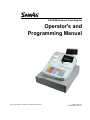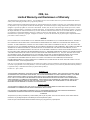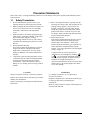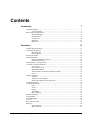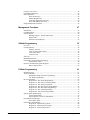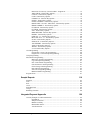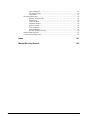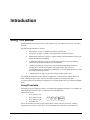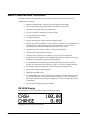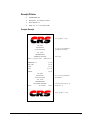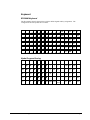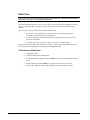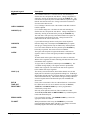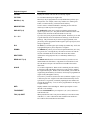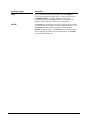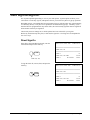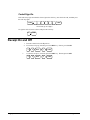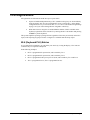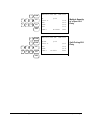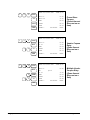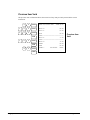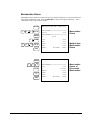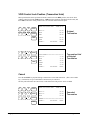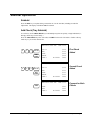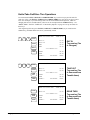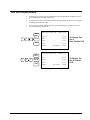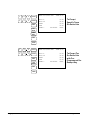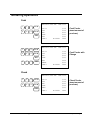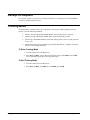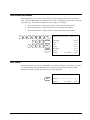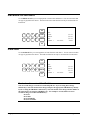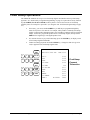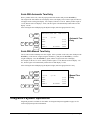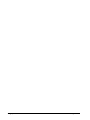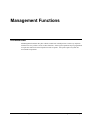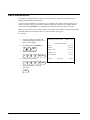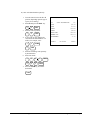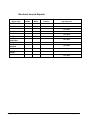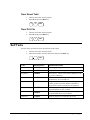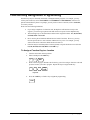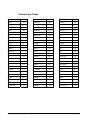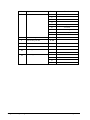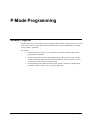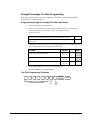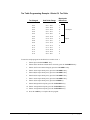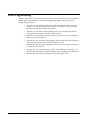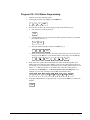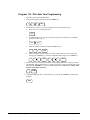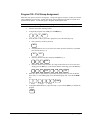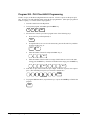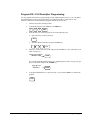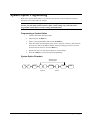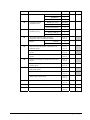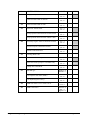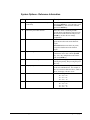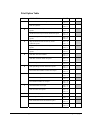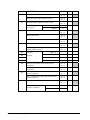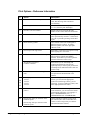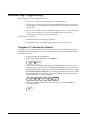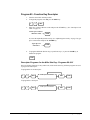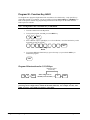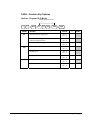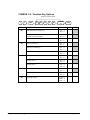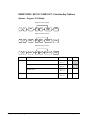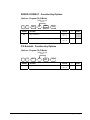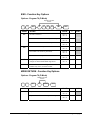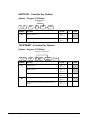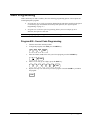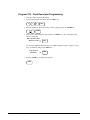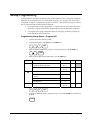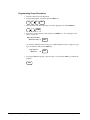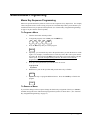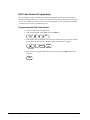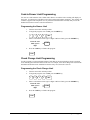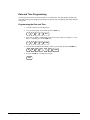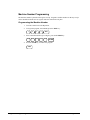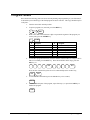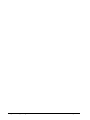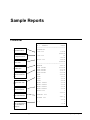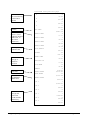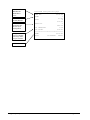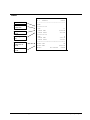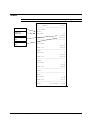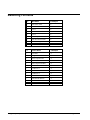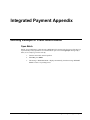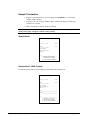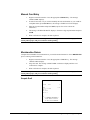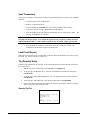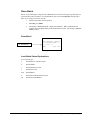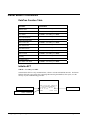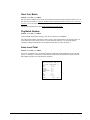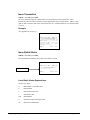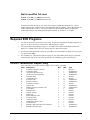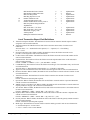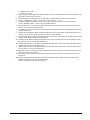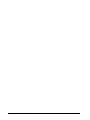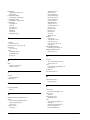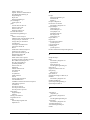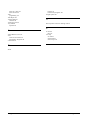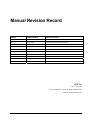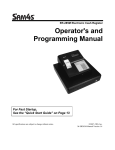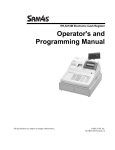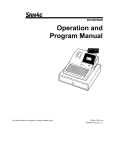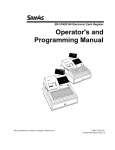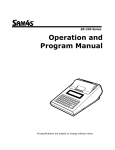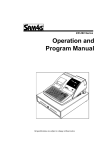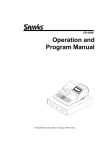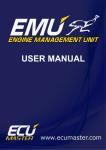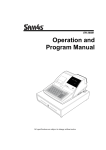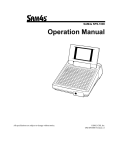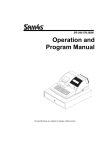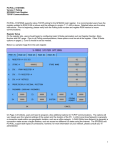Download Sam4s ER-390M Specifications
Transcript
ER-390M Electronic Cash Register Operator's and Programming Manual All specifications are subject to change without notice. ©2006, CRS, Inc. M-ER390M Version 1.2 CRS, Inc. Limited Warranty and Disclaimers of Warranty This manual has been developed by CRS, Inc. It is intended for the use of its customers and service personnel and should be read in its entirety before attempting to install, use or program the product(s). Nothing contained in this manual shall be deemed to be, and this manual does not constitute, a warranty of, or representation with respect to, the product or any of the products to which this manual applies. This manual is subject to change without notice and CRS, Inc. has no obligation to provide any updates or corrections to this manual. Further, CRS, Inc. also reserves the right, without prior notice, to make changes in equipment design or components as it deems appropriate. No representation is made that this manual is complete or accurate in all respects and CRS, Inc. shall not be liable for any errors or omissions contained in this manual. In no event shall CRS, Inc. be liable for any incidental or consequential damages relating to or arising out of the use of this manual. This document contains proprietary information that is protected by copyright. All rights are reserved. No part of this document may be photocopied or reproduced without prior written consent of CRS, Inc. NOTICE IF ANY WARRANTY IS EXTENDED TO YOU WITH REGARD TO THE PRODUCT(S) TO WHICH THIS MANUAL APPLIES, IT IS A WARRANTY FROM THE ENTITY OR INDIVIDUAL FROM WHOM YOU DIRECTLY PURCHASED THE PRODUCT(S). SUBJECT TO THE FOREGOING, UNLESS YOU ARE A DIRECT END USER CUSTOMER OF CRS, INC., CRS, INC. DOES NOT EXTEND TO YOU ANY EXPRESS WARRANTY OR ANY IMPLIED WARRANTY AND EXPRESSLY DISCLAIMS ANY IMPLIED WARRANTY OF MERCHANTABILITY, FITNESS FOR USE, OR FITNESS FOR ANY PARTICULAR PURPOSE, OR ANY WARRANTY OF NON-INFRINGEMENT OF INTELLECTUAL PROPERTY RIGHTS IN CONNECTION WITH THE PRODUCT(S) OR ANY SOFTWARE, DRIVERS, OR PROGRAMMING PRODUCT, WHETHER EMBEDDED IN PRODUCT(S) OR PROVIDED AS A SEPARATE PROGRAM, OR USED IN CONJUNCTION WITH THIS/THESE PRODUCT(S). CRS, INC. SPECIFICALLY DOES NOT WARRANT THAT THE OPERATION OF ANY DRIVERS, SOFTWARE, OR PROGRAMMING PRODUCTS LICENSED HEREUNDER, WHETHER EMBEDDED IN PRODUCTS OR PROVIDED AS SEPARATE PROGRAMS, SHALL BE UNINTERRUPTED OR ERROR FREE OR THAT FUNCTIONS CONTAINED IN SUCH DRIVERS, SOFTWARE OR PROGRAMMING PRODUCTS SHALL OPERATE IN COMBINATION(S) WHICH MAY BE SELECTED FOR USE BY YOU OR OTHERWISE MEET YOUR REQUIREMENTS. CRS, Inc. is not responsible for any damages or loss, either direct, indirect, special, incidental or consequential, which you may experience as a result of your purchase or use of the product(s). Your sole remedy in the event that you encounter any difficulties with the product(s) is against the entity or individual from whom you purchased the product(s). Revision 2.0 - April 1, 2005 WARNING - U.S. THIS EQUIPMENT GENERATES, USES AND CAN RADIATE RADIO FREQUENCY ENERGY, AND IF NOT INSTALLED AND USED IN ACCORDANCE WITH THE INSTRUCTIONS MANUAL, MAY CAUSE INTERFERENCE TO RADIO COMMUNICATIONS. IT HAS BEEN TESTED AND FOUND TO COMPLY WITH THE LIMITS FOR A CLASS A COMPUTING DEVICE PURSUANT TO SUBPART J OF PART 15 OF FCC RULES WHICH ARE DESIGNED TO PROVIDE REASONABLE PROTECTION AGAINST SUCH INTERFERENCE WHEN OPERATED IN A COMMERCIAL ENVIRONMENT. OPERATIONS OF THE EQUIPMENT IN A RESIDENTIAL AREA IS LIKELY TO CAUSE INTERFERENCE IN WHICH CASE THE USER, AT HIS OWN EXPENSE, WILL BE REQUIRED TO TAKE WHATEVER MEASURES MAY BE REQUIRED TO CORRECT THE INTERFERENCE. NOTICE - CANADA THIS APPARATUS COMPLIES WITH THE CLASS “A” LIMITS FOR RADIO INTERFERENCE AS SPECIFIED IN THE CANADIAN DEPARTMENT OF COMMUNICATIONS RADIO INTERFERENCE REGULATIONS. CET APPAREIL EST CONFORME AUX NORMES CLASS “A” D’INTERFERENCE RADIO TEL QUE SPECIFIER PAR MINISTRE CANADIEN DES COMMUNICATIONS DANS LES REGLEMENTS D’INTERFERENCE RADIO. ATTENTION The product that you have purchased may contain a battery that may be recyclable. At the end of its useful life, under various state and local laws, it may be illegal to dispose of the battery into the municipal waste system. Check with your local solid waste officials for details concerning recycling options or proper disposal. Precaution Statements Follow these safety, servicing and ESD precautions to prevent damage and to protect against potential hazards such as electrical shock. 1-1 Safety Precautions 1. Be sure that all built-in protective devices are replaced. Restore any missing protective shields. 2. When reinstalling the chassis and its assemblies, be sure to restore all protective devices, including nonmetallic control knobs and compartment covers. 3. Make sure there are no cabinet openings through which people - particularly children - might insert fingers and contact dangerous voltages. Such openings include excessively wide cabinet ventilation slots and improperly fitted covers and drawers. 4. Design Alteration Warning: Never alter or add to the mechanical or electrical design of the SECR. Unauthorized alterations might create a safety hazard. Also, any design changes or additions will void the manufacturer’s warranty. 5. Components, parts and wiring that appear to have overheated or that are otherwise damaged should be replaced with parts that meet the original specifications. Always determine the cause of damage or over- heating, and correct any potential hazards. 6. Observe the original lead dress, especially near the following areas: sharp edges, and especially the AC and high voltage supplies. Always inspect for pinched, out-of-place, or frayed wiring. Do not change the spacing between components and the printed circuit board. Check the AC power cord for damage. Make sure that leads and components do not touch thermally hot parts. 7. Product Safety Notice: Some electrical and mechanical parts have special safety-related characteristics that might not be obvious from visual inspection. These safety features and the protection they give might be lost if the replacement component differs from the original - even if the replacement is rated for higher voltage, wattage, etc. Components that are critical for safety are indicated in the circuit diagram by shading, ( ) or ( ). Use replacement components that have the same ratings, especially for flame resistance and dielectric strength specifications. A replacement part that does not have the same safety characteristics as the original might create shock, fire or other hazards. CAUTION Danger of explosion if battery is incorrectly replaced. ATTENTION ll y a danger d’explosion s’il y a remplacement incorrect de la batterie. Remplacer uniquement avec une batterie du même type ou d’un type équivalent recommandé par le constructeur. Mettre au rebut les batteries usagées conformément aux instructions du fabricant. Replace only with the same or equivalent type recommended by the manufacturer. Dispose used batteries according to the manufacturer’s instructions. ER 390M Electronic Cash Register v1.2 1 1-2 Servicing Precautions WARNING: First read the-Safety Precautions-section of this manual. If some unforeseen circumstance creates a conflict between the servicing and safety precautions, always follow the safety precautions. WARNING: An electrolytic capacitor installed with the wrong polarity might explode. 1. Servicing precautions are printed on the cabinet. Follow them. 2. Always unplug the units AC power cord from the AC power source before attempting to: (a) Remove or reinstall any component or assembly (b) Disconnect an electrical plug or connector (c) Connect a test component in parallel with an electrolytic capacitor 3. Some components are raised above the printed circuit board for safety. An insulation tube or tape is sometimes used. The internal wiring is sometimes clamped to prevent contact with thermally hot components. Reinstall all such elements to their original position. 4. After servicing, always check that the screws, components and wiring have been correctly reinstalled. Make sure that the portion around the serviced part has not been damaged. 1-3 Precautions for Electrostatically Sensitive Devices (ESDs) 1. Some semiconductor (solid state) devices are easily damaged by static electricity. Such components are called Electrostatically Sensitive Devices (ESDs); examples include: integrated circuits and some field-effect transistors. The following techniques will reduce the occurrence of component damage caused by static electricity. 2. Immediately before handling any semiconductor components or assemblies, drain the electrostatic charge from your body by touching a known earth ground. Alternatively, wear a discharging wriststrap device. (Be sure to remove it prior to applying power - this is an electric shock precaution.) 3. After removing an ESD-equipped assembly, place it on a conductive surface such as aluminum foil to prevent accumulation of electrostatic charge. 4. Do not use freon-propelled chemicals. These can generate electrical charges that damage ESDs. 5. Use only a grounded-tip soldering iron when soldering or unsoldering ESDs. 2 5. Check the insulation between the blades of the AC plug and accessible conductive parts (examples : metal panels and input terminals). 6. Insulation Checking Procedure: Disconnect the power cord from the AC source and turn the power switch ON. Connect an insulation resistance meter (500V) to the blades of AC plug. The insulation resistance between each blade of the AC plug and accessible conductive parts (see above) should be greater than 1 megohm. 7. Never defeat any of the B+ voltage interlocks. Do not apply AC power to the unit (or any of its assemblies) unless all solid-state heat sinks are correctly installed. 8. Always connect an instrument’s ground lead to the instrument chassis ground before connecting the positive lead ; always remove the instrument’s ground lead last. 6. Use only an anti-static solder removal device. Many solder removal devices are not rated as antistatic; these can accumulate sufficient electrical charge to damage ESDs. 7. Do not remove a replacement ESD from its protective package until you are ready to install it. Most replacement ESDs are packaged with leads that are electrically shorted together by conductive foam, aluminum foil or other conductive materials. 8. Immediately before removing the protective material from the leads of a replacement ESD, touch the protective material to the chassis or circuit assembly into which the device will be installed. 9. Minimize body motions when handling unpackaged replacement ESDs. Motions such as brushing clothes together, or lifting a foot from a carpeted floor can generate enough static electricity to damage an ESD. ER 390M Electronic Cash Register v1.2 Contents Introduction 7 Using This Manual .................................................................................................................... 7 Using Flowcharts......................................................................................................... 7 Basic Features and Functions .................................................................................................... 8 ER-390M Display........................................................................................................ 8 Receipt Printer............................................................................................................. 9 Control Lock ............................................................................................................. 10 Keyboard ................................................................................................................... 11 Initial Clear................................................................................................................ 12 Operations 13 Function Key Descriptions ...................................................................................................... 13 Clerk Sign-On/Sign-Off .......................................................................................................... 17 Direct Sign-On .......................................................................................................... 17 Coded Sign-On.......................................................................................................... 18 Receipt On and Off.................................................................................................................. 18 PLU Registrations.................................................................................................................... 19 NLU (Keyboard PLU) Entries .................................................................................. 19 Numeric PLU Entries ................................................................................................ 22 Percentage Key (%) Registrations ........................................................................................... 24 Void and Correction Operations.............................................................................................. 27 Error Correct ............................................................................................................. 27 Previous Item Void.................................................................................................... 28 Merchandise Return .................................................................................................. 29 VOID Control Lock Position (Transaction Void) ..................................................... 30 Cancel........................................................................................................................ 30 Subtotal Operations ................................................................................................................. 31 Subtotal...................................................................................................................... 31 Add Check (Tray Subtotal) ....................................................................................... 31 Eat-In/Take-Out/Drive Thru Operations ................................................................... 32 Tax Shift Operations................................................................................................................ 33 Tendering Operations .............................................................................................................. 35 Cash........................................................................................................................... 35 Check......................................................................................................................... 35 Charge ....................................................................................................................... 36 Split Tender ............................................................................................................... 37 Post Tendering........................................................................................................... 37 Receipt on Request .................................................................................................................. 38 Training Mode ......................................................................................................................... 38 Non-Add Number .................................................................................................................... 39 No Sale .................................................................................................................................... 39 Received on Account............................................................................................................... 40 Paid Out ................................................................................................................................... 40 Promo Function ......................................................................................................... 41 Waste Function.......................................................................................................... 41 ER 390M Electronic Cash Register v1.2 3 Currency Conversion ...............................................................................................................42 Food Stamp Operations ...........................................................................................................43 Scale Operations ......................................................................................................................44 Direct Scale Entry......................................................................................................44 Manual Weight Entry ................................................................................................44 Scale With Automatic Tare Entry..............................................................................45 Scale With Manual Tare Entry ..................................................................................45 Integrated Payment Operations................................................................................................45 Management Functions 47 Introduction..............................................................................................................................47 Cash Declaration......................................................................................................................48 System Reports ........................................................................................................................50 Running a Report – General Instructions ..................................................................50 Report Table ..............................................................................................................51 Electronic Journal Reports ........................................................................................52 S-Mode Programming 53 Overview..................................................................................................................................53 Clearing Memory.....................................................................................................................54 Memory All Clear......................................................................................................54 Clear All Totals and Counters ...................................................................................54 Clear Grand Total ......................................................................................................55 Clear PLU File...........................................................................................................55 Self Tests .................................................................................................................................55 EPROM Information................................................................................................................56 Function Key Assignment Programming.................................................................................57 Function Key Codes ..................................................................................................58 RS-232 Communication Option Programs ..............................................................................59 RS-232 Option Chart.................................................................................................59 P-Mode Programming 61 Default Program.......................................................................................................................61 Tax Programming ....................................................................................................................62 Straight Percentage Tax Rate Programming..............................................................63 Tax Table Programming............................................................................................64 PLU Programming...................................................................................................................66 Program 100 - PLU Status Programming..................................................................67 Program 110 - PLU Auto Tare Programming ...........................................................70 Program 150 - PLU Group Assignment ....................................................................71 Program 200 - PLU Price/HALO Programming .......................................................72 Program 300 - PLU Descriptor Programming...........................................................73 Program 350 - PLU Link Programming ....................................................................75 Program 400 – PLU Delete Programming.................................................................76 System Option Programming...................................................................................................77 System Option Table .................................................................................................78 System Options - Reference Information ..................................................................81 Print Option Programming.......................................................................................................82 Print Option Table .....................................................................................................83 Function Key Programming.....................................................................................................88 Program 70 - Function Key Options..........................................................................88 Program 80 - Function Key Descriptor .....................................................................89 Program 90 - Function Key HALO ...........................................................................90 4 ER 390M Electronic Cash Register v1.2 Instructions for Currency Conversion Rate - Program 90......................................... 91 ADD CHECK - Function Key Options ..................................................................... 92 CANCEL - Function Key Options ............................................................................ 92 CASH - Function Key Options ................................................................................. 93 CHARGE 1-8 - Function Key Options ..................................................................... 94 CHECK - Function Key Options............................................................................... 95 CHECK CASHING - Function Key Options............................................................ 95 DRIVE THRU / EAT IN / TAKE OUT - Function Key Options ............................. 96 ERROR CORRECT - Function Key Options............................................................ 97 F/S Subtotal - Function Key Options ........................................................................ 97 F/S TEND - Function Key Options ........................................................................... 98 #/NS - Function Key Options.................................................................................... 99 MDSE RETURN - Function Key Options ................................................................ 99 PROMO - Function Key Options ............................................................................ 100 PAID OUT 1-3 - Function Key Options ................................................................. 100 RECD ON ACCT 1-3 - Function Key Options....................................................... 101 SCALE - Function Key Options ............................................................................. 101 SUBTOTAL - Function Key Options ..................................................................... 102 TAX EXEMPT - Function Key Options ................................................................. 102 VOID - Function Key Options ................................................................................ 103 WASTE - Function Key Options ............................................................................ 103 %1-%5 Function Key Options ................................................................................ 104 Clerk Programming ............................................................................................................... 105 Program 800 - Secret Code Programming............................................................... 105 Program 810 - Clerk Descriptor Programming ....................................................... 106 Group Programming .............................................................................................................. 107 Miscellaneous Programming ................................................................................................. 109 Macro Key Sequence Programming........................................................................ 109 Logo Descriptor Programming................................................................................ 111 NLU Code Number Programming .......................................................................... 112 Cash-In-Drawer Limit Programming ...................................................................... 113 Check Change Limit Programming......................................................................... 113 Date and Time Programming .................................................................................. 114 Scale Tare Weight Programming ............................................................................ 115 Machine Number Programming .............................................................................. 116 Program Scans ....................................................................................................................... 117 Sample Reports 119 Financial ................................................................................................................................ 119 Time....................................................................................................................................... 123 PLU........................................................................................................................................ 124 Clerk ...................................................................................................................................... 125 Individual Clerk..................................................................................................................... 126 Groups ................................................................................................................................... 127 Balancing Formulas ............................................................................................................... 128 Integrated Payment Appendix 129 One Day Example of Credit Authorization ........................................................................... 129 Open Batch.............................................................................................................. 129 Sample Transaction ................................................................................................. 130 Manual Card Entry .................................................................................................. 131 Merchandise Return ................................................................................................ 131 Void Transaction ..................................................................................................... 132 ER 390M Electronic Cash Register v1.2 5 Local Total Report...................................................................................................132 Tip (Gratuity) Entry.................................................................................................132 Close Batch..............................................................................................................133 Reset Mode Procedures .........................................................................................................134 DataTran Function Table.........................................................................................134 Initialize EFT...........................................................................................................134 Clear Curr Batch......................................................................................................135 Chg Batch Number ..................................................................................................135 Issue Local Total .....................................................................................................135 Issue Transaction .....................................................................................................136 Issue Batch Status....................................................................................................136 Dial In Load/Dial Out Load ....................................................................................137 Required ECR Programs........................................................................................................137 Local Transaction Report Key ...............................................................................................137 6 Index 141 Manual Revision Record 145 ER 390M Electronic Cash Register v1.2 Introduction Using This Manual With this manual we hope to provide you with a means to use your SAM4S cash register to its fullest potential. This manual is divided into six sections: • "Introduction" on page 7, explains basic features and functions. • "Operations" on page 13, guides you through the basic operation sequences. • "Management Functions" on page 47, explains manager controlled functions, along with reports and balancing information. • "S-Mode Programming" on page 53 provides instructions for secure programming – usually done by the installing dealer prior to installation. • “P-Mode Programming” on page 61 provides complete programming instructions, including PLU, function key programs, and system options. This section is recommended for use by storeowners and managers. Call your SAM4S dealer if you find you need programming assistance. • “Sample Reports” on page 119 provides a sample of each register report. The SAM4S ER-390M allows many different configurations. This manual was written with this in mind. Although we have tried to touch on all available options, your machine may differ. If you have questions concerning the configuration of your ER-390M, contact your authorized SAM4S dealer. Using Flowcharts Flowcharts are used to supplement step-by-step instructions throughout this manual. For example, the following flowchart describes how to register $1.00 into the NLU1 key: This flowchart means: 1. Press numeric key 1. 2. Press numeric key 0. 3. Press numeric key 0. 4. Press NLU #1. 1 0 0 NLU #1 Follow the flowchart from left to right, pressing the keys in the order they are shown. Numeric keypad entries are shown as square keys. PLU and function keys are shown as rectangular keys. ER 390M Electronic Cash Register v1.2 Introduction • 7 Basic Features and Functions The SAM4S ER-390M is designed to fit into many different retail and restaurant environments. Standard Features Include: • High-speed thermal printer, featuring easy drop-and-print paper loading. • 90-key position flat spill-resistant keyboard with 60 PLU key locations. • Cash drawer with 5 bill and 5 coin compartments. • Two-line 16 character alphanumeric operator display. • Ten position pop-up rear display. • 7-position control lock. • 24-hour real-time clock with automatic day and date change. • Four tax rates with value added tax (VAT) capability. Each tax rate is programmable for tax table look-ups and/or straight percentage tax programming. Tax rate 4 may be programmed to accommodate Canadian goods and services tax (GST). • Operation for up to 10 clerks or cashiers with separate report totals. • 3000 lines Electronic Journal are available. • 500 Price Look Ups (PLUs) are available for open or preset item registration. • 20 Group totals to accumulate totals of individual PLUs that are assigned to each group. Each PLU can be assigned to up to three different groups. • A programmable keyboard allowing customized placement of functions, as they are needed. (See "Function Key Descriptions" on page 13 for a list of available functions). • Food stamp sorting and tendering for stores that accept food stamp payments. • Check, Cash, and up to eight Charge keys. • Management X and Z reports. • Two Standard RS-232C ports for optional POS peripherals. The ER-390M can connect to a scale, kitchen printer, remote journal (video surveillance system), coin dispenser, pole display, DataTran integrated payment appliance, or a PC for polling and/or remote programming. • Optional internal magnetic card reader (MCR). ER-390M Display The ER-390M comes with a two-line 16-character backlit LCD display: Messages and errors are directly displayed. 8 • Introduction ER 390M Electronic Cash Register v1.2 Receipt Printer • SAM4S SMT-210 • Print speed: 13.3 lines per second • Print columns: 32 • Paper size: 2 ¼” (57.5 mm) width Sample Receipt Pre graphic logo ER-390M ELECTRONIC CASH REGISTER SIX LINE PROGRAMMABLE PREAMBLE MESSAGE DATE 1/15/2006 SUN TIME 08:37 HAMBURGER T1 TAX1 AMT TOTAL CASH CHANGE KELLY 6 line programmable preamble message Date/Day $1.00 $0.06 $1.06 $10.00 $8.94 ER-390M ELECTRONIC CASH REGISTER SIX LINE PROGRAMMABLE POSTAMBLE MESSAGE No.000001 00001 6 line programmable postamble Clerk/Consecutive #/ Register # Post graphic logo ER 390M Electronic Cash Register v1.2 Introduction • 9 Control Lock The control lock has 7 positions, accessed with 5 keys. Each ECR is shipped with two full sets of keys. OFF VOID VOID Use to void (correct) items outside of a sale. REG OFF The register is inoperable. X REG Use for normal transactions. X Use to read register reports. Z Use to read register reports and reset totals to zero. P Use to program the register. S The S position is a hidden position reserved for dealer access. Z P S Before performing any operations in Register Mode a clerk must be signed on. See “Clerk SignOn/Sign-Off” for a description of clerk operations. Control Keys The ER-390M includes two sets of keys that may be used to access the following control lock positions. Key Positions Accessible REG OFF, REG VOID VOID, OFF, REG, X Z VOID, OFF, REG, X, Z P VOID, OFF, REG, X, Z, P C ALL POSITIONS Note: Keys may be removed from the control lock in the OFF or REG positions. 10 • Introduction ER 390M Electronic Cash Register v1.2 Keyboard ER-390M Keyboard The ER-390M keyboard is shown below with the default legends and key assignments. The configuration has 60 keyboard NLU locations. 1 7 13 19 25 31 37 43 49 55 2 8 14 20 26 32 38 44 50 56 3 9 15 21 27 33 39 45 51 57 4 10 16 22 28 34 40 46 52 58 5 11 17 23 29 35 41 47 53 59 6 12 18 24 30 36 42 48 54 60 PAPER FEED #/NS ERROR CLEAR CORR RECD ACCT PAID OUT CLERK # PLU X/TIME TAX1 SHIFT CANCEL 7 8 9 CHARGE %1 4 5 6 CHECK %2 1 2 3 SBTL %3 0 00 . CASH Alpha Program Overlay ! @ # $ % ^ & * ( ) CLEAR PLU X/TIME Q W E R T Y U I O P 7 8 9 A S D F G H J K L ; 4 5 6 Z X C V B N M , . / 1 2 3 SBTL + - < > ? = CAPS BACK SPACE 0 00 . CASH ER 390M Electronic Cash Register v1.2 DOUBLE SPACE Introduction • 11 Initial Clear CAUTION: Do not share this information with unauthorized users. Distribute the P Mode key only to those you may want to perform this function. The initial clear function allows you to exit any register activity and return to a beginning or cleared state. Any transaction that is in progress will be exited and totals for that transaction will not be updated. Here are some reasons you may want to perform an initial clear: • The register is in an unknown state, and you wish to exit the current program or transaction without following normal procedures. • You have performed a function that includes a compulsory activity and you wish to bypass the compulsion. • An initial clear may be necessary as part of servicing, or troubleshooting. Do not prform this procedure unless absolutely necessary. Contact your SAM4S dealer first if you have questions about operating or programming your SAM4S ER-390M. To Perform an Initial Clear: 12 • Introduction 1. Unplug the register. 2. Turn the control lock to the P position. 3. Press and hold the key position where the SBTL key is located on the default keyboard layout. 4. While continuing to hold the SBTL key, plug the register into a power source. 5. The message "INITIAL CLEAR OK!” prints when the initial clear is complete. ER 390M Electronic Cash Register v1.2 Operations Function Key Descriptions Keys are listed in alphabetical order. Many of the keys described below are not included on the default keyboard. See “Function Key Assignment Programming ” on page 57 to add or change programmable keys. Keyboard Legend Description #/NS Use as a non-add key to print a numeric entry (up to 9-digits) on the receipt. This entry will not add to any sales totals. The #/NS key is also used to open the cash drawer without making a sale. X/TIME Use to multiply a quantity of items or calculate split pricing on PLU entries. 00, 0-9, Decimal Use to make numeric entries in REG, X, Z, VOID, or P positions. The decimal key is used for decimal or scale multiplication, when setting or entering fractional percentage discounts, or when programming fractional tax rates. Do not use the decimal key when making amount entries into PLUs. ADD CHECK Use to combine individual trays (such as in a cafeteria situation). Each tray subtotal can advance the consecutive number, depending on programming. CANCEL Cancels a transaction without updating PLU, or function key totals. The Cancel function may only be used prior to tendering. Once tendering begins, the Cancel function may no longer be used. The CANCEL key corrects the appropriate totals and counters and the Financial report records total of transactions canceled. CASH Use to finalize cash sales. Calculates the sale total including tax and opens the cash drawer. Change computation is allowed by entering an amount before pressing the CASH key. The cash drawer will open only if the amount tendered is equal to or greater than the total amount of the sale. Post tendering is also available should a second change calculation be necessary. Re-enter the tendered amount and press the CASH key to show the new change computation. Press the CASH key a second time to issue a buffered receipt (up to 100 lines.) ER 390M Electronic Cash Register v1.2 Operations • 13 Keyboard Legend Description CHECK Use to finalize check sales. Calculates the sale total including tax, finalizes the sale, and opens the cash drawer. Change computation is allowed by entering an amount before pressing the CHECK key. The cash drawer will open only if the amount tendered is equal to or greater than the total amount of the sale. Change issued will be subtracted from the cash-in-drawer total. CHECK CASHING Use to exchange a check for cash. Cash-in-drawer and check-in-drawer totals are adjusted. CHARGE (1-8) Use to finalize charge sales. Calculates the sale total including tax, finalizes the sale, and opens the cash drawer. Change computation is allowed by entering an amount before pressing the CHARGE key. The cash drawer will open only if the amount tendered is equal to or greater than the total amount of the sale. Change issued will be subtracted from the cash-in-drawer total. Up to 8 different charge function can be places on the keyboard. CHARGE # Enter the charge code (1-8) and press the CHARGE # key to separate sales by type of charge and use only one function key on the keyboard. CLEAR Use to clear entries made into the 10 key numeric pad or X/TIME key before they are printed. Also used to clear error conditions. CLERK The register will not operate in register mode unless a clerk has been signed on. Direct or secret code sign on procedures accomplishes clerk sign-on. All entries made on the register will report to one of the 10 clerk totals. When a clerk is signed on, all entries following will add to that clerk’s total until another clerk is signed on. To sign a clerk off, enter 0 (zero) and then press the CLERK key. The “CLOSEd” message displays. The register cannot be operated until another clerk is signed on. The current clerk must first be signed off before another clerk may be signed on. CONV (1-4) The currency conversion function, allowed after subtotal, converts and displays the new subtotal at a preprogrammed exchange rate. Tendering is allowed after using the currency conversion function. Change is calculated and issued in home currency. The amount of foreign currency tendered is stored in a separate total on the Financial report, but not added to the drawer total. EAT-IN TAKE OUT DRIVE THRU Eat-In, Take Out and Drive Thru are subtotal functions. In areas that have different tax rules for eat-in and take out sales, the EAT-IN, TAKE OUT and DRIVE THRU keys can be programmed to automatically exempt taxes. Sales may not be split between Eat-In, Take Out and Drive Thru. The EAT-IN, TAKE OUT and DRIVE THRU keys maintain separate totals on the Financial report. ERROR CORR Use to correct the last entry. The ERROR CORR key corrects the appropriate totals and counters. F/S SHIFT When pressed before a PLU entry, the F/S SHIFT key reverses the preprogrammed food stamp status of the PLU. For example, an item not food stamp eligible can be made food stamp eligible. 14 • Operations ER 390M Electronic Cash Register v1.2 Keyboard Legend Description F/S SUB Displays the amount of the sale that is food stamp eligible. F/S TEND Use to tender food stamps for eligible sales. MACRO (1-10) Macro keys may be programmed to record, and then later perform, up to 50 keystrokes. For example, a macro key could be set to tender (preset tender) a common currency, such as $5 into the cash key. MDSE RETURN Used to return or refund merchandise. Returning an item will also return any tax that may have been applied. PAID OUT (1-3) The PAID OUT (or PO) key is used to record money taken from the register to pay invoices, etc. The paid out amount subtracts from the cashin-drawer total. Paid outs are allowed outside of a sale only. %1-%5 Up to five % keys may be placed on the keyboard. Each % key is set with a specific function, such as item discount or surcharge, or sale discount or surcharge. The percent rate may be entered or preprogrammed, or the percent keys can be programmed with a negative open or preset price, thus acting as coupon keys. PLU The PLU key is used to register price lookups by number entry. PLUs can be programmed open or preset, and positive or negative. PROMO The PROMO key allows you to account for promotional items, as in "buy two, get one free". Pressing this key will remove an item's cost from the sale, but will include the sale of the item in the item's sales counter. RECT FEED Advances the receipt paper one line, or continuously until the key is released. RECD ACCT (1-3) The RECD ACCT (RA or received on account) key is used to record media loaned to the cash drawer, or payments received outside of a sale. The cash drawer will open. The amount received adds to the cash-indrawer total. SCALE Use to make weight entries. When a scale is attached, press the scale key to show the weight in the display, then press (or enter) a PLU to multiply the weight times the price. When a scale is not attached, you can enter the weight (using the decimal key for fractions). PLUs may be programmed to require an entry through the scale key. The scale key can also be used to enter tares (container weights). Up to 5 different preset tare weights can be subtracted automatically when a specific PLU is registered, or manually inputting the tare number and pressing the SCALE key. Tare #5 can be programmed for entering tare weights manually. SBTL Displays subtotal of sale including tax. Must be pressed prior to a sale discount or sale surcharge. TAX EXEMPT Press the TAX EXEMPT key to exempt tax 1, tax 2, tax 3, and/or tax 4 from the entire sale. TAX (1-4) SHIFT When pressed before a PLU entry, the tax shift keys reverse the tax status of the PLU, i.e., a PLU with non-tax status would become taxable or a PLU with tax status would become non-taxable. ER 390M Electronic Cash Register v1.2 Operations • 15 Keyboard Legend Description VOID Use to correct an item entered earlier within a sale. The VOID key corrects the appropriate totals and counters. To correct the last item, use the ERROR CORR key. For void operations outside of a sale (Transaction Void), use the VOID position on the control lock. The Financial report records totals for each type of void separately. WASTE The WASTE key allows control of inventory by accounting for items that must be removed from stock due to spoilage, breakage or mistakes. Press the WASTE key before entering wasted items, and then press the WASTE key again to finalize. The WASTE key may be under manager control, requiring the control lock to be in the X position. The WASTE key is not allowed within a sale. 16 • Operations ER 390M Electronic Cash Register v1.2 Clerk Sign-On/Sign-Off See "System Option Programming” to review your clerk options: (System option #2 allows you to select direct or code entry sign on, and option #3 allows you to select stay-down or pop-up operation. Depending on how your machine has been programmed, sign-on will take place only at the beginning of a shift (stay-down), or may have to be repeated for each transaction (pop-up). Normally, if your machine has been programmed for stay-down clerks, the clerk currently signed on must be signed off before another clerk may be signed on. Check with your store manager to see which options have been selected for your register. Before any transaction may take place, a clerk must be signed on. Clerk sign-on is accomplished in one of two ways: Direct Sign-On If the direct sign-on method is selected, enter the clerk number and press the clerk key. CLERK Clerk # (1-10) To sign the clerk off, enter 0 (Zero) and press the clerk key. 0 CLERK ER 390M Electronic Cash Register v1.2 DATE 10/15/2003 SUN TIME 08:37 ================================ CLERK LOG IN ================================ CLERK 1 01 CLERK LOG IN TIME 09:06 CLERK 1 No.000001 00001 DATE 10/15/2003 SUN TIME 08:37 ================================ CLERK LOG OUT ================================ CLERK 1 01 CLERK LOG OUT OUT 09:06 CLERK 1 No.000001 00001 Operations • 17 Coded Sign-On If the code entry sign-on method is selected, press the clerk key, enter the clerk code, and then press the clerk key again. CLERK CLERK Clerk Code (up to 6 digits) To sign the clerk off, enter 0 (Zero) and press the clerk key. 0 CLERK Receipt On and Off 1. Turn the control lock to the X position. 2. To turn the receipt off, enter 9 9, press the SBTL key. Enter 1, press CASH. 9 3. SBTL 1 CASH To turn the receipt on, enter 9 9, press the SBTL key. Enter 0, press CASH. 9 18 • Operations 9 9 SBTL 0 CASH ER 390M Electronic Cash Register v1.2 PLU Registrations All registrations on ER-390M are made into open or preset PLUs. • In place of traditional department keys, NLU (number look up) keys are located directly on the keyboard. NLU keys are programmed to access a specific PLU. In the default configuration NLU key #1 will access PLU #1. See “NLU Code Number Programming” on page 112 if you wish to change the PLU assigned to a NLU key. • When more items or categories are needed than the number of PLUs available on the keyboard, registrations can be into PLUs by entering the PLU code number and pressing the PLU key on the keyboard. This system simplifies reporting by listing all items (regardless of how they are entered) on the PLU report, while reporting for groups of items or categories is available from the Group report. NLU (Keyboard PLU) Entries As you make PLU registrations, you can follow your entries by viewing the display. Like items are counted as they are repeated or multiplied. In the following examples: • PLU1 is programmed for open entries, and is taxable by Tax 1. • PLU2 is programmed for open entries, and is taxable by Tax 2. • PLU3 is programmed with a preset price of $3.00, and is taxable by Tax 1 and Tax 2. • Tax 1 is programmed at 5%; Tax 2 is programmed at 10%. ER 390M Electronic Cash Register v1.2 Operations • 19 DATE 10/15/2003 SUN 1 0 0 PLU 1 CASH PLU1 T1 TAX1 TOTAL CASH CLERK 1 No.000001 DATE 08/15/2003 SUN PLU 3 1 0 0 PLU 1 PLU 1 CASH PLU3 T12 PLU1 T1 PLU1 T1 TAX1 TAX2 TOTAL CASH CLERK 1 5 0 X/TIME 0 PLU 2 CASH 20 • Operations 2X PLU2 T2 TAX2 TOTAL CASH CLERK 1 $1.00 $0.05 $1.05 $1.05 00001 TIME 03:15 No.000001 DATE 08/15/2003 SUN 2 TIME 08:37 $3.00 $1.00 $1.00 $0.25 $0.30 $5.55 $5.55 00001 Open Keyboard PLU Entry Single Preset Keyboard PLU Single Open Keyboard PLU Repeat Keyboard PLU Item TIME 03:15 @5.00 $10.00 $1.00 $11.00 $11.00 No.000001 00001 Multiple Quantity of a Keyboard PLU Entry ER 390M Electronic Cash Register v1.2 DATE 08/15/2003 SUN 3 5 0 PLU 3 CASH PLU3 T12 TAX1 TAX2 TOTAL CASH CLERK 1 No.000001 DATE 08/15/2003 SUN 1 0 2 X/TIME 3 X/TIME 0 PLU 1 CASH ER 390M Electronic Cash Register v1.2 2@3FOR PLU1 T1 TAX1 TOTAL CASH CLERK 1 TIME 03:15 $3.50 $0.18 $0.35 $4.03 $4.03 00001 Preset Override of a Keyboard PLU TIME 03:15 @1.00 No.000001 $0.67 $0.03 $0.70 $0.70 00001 Split Pricing PLU Entry Operations • 21 Numeric PLU Entries In the following examples: • PLU110 is programmed open, and is taxable by Tax 1. • PLU140 is programmed with a preset price of $2.50, and is non-taxable. DATE 08/15/2003 SUN 1 4 0 PLU CASH PLU140 TOTAL CASH CLERK 1 No.000001 DATE 08/15/2003 SUN 1 1 0 PLU 1 0 0 PLU CASH PLU110 T1 TAX1 TOTAL CASH CLERK 1 4 0 PLU PLU CASH 22 • Operations PLU140 PLU140 TOTAL CASH CLERK 1 $2.50 $2.50 $2.50 00001 Preset PLU Entry TIME 03:15 No.000001 DATE 08/15/2003 SUN 1 TIME 03:15 $1.00 $0.05 $1.05 $1.05 00001 Single Open PLU Entry TIME 03:15 No.000001 $2.50 $2.50 $5.00 $5.00 00001 Single Preset PLU Entry Repeat Entry ER 390M Electronic Cash Register v1.2 DATE 08/15/2003 SUN 2 X/TIME 1 1 0 PLU 1 0 0 PLU CASH 2 X/TIME 3 X/TIME 1 1 0 PLU 1 0 0 PLU 2X PLU110 T1 TAX1 TOTAL CASH CLERK 1 @1.00 No.000001 DATE 08/15/2003 SUN 2@3FOR PLU110 T1 TAX1 TOTAL CLERK 1 TIME 03:15 $2.00 $0.10 $2.10 $2.10 00001 TIME 03:15 @1.00 No.00001 Multiple Quantity of a Open PLU Entry $0.67 $0.03 $0.70 00000 Split Pricing PLU Entry CASH ER 390M Electronic Cash Register v1.2 Operations • 23 Percentage Key (%) Registrations There are three percentage keys on the default ER-390M keyboard. Through "Function Key Assignment Programming" (see page 57) up to five percentage keys may be placed on the keyboard. Each key is individually programmable to add or subtract, from an individual item or from a sale total, amounts (coupons) or percentages. You can also program the percentage key taxable or non-taxable, so that sales taxes are calculated on the net, or gross amount of the item or sale. The operation examples in this section show the percentage key in a variety of configurations. See "%1-%5 Function Key Options” on page 104 to assign a specific function to each percentage key. 1 0 0 PLU 1 %1 CASH DATE 08/15/2003 SUN TIME 03:15 PLU1 T1 $1.00 %1 10.000% AMOUNT T1 $0.10 TAX1 $0.06 TOTAL $1.16 CASH $1.16 CLERK 1 No.000001 00001 DATE 08/15/2003 SUN 1 0 0 PLU 1 SBTL %1 CASH 24 • Operations PLU1 T1 %1 AMOUNT T1 TAX1 TOTAL CASH CLERK 1 Preset 10% Surcharge on an Item TIME 03:15 $1.00 -10.000% -0.10 $0.05 $0.95 $0.95 No.000001 00001 Preset 10% Discount on a Sale ER 390M Electronic Cash Register v1.2 DATE 08/15/2003 SUN 1 0 0 0 PLU #1 1 0 0 0 PLU #4 SBTL %1 CASH PLU1 T1 PLU4 %1 AMOUNT T1 TAX1 TOTAL CASH CLERK 1 $10.00 $10.00 10.00% $2.00 $0.55 $22.55 $22.55 No.000001 00001 DATE 08/15/2003 SUN 1 0 2 0 5 %1 CASH PLU1 T1 PLU1 CT1 TAX1 TOTAL CASH CLERK 1 1 TIME 03:15 No.000001 DATE 08/15/2003 SUN 0 Preset 10% Surcharge on a Sale PLU #1 PLU #1 2 TIME 03:15 0 PLU #1 2 X/TIME 0 %1 PLU #1 PLU1 T1 2X PLU1 CT1 TAX1 TOTAL CASH CLERK 1 $1.00 -0.25 $0.04 $0.79 $0.79 00001 Store Coupon Entry (Open Amount Discount on an Item) TIME 03:15 $2.00 @0.10 No.000001 -0.20 $0.09 $1.89 $1.89 00001 Multiple Store Coupon Entry (Open Amount Discount on an Item) CASH ER 390M Electronic Cash Register v1.2 Operations • 25 DATE 08/15/2003 SUN 1 0 0 %2 PLU #1 CASH PLU1 T1 PLU1 CT1 TAX1 TOTAL CASH CLERK 1 No.000001 DATE 08/15/2003 SUN 1 0 0 5 %1 CASH PLU1 T1 %1 T1 TAX1 TOTAL CASH CLERK 1 0 0 $1.00 -0.25 $0.04 $0.79 $0.79 00001 Vendor Coupon Entry (Open Amount Discount on a Sale) TIME 03:15 PLU #1 SBTL 1 Preset Store Coupon (Preset Amount Discount on an Item) TIME 03:15 No.000001 DATE 08/15/2003 SUN 1 $1.00 -0.50 $0.03 $0.53 $0.53 00001 PLU #1 SBTL 2 TIME 03:15 PLU #1 2 X/TIME 0 %1 PLU1 T1 2X %1 T1 TAX1 TOTAL CASH CLERK 1 $1.00 @0.10 No.000001 -0.20 $0.04 $0.84 $0.84 00001 Multiple Vendor Coupon Entry (Open Amount Discount on a Sale) CASH 26 • Operations ER 390M Electronic Cash Register v1.2 DATE 08/15/2003 SUN 1 0 0 TIME 03:15 PLU #1 SBTL %2 CASH PLU1 T1 %1 T1 TAX1 TOTAL CASH CLERK 1 No.000001 $1.00 -0.50 $0.03 $0.53 $0.53 00001 Preset Vendor Coupon Entry (Preset Amount Discount on a Sale) Void and Correction Operations Error Correct The error correct function voids the last item entered, provided no other key has been pressed. 1 0 0 PLU #1 2 0 0 PLU #4 ERROR CORR PLU #3 ERROR CORR CASH ER 390M Electronic Cash Register v1.2 DATE 08/15/2003 SUN TIME 03:15 PLU1 T1 $1.00 PLU4 $2.00 ERRCORR------------------------PLU4 -2.00 PLU3 T12 $3.00 ERRCORR------------------------PLU3 T12 -3.00 TAX1 $0.05 TOTAL $1.05 CASH $1.05 CLERK 1 No.000001 00001 Error Correction Error Correction Operations • 27 Previous Item Void The previous item void function allows the correction of any item previously entered in the current transaction. 5 0 PLU #2 DATE 08/15/2003 SUN 1 0 0 PLU #1 2 0 0 PLU #4 PLU2 T2 $0.50 PLU1 T1 $1.00 PLU4 $2.00 VOID---------------------------PLU1 T1 -1.00 VOID---------------------------PLU2 T2 -0.50 TOTAL $2.00 CASH $2.00 CLERK 1 No.000001 00001 VOID 1 0 0 PLU #1 VOID 5 0 PLU #2 TIME 03:15 Previous Item Void CASH 28 • Operations ER 390M Electronic Cash Register v1.2 Merchandise Return Merchandise returns usually are registered as part of a separate transaction, or as part of a transaction where other merchandise is sold. Press the RETURN key before entering the related PLU. Tax is credited if the item being returned is taxable. RETURN 5 0 0 PLU #1 RETURN 2 0 3 X/TIME 0 PLU #4 CASH RETURN 1 0 0 PLU #4 %1 CASH ER 390M Electronic Cash Register v1.2 DATE 08/15/2003 SUN TIME 03:15 MDSE RETURN********************* PLU1 T1 -5.00 MDSE RETURN********************* 3X @2.00 PLU4 -6.00 TAX1 -0.25 TOTAL -11.25 CASH -11.25 CLERK 1 No.000001 00001 DATE 08/15/2003 SUN Merchandise Return Multiple Item Merchandise Return TIME 03:15 MDSE RETURN********************* PLU4 -1.00 %1 -10.000% AMOUNT $0.10 TOTAL -0.90 CASH -0.90 CLERK 1 No.000001 00001 Merchandise Return of Discounted Merchandise Operations • 29 VOID Control Lock Position (Transaction Void) Most operations that can be performed with the control lock in the REG position, can also be done with the control lock in the VOID position. VOID position operations will adjust all sale totals, and the VOID (Transaction Void) position carries its own total on the Financial report. DATE 08/15/2003 SUN 1 2 0 0 0 0 PLU #1 PLU #4 CASH PLU1 T1 PLU4 TAX1 TOTAL CASH CLERK 1 No.000001 DATE 08/15/2003 SUN 1 2 0 0 0 0 TIME 03:15 $1.00 $2.00 $0.05 $3.05 $3.05 00001 Original Transaction TIME 03:15 PLU #1 PLU #4 CASH VOID MODE*********************** PLU1 T1 -1.00 PLU4 -2.00 TAX1 -0.05 TOTAL -3.05 CASH -3.05 CLERK 1 No.000001 00001 Transaction Void of Original Transaction Cancel Press the CANCEL key anytime during a transaction to cancel that transaction. (This is not a tender key.) Transactions of up to a maximum of 80 items may be canceled. The only total affected is the Cancel total, to which the total of all positive entries is added. DATE 08/15/2003 SUN 2 1 0 PLU #1 3 1 0 PLU #1 1 0 0 PLU #4 TIME 03:15 PLU1 T1 $2.00 PLU1 T1 $3.00 PLU4 $1.00 CANCEL************************** CLERK 1 No.000001 00001 Canceled Transaction CANCEL 30 • Operations ER 390M Electronic Cash Register v1.2 Subtotal Operations Subtotal Press the SBTL key at anytime during a transaction to view the total due, including tax and after adjustments. The display will indicate Sub for subtotal. Add Check (Tray Subtotal) In a cafeteria, use the ADD CHECK key to add multiple trays that are paid by a single individual (i.e. Dad pays all the trays for the family.) Press the ADD CHECK key after each order, and SBTL for the total of all orders. Finalize with any tender key as you would a normal sale. DATE 08/15/2003 SUN 4 0 0 PLU #1 ADD CHECK PLU1 T1 TAX1 TOTAL ADDCHK CLERK 1 No.000001 DATE 08/15/2003 SUN 5 0 0 PLU #1 ADD CHECK PLU1 T1 TAX1 TOTAL ADDCHK CLERK 1 ER 390M Electronic Cash Register v1.2 TOTAL CASH CLERK 1 $4.00 $0.20 $4.20 $4.20 00001 First Check Added TIME 03:15 No.000002 DATE 08/15/2003 SUN CASH TIME 03:15 $5.00 $0.25 $5.25 $5.25 00001 TIME 03:15 No.000003 $9.45 $9.45 00001 Second Check Added Payment for Both Checks Operations • 31 Eat-In/Take-Out/Drive Thru Operations In a restaurant, EAT-IN, TAKE-OUT and DRIVE THRU keys can be set up to provide totals for each type of sale. The EAT-IN, TAKE-OUT and DRIVE THRU keys may also be set up to remove taxes. For example, if your state charges sales tax for food consumed on the premises, while not charging sales tax for food taken home, sales tax can be exempted with the TAKE-OUT key. See "DRIVE THRU / EAT IN / TAKE OUT - Function Key Options" on page 96 to set up tax status for these keys. After registering all items, press EAT-IN, TAKE-OUT or DRIVE THRU (as you would use the Subtotal key), and then finalize the sale as you normally would. DATE 08/15/2003 SUN 1 0 0 TIME 03:15 PLU #1 PLU #3 EAT IN PLU1 T1 PLU3 T12 TAX1 TAX2 $1.00 $3.00 $0.20 $0.30 EAT IN Transaction (Tax is Charged) ==== EATIN ==== CASH 1 0 0 PLU #1 PLU #3 TOTAL CASH CLERK 1 No.000001 DATE 08/15/2003 SUN $4.50 $4.50 00001 TIME 03:15 PLU1 T1 PLU3 T12 $1.00 $3.00 ==== TKOUT ==== TAKE OUT CASH TOTAL CASH CLERK 1 No.000001 DATE 08/15/2003 SUN PLU #3 DRIVE THRU CASH 32 • Operations $4.00 $4.00 00001 TIME 03:15 PLU3 T12 $3.00 ==== DVTHR ==== TOTAL CASH CLERK 1 TAKE OUT Transaction (Tax is Removed from Taxable Items) No.000001 $3.00 $3.00 00001 DRIVE THRU Transaction (Tax is Removed from Taxable Items) ER 390M Electronic Cash Register v1.2 Tax Shift Operations • To charge a tax or taxes on a non-taxable item press the appropriate tax shift key or keys prior to making the non-taxable PLU entry. • To except a tax or taxes on a taxable item press the appropriate tax shift key or keys prior to making the taxable PLU entry. • To except a tax or taxes from an entire sale, press the appropriate tax shift key or keys prior to finalizing the transaction. DATE 08/15/2003 SUN TIME 03:15 TAX 1 SHIFT 2 0 0 PLU #4 CASH TAX 1 SHIFT 2 0 0 PLU #1 CASH ER 390M Electronic Cash Register v1.2 PLU4 T1 TAX1 TOTAL CASH CLERK 1 No.000001 DATE 08/15/2003 SUN PLU1 TOTAL CASH CLERK 1 $2.00 $0.10 $2.10 $2.10 00001 To Charge Tax On A Non-Taxable PLU TIME 03:15 No.000001 $2.00 $2.00 $2.00 00001 To Except Tax On A Taxable PLU Operations • 33 1 0 0 PLU #1 2 0 0 PLU #3 SBTL TAX 1 SHIFT DATE 08/15/2003 SUN PLU1 T1 PLU3 T12 TOTAL CASH CLERK 1 TIME 03:15 No.000001 $1.00 $2.00 $3.00 $3.00 00001 To Except Specific Taxes On Entire Sale TAX 2 SHIFT SBTL CASH 1 0 0 PLU #1 2 0 0 PLU #3 SBTL TAX EXEMPT DATE 08/15/2003 SUN PLU1 T1 PLU3 T12 TOTAL CASH CLERK 1 TIME 03:15 No.000001 $1.00 $2.00 $3.00 $3.00 00001 To Except Tax On Entire Sale with PreProgrammed Tax Exempt Key SBTL CASH 34 • Operations ER 390M Electronic Cash Register v1.2 Tendering Operations Cash DATE 08/15/2003 SUN 1 2 0 0 0 0 PLU #1 PLU #4 CASH PLU1 T1 PLU4 TAX1 TOTAL CASH CLERK 1 No.000001 DATE 08/15/2003 SUN 1 0 0 PLU #1 2 0 0 PLU #4 SBTL 4 0 0 TIME 03:15 CASH PLU1 T1 PLU4 TAX1 TOTAL CASH CHANGE CLERK 1 $1.00 $2.00 $0.05 $3.05 $3.05 00001 Cash Tender (exact amount of purchase) TIME 03:15 No.000001 $1.00 $2.00 $0.05 $3.05 $4.00 $0.95 00001 Cash Tender with Change Check DATE 08/15/2003 SUN 1 0 0 PLU #1 2 0 0 PLU #4 CHECK ER 390M Electronic Cash Register v1.2 PLU1 T1 PLU4 TAX1 TOTAL CHECK CLERK 1 TIME 03:15 No.000001 $1.00 $2.00 $0.05 $3.05 $3.05 00001 Check Tender (exact amount of purchase) Operations • 35 DATE 08/15/2003 SUN 1 2 0 0 0 0 PLU #1 PLU #4 SBTL 4 0 0 TIME 03:15 CHECK PLU1 T1 PLU4 TAX1 TOTAL CHECK CHANGE CLERK 1 No.000001 DATE 08/15/2003 SUN $1.00 $2.00 $0.05 $3.05 $4.00 $0.95 00001 TIME 03:15 *** CHKCASH *** 1 0 0 0 CHECK CASH CHECK CASH CLERK 1 Check Tender with Change Check Cashing $10.00 -10.00 No.000001 00001 Charge Tendering and over tendering into charge keys is allowed. DATE 08/15/2003 SUN 1 0 0 PLU #1 2 0 0 PLU #4 CHARGE 1 PLU1 T1 PLU4 TAX1 TOTAL CHARGE1 CLERK 1 TIME 03:15 No.000001 $1.00 $2.00 $0.05 $3.05 $3.05 00001 Charge Total If code entry charges are used: DATE 08/15/2003 SUN 36 • Operations 1 0 0 PLU #1 2 0 0 PLU #4 2 CHARGE PLU1 T1 PLU4 TAX1 TOTAL CHARGE2 CLERK 1 TIME 03:15 No.000001 $1.00 $2.00 $0.05 $3.05 $3.05 00001 Charge Total ER 390M Electronic Cash Register v1.2 Split Tender The drawer will not open until the final balance has been paid. 2 0 0 PLU #1 3 0 0 PLU #1 1 0 0 PLU #4 SBTL 2 0 0 CASH 1 0 0 CHECK CHARGE 1 DATE 08/15/2003 SUN PLU1 T1 PLU1 T1 PLU4 TAX1 TOTAL CASH TOTAL CHECK TOTAL CHARGE1 CLERK 1 TIME 03:15 No.000001 $2.00 $3.00 $1.00 $0.25 $6.25 $2.00 $4.25 $2.00 $2.25 $2.25 00001 Cash, Check & Charge Payments on the Same Transaction Post Tendering Post tendering is available for computing change after a sale has been finalized. (See option #6 in "System Option Programming" to enable post tendering.) The second cash entry is compared to the sale total and the difference is displayed DATE 08/15/2003 SUN 6 0 0 SBTL CASH 1 1 5 0 TIME 03:15 PLU #1 PLU1 T1 TAX1 TOTAL CASH CLERK 1 No.000001 $6.00 $0.30 $6.30 $6.30 00001 Post Tender CASH ER 390M Electronic Cash Register v1.2 Operations • 37 Receipt on Request If a customer requests a receipt after a sale has been finalized, a second depression of the CASH key will issue a complete buffered receipt. Training Mode A training mode is available so that you can operate the cash register without updating totals and counters. Note the following conditions: • Print the message "TRAINING MODE BEGIN" when training mode is activated. • Print the message "TRAINING MODE END" when training mode is exited. • The message "TRAINING MODE" prints while training mode is active (if print option #13 is set to yes.) • The total and counter on the financial report labeled "TRAIN TTL" is updated with the net amount of each training transaction. To Enter Training Mode 1. Turn the control lock to the X position. 2. Enter 88, press SBTL, enter 4 digit secret training code, press X/TIME, press CASH. (See System Option program to set traing mode code.) To Exit Training Mode 38 • Operations 1. Turn the control lock to the X position. 2. Enter 88, press SBTL, enter 0000, press X/TIME, press CASH. ER 390M Electronic Cash Register v1.2 Non-Add Number With the #/NS key, you can enter a memo number at any time and print the number on the printer paper. The non-adding number is not added to the sale, nor is it added to any register total, except the # key total itself. You can enter a number up of up to 9 digits. For example: 1 • Enter a number prior to a PLU entry to print a record of the item's SKU number. • Enter a number prior to a Check tender to print a record of the check number. • Enter a number prior to a Charge to print a record of the charge account number. 2 3 1 4 5 6 #/NS 2 0 0 PLU #4 3 5 7 #/NS CHECK DATE 08/15/2003 SUN NON-ADD# PLU4 T1 TAX1 TOTAL NON-ADD# CHECK CLERK 1 TIME 03:15 123456 $2.00 $0.10 $2.10 1357 $2.10 No.000001 00001 No Sale Outside of a transaction you can press the #/NS key to open the cash drawer. The number of no sales are counted and reported on the financial report. The no sale function can also be placed under management control, requiring the control key to be in the X position. DATE 08/15/2003 SUN #/NS ER 390M Electronic Cash Register v1.2 TIME 03:15 NOSALE ------------------------CLERK 1 No.000001 00001 Operations • 39 Received on Account Use the RECD ACCT key to record payments or loans to the cash drawer. You can enter more than one type of payment to the drawer. The Received on Account function can only be used outside of a transaction. DATE 08/15/2003 SUN TIME 03:15 RA 1 2 5 0 CASH 2 0 0 0 CHECK RA1 CASH CHECK RA1 CLERK 1 No.00001 $12.50 $20.00 $32.50 00000 RA Paid Out Use the PAID OUT key to record payments or loans from the cash drawer. You can enter more than one type of payment to the drawer. The Paid Out function can only be used outside of a transaction. PO1 1 2 2 0 5 0 0 0 CASH CHECK PO1 DATE 08/15/2003 SUN PO1 CASH CHECK PO1 CLERK 1 No.00001 TIME 03:15 $12.50 $20.00 $32.50 00000 Received on Account and Paid Out Note: You can record charges received on account and paid out. If you are using direct charge function keys, enter the amount of the charge and press the appropriate CHARGE key directly. If you are using the CHARGE # function key, enter the amount of the charge and the number of the charge before pressing the CHARGE # key. For example to record $5.00 received on account to charge #1 via the CHARGE # key: Press RA Press 5001 Press CHARGE # Press RA to finalize 40 • Operations ER 390M Electronic Cash Register v1.2 Promo Function The PROMO key allows the operator to account for promotional items (i.e. buy two, get one free). By design, this key will remove the items cost from the sale, but not the count. In the example of buy two, get one free, the reported count remains three items, but the customer is only charged for two. 3 X/TIME PROMO TACO DATE 08/15/2003 SUN COKE 3X TACO T1 COKE T1 TACO TIME 03:15 Promo Entry @0.89 $2.67 $0.69 *** PROMO *** CASH TACO T1 TAX1 TOTAL CASH CLERK 1 No.000001 -0.89 $0.16 $2.63 $2.63 00001 Waste Function The WASTE key allows control of inventory by accounting for items that must be removed from stock due to spoilage, breakage, or mistakes. With manager control, the WASTE key requires the control lock to be in the X position. The WASTE key is not allowed within a sale. Waste operations begin and end with by pressing the WASTE key. WASTE 3 X/TIME DATE 08/15/2003 SUN Waste Entry TACO COKE *** WASTE *** 3X TACO T1 COKE T1 WASTE @0.89 $2.67 $0.69 *** WASTE *** TOTAL CLERK 1 ER 390M Electronic Cash Register v1.2 TIME 03:15 No.000001 $3.36 00001 Operations • 41 Currency Conversion If you normally accept currency from a neighboring nation, you can program the SAM4S ER-390M to convert the subtotal of a sale to the equivalent cost in the foreign currency. Four foreign currency conversion keys are available. See "Function Key Assignment Programming" on page 57 to place currency conversion keys on the keyboard. You also need to program the conversion factor. For example, if the US dollar (home currency) is worth 1.3720 Canadian dollars (foreign currency), the conversion factor is 1.3720. See "Instructions for Currency Conversion Rate - Program 90" on page 91 to set a conversion rate. Note: The change due is computed in home currency! 1 0 0 PLU #4 2 0 0 PLU #4 C/CONV 5 42 • Operations 0 0 CASH DATE 08/15/2003 SUN PLU1 PLU4 TOTAL CONV1 CHANGE RATE HOME AMT CHANGE CLERK 1 TIME 03:15 $1.00 $2.00 $3.00 @5.00 #1.3720 $3.64 $0.64 No.000001 00001 Currency Conversion Transaction ER 390M Electronic Cash Register v1.2 Food Stamp Operations The SAM4S ER-390M can be set up to sort food stamp eligible merchandise and accept food stamp payments. See "Function Key Assignment Programming" on page 57 to place the necessary function keys (F/S SHIFT, F/S SUB, F/S TEND) on the keyboard. You will also need to set food stamp eligibility status for each open or preset PLU (see "Program 100 - PLU Status Programming" on page 67.) • If necessary, you can use the F/S SHIFT key to shift the pre-programmed eligibility status for any item as it is entered. For example, while produce is normally food stamp eligible, certain produce department items, such as birdseed, cannot be paid for with food stamps. In this case, program the produce PLU as food stamp eligible, then press F/S SHIFT before registering a non-eligible produce item. • If a customer chooses to pay with food stamps, press the F/S SUB key to display a total of food stamp eligible merchandise. • Tender food stamp payments into the F/S TEND key. Change less than $1 is given in cash, or applied to non-food stamp eligible items. F/STAMP SHIFT 1 2 9 PLU #4 1 0 0 PLU #4 F/STAMP SBTL 5 0 0 F/STAMP TEND 1 0 0 CASH ER 390M Electronic Cash Register v1.2 DATE 08/15/2003 SUN PLU1 F PLU4 TOTAL F/S TOTAL F/S TEND F/S CRT AMT TOTAL CASH CHANGE F/S CHANGE CLERK 1 TIME 03:15 No.000001 $1.29 $1.00 $2.29 $1.29 5.00 $0.71 $0.29 $1.00 $0.71 $3.00 00001 Food Stamp Payment Transaction Operations • 43 Scale Operations The SAM4S ER-390M can be interfaced to an optional load-cell scale, allowing direct entry of an item's weight by using the SCALE key. If you attempt an entry into a PLU that has been programmed to require scale entry, (see "Program 100 - PLU Status Programming" on page 67) an error tone will sound and you will be prompted to make a scale entry. Direct Scale Entry Place a product on the scale and press the SCALE key to display the weight on the cash register. Then make the appropriate PLU entry. DATE 08/15/2003 SUN SCALE TIME 03:15 PLU #3 SCALE 1 0 0 PLU #4 SCALE 5 4 0 PLU CASH 1.50 lb PLU3 T12 1.75 lb PLU 4 1.25 lb PLU540 TAX1 TAX2 TOTAL CASH CLERK 1 @ 3.00 $4.50 Preset Keyboard PLU @ 1.00 $1.75 @ 2.50 $3.13 $0.23 $0.45 $10.06 $10.06 No.000001 00001 Open Keyboard PLU Preset PLU Manual Weight Entry Operators can make manual weight entries if the item has been programmed to accept them (see "Program 100 - PLU Status Programming" on page 67). You must use the decimal key to enter all manual weights. DATE 08/15/2003 SUN 1 1 . 0 5 0 PLU #4 CASH 44 • Operations TIME 03:15 SCALE 1.50 lb PLU4 TOTAL CASH CLERK 1 @ 1.00 No.000001 $1.50 $1.50 $1.50 00001 Manual Scale Entry ER 390M Electronic Cash Register v1.2 Scale With Automatic Tare Entry Place a product on the scale, enter the preprogrammed tare number and press the SCALE key. The weight of the item and the tare will display on the scale display, however the weight, less the tare, will appear on the cash register display. For example, if the tare is 0.25 lb. and the product weight is 1.25 lb, then the scale will display 1.50 lbs., but the register will automatically subtract the tare and display 1.25 lbs. After entering the tare and displaying the adjusted weight, make the appropriate PLU entry. DATE 08/15/2003 SUN 1 SCALE 1 0 0 TIME 03:15 SCALE PLU #4 1.25 lb PLU4 TOTAL CASH CLERK 1 @ 1.00 No.000001 $1.50 $1.50 $1.50 00001 Automatic Tare Entry CASH Scale With Manual Tare Entry Tare #5 can be used to manually enter tare weights. Place a product on the scale, enter 5 and press the SCALE key. Enter the tare weight (using the decimal key), and press the SCALE key. The tare weight will display. Press the SCALE key again, and the weight, less the tare will display. For example, if the tare is 0.15 lb. and the product weight is 1.35 lb, then the scale will display 1.50 lbs., but the register will automatically subtract the tare and display 1.35 lbs. After entering the tare and displaying the adjusted weight, make the appropriate PLU entry. DATE 08/15/2003 SUN . 1 5 SCALE 5 SCALE SCALE 1 0 0 1.35 lb PLU4 TOTAL CASH CLERK 1 TIME 03:15 @ 1.00 No.000001 $1.50 $1.50 $1.50 00001 Manual Tare Entry PLU #4 CASH Integrated Payment Operations Integrated payment is available for the 390M. See Integrated Payment Appendix on page 129 for credit card payment operation information. ER 390M Electronic Cash Register v1.2 Operations • 45 46 • Operations ER 390M Electronic Cash Register v1.2 Management Functions Introduction All Management Functions take place with the control lock in the X position. In this way only those with the correct key will have access to these functions. Some register operations may be programmed to require the control lock in the X position in order to operate. All reports require a key that will access the X or Z position. ER 390M Electronic Cash Register v1.2 Management Functions • 47 Cash Declaration If compulsory cash declaration is required, you must declare the count of the cash drawer prior to taking X or Z financial and clerk reports. You can enter the cash drawer total in one step, or to facilitate the counting of the cash drawer, you can enter each type of bill/coin and checks separately and let the register act as an adding machine. You can also use the X/TIME key to multiply the denomination of currency times your count. Either way you choose to enter cash, the register will compare your declaration with the expected cash and check in drawer totals and print the over or short amounts on the report. For example: 1. Turn the control lock to the X or Z position (depending upon the type of report you are taking.) 2. Enter 90 and press the SBTL key. 9 3. 8 7 6 CASH 0 0 0 TIME 03:15 *** CASH DECLARATION *** CASH $98.76 CHECK $20.00 INPUT AMT $118.76 DRAWER TTL $23.53 DIFFERENCE -95.23 CLERK 1 Enter the total of checks. 2 5. SBTL Enter the total of cash. 9 4. 0 DATE 08/15/2003 SUN No.00001 00000 CHECK Press the CASH key to total the declaration. CASH 48 • Management Functions ER 390M Electronic Cash Register v1.2 Or, enter each denomination separately: 1. Turn the control lock to the X or Z position (depending upon the type of report you are taking.) 2. Enter 90 and press the SBTL key. 9 3. SBTL Enter the total of pennies: 7 4. 0 6 CASH If you wish you can multiply the count times the denomination. For nickles, for example, enter: 3 0 5 CASH TIME 03:15 *** CASH DECLARATION *** CASH $0.76 CASH $1.50 CHECK $12.00 CHECK $8.00 INPUT AMT $22.26 DRAWER TTL $23.53 DIFFERENCE -1.27 CLERK 1 No.00001 00000 X/TIME 5. Enter the remaining cash separately by denomination. 6. Enter each check: 7. DATE 08/15/2003 SUN 1 2 0 8 0 0 0 CHECK CHECK Press the CASH key to total the declaration. CASH ER 390M Electronic Cash Register v1.2 Management Functions • 49 System Reports System reports are divided into two basic categories: • X reports, which read totals without resetting • Z reports, which read totals and reset them to zero Most reports are available in both categories. Some reports, such as the Cash-in-Drawer report and the From-To PLU report are available only as X reports. Some reports also provide identical but separate period to date reports. These reports maintain a separate set of totals which may be allowed to accumulate over a period of days, weeks, months, or even years. X2 reports read period to date totals without resetting, and Z2 reports read period to date totals and reset them to zero. Period to date totals are updated each time a Z1 report is completed. A complete list of available reports is presented in a chart on the following page. An sample of each report is found on page 119. Registers programmed with pop-up clerks must be signed on in the REG control lock position prior to taking reports. Running a Report – General Instructions 1. Refer to the “Report Table” on page 51. 2. Select a report type and the report mode. 3. Turn the control lock to the position indicated. 4. Enter the key sequence for the report you have selected. 50 • Management Functions ER 390M Electronic Cash Register v1.2 Report Table Electronic Journal reports are shown on the following page. Report Type Report Number Report Mode Control Lock Position Key Sequence Financial 1 X X 1 – SBTL Z Z 1 – SBTL X2 X 201 – SBTL Z2 Z 201 – SBTL X X 2 – SBTL Z Z 2 – SBTL X2 X 202 – SBTL Z2 Z 202 – SBTL X X 3 – SBTL Z Z 3 – SBTL X2 X 203 – SBTL Z2 Z 203 – SBTL X X 4 – SBTL Z Z 4 – SBTL X2 X 204 – SBTL Z2 Z 204 – SBTL X X 5 – SBTL Time All PLU All Clerk Group Daily Sales 2 3 4 5 8 Individual Clerk Report 9 From/To PLU 13 DRAWER TOTAL 111 ER 390M Electronic Cash Register v1.2 Z Z 5 – SBTL X2 X 205 – SBTL Z2 Z 205 – SBTL X2 X 208 – SBTL Z2 Z 208 – SBTL X X 9 – SBTL - # - CLERK - # - CLERK X2 X 209 – SBTL - # - CLERK - # - CLERK X X 13-SBTL XXXX – PLU – XXXX – PLU X2 X 213-SBTL XXXX – PLU – XXXX – PLU X X 111-SBTL Management Functions • 51 Electronic Journal Reports Report Number Report Mode PRINT EJ 300 PRINT EJ CASH Key Sequence X Control Lock Position X 301 X X 301 -SBTL PRINT EJ CHECK 302 X X 302 -SBTL PRINT EJ MISC/T 303 X X 303 -SBTL PRINT EJ % 304 X X 304 -SBTL PRINT EJ RA/PO 305 X X 305 -SBTL PRINT EJRETURN PRT EJ EC/VOID 306 X X 306 -SBTL 307 X X 307 -SBTL PRINT EJ NO SALE PRT EJ CANCEL 308 X X 308 -SBTL 309 X X 309 –SBTL 401-10 X X/Z 401-SBTL ~ 410-SBTL 399 Z Z 399- SBTL Report Type PRINT EJ BY CLERK EJ RESET 52 • Management Functions 300 -SBTL ER 390M Electronic Cash Register v1.2 S-Mode Programming Overview A separate key, marked “C” will access the hidden S key lock position one position clockwise from the P key lock position. Caution: For information security, distribute the “C” key only to owners or managers who will need to use these procedures. The following secure procedures are performed in the S-Mode. • Self Tests • Clearing Memory • EPROM Information • Function Key Assignment Programming • RS-232 Communication Option Programs ER 390M Electronic Cash Register v1.2 S-Mode Programming • 53 Clearing Memory Before you use your ER-390M for the first time, you must perform a memory all clear to insure that all totals and counters are cleared and that the default program is installed. CAUTION: The procedures described in this area are security sensitive. Clearing the ER-390M memory after the register is put into service will erase all programming as well as totals and counters. Do not share this information with unauthorized users and distribute the special SERVICE-Mode key only to those you may want to perform these functions. Memory All Clear 1. Unplug the register. 2. Turn the control lock to the S position. 3. Press and hold the key position where the CHECK key is located on the default keyboard layout. 4. Continue to hold the CHECK key while plugging the register into a power source. 5. Press the upper left key of the keyboard, then the lower left key, then the upper right key, and finally press the lower right key. 3 1 2 6. 7 8 9 4 5 6 1 2 3 0 00 . 4 After a short delay, the printer will print the message: "RAM ALL CLEAR OK !" Memory is cleared and the default program is installed. Clear All Totals and Counters 1. Turn the control lock to the S position. 2. Enter 20 and press the SBTL key. 2 54 • S-Mode Programming 0 SBTL ER 390M Electronic Cash Register v1.2 Clear Grand Total 1. Turn the control lock to the S position. 2. Enter 30 and press the SBTL key. 3 0 SBTL Clear PLU File 1. Turn the control lock to the S position. 2. Enter 40 and press the SBTL key. 4 0 SBTL Self Tests Self-tests can be performed to check the functions of the register. 1. Turn the control lock to the S position. 2. Enter the test number from the chart below and press the SBTL key. SBTL Test Key Sequence Results/Instructions Printer 10 SBTL The receipt printer generates a printer test pattern. Display 11 SBTL Displays illuminate a test pattern. Keyboard 12 SBTL Press any key. The key’s hex value is displayed. Turn key lock to end the test. Mode Lock 13 SBTL Turn the mode lock to display the lock position. Return the key to S to end the test. RS232C 14 SBTL Loop back connector must be connected. Displays “900d” (good) if successful; displays “N0900d” if unsuccessful. Results for both ports are displayed. Endless Printing 15 SBTL The receipt prints a sample ticket. The print is repeated until the key lock is turned. Endless Printing 16 SBTL The receipt prints a different sample ticket. The print is repeated until the key lock is turned. MCR Test 17 SBTL Reads the magnetic card and prints the results ER 390M Electronic Cash Register v1.2 S-Mode Programming • 55 EPROM Information The ER-390M register software is loaded in an EPROM (erasable programmable read only memory). This procedure will provide a receipt with the current version, date and checksum for the EPROM. 1. Turn the control lock to the S position. 2. Enter 50 and press the SBTL key. 5 3. 0 SBTL After a short delay, the register will print a receipt as in the example below: DATE 10/15/2003 SUN TIME 08:37 ER-390M EPROM INFO. VERSION : USA 1.0 CHECKSUM : 1B72 APRIL 14 2003 CLERK 1 56 • S-Mode Programming No.000001 00001 ER 390M Electronic Cash Register v1.2 Function Key Assignment Programming Function keys may be relocated, inactivated or changed with this program. For example, you may wish to place functions, such as TAX SHIFT 3 and CURRENCY CONVERSION, which are not placed on the default keyboard. Or perhaps, you may wish to remove a function, such as CANCEL, for security reasons. Please note the following limitations: • If you assign a duplicate of a function code, the duplicate will function exactly as the original - you will not get separate totals and counters on reports for the duplicated key. • The following keys are fixed and must remain in their original locations: 0-9, 00, Decimal, CLEAR, SBTL and CASH. • PLUs must be placed within the default block of 60 PLU locations. However, you may relocate specific PLUs to new locations with the PLU key area. For example, you may wish to locate PLU #100 in the default location for PLU #1. • Functions may be located anywhere on the keyboard, except the locations reserved for the 0-9, 00, Decimal, CLEAR, SBTL and CASH keys. To Assign a Function Key to a Location 1. Turn the control lock to the S position. 2. Enter 7 0 and press the SBTL key. 7 3. 0 SBTL Refer to the next page to find the code for the key you wish to assign. Enter the code and press the location you wish to program. Repeat this step to assign another key. Key Location Key Code 4. Press the CASH key to finalize key assignment programming. CASH ER 390M Electronic Cash Register v1.2 S-Mode Programming • 57 Function Key Codes PLU 1 to 100 1-100 CHARGE4 126 MACRO6 152 ONE 101 CHARGE5 127 MACRO7 153 TWO 102 CHARGE6 128 MACRO8 154 THREE 103 CHARGE7 129 MACRO9 155 FOUR 104 CHARGE8 130 MACRO10 156 FIVE 105 CHARGE# 131 MDSE RETURN 157 SIX 106 CHKCASH 132 PO1 158 SEVEN 107 CHECK 133 PO2 159 EIGHT 108 CLEAR 134 PO3 160 NINE 109 CLERK 135 PFEED 161 ZERO 110 CONV1 136 PROMO 162 DZERO 111 CONV2 137 RA1 163 DECIMAL 112 CONV3 138 RA2 164 NOSALE 113 CONV4 139 RA3 165 1% 114 DVTHR 140 SUBTOTAL 166 2% 115 EATIN 141 SCALE 167 3% 116 ERRCORR 142 TKOUT 168 4% 117 FSHIFT 143 TAXEXMT 169 5% 118 F/S SUB 144 TAX1 170 X/TIME 119 F/S TEND 145 TAX2 171 ADDCHK 120 PLU 146 TAX3 172 CANCEL 121 MACRO1 147 TAX4 173 CASH 122 MACRO2 148 VOID 174 CHARGE1 123 MACRO3 149 WASTE 175 CHARGE2 124 MACRO4 150 INACTIVE 176 CHARGE3 125 MACRO5 151 NONADD # 177 58 • S-Mode Programming ER 390M Electronic Cash Register v1.2 RS-232 Communication Option Programs You must define the device that is attached to the RS-232C communications port, and the options for the device. 1. Turn the control lock to the S position. 2. Enter 8 0 for the first port or 8 1 for the second port and press the SBTL key. 3. Refer to the chart RS-232C option chart that follows and enter the number of the address you wish to program and press the X/TIME key. 4. Enter the value that represents your selection and press the CASH key. 5. Repeat from step 2 for any additional options you wish to program. 6. Press CASH to exit the program. Repeat for another Index Port 1 (standard) Port 2 (standard) 8 0 SBTL ADDRESS # XTIME VALUE CASH CASH 8 1 SBTL ADDRESS # XTIME VALUE CASH CASH RS-232 Option Chart Address 1 2 3 4 Option Baud Rate Parity Data Bits Stop Bits ER 390M Electronic Cash Register v1.2 Value Selection 0 9600 BPS 1 1200 BPS 2 2400 BPS 3 4800 BPS 4 19200 BPS 0 NONE 1 ODD 2 EVEN 0 8 BITS 1 7 BITS 0 1 BIT 1 2 BIT S-Mode Programming • 59 Address 5 Option Device Function Value Selection 0 NONE 1 PC 2 SCALE 3 Remote Journal (surveillance) 4 Receipt Printer 5 Not used 7 Coin Changer 9 Pole Display 10 EFT Device 6 Initial Feeding Line KP 0 - 20 7 End Feeding Line KP 0 - 20 8 Not used 9 Not used 10 Scale Type 11 60 • S-Mode Programming Printer Type 0 NCI 1 CAS 0 NONE 1 SRP-270/SAM4S ELLIX10 2 SRP-350/SAM4S ELLIX20 3 SRP-500 ER 390M Electronic Cash Register v1.2 P-Mode Programming Default Program The ER-390M arrives with a default or generic program already installed. Program options are set to 0 (Zero), unless otherwise noted, which means the machine can be operated immediately after a RAM clear procedure is performed. For example: • All keyboard PLUs are preset at “0” with preset override allowed, default option status programming of "0000000". • All system options are set to 0 in default programming, unless otherwise noted. Change only the options that will deviate from default programming. There is no need to re-enter an option status of 0, since 0 is its original setting. • All programming (unless otherwise noted) is done with the control lock in the P position. Each section details a specific area of register programming. ER 390M Electronic Cash Register v1.2 P-Mode Programming • 61 Tax Programming The ER-390M has the capability to support four separate taxes. Taxes can be calculated as either a straight percentage rate of between .001% and 99.999%, or a 60 break point tax table. Each tax may be either an add-on tax (added to the cost of a taxable item), or a value added tax (VAT) that is included in the price of the item. Tax rate 4 may be set to function as the Canadian Goods & Services Tax (GST). If Tax 4 is designated as GST, table programming for the rate is not allowed. Definitions for tax rates 1, 2, 3 & 4 are made as part of tax programming. • If you are entering a tax rate (add-on or VAT), see "Straight Percentage Tax Rate Programming" to enter the percentage rate. • If you are entering a tax table, see “Tax Table Programming” to enter the tax break points. • If you are entering a Canadian Goods and Services Tax (GST), use tax rate 4 for the GST tax, and use tax rates 1, 2 and/or 3 for any other provincial tax or taxes. See "Straight Percentage Tax Rate Programming" to enter the GST status and percentage rate. Important Note: After you have entered your tax program(s), test for accuracy by entering several transactions of different dollar amounts. Carefully check to make sure the tax charged by the cash register matches the tax on the printed tax chart for your area. As a merchant, you are responsible for accurate tax collection. If the cash register is not calculating tax accurately, contact your dealer for assistance. 62 • P-Mode Programming ER 390M Electronic Cash Register v1.2 Straight Percentage Tax Rate Programming When tax requirements may be met using a straight percentage rate, use the following method to program a tax as a straight percentage. Programming Straight Percentage Tax Rates and Status 1. Turn the control lock to the P position. 2. If the tax is a percentage rate, with a decimal. (0.000-99.999). It is not necessary to enter preceding zeros. For example, for 6%, enter 06.000 or 6.000. 3. For the type of tax: 4. If the tax is a percentage added to the sale (normal add on tax), enter: 0 If the tax is a percentage value added tax (VAT; calculated as part of the sale), enter: 2 Enter 0 here for all taxes, unless if you are programming tax 4 as a Canadian GST. If tax 4 is a Canadian GST, enter the sum of the options below: OPTION VALUE GST (tax 4) is taxable by rate 1? Yes = 1 No = 0 GST (tax 4) is taxable by rate 2? Yes = 2 No = 0 GST (tax 4) is taxable by rate 3? Yes = 4 No = 0 5. Press the Tax Shift key for the tax you are programming. 6. Press the CASH key to end programming. = SUM Tax Rate Programming Flowchart TAXSHIFT (1/2/3/4) . Tax Rate You must enter decimal ER 390M Electronic Cash Register v1.2 Tax type CASH GST tax Info P-Mode Programming • 63 Tax Table Programming In some cases, a tax that is entered as a percentage does not follow exactly the tax charts that apply in your area (even if the tax chart is based on a percentage). In these cases, we recommend that you enter your tax using tax table programming. This method will match tax collection exactly to the break points of your tax table. Before programming, obtain a copy of the tax table you wish to program. You will need the printed tax table if you wish to determine the break point entries yourself. Note: You can enter up to 60 break points. Determining Break Point Entries 1. Examine the printed tax table for the tax you are programming. 2. Refer to the “Tax Table Programming Example - Illinois 6% Tax Table” to help with this exercise. 3. Calculate the break point differences by subtracting the high side of the previous range from the high side of the dollar range. 4. Examine the pattern of break point differences to determine when the break points begin to repeat. Mark the beginning break points that do not fit a pattern as “non-repeat breaks.” Mark the break points that are repeating in a pattern as “repeat breaks.” Programming a Tax Table 1. Turn the control lock to the P position. 2. Enter 10; press the TAX SHIFT key for the tax you are programming, i.e. TAX SHIFT 1, TAX SHIFT 2, TAX SHIFT 3 or TAX SHIFT 4. 3. Enter the maximum amount that is not taxed and press the appropriate TAX SHIFT key. 4. Enter the first tax amount charged and press the appropriate TAX SHIFT key. 5. For each non-repeat break point, up to the last non-repeat break point, enter the high side from the sale dollar range and press the appropriate TAX SHIFT key. 6. For the last non-repeat break point, enter the high side from the sale dollar range and press the X/TIME key. 7. For each repeat break point, enter the high side from the sale dollar range and press the appropriate TAX SHIFT key. 8. Press the CASH key to end the tax table program. 64 • P-Mode Programming ER 390M Electronic Cash Register v1.2 Tax Table Programming Example - Illinois 6% Tax Table Break point Differences Tax Charged Sale Dollar Range $0.00 $0.00 - $0.10 $0.01 $0.11 - $0.21 11 $0.02 $0.22 - $0.38 17 $0.03 $0.39 - $0.56 18 $0.04 $0.57 - $0.73 17 $0.05 $0.74 - $0.91 18 $0.06 $0.92 - $1.08 17 $0.07 $1.09 - $1.24 16 $0.08 $1.25 - $1.41 17 $0.09 $1.42 - $1.58 17 $0.10 $1.59 - $1.74 16 $0.11 $1.75 - $1.91 17 $0.12 $1.92 - $2.08 17 $0.13 $2.09 - $2.24 16 $0.14 $2.25 - $2.41 17 Non-Repeat Repeat To enter the sample program for the Illinois 6% tax table in tax 1: 1. Enter 1 0 press the TAX SHIFT 1 key. 2. Enter 1 0 (the maximum amount that is not taxed), press the TAX SHIFT 1 key. 3. Enter 1 (the first tax amount charged), press the TAX SHIFT 1 key. 4. Enter 2 1 (non-repeat break point), press the TAX SHIFT 1 key. 5. Enter 3 8 (non-repeat break point), press the TAX SHIFT 1 key 6. Enter 5 6 (non-repeat break point), press the TAX SHIFT 1 key. 7. Enter 7 3 (non-repeat break point), press the TAX SHIFT 1 key. 8. Enter 9 1 (non-repeat break point), press the X/TIME key. 9. Enter 1 0 8 (repeat break point), press the TAX SHIFT 1 key. 10. Enter 1 2 4 (repeat break point), press the TAX SHIFT 1 key. 11. Enter 1 4 1 (repeat break point), press the TAX SHIFT 1 key. 12. Press the CASH key to complete the tax program. ER 390M Electronic Cash Register v1.2 P-Mode Programming • 65 PLU Programming All PLUs, whether they are registered by pressing a PLU key on the keyboard, or by entering the PLU number and pressing the PLU key, have the same programming options. These options are set through separate programs: • “Program 100 - PLU Status Programming" determines whether the PLU is open, preset or inactive. Also selected here are tax, food stamp, scale, negative, single item, hash, gallonage, and compulsory number entry options. • “Program 110 - PLU Auto Tare Programming” allows you to automatically subtract a pre-programmed tare weight when registering a scale PLU. • “Program 150 - PLU Group Assignment” allows you to select up to three groups where each PLUs sales will accumulate. • “Program 200 - PLU Price/HALO Programming” determines the PLU price if the PLU is preset, or the high amount lock out (HALO) if the PLU is open. • “Program 300 - PLU Descriptor Programming” allows you to set a unique descriptor, up to 12 characters, for each PLU. • “Program 350 - PLU Link Programming” allows you to link a PLU to another PLU, so that registration of the first PLU will automatically trigger registration of the linked PLU. • “Program 400 – PLU Delete Programming” allows you to delete a PLU. 66 • P-Mode Programming ER 390M Electronic Cash Register v1.2 Program 100 - PLU Status Programming 1. Turn the control lock to the P position. 2. To begin the program, enter 1 0 0, press the SBTL key. 1 3. 0 0 SBTL Select the PLU or PLUs you wish to program in one of the following ways: • Press a PLU key on the keyboard, or PLU • If sequential PLUs are to receive the same status, press the first PLU key and then press the last PLU key, or PLU • PLU Enter the number of the PLU and press the PLU key, or PLU • Enter the number of the first PLU in a range of PLUs that are to receive the same setting; press the PLU key. Enter the last number in the range; press the PLU key. PLU 4. Refer to the "PLU Status Chart" to determine the values for N1 through N9. (If an address offers more than one option, add the values for each option and enter the sum. For example, if you wish the PLU to be taxable by rates 2 and 4, add the values for your choices, 1 + 4, and enter the sum "5" for address N2.) Enter the values you have selected, press the X/TIME key. (You do not need to enter preceding zeros. For example, if you are only selecting a value for N9, just enter that value.) N1 5. PLU N2 N3 N4 N5 N6 N7 N8 N9 X/TIME To program additional PLUs, repeat from step 3, or press the CASH key to finalize the program. CASH ER 390M Electronic Cash Register v1.2 P-Mode Programming • 67 PLU Status Chart Address Program Option Value = N1 Not Used 0 0 N2 Not Used 0 0 PLU is food stamp eligible? N3 PLU is negative item? PLU is hash? PLU is single item? N4 Compulsory non-add number? PLU is gallonage? PLU is inactive? N5 PLU is scalable? PLU is auto-scale entry? Print PLU on receipt? N6 Print item’s price on receipt? PLU is disabled PROMO function? N7 PLU counter is not reset when a PLU Z report is done? PLU is preset override in MGR control? PLU is taxable by rate 2? N8 PLU is taxable by rate 3? PLU is taxable by rate 4? PLU is taxable by rate 1? N9 PLU is override preset ? PLU is preset? 68 • P-Mode Programming Sum Yes = 1 No = 0 Yes = 2 No = 0 Yes = 4 No = 0 Yes = 1 No = 0 Yes = 2 No = 0 Yes = 4 No = 0 Yes = 1 No = 0 Yes = 2 No = 0 Yes = 4 No = 0 Yes = 0 No = 1 Yes = 0 No = 2 Yes = 4 No = 0 Yes = 1 No = 0 Yes = 2 No = 0 Yes = 1 No = 0 Yes = 2 No = 0 Yes = 4 No = 0 Yes = 0 No = 1 Yes = 0 No = 2 Yes = 4 No = 0 ER 390M Electronic Cash Register v1.2 PLU Options - Reference Information Option Description PRESET OVERRIDE If Yes, you can enter a price to override the preset price. FOOD STAMP ELIGIBLE Select Yes to accumulate a total of food stamp eligible items in the current sale. The total can be viewed by pressing the F/S SUB key and food stamps can be tendered with the F/S TEND key. HASH Items designated with HASH status add to the current sale, but do not add to the registers grand total. HASH items may or may not add to the net sales total - see system option programming. Use hash for lottery sales or bottle deposits. SINGLE ITEM Select Yes for a single item PLU. Single item PLUs automatically total as a cash sale immediately after the PLU entry. Single item PLUs are used to speed up one item sales. NON-ADD # COMP Select Yes to enforce the entry of a non-add number before a registration can be made. GALLONAGE ITEM Select Yes to compute gallons sold. The gallons sold will print along with the price entry on the receipt. The total gallons sold will accumulate in the PLU counter. You must program the price per gallon (in tenths of a cent, i.e. $1.299 for $1.29 and 9/10) in the PRICE/HALO field. SCALEABLE If Yes, the PLU will work only when you are multiplying a weight from an optional scale or when multiplying a manually entered weight. (For example, enter weight, press SCALE, then register PLU.) AUTO SCALE Select Yes if you wish entries into this PLU to be automatically multiplied by the weight on the optional scale. PRINT ON RECEIPT Select No if you wish to suppress printing of the item at the receipt. PRT PRICE ON RCPT Select No if you wish to suppress printing of the item's price on the receipt. DISABLE PROMO Select Yes to block the PROMO function on this PLU. COUNTER NOT RESET Select Yes if you do not wish to reset the PLU item counter on the Z PLU report. PRESET OVERRIDE IN MGR CONTROL If preset override is Yes, then you can force manager control for preset override. ER 390M Electronic Cash Register v1.2 P-Mode Programming • 69 Program 110 - PLU Auto Tare Programming 1. Turn the control lock to the P position. 2. To begin the program, enter 1 1 0, press the SBTL key. 1 3. 1 0 SBTL Select the PLU or PLUs you wish to program in one of the following ways: • Press a PLU key on the keyboard, or PLU • If sequential PLUs are to receive the same status, press the first PLU key and then press the last PLU key, or PLU • PLU Enter the number of the PLU and press the PLU key, or PLU • Enter the number of the first PLU in a range of PLUs that are to receive the same setting; press the PLU key. Enter the last number in the range; press the PLU key. PLU 4. PLU Enter a value (1-4) to indicate the number of the preprogrammed tare weight you want to automatically subtract when the PLU is used for scale entry (using an optional scale), and then press the X/TIME key. Enter 0 to disable automatic tare subtraction. NOTE: PLU must be set for auto-scale entry. X/TIME 5. To program additional PLUs, repeat from step 3, or press the CASH key to finalize the program. CASH 70 • P-Mode Programming ER 390M Electronic Cash Register v1.2 Program 150 - PLU Group Assignment Each PLU may report to any three of 20 groups. Group totals appear on reports, so that you can track sales of different types of items. A group can also be used to designate items that are to print on an optional kitchen printer. Use the first group to designate kitchen printer items. Note: The PLU will report to group "1", if not programmed to report to another group. 1. Turn the control lock to the P position. 2. To begin the program, enter 1 5 0, press the SBTL key. 1 3. 5 0 SBTL Select the PLU or PLUs you wish to program in one of the following ways: • Press a PLU key on the keyboard, or PLU • If sequential PLUs are to receive the same status, press the first PLU key and then press the last PLU key, or PLU • PLU Enter the number of the PLU and press the PLU key, or PLU • Enter the number of the first PLU in a range of PLUs that are to receive the same setting; press the PLU key. Enter the last number in the range; press the PLU key. PLU 4. PLU Enter up to three 2-digit numbers representing the groups where you wish to add the PLUs sales, i.e. enter 1 0 for group 10 or enter 0 4 for group four. Press the X/TIME key. X/TIME st 5. 1 Group 3rd Group 2nd Group To program additional PLUs, repeat from step 3, or press the CASH key to finalize the program. CASH ER 390M Electronic Cash Register v1.2 P-Mode Programming • 71 Program 200 - PLU Price/HALO Programming If a PLU is open, set the HALO (high amount lock out) here. If a PLU is preset set the preset price here. If a PLU is set with gallonage status, enter the price per gallon here. (Enter price per gallon in tenths of a penny, i.e. 1299 for $1.29 9/10 per gallon.) 1. Turn the control lock to the P position. 2. To begin the program, enter 2 0 0, press the SBTL key. 2 3. 0 0 SBTL Select the PLU or PLUs you wish to program in one of the following ways: • Press a PLU key on the keyboard, or PLU • If sequential PLUs are to receive the same status, press the first PLU key and then press the last PLU key, or PLU • PLU Enter the number of the PLU and press the PLU key, or PLU • Enter the number of the first PLU in a range of PLUs that are to receive the same setting; press the PLU key. Enter the last number in the range; press the PLU key. PLU 4. PLU If the PLU is open, enter a HALO of up to 7 digits. If the PLU is preset, enter a preset price. (The maximum preset price you can enter is $50,000.00.) X/TIME Price/HALO 5. To program additional PLUs, repeat from step 3, or press the CASH key to finalize the program. CASH 72 • P-Mode Programming ER 390M Electronic Cash Register v1.2 Program 300 - PLU Descriptor Programming You can program descriptors by typing descriptor on the Alpha Program Overlay, or you can disable the Alpha Program Overlay (see System Option #27) and instead enter a 3-digit code for each character. Instructions for both descriptor program methods are shown here. 1. Turn the control lock to the P position 2. To begin the program, enter 3 0 0, press the SBTL key. 3 3. 0 0 SBTL Select the PLU you wish to program in one of the following ways: • Press a PLU key on the keyboard, or PLU • Enter the number of the PLU and press the PLU key. PLU 4. Enter up to 12 three-character codes and press the X/TIME key. (See “Descriptor Code Chart” on page 74.) Enter up to 12 threecharacter codes X/TIME Or, insert the Alpha Keyboard Overlay (see “Alpha Program Overlay” on page 74), type up to 12 characters and press the X/TIME key. Type up to 12 characters 5. X/TIME To program additional PLUs, repeat from step 3, or press the CASH key to finalize the program. CASH ER 390M Electronic Cash Register v1.2 P-Mode Programming • 73 Descriptor Code Chart CHAR Ç ü é â ä à å ç ê ë CODE 001 002 003 004 005 006 007 008 009 010 CHAR è ï î ì Ä Å É æ Æ ô CODE 011 012 013 014 015 016 017 018 019 020 CHAR ö ò û ù ÿ Ö Ü ¢ £ ¥ CODE 021 022 023 024 0250 026 027 028 029 030 CHAR € SPACE ! " # $ % & ' ( CODE 031 032 033 034 035 036 037 038 039 040 CHAR CODE ) 041 * 042 + 043 , 044 045 . 046 / 047 0 048 1 049 2 050 CHAR CODE 3 051 4 052 5 053 6 054 7 055 8 056 9 057 : 058 ; 059 < 060 CHAR CODE = 061 > 062 ? 063 @ 064 A 065 B 066 C 067 D 068 E 069 F 070 CHAR CODE G 071 H 072 I 073 J 074 K 075 L 076 M 077 N 078 O 079 P 080 CHAR CODE Q 081 R 082 S 083 T 084 U 085 V 086 W 087 X 088 Y 089 Z 090 CHAR CODE 091 092 093 094 095 096 a 097 b 098 c 099 d 100 CHAR CODE e 101 f 102 g 103 h 104 I 105 j 106 k 107 l 108 m 109 n 110 CHAR CODE o 111 p 112 q 113 r 114 s 115 t 116 u 117 v 118 w 119 x 120 CHAR CODE y 121 z 122 BACK SPACE 123 Double 999 Alpha Program Overlay ! @ # $ % ^ & * ( ) CLEAR PLU X/TIME Q W E R T Y U I O P 7 8 9 A S D F G H J K L ; 4 5 6 Z X C V B N M , . / 1 2 3 SBTL + - < > ? = CAPS BACK SPACE 0 00 . CASH 74 • P-Mode Programming DOUBLE SPACE ER 390M Electronic Cash Register v1.2 Program 350 - PLU Link Programming PLU link programming allows you to link a PLU to another PLU, so that registration of the first PLU will automatically trigger registration of the linked PLU. For example, you may wish to link a bottle deposit with the sale of beverages, or you may wish to register a group of items normally sold together. 1. Turn the control lock to the P position. 2. To begin the program, enter 3 5 0, press the SBTL key. 3 3. 5 0 SBTL Select the PLU you wish to program in one of the following ways: • Press a PLU key on the keyboard, or PLU • Enter the number of the PLU and press the PLU key. PLU 4. Enter the number of the PLU you wish the PLU linked to; press the PLU key. Or press the PLU key on the keyboard you wish the PLU linked to. PLU Or, PLU If you want to unlink 0 5. PLU To program additional PLUs, repeat from step 3, or press the CASH key to finalize the program. CASH ER 390M Electronic Cash Register v1.2 P-Mode Programming • 75 Program 400 – PLU Delete Programming NOTE: To delete a PLU, all totals for the PLU must be cleared from Z reports (including Stock and PLU reports.) 1. Turn the control lock to the P position. 2. To begin the program, enter 4 0 0, press the SBTL key. 4 3. 0 0 SBTL Select the PLU or PLUs you wish to program in one of the following ways: • Press a PLU key on the keyboard, or PLU • Press the first PLU keys that are to delete and Press the last PLU keys, or PLU • PLU Enter the number of the PLU you wish to delete and press the PLU key, or PLU • Enter the number of the first PLU in a range you wish to delete and press the PLU key. Enter the last number in the range; press the PLU key. PLU 4. PLU Press X/TIME key. X/TIME 5. To program additional PLUs, repeat from step 3, or press the CASH key to finalize the program. CASH 76 • P-Mode Programming ER 390M Electronic Cash Register v1.2 System Option Programming Refer to the “System Option Table” to review the system options. Read each option carefully to determine if you wish to make any changes. NOTE: Because after clearing memory all options settings are automatically set to 0, and because your most likely option selections require a status setting of 0, you do not need to program this section unless you wish to change the default status. Programming a System Option 1. Turn the control lock to the P position. 2. Enter 3 0, press the SBTL key. 3. Enter a system option address and press the X/TIME key. 4. Enter the number representing the status you have selected, or if there is more than one decision to be made in an address, add the values representing your choices for each decision and enter the sum. Press the SBTL key. 5. Repeat from step 3 for each system option you wish to change. 6. Press the CASH key to end system option programming. System Option Flowchart Repeat for each System Option 3 0 SBTL X/TIME Option # ER 390M Electronic Cash Register v1.2 SBTL CASH Status P-Mode Programming • 77 System Option Table Address SYSTEM OPTION VALUE 1 Beeper is active? Yes = 0 No = 1 2 Clerk sign on method is: 3 4 Clerks are: Direct entry = 0 Code entry = 1 Pop-up = 1 Stay down = 0 Enforce closed drawer for register operation? Yes = 0 No = 1 Open drawer alarm is active? Yes = 2 No = 0 5 The number of seconds before the open drawer warning tone sounds (default is 30 seconds). 6 Allow the post tender function? Yes = 1 No = 0 Drawer is opened on post tender? Yes = 0 No = 2 Allow multiple receipts? Yes = 4 No = 0 Cash declaration is compulsory before reports may be taken? Yes = 1 No = 0 Allow negative balance sales in the X control lock position only? Yes = 2 No = 0 Allow zero balance sales in the X control lock position only? Yes = 1 No = 0 Consecutive number is reset after a financial report? Yes = 2 No = 0 Grand total is reset after a Z Financial report? Yes = 1 No = 0 Cash drawer will open when reports are run? Yes = 0 No = 2 Open drawer during training mode? Yes = 0 No = 4 Decimal place: (0,1,2,3) default=2 0-3 7 8 9 10 78 • P-Mode Programming = SUM 1-99 ER 390M Electronic Cash Register v1.2 Address 11 12 13 14 SYSTEM OPTION VALUE Date format is: Percentage and Tax calculations will: MMDDYY = 0(default) DDMMYY = 1 YYMMDD = 2 Round up at 0.005 = 0(default) Always round up = 1 Always round down = 2 Split price calculations will: Round up at 0.005 = 0(default) Always round up = 1 Always round down = 2 Eat-in/Take-out/Drive Thru procedure compulsory before tendering is allowed? Hash is Normal = 0 Non-add = 2 Yes = 1 No = 0 Reset the Time report Z counter after a Z1 Time report? Yes = 2 No = 0 Reset the PLU report Z counter after a Z1 PLU report? Yes = 4 No = 0 Reset the Clerk report Z counter after a Z1 Clerk report? Yes = 1 No = 0 Reset the Group report Z counter after a Z1 Group report? Yes = 2 No = 0 Reset the Daily sales report Z counter after a Z2 Daily sales report? Yes = 1 No = 0 Paper sensor is enabled? Yes = 0 No = 2 Split pricing is deactivated? Yes = 4 No = 0 18 Enable direct multiplication? Yes = 1 No = 0 19 The number of numeric digits: 0 is no limit 20 Allow multiplication by more than one digit? 16 17 ER 390M Electronic Cash Register v1.2 SUM Yes = 1 No = 0 Reset the Financial report Z counter after a Z1 Financial report? 15 = 0-14 Yes = 1 No = 0 P-Mode Programming • 79 Address SYSTEM OPTION VALUE Display “add” price of linked item? Yes = 1 No = 0 Allow Swedish round on subtotal? Yes = 2 No = 0 22 Allow Swedish round on cash? Yes = 1 No = 0 23 Electronic Journal enable Yes = 1 No = 0 Prompt operator when Electronic Journal is full? Yes = 0 No = 2 Stop operations when Electronic Journal is full? Yes = 4 No = 0 Send only negative entries to Electronic Journal? Yes = 1 No = 0 Send reset report to Electronic Journal? Yes = 2 No = 0 Disable Cash Declaration? Yes = 4 No = 0 25 Training Mode Code: 0-9999 26 Activate Detail Printer Spool Yes = 1 No = 0 Scale item can be open price or scaleable entry: Yes = 2 No = 0 Add tip line to EFT Draft Yes = 4 No = 0 21 24 27 PIN Pad type: Yes = 2 No = 0 Use Alpha Program overlay? Yes = 0 No = 4 MSR uses tracks 1 & 2 or tracks 3 & 4? 29 MSR Connected to 80 • P-Mode Programming SUM DUKPT = 0 ROTATE = 1 Use magnetic card reader (MCR)? 28 = 1&2=0 3 & 4= 1 DataTran = 0 PDC = 1 Register = 2 ER 390M Electronic Cash Register v1.2 System Options - Reference Information # Option Description 2 Clerk sign on method is Direct Entry or Code Entry For direct entry, enter the clerk code and press the CLERK key. For code entry, press the CLERK key, enter the clerk code and press the CLERK key. 6 Allow the post tender function Select Y to allow re-tendering should a second change calculation become necessary. Re-enter the tendered amount and press the CASH key to show the new change computation. 14 Hash is NORMAL or NON-ADD Normal Hash adds to all totals except the gross and net sales totals on the financial report. Non-add Hash does not add to any totals, except the HASH total on the financial report. 17 Split Pricing is deactivated? If N, both multiplication and split pricing calculations can be done with the @/FOR key. If Y, only multiplication can be done with the @/FOR key. 18 Enable Direct Multiplication If Y, you can multiply preset items by simply entering the quantity, then pressing the preset PLU key. 21 Display add price of linked item? When Y, the customer display shows a total of the item and linked item. For example, if PLU is $1.00 and is linked to PLU2, which is $0.25, the display will show $1.25. 21 Allow Swedish round on subtotal? Swedish rounding rounds as below: .00 - .02 = .00 .03 - .07 = .05 .08 - .09 = .10 22 Allow Swedish round on cash? Swedish rounding rounds as below: .00 - .02 = .00 .03 - .07 = .05 .08 - .09 = .10 ER 390M Electronic Cash Register v1.2 P-Mode Programming • 81 Print Option Programming Refer to the “Print Option Table” to review the print options. Read each option carefully to determine if you wish to make any changes. NOTE: Because after clearing memory all options settings are automatically set to 0, and because your most likely option selections require a status setting of 0, you do not need to program this section unless you wish to change the default status. Programming a Print Option 1. Turn the control lock to the P position. 2. Enter 4 0, press the SBTL key. 3. Enter a print option address and press the X/TIME key. 4. Enter the number representing the status you have selected, or if there is more than one decision to be made in an address, add the values representing your choices for each decision and enter the sum. Press the SBTL key. 5. Repeat from step 3 for each print option you wish to change. 6. Press the CASH key to end print option programming. Print Option Flowchart Repeat for each Print Option 4 0 SBTL X/TIME Option # 82 • P-Mode Programming SBTL CASH Status ER 390M Electronic Cash Register v1.2 Print Option Table Address 1 PRINT OPTION VALUE Print media total on clerk report? Yes = 1 No = 0 Yes = 0 No = 2 Print tax symbol? 2 3 4 5 Void/Return totals will print on the Financial report? Yes = 0 No = 1 Audaction total will print on the Financial report? Yes = 2 No = 0 Print PLU Report at the beginning of Financial report? Yes = 4 No = 0 Skip media totals with zero activity on the Financial report? Yes = 0 No = 1 Skip media totals with zero activity on the Clerk report? Yes = 0 No = 2 Print Clerk report at the end of the Financial report? Yes = 4 No = 0 Print PLU sale item number? Yes = 1 No = 0 Print PLU with zero totals on report? Yes = 2 No = 0 Subtotal is printed when the SBTL key is pressed? Yes = 4 No = 0 Yes = 1 No = 0 Yes = 0 No = 2 Yes = 0 No = 1 Yes = 0 No = 2 Yes = 0 No = 4 Print percentage of sales on the PLU report? Print consecutive number counter on receipt? 6 Print date on receipt? Print time on receipt? Print machine number on receipt? Print clerk name on receipt? Yes = 0 No = 1 Print Z counter on reports? Yes = 0 No = 2 8 Home Currency symbol $(Default) 9 Print receipt when sign on/off? Yes = 0 No = 1 Yes = 0 No = 2 Yes = 0 No = 4 7 Print Grand total on the X Financial report? Print Grand total on the Z Financial report? ER 390M Electronic Cash Register v1.2 = SUM P-Mode Programming • 83 Address 10 PRINT OPTION VALUE Print Gross total on the X Financial report? Yes = 0 No = 1 Yes = 0 No = 2 Yes = 1 No = 0 Print Gross total on the Z Financial report? 11 Print the subtotal without tax on the receipt? Tax amount to print on receipt is: 12 13 Combine = 2 Itemize = 0 Print the tax amount on receipt? Yes = 0 No = 1 Print taxable totals? Yes = 2 No = 0 Print the tax rate? Yes = 4 No = 0 Print a breakdown of the VAT eligible sale? Yes = 1 No = 0 Print training mode message on the receipt during training mode operations? Yes = 2 No = 0 14 Currency CONV. #1 = . 15 Symbol: CONV. #2 = . 16 CONV. #3 = . 17 CONV. #4 = . 18 19 20 Print the order number on the kitchen printer requisition? Yes = 0 No = 1 Print the item’s price on the kitchen printer requisition? Yes = 2 No = 0 Print registrations in void mode on the kitchen printer requisition? Yes = 0 No = 1 Print registrations in training mode on the kitchen printer requisition? Yes = 2 No = 0 Combine like items on the kitchen printer? Yes = 0 No = 1 Chooses volume unit when the PLU is gallonage. 84 • P-Mode Programming Gallons = 0 Liters = 2 = SUM ER 390M Electronic Cash Register v1.2 21 Print preamble message on receipt? Yes = 0 No = 1 Print postamble message on receipt? Yes = 0 No = 2 22 NOT USED 23 Print average items per customer on the Financial report? Yes = 0 No = 1 Print average sales per customer on the Financial report? Yes = 0 No = 2 Allow a second receipt for the same transaction? Yes = 1 No = 0 Priority print by group on the kitchen printer? Yes = 2 No = 0 Print the PLU number and descriptor on the receipt? Yes = 4 No = 0 Do not print when polling reports? Yes = 1 No = 0 Print PLU# on PLU report? Yes = 2 No = 0 24 25 Net sale = 4 Gross sale = 0 0 Grand total is: 26 NOT USED 27 Send order to the kitchen printer when the SBTL key is pressed? Yes = 1 No = 0 28 Print pre graphic logo on receipt? Yes = 1 No = 0 Print post graphic logo on receipt? Yes = 2 No = 0 29 30 NOT USED Pre graphic logo Post graphic logo Default = 0 User = 1 Default = 0 User = 31 Number of pre-feeding lines on receipt. 2 0-9 32 Number of post-feeding lines on receipt. 0-9 33 Print Electronic Journal: Newest to Oldest 0 1 34 Oldest to Newest Number of DataTran Receipt Copies: 35 Mask card numbers on EFT drafts? Yes = 1 No = 0 Condensed printer font size? Yes = 2 No = 0 ER 390M Electronic Cash Register v1.2 0-99 P-Mode Programming • 85 Print Options - Reference Information # Option Description 1 Print media totals on clerk report Select Yes to print media totals for each clerk, thus allowing clerk cash drawer accountability. Print tax symbol Select No to remove the tax symbol (i.e."T1") from the print and display. 4 Print PLU sale item number? If Yes, each receipt will print the total number of PLU items sold in the transaction. 5 Print % of sales on PLU report? The register can calculate the percentage of sales represented by each PLU. Select Yes if you wish to print this percentage on the PLU report. 8 Home currency symbol Users outside of the USA can designate a different currency symbol. To select a different symbol, enter three digit alpha character codes. 9 Print receipt when sign on/off? Select No if you do not wish to print a receipt when signing on or off a clerk. 11 Print subtotal without tax on the receipt? If you hand-write credit card slips, you may find it useful to print the merchandise subtotal. Select Yes if you wish to print the subtotal without tax on the receipt. Tax amount on receipt is: Combine or Itemize Select Yes if you are calculating and reporting more than one sales tax rate separately and you wish to print just the total of multiple taxes rather than itemize each tax on the receipt. 13 Print a breakdown of the VAT eligible sale? If Yes, a breakdown of the VAT eligible sale will print the net amount and the VAT amount. 14 Currency symbol: conv.#1 conv.#2 conv.#3 conv.#4 If you are using the currency conversion feature, you can select the appropriate symbol for each foreign currency you are accepting. To select a different symbol, enter three digit alpha character codes. 20 Combine like items on the kitchen printer? If two of the same items are registered in the same transaction, you can choose the format on the kitchen requisition. For example, if Yes, "2 HAMBURGERS; if N, "1 HAMBURGER" and "1 HAMBURGER". 23 Print average items per customer on the Financial report? Choose whether to print the average items per customer (PLU sales counter/Net sales counter) or the average sales per customer (Net Sales/Net Sales counter). 15 16 17 Print average sales per customer on the Financial report? 86 • P-Mode Programming ER 390M Electronic Cash Register v1.2 # Option Description 24 Priority print by group on the kitchen printer? If Yes, the group to which the item is assigned determines the order in which items appear on a kitchen requisition, i.e. items reported to group 1 will print before items reported to group 2. ER 390M Electronic Cash Register v1.2 P-Mode Programming • 87 Function Key Programming Three programs are used to program function keys: • Program 70 - is used to set individual options for each function key • Program 80 - is used to program a 12-character alphanumeric descriptor. In the case of the #/No Sale key, provision is made to program a separate descriptor for the # and No Sale functions. • Program 90 - is used to set a high amount limit (HALO). In the case of percentage keys (%1-%5) the percentage rate or amount is programmed; In the case of currency conversion keys, the conversion rate is programmed. In this chapter you will find: • General instructions for programs 70, 80 and 90. • Specific Program 70 option programming instructions for each function key. Program 70 - Function Key Options Use Program 70 to set options for function keys. Because of the differences inherent in function keys, individual options will be different. See the specific instructions for each key in this chapter to find the options for each key. 1. Turn the control lock to the P position. 2. To begin the program, enter 7 0, press the SBTL key. 7 3. SBTL Enter the values for the option digit or digits. Depending on the function key you are programming, you may enter up to six digits N1 through N6. Determine the values for N1 through N6 by referring to the specific function key information that follows. (You do not need to enter preceding zeros. For example, if the function key offers six digits, N1 through N6 and you are only selecting a value for N6, just enter the value for N6.) Press the function key you wish to program. N1 4. 0 N2 N3 N4 N5 N6 FUNCTION KEY To program additional function keys, repeat from step 3, or press the CASH key to finalize the program. CASH 88 • P-Mode Programming ER 390M Electronic Cash Register v1.2 Program 80 - Function Key Descriptor 1. Turn the control lock to the P position. 2. To begin the program, enter 8 0, press the SBTL key. 8 3. 0 SBTL Enter up to 12 three-character codes and press the X/TIME key. (See “Descriptor Code Chart” on page 74.) Enter up to 12 threecharacter codes X/TIME Or, insert the Alpha Keyboard Overlay (see “Alpha Program Overlay” on page 74), type up to 12 characters and press the X/TIME key. Type up to 12 characters 4. X/TIME To program additional function keys, repeat from step 3, or press the CASH key to finalize the program. CASH Descriptor Programs for the #/No Sale Key - Programs 80 & 81 Since two distinct functions, # entry and no sale, reside on the same key, different programs are used to program each descriptor. To program the no sale descriptor: 8 0 SBTL Enter up to 12 characters #/NS CASH #/NS CASH To program the # descriptor: 8 1 SBTL ER 390M Electronic Cash Register v1.2 Enter up to 12 characters P-Mode Programming • 89 Program 90 - Function Key HALO Use Program 90 to program a high amount lock out (HALO) for a function key. Only specific keys require this program. For example, you can set a HALO for the CASH, CHECK or CHARGE keys. Refer to the specific function key programming information in this chapter to determine when the HALO option is available. Note: An 8 digit HALO has a maximum entry of $500,000.00. 1. Turn the control lock to the P position. 2. To begin the program, enter 9 0, press the SBTL key. 9 3. 0 SBTL Enter a HALO of up to eight digits, (or "0" for no HALO). Press the function key on the keyboard you wish to program. FUNCTION KEY Enter 1-8 digit HALO 4. To program additional function keys, repeat from step 2, or press the CASH key to finalize the program. CASH Program 90 Instructions for %1-%5 Keys Repeat for another function key 9 0 SBTL Enter 5 digit rate or amount (see note below) % CASH Note: If key is amount, enter 5 digit HALO, or 0 for no HALO. If key is percentage enter the percentage in a five-digit format, without the decimal (XX.XXX). For example: for 10%, enter 10000; for 5.55%, enter 05550; for 99.999%, enter 99999. 90 • P-Mode Programming ER 390M Electronic Cash Register v1.2 Instructions for Currency Conversion Rate - Program 90 1. Turn the control lock to the P position. 2. To begin the program, enter 9 0, press the SBTL key. 9 3. 0 SBTL Enter the exchange rate of up to 7 digits (do not enter the decimal point), and then enter a number from 0 to 7 to indicate the decimal position. See "Currency Exchange Rate Programming Examples" below. Exchange Rate 4. Decimal Position Press the function key on the keyboard you wish to program. FUNCTION KEY 5. To program additional function keys, repeat from step 2, or press the CASH key to finalize the program. CASH Currency Exchange Rate Programming Examples Note: Foreign currency exchange rates may be stated as “foreign currency in dollars”, or “dollars in foreign currency”. Use the rate stated in “dollars in foreign currency” when you are programming this section. The US dollar (home currency) is worth 1.3720 Canadian dollars (foreign currency). 1 3 7 2 0 4 Exchange Rate Decimal Position The US dollar (home currency) is worth 110.24 Japanese Yen (foreign currency). 1 1 0 2 Exchange Rate ER 390M Electronic Cash Register v1.2 4 2 Decimal Position P-Mode Programming • 91 ADD CHECK - Function Key Options Options - Program 70 (P-Mode) Repeat for another function 7 0 Address N1 N2 N3 SBTL N1 N2 N3 ADD CEHCK CASH OPTION VALUE Key is inactive? Yes = 1 No = 0 Compulsory before tendering? Yes = 2 No = 0 Advance the consecutive # when this function is used? Yes = 0 No = 4 Delete the pre/postamble when this function is used? Yes = 1 No = 0 Exempt tax 1? Yes = 2 No = 0 Exempt tax 2? Yes = 4 No = 0 Exempt tax 3? Yes = 1 No = 0 Exempt tax 4? Yes = 2 No = 0 = SUM = SUM CANCEL - Function Key Options Options - Program 70 (P-Mode) Repeat for another function 7 0 Address N1 92 • P-Mode Programming SBTL N1 CANCEL CASH OPTION VALUE Key is inactive? Yes = 1 No = 0 Key is active in X control lock position only? Yes = 2 No = 0 ER 390M Electronic Cash Register v1.2 CASH - Function Key Options Options - Program 70 (P-Mode) Repeat for another function 7 0 Address N1 N2 N3 SBTL N1 N2 N3 CASH CASH OPTION VALUE Amount tender is compulsory? Yes = 1 No = 0 Allow over tendering and under tendering in X control lock position only? Yes = 2 No = 0 Disable under tendering? Yes = 4 No = 0 Open cash drawer? Yes = 0 No = 1 Exempt tax 1? Yes = 2 No = 0 Exempt tax 2? Yes = 4 No = 0 Exempt tax 3? Yes = 1 No = 0 Exempt tax 4? Yes = 2 No = 0 ER 390M Electronic Cash Register v1.2 = SUM P-Mode Programming • 93 CHARGE 1-8 - Function Key Options Repeat for another function 7 0 Address N1 N2 N3 N4 N5 94 • P-Mode Programming SBTL N1 N2 N3 N4 N5 CHARGE 1-8 OPTION VALUE Amount tender is compulsory? Yes = 1 No = 0 Allow over tendering and under tendering in X control lock position only? Yes = 2 No = 0 Disable under tendering? Yes = 4 No = 0 Open cash drawer? Yes = 0 No = 1 Allow over tendering? Yes = 2 No = 0 Non-add # entry compulsory? Yes = 4 No = 0 Exempt tax 1? Yes = 1 No = 0 Exempt tax 2? Yes = 2 No = 0 Exempt tax 3? Yes = 4 No = 0 Exempt tax 4? Yes = 1 No = 0 Connect EFT? Yes = 2 No = 0 Select EFT Type: CASH = SUM Credit = 1 Debit = 2 Gift = 3 ER 390M Electronic Cash Register v1.2 CHECK - Function Key Options Options - Program 70 (P-Mode) Repeat for another function 7 0 Address N1 N2 N3 SBTL N1 N2 N3 N4 CHECK CASH OPTION VALUE Amount tender is compulsory? Yes = 1 No = 0 Allow over tendering and under tendering in X control lock position only? Yes = 2 No = 0 Disable under tendering? Yes = 4 No = 0 Open cash drawer? Yes = 0 No = 1 Exempt tax 1? Yes = 2 No = 0 Exempt tax 2? Yes = 4 No = 0 Exempt tax 3? Yes = 1 No = 0 Exempt tax 4? Yes = 2 No = 0 = SUM = SUM Not used N4 CHECK CASHING - Function Key Options Options - Program 70 (P-Mode) Repeat for another function 7 0 Address N1 SBTL N1 CHECK CASH CASH OPTION VALUE Key is inactive? Yes = 1 No = 0 Key is active in X control lock position only? Yes = 2 No = 0 ER 390M Electronic Cash Register v1.2 P-Mode Programming • 95 DRIVE THRU / EAT IN / TAKE OUT - Function Key Options Options - Program 70 (P-Mode) Repeat for another function 7 0 SBTL N1 N2 DRIVE THRU CASH Repeat for another function 7 0 SBTL N1 N2 EAT IN CASH Repeat for another function 7 0 Address N1 N2 96 • P-Mode Programming SBTL N1 N2 TAKE OUT CASH OPTION VALUE Exempt tax 1? Yes = 1 No = 0 Exempt tax 2? Yes = 2 No = 0 Exempt tax 3? Yes = 4 No = 0 Exempt tax 4? Yes = 1 No = 0 = SUM ER 390M Electronic Cash Register v1.2 ERROR CORRECT - Function Key Options Options - Program 70 (P-Mode) Repeat for another function 7 0 Address N1 SBTL N1 ERROR CORRECT CASH OPTION VALUE Key is inactive? Yes = 1 No = 0 Key is active in X control lock position only? Yes = 2 No = 0 = SUM = SUM F/S Subtotal - Function Key Options Options - Program 70 (P-Mode) Repeat for another function 7 0 Address N1 SBTL N1 F/S SBTL CASH OPTION VALUE Key is inactive? Yes = 1 No = 0 ER 390M Electronic Cash Register v1.2 P-Mode Programming • 97 F/S TEND - Function Key Options Options - Program 70 (P-Mode) Repeat for another function 7 0 Address N1 N2 SBTL N1 98 • P-Mode Programming F/S TEND N3 CASH OPTION VALUE Exempt tax 1? Yes = 1 No = 0 Exempt tax 2? Yes = 2 No = 0 Exempt tax 3? Yes = 4 No = 0 Exempt tax 4? Yes = 1 No = 0 The tender is allowed in any amount? Yes = 2 No = 0 Food stamp change is issued in: N3 N2 Open cash drawer? Cash = 4 Food Stamps = 0 = SUM Yes = 0 No = 1 ER 390M Electronic Cash Register v1.2 #/NS - Function Key Options Options - Program 70 (P-Mode) Repeat for another function 7 0 Address SBTL N1 N2 N3 N4 #/NS CASH OPTION VALUE No Sale is inactive? Yes = 1 No = 0 No Sale active in X control lock position only? Yes = 2 No = 0 No Sale inactive after non-add # entry? Yes = 4 No = 0 Enforce non-add # entry at start of sale? Yes = 1 No = 0 Print when a NO SALE is performed? Yes = 0 No = 2 Non-add # entries are prohibited? Yes = 4 No = 0 N3 Compulsory non-add entry must match number of digits set in the MAX DIGIT flag below? Yes = 1 No = 0 N4 Enter maximum number of digits for non-add number entry. Zero (0) means no limit. N1 N2 = SUM = SUM 0-8 MDSE RETURN - Function Key Options Options - Program 70 (P-Mode) Repeat for another function 7 0 Address N1 SBTL N1 RETURN CASH OPTION VALUE Key is inactive? Yes = 1 No = 0 Key is active in X control lock position only? Yes = 2 No = 0 ER 390M Electronic Cash Register v1.2 P-Mode Programming • 99 PROMO - Function Key Options Options - Program 70 (P-Mode) Repeat for another function 7 0 Address N1 N2 SBTL N1 N2 PROMO CASH OPTION VALUE Key is inactive? Yes = 1 No = 0 Key is active in X control lock position only? Yes = 2 No = 0 Taxable by rate 1? Yes = 4 No = 0 Taxable by rate 2? Yes = 1 No = 0 Taxable by rate 3? Yes = 2 No = 0 Taxable by rate 4? Yes = 4 No = 0 = SUM = SUM PAID OUT 1-3 - Function Key Options Options - Program 70 (P-Mode) Repeat for another function 7 0 Address N1 100 • P-Mode Programming SBTL N1 P/O CASH OPTION VALUE Key is inactive? Yes = 1 No = 0 Key is active in X control lock position only? Yes = 2 No = 0 ER 390M Electronic Cash Register v1.2 RECD ON ACCT 1-3 - Function Key Options Options - Program 70 (P-Mode) Repeat for another function 7 0 Address N1 SBTL N1 R/A CASH OPTION VALUE Key is inactive? Yes = 1 No = 0 Key is active in X control lock position only? Yes = 2 No = 0 = SUM = SUM SCALE - Function Key Options Options - Program 70 (P-Mode) Repeat for another function 7 0 Address N1 N2 SBTL N1 N2 N3 CASH OPTION VALUE Key is inactive? Yes = 1 No = 0 Key is active in X control lock position only? Yes = 2 No = 0 Allow manual entry of weight? Yes = 4 No = 0 Tare entry in X mode only? Yes = 1 No = 0 Weight symbol for manual entry is: N3 SCALE Kg = 2 Lb = 0 Inhibit tare entry? Yes = 4 No = 0 Tare entry compulsory? Yes = 1 No = 0 ER 390M Electronic Cash Register v1.2 P-Mode Programming • 101 SUBTOTAL - Function Key Options Options - Program 70 (P-Mode) Repeat for another function 7 0 Address N1 SBTL N1 SBTL CASH OPTION VALUE Key is inactive? Yes = 1 No = 0 Subtotal is Compulsory Yes = 2 No = 0 = SUM = SUM TAX EXEMPT - Function Key Options Options - Program 70 (P-Mode) Repeat for another function 7 0 Address N1 N2 102 • P-Mode Programming SBTL N1 N2 TAX EXEMPT CASH OPTION VALUE Exempt tax 1? Yes = 1 No = 0 Exempt tax 2? Yes = 2 No = 0 Exempt tax 3? Yes = 4 No = 0 Exempt tax 4? Yes = 1 No = 0 Compulsory non-add number before this key is used? Yes = 2 No = 0 ER 390M Electronic Cash Register v1.2 VOID - Function Key Options Options - Program 70 (P-Mode) Repeat for another function 7 0 Address N1 SBTL N1 VOID CASH OPTION VALUE Key is inactive? Yes = 1 No = 0 Key is active in X control lock position only? Yes = 2 No = 0 = SUM = SUM WASTE - Function Key Options Options - Program 70 (P-Mode) Repeat for another function 7 0 Address N1 SBTL N1 WASTE CASH OPTION VALUE Key is inactive? Yes = 1 No = 0 Key is active in X control lock position only? Yes = 2 No = 0 ER 390M Electronic Cash Register v1.2 P-Mode Programming • 103 %1-%5 Function Key Options Options - Program 70 (P-Mode) Repeat for another function 7 0 Address N1 N2 N3 N4 N5 SBTL N1 N2 N3 N4 OPTION VALUE Allow % key preset override active in X control lock position only? Yes = 1 No = 0 Not affect Net Sales Total? Yes = 2 No = 0 Reduce (or increase) the food stamp subtotal by % entry? Yes = 1 No = 0 Allow only one time subtotal entry? Yes = 2 No = 0 Allow multiple amount discounts (coupons) without pressing subtotal? Yes = 4 No = 0 %/Amount taxable tax 2? Yes = 1 No = 0 %/Amount taxable tax 3? Yes = 2 No = 0 %/Amount taxable tax 4? Yes = 4 No = 0 Apply an: Amount = 1 Percentage = 0 Key is inactive? Yes = 2 No = 0 % Key is active in X control lock position only? Yes = 4 No = 0 % Key is: % Key is: Open = 1 Preset = 0 Sale = 2 Item = 0 Allow % key override preset? N6 % Key is: %/Amount taxable tax 1? 104 • P-Mode Programming % 1-5 N6 N5 CASH = SUM Yes = 4 No = 0 Positive = 1 Negative = 0 Yes = 2 No = 0 ER 390M Electronic Cash Register v1.2 Clerk Programming Clerks (which may be used as cashiers), have the following programming options. These options are set through separate programs: • Program 800 - Secret Code programming determines the code that is used for clerk sign on if a code entry sign on method is selected in system option #2 (See "System Option Programming" on page 77.) • Program 810 - Clerk Descriptor Programming allows you to set a unique, up to 12 character, descriptor for each clerk Before attempting any programming, all clerks must first be signed off in REG mode. Program 800 - Secret Code Programming 1. Turn the control lock to the P position. 2. To begin the program, enter 8 0 0, press the SBTL key. 8 3. 0 0 SBTL Enter the number (1-10) of the clerk you wish to program; press the X/TIME key. X/TIME 4. Enter a secret code (up to 6 digits); press the SBTL key. SBTL 5. Repeat from step 3 for each clerk you wish to program. Press the CASH key to finalize the program. CASH ER 390M Electronic Cash Register v1.2 P-Mode Programming • 105 Program 810 - Clerk Descriptor Programming 1. Turn the control lock to the P position. 2. To begin the program, enter 8 1 0, press the SBTL key. 8 3. 1 0 SBTL Enter the number (1-10) of the clerk you wish to program; press the X/TIME key. X/TIME 4. Enter up to 12 three-character codes and press the SBTL key. (See “Descriptor Code Chart” on page 74.) Enter up to 12 threecharacter codes SBTL Or, insert the Alpha Keyboard Overlay (see “Alpha Program Overlay” on page 74), type up to 12 characters and press the SBTL key. Type up to 12 characters 5. SBTL Press the CASH key to finalize the program. CASH 106 • P-Mode Programming ER 390M Electronic Cash Register v1.2 Group Programming 20 Group totals are available to accumulate totals of individual PLUs that are assigned to each group. Each PLU can be assigned to one, two or three different groups. (See “Program 150 - PLU Group Assignment” on page 71 to program PLU groups for each PLU.) Note that the first group to which a PLU is assigned is used for kitchen printer assignment. • Use program 900 to assign a group status, i.e. a group can be set to not add to the total of all groups, or a group can be used to designate like items for kitchen printer assignment. • Use program 910 to assign a unique descriptor for each group, so that the group may be easily understood on the group report. Programming Group Status - Program 900 1. Turn the control lock to the P position. 2. To begin the program, enter 9 0 0, press the SBTL key. 9 3. 0 0 SBTL Enter the number (1-20) of the group you wish to program; press the X/TIME key. X/TIME 4. Enter an option digit from the table below, press the SBTL key. Address N1 N2 VALUE Group total is added to the total of all groups on the Group report? Yes = 0 No = 1 Send to kitchen printer? Yes = 2 No = 0 No Choice 0 KP PORT# : R(requisition on the register receipt) 1 KP PORT#: 1 2 KP PORT#: 2 4 Print RED on KP? N3 N1 5. OPTION N2 N3 = SUM Yes = 1 No = 0 SBTL To program additional groups, repeat from step 3, or press the CASH key to finalize the program. CASH ER 390M Electronic Cash Register v1.2 P-Mode Programming • 107 Programming Group Descriptors 1. Turn the control lock to the P position. 2. To begin the program, enter 9 1 0, press the SBTL key. 9 3. 1 0 SBTL Enter the number (1-20) of the group you wish to program; press the X/TIME key. X/TIME 4. Enter up to 12 three-character codes and press the SBTL key. (See “Descriptor Code Chart” on page 74.) Enter up to 12 threecharacter codes SBTL Or, insert the Alpha Keyboard Overlay (see “Alpha Program Overlay” on page 74), type up to 12 characters and press the SBTL key. Type up to 12 characters 5. SBTL To program additional groups, repeat from step 3, or press the CASH key to finalize the program. CASH 108 • P-Mode Programming ER 390M Electronic Cash Register v1.2 Miscellaneous Programming Macro Key Sequence Programming Macros are special function keys that are used to execute a sequence of key depressions. For example, a macro might be used to execute a string of reports or to automatically tender a preset amount. Up to ten different macros may be placed on the keyboard. (See "Function Key Assignment Programming” on page 57 to place macros on the keyboard.) To Program a Macro 1. Turn the control lock to the P position. 2. To begin the program, enter 1 5 0 0, press the SBTL key. 1 3. 5 0 0 SBTL Press the Macro key that you wish to program. MACRO 4. Optionally, you can turn the key lock to the position where you wish the macro to set the register. For example, if wish the macro to set the key lock to X to run a report, turn the key lock to X. When used in the REG position, the macro will set the register to X and run the report. If you do not adjust the key lock here, the macro will execute the programmed keystrokes in any key position. 5. Press up to 50 keystrokes that you wish the macro to execute. 6. Type up to 50 keystrokes Return the key lock to the P position and press the macro key to finalize. MACRO 7. Repeat from step 3 to program additional macros. Press the CASH key to finalize the program. CASH To Remove a Macro If you wish to change a macro sequence change the function key assignment of the key to ‘Inactive’, and then reassign the macro function and reprogram the keystrokes as shown above. (See “Function Key Assignment Programming” on page 57.) ER 390M Electronic Cash Register v1.2 P-Mode Programming • 109 Programming the Macro Name Up to ten function locations may be designated as Macro keys. You may wish to program a name for a macro. For example if a macro executes a series of commands to produce daily reports, you can program the descriptor “DAILY”, so the macro can easily be identified. Macro names can also be helpful when looking at keyboard layout information with the PC communication utility. 1. Turn the control lock to the P position. 2. To begin the program, enter 7 1 1, press the SBTL key. 7 3. 1 1 SBTL Enter the number of the Macro you wish to program (1-10); press the X/TIME key. X/TIME 4. Enter up to 12 three-character codes and press the X/TIME key. (See “Descriptor Code Chart” on page 74.) Enter up to 12 three-character codes SBTL Or, insert the Alpha Keyboard Overlay (see “Alpha Program Overlay” on page 74), type up to 12 characters and press the X/TIME key. Type up to 12 characters 5. SBTL Press the CASH key to finalize the program. CASH 110 • P-Mode Programming ER 390M Electronic Cash Register v1.2 Logo Descriptor Programming Programming the Receipt A preamble message of up to six lines can be printed at the top of each receipt; a postamble message of up to six lines can be printed at the bottom of each receipt, a separate message can be printed on the DataTran Credit/Debit draft receipt and an endorsement message of up to ten lines can be printed when a check is endorsed on an optional slip printer. Each line can consist of up to 32 characters. 1. Turn the control lock to the P position. 2. To begin the program, enter 7 0 0, press the SBTL key. 7 3. 0 SBTL Refer to the chart below and enter the number that represents the line you wish to program; press the X/TIME key. X 4. 0 X X/TIME X Message Line 1 2 3 4 5 6 7 8 9 10 11 12 13 14 15 16 1st line of Preamble 2nd line of Preamble 3rd line of Preamble 4th line of Preamble 5th line of Preamble 6th line of Preamble 1st line of Postamble 2nd line of Postamble 3rd line of Postamble 4th line of Postamble 5th line of Postamble 6th line of Postamble 1st line of Datatran Message 2nd line of Datatran Message 3rd line of Datatran Message 4th line of Datatran Message Enter up to 32 three-character codes and press the SBTL key. (See “Descriptor Code Chart” on page 74.) Enter up to 32 three-character codes SBTL Or, insert the Alpha Keyboard Overlay (see “Alpha Program Overlay” on page 74), type up to 32 characters and press the SBTL key. Type up to 32 characters 5. SBTL Press the CASH key to finalize the program. CASH ER 390M Electronic Cash Register v1.2 P-Mode Programming • 111 NLU Code Number Programming NLU are fixed keys on the keyboard (like traditional department keys) that access specific PLUs. On the default keyboard, there are 12 NLU keys and the PLU# assigned to the NLU key is the same, i.e. NLU key number one is PLU #1. However, with this program, you can assign any PLU number you wish to any one of the 12 possible NLU keys. Programming the NLU Code Number 1. Turn the control lock to the P position. 2. To begin the program, enter 1 0 0 0, press the SBTL key. 1 3. 0 0 0 SBTL Enter the new PLU code number you wish to use for this NLU key, and press the NLU key on the keyboard you wish to program. Press the same NLU key again. NLUKEY SAME KEY PLU Code 4. Repeat step #3 to program additional NLU locations, or press CASH to finalize the program. CASH 112 • P-Mode Programming ER 390M Electronic Cash Register v1.2 Cash-In-Drawer Limit Programming You can set a cash-in-drawer limit. When cash in drawer exceeds the limit a warning will display on the screen. You must press CLEAR to remove the warning and continue operations. The warning will continue to appear at the completion of every transaction with the limit exceeded, until you use the PAID OUT function to remove cash from the drawer. Programming the Drawer Limit 1. Turn the control lock to the P position. 2. To begin the program, enter 1 1 0 0, press the SBTL key. 1 3. 1 0 0 Enter a cash-in-drawer limit (up to 8 digits or 0 for no limit); press the X/TIME key. Enter the cash limit, up to 8 digits 4. SBTL X/TIME Press the CASH key to finalize the program. CASH Check Change Limit Programming Use this program to set the maximum amount of cash that can be returned when a check is tendered for an amount greater than the amount of the sale. For example, if the check change limit is $10.00 the maximum amount that can be tendered into the check key on a $5.00 sale is $15.00. Programming the Check Change Limit 1. Turn the control lock to the P position. 2. To begin the program, enter 1 2 0 0, press the SBTL key. 1 3. 2 0 SBTL Enter a cash-in-drawer limit (up to 8 digits or 0 for no limit); press the X/TIME key. Enter the cash limit, up to 8 digits 4. 0 X/TIME Press the CASH key to finalize the program. CASH ER 390M Electronic Cash Register v1.2 P-Mode Programming • 113 Date and Time Programming Use this program to set the clock and calendar on your ER-390M. The date changes automatically. After initial setting, time changing will probably be required only for beginning and ending daylight savings time. Programming the Date and Time 1. Turn the control lock to the P position. 2. To begin the program, enter 1 3 0 0, press the SBTL key. 1 3. 0 SBTL H M M X/TIME Enter the date in MM(month) DD(day) and YY(year) format. Press the X/TIME key: M 5. 0 Enter time in military standard time (based on 24 hours), must be four digits (i.e. 1300 hours = 1:00 PM); press the X/TIME key. H 4. 3 M D D Y Y X/TIME Press the CASH key to finalize the program. CASH 114 • P-Mode Programming ER 390M Electronic Cash Register v1.2 Scale Tare Weight Programming A tare is the amount of weight representing the container, or package when items are sold by weight. You can pre-program five tare weights, representing the weight of different containers. When you place an item and a container on optional scale, you can enter the tare number to automatically subtract the pre-programmed tare weight. If you choose to use tare #5 for manual tare weight entry, do not enter a weight for tare #5. (See TARE.) 1. Turn the control lock to the P position. 2. To begin the program, enter 1 4 0 0, press the SBTL key. 1 3. 4 0 0 SBTL Enter the number (1-4) of the tare you wish to program; press the X/TIME key. X/TIME 4. Enter the weight of the tare (one digit preceding the decimal key, the decimal key, then three digits after the decimal key). Press the SBTL key. . 5. SBTL To program additional tare weights, repeat from step 3, or press the CASH key to finalize the program. CASH ER 390M Electronic Cash Register v1.2 P-Mode Programming • 115 Machine Number Programming The machine number is printed on the register receipt. Program a machine number so that any receipt can be identified with the store or register where the transaction took place. Programming the Machine Number 1. Turn the control lock to the P position. 2. To begin the program, enter 1 6 0 0, press the SBTL key. 1 3. 6 0 0 SBTL Enter a machine number (up to 5 digits); press the X/TIME key. X/TIME 4. Press the CASH key to finalize the program. CASH 116 • P-Mode Programming ER 390M Electronic Cash Register v1.2 Program Scans Since much time and energy has been invested in the planning and programming of your ER-390M, it is advisable to print a hard copy of the final program for future reference. This copy should be kept in a safe place. 1. Turn the control lock to the P position. 2. To print a program scan, enter 1 5, press the SBTL key. 1 3. Refer to the chart below and enter a digit to represent the segment of the program you wish to print; press the X/TIME key. X 4. SBTL 5 X/TIME X Program X Program 0 1 2 3 4 5 6 Group Tax System option Print option Function keys Clerk Preamble message 7 8 9 10 11 12 13 Postamble message Macro Name Drawer Limit Check Change Limit Time & Date Tare Weight Machine Number To read PLU program information, enter the number of the first PLU in a range of PLUs that are to scanned; press the PLU key. Enter the last number in the range; press the PLU key, or PLU PLU Press the first of the PLU keys that are to be scanned and press the last PLU key, PLU 5. PLU To read MACRO information, press the MACRO key to be scanned, MACRO 6. To read additional parts of the program, repeat from step 3, or press the CASH key to finalize the program. CASH ER 390M Electronic Cash Register v1.2 P-Mode Programming • 117 118 • P-Mode Programming ER 390M Electronic Cash Register v1.2 Sample Reports Financial Total and count of all positive PLUs Total and count of all Negative PLUs Total of +PLU and –PLU sales Total of Nontaxable sales Total of tax eligible sales for each sale tax Total of tax collected for each tax Total exempted sales for each tax Total sales for each type of destination Total and count for each % function key (i.e. discounts & coupons) ER 390M Electronic Cash Register v1.2 DATE 06/20/2003 WED TIME 13:32 X 1 REPORT 00001 -------------------------------FINANCIAL +PLU TTL 179.56 $288.60 -PLU TTL 10 -20.00 ADJST TTL 189.56 $268.60 -------------------------------NONTAX $30.47 TAX1 SALES $153.60 TAX2 SALES $11.92 TAX3 SALES $16.77 TAX4 SALES $31.89 TAX1 $10.00 TAX2 $1.21 TAX3 $1.18 TAX4 $2.18 XMPT1 SALES $7.00 XMPT2 SALES $1.50 XMPT3 SALES $7.95 XMPT4 SALES $7.50 EATIN TTL 1 $10.12 TAKEOUT TTL 2 $40.77 DRTHRU TTL 1 $3.04 % 1 3 -0.48 continued . . . Sample Reports • 119 continued from previous page Total and count for each % function key (i.e. discouts & coupons) % 2 % 3 % 4 % 5 Net Sales Credited tax for each tax. (Tax is credited for negative taxable sales, i.e. mdse return transactions.) NET SALE CREDIT TAX1 CREDIT TAX2 CREDIT TAX3 CREDIT TAX4 Food stamp change credited to sales FD/S CREDIT RETURN Total and count for each type of transaction correction. ERROR CORR PREVIOUS VD VOID MODE CANCEL Gross Sales Totals and counters for CASH and CHECK sales GROSS SALES CASH SALES CHECK SALES R/A 1 R/A 2 R/A 3 Total and count for each type R/A (received on account) and P/O (paid out) key. P/O 1 P/O 2 P/O 3 2 -5.22 3 $3.23 0 $0.00 0 $0.00 26 $281.18 4 -1.11 1 -0.23 2 -0.89 1 -0.39 0 $0.23 33 -59.73 2 -4.00 1 -1.50 -2 -6.40 2 $16.00 $375.63 13 $133.49 1 $23.05 1 $145.00 0 $0.00 0 $0.00 1 -140.00 0 $0.00 0 $0.00 continued . . . 120 • Sample Reports ER 390M Electronic Cash Register v1.2 Total and count of items sold with HASH status. Count of No Sales. Total of numbers entered into the nonadd key Total and count of expected CASH, CHECK in drawer continued from previous page HASH TTL NOSALE NON ADD # CASH-IN-D CHECK-IN-D FD/S-IN-D CHG1-IN-D CHG2-IN-D Total and count for each CHARGE in drawer. CHG3-IN-D CHG4-IN-D CHG5-IN-D CHG6-IN-D CHG7-IN-D CHG8-IN-D CHG1 SALES CHG2 SALES Total and count for each CHARGE key. CHG3 SALES CHG4 SALES CHG5 SALES CHG6 SALES CHG7 SALES Total for each Foreign currency in drawer. CHG8 SALES FOREIGN FOREIGN FOREIGN FOREIGN 1 2 3 4 0 $0.00 4 547 14 $269.99 3 -108.45 2 $21.00 0 $0.00 1 $8.43 1 $8.52 2 -1.60 1 $2.67 2 $13.09 0 $0.00 1 $0.00 0 $0.00 1 $8.43 1 $8.52 2 -1.60 1 $2.67 2 $13.09 0 $0.00 1 $3.04 0.00 0.00 0.00 0.00 continued . . . ER 390M Electronic Cash Register v1.2 Sample Reports • 121 Total of CASH, CHECKS and CHARGES in drawer. Total and count for PROMO,WASTE Number of transactions and total activity in Training Mode Average number if items per customer, and average dollar sales per customer continued from previous page DRWR TTL PROMO $216.69 1 $1.50 WASTE 8 $12.50 TRAIN TTL 5 $62.59 AVG ITEM/CUST 7.29 AVG $/CUST $10.81 ******************************** GRAND $375.63 KELLY No.000209 00000 Grand total 122 • Sample Reports ER 390M Electronic Cash Register v1.2 Time Time Period Number of Transactions Net sales in this period. Percentage of total sales Number of Transactions all periods Net sales in all periods. ER 390M Electronic Cash Register v1.2 DATE 06/20/2003 WED TIME 15:48 X 1 REPORT 00001 -------------------------------TIME 13:00-13:59 CNT 17 SALES AMT $183.85 SALES RATE 65.39% 14:00-14:59 CNT 9 SALES AMT $97.33 SALES RATE 34.61% ******************************** TOTAL CNT 26 TOTAL AMT $281.18 KELLY No.000236 00000 Sample Reports • 123 PLU PLU number PLU Descriptor Count and sales total. Percentage of total sales (optional) Total activity for all PLUs Total sales for all PLUs. 124 • Sample Reports DATE 06/20/2003 WED TIME 15:33 X 1 REPORT 00001 -------------------------------ALL PLU PLU#1 HAMBURGER CNT 28 $42.00 SALES RATE 15.64% PLU#2 DBL BURGER CNT 40 $99.75 SALES RATE 37.14% PLU#4 COKE CNT 26 $38.85 SALES RATE 14.46% PLU#5 SPRITE CNT 18 $13.42 SALES RATE 5.00% PLU#7 ROAST CNT 19.16 $30.47 SALES RATE 11.34% PLU#28 UNLEADED CNT 32.85 $39.39 SALES RATE 14.66% PLU#29 RETURNS CNT 10 -20.00 SALES RATE -7.44% PLU#33 NAILS CNT 15.55 $24.72 SALES RATE 9.20% ******************************** TOTAL CNT 189.56 TOTAL AMT $268.60 KELLY No.000213 00000 ER 390M Electronic Cash Register v1.2 Clerk Note: Media totals can be printed for each clerk, if selected in Print Option Programming. Clerk Name Number of Transactions Net sales for this clerk Drawer total for this clerk ER 390M Electronic Cash Register v1.2 DATE 06/20/2003 WED TIME 15:36 X 1 REPORT 00001 -------------------------------ALL CLERK KELLY NET SALE 10 $155.23 DRWR TTL $109.81 -------------------------------ZACH NET SALE 5 $45.14 DRWR TTL $43.22 -------------------------------ANNA NET SALE 4 $78.75 DRWR TTL $67.03 -------------------------------LAURA NET SALE 2 $0.00 DRWR TTL $18.64 -------------------------------PEGGY -------------------------------MOLLY NET SALE 5 $2.06 DRWR TTL -22.01 -------------------------------KELLY No.000218 00000 Sample Reports • 125 Individual Clerk Clerk Name Number of Transactions Net sales for this clerk Drawer total for this clerk 126 • Sample Reports DATE 06/20/2003 WED TIME 15:36 X 1 REPORT 00001 -------------------------------INDIVIDUAL CLERK KELLY NET SALE 10 $155.23 DRWR TTL $109.81 -------------------------------KELLY No.000218 00000 ER 390M Electronic Cash Register v1.2 Groups Group Descriptor Number of items sold in this group Net sales for this group Number of items sold in all groups. Net sales for all groups. ER 390M Electronic Cash Register v1.2 DATE 06/20/2003 WED TIME 15:34 X 1 REPORT 00001 -------------------------------GROUP GROUP : 1 FOOD CNT 68 SALES AMT $141.75 GROUP : 2 DRINK CNT 44 SALES AMT $52.27 GROUP : 3 REST. CNT 112 SALES AMT $194.02 GROUP : 5 STORE CNT 19.16 SALES AMT $30.47 GROUP : 8 MDSE CNT 58.40 SALES AMT $44.11 GROUP : 9 STORE MDSE CNT 77.56 SALES AMT $74.58 ******************************** TOTAL CNT 189.56 TOTAL AMT $268.60 KELLY No.000237 00000 Sample Reports • 127 Balancing Formulas 128 • Sample Reports +/- Net Sales $ Example = PLU Sales Total $ + Tax 1 $ + Tax 2 $ + Tax 3 $ + Tax 4 $ + Sale Coupon Amouts $ + Sale Percent Discounts $ + Sale Surcharge Amounts $ = Net Sales $ +/- Gross Sales $ Example = Net Sales $ + Negative PLU Total $ + Item Coupon Total $ + Item Percent Discount $ + Sale Coupon Amounts $ + Sale Percent Discounts $ + Credit Tax 1 $ + Credit Tax 2 $ + Credit Tax 3 $ + Credit Tax 4 $ + Merchandise Return $ + Void Positon Total $ = Gross Sales $ ER 390M Electronic Cash Register v1.2 Integrated Payment Appendix One Day Example of Credit Authorization Open Batch NOTE: To present things in a logical order, OPEN BATCH is shown at the beginning of the day, but in practical day-to-day operation it is recommended to open a new batch right after closing today’s batch, so it is ready to go for the next day. 1. Turn the control lock to the Z position. 2. Enter 501, press SBTL. 3. The message “WAITING RESP.” displays momemtarily, then the message “REPORT MODE” returns. No printing occurs. ER 390M Electronic Cash Register v1.2 Integrated Payment Appendix • 129 Sample Transaction 1. Register a normal transaction. Press the appropriate CHARGE key. The message ‘SLIDE CARD” displays: 2. Swipe the card. The message “SLIDE CARD.” continues to displays until the card verification is complete. 3. When verification is complete, the draft is printed. Note: If multiple documents are to be printed, the message “CLEAR / CASH” displays. Tear off the printer paper, and press CASH to resume printing. Sample Draft 5/26/04 10:10 SALE ************6301 APP: VITAL8 REF: 41415013334 REC NO : 1 00001 $2.00 X___________________________ I AGREE TO PAY ABOVE TOTAL AMOUNT ACCORDING TO CARD ISSUER AGREEMENT Sample Draft – With Gratuity To print the tip entry line, see System Option programming and set address #26. 5/26/04 10:10 SALE ************6301 APP: VITAL8 REF: 41415013334 REC NO : 1 00001 $2.00 TIP_____________________________ TOTAL___________________________ X___________________________ I AGREE TO PAY ABOVE TOTAL AMOUNT ACCORDING TO CARD ISSUER AGREEMENT 130 • Integrated Payment Appendix ER 390M Electronic Cash Register v1.2 Manual Card Entry 1. Register a normal transaction. Press the appropriate CHARGE key. The message ‘SLIDE CARD” displays. 2. If card will not read, or if you wish to manually enter the card number (as you would for a telephone order) press CLEAR once, the message “ENTER ACCT NO” displays. 3. Enter the account number and press CASH (or press Clear twice to abort the transaction.) 4. The message “ENTER EXP DATE” displays. Enter the 4-digit expiration date and press CASH. 5. When verification is complete, the draft is printed. Note: If multiple documents are to be printed, the message “CLEAR / CASH” displays. Tear off the printer paper, and press CASH to resume printing. Merchandise Return Complete the merchandise return transaction as you would a normal transaction. Press MDSE RTRN prior to entering each returned item. 1. Register a normal transaction. Press the appropriate CHARGE key. The message “SLIDE CARD” displays. 2. Swipe the card. The message “SLIDE CARD” continues to display until the card verification is complete. 3. When verification is complete, the draft is printed. Note: If multiple documents are to be printed, the message “CLEAR / CASH” displays. Tear off the printer paper, and press CASH to resume printing. Sample Draft 5/26/04 10:42 SALE ************6301 APP: *7 REF: 00003 REC NO : 3 1 -2.00 X___________________________ I AGREE TO PAY ABOVE TOTAL AMOUNT ACCORDING TO CARD ISSUER AGREEMENT ER 390M Electronic Cash Register v1.2 Integrated Payment Appendix • 131 Void Transaction Transaction Void allows a transaction to be removed from the batch and not reported to the cardholder statement. 1. Turn the keylock to the VOID position. 2. Register a normal transaction. 3. Press the appropriate CHARGE key. The message “SLIDE CARD” displays 4. Swipe the card. The message “ENTER APP CODE” displays. 5. Enter the authorization code printed for the transaction to be voided, press CASH. . The message “ENTER REF NO” displays. NOTE: The approval code is an alphanumeric entry. You must use the alpha code chart to determine the numeric entries. For example the approval code “VITAL8” would be entered as “086 073 084 065 076 056”, or if the Alpha Program Overlay is enabled, simply type VITAL8. 6. Enter the Reference number from the transaction to be voided; press CASH. The transaction is found and the original record removed. Local Total Report Run an Issue Local Total report to confirm that credit totals match the financial report before closing the batch. See “Issue Local Total” on page 135. Tip (Gratuity) Entry Gratuities (tips) indicated by the customer on the payment draft must be entered into the ECR before the batch is closed. 1. Turn the key lock to the Z position, enter 510 and press SUBTOTAL. 2. At the message “ENTER REC NO.”, enter the record number of the transaction and press CASH/TEND. 3. At the message “ORIG TRAN AMOUNT”, enter the original transaction amount and press CASH/TEND. 4. At the message “TIP AMOUNT”, enter the tip amount and press CASH/TEND. 5. If the record number and transaction number are valid, the tip amount is entered in the batch and a tip entry chit prints as shown below. Sample Tip Chit DATE 09/27/2004 MON TIME 10:41 SALE AMOUNT: $426 TIP AMOUNT: $1.50 REF: * REC: 2 EMPLOYEE1 NO.000023 REG 01 132 • Integrated Payment Appendix ER 390M Electronic Cash Register v1.2 Close Batch NOTE: To present things in a logical order, OPEN BATCH is shown at the beginning of the day, but in practical day-to-day operation it is recommended to open a new batch right after closing today’s batch, so it is ready to go for the next day. 1. Turn the control lock to the Z position. 2. Enter 502, press SBTL. 3. The message “WAITING RESP.” displays momemtarily. When communication is complete, the Local Batch Status prints and the batch is closed. The message “REPORT MODE” returns. Close Batch See Explanations DATE 5/24/2004 WED TIME 10:34 **** LOCAL BATCH STATUS **** 0 4 3 3 2.00 0 .00 CLERK 1 000065 00000 Local Batch Status Explanations: (From Left to Right) o Batch Status C=Closed/O=Open 4 Batch Number 3 Batch Transaction Count 3 Batch Item Count 2.00 Batch Balance 0 Batch Forwarded Transaction Count .00 Batch Forwarded Balance ER 390M Electronic Cash Register v1.2 Integrated Payment Appendix • 133 Reset Mode Procedures DataTran Function Table Function Procedure Initialize EFT Z-Mode: Enter 500, press SBTL Open Batch Z-Mode: Enter 501, press SBTL Close Batch Z-Mode: Enter 502, press SBTL Clear Current Batch Z-Mode: Enter 503, press SBTL Change Batch Number Z-Mode: Enter 504, press SBTL Issue Local Total Z-Mode: Enter 505, press SBTL Issue Transaction Z-Mode: Enter 506, press SBTL Issue Batch Status Z-Mode: Enter 507, press SBTL Dial In Load Z-Mode: Enter 508, press SBTL Dial Out Load Z-Mode: Enter 509, press SBTL Tip Entry Z-Mode: Enter 510, press SBTL Pin Pad Initialize Z-Mode: Enter 511, press SBTL Close Batch with Debit Z-Mode: Enter 512, press SBTL Initialize EFT Z-Mode: Enter 500, press SBTL Select Initialize EFT to verify communications, software versions and installed networks. Perform an Initialize EFT after a powerfail, after connecting/disconnecting the DataTran, after repair, or as the first step of your troubleshooting procedure. List of Installed Networks DATE 5/24/2004 THU TIME 16:15 ** LIST INSTALLED NETWORKS ** VS2 CHK GFT --- VER:4.00 ON ON ON OFF CLERK1 000066 00000 Software Version Status of Installed 134 • Integrated Payment Appendix ER 390M Electronic Cash Register v1.2 Clear Curr Batch Z-Mode: Enter 503, press SBTL The clear batch command erases all the current batch transactions from the DataTran memory even if they have not been settled. A LOCAL TRANSACTION INQUIRY should be printed prior to clearing the batch. This will ensure that the operator has the transaction detail to re-enter if required. This operation should only be done under the direction of DATACAP. Chg Batch Number Z-Mode: Enter 504, press SBTL (At the ENTER BATCH NO message, enter the new number, press CASH.) The change batch number command is used to assign a new batch number to an existing batch. It is used with certain credit card processors to rectify settlement problems. It is used infrequently. (Attempt to change batch number will be denied if bank does not allow the feature.) Issue Local Total Z-Mode: Enter 505, press SBTL This report is added for ease of customer balancing actual totals in the Datatran to the system wide reports. A summary of each kind of credit card and a batch total should match the totals within the ER-390M report before the Settle Batch is attempted. DATE 5/24/2004 WED TIME 10:55 ****LOCAL TOTAL REPORT **** AMEX .00 0 VISA 120.32 5 MASTER .00 0 DISCOVER .00 0 PRIVATE LABEL .00 0 DINERS .00 0 JCB .00 0 DEBIT .00 0 TOTAL 120.32 5 CLERK 1 000069 00000 ER 390M Electronic Cash Register v1.2 Integrated Payment Appendix • 135 Issue Transaction Z-Mode: Enter 506, press SBTL The Local Transaction Report contains details of each transaction in the current batch. These transactions will be stored for electronic payment applications using “terminal mode”. (Where “host” mode is used, transaction data will be stored at the host site.) Transaction data is reset when the batch is closed. Example (See Appendix for report key.) DATE 5/24/2004 WED TIME 10:59 *** LOCAL TRANSACTION REPORT *** 1 A 54 ************6301 0501 1 V ITAL6 * 100.00 * * * * * 4 * 052 604 113803 5 @ NY * * 00 * * D 1 00 00 * * * 00001 * * * * * 0524 04 113803 * * * * 00 * CLERK 1 000070 00000 Issue Batch Status Z-Mode: Enter 507, press SBTL The Local Batch Status Report also prints when a batch is closed. See DATE 5/24/2004 WED TIME 10:34 **** LOCAL BATCH STATUS **** 0 4 3 3 2.00 0 .00 CLERK 1 000065 00000 Local Batch Status Explanations: (From Left to Right) O Batch Status C=Closed/O=Open 4 Batch Number 3 Batch Transaction Count 3 Batch Item Count 2.00 Batch Balance 0 Batch Forwarded Transaction Count .00 Batch Forwarded Balance 136 • Integrated Payment Appendix ER 390M Electronic Cash Register v1.2 Dial In Load/Dial Out Load Z-Mode: Enter 508, press SBTL (Dial In Load) Z-Mode: Enter 509, press SBTL (Dial Out Load) If instructed by Datacap support, you can use these options to update DataTran software. Choose Enable Dial In Load to allow Datacap to call the DataTran and send updates. Choose Enable Dial Out Load to call Datacap to connect. You will be required to enter the phone number, the phone ID number (password given by Datacap) and the phone method: “0” for tone or “1” for pulse. Required ECR Programs 1. You must set EFT status for the port you are using. See RS-232 Communication Option Programs on page 59. Set device function to “EFT Device” and set BAUD to “2400”. 2. See System Option Programming on page 77. Set address #29 to 0 for Normal Draft with Normal Buffer Use. Add the value of 2 to your current value for a draft with a tip line. 3. See Print Option Programming on page 82. Set address #34 for the number of DataTran receipt copies you wish to print (0-99). 4. See CHARGE 1-8 - Function Key Options on page 94. Set option N5 to reflect the type of payment: Credit, Debit or Gift (check with your representative for availability of gift card processing). Local Transaction Report Key A B C D E F G H I J K H I J K L M N O P Q R S T [U V WX Y Z AA BB] Field Description Min Max A Transaction Sequence Number 1 5 B Transaction Status 1 1 C Network Transaction Code 1 3 D Credit Card Account Number 1 38 E Expiration Date 4 4 F Card Reader Flag 1 1 G Approval Code 1 16 H Reference Number 1 16 I Transaction Amount 3 11 J Operator ID 1 10 K AMEX Category or Product Code 1 10 L Arrival Date 3 6 M Departure Date 3 6 N Gratuity Amount 3 11 O Media Type 1 2 P Special Program Code 1 1 Q Transaction Date 3 6 R Transaction Time 4 4 S Authorization Source Code 1 1 T Card Holder ID 1 1 U PS2000 or MIC Payment Service Indicator 1 1 V PS2000 Transaction ID or 15 15 ER 390M Electronic Cash Register v1.2 Type Numeric Alphanumeric Alphanumeric Alphanumeric Numeric Numeric Alphanumeric Alphanumeric Numeric Alphanumeric Alphanumeric Numeric Numeric Numeric Numeric Numeric Numeric Numeric Numeric Numeric Alphanumeric Alphanumeric Integrated Payment Appendix • 137 W X Y MIC Banknet Reference Number MIC Banknet Authorization Date MIC POS Entry Mode MIC Mag Stipe Error Code PS2000 Validation Code Authorization Response Code PS2000 Authorization Currency Code or MIC Entry Mode Change Indicator Alphanumeric MIC Track Data - CVC Error MIC Track Data - Error Code ZMerchant Category Code AAEntry Mode BBOriginal Authorized Amount 9 4 1 1 4 2 3 9 4 1 1 4 2 3 1 Alphanumeric Numeric Alphanumeric Alphanumeric Alphanumeric Alphanumeric Alphanumeric 1 1 1 2 2 3 1 1 2 2 11 Alphanumeric Alphanumeric Alphanumeric Alphanumeric Numeric Local Transaction Report Field Definitions A. Transaction Sequence Number: The DataTran will use this field to return the internal sequence number assigned to each accessed transaction. B. Transaction Status: The DataTran will use this field to return the current status of each accessed transaction. Allowed values: “A” = Authorized but not captured, “C” = Captured, “F” = Forced Entry, or “V” = Void. C. Network Transaction Code: When available, the DataTran will use this field to return the service provider’s code assigned to each accessed transaction. D. Credit Card Account Number: The DataTran will use this field to return the card account number used in each accessed transaction . E. Expiration Date: The DataTran will use this field to return the expiration date of the credit card used in each accessed transaction. Format: “YYMM” or “MMYY” (“YY” = year and “MM” = month). F. Card Reader Flag: The DataTran will use this field to return the type of account number entry used in each accessed transaction. Allowed values: 0 = Hand entered account number, or 1 = Entered by card reader. G. Approval Code: The DataTran will use this field to return the approval code of each accessed transaction. H. Reference Number: When available, the DataTran will use this field to return the reference number of each accessed transaction. I. Transaction Amount: The DataTran will use this field to return the sales amount of each accessed transaction. Format: -9999999.99 (decimal point required). J. Operator ID: When available, the DataTran will use this field to return the cashier or operator ID number entered in each accessed transaction. K. AMEX Category or Product Code: When available, the DataTran will use this field to return the American Express product or category code of each accessed transaction. L. Arrival Date: When available, the DataTran will use this field to return the customer’s arrival date entered in each accessed transaction. Formats: “MMDDYY” (“MM” = month, “DD” = day, and “YY” = year). M. Departure Date: When available, the DataTran will use this field to return the customer’s departure date entered in each accessed transaction. Formats: “MMDDYY” (“MM” = month, “DD” = day, and “YY” = year). N. Gratuity Amount: When available, the DataTran will use this field to return the gratuity amount entered in each accessed transaction. Format: -9999999.99 (decimal point required). O. Media Type: The DataTran will use this field to return the media type used in each accessed transaction: 2 = American Express 6 = Private Label 3 = Visa 7 = Diner’s Club or Carte Blanche 138 • Integrated Payment Appendix ER 390M Electronic Cash Register v1.2 4 = MasterCard 8 = JCB 5 = Discover 9 = Debit P. Special Program Code: When available, the DataTran will use this field to return the special program code entered for each accessed transaction. Q. Transaction Date: The DataTran will use this field to return the date of each accessed transaction. Formats: “MMDDYY” (“MM” = month, “DD” = day, and “YY” = year). R. Transaction Time: The DataTran will use this field to return the time of each accessed transaction. Format: “HHMM” (“HH” = military hours and “MM” minutes). S. Authorization Source Code: When available, the DataTran will use this field to return the Authorization Source Code of each accessed transaction. T. Card Holder ID: When available, the DataTran will use this field to return the Card Holder ID type of each accessed transaction. U. Payment Service Indicator: When available, the DataTran will use this field to return the Payment Service Indicator (also referred to as the ACI field) of each accessed transaction. V. Transaction ID: When available, the DataTran will use this field to return either the PS2000 Transaction ID number or MIC data of each accessed transaction. W. Validation Code: When available, the DataTran will use this field (also known as the ACI field) to return the validation code of each accessed transaction. X. Authorization Response Code: When available, the DataTran will use this field to return the authorization response code of each accessed transaction. Y. Authorization Currency Code: When available, the DataTran will use this field to return the authorization currency code of each accessed transaction. Z. Merchant Category Code: When available, the DataTran will use this field to return the merchant category code of each accessed transaction. AA. Entry Mode: When available, the DataTran will use this field to return the entry mode of each accessed transaction. BB. Original Authorization Amount: When available, the DataTran will use this field to return the original authorization amount of each accessed transaction. Format: -9999999.99 (decimal point required). ER 390M Electronic Cash Register v1.2 Integrated Payment Appendix • 139 140 • Integrated Payment Appendix ER 390M Electronic Cash Register v1.2 Index # #/No Sale Key descriptor programs 89 Function Key Programs 99 % %1-%5 Keys Function Key Programs 104 rate/amount programming 90 Function Key Programs 93 Cash-In-Drawer Limit Programming 113 Charge Tender 36 Function Key Programs 94 Check Cash Function Key Programs 95 Check Change Limit 113 Check Tender 35 Function Key Programs 95 Clearing Memory 54 Clerk Descriptor Programming 106 Programming 105 Report 125 Secret Code Programming 105 sign on method 78 Sign-On/Sign-Off 17 Staydown or Popup 78 closed drawer, enforced 78 Compulsory non-add number status for PLU 68 compulsory tendering Cash key 93 Charge key 94 Control Keys 10 Control Lock 10 Currency Conversion 42 Rate program 91 Currency symbol 84 D A Add Check Function Key Programs 92 Operation 31 auto-scale status for PLU 68 B Balancing Formulas 128 Beeper active? 78 Break Points 64 Date format option 79 programming 114 Decimal place option 78 Default Program 61 Descriptor Programming PLU 73 direct multiplication enable 79 Drive Thru 32 compulsory 79 Function Key Programs 96 E C Cancel 30 Function Key Programs 92 Cash Declaration Operation 48 programming 78, 80 Cash drawer open in training? 78 open on reports? 78 Cash Tender 35 ER 390M Electronic Cash Register v1.2 Eat-In 32 compulsory 79 Function Key Programs 96 Enforce closed drawer 78 Error Correct 27 Function Key Programs 97 F Financial Report 119 Index • 141 Food Stamp eligible status for PLU 68 Operations 43 Food Stamp Subtotal Function Key Programs 97 Food Stamp Tender Function Key Programs 98 Function Key Assignment 57 Codes 58 Descriptions 13 Descriptor 89 HALO 90 Options 88 Programming 88 G gallonage status for PLU 68 Goods & Services Tax (GST) 62 Grand total net or gross 85 Group Assignment PLU 71 Programming 107 Report 127 H Hash normal or non-add? 79 status for PLU 68 I inactive status for PLU 68 Initial Clear 12 add check key 92 Cancel key 92 Cash tendering 93 charge tendering 94 Check Cash key 95 Check tendering 95 Error Correct 97 Mdse Return 99 negative sales 78 No Sale function 99 P/O key 100 Promo key 100 R/A key 101 Scale key 101 Void 103 Waste key 103 Memory All Clear 54 Clear Grand Total 55 Clear PLU File 55 Clear Totals/Counters 54 Clearing 54 Merchandise Return 29 Function Key Programs 99 multiple buffered receipts system option 78 N negative sale control system option 78 status for PLU 68 NLU Code Number Programming 112 Operations 19 No Sale 39 Non-Add Number 39 O Open drawer alarm programming 78 L Link Programming PLU 75 M Machine Number Programming 116 Macro Key Sequence Programming 109 name programming 110 remove 109 manager control % key 104 142 • Index P Paid Out 40 Function Key Programs 100 Paper sensor enable 79 Percentage Key (%) Registrations 24 PLU Auto Tare Programming 70 Deleting 76 Descriptor Programming 73 Group Assignment 71 Link Programming 75 ER 390M Electronic Cash Register v1.2 Numeric Entries 22 Options - Reference Information 69 Price/HALO Programming 72 Programming 66 Report 124 Status Programming 67 post tendering 37 system option 78 preset override status for PLU 68 status for % Key 104 status for PLU 68 tender keys (macros) 15 Previous Item Void 28 Price/HALO Programming 72 Print Allow a second receipt 85 Audaction total on the Financial report 83 average items per customer 85 average sales per customer 85 clerk name 83 clerk report with financial 83 consecutive number 83 date 83 Grand total on financial report 83 graphic logo on receipt 85 gross total on financial report 84 Kitchen Print Options 84 machine number 83 media total on clerk report 83 percentage of sales on the PLU report 83 PLU number and descriptor 85 PLU sale item number 83 preamble/postamble 85 status for PLU 68 Subtotal 83 subtotal without tax 84 Tax amount 84 tax rate 84 tax symbol 83 taxable totals 84 time 83 training mode message 84 VAT breakdown 84 Void/Return totals on the Financial report 83 when polling reports 85 Z counter 83 zero skip on clerk 83 zero skip on financial 83 zero skip on PLU report 83 Print Option Programming 82 Table 83 Priority print on KP 85 Program Scans 117 Promo Function Key Programs 100 Operations 41 ER 390M Electronic Cash Register v1.2 R Receipt Message Programming 111 On and Off 18 Sample 9 Receipt on Request 38 Received on Account 40 Function Key Programs 101 Report Samples Clerk Report 125 Financial Report 119 Group Report 127 Individual Clerk 126 PLU Report 124 Time Report 123 Report Table 51 Reports 50 reset consecutive number system option 78 reset grand total 78 rounding rules system option 79 RS-232 Communication Option Programs 59 S Sample Receipt 9 Scale Function Key Programs 101 Operations 44 status for PLU 68 Tare Weight Programming 115 Self Tests 55 single item status for PLU 68 Split pricing deactivate 79 Split Tender 37 Straight Percentage Tax Rate 62, 63 Subtotal Function Key Programs 102 Swedish rounding 80 System Option Programming 77 System Option Table 78 T Take-Out 32 compulsory 79 Function Key Programs 96 Tare Tare Weight Programming 115 Tax Exempt Function Key Programs 102 Tax Shift Operations 33 Tax Table Programming 64 taxable Index • 143 status for % Key 104 status for PLU 68 Time programming 114 Time Report 123 Training Mode 38 enter/exit 38 Transaction Void 30 Tray Subtotal Operation 31 Function 41 Function Key Programs 103 Weight symbol 101 X X lock position control See manager control Z V Value added tax (VAT) 62 Void Control Lock Position 30 Function Key Programs 103 volume unit 84 Z counters Reset 79 zero skip on clerk 83 on financial 83 on PLU report 83 W Waste 144 • ER 390M Electronic Cash Register v1.2 Manual Revision Record Edition Date published Revison contents V1.0 5/15/2006 Revision 1.0 V1.1 6/20/2006 Clerk Descriptor Program Correction V1.2 6/28/2006 Logo & Group Program Corrections CRS, Inc. www.crs-usa.com (All specifications are subject to change without notice) ©2006, Cash Register Sales, Inc. ER 390M Electronic Cash Register v1.2 Manual Revision Record • 145