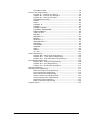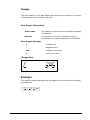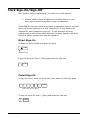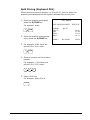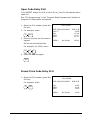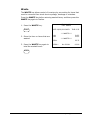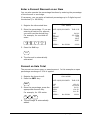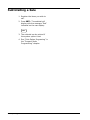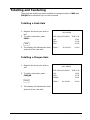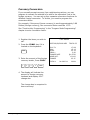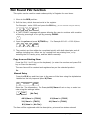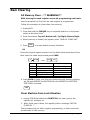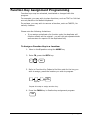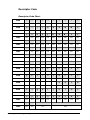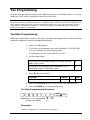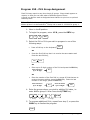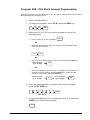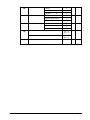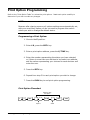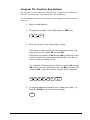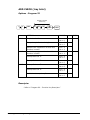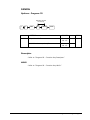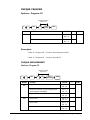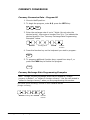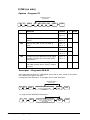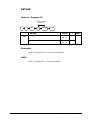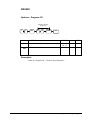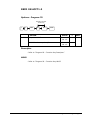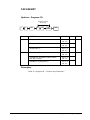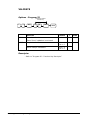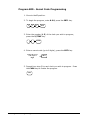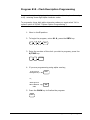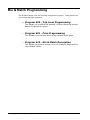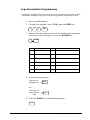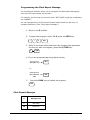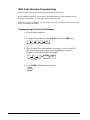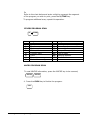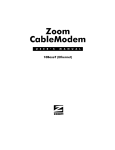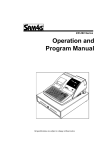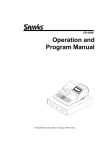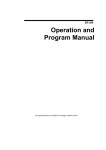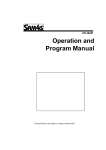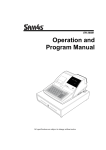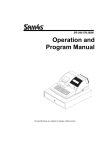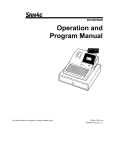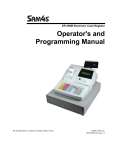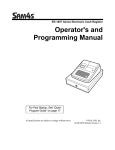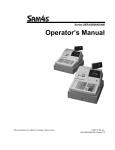Download Sam4s ER-230 Series Specifications
Transcript
ER-230 Series Operation and Program Manual All specifications are subject to change without notice Precaution Statements Follow these safety, servicing and ESD precautions to prevent damage and to protect against potential hazards such as electrical shock. 1-1 Safety Precautions 1. Be sure that all built-in protective devices are replaced. Restore any missing protective shields. 2. When reinstalling the chassis and its assemblies, be sure to restore all protective devices, including nonmetallic control knobs and compartment covers. 3. Make sure there are no cabinet openings through which people - particularly children - might insert fingers and contact dangerous voltages. Such openings include excessively wide cabinet ventilation slots and improperly fitted covers and drawers. 4. Design Alteration Warning: Never alter or add to the mechanical or electrical design of the SECR. Unauthorized alterations might create a safety hazard. Also, any design changes or additions will void the manufacturer’s warranty. 5. Components, parts and wiring that appear to have overheated or that are otherwise damaged should be replaced with parts that meet the original specifications. Always determine the cause of damage or over- heating, and correct any potential hazards. 6. Observe the original lead dress, especially near the following areas: sharp edges, and especially the AC and high voltage supplies. Always inspect for pinched, out-of-place, or frayed wiring. Do not change the spacing between components and the printed circuit board. Cheque the AC power cord for damage. Make sure that leads and components do not touch thermally hot parts. 7. Product Safety Notice: Some electrical and mechanical parts have special safety-related characteristics that might not be obvious from visual inspection. These safety features and the protection they give might be lost if the replacement component differs from the original even if the replacement is rated for higher voltage, wattage, etc. Components that are critical for safety are indicated in the circuit diagram by shading, ( ) or ( ). Use replacement components that have the same ratings, especially for flame resistance and dielectric strength specifications. A replacement part that does not have the same safety characteristics as the original might create shock, fire or other hazards. CAUTION There is the danger of explosion if battery is incorrectly replaced. ATTENTION ll y a danger d’explosion s’il y a remplacement incorrect de la batterie. Replace only with the same or equivalent type recommended by the manufacturer. Remplacer uniquement avec une batterie du même type ou d’un type équivalent recommandé par le constructeur. Dispose used batteries according to the manufacturer’s instructions. Mettre au rebut les batteries usagées conformément aux instructions du fabricant. SAFETY NOTICE: "For pluggable equipment, the socketsocket-outlet shall be installed near the equipment and shall be easily accessible." 1-2 Servicing Precautions WARNING: First read the-Safety Precautions-section of this manual. If some unforeseen circumstance creates a conflict between the servicing and safety precautions, always follow the safety precautions. WARNING: An electrolytic capacitor installed with the wrong polarity might explode. 1. Servicing precautions are printed on the cabinet. Follow them. 2. Always unplug the units AC power cord from the AC power source before attempting to: (a) Remove or reinstall any component or assembly (b) Disconnect an electrical plug or connector (c) Connect a test component in parallel with an electrolytic capacitor 3. Some components are raised above the printed circuit board for safety. An insulation tube or tape is sometimes used. The internal wiring is sometimes clamped to prevent contact with thermally hot components. Reinstall all such elements to their original position. 4. After servicing, always Cheque that the screws, components and wiring have been correctly reinstalled. Make sure that the portion around the serviced part has not been damaged. 5. Cheque the insulation between the blades of the AC plug and accessible conductive parts (examples: metal panels and input terminals). 6. Insulation Chequeing Procedure: Disconnect the power cord from the AC source and turn the power switch ON. Connect an insulation resistance meter (500V) to the blades of AC plug. The insulation resistance between each blade of the AC plug and accessible conductive parts (see above) should be greater than 1 megohm. 7. Never defeat any of the B+ voltage interlocks. Do not apply AC power to the unit (or any of its assemblies) unless all solidstate heat sinks are correctly installed. 8. Always connect an instrument’s ground lead to the instrument chassis ground before connecting the positive lead; always remove the instrument’s ground lead last. 1-3 Precautions for Electrostatic Sensitive Devices (ESDs) 1. Some semiconductor (solid state) devices are easily damaged by static electricity. Such components are called Electrostatic Sensitive Devices (ESDs); examples include integrated circuits and some field-effect transistors. The following techniques will reduce the occurrence of component damage caused by static electricity. 2. Immediately before handling any semiconductor components or assemblies, drain the electrostatic charge from your body by touching a known earth ground. Alternatively, wear a discharging wrist-strap device. (Be sure to remove it prior to applying power - this is an electric shock precaution.) 3. After removing an ESD-equipped assembly, place it on a conductive surface such as aluminum foil to prevent accumulation of electrostatic charge. 4. Do not use Freon-propelled chemicals. These can generate electrical charges that damage ESDs. 5. Use only a grounded-tip soldering iron when soldering or unsoldering ESDs. 6. Use only an anti-static solder removal device. Many solder removal devices are not rated as anti-static; these can accumulate sufficient electrical charge to damage ESDs. 7. Do not remove a replacement ESD from its protective package until you are ready to install it. Most replacement ESDs are packaged with leads that are electrically shorted together by conductive foam, aluminum foil or other conductive materials. 8. Immediately before removing the protective material from the leads of a replacement ESD, touch the protective material to the chassis or circuit assembly into which the device will be installed. 9. Minimize body motions when handling unpackaged replacement ESDs. Motions such as brushing clothes together, or lifting a foot from a carpeted floor can generate enough static electricity to damage an ESD. Contents Getting Started 1 About the ER-230 Series ....................................................................1 Standard Hardware .................................................................1 Optional Hardware ..................................................................1 Software Features ...................................................................1 Mode Change....................................................................................2 Installing the Paper ...........................................................................2 Display ..................................................................................3 Keyboards ..............................................................................5 Operating Instructions 7 Function Key Descriptions ..................................................................7 Clerk Sign-On/Sign-Off .................................................................... 10 Direct Sign-On ...................................................................... 10 Coded Sign-On ..................................................................... 10 Receipt On and Off Function Key ....................................................... 11 Item Registrations........................................................................... 12 Open Keyboard PLU Entry....................................................... 13 Preset Price Keyboard PLU ...................................................... 13 Keyboard PLU Repeat Entry .................................................... 14 Keyboard PLU Multiplication.................................................... 15 Keyboard PLU Multiplication with Decimal Point......................... 16 Split Pricing (Keyboard PLU) ................................................... 17 Single Item Keyboard PLU ...................................................... 18 Open Code Entry PLU............................................................. 19 Preset Price Code Entry PLU.................................................... 19 Code Entry PLU Multiplication ................................................. 20 Code Entry PLU Multiplication with Decimal Point ...................... 21 Split Pricing Code Entry PLU ................................................... 21 Modifier Key ......................................................................... 22 Price Level Key ..................................................................... 23 PROMO (promotion) .............................................................. 24 Waste .................................................................................. 25 Percent Key Operations .................................................................... 26 Preset Percent Discount on an Item ......................................... 26 Enter a Percent Discount on an Item........................................ 27 Percent on Sale Total ............................................................. 27 Coupon on Sale (Vendor Coupon)............................................ 28 Coupon on Item (Store Coupon).............................................. 29 Return Merchandise Registrations...................................................... 30 Voids and Corrections ...................................................................... 31 Error Correction (Void Last Item) ............................................ 31 Void Previous Item ................................................................ 31 Cancel ................................................................................. 32 Void Position Operations ........................................................ 32 No Sale Operations.......................................................................... 33 ER230 Series Contents • i Open Drawer ........................................................................ 33 Non Add Number................................................................... 33 Received On Account Operations ....................................................... 34 Paid Out Operations......................................................................... 35 Subtotalling a Sale .......................................................................... 36 Totalling and Tendering ................................................................... 37 Totalling a Cash Sale ............................................................. 37 Totalling a Cheque Sale ......................................................... 37 Tendering a Cash Sale ........................................................... 38 Tendering a Cheque Sale........................................................ 38 Totalling a Charge Sale .......................................................... 39 Tendering a Charge Sale ........................................................ 40 Cheque Cashing .................................................................... 41 Split Tender.......................................................................... 42 Post Tender .......................................................................... 43 Currency Conversion.............................................................. 44 Not Found PLU function .................................................................... 45 X / Z Mode Reporting 46 Running a Report – General Instructions .................................. 46 Report Table ......................................................................... 47 Report Table ......................................................................... 48 Cash Declaration ............................................................................. 49 Service Mode Programming 50 Overview........................................................................................ 50 Ram Clearing .................................................................................. 51 All Memory Clear - ** WARNING**.......................................... 51 Clear Machine from Lock Situation........................................... 51 Clear All Totals................................................................................ 52 Clear Grand Totals only.................................................................... 52 Clear PLU File ................................................................................. 52 Eprom Information .......................................................................... 52 Function Key Assignment Programming.............................................. 53 Function Key Codes ............................................................... 54 RS232C Port ................................................................................... 55 Program Mode Programming 56 Default Programming....................................................................... 56 Descriptor Programming Methods ...................................................... 57 Program Overlay Method ........................................................ 57 Descriptor Code .................................................................... 58 Tax Programming ............................................................................ 59 Tax Rate Programming........................................................... 59 PLU Programming............................................................................ 60 Program 100 - PLU Status Programming .................................. 61 Program 150 - PLU Group Assignment ..................................... 63 Program 200 - PLU Price/HALO Programming............................ 64 Program 250 - PLU Stock Amount Programming........................ 65 Program 300 - PLU Description Programming............................ 66 Program 350 - PLU Link Programming...................................... 67 Program 400 – PLU Delete Programming .................................. 68 Program 450 - PLU MIX & MATCH Programming ........................ 69 System Option Programming ............................................................ 70 System Option Table ............................................................. 71 Print Option Programming ................................................................ 74 ii • Contents ER230 Series Print Option Table ................................................................. 75 Function Key Programming............................................................... 78 Program 70 - Function Key Options ......................................... 79 Program 80 - Function Key Descriptor...................................... 80 Program 90 - Function Key HALO ............................................ 81 ADD CHECK (tray total) ......................................................... 82 CANCEL ............................................................................... 83 CASH................................................................................... 84 CHARGE1-8 .......................................................................... 85 CHEQUE ............................................................................... 86 CHEQUE CASHING................................................................. 87 CURRENCY CONVERSION ....................................................... 88 ERROR CORRECT................................................................... 89 #/NS (no sale)...................................................................... 90 RETURN ............................................................................... 91 MODIFIER 1-5....................................................................... 92 PROMO ................................................................................ 93 PAID OUT1-3 ........................................................................ 94 RECD ON ACCT1-3 ................................................................ 95 SUBTOTAL............................................................................ 96 TAX EXEMPT ......................................................................... 97 VALIDATE............................................................................. 98 VOID ................................................................................... 99 WASTE............................................................................... 100 %1- %5 ............................................................................. 101 Clerk Programming........................................................................ 103 Program 800 - Secret Code Programming............................... 104 Program 801 - Clerk Status Programming ............................. 105 Program 810 - Clerk Description Programming........................ 107 Mix & Match Programming.............................................................. 108 Program 600 - Trip Level Programming .................................. 109 Program 601 - Price Programming ......................................... 109 Program 610 - Mix & Match Description.................................. 110 Group Programming ...................................................................... 111 Miscellaneous Programming............................................................ 113 Macro Key Sequence Programming ........................................ 113 Logo Description Programming.............................................. 115 NLU Code Number Programming ........................................... 120 Cash-In-Drawer Limit Programming....................................... 121 Cheque Change Limit Programming ....................................... 122 Date and Time Programming ................................................ 123 Machine Number Programming ............................................. 124 Program Scans.............................................................................. 125 ER230 Series Contents • iii Getting Started About the ER-230 Series Standard Hardware • 12-position front display standard. • Rear Display. • 48 position raised keyboard. • Communications ports: RS232C. Optional Hardware • Kitchen printer. • Bar code scanner. • PC Link. Software Features ER230 Series • Up to 2 price levels for each PLU. • Up to 5 PLU modifier keys. • Default 300 Price Look Ups (PLUs) for open or preset item registration. For direct registrations, up to 12 PLUs are on the keyboard. • 12 character programmable descriptors for PLUs and functions. • Default 30 PLU Group totals. • Default 10 clerks with separate report totals. • Default 300 Electronic Journal Lines Getting Started • 1 Mode Change Mode Select Method The Mode key can be changed by either pressing the key until the indicator is shown under the correct mode on the display i.e. VOID, OFF, REG, X, Z, P, S 1. To select register press the MODE key until the display shows an indicator under REG MODE Fast Track Method Use the fast track method by entering the number of the mode required and press the mode key. I.e. VOID:1, OFF:2, REG:3, X:4, Z:5, P:6, S:7 For Example pressing 3 then the MODE key will access Register Mode 1. To select Register Mode using the fast track method enter 3 for REG and press the MODE key 3 MODE Installing the Paper 2 • Getting Started ER230 Series Display The rear display is a 12 digit display that allows your customer to monitor the transaction and view the sale total. Rear Display Information Item Count The number of times an item has been repeated is displayed Amount The amount of the item, subtotal or total, is displayed in the rightmost portion of the display Rear Display Message C Change Due - Negative entry Sub Subtotal of the sale = Total of the sale Change Due Backlight The be toggledturn off or the the following The register register display display backlight can have can a backlighted offon or using on using key sequence following key sequence 1 ER230 Series 10 00 0Mode Mode Getting Started • 3 Error Code Table E0 SEQUENCE ERROR E1 PLU NO DATA E2 CLERK ERROR E3 AMOUNT COUNT OVER E4 LAN TRAN E5 COMMUNICATION ERROR E6 TIME AND DATE E7 LIMIT OVER E8 INACTIVE E9 X MODE ONLY E10 NONADD E11 ADDCHECK ERROR E12 CONDIMENT ERROR E14 REQ. STOCK E15 REQ. DRAWER E18 CLERK NOT MATCH E20 REQ. DECLARATION E21 OFF LINE E22 REQ. ENDORSEMENT E23 CONSOL OVER E24 REQ. SUBTOTAL E25 PROMO ERROR E27 REQ. PASSWORD E28 NO VOID PLU E29 232C SETUP ERROR E30 REQ. PRESET VALUE E31 REQ. OPEN VALUE E32 REQ. AMOUNT E33 REQ. PAYMENT E34 INVALID FUNCTION E39 REQ. VALID PER RECEIPT PRINTER PAPER END PFP SYSTEM ERROR (call the service engineer.) E42 MEMORY ALLOCATION ERROR E43 PLU DELETE ERROR E45 PRINTER COVER OPEN E50 PRINTER DISCONNECTION ERROR E51 LOW BACK UP BATTERY ERROR E53 LOW BATTERY WARNING MESSAGE (the battery needs to be recharged. ) E54 LOW BATTERY ERROR (The machine can not be used any more.) 4 • Getting Started ER230 Series Keyboards The ER-230 keyboard is shown below with the default key assignments. This configuration has 12 keyboard locations, and Programmable key locations. RECEIPT FEED - CLEAR PLU X/TIME #/NO SALE RECD ACCT PAI D OUT RECEIPT ON / OFF +% 7 8 9 4 8 12 ERROR CORR -% 4 5 6 3 7 11 RETURN VOI D 1 2 3 2 6 10 SBTL CANCEL TAX1 0 00 . 1 5 9 CASH ER230 Series CLERK MODE CHARGE CHARGE 1 2 CONV1 CHEQUE Getting Started • 5 Operating Instructions Function Key Descriptions Keys are listed in alphabetical order. Some of the keys described below are not included on the default keyboard, and can be allocated if required. Keyboard Legend Description #/NO SALE Use as a non-add key to print up to an 8-digit numeric entry on the receipt and journal. This entry will not add to any sales totals. The #/NO SALE key is also used to open the cash drawer without making a sale. X/TIME Use to multiply a quantity of items or calculate split pricing on PLU entries. 00, 0-9, Decimal Use to make numeric entries in REG, X, Z, VOID, or P positions. The decimal key is used for decimal or scale multiplication, when setting or entering fractional percentage discounts, or when programming fractional tax rates. Do not use the decimal key when making amount entries into PLUs. ADD CHECK Use to combine individual trays (in a cafeteria situation) that will be paid together. Each tray subtotal can advance the consecutive number, depending on programming. CANCEL Cancels a transaction without updating PLU, or function key totals. The Cancel function may only be used prior to tendering. Once tendering begins, the Cancel function may no longer be used. The CANCEL key corrects the appropriate totals and counters and the Financial report records the total of transactions cancelled. CASH Calculates the sale total including tax, finalises the sale, and opens the cash drawer. Change computation is allowed by entering an amount before pressing the CASH key. The cash drawer will open only if the amount tendered is equal to or greater than the total amount of the sale. Post tendering is also available should a second change calculation be necessary. Re-enter the tendered amount and press the CASH key to show the new change computation. Press the CASH key a second time to issue a buffered receipt when the receipt on/off function is OFF. ER230 Series Operating Instructions • 7 CHEQUE Use to finalise CHEQUE sales. Calculates the sale total including tax, finalises the sale, and opens the cash drawer. Change computation is allowed by entering an amount before pressing the CHEQUE key. The cash drawer will open only if the amount tendered is equal to or greater than the total amount of the sale. Change issued will be subtracted from the appropriate in-drawer total. CHEQUE CASHING Use to exchange a CHEQUE for cash. Cash-in-drawer and Cheque-in-drawer totals are adjusted. CHARGE(1-8) Use to finalise charge sales. Calculates the sale total including tax, finalises the sale, and opens the cash drawer. Change computation is allowed by entering an amount before pressing the CHARGE key. The cash drawer will open only if the amount tendered is equal to or greater than the total amount of the sale. Change issued will be subtracted from the appropriate in-drawer total. CLEAR Use to clear entries made into the 10 key numeric pad or X/TIME key before they are printed. Also used to clear error conditions. CLERK The register will not operate in register mode unless a clerk has been signed on. Clerk sign-on is accomplished by direct or secret code sign on. All entries made on the register will report to one of the clerk totals. When a clerk is signed on, all entries following will add to that clerk’s total until another clerk is signed on. However, a clerk cannot be changed in the middle of a transaction. To sign a clerk off, thereby displaying the “CLOSED” message on the display, enter 0 (zero), then press the CLERK key. This disables the register until another clerk is signed on. The current clerk must first be signed off before another clerk can sign on. CONV (1 & 4) The currency conversion function, allowed after subtotal, converts and displays the new subtotal at a preprogrammed exchange rate. Tendering is allowed after using the currency conversion function. Change is calculated and issued in home currency. The amount of foreign currency tendered is stored in a separate total on the Financial report, but not added to the drawer total. ERROR CORR Use to correct the last entry. The ERROR CORR key corrects the appropriate totals and counters. MACRO (1-10) Macro keys may be programmed to record, then later perform, up to 50 keystrokes. For example, a macro key could be set to tender (preset tender) a common currency, such as £ 5 into the cash key. RETURN ITEM Used to return or refund merchandise. Returning an item will also return any tax which may have been applied. MODIFIER 1-5 The Modifier key alters the next PLU registered, either by changing the Code number of the PLU so that a different item is registered, or by adding the modifier descriptor. PAID OUT 8 • Operating Instructions Use to record money taken from the register to pay invoices, etc. The paid out amount subtracts from the cash-in-drawer total. Paid outs are allowed outside of a sale only. ER230 Series % Keys (1- 5) Up to five % keys may be placed on the keyboard. Each % key is set with a specific function, such as item discount or surcharge, or sale discount or surcharge. The percent rate may be entered or preprogrammed, or the percent keys can be programmed with a negative, open or preset price, thus acting as coupon keys. PLU The PLU key is used to register price look ups by number entry. PLUs can be programmed open or preset, and positive or negative. PROMO The PROMOTION function allows you to account for promotional (free) items. Pressing this key will remove an item's cost from the sale, but will include the sale of the item in the item's sales counter. RECD ACCT The RECD ACCT (received on account) key is used to record media loaned to the cash drawer, or payments received outside of a sale. The cash drawer will open. The amount received adds to the cash-in-drawer total. SUBTOTAL Displays subtotal of sale including tax. Must be pressed prior to a sale discount or sale surcharge. TAX EXEMPT Press the TAX EXEMPT key to exempt tax 1, tax 2, tax 3, and/or tax 4 from the entire sale. TAX SHIFT (1-4) When pressed before a PLU entry, the tax shift keys reverse the tax status of the PLU i.e., a PLU with non-tax status would become taxable or a PLU with tax status would become non-taxable. VOID Use to correct an item entered earlier within a sale. The VOID key corrects the appropriate totals and counters. To correct the last item, use the ERROR CORR key. For void operations outside of a sale (Transaction Void), use the VOID position on the control lock. The Financial report records totals for each type of void separately. VALID Press the VALID key to print a one-line validation on a separate piece of paper. A registration, discount or payment may be validated. WASTE The WASTE key allows control of inventory by accounting for items, which must be removed from stock due to spoilage, breakage or mistakes. Press the WASTE key before entering wasted items, then press the WASTE key again to finalize. MODE Use to change current mode. There are two methods: (Backlight control) 1. Press the mode key. The mode will be changed sequentially. 2. Press a specific number and the mode key. (VOID:1, OFF:2, REG:3, X:4, Z:5, P:6, S:7) i.e 3 MODE is REG Additionally you can control the back-light by using this key. I.e. 100 MODE key - Turns the back-light on or off. (toggled) ER230 Series Operating Instructions • 9 Clerk Sign-On/Sign-Off See "System Option Programming”, to review your clerk options: • System option #2 and #3 allows you to select direct or code entry sign on and/or stay-down or pop-up operation. Depending on how your machine has been programmed, sign-on will take place only at the beginning of a shift (stay-down), or may have to be repeated for each transaction (pop-up). If your machine has been programmed for stay-down clerks, the clerk currently signed on must be signed off before another clerk may be signed on. Direct Sign-On To enter the clerk number and press the clerk . CLERK Clerk # (1-10) To sign the clerk off, Enter 0 (Zero) and press the clerk key . 0 CLERK Coded Sign-On To sign on a clerk, enter the clerk code, then press the clerk key again. CLERK Clerk Code (up to 6 digits) To sign the clerk off, enter 0 (Zero) and press the clerk key. 0 CLERK 10 • Operating Instructions ER230 Series Receipt On and Off Function Key 1. Move to the REG position. 2. Press the function labeled RECEIPT ON/OFF to toggle the receipt On / Off RECPT OFF ON Receipt On and Off Access Code 1. Move to the X position. 2. To turn the receipt off, enter 9 9, press the SBTL key. Enter 1, press CASH. 9 9 SBTL 1 CASH 3. To turn the receipt on, enter 9 9, press the SBTL key. Enter 0, press CASH. 9 ER230 Series 9 SBTL 0 CASH Operating Instructions • 11 Item Registrations All registrations on ER-230 Series are made to open or preset PLUs. • In place of traditional PLU keys, some PLUs are located directly on the keyboard. • When more items or categories are needed than the number of PLUs available on the keyboard, registrations through PLUs can be made by entering the PLU code number and pressing the PLU key on the keyboard. See "PLU Programming" in the "Program Mode Programming" chapter to program preset prices. • 12 • Operating Instructions This system simplifies reporting by listing all items (regardless of how they are entered) on the PLU report, while reporting for groups of items or categories is available from the Group report. ER230 Series Open Keyboard PLU Entry THANK-YOU CALL AGAIN 1. Enter an amount on the numeric keypad. Do not use the decimal key. DATE 06/09/2009 WED For example, for £2.99, enter: PLU1 T1 TAX1 TOTAL CASH 2 9 9 2. Press a PLU key. CLERK 1 TIME 8:33 £2.99 £0.18 £3.17 £3.17 No.000011 00001 For example, press PLU 1: 1 Preset Price Keyboard PLU A preset PLU registers the price that was previously programmed for the PLU. See "PLU Programming" in the "Program Mode Programming" chapter to program preset prices. THANK-YOU CALL AGAIN 1. Press a preset PLU key. For example, press PLU 5: 5 DATE 06/09/2009 WED PLU5 TOTAL CASH CLERK 1 ER230 Series TIME 8:33 £1.29 £1.29 £1.29 No.000011 00001 Operating Instructions • 13 Keyboard PLU Repeat Entry Open or preset price PLUs can be repeated as many times as necessary by pressing the same PLU again. The number of times the item is repeated is shown on the display. THANK-YOU CALL AGAIN 1. Enter an amount on the numeric keypad. Do not use the decimal key. DATE 06/09/2009 WED For example, for £2.99, enter: PLU1 T1 PLU1 T1 TAX1 TOTAL CASH 2 9 9 2. Press a PLU key. CLERK 1 TIME 8:33 £2.99 £2.99 £0.36 £6.34 £6.34 No.000011 00001 For example, press PLU 1: 1 3. To register a second item exactly as the first, press the PLU key a second time. For example, press PLU 1: 1 14 • Operating Instructions ER230 Series Keyboard PLU Multiplication When several of the same items are to be sold of the same PLU, you can use multiplication. You can enter a quantity (1 to 999.999) using the X/TIME key. You can also multiply open or preset PLUs. 1. Enter the quantity of items being purchased, press the X/TIME key. For example, enter 4 on the numeric key pad and press the X/TIME key: 4 X/TIME THANK-YOU CALL AGAIN DATE 06/09/2009 WED 4X PLU1 T1 TAX1 TOTAL CASH CLERK 1 TIME 8:33 @1.99 £7.96 £0.48 £8.44 £8.44 No.000011 00001 2. Enter an amount on the numeric keypad. Do not use the decimal key. For example, for £1.99, enter: 1 9 9 3. Press a PLU key. For example, press PLU 1: 1 ER230 Series Operating Instructions • 15 Keyboard PLU Multiplication with Decimal Point If you are selling items by weight, or decimal quantities such as half-pints, you can multiply a fraction of a unit. 1. Enter the amount with the decimal point, press the X/TIME key. For example, for 3.75 kilos of produce, enter: 3 . 7 5 X/TIME 2. Enter an amount on the numeric keypad. THANK-YOU CALL AGAIN DATE 06/09/2009 WED 3.75X PLU1 T1 TAX1 TOTAL CASH @0.99 CLERK 1 No.000011 TIME 8:33 £3.71 £0.22 £3.93 £3.93 00001 Do not use the decimal key. For example, if the price is £0.99 per kilo, enter: 9 9 3. Press a PLU key. For example, press PLU 1: 1 16 • Operating Instructions ER230 Series Split Pricing (Keyboard PLU) When items are priced in groups, i.e. 3 for £1.00, you can enter the quantity purchased and let the register calculate the correct price. THANK-YOU CALL AGAIN 1. Enter the quantity purchased, press the X/TIME key. For example, enter: 2 X/TIME 2. Enter the quantity of the group price, press the X/TIME key. DATE 06/09/2009 WED 2@3FOR PLU1 T1 TAX1 TOTAL CASH CLERK 1 TIME 8:33 @1.00 £0.67 £0.04 £0.71 £0.71 No.000011 00001 3. For example, if the items are priced 3 for £1.00, enter: 3 X/TIME 4. Enter an amount on the numeric keypad. For example, if the items are priced 3 for £1.00, enter: 1 0 0 5. Press a PLU key. For example, press PLU 1: 1 ER230 Series Operating Instructions • 17 Single Item Keyboard PLU Single item PLUs automatically total as a cash sale immediately after registration. Use single item PLUs for speedy one-item sales. For example if you are selling admission tickets, and all ticket sales are one item sales, you can use an open or preset PLU. After each registration, the drawer will immediately open, and a separate transaction receipt is printed. See "PLU Programming" in the "Program Mode Programming" chapter to program a single item PLU. THANK-YOU CALL AGAIN 1. Press a single item preset PLU key. (or enter a price and press a single item open PLU key.) For example, press PLU 6: 6 18 • Operating Instructions DATE 06/09/2009 WED PLU6 TOTAL CASH CLERK 1 TIME 8:33 £1.29 £1.29 £1.29 No.000011 00001 ER230 Series Open Code Entry PLU If the PRESET status of a PLU is set to N (no), the PLU will operate as an open PLU. See "PLU Programming" in the "Program Mode Programming" chapter to program PLU descriptors and options. THANK-YOU CALL AGAIN 1. Enter the PLU number; press the PLU key. 2. For example, enter: 2 PLU 3. Enter an amount on the numeric keypad. DATE 06/09/2009 WED PLU2 T1 TAX1 TOTAL CASH CLERK 1 No.000011 TIME 8:33 £2.99 £0.18 £3.17 £3.17 00001 Do not use the decimal key. For example, for £2.99, enter: 2 9 9 4. Press the PLU key again. PLU Preset Price Code Entry PLU THANK-YOU CALL AGAIN 1. Enter the PLU number; press the PLU key. For example, enter: 1 PLU DATE 06/09/2009 WED PLU1 TOTAL CASH CLERK 1 ER230 Series TIME 8:33 £1.29 £1.29 £1.29 No.000011 00001 Operating Instructions • 19 Code Entry PLU Multiplication When several of the same items are to be entered into the same PLU, you can use multiplication. You can enter a quantity (1 to 999.999) using the X/TIME key. You can multiply open or preset PLUs. 1. Enter the quantity of items being purchased, press the X/TIME key. For example, enter 4 on the numeric key pad and press the X/TIME key: 4 X/TIME THANK-YOU CALL AGAIN DATE 06/09/2009 WED 4X PLU1 T1 TAX1 TOTAL CASH CLERK 1 TIME 8:33 @1.99 £7.96 £0.48 £8.44 £8.44 No.000011 00001 2. Enter the PLU number; press the PLU key. For example, enter: 1 20 • Operating Instructions PLU ER230 Series Code Entry PLU Multiplication with Decimal Point If you are selling items by weight, or decimal quantities such as half-pints, you can multiply a fraction of a unit. 1. Enter the quantity with the decimal point, press the X/TIME key. For example, for 3.75 Kilos of produce, enter: 3 . 7 5 X/TIME 2. Enter the PLU number; press the PLU key. THANK-YOU CALL AGAIN DATE 06/09/2009 WED 3.75X PLU3 T1 TAX1 TOTAL CASH @2.99 CLERK 1 No.000011 TIME 8:33 £11.21 £0.67 £11.88 £11.88 00001 For example, enter: 3 PLU Split Pricing Code Entry PLU When items are priced in groups, i.e. 3 for £1.00, you can enter the quantity purchased and let the register calculate the correct price. 1. Enter the quantity purchased, press the X/TIME key. For example, enter: THANK-YOU CALL AGAIN DATE 06/09/2009 WED @2.99 2. Enter the quantity of the group price, press the X/TIME key. 2@3FOR PLU3 T1 TAX1 TOTAL CASH For example, if the items are priced 3 for £2.99, enter: CLERK 1 No.000011 2 3 X/TIME TIME 8:33 £1.99 £0.12 £2.11 £2.11 00001 X/TIME 3. Enter the PLU number; press the PLU key. For example, enter: 3 ER230 Series PLU Operating Instructions • 21 Modifier Key Pressing a modifier key alters the next PLU registered, either by changing the code number of the PLU so that a different item is registered, or by just adding the modifier descriptor and registering the same PLU. See "Modifier 1-5" in the "Program Mode Programming" chapter in order to determine how the modifier key will affect the PLU entry. Modifiers can be: • STAY DOWN so that registrations will be modified by the same modifier until another modifier is selected, • POP UP after each item to register, for example large, medium or small soft drink, • POP UP after each transaction to register, for example, toppings of various pizza sizes. See "System Options" in the "Program Mode Programming" chapter to select stay down/pop-up status. Pop-Up Modifier Key Affecting PLU Code THANK-YOU CALL AGAIN 1. Press a preset PLU key. For example, press PLU 1 with a price of £1.00. 1 2. Press the MOD 1 key. MOD 1 3. Press the same PLU key. In this example the modifier 1 will add the digit 1 to the fourth PLU # position, resulting in the registration of PLU #1001. DATE 06/09/2009 WED PLU1 MOD1 #1001 PLU2 TOTAL CASH CLERK 1 TIME 8:33 £1.00 £1.25 £1.50 £3.75 £3.75 No.000011 00001 1 4. Press another PLU key. In this example press PLU 2 with a price of £1.50. 22 • Operating Instructions ER230 Series Price Level Key If you choose to use the price level feature, you must allocate memory for each level. See "Memory Allocation" in the "Service Mode Programming" chapter. Note that the default program selects two price levels. You must also place price level keys on the keyboard. See "Function Key Assignment" in the "Program Mode Programming" chapter. If you use this feature, the same PLU can be given up to 2 different preset prices. Price Level keys shift the price that is being registered. Levels can • STAY DOWN so that registrations will stay in the selected level until another is selected, • POP UP after each item to register, for example large, medium or small soft drink, • POP UP after each transaction to register, for example, toppings of various pizza sizes. See "System Options" in the "Program Mode Programming" chapter to set how the price level keys operate. Pop-Up Price Level Keys THANK-YOU CALL AGAIN 1. Press a preset PLU key. For example, press PLU 1 programmed with a price of £1.00 for price level 1. 1 2. Press the LEVEL 2 key. LEVEL 2 DATE 06/09/2009 WED PLU1 PLU1 PLU2 TOTAL CASH CLERK 1 TIME 8:33 £1.00 £2.00 £1.50 £4.50 £4.50 No.000011 00001 3. Press the same PLU key. In this example the PLU 1 key is programmed with a price of £2.00 for price level 2. 1 4. Press another PLU key. In this example press PLU 2 programmed to register PLU #2 with price level 1. Note that the level 1 price is registered. ER230 Series Operating Instructions • 23 PROMO (promotion) The PROMO key allows you to account for promotional items. Pressing this key will remove an item's cost from the sale, and the PROMO item will not be added to the PLU sales total, but it is added to the item sales counter. If stock (inventory) reporting is used, the item will be subtracted from inventory. THANK-YOU CALL AGAIN 1. Register an item. For example, press PLU 1 programmed with a price of £1.00 for price level 1. DATE 06/09/2009 WED TIME 8:33 PLU1 £1.00 ***PROMO*** 1 2. Press the PROMO key. PLU1 TOTAL CASH CLERK 1 £0.00 £0.00 No.000011 00001 PROMO 3. Enter the item to be Promoted. 1 You can not enter an item that has not been already registered in this transaction. 24 • Operating Instructions ER230 Series Waste The WASTE key allows control of inventory by accounting for items that must be removed from stock due to spoilage, breakage or mistakes. Press the WASTE key before entering wasted items, and then press the WASTE key again to finalise. THANK-YOU CALL AGAIN 1. Press the WASTE key. WASTE DATE 06/09/2009 WED TIME 8:33 ***WASTE*** 2. Enter the item or items that are wasted. PLU1 PLU2 £1.25 £1.50 ***WASTE*** TOTAL 3. Press the WASTE key again to total the wasted items: CLERK 1 £2.75 No.000011 00001 WASTE ER230 Series Operating Instructions • 25 Percent Key Operations A total of five % functions are available to be allocated to the keyboard. Each function is individually programmable to add or subtract, from an individual item or from a sale total, amounts (coupons) or percentages. You can also program the percentage key taxable or non-taxable, so that sales taxes are calculated on the net, or the gross amount of the item or sale. You can also program preset prices or percentages. The operation examples in this section show the percentage key in a variety of configurations. See "Function Key Programming" in the "Program Mode Programming" chapter to assign a specific function to each percentage key. Preset Percent Discount on an Item In this example the %1 function is preset with a rate of 10 %. THANK-YOU CALL AGAIN 1. Register the item. 2. Press the %1 key: %1 3. The discount is automatically subtracted. 26 • Operating Instructions DATE 06/09/2009 WED PLU2 %1 AMOUNT TOTAL CASH CLERK 1 No.000011 TIME 8:33 £10.00 -10.000% -1.00 £9.00 £9.00 00001 ER230 Series Enter a Percent Discount on an Item You can also operate the percentage functions by entering the percentage of the discount or surcharge. If necessary, you can enter a fractional percentage up to 3 digits beyond the decimal (i.e. 99.999%). THANK-YOU CALL AGAIN 1. Register the discounted item. 2. Enter the percentage. If you are entering a fraction of a percent, you must use the decimal key. For example, for one third off enter: 3 3 . 3 3 DATE 06/09/2009 WED TIME 8:33 PLU2 %1 AMOUNT TOTAL CASH £10.00 -33.333% -3.33 £6.67 £6.67 3 CLERK 1 No.000011 00001 3. Press the %1 key: %1 4. The discount is automatically subtracted. Percent on Sale Total The percent can be an open or preset amount. In this example an open percentage surcharge of 15% is applied. THANK-YOU CALL AGAIN 1. Register the items to sell. 2. Press the SBTL key: SBTL 3. Enter the percentage, press the appropriate discount key. For example, for 15% enter: DATE 06/09/2009 WED PLU2 %1 AMOUNT TOTAL CASH CLERK 1 1 5 TIME 8:33 £10.00 15.000% £1.50 £11.50 £11.50 No.000011 00001 %1 4. The surcharge is automatically added. ER230 Series Operating Instructions • 27 Coupon on Sale (Vendor Coupon) When programmed as "amount", "sale", "open" and "negative", a % key will perform a coupon against a sale (or vendor coupon.) Also, depending upon programming: • You may be allowed to enter only one coupon in a sale, after the SBTL key is pressed, • You may be allowed to enter multiple coupons, but you must press the SBTL key before each coupon, • You may be allowed to enter multiple coupons, without first pressing SBTL. In this example, a coupon may be entered only once, and you must first press SBTL. THANK-YOU CALL AGAIN 1. Register the items you wish to sell. 2. Press the SBTL key: SBTL 3. Enter the amount of the coupon, press the appropriate % key. For example: 2 0 0 DATE 06/09/2009 WED PLU2 %1 TOTAL CASH CLERK 1 No.000011 TIME 8:33 £10.00 -2.00 £8.00 £8.00 00001 %1 4. The coupon is subtracted. 28 • Operating Instructions ER230 Series Coupon on Item (Store Coupon) When programmed as "amount", "item", "open" and "negative", a % key will perform a coupon against an item (or store coupon.) In this case, you must press the PLU (or enter the PLU number) of the PLU you wish the coupon to be subtracted from. THANK-YOU CALL AGAIN 1. Register the items you wish to sell. 2. Enter the amount of the coupon, press the appropriate % key. For example: 2 0 0 %1 DATE 06/09/2009 WED PLU1 PLU1 C TOTAL CASH CLERK 1 No.000011 TIME 8:33 £10.00 -2.00 £8.00 £8.00 00001 3. Press the PLU key you wish to subtract the coupon from (or enter the PLU number of the PLU you wish to subtract the coupon from and press PLU) 1 4. The coupon is automatically subtracted. ER230 Series Operating Instructions • 29 Return Merchandise Registrations If you wish to return or refund an item, press RETURN, then re-enter any item. You can return merchandise as part of a sale, or you can return merchandise as a separate transaction and return cash to the customer. THANK-YOU CALL AGAIN 1. Press RETURN: DATE 06/09/2009 WED RETURN 2. Enter the price of the item you wish to return, then press the PLU key where it was registered originally. 2 9 9 TIME 8:33 RETURN ********************** PLU2 T1 £2.99 TAX1 AMT £0.18 TOTAL £3.17 CASH £3.17 CLERK 1 No.000011 00001 2 3. Total the sale with CASH, CHEQUE, or a CHARGE function. 30 • Operating Instructions ER230 Series Voids and Corrections Error Correction (Void Last Item) This function corrects the last item entered. THANK-YOU CALL AGAIN 1. Register the item you wish to sell. DATE 06/09/2009 WED 2. Press the ERROR CORR key: ERROR CORR TIME 8:33 PLU1 T1 £2 29 PLU2 £1.29 ERR CORR ---------------------------PLU2 1.29 TAX1 AMT £0.14 TOTAL £2.43 CASH £2.43 CLERK 1 No.000011 00001 Void Previous Item This function allows you to correct an item registered previously in a transaction. THANK-YOU CALL AGAIN 1. Register an item. Then register a second item. DATE 06/09/2009 WED 2. To correct the first item, press VOID: VOID 3. Enter the price of the first item, then press the PLU key where it was registered originally. 1 ER230 Series 2 9 TIME 8:33 PLU2 £1.29 PLU1 T1 £2.29 VOID ---------------------------------PLU2 -1.29 TAX1 AMT £0.14 TOTAL £2.43 CASH £2.43 CLERK 1 No.000011 00001 2 Operating Instructions • 31 Cancel The CANCEL key allows you to cancel any transaction. Anything registered within the transaction before the CANCEL key is pressed is automatically cancelled. The CANCEL key can be inactivated through programming, see "Function Key Programming" in the "Program Mode Programming" chapter. THANK-YOU CALL AGAIN 1. Register the items you wish to sell. DATE 06/09/2009 WED 2. Press the CANCEL key TIME 8:33 PLU1 T1 £2.29 PLU2 -0.50 CANCEL ********************** CANCEL CLERK 1 No.000011 00001 Void Position Operations You can use the VOID control lock position to correct any complete transaction. To correct any transaction: THANK-YOU CALL AGAIN 1. Move to the VOID position. 2. Enter the transaction you wish to correct exactly as it was entered originally in the REG control lock position. You can enter discounts, voids, returns, tax exemptions or any other function. DATE 06/09/2009 WED TIME 8:33 VOID MODE ******************* PLU1 T1 -2.29 PLU2 -1.00 TAX1 AMT -0.14 TOTAL -3.43 CASH -3.43 CLERK 1 No.000011 00001 3. All totals and counters are corrected as if the original transaction did not take place. 32 • Operating Instructions ER230 Series No Sale Operations Open Drawer The #/NO SALE key will open the cash drawer when you have not already started a transaction. The no sale function can be disabled through programming, see "Function Key Programming" in the "Program Mode Programming" chapter. THANK-YOU CALL AGAIN 1. Press #/NS: DATE 06/09/2009 WED #/NS TIME 8:33 NO SALE ------------------------------ 2. The drawer will open and the receipt will print as in the example on the right. CLERK 1 No.000011 00001 Non Add Number You can also use the #/NO SALE key to print any number (up to 9 digits) on the printer paper. You can enter the number any time during a transaction. For example, if you wish to record a Chequeing account number, enter the number and press the #/NO SALE key before totalling the sale with the CHEQUE key. THANK-YOU CALL AGAIN 1. Register the items you wish to sell. 2. Enter the number you wish to record, for example enter: 1 2 3 4 DATE 06/09/2009 WED PLU1 T1 NON-ADD# TAX1 AMT TOTAL CHEQUE CLERK 1 TIME 8:33 £2.99 1234 £0.18 £3.17 £3.17 No.000011 00001 3. Press #/NS: #/NS 4. Press CHEQUE CHEQUE ER230 Series Operating Instructions • 33 Received On Account Operations You can use one of the received on account functions (RA1-RA3) to accept Cash, Cheques or Charge sales into the cash drawer when you are not actually selling merchandise. For example, use received on account to accept payments for previously sold merchandise, or record loans to the cash drawer. THANK-YOU CALL AGAIN 1. Press one of the received on account keys (RA1-RA3) DATE 06/09/2009 WED RA1 2. Enter the amount of cash received, press CASH. 1 0 0 0 CASH RA1 CASH CHEQUE CHARGE1 RA1 CLERK 1 TIME 8:33 £10.00 £10.00 £10.00 £30.00 No.000011 00001 3. Enter the Cheque amount received, press CHEQUE 1 0 0 0 CHEQUE 4. Enter the charge amount received, press CHARGE1 1 0 0 0 CHARGE 1 5. You can continue to itemise receipts, or you can finalise by pressing the same received on account key. RA1 34 • Operating Instructions ER230 Series Paid Out Operations You can use the paid out function (PO1-PO3) to track Cash, Cheques or Charge sales paid out or to record loans from the cash drawer. THANK-YOU CALL AGAIN 1. Press one of the paid out keys(PO1-PO3) DATE 06/09/2009 WED TIME 8:33 PO1 2. Enter the amount of cash paid out, press CASH. 1 0 0 0 CASH PO1 CASH CHEQUE CHARGE1 PO1 CLERK 1 £10.00 £10.00 £10.00 £30.00 No.000011 00001 3. Enter the CHEQUE amount paid out, press CHEQUE. 1 0 0 0 CHEQUE 4. Enter the charge amount received, press CHARGE1 1 0 0 0 CHARGE 1 5. You can continue to itemize paid outs, or you can finalise by pressing the same paid out key. PO1 ER230 Series Operating Instructions • 35 Subtotalling a Sale 1. Register the items you wish to sell. 2. Press SBTL. The subtotal will display with the message "Sub" indicated on the rear display. SBTL 3. The subtotal can be printed if the system option is set. 4. See "Print Option Programing" in the "Program Mode Programming" chapter. 36 • Operating Instructions ER230 Series Totalling and Tendering There are ten tender functions available to categorise sales. CASH and CHEQUE are individual keys on the keyboard Totalling a Cash Sale THANK-YOU CALL AGAIN 1. Register the items you wish to sell. 2. To total a cash sale, press CASH: CASH 3. The display will indicate the total amount of the cash sale. DATE 06/09/2009 WED PLU2 TOTAL CASH CLERK 1 TIME 8:33 £7.96 £7.96 £7.96 No.000011 00001 Totalling a Cheque Sale THANK-YOU CALL AGAIN 1. Register the items you wish to sell. DATE 06/09/2009 WED 2. To total a cash sale, press CHEQUE: CHEQUE PLU2 TOTAL CHEQUE CLERK 1 TIME 8:33 £7.96 £7.96 £7.96 No.000011 00001 3. The display will indicate the total amount of the cash sale. ER230 Series Operating Instructions • 37 Tendering a Cash Sale THANK-YOU CALL AGAIN 1. Register the items you wish to sell. 2. Enter the amount tendered by the customer. For example, for £20.00 enter: 2 0 0 0 3. Press CASH: CASH 4. The display will indicate the total amount of the cash tendered and the change due, if any. DATE 06/09/2009 WED PLU1 T1 PLU1 T1 4X PLU2 TAX1 TOTAL CASH CHANGE CLERK 1 TIME 8:33 £2.99 £2.99 £1.99 £7.96 £0.36 £14.30 £20.00 £5.70 No.000011 00001 Tendering a Cheque Sale THANK-YOU CALL AGAIN 1. Register the items you wish to sell. 2. Enter the amount tendered by the customer. For example, for £20.00 enter: 2 0 0 0 3. Press CHEQUE: CHEQUE 4. The display will indicate the total amount of the Cheque tendered and the change due, if any. 38 • Operating Instructions DATE 06/09/2009 WED PLU1 T1 PLU1 T1 4X PLU2 TAX1 TOTAL CHEQUE CHANGE CLERK 1 TIME 8:33 £2.99 £2.99 £1.99 £7.96 £0.36 £14.30 £20.00 £5.70 No.000011 00001 ER230 Series Totalling a Charge Sale Use the charge keys to track charge or credit card sales. See "Function Key Programming" in the "Program Mode Programming" chapter to change the descriptors for the charge tender functions. For example, you can use CHARGE 1 to track Visa card sales. The descriptor "VISA" will print on the printer. You can also set tendering options for the charge keys, i.e. whether to allow over tendering or to enforce tendering. THANK-YOU CALL AGAIN 1. Register the items you wish to sell. DATE 06/09/2009 WED 2. Press one of the charge keys if it is located on the keyboard: CHARGE 1 PLU1 T1 PLU1 T1 4X PLU2 TAX1 TOTAL CHARGE1 CLERK 1 ER230 Series TIME 8:33 £2.99 £2.99 £1.99 £7.96 £0.36 £14.30 £14.30 No.000011 00001 Operating Instructions • 39 Tendering a Charge Sale Tendering a charge sale may or may not be allowed. See "Function Key Programming" in the "Program Mode Programming" chapter to set tendering options for the charge keys, i.e. whether to allow over tendering or to enforce tendering. THANK-YOU CALL AGAIN 1. Register the items you wish to sell. DATE 06/09/2009 WED 2. Enter the amount of the charge and press one of the charge keys if it is located on the keyboard: 2 0 0 0 CHARGE 1 PLU1 T1 PLU1 T1 4X PLU2 TAX1 TOTAL CHARGE1 CHANGE CLERK 1 40 • Operating Instructions TIME 8:33 £2.99 £2.99 £1.99 £7.96 £0.36 £14.30 £20.00 £5.70 No.000011 00001 ER230 Series Cheque Cashing The Cheque Cashing function exchanges Cash for a Cheque. If you wish to cash cheques, you must place a CHKCASH key on the keyboard. See "Function Key Assignment" in the "Program Mode Programming" chapter. 1. Enter the amount of the CHEQUE tendered by the customer. For example, for £20.00 enter: THANK-YOU CALL AGAIN DATE 06/09/2009 WED TIME 8:33 ***CHKCASH*** 2 0 0 0 CHEQUE CASH CLERK 1 £20.00 -20.00 No.000011 00001 2. Press CHKCASH: CHK CASH 3. The display will indicate the amount of the cheque and the cash change. ER230 Series Operating Instructions • 41 Split Tender Split tendering is paying for one transaction by more than one payment method. For example, a £20.00 sale could be split so £10.00 is paid in cash, and the remaining £10.00 is paid by a Cheque. If necessary, you can make several different payments. THANK-YOU CALL AGAIN 1. Register the items you wish to sell. DATE 06/09/2009 WED 2. Enter the amount of cash tendered by the customer. For example, enter £10.00 and press CASH: 1 0 0 0 PLU2 TOTAL CASH TOTAL CHEQUE CLERK 1 No.000011 TIME 8:33 £20 00 £20.00 £10.00 £10.00 £10.00 00001 CASH 3. The display will indicate the £10.00 cash tender and the £10.00 total still due. 4. Enter the amount of CHEQUE tendered by the customer. For example, enter £10.00 and press CHEQUE: 1 0 0 0 CHEQUE 5. When the total tendered equals or exceeds the total due, the receipt will print and the transaction is complete. 42 • Operating Instructions ER230 Series Post Tender Post tendering allows the register to compute change after the sale has been totalled and the drawer is open. This feature is useful when a customer changes the amount of the tender. Normally, this function is not allowed. If you wish to allow post tendering, you must set the appropriate system option. THANK-YOU CALL AGAIN 1. Register the items you wish to sell. DATE 06/09/2009 WED 2. Press CASH: PLU1 T1 TAX1 CASH CASH 3. The display will indicate the total of the cash sale. CLERK 1 TIME 8:33 £2.00 £0.12 £2.12 No.000011 00001 4. Enter the amount of the new tender, Press CASH: 2 0 0 0 CASH 5. The display will indicate the change due. ER230 Series Operating Instructions • 43 Currency Conversion If you normally accept currency from neighbouring nations, you can program to convert the subtotal of a sale to the equivalent cost in the foreign currency. You can set up four separate conversion functions for different foreign currencies. To do this, you need to program the conversion factor. For example, if the pound (home currency) is worth approximately 0.86 Dollars (foreign currency), the conversion factor could be 1.372. See "Function Key Programming" in the "Program Mode Programming" chapter to set a conversion factor. THANK-YOU CALL AGAIN 1. Register the items you wish to sell. 2. Press the CONV1 key if it is located on the keyboard: CONV1 3. Enter the amount of the foreign currency tender, Press CASH: 1 0 0 0 DATE 06/09/2009 WED TIME 8:33 PLU1 T1 TAX1 TOTAL CONV 1 CHANGE RATE HOME AMT. CHANGE £2.00 £0.12 £2.12 2.90 @1.3720 £10.00 £5.17 CLERK 1 No.000011 00001 CASH 4. The display will indicate the amount of foreign currency tendered and display £5.17 change due. The change due is computed in home currency! 44 • Operating Instructions ER230 Series Not Found PLU function This option can be used to create codes quickly in Register for new items. 1. Move to the REG position. 2. Sell the item, which does not exist in the register For Example… enter 1000 and press the PLU key, 1 0 0 0 (or scan a barcode using the scanner) PLU 3. A “NOT FOUND” message will appear allowing the user to continue with creation of item by pressing 1 or to quit by pressing CLEAR. 1 4. Input the price and press X/TIME key. 1 0 0 0 For Example £10.00 = 1000 X/time X/TIME 5. The product can then either be completed quickly with both descriptor and all settings including tax, offers etc. by copying from an existing item, or by entering the PLU name, price, and tax status manually. Copy from an Existing Item Press the PLU 1 to 12 key on the keyboard, (or enter the number and press PLU key or Scan the barcode) The new item will be created and registered as per the selected product. Or Manual Entry Press the PLU key and then type in the name of the item using the alphabet as labelled on the key tops and press X/Time PLU Item Name X/TIME Enter the Tax information, For Example 0 X/time will set no tax, or enter tax rate using the settings below. 0 X/TIME (No Tax) 40 X/time for (TAX1) 2 X/time for (TAX3) 1 X/time for (TAX2) 4 X/time for (TAX4) 0 X/time for (No Tax) The item will be registered with the description, price and tax status entered ER230 Series Operating Instructions • 45 X / Z Mode Reporting System reports are divided into two basic categories: • X reports, which read totals without resetting • Z reports, which read totals and reset them to zero Most reports are available in both categories. Some reports, such as the Cash-inDrawer report and the From-To PLU report are available only as X reports. Some reports also provide identical but separate period to date reports. These reports maintain a separate set of totals, which may be allowed to accumulate over a period of days, weeks, months, or even years. X2 reports read period to date totals without resetting, and Z2 reports read period to date totals and reset them to zero. Period to date totals are updated each time a Z1 report is completed. A complete list of available reports is presented in a chart on the following page. Running a Report – General Instructions Registers programmed with pop-up clerks must be signed on in the REG control lock position prior to taking reports. 1. Press the Mode key until the indicator on the display shows either X for Read or Z for Reset MODE 2. Select the number for the report you wish to print For Example 1 for Financial 1 3. Press the SUBTOTAL key SUBTL 4. Return to REG mode or continue with another report number 46 • X / Z Mode Reporting ER230 Series Report Table Report Type Financial Time All PLU All Clerk Group All STOCK Daily Sales Report Number Report Mode Control Lock Position Key Sequence 1 X X 1 – SBTL Z Z 1 – SBTL X2 X 201 – SBTL Z2 Z 201 – SBTL X X 2 – SBTL Z Z 2 – SBTL X2 X 202 – SBTL Z2 Z 202 – SBTL X X 3 – SBTL Z Z 3 – SBTL X2 X 203 – SBTL Z2 Z 203 – SBTL X X 4 – SBTL Z Z 4 – SBTL X2 X 204 – SBTL Z2 Z 204 – SBTL X X 5 – SBTL Z Z 5 – SBTL X2 X 205 – SBTL Z2 Z 205 – SBTL X X 6 – SBTL Z Z 6 – SBTL X2 X 208 – SBTL Z2 Z 208 – SBTL X X 9 – SBTL - # - CLERK - # - CLERK X2 X 209 – SBTL - # - CLERK - # - CLERK X X 13-SBTL X2 X 2 3 4 5 6 8 Individual Clerk Report 9 From/To PLU 13 XXXX – PLU – XXXX – PLU 213-SBTL XXXX – PLU – XXXX – PLU From/To STOCK 14 DRAWER TOTAL 111 X X 14-SBTL XXXX –PLU – XXXX – PLU X X 111-SBTL Continued.. ER230 Series X / Z Mode Reporting • 47 Report Table PRINT ALL EJ 300 PRINT EJ CASH 301 PRINT EJ CHEQUE SALES 302 PRINT EJ CHARGE SALES 303 X X 300 -SBTL X X 301 -SBTL X X 302 -SBTL X X 303 –SBTL PRINT EJ % SALES 304 X X 304 -SBTL PRINT EJ RA/PO SALES 305 X X 305 -SBTL 306 X X 306 -SBTL 307 X X 307 -SBTL 308 X X 308 -SBTL 309 X X 309 –SBTL 401 – 4xx X X/Z 401 - 4xx 399 Z PRINT EJ RETURN SALES PRINT EJ EC/VOID PRINT EJ NO SALE PRINT EJ CANCEL PRINT EJ BY CLERK EJ RESET 48 • X / Z Mode Reporting (depends on Max Clerk) Z - SBTL 399 - SBTL ER230 Series Cash Declaration If compulsory cash declaration is required, you must declare the count of the cash drawer prior to taking X or Z financial and clerk reports. You can enter the cash drawer total in one step, or to facilitate the counting of the cash drawer, you can enter each type of bill/coin and CHEQUEs separately and let the register act as an adding machine. You can also use the X/TIME key to multiply the denomination of currency times your count. Either way you choose to enter cash, the register will compare your declaration with the expected cash and cheque in drawer totals and print the over or short amounts on the report. For example: 1. Move to the X or Z position (depending upon the type of report you are taking.) Ensure the mode key is in X or Z before commencing. 2. Enter 90 and press the SBTL key. 9 0 SBTL THANK-YOU CALL AGAIN DATE 06/09/2009 WED TIME 8:33 *** CASH DECLARATION ** CASH CHEQUE INPUT AMT DRAWER TTL DIFFERENCE CLERK 1 £98.76 £20.00 £118.76 £118.76 £0.00 No.000011 00001 3. Enter the total of CASH 9 8 7 6 CASH 4. Optionally enter the total of CHEQUEs. 2 0 0 0 CHEQUE 5. Press the CASH key to total the declaration. CASH Once commenced this procedure must be completed ER230 Series X / Z Mode Reporting • 49 Service Mode Programming Overview The following procedures are done from the Service Mode menu: • Clear all totals • Clear grand total • Clear PLU file • EPROM Information • Memory Allocation • Assignment of functions to keyboard locations • RS232C Port 50 • Service Mode Programming ER230 Series Ram Clearing All Memory Clear - ** WARNING** RAM clearing the cash register erases all programming and totals. Use this program the first time the cash register is programmed. Follow this procedure to clear totals from memory. 1. Unplug ECR. 2. Press and hold the CHEQUE key on keyboard and turn on the power switch at the same time 3. Press the buttons Top left, Bottom left, Top Right, Bottom Right. 4. When memory is cleared, the register prints “RAM ALL CLEAR OK!” 5. Press CASH to accept default memory allocation or Enter the required option number from the table below and press X/time then enter the value required and press CASH X X/TIME then value Cash X Option Value (defaults) 1 2 3 7 8 9 PLU CLERK GROUP PRICE LEVEL MIX AND MATCH EJ LINE # 300 (Max 530) 10 30 2 30 300 (Max 900) 6. Press CASH to finish, and view the receipt ensuring memory settings are OK and MEMORY ALLOCATION OK not MEMORY ALLOCATION SIZE OVER is printed. CASH Clear Machine from Lock Situation 1. Unplug ECR While holding the SUBTOTAL key down, power the register off, and back on. 2. When initial clear is done, the register prints a message “INITIAL CLEAR OK !” This procedure will not effect register programming, or clear previously stored totals in RAM memory. ER230 Series Service Mode Programming • 51 Clear All Totals 1. Move to the S position. 2. To Reset Totals, enter 20, press the SBTL key. 2 0 SBTL Clear Grand Totals only 1. Move to the S position. 2. To Reset Z1 Totals 3 0 (Not current sales), enter 30, press the SBTL key. SBTL Clear PLU File 1. Move to the S position. 2. To Reset PLU file, enter 40, press the SBTL key. 4 0 SBTL Eprom Information 1. Move to the S position. 2. To Scan Eprom Information, enter 50, press the SBTL key. 5 0 SBTL Memory Allocation Scan 1. Move to the S position to scan the allocated memory . 2. Enter 60, press the SBTL key. 6 52 • Service Mode Programming 0 SBTL ER230 Series Function Key Assignment Programming Function keys may be relocated, inactivated or changed with this program. For example, you may wish to place functions, such as TAX2 or %4 that are not placed on the default keyboard. Or perhaps, you may wish to remove a function, such as CANCEL, for security reasons. Please note the following limitations: • If you assign a duplicate of a function code, the duplicate will function exactly as the original - you will not get separate totals and counters on reports for the duplicated key. To Assign a Function Key to a Location: 1. Move to the S position using the MODE key 2. Enter 70, press the SBTL key. 7 0 SBTL 3. Refer to Function Key Codes to find the code for the key you wish to assign, press the location you wish to program. Key Location Key Code Repeat this step to assign another key. 4. Press the CASH key to finalise key assignment program. CASH ER230 Series Service Mode Programming • 53 Function Key Codes Code Code Function Code NLU 1 329 CHARGE 7 371 MOD 5 NLU 12 330 CHARGE 8 375 PAID OUT 1 301 Numeric 1 331 CHEQUE CASHING 376 PAID OUT 2 302 Numeric 2 332 CHEQUE ENDORSE 377 PAID OUT 3 303 Numeric 3 333 CHEQUE 378 PAPER FEED 304 Numeric 4 335 CLEAR (ESC) 381 PROMO 305 Numeric 5 336 CLERK # 382 REC ON ACCT 1 306 Numeric 6 337 CURR. CONV. 1 383 REC ON ACCT 2 307 Numeric 7 338 CURR. CONV. 2 384 REC ON ACCT 3 308 Numeric 8 339 CURR. CONV. 3 385 SUB TOTAL 309 Numeric 9 340 CURR. CONV. 4 391 TAXEXMT 310 Numeric 0 343 ERR CORRECT 392 TAX SHIFT 1 311 Numeric 00 350 PLU 393 TAX SHIFT 2 312 DECIMAL 351 PRICE LEVEL 1 394 TAX SHIFT 3 313 #/NS 352 PRICE LEVEL 2 395 TAX SHIFT 4 314 %1 356 MACRO 1 398 VOID ITEM 315 %2 357 MACRO 2 399 WASTE 316 %3 358 MACRO 3 401 VALIDATION 317 %4 359 MACRO 4 402 PRICE INQUIRY 318 %5 360 MACRO 5 445 RCPT ON/OFF 319 X/TIME 361 MACRO 6 446 MODE 320 ADD CHK (Tray) 362 MACRO 7 447 INACTIVE 321 CANCEL 363 MACRO 8 322 CASH 364 MACRO 9 323 CHARGE 1 365 MACRO 10 324 CHARGE 2 366 MDSE RETURN 325 CHARGE 3 367 MOD 1 326 CHARGE 4 368 MOD 2 327 CHARGE 5 369 MOD 3 328 CHARGE 6 370 MOD 4 1 12 Function Function (not allocatable) (not allocatable) 54 • Service Mode Programming ER230 Series RS232C Port 1. Move to the S position 2. To program PORT enter 80 and press SBTL key. R e p e a t fo r a n o th e r In d e x 8 0 N1 1 2 3 4 5 SBTL N1 X T IM E N2 OPTION Baud Rate Parity Data Bits Stop Bits Device Function C ASH N2 VALUE 0 9600 BPS 1 1200 BPS 2 2400 BPS 3 4800 BPS 4 19200 BPS 5 38400 BPS 6 7 57600 BPS 115200 BPS 0 NONE 1 ODD 2 EVEN 0 8 BITS 1 7 BITS 0 1 BIT 1 2 BIT 0 NONE 1 PC 4 RECEIPT PRINTER 6 SCANNER 6 Initial Feeding Line KP 0 - 20 7 End Feeding Line KP 0 - 20 11 Printer Type C AS H 0 NONE 8 EPSON U295 1 SAM4S ELLIX-10 9 EPSON U300 2 SAM4S ELLIX-20 10 EPSON U325 3 CITIZEN3550 11 EPSON U375 4 CITIZEN810 12 STAR SP-200 5 CITIZEN230 13 STAR SP-298 6 EPSON TMT88-2 14 BIXOLON SRP350 7 EPSON U200 15 BIXOLON SRP275 8 ER230 Series STAR SP-300 STAR TSP-200 EPSON U295 Service Mode Programming • 55 Program Mode Programming Default Programming • All keyboard PLUs are non-taxable and open, without entry limits by default status programming of "00000000". • All system options are set to 0 in default programming, unless otherwise noted. Change only the options, which will deviate, from default programming. There is no need to re-enter an option status of 0, since 0 is the original setting. • All programming (unless otherwise stated) is done with the Mode in the P position. Each section details a specific area of register programming. 56 • Program Mode Programming ER230 Series Descriptor Programming Methods Descriptors are programmable for PLUs, function keys, groups, clerks and the logo/messages. There is a method available to program descriptors by codes representing each letter this is refered to as the Descriptor Code Method. Note :- To program by three digit alpha character codes you must select ‘No’ in system option #25(See “System Option Programming). Program Overlay Method ER230 Series Alpha Keyboard Overlay E J O T Y A F 7 8 9 K P U Z SPACE B G 4 5 6 L Q V DOUBLE CAPS C H 1 2 3 M R W D I 0 00 . N S X ER230 Series Program Mode Programming • 57 Descriptor Code Descriptor Code Chart CHAR Ç ü é â ä à å ç ê ë CODE 001 002 003 004 005 006 007 008 009 010 CHAR è ï î ì Ä Å É æ Ǽ ô CODE 011 012 013 014 015 016 017 018 019 020 CHAR ö ò û ù ÿ Ö Ü £ ¥ CODE 021 022 023 024 025 026 027 028 029 030 CHAR € SPACE ! " # $ % & ' ( CODE 031 032 033 034 035 036 037 038 039 040 CHAR ) * + , - . / 0 1 2 CODE 041 042 043 044 045 046 047 048 049 050 CHAR 3 4 5 6 7 8 9 : ; < CODE 051 052 053 054 055 056 057 058 059 060 CHAR = > ? @ A B C D E F CODE 061 062 063 064 065 066 067 068 069 070 CHAR G H I J K L M N O P CODE 071 072 073 074 075 076 077 078 079 080 CHAR Q R S T U V W X Y Z CODE 081 082 083 084 085 086 087 088 089 090 a b c d CHAR ■ CODE 091 092 093 094 095 096 097 098 099 100 CHAR e f g h i j k l m n CODE 101 102 103 104 105 106 107 108 109 110 CHAR o p q r s t u v w x CODE 111 112 113 114 115 116 117 118 119 120 CHAR y z BACK SPACE Double CODE 121 122 123 999 58 • Program Mode Programming ER230 Series Tax Programming Each tax may be either an add-on tax (added to the cost of a taxable item), or a value added tax (VAT) that is included in the price of the item. Important Note: After you have entered your tax program(s), test for accuracy by entering several transactions of different amounts. Carefully check to make sure the tax charged by the cash register matches the tax on the printed tax chart for your area. As a merchant, you are responsible for accurate tax collection. If the cash register is not calculating tax accurately, contact your dealer for assistance. Tax Rate Programming When tax requirements may be met using a straight percentage rate, use the following method to program a tax as a straight percentage. 1. Move to the P position. 2. If the tax is a percentage rate, with a decimal (0.000-99.999), it is not necessary to enter leading zeros. For example, for 6%, enter 06.000 or 6.000. 3. For the type of tax: If the tax is a percentage added to the sale (normal add on tax), enter: 0 If the tax is a percentage value added tax (VAT; calculated as part of the sale), enter: 2 4. Enter 0 here for all taxes OPTION VALUE Fixed 0 For VAT calculation = SUM 0 5. Press the TAX SHIFT key for the tax you are programming. 6. Press the CASH key to end programming. Tax Rate Programming Flowchart . Tax Rate You must enter decimal 0 Tax type TAX SHIFT (1/2/3/4) CASH Fixed Descriptor - Refer to “Program 80 – Function Key Descriptor” ER230 Series Program Mode Programming • 59 PLU Programming All PLUs, whether they are registered by pressing a PLU key on the keyboard, or by entering the PLU number and pressing the PLU key, have the same programming options. These options are set through separate programs: • Program 100 – PLU Status Programming determines whether the PLU is open, preset or inactive. Also selected here other system settings i.e , single item, hash, etc. • Program 150 – PLU Group Assignment allows you to select up to two groups where each PLUs sale will accumulate. • Program 200 - PLU Price/HALO • Program 250 - PLU Stock Amount Programming determines the PLU price if the PLU is preset, or the high amount lock out (HALO) if the PLU is open. Programming and add stock function • • Program 300 - PLU Description Programming allows you to set a unique, up to 12 character, descriptor for each PLU. Program 350 - PLU Link Allows you to link a PLU to another PLU, so that registration of the first PLU will automatically trigger a sale of the linked PLU. • Program 400 - DELETE PLU Delete Programming allows you to delete the PLU. • Program 450 - PLU Mix & Match item promotion programming 60 • Program Mode Programming ER230 Series Program 100 - PLU Status Programming 1. Move to the P position. 2. To begin the program, enter 1 0 0, press the SBTL key. 1 0 0 SBTL 3. Select the PLU or PLUs you wish to program in one of the following ways: Press a PLU key on the keyboard, • PLU or Press the first PLU key that is to receive the same status and Press the last PLU key, • PLU PLU or Enter up to 15 digit number of the PLU and press the PLU key Enter the PLU#, PLU up to 15 digits • or Enter the number of the first PLU in a range of PLUs that are to receive the same setting; press the PLU key. Enter the last number in the range; press the PLU key. • Enter the PLU#, up to 15 digits Enter the PLU#, up to 15 digits PLU PLU 4. Refer to the "PLU Status Chart" to determine the values for N1 through N9. If an address offers more than one option, add the values for each option and enter the sum. Enter the values you have selected, press the X/TIME key. (You do not need to enter preceeding zeros. For example, if you are only selecting a value for N8 disable promotion just enter 40.) N1 N2 N3 N4 N5 N6 N7 N8 N9 X/TIME 5. To program additional PLUs, repeat from step 3, or press the CASH key to finalise the program. CASH ER230 Series Program Mode Programming • 61 PLU Status Chart Address N1 N2 N3 N4 N5 N6 Program Option Value PLU is preset? Yes = 0 No = 1 PLU is override preset ? Yes = 0 No = 2 PLU is taxable by rate 1? Yes = 4 No = 0 PLU is taxable by rate 2? Yes = 1 No = 0 PLU is taxable by rate 3? Yes = 2 No = 0 PLU is taxable by rate 4? Yes = 4 No = 0 PLU is negative item? Yes = 2 No = 0 PLU is hash? Yes = 4 No = 0 PLU is single item? Yes = 1 No = 0 Compulsory Non Add number Yes = 2 No = 0 PLU is inventory? Yes = 1 No = 0 PLU is inactive? Yes = 2 No = 0 PLU is a condiment? Yes = 2 No = 0 Compulsory condiment entry? Yes = 4 No = 0 N7 Print PLU on receipt? Yes = 0 No = 1 N8 Print item’s price on receipt? Yes = 0 No = 1 PLU is disabled PROMO function? Yes = 4 No = 0 PLU counter is not reset when a PLU Z report is done? Yes = 1 No = 0 N9 62 • Program Mode Programming = Sum ER230 Series Program 150 - PLU Group Assignment Each PLU may report to any three levels of groups. Group totals appear on reports, so that you can track sales of different types of items. A group can also be used to designate items that are to print on an optional kitchen printer. Note: The PLU will report to group "1", if not set to report, and where the kitchen printer is to be used the 1st Group link is used i.e. 010000 for group 1. 1. Move to the P position. 2. To begin the program, enter 1 5 0, press the SBTL key. 1 5 0 SBTL 3. Select the PLU or PLUs you wish to program in one of the following ways: • Press a PLU key on the keyboard, PLU or • Press the first PLU key that is to receive the same status and Press the last PLU key, PLU PLU or • Enter up to 15 digit number of the PLU and press the PLU key Enter the PLU#, PLU up to 15 digits or • Enter the number of the first PLU in a range of PLUs that are to receive the same setting; press the PLU key. Enter the last number in the range; press the PLU key. Enter the PLU#, up to 15 digits PLU Enter the PLU#, up to 15 digits PLU 4. Enter the groups where you wish to add the PLU sales, i.e. enter 1 0 for group 10 then Press the X/TIME key. X/TIME st 1 Group nd 2 Group rd 3 Group 5. To program additional PLUs, repeat from step 3, or press the CASH key to finalise the program. CASH ER230 Series Program Mode Programming • 63 Program 200 - PLU Price/HALO Programming If a PLU is open, set the HALO (high amount lock out) here. If a PLU is preset set the preset price here. 1. Move to the P position. 2. To begin the program, enter 2 0 0, press the SBTL key. 2 0 0 SBTL 3. Select the PLU or PLUs you wish to program in one of the following ways: • Press a PLU key on the keyboard, PLU or • Press the first PLU key that is to receive the same status and Press the last PLU key, PLU PLU or • Enter up to 15 digit number of the PLU and press the PLU key Enter the PLU#, PLU up to 15 digits or • Enter the number of the first PLU in a range of PLUs that are to receive the same setting; press the PLU key. Enter the last number in the range; press the PLU key. Enter the PLU#, up to 15 digits PLU Enter the PLU#, up to 15 digits PLU 4. If the PLU is open, enter a HALO of up to 7 digits. If the PLU is preset, enter a preset price. X /T IM E P r ic e /H A L O If the Price Level is 2, Repeat this again, (entering 0 if no price) X/TIME Price/HALO 5. To program additional PLUs, repeat from step 3, or press the CASH key to finalise the program. CASH 64 • Program Mode Programming ER230 Series Program 250 - PLU Stock Amount Programming With this program, you can add stock to the PLU sales counters for PLUs you have designated as stock keeping PLUs. 1. Move to the P position. 2. To begin the program, enter 2 5 0, press the SBTL key. 2 5 0 SBTL 3. Select the PLU or PLUs you wish to program in one of the following ways: • Press a PLU key on the keyboard, PLU or • Press the first PLU key that is to receive the same status and Press the last PLU key, PLU PLU or • Enter up to 15 digit number of the PLU and press the PLU key Enter the PLU#, PLU up to 15 digits or • Enter the number of the first PLU in a range of PLUs that are to receive the same setting; press the PLU key. Enter the last number in the range; press the PLU key. Enter the PLU#, up to 15 digits PLU Enter the PLU#, up to 15 digits PLU 4. Enter the stock amount you wish to add (up to six digits), press the X/TIME key. X/TIME Stock Amount 5. To program additional PLUs, repeat from step 3, or press the CASH key to finalize the program. CASH ER230 Series Program Mode Programming • 65 Program 300 - PLU Description Programming Program descriptors by typing descriptors on the alpha keyboard overlay or by entering three digit alpha character codes. To program by three digit alpha character codes you must select ‘No’ in system option #25(See “System Option Programming). 1. Move to the P position 2. To begin the program, enter 3 0 0, press the SBTL key. 3 0 0 SBTL 3. Select the PLU you wish to program in one of the following ways: • Press a PLU key on the keyboard, PLU or • Press the first PLU key that is to receive the same status and Press the last PLU key, PLU PLU or • Enter up to 15 digit number of the PLU and press the PLU key Enter the PLU#, PLU up to 15 digits or • Enter the number of the first PLU in a range of PLUs that are to receive the same setting; press the PLU key. Enter the last number in the range; press the PLU key. Enter the PLU#, up to 15 digits PLU Enter the PLU#, up to 15 digits PLU 4. If you are programming using alpha overlay; or Type up to 12 descriptor keys X/ TIME Enter up to 12 three-character codes X/TIME 5. To program additional PLUs, repeat from step 3, or press the CASH key to finalise the program. CASH 66 • Program Mode Programming ER230 Series Program 350 - PLU Link Programming PLU link programming allows you to link a PLU to another PLU, so that registration of the first PLU will automatically trigger registration of the linked PLU. For example, you may wish to link a bottle deposit with the sale of beverages, or you may wish to register a group of items normally sold together. 1. Move to the P position. 2. To begin the program, enter 3 5 0, press the SBTL key. 3 5 0 SBTL 3. Select the PLU you wish to program in one of the following ways: Press a PLU key on the keyboard, or • PLU • Enter up to 15 digit number of the PLU and press the PLU key, or Enter the PLU#, up to 15 digits PLU 4. Enter the number of the PLU you wish the PLU linked to; press the PLU key. Or press the PLU key on the keyboard you wish the PLU linked to. Enter the PLU#, up to 15 digits PLU or, If you want to unlink, 0 PLU 5. To program additional PLUs, repeat from step 3, or press the CASH key to finalise the program. CASH ER230 Series Program Mode Programming • 67 Program 400 – PLU Delete Programming NOTE: To delete a PLU, all totals for the PLU must be cleared from Z reports(including Stock and PLU reports.) 1. Move to the P position. 2. To begin the program, enter 4 0 0, press the SBTL key. 4 0 0 SBTL 3. Select the PLU or PLUs you wish to program in one of the following ways: • Press a PLU key on the keyboard, PLU or • Press the first PLU key that is to receive the same status and Press the last PLU key, PLU PLU or • Enter up to 15 digit number of the PLU and press the PLU key Enter the PLU#, PLU up to 15 digits or • Enter the number of the first PLU in a range of PLUs that are to receive the same setting; press the PLU key. Enter the last number in the range; press the PLU key. Enter the PLU#, up to 15 digits PLU Enter the PLU#, up to 15 digits PLU 4. Press X/TIME key. X/TIME 5. To program additional PLUs, repeat from step 3, or press the CASH key to finalize the program. CASH 68 • Program Mode Programming ER230 Series Program 450 - PLU MIX & MATCH Programming 1. Move to the P position. 2. To begin the program, enter 4 5 0, press the SBTL key. 4 5 0 SBTL 3. Select the PLU you wish to be linked to the mix & match table: • Press a PLU key on the keyboard, PLU or • Press the first PLU key that is to receive the same status and Press the last PLU key, PLU PLU or • Enter up to 15 digit number of the PLU and press the PLU key Enter the PLU#, PLU up to 15 digits or • Enter the number of the first PLU in a range of PLUs that are to receive the same setting; press the PLU key. Enter the last number in the range; press the PLU key. Enter the PLU#, up to 15 digits PLU Enter the PLU#, up to 15 digits PLU 4. Enter the number of the Mix & Match Table then press the X/TIME key. X/TIME 5. To program additional PLUs, repeat from step 3, or press the CASH key to finalise the program. CASH ER230 Series Program Mode Programming • 69 System Option Programming Refer to the “System Option Table” to review the system options. Read each option carefully to determine if you wish to make any changes. NOTE: Because after clearing memory all options settings are automatically set, with your most likely option you do not need to program this section unless you wish to change the default status. Programming a System Option: 1. Move to the P position. 2. Enter 3 0, press the SBTL key. 3. Enter a system option address, press the X/TIME key. 4. Enter the number representing the status you have selected, or if there is more than one decision to be made in an address, add the values representing your choices for each decision and enter the sum. 5. Press the SBTL key. 6. Repeat from step 3 for each system option you wish to change. 7. Press the CASH key to end system option programming. System Option Flowchart Repeat for each System Option 3 0 SBTL X/TIME Option # 70 • Program Mode Programming SBTL CASH Status ER230 Series System Option Table Address SYSTEM OPTION VALUE 1 Beeper is active? Yes = 0 No = 1 2 Clerk sign on is :- 3 Clerks are: Sequential No. = 0 code entry 1 pop-up = = stay down 0 Allow the post tender function? Yes = 1 No = 0 7 Cash Declaration Required before Z Financial report? Yes = 1 No = 0 8 Consecutive number is reset after a financial report? Yes = 1 No = 0 9 Reset Grand Total after Z financial Yes = 1 No = 0 Cash drawer will open with reports Yes = 0 No = 2 Open drawer during training mode? Yes = 0 No = 4 10 Decimal place : (0,1,2,3) default=2 0-3 11 Date format is: 13 Percentage and Tax calculations will: Split price calculations will: 14 Hash is MMDDYY = 0 DDMMYY = 1(default) YYMMDD = 2 round up 0.005 = at 0(default) always round up = 1 always round down = 2 round up at 0.005 = 0(default) always round up = 1 Always round down = 2 normal non-add SUM 1 6 12 ER230 Series = = = = 1 0 Program Mode Programming • 71 15 16 17 18 Reset the Financial report Z counter after a Z1 Financial report? Yes = 1 No = 0 Reset the Time report Z counter after a Z1 Time report? Yes = 2 No = 0 Reset the PLU report Z counter after a Z1 PLU report? Yes = 4 No = 0 Reset the Clerk report Z counter after a Z1 Clerk report? Yes = 1 No = 0 Reset the Group report Z counter after a Z1 Group report? Yes = 2 No = 0 Reset the Daily sale report Z counter after a Z2 Daily sale report? Yes = 1 No = 0 Paper sensor is enabled? Yes = 0 No = 2 Deactivate Split Pricing? Yes = 4 No = 0 Allow Direct Multiply? Yes = 1 No = 0 Inventory (stock) counter programming 19 added to current level counter replaces current level The number of numeric digits: 2 0 0-14 0 is no limit 20 Direct multiply more than one digit? Tender Validation amount is: 21 Yes = 1 No = 0 amt tendered = 2 amt of sale 0 = Display add price 1 of linked item? Yes = 1 No = 0 Allow sale when stock reaches “0”? Yes = 0 No = 2 22 Allow Z stock report? Yes = 0 No = 4 23 Training mode 25 Descriptor pgm Method enter = 1 exit = 0 Keyboard overlay = 0 Character code = 1 % is not affect to net sale? Yes = 2 No = 0 Disable Cash Declaration? Yes = 4 No = 0 72 • Program Mode Programming ER230 Series 26 27 Disable level keys Price level is: None Level1 0 = 1 Level2 = Pop-up after item 2 = Pop-up after sale = Stay-down 28 Modifier is: 31 ER230 Series 1 = 2 Pop-up after item = 0 Pop-up after sale = 1 Stay-down 30 0 = 2 Electronic Journal Enabled Yes = 1 No = 0 Prompt Operator When EJ buffer is full Yes = 2 No = 0 Print Density(0-2) Program Mode Programming • 73 Print Option Programming Refer to the “Print Option Table” to review the print options. Read each option carefully to determine if you wish to make any changes. NOTE: Because after clearing memory all options settings are automatically set, with your most likely option you do not need to program this section unless you wish to change the default status. Programming a Print Option: 1. Move to the P position. 2. Enter 4 0, press the SBTL key. 3. Enter a print option address, press the X/TIME key. 4. Enter the number representing the status you have selected, or if there is more than one decision to be made in an address, add the values representing your choices for each decision and enter the sum. 5. Press the SBTL key. 6. Repeat from step 3 for each print option you wish to change. 7. Press the CASH key to end print option programming. Print Option Flowchart Repeat for each Print Option 4 0 SBTL X/TIME Option # 74 • Program Mode Programming SBTL CASH Status ER230 Series Print Option Table Address PRINT OPTION VALUE 1 Print tax symbol? Yes = 1 No = 0 2 Void/Return totals Financial report? 3 4 5 will print on the Yes = 0 No = 1 Audaction total will print on the Financial report? Yes = 2 No = 0 Skip media totals with zero activity on the Financial report? Yes = 0 No = 1 Print Clerk report at the end of the Financial report? Yes = 4 No = 0 Print PLU sale item number? Yes = 1 No = 0 Print PLU with zero totals on report? Yes = 2 No = 0 Subtotal is printed when the SBTL key is pressed? Yes = 4 No = 0 Print % of sales on the PLU report? Yes = 1 No = 0 Yes = 0 No = 2 Print consecutive no. counter & machine number on receipt? Turn on Machine Number printing 6 Print date on receipt? Print clerk name on receipt? Yes = 0 No = 1 Print Z counter on reports? Yes = 0 No = 2 8 Home Currency symbol £ 9 Print receipt when sign on/off? Yes= 0 No = 1 Print Grand total on X Financial report? Yes = 0 No = 2 Print Grand total on Z Financial report? Yes = 0 No = 4 Print Gross total on X Financial report? Yes = 0 No = 1 Yes = 0 No = 2 Yes = 1 No = 0 10 Print Gross total on Z Financial report? 11 Print the subtotal without tax on receipt? Tax amount to print on receipt is: ER230 Series SUM Yes = 4 No = 0 Yes = 0 No = 1 Yes = 0 No = 2 Print time on receipt? 7 = (default) combine = 2 itemize = 0 Program Mode Programming • 75 Address 12 13 14 15 PRINT OPTION VALUE Print the tax amount on receipt? Yes = 0 No = 1 Print taxable totals? Yes = 2 No = 0 Print the tax rate? Yes = 4 No = 0 Print a Net Amount breakdown of the VAT eligible sale? Yes = 1 No = 0 Print training mode message on the receipt during training mode operations? Currency CONV. #1 = Symbol: CONV. #2 = (see note2 below) Yes = 2 No = 0 . CONV. #3 = . 17 CONV. #4 = . 18 Print the item’s price on the kitchen printer requisition? Yes = 2 No = 0 19 Print registrations in void mode on the kitchen printer requisition? Yes = 0 No = 1 Print registrations in training mode on the kitchen printer requisition? Yes = 2 No = 0 20 Combine like items on kitchen printer? Yes = 0 No = 1 21 Print preamble message on receipt? Yes = 0 No = 1 Print postamble message on receipt? Yes = 0 No = 2 Print average items per customer on the Financial report? Yes = 0 No = 1 Print average sales per customer on the Financial report? Yes = 0 No = 2 Issue a second receipt for the same transaction? (Allow copy receipt) Yes = 1 No = 0 Print the PLU number and descriptor on the receipt? Yes = 4 No = 0 Print when polling reports? Yes = 0 No = 1 Print PLU# on PLU report? Yes = 2 No = 0 23 24 Grand total is: net sale gross sale = = 4 0 25 Send order to the kitchen printer when the SBTL key is pressed? Yes = 1 No = 0 26 Pre Print graphic logo on receipt? Yes = 1 No = 0 76 • Program Mode Programming SUM . 16 22 = ER230 Series 27 Print pre- logo Default User = = 1 0 28 Number of Pre-feeding lines. 0-5 29 Number of Post-feeding lines. 0-5 NOTE 2: Print Option# 14,15,16,17 - If you are using the currency conversion feature, you can select the appropriate symbol for each foreign currency you are accepting. To select a different symbol, type descriptors on the alpha keyboard overlay or enter three digit alpha character codes. To programby three digit alpha character codes you must select ‘No’ in system option #25 Overlay Descriptor (See “System Option Programming”). ER230 Series Program Mode Programming • 77 Function Key Programming Three programs are used to program function keys; • Program 70 - is used to set each keys individual options • Program 80 - is used to program a 12 character alpha numeric descriptor • Program 90 - is used to set a high amount limit (HALO) In this chapter you will find: • General instructions for programs 70, 80 and 90. • Specific programming instructions for each function key. 78 • Program Mode Programming ER230 Series Program 70 - Function Key Options Use Program 70 to set options for function keys. Because of the differences inherent in function keys, individual options will be different. See the specific instructions for each key in this chapter to find the options for each key. 1. Move to the P position. 2. To begin the program, enter 7 0, press the SBTL key. 7 0 SBTL 3. Enter the values for the option digit or digits. Depending on the function key you are programming, you may enter up to six digits N1 through N6. Determine the values for N1 through N6 by referring to the specific function key information that follows. (You do not need to enter preceding zeros). For example, if the function key offers six digits, N1 through N6 and you are only selecting a value for N6, just enter the value for N6. Press the function key you wish to program. N1 N2 N3 N4 N5 N6 FUNCTION KEY 4. To program additional function keys, repeat from step 3, or press the CASH key to finalise the program. CASH ER230 Series Program Mode Programming • 79 Program 80 - Function Key Descriptor Program descriptors by typing descriptors on the alpha keyboard overlay or by entering three digit alpha character codes. To program by three digit alpha character codes you must select ‘No’ in system option #25(See “System Option Programming). 1. Move to the P position. 2. To begin the program, enter 8 0, press the SBTL key. 8 0 SBTL 3. If you are programming alpha overlay Type up to 12 descriptor keys X/TIME FUNCTION KEY or, Enter up to 12 three-character codes FUNCTION KEY 4. To program additional function keys, repeat from step 3, or press the CASH key to finalise the program. CASH 80 • Program Mode Programming ER230 Series Program 90 - Function Key HALO Use Program 90 to program a high amount lock out (HALO) for a function key. Only specific keys require this program. For example, you can set a HALO for the CASH, CHEQUE or CHARGE keys. Refer to the specific function key programming information in this chapter to determine when the HALO option is available. 1. Move to the P position. 2. To begin the program, enter 9 0, press the SBTL key. 9 0 SBTL 3. Enter a HALO of up to eight digits, (or "0" for no HALO). Enter 1-8 digit HALO 4. Press the function key on the keyboard you wish to program. FUNCTION KEY 5. To program additional function keys, repeat from step 3, or press the CASH key to finalise the program. CASH ER230 Series Program Mode Programming • 81 ADD CHECK (tray total) Options - Program 70 Repeat for another function key 7 0 SBTL Address N1 N2 N3 N1 N2 N3 ADD CHECK CASH OPTION VALUE Key is inactive? Yes = 1 No = 0 Compulsory before tendering? Yes = 2 No = 0 Advance the consecutive # when this function is used? Yes = 0 No = 4 Delete the pre/postamble when this function is used? Yes = 0 No = 1 Exempt Sale tax 1? Yes = 2 No = 0 Exempt Sale tax 2? Yes = 4 No = 0 Exempt Sale tax 3? Yes = 1 No = 0 Exempt Sale tax 4? Yes = 2 No = 0 Validation is compulsory? Yes = 4 No = 0 = SUM Descriptor - Refer to “Program 80 – Function Key Descriptor” 82 • Program Mode Programming ER230 Series CANCEL Options - Program 70 Repeat for another function key 7 0 Address N1 SBTL N1 CANCEL CASH OPTION VALUE Key is inactive? Yes = 1 No = 0 Validation is compulsory? Yes = 4 No = 0 = SUM Descriptor - Refer to “Program 80 – Function Key Descriptor” HALO - Refer to “Program 90 – Function Key HALO ” ER230 Series Program Mode Programming • 83 CASH Options - Program 70 Repeat for another function key 7 0 Address N1 N2 N3 SBTL N1 N2 N3 CASH CASH OPTION VALUE Amount tender is compulsory? Yes = 1 No = 0 Disable under tendering? Yes = 4 No = 0 Open cash drawer? Yes = 0 No = 1 Exempt tax 1? Yes = 2 No = 0 Exempt tax 2? Yes = 4 No = 0 Exempt tax 3? Yes = 1 No = 0 Exempt tax 4? Yes = 2 No = 0 Validation is compulsory? Yes = 4 No = 0 = SUM Descriptor - Refer to “Program 80 – Function Key Descriptor” HALO - Refer to “Program 90 – Function Key HALO” 84 • Program Mode Programming ER230 Series CHARGE1-8 Options - Program 70 Repeat for another function key 7 0 Address N1 N2 N3 N4 N5 SBTL N1 N2 N3 N4 N5 CHARGE OPTION VALUE Amount tender is compulsory? Yes = 1 No = 0 Disable under tendering? Yes = 4 No = 0 Open cash drawer? Yes = 0 No = 1 Allow over tendering ? Yes = 2 No = 0 Non-add # entry compulsory? Yes = 4 No = 0 Exempt tax 1? Yes = 1 No = 0 Exempt tax 2? Yes = 2 No = 0 Exempt tax 3? Yes = 4 No = 0 Exempt tax 4? Yes = 1 No = 0 Validation compulsory? Yes = 2 No = 0 Fixed at 0 CASH = SUM 0 Descriptor - Refer to “Program 80 – Function Key Descriptor” HALO - Refer to “Program 90 – Function Key HALO” ER230 Series Program Mode Programming • 85 CHEQUE Options - Program 70 Repeat for another function key 7 0 Address N1 N2 N3 N4 SBTL N1 N2 N3 N4 CHECK CASH OPTION VALUE Amount tender is compulsory? Yes = 1 No = 0 Disable under tendering? Yes = 4 No = 0 Open cash drawer? Yes = 0 No = 1 Exempt tax 1? Yes = 2 No = 0 Exempt tax 2? Yes = 4 No = 0 Exempt tax 3? Yes = 1 No = 0 Exempt tax 4? Yes = 2 No = 0 Cheque endorsement compulsory? Yes = 1 No = 0 Validation is compulsory? Yes = 2 No = 0 = SUM Descriptor - Refer to “Program 80 – Function Key Descriptor” HALO - Refer to “Program 90 – Function Key HALO” 86 • Program Mode Programming ER230 Series CHEQUE CASHING Options - Program 70 Repeat for another function key 7 0 Address N1 SBTL CHECK CASH N1 CASH OPTION VALUE Key is inactive? Yes = 1 No = 0 Validation is compulsory? Yes = 4 No = 0 = SUM Descriptor - Refer to “Program 80 – Function Key Descriptor”HALO - Refer to “Program 90 – Function Key HALO” CHEQUE ENDORSEMENT Options - Program 70 Repeat for another function key 7 0 Address N1 N2 ER230 Series SBTL N1 N2 CHECK ENDORSE CASH OPTION VALUE Key is inactive? Yes = 1 No = 0 Print the amount of the CHEQUE and endorsement message? Yes = 2 No = 0 Print date? Yes = 4 No = 0 Print time? Yes = 1 No = 0 Print clerk? Yes = 2 No = 0 Print consecutive number? Yes = 4 No = 0 = SUM Program Mode Programming • 87 CURRENCY CONVERSION Currency Conversion Rate - Program 90 1. Move to the P position. 2. To begin the program, enter 9 0, press the SBTL key. 9 0 SBTL 3. Enter the exchange rate of up to 7 digits (do not enter the decimal point), then enter a number from 0 to 7 to indicate the decimal position. See "Currency Exchange Rate Programming Examples" below. Exchange Rate Decimal Position 4. Press the function key on the keyboard you wish to program. FUNCTION KEY 5. To program additional function keys, repeat from step 2, or press the CASH key to finalize the program. CASH Currency Exchange Rate Programming Examples Note: Foreign currency exchange rates may be stated as “foreign currency in dollars”, or “dollars in foreign currency”. Use the rate stated in “dollars in foreign currency” when you are programming this section. The Pound (home currency) is worth 1.3720 Canadian dollars (foreign currency). 1 3 7 2 Exchange Rate 88 • Program Mode Programming 0 4 Decimal Position ER230 Series ERROR CORRECT Options - Program 70 Repeat for another function key 7 0 Address N1 SBTL N1 ERROR CORRECT CASH OPTION VALUE Key is inactive? Yes = 1 No = 0 Validation is compulsory? Yes = 4 No = 0 = SUM Descriptor - Refer to “Program 80 – Function Key Descriptor” HALO - Refer to “Program 90 – Function Key HALO” 80 – Function Key Descriptor” ER230 Series Program Mode Programming • 89 #/NS (no sale) Options - Program 70 Repeat for another function key 7 0 SBTL Address N1 N2 N3 N4 #/NS CASH OPTION VALUE No Sale is inactive? Yes = 1 No = 0 No Sale inactive after non-add # entry? Yes = 4 No = 0 Enforce non-add # entry at start of sale? Yes = 1 No = 0 Print when a NO SALE is performed? Yes = 0 No = 2 Non-add # entries are prohibited?. Yes = 4 No = 0 N3 Compulsory non-add entry must match number of digits set in the MAX DIGIT flag below? Yes = 1 No = 0 N4 Enter maximum number of digits for non-add number entry. Zero(0) means no limit. 0-8 N1 N2 = SUM Descriptor - Programs 80 & 81 Since two distinct functions, NON ADD# entry and no sale, reside on the same key, different programs are used to program each descriptor. To program the no sale descriptor: Repeat for another function key 8 0 SBTL Enter up to 12 descriptor codes, or type 12 alpha overlay descriptors FUNCTION KEY CASH To program the NON ADD# descriptor 8 1 90 • Program Mode Programming SBTL Enter up to 12 desc riptor codes, or type 12 alpha overlay descriptors FUNCTION KEY CASH ER230 Series RETURN Options - Program 70 Repeat for another function key 7 0 Address N1 SBTL N1 RETURN CASH OPTION VALUE Key is inactive? Yes = 1 No = 0 Validation is compulsory? Yes = 4 No = 0 = SUM Descriptor - Refer to “Program 80 – Function Key Descriptor” HALO - Refer to “Program 90 – Function Key HALO” ER230 Series Program Mode Programming • 91 MODIFIER 1-5 Options - Program 70 Repeat for another function key 7 0 SBTL Address N1 N2 N3 MOD CASH OPTION VALUE N1 Modify PLU#? Yes = 2 No = 0 N2 Print modifier descriptor on the receipt? Yes = 2 No = 0 N3 Value of affected digit(0-9) = SUM 0-9 * Affect Digit(1-14) of PLU# Repeat for another function key 9 0 SBTL 1-14 MOD CASH Descriptor - Refer to “Program 80 – Function Key Descriptor” 92 • Program Mode Programming ER230 Series PROMO Options - Program 70 Repeat for another function key 7 0 Address SBTL N1 N2 PROMO CASH OPTION VALUE N1 Key is inactive? Yes = 1 No = 0 N2 Fixed value of 0 0 = SUM Descriptor - Refer to “Program 80 – Function Key Descriptor” ER230 Series Program Mode Programming • 93 PAID OUT1-3 Options - Program 70 Repeat for another function key 7 0 Address N1 SBTL N1 P/O CASH OPTION VALUE Key is inactive? Yes = 1 No = 0 Validation is compulsory? Yes = 4 No = 0 = SUM Descriptor - Refer to “Program 80 – Function Key Descriptor” 94 • Program Mode Programming ER230 Series RECD ON ACCT1-3 Options - Program 70 Repeat for another function key 7 0 Address N1 SBTL N1 R/A CASH OPTION VALUE Key is inactive? Yes = 1 No = 0 Validation is compulsory? Yes = 4 No = 0 = SUM Descriptor - Refer to “Program 80 – Function Key Descriptor” HALO - Refer to “Program 90 – Function Key HALO” ER230 Series Program Mode Programming • 95 SUBTOTAL Options - Program 70 Repeat for another function key 7 0 Address N1 SBTL N1 SUBTOTAL CASH OPTION VALUE Key is inactive? Yes = 1 No = 0 = SUM Descriptor - Refer to “Program 80 – Function Key Descriptor” 96 • Program Mode Programming ER230 Series TAX EXEMPT Options - Program 70 Repeat for another function key 7 0 Address N1 N2 SBTL N1 N2 TAX EXEMP CASH OPTION VALUE Exempt tax 1? Yes = 1 No = 0 Exempt tax 2? Yes = 2 No = 0 Exempt tax 3? Yes = 4 No = 0 Exempt tax 4? Yes = 1 No = 0 Compulsory non-add number before this key is used? Yes = 2 No = 0 Validation is compulsory? Yes = 4 No = 0 = SUM Descriptor - Refer to “Program 80 – Function Key Descriptor” ER230 Series Program Mode Programming • 97 VALIDATE Options - Program 70 Repeat for another function key 7 0 Address N1 SBTL N1 N2 VALID CASH OPTION Enter Port Number VALUE = SUM 0-1 Enter Zero if validation is not used. N2 Key is inactive? Yes = 1 No = 0 Allow multiple validation? Yes = 2 No = 0 Descriptor - Refer to “Program 80 – Function Key Descriptor” 98 • Program Mode Programming ER230 Series VOID Options - Program 70 Repeat for another function key 7 0 Address N1 SBTL N1 VOID CASH OPTION VALUE Key is inactive? Yes = 1 No = 0 Validation is compulsory? Yes = 4 No = 0 = SUM Descriptor - Refer to “Program 80 – Function Key Descriptor” HALO - Refer to “Program 90 – Function Key HALO” ER230 Series Program Mode Programming • 99 WASTE Options - Program 70 Repeat for another function key 7 0 Address N1 SBTL N1 WASTE CASH OPTION VALUE Key is inactive? Yes = 1 No = 0 Validation is compulsory? Yes = 4 No = 0 = SUM Descriptor - Refer to “Program 80 – Function Key Descriptor” HALO - Refer to “Program 90 – Function Key HALO” 100 • Program Mode Programming ER230 Series %1- %5 Options - Program 70 Repeat for another function key 7 0 SBTL Address OPTION N1 Apply an: N1 N2 N3 N4 N6 N5 VALUE Amount = Percentage % key is: = Open = = N4 N5 N6 % key is: SUM 0 1 0 Sale = 2 Item = 0 Allow % key override preset? N3 = Yes = 2 No = 0 Preset % key is: CASH 1 Key is inactive? N2 % Yes = 4 No = 0 Positive = 1 Negative = 0 % amount taxable tax 1? Yes = 2 No = 0 % amount taxable tax 2? Yes = 1 No = 0 % amount taxable tax 3? Yes = 2 No = 0 % amount taxable tax 4? Yes = 4 No = 0 Allow only one time subtotal entry? Yes = 2 No = 0 Allow multiple amount discounts (coupons) without pressing subtotal? Yes = 4 No = 0 Validation is compulsory? Yes = 2 No = 0 Descriptor - Refer to “Program 80 – Function Key Descriptor” ER230 Series Program Mode Programming • 101 HALO - Program 90 Repeat for another function key 9 0 SBTL Enter 5 digit rate or amount (see note below) % CASH Note: If key is amount , enter 5 digit HALO, or 0 for no HALO. If key is percentage enter the percentage in a five digit format, without the decimal (XX.XXX). For example: for 10%, enter 10000; for 5.55%, enter 05550; for 99.999%, enter 99999. 102 • Program Mode Programming ER230 Series Clerk Programming Clerks have the following programming options. These options are set through separate programs: • Program 800 - Secret Code programming This determines the code that is used for clerk sign on if a code entry sign on method is selected in system option #2 (See "System Option Programming") • Program 801 – Training Clerk Programming. This allows the setting of a training clerk or alternative drawers. • Program 810 - Clerk Description This allows a unique, up to 12 character descriptor for each clerk ER230 Series Program Mode Programming • 103 Program 800 - Secret Code Programming 1. Move to the P position. 2. To begin the program, enter 8 0 0, press the SBTL key. 8 0 0 SBTL 3. Enter the number (1-5) of the clerk you wish to program; press the X/TIME key. X/TIME 4. Enter a secret code (up to 6 digits); press the SBTL key. Enter the secret code, up to 6 digits SBTL 5. Repeat from step 3 for each clerk you wish to program. Press the CASH key to finalise the program. CASH 104 • Program Mode Programming ER230 Series Program 801 - Clerk Status Programming 1. Move to the P position. 2. To begin the program, enter 8 0 1, press the SBTL key. 8 0 1 SBTL 3. Enter the number (1-5) of the clerk you wish to program; press the X/TIME key. X/TIME 4. Enter an option digit from the table below, press the SBTL key. Address OPTION VALUE N1 Fixed at 0 0 N2 Training Clerk = SUM Yes=1 No=0 0 N2 SBTL 5. Repeat from step 3 for each clerk you wish to program. Press the CASH key to finalise the program. CASH ER230 Series Program Mode Programming • 105 106 • Program Mode Programming ER230 Series Program 810 - Clerk Description Programming Program descriptors by typing descriptors on the alpha keyboard overlay or by entering three digit alpha character codes. To programby three digit alpha character codes you must select ‘No’ in system option #25(See “System Option Programming”). 1. Move to the P position. 2. To begin the program, enter 8 1 0, press the SBTL key. 8 1 0 SBTL 3. Enter the number of the clerk you wish to program; press the X/TIME key. X/TIME 4. If you are programming using alpha overlay; Type up to 12 descriptor keys S BTL or, Enter up to 12 three-character codes SBTL 5. Press the CASH key to finalise the program. CASH ER230 Series Program Mode Programming • 107 Mix & Match Programming Mix & Match Tables have the following programming options. These options are set through separate programs: • Program 600 - Trip Level Programming This allows you to define the quantity of items that must be sold before the discount is given. • Program 601 - Price Programming This allows you to set the value of the discount to be given. • Program 610 - Mix & Match Description This allows you to set a unique, up to 12 character descriptor for Mix & Match Tables. 108 • Program Mode Programming ER230 Series Program 600 - Trip Level Programming 1. Move to the P position. 2. To begin the program, enter 6 0 0, press the SBTL key. 6 0 0 SBTL 3. Enter the number of the M&M table you wish to program; press the X/TIME key. X/TIME 4. Enter a level of up to 5 digits. press the SBTL key. Enter the level up to 5 digits SBTL 5. Repeat from step 3 for each table you wish to program. Press the CASH key to finalise the program. CASH Program 601 - Price Programming 1. Move to the P position. 2. To begin the program, enter 6 0 1, press the SBTL key. 6 0 1 SBTL 3. Enter the number of the M&M table you wish to program; press the X/TIME key. X/TIME 4. Enter a price (up to 7 digits); press the SBTL key. SBTL Price/HALO 5. Repeat from step 3 for each table you wish to program. 6. Press the CASH key to finalise the program. ER230 Series Program Mode Programming • 109 Program 610 - Mix & Match Description Program descriptors by typing descriptors on the alpha keyboard overlay or by entering three digit alpha character codes. To program by three digit alpha character codes you must select ‘No’ in system option #25(See “System Option Programming”). 1. Move to the P position. 2. To begin the program, enter 6 1 0, press the SBTL key. 6 1 0 SBTL 3. Enter the number of the M&M table you wish to program; press the X/TIME key. X/TIME 4. If you are programming using alpha overlay; Type up to 12 descriptor keys S BTL or, Enter up to 12 three-character codes SBTL 5. Press the CASH key to finalise the program. CASH 110 • Program Mode Programming ER230 Series Group Programming Group totals are available to accumulate totals of individual PLUs that are assigned to each group. Each PLU can be assigned to one, two or three different groups. • Use program 900 to assign a group status, i.e. a group can be set to not add to the total of all groups, or a group can be used to designate like items for kitchen printer assignment. • Use program 910 to assign descriptor for each group, for reporting purposes. Programming Group Status - Program 900 1. Move to the P position. 2. To begin the program, enter 9 0 0, press the SBTL key. 9 0 0 SBTL 3. Enter the number of the group you wish to program; press the X/TIME key. X/TIME 4. Enter an option digit from the table below, press the SBTL key. Address N1 N2 N3 OPTION VALUE Group total is added to the total of all group on the Group report? Yes = 0 No = 1 Send to kitchen printer? Yes = 2 No = 0 No Choice 0 KP RECEIPT 1 KP PORT# : 1 2 Print RED on External Printer N1 N2 N3 = SUM Yes = 1 No = 0 SBTL 5. To program additional groups, repeat from step 3, or press the CASH key to finalise the program. CASH ER230 Series Program Mode Programming • 111 Programming Group Description 1. Move to the P position. 2. To begin the program, enter 9 1 0, press the SBTL key. 9 1 0 SBTL 3. Enter the number (1-20) of the group you wish to program; press the X/TIME key. X/TIME 4. If you are programming using alpha overlay; Type up to 12 descriptor keys S BTL or, Enter up to 12 three-character codes SBTL 5. To program additional groups, repeat from step 3, or press the CASH key to finalise the program. CASH 112 • Program Mode Programming ER230 Series Miscellaneous Programming Macro Key Sequence Programming Macros are special function keys that are used to execute a sequence of key depressions. For example, a macro might be used to execute a string of reports or to automatically tender a preset amount. Up to ten different macros may be placed on the keyboard. To Program a Macro 1. Move to the P position. 2. To begin the program, enter 1 5 0 0, press the SBTL key. 1 5 0 0 SBTL 3. Press the Macro key that you wish to program. MACRO 4. Type up to 50 key stokes Type up to 50 key strokes 5. Press the same Macro key to end the sequence MACRO 6. Repeat from step 3 - 5 to program additional macros. Press the CASH key to finalise the program. CASH To remove a Macro If you wish to remove a key stroke from a macro, replace the current function with the INACTIVE function. ER230 Series Program Mode Programming • 113 Programming the Macro Name Up to ten function locations may be designated as Macro keys. You may wish to program a name for a macro. For example if a macro executes a series of commands to produce daily reports, you can program the descriptor “DAILY”, so the macro can easily be identified. Macro names can also be helpful when looking at keyboard layout information with the PC communication utility. 1. Move to the P position. 2. To begin the program, enter 7 1 1, press the SBTL key. 7 1 1 SBTL 3. Refer to the chart below and enter the number that represents the line you wish to program; press the X/TIME key. X X/TIME 4. If you are programming using alpha overlay; Type up to 12 descriptor keys SBTL or, Enter up to 12 three-character codes SBTL 4. Press the CASH key to finalise the program. CASH 114 • Program Mode Programming ER230 Series Logo Description Programming A preamble message of up to six lines can be printed at the top of each receipt; a postamble message of up to six lines can be printed at the bottom of each 1. Move to the P position. 2. To begin the program, enter 7 0 0, press the SBTL key. 7 0 0 SBTL 3. Refer to the chart below and enter the number that represents the line you wish to program; press the X/TIME key. X X/TIME X Message Line X Message Line 1 1st line of Preamble 7 1st line of Postamble 2 2nd line of Preamble 8 2nd line of Postamble 3 3rd line of Preamble 9 3rd line of Postamble 4 4th line of Preamble 10 4th line of Postamble 5 5th line of Preamble 11 5th line of Postamble 6 6th line of Preamble 12 6th line of Postamble 4. If you are programming Type up to 32 descriptor keys SBTL or, Enter up to 32 three-character codes SBTL 5. Press the CASH key to finalize the program. CASH ER230 Series Program Mode Programming • 115 Programming the Financial Report Message The Financial Report selection allows you to reprogram the descriptors that appear with the Financial Report totals and counters. For example, the first total on the financial report "+PLU TTL" represents the total of all positive PLU entries. You might wish to re-label this total to say "FOOD SALES". You can reprogram any of the Financial Report totals listed here with any 12character descriptor. (See “Financial Report Message”). 1. Move to the P position. 2. To begin the program, enter 7 0 1, press the SBTL key. 7 0 1 SBTL 3. Refer to the chart below and enter the number that represents the line you wish to program; press the X/TIME key. X X/TIME 4. If you are programming using alpha overlay; Type up to 12 descriptor keys SBTL or, Enter up to 12 three-character codes SBTL 5. Press the CASH key to finalise the program. CASH 116 • Program Mode Programming ER230 Series ER230 Series Program Mode Programming • 117 Financial Report Message X Message Line 1 +PLU TTL 33 GROSS SALES 64 FOREIGN 1 2 -PLU TTL 34 CASH SALES 65 FOREIGN 2 3 ADJST TTL 35 CHEQUE SALES 66 FOREIGN 3 4 NONTAX 36 R/A 1 67 FOREIGN 4 5 TAX1 SALES 37 R/A 2 68 DRWR TTL 6 TAX2 SALES 38 R/A 3 69 PROMO 7 TAX3 SALES 39 P/O 1 70 WASTE 8 TAX4 SALES 40 P/O 2 71 TRAIN TTL 9 TAX1 41 P/O 3 72 MIX&MATCH 10 TAX2 42 HASH TTL 11 TAX3 43 AUDACTION 12 TAX4 44 NOSALE 13 XMPT1 SALES 45 CASH-IN-D 14 XMPT2 SALES 46 CHEQUE-IN-D 15 XMPT3 SALES 48 CHG1-IN-D 16 XMPT4 SALES 49 CHG2-IN-D 17 %1 50 CHG3-IN-D 18 %2 51 CHG4-IN-D 19 %3 52 CHG5-IN-D 20 %4 53 CHG6-IN-D 21 %5 54 CHG7-IN-D 22 NET SALE 55 CHG8-IN-D 23 CREDIT TAX1 56 CHG1 SALES 24 CREDIT TAX2 57 CHG2 SALES 25 CREDIT TAX3 58 CHG3 SALES 26 CREDIT TAX4 59 CHG4 SALES 28 RETURN 60 CHG5 SALES 29 ERROR CORR 61 CHG6 SALES 30 PREVIOUS VD 62 CHG7 SALES 31 VOID MODE 63 CHG8 SALES 32 CANCEL 63 CHG8 SALES 118 • Program Mode Programming X Message Line X Message Line ER230 Series Programming the Clerk Report Message The Clerk Report selection allows you to reprogram the descriptors that appear with the Clerk Report totals and counters. For example, the first total on the clerk report "NET SALES" might be re-labeled to say "MONIES". You can reprogram any of the Financial Report totals listed here with any 12character descriptor. (See “Clerk Report Message”). 1. Move to the P position. 2. To begin the program, enter 7 1 0, press the SBTL key. 7 1 0 SBTL 3. Refer to the chart below and enter the number that represents the line you wish to program; press the X/TIME key. X X/TIME 4. If you are programming using alpha overlay; Type up to 12 descriptor keys SBTL or, Enter up to 12 three-character codes 5. SBTL Press the CASH key to finalise the program. CASH Clerk Report Message ER230 Series X Message Line 1 NET SALE 13 DRWR TTL Program Mode Programming • 119 NLU Code Number Programming NLU are fixed keys on the keyboard that access specific PLUs. On the default keyboard, there are 12 NLU keys and the PLU# assigned to the NLU key is the same, i.e. NLU key number one is PLU #1. However, with this program, you can assign any PLU number you wish to any one of the 12 possible NLU keys. Programming the NLU Code Number 1. Move to the P position. 2. To begin the program, enter 1 0 0 0, press the SBTL key. 1 0 0 0 SBTL 3. Type the new PLU code number you wish to use for this NLU key, and Press the NLU key on the keyboard you wish to program, and Press the NLU key again. NLU KEY Same Key NLU Code 4. Press CASH to finalise the program CASH 120 • Program Mode Programming ER230 Series Cash-In-Drawer Limit Programming A Cash-In-Drawer limit can be programmed so that a warning appears on screen when the limit is exceeded. Pressing the CLEAR key will remove the error. The operator should carry out a Paid Out operation to reduce the Cash-in-drawer amount. Programming the Drawer Limit 1. Move to the P position. 2. To begin the program, enter 1 1 0 0, press the SBTL key. 1 1 0 0 SBTL 3. Enter a cash-in-drawer limit (up to 8 digits or 0 for no limit); press the X/TIME key. Enter the cash limit, up to 8 digits X/TIME 4. Press the CASH key to finalise the program. CASH ER230 Series Program Mode Programming • 121 Cheque Change Limit Programming Use this program to set the maximum amount of cash that can be returned when a CHEQUE is tendered for an amount greater than the amount of the sale. For example, if the CHEQUE change limit is £10.00 the maximum amount that can be tendered into the CHEQUE key on a £5.00 sale is £15.00. Programming the CHEQUE Change Limit 1. Move to the P position. 2. To begin the program, enter 1 2 0 0, press the SBTL key. 1 2 0 0 SBTL 3. Enter a cash-in-drawer limit (up to 8 digits or 0 for no limit); press the X/TIME key. Enter the cash limit, up to 8 digits X/TIME 4. Press the CASH key to finalise the program. CASH 122 • Program Mode Programming ER230 Series Date and Time Programming Use this program to set the clock and calendar on your ER230 Series. The date changes automatically. After initial setting, time changing will probably be required only for beginning and ending daylight savings time. Programming the Date and Time 1. Move to the P position. 2. To begin the program, enter 1 3 0 0, press the SBTL key. 1 3 0 0 SBTL 3. Enter time in military standard time (based on 24 hours), must be four digits (i.e. 1300 hours = 1:00 PM); press the X/TIME key. H H M M X/TIME 4. Enter the date in MM(month) DD(day) and YY(year) format. Press the X/TIME key: M M D D Y Y X/TIME 5. Press the CASH key to finalise the program. CASH ER230 Series Program Mode Programming • 123 Machine Number Programming The machine number is printed on the register receipt. Program a machine number so that any receipt can be identified with the store or register where the transaction took place. Programming the Machine Number 1. Move to the P position. 2. To begin the program, enter 1 6 0 0, press the SBTL key. 1 6 0 0 SBTL 3. Enter a machine number (up to 5 digits); press the X/TIME key. X/TIME 4. Press the CASH key to finalise the program. CASH 124 • Program Mode Programming ER230 Series Program Scans Since much time and energy has been invested in the planning and programming of your ER-230 Series , it is advisable to print a hard copy of the final program for future reference. This copy should be kept in a safe place. 1. Move to the P position. 2. To print a program scan, enter 1 5, press the SBTL key. 1 5 SBTL 3. In this step, there are three different ways to scan program information. One is PLU, the other is Macro, The third is Others. PLU PROGRAM SCAN To read one PLU program information, enter the number (1-1000) of the PLU and press the same number and PLU key. Enter the PLU#, up to 15 digits PLU Enter the PLU#, up to 15 digits PLU or Press a PLU key on the keyboard and press same key again. PLU 1 PLU 1 or To read multiple PLU program information, enter the first number and press PLU key, press the last number and press PLU key. Enter the first PLU#, up to 15 digits PLU Enter the last PLU#, up to 15 digits PLU or Press a PLU key on the keyboard . PLU 1 PLU 10 Continued.. ER230 Series Program Mode Programming • 125 Or Refer to the chart below and enter a digit to represent the segment of the program you wish to print; press the X/TIME key. To program additional scan, repeat this operation. OTHERS PROGRAM SCAN X X/TIME X Program 0 1 2 3 4 5 6 7 Group Tax System option Print option Function keys Clerk Preamble message Postamble message X 9 11 12 13 14 16 17 Program Financial Report message Macro Name Drawer Limit Cheque Change Limit Time & Date Machine Number Mix & Match MACRO PROGRAM SCAN To read MACRO information, press the MACRO key to be scanned, MACRO# MACRO# 4. Press the CASH key to finalise the program. CASH 126 • Program Mode Programming ER230 Series