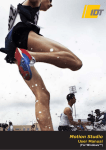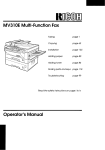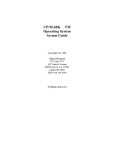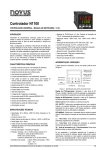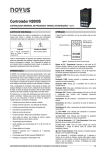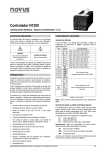Download Radio Shack Digital Recorder User`s guide
Transcript
1400214 User’s Guide Desktop Digital Recorder Thank you for purchasing your Desktop Digital Recorder from RadioShack. Please read this user’s guide before setting up and using your new recorder. Package Contents • Desktop Digital Recorder • AC Adapter • Zipper Pouch • User’s Guide • USB Cable Features • Voice activation mode (VOX) records when the internal or external mic picks up sound • Built-in 4GB memory • Analog to digital conversion • Recording volume auto adjustment maximizes recording quality • Three recording modes (SP/MP/HP) Specifications Power Requirements ................................. AC 120-240V, 50/60Hz, ......................................................................... or four AA batteries, ...............................................................................or DC 6V, 600mA Audio Format ........................................................................... WAV Display ...................................................2.8 in (71mm) LCD display Recording System .................................... SD/SDHC memory card Capacity ........................................................ Built-in 4GB memory; .............................................. SDHC card compatible (up to 32GB) Frequency Response ...............................................300Hz – 10KHz Signal-to-Noise Ratio ..............................................................36dB USB Socket ...................................................................................2.0 Weight ..........................................9.3 oz (263g) (without batteries) Dimensions (DWH) ....................7.1×4.7×1.6 in (180×120×41mm) Specifications are subject to change and improvement without notice. Actual product may vary from the images found in this document. 2 USB Connects to PC for data transfer using the supplied USB cable. DC 6V Connect AC power adapter (supplied) or DC 6V adapter (not included). * (Earphone) Insert earphones (not supplied) for private listening. The speaker is deactivated. AUX-IN Connect an audio source using a patch cord with a 1/8-inch (3.5 mm) plug (neither included). MIC Connect a 1/8-inch (3.5mm) plug microphone (not included). The builtin microphone is deactivated. TONE Increases or decreases the high-pitched tone when playing. REC Indicator Lights during recording; blinks during pausing. VOL Adjusts the volume level when playing. Record/Play Controls: • REC (Record) • PLAY* • RWD# (Rewind/Previous) • FFWD# (Forward/Next) • STOP • PAUSE * Also confirms a setting mode selection. # Also toggle through various setting options. 3 MIC Place sound source w SD Card Storage Slots (4) HOLD OFF/LOCK Slide to LOCK to lock all the buttons. VOX ON/OFF Slide to ON to enable VOX recording (refer to “Make a Recording” on page 8). SD Card Slot 1(Power) – Press and hold to turn on/off. SOURCE – For activating AUX recording. FILE – For selecting folders. ERASE – For erasing files. REPEAT – For playing files or excerpts of files repeatedly. MODE – Press to go to voice mode; press and hold to go to setting mode. within 4 in (10cm) of MIC when recording. 4 Powering the Recorder You can power the recorder through AC, DC, or battery power. AC Power Plug the supplied AC adapter into the DC 6V jack to use the AC wall power. DC Power (Vehicle) Plug a 6V, 600mA DC adapter (not included) into the DC 6V jack to use your vehicle’s power. AA AA AA AA Battery Open the battery compartment on the back of the recorder and install four AA batteries (not included), matching the polarity symbols (+/–). n Note: • When the low battery icon ( ) appears, replace the batteries. Finish within one minute to retain the date and time settings. • The DC power adapter must supply 6V DC and deliver at least 600mA. Its center tip must be set to positive and its plug must fit the DC 6V jack. Using a DC adapter that does not meet these specifications could damage the recorder or adapter. Battery Notes: • Dispose of batteries promptly and properly. Do not burn or bury them. • Use only fresh batteries of the required size and type. • Do not mix old and new batteries, different types of batteries (standard, alkaline, or rechargeable), or rechargeable batteries of different capacities. • If you do not plan to use the recorder for a long period, remove the batteries. Batteries can leak chemicals that can damage electronic parts. 5 Setting the Recorder Press and hold MODE until SEE appears. In this mode, you can perform the following actions. Set Recording Quality 1. If necessary, press PLAY repeatedly until SP, MP, HP appear. 2. Press RWD or FFWD to select your voice recording mode: SP, MP, HP (the selected option flashes), then press PLAY to confirm your selection. For recording through a microphone: Recording Mode Recording Quality Max. Recording Time SP (standard play) Good 262 hours MP (medium play) Very good 136 hours HP (high play) Best quality possible 92 hours 3. Proceed to set recording sensitivity, or press MODE to exit setting mode. n Note: • You must play a recorded message to check its recording mode. • The backlight turns on when you press a button and shuts off after 30 seconds. Set Recording Sensitivity 1. Press PLAY repeatedly until mic:HI appears. 2. Press RWD or FFWD to switch between HI and Lo, then press PLAY to confirm your selection. 3. Proceed to set SD or SDHC card (not included), or press MODE to exit. n Note: Select Lo when the sound source is close. Otherwise, select HI. 6 Use an SD or SDHC Card 1. Insert an SD or SDHC card into the SD card slot. 2. Press PLAY repeatedly until the SD card icon ( ) flashes. 3. Press RWD or FFWD to switch between on (automatically save messages to the SD card) and oFF (do not use SD card), then press PLAY to confirm your selection. 4. Proceed to format the recorder, or press MODE to exit. Format the Recorder 1. Press PLAY repeatedly until For-appears. 2. Press RWD or FFWD to switch between YES and No, then press PLAY to confirm your selection. If you select YES, all files in the recorder’s built-in memory will be erased. 3. Proceed to set the date and time, or press MODE to exit. n Note: Be sure you have saved a copy of your files before formatting the recorder. Erased files cannot be recovered. Set Date and Time 1. Press PLAY repeatedly to show the date and time screen with the year digits flashing. 2. Press RWD or FFWD to set the year, month, day, hour, minute, and second; press PLAY to confirm each setting. 3. Press MODE to exit. n Note: In standby (clock) mode, press FILE to switch between 12-hour (AM or PM appears) and 24-hour format. 7 Operating the Recorder Make a Recording 1. Prepare the recording source: • Built-in microphone — Place the recorder within 4 inches (10cm) of the sound source. • External microphone — Insert a microphone plug into the MIC jack. • Audio source — Connect an audio source to the AUX-IN jack (refer to “Make an AUX Recording” on page 9). 2. If necessary, press MODE to enter voice mode. VOICE appears. • Recorder settings — Refer to “Setting the Recorder“ on page 6 to make the necessary settings. • VOX recording — Set VOX to ON. VOX appears. This records only when there is sound. Refer to “Set Recording Sensitivity“ on page 6 to set the VOX sensitivity. The higher the VOX sensitivity, the lower the sound level is needed to start recording. • Choosing a folder — Press FILE to choose a folder (F1, F2, F3, F4) to keep the voice message. 3. Press REC. When the REC indicator lights, speak into the MIC. When VOX is on, if there is no sound, recording pauses with PAUSE flashing. When there is sound, recording resumes. 4. Press STOP to stop recording. The message is saved. • A recorded message is saved as a serial number (01-99) with the recording mode indicator SP, MP or HP. • To remove the message, press ERASE twice (refer to “Erase Files” on page 10). • If no space is available in the folder, FULL displays. 8 n Note: • In voice mode, if no button is pressed for one minute, the recorder goes to standby mode. In standby mode, if no button is pressed for 3 minutes, the recorder powers off. • If you try to make a recording when the battery power is low, Lo Bat appears and the recorder turns off soon. • Changes to the VOX setting (ON/OFF) are only effective before you start a recording. Stop recording and start again if you want to adjust VOX. Make an AUX Recording 1. Connect your recorder to an external device using a patch cord (not included). 2. Make sure you have selected your desired recording mode setting (refer to “Setting the Recorder“ on page 6). The maximum recording time for AUX recording is: 140 hours for SP, 70 hours for MP, 47 hours for HP. 3. Go to voice mode, press SOURCE. LIN1 appears, indicating AUX mode. To exit AUX mode, press SOURCE again. 4. Start recording from the external device. n Note: All the messages recorded in AUX mode are saved in the F4 folder. Monitor Your Recording Time During recording, press PLAY to check the remaining time for the current recording, press PAUSE to pause recording, and press REC again to resume. Manage Folders and Files • Each of the four folders can hold up to 99 files. You cannot delete these folders. • In voice mode, press FILE to select a folder, then press RWD or FFWD to select a file in the folder. 9 Erase Files To erase a file In voice or AUX mode, choose the file, then press ERASE. The file is played and dEL appears. Press ERASE again to confirm. To erase all the files in a folder Enter the folder, press and hold ERASE until dELALL and YES or No appear. Press RWD or FFWD to select YES, then press ERASE to confirm. To quit erasing, select No. Repeat Playback One file In voice mode or during playback, press and hold REPEAT until REPEAT appears. All files in a folder In voice mode or during playback, press and hold REPEAT until REPEAT ALL appears. To cancel, press and hold To cancel, press REPEAT until REPEAT and hold REPEAT ALL appears, then press until REPEAT ALL and hold REPEAT till disappears. REPEAT ALL disappears. A section of a file During playback, press REPEAT at the start point. REPEAT and A b appear with b flashing. Press REPEAT again at the end point. To cancel, press REPEAT until REPEAT and A b disappear. Explain Error Messages Display Meaning File repairing rFILE rFAIL File repairing failed SD IN SD card inserted SD card read-write Err077 error Display Meaning rDone File repairing completed rONLY SD card write-protected SD OUT SD card removed Number of files exceeds Err218 limit Internal memory read-write Err254 Battery voltage low Err266 error Err297 Internal memory full 10 WARNING: To reduce the risk of fire or shock hazard, do not expose this product to rain or moisture. This symbol is intended to alert you to the presence of uninsulated dangerous voltage within the product’s enclosure that might be of sufficient magnitude to constitute a risk of electric shock. Do not open the product’s case. CAUTION RISK OF ELECTRIC SHOCK DO NOT OPEN CAUTION: To reduce the risk of electric shock, do not remove cover or back. No user-serviceable parts inside. Refer servicing to qualified personnel. This symbol is intended to inform you that important operating and maintenance instructions are included in the literature accompanying this product. IMPORTANT SAFETY INSTRUCTIONS Read and Retain Instructions — Safety and operating instructions should be read prior to use. The safety and operating instructions should be retained for future reference. Heed Warnings — Follow all warnings on the device and in the instructions. Cleaning — Unplug this device from the wall outlet before cleaning. Clean only as recommended by the manufacturer. Clean by wiping with a cloth slightly dampened with water. Avoid getting water inside the device. Do not use liquid or aerosol cleaners. Water and Moisture — Do not use this device near water (for example, near a bathtub, washbowl, kitchen sink, or laundry tub; in a wet basement; or near a swimming pool). Accessories — Do not place device on an unstable cart, stand, tripod, bracket, or table. The device may fall, causing injury to a child or adult, and damage the device. Use only with a cart, stand, tripod, bracket, or table recommended by the manufacturer or sold with the device. Follow the manufacturer’s mounting instructions, and use a recommended mounting accessory. Ventilation — Slots and openings in the cabinet provide ventilation, ensure reliable operation, and protect from overheating. Do not block or cover these openings, and do not place the device on a bed, sofa, rug, or other similar surface. Do not place the device in a built-in installation such as a bookcase or rack unless it provides proper ventilation as specified by the manufacturer. Heat — The device should be situated away from heat sources such as radiators, heat registers, stoves, or other devices that produce heat. Power Sources — Use this device with the power source indicated on its marking label. If you are not sure of your home’s power type, consult your appliance dealer or local power company. Power-Cord Protection — Route power-supply cords so they are not likely to be walked on or pinched by items placed on or against them, paying particular 11 attention to cords at plugs, outlets, and the point where they exit from the device. Non-use Periods — The device’s power cord should be unplugged from the outlet when it is to be left unused for a long period of time. Overloading — Do not overload wall outlets, extension cords, or other outlets. This can result in fire or electric shock. Objects and Liquids — Never spill liquids or push objects of any kind into this device through openings, as they may touch dangerous voltage points or short out parts that could result in a fire or electric shock. Carts and Stands — If the device is used with a cart or stand, the cart or stand should be a type recommended by the manufacturer. A device and cart combination should be moved with care. Quick stops, excessive force, and uneven surfaces cause the device and cart combination to overturn. Damage Requiring Service — Refer servicing to qualified service personnel under these conditions: • When the power-supply cord or plug is damaged. • Liquid was spilled or objects fell in the device. • If the device has been exposed to rain or water. • If the device does not operate normally by following the operating instructions. Adjust only those controls that are covered by the operating instructions, as an improper adjustment of other controls may result in damage and will often require extensive work by a qualified technician to restore the device to normal operation. • If the device has been dropped or damaged. • When there a distinct change in performance. Servicing — Do not attempt to service this device yourself, as opening or removing covers may expose you to dangerous voltage or other hazards. Refer all servicing to qualified service personnel. Replacement Parts — When replacement parts are needed, use only parts specified by the manufacturer or parts with the same characteristics as the original part. Substitutions may result in fire or electric shock. Safety Check — Upon completion of service or repairs, ask the service technician to perform safety checks to determine if the device is in operating condition. Lightning — For added protection during a lightning storm, or when the device is unused for long periods of time, unplug it from the wall outlet. This prevents damage due to lightning and power surges. Attachments — Do not use attachments not recommended by the product manufacturer as they may cause hazards. Wall or Ceiling Mounting — The product should be mounted to a wall or ceiling only as recommended by the manufacturer. SAVE THESE INSTRUCTIONS 12 FCC Information This equipment has been tested and found to comply with the limits for a Class B digital device, pursuant to Part 15 of the FCC Rules. These limits are designed to provide reasonable protection against harmful interference in a residential installation. This equipment generates, uses, and can radiate radio frequency energy and, if not installed and used in accordance with the instructions, may cause harmful interference to radio communications. However, there is no guarantee that interference will not occur in a particular installation. If this equipment does cause harmful interference to radio or television reception, which can be determined by turning the equipment off and on, the user is encouraged to try to correct the interference by one or more of the following measures: • Reorient or relocate the receiving antenna. • Increase the separation between the equipment and receiver. • Connect the equipment into an outlet on a circuit different from that to which the receiver is connected. • Consult your local RadioShack store or an experienced radio/TV technician for help. If you cannot eliminate the interference, the FCC requires that you stop using your equipment. Changes or modifications not expressly approved by RadioShack could void the user’s authority to operate the equipment. This device complies with Part 15 of the FCC rules. Operation is subject to the following two conditions: (1) This device may not cause harmful interference, and (2) this device must accept any interference received, including interference that may cause undesired operation. Product Model Desktop Digital Recorder 1400214 RadioShack Responsible Party 300 RadioShack Circle, Fort Worth, TX 76102 Phone 817-415-3200 Limited Warranty RadioShack warrants this product against defects in materials and workmanship under normal use by the original purchaser for ninety (90) days after the date of purchase from a RadioShack-owned store or an authorized RadioShack franchisee or dealer. RADIOSHACK MAKES NO OTHER EXPRESS WARRANTIES. This warranty does not cover: (a) damage or failure caused by or attributable to abuse, misuse, failure to follow instructions, improper installation or maintenance, alteration, accident, Acts of God (such as floods or lightning), or excess voltage or current; (b) improper or incorrectly performed repairs 13 by persons who are not a RadioShack Authorized Service Facility; (c) consumables such as fuses or batteries; (d) ordinary wear and tear or cosmetic damage; (e) transportation, shipping or insurance costs; (f) costs of product removal, installation, set-up service, adjustment or reinstallation; and (g) claims by persons other than the original purchaser. Should a problem occur that is covered by this warranty, take the product and the RadioShack sales receipt as proof of purchase date to any RadioShack store in the U.S. RadioShack will, at its option, unless otherwise provided by law: (a) repair the product without charge for parts and labor; (b) replace the product with the same or a comparable product; or (c) refund the purchase price. All replaced parts and products, and products on which a refund is made, become the property of RadioShack. New or reconditioned parts and products may be used in the performance of warranty service. Repaired or replaced parts and products are warranted for the remainder of the original warranty period. You will be charged for repair or replacement of the product made after the expiration of the warranty period. RADIOSHACK EXPRESSLY DISCLAIMS ALL WARRANTIES AND CONDITIONS NOT STATED IN THIS LIMITED WARRANTY. ANY IMPLIED WARRANTIES THAT MAY BE IMPOSED BY LAW, INCLUDING THE IMPLIED WARRANTY OF MERCHANTABILITY AND, IF APPLICABLE, THE IMPLIED WARRANTY OF FITNESS FOR A PARTICULAR PURPOSE, SHALL EXPIRE ON THE EXPIRATION OF THE STATED WARRANTY PERIOD. EXCEPT AS DESCRIBED ABOVE, RADIOSHACK SHALL HAVE NO LIABILITY OR RESPONSIBILITY TO THE PURCHASER OF THE PRODUCT OR ANY OTHER PERSON OR ENTITY WITH RESPECT TO ANY LIABILITY, LOSS OR DAMAGE CAUSED DIRECTLY OR INDIRECTLY BY USE OR PERFORMANCE OF THE PRODUCT OR ARISING OUT OF ANY BREACH OF THIS WARRANTY, INCLUDING, BUT NOT LIMITED TO, ANY DAMAGES RESULTING FROM INCONVENIENCE AND ANY LOSS OF TIME, DATA, PROPERTY, REVENUE, OR PROFIT AND ANY INDIRECT, SPECIAL, INCIDENTAL, OR CONSEQUENTIAL DAMAGES, EVEN IF RADIOSHACK HAS BEEN ADVISED OF THE POSSIBILITY OF SUCH DAMAGES. Some states do not allow limitations on how long an implied warranty lasts or the exclusion or limitation of incidental or consequential damages, so the above limitations or exclusions may not apply to you. This warranty gives you specific legal rights, and you may also have other rights which vary from state to state. You may contact RadioShack at: RadioShack Customer Relations 300 RadioShack Circle, Fort Worth, TX 76102 04/08 www.RadioShack.com ©2013. RadioShack Corporation. All rights reserved. RadioShack is a trademark used by RadioShack Corporation. 14 Printed in China 03A13 1400214