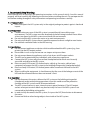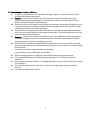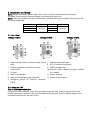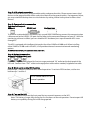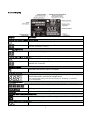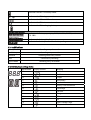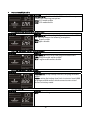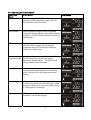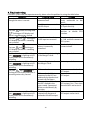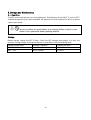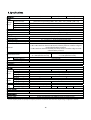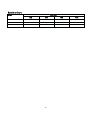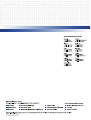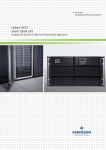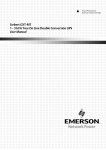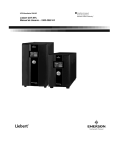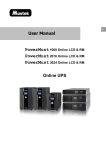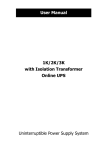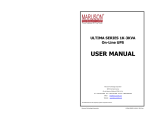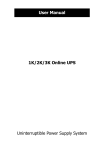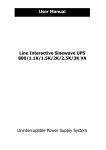Download Emerson Liebert GXT-MT Specifications
Transcript
Liebert GXT MT+ Table of Contents 1. Important Safety Warning……………………………………………… 1-1. Transportation 1-2. Preparation 1-3. Installation 1-4. Operation 1-5. Maintenance, service and faults 1 1 1 1 1 2 2. Installation and setup…………………………………………………… 2-1. Rear view 2-2. Setup the UPS 3 3 3 3. Operations Instruction…………………………………………………. 3-1. Button operation 3-2. LCD Panel 3-3. Audible Alarm 3-4. LCD display wordings index 3-5. UPS Setting 3-6. Operating Mode Description 3-7. Faults Reference Code 3-8. Warning indicator 6 6 7 8 8 9 11 12 12 4. Troubleshooting…………………………………………………………... 13 5. Storage and Maintenance………………………………………………. 15 6. Specifications……………………………………………………………… 16 1. Important Safety Warning Please comply with all warnings and operating instructions in this manual strictly. Save this manual properly and read carefully the following instructions before installing the unit. Do not operate this unit before reading through all safety information and operating instructions carefully 1-1. Transportation z Please transport the UPS system only in the original package to protect against shock and impact. 1-2. Preparation z Condensation may occur if the UPS system is moved directly from cold to warm environment. The UPS system must be absolutely dry before being installed. Please allow at least two hours for the UPS system to acclimate the environment. z Do not install the UPS system near water or in moist environments. z Do not install the UPS system where it would be exposed to direct sunlight or near heater. z Do not block ventilation holes in the UPS housing. 1-3. Installation z Do not connect appliances or devices which would overload the UPS system (e.g. laser printers) to the UPS output sockets. z Place cables in such a way that no one can step on or trip over them. z Do not connect domestic appliances such as hair dryers to UPS output sockets. z The UPS can be operated by any individuals with no previous experience. z Connect the UPS system only to an earthed shockproof outlet which must be easily accessible and close to the UPS system. z Please use only VDE-tested, CE-marked mains cable (e.g. the mains cable of your computer) to connect the UPS system to the building wiring outlet (shockproof outlet). z Please use only VDE-tested, CE-marked power cables to connect the loads to the UPS system. z When installing the equipment, it should ensure that the sum of the leakage current of the UPS and the connected devices does not exceed 3.5mA. 1-4. Operation z Do not disconnect the mains cable on the UPS system or the building wiring outlet (shockproof socket outlet) during operations since this would cancel the protective earthing of the UPS system and of all connected loads. z The UPS system features its own, internal current source (batteries). The UPS output sockets or output terminals block may be electrically live even if the UPS system is not connected to the building wiring outlet. z In order to fully disconnect the UPS system, first press the OFF/Enter button to disconnect the mains. z Prevent no fluids or other foreign objects from inside of the UPS system. 1 1-5. Maintenance, service and faults z The UPS system operates with hazardous voltages. Repairs may be carried out only by qualified maintenance personnel. z Caution - risk of electric shock. Even after the unit is disconnected from the mains (building wiring outlet), components inside the UPS system are still connected to the battery and electrically live and dangerous. z Before carrying out any kind of service and/or maintenance, disconnect the batteries and verify that no current is present and no hazardous voltage exists in the terminals of high capability capacitor such as BUS-capacitors. z Only persons are adequately familiar with batteries and with the required precautionary measures may replace batteries and supervise operations. Unauthorized persons must be kept well away from the batteries. z Caution - risk of electric shock. The battery circuit is not isolated from the input voltage. Hazardous voltages may occur between the battery terminals and the ground. Before touching, please verify that no voltage is present! z Batteries may cause electric shock and have a high short-circuit current. Please take the precautionary measures specified below and any other measures necessary when working with batteries: ᧩remove wristwatches, rings and other metal objects ᧩use only tools with insulated grips and handles. z z z z z When changing batteries, install the same number and same type of batteries. Do not attempt to dispose of batteries by burning them. This could cause battery explosion. Do not open or destroy batteries. Escaping electrolyte can cause injury to the skin and eyes. It may be toxic. Please replace the fuse only with the same type and amperage in order to avoid fire hazards. Do not dismantle the UPS system. 2 2. Installation and Setup NOTE: Before installation, please inspect the unit. Be sure that nothing inside the package is damaged. Please keep the original package in a safe place for future use. NOTE: There are two different types of online UPS: standard and long-run models. Please refer to the following model table. Model 1000 2000 3000 Type Model 1000L 2000L 3000L Standard Type Long-run 2-1. Rear View 1000(L) TOWER 2000(L) TOWER 3000(L) TOWER 1. Programmable outlets: connect to non-critical 7. USB communication port loads. 8. RS-232 communication port 2. Output receptacles: connect to mission- 9. SNMP intelligent slot critical loads. 3. AC input 10. External battery connection (only available for L model) 4. Input circuit breaker 11. Output terminal 5. Network/Fax/Modem surge protection 12. Output circuit breaker 6. Emergency power off function connector (EPO) 2-2. Setup the UPS Step 1: UPS input connection Plug the UPS into a two-pole, three-wire, grounded receptacle only. Avoid using extension cords. Use the input power cord from your server or protected equipment. Use the supplied output cable to connect between UPS and your server. 3 Step 2: UPS output connection There two kinds of outputs: programmable outlets and general outlets. Please connect non-critical devices to the programmable outlets and critical devices to the general outlets. During power failure, you may extend the backup time to critical devices by setting shorter backup time for non-critical devices. Step 3: Communication connection Communication port: USB port RS-232 port Intelligent slot To allow for unattended UPS shutdown/start-up and status monitoring, connect the communication cable one end to the USB/RS-232 port and the other to the communication port of your PC. With the monitoring software installed, you can schedule UPS shutdown/start-up and monitor UPS status through PC. The UPS is equipped with intelligent slot perfect for either SNMP or AS400 card. When installing either SNMP or AS400 card in the UPS, it will provide advanced communication and monitoring options. PS. USB port and RS-232 port can’t work at the same time. Step 4: Network connection Network/Fax/Phone surge port Connect a single modem/phone/fax line into surge-protected “IN” outlet on the back panel of the UPS unit. Connect from “OUT” outlet to the equipment with another modem/fax/phone line cable. Step 5: Disable and enable EPO function Keep the pin 1 and pin 2 closed for UPS normal operation. To activate EPO function, cut the wire between pin 1 and pin 2. It’s in closed status for UPS normal operation. Step 6: Turn on the UPS Press the ON/Mute button on the front panel for two seconds to power on the UPS. Note: The battery charges fully during the first five hours of normal operation. Do not expect full battery run capability during this initial charge period. 4 Step 7: Install software For optimal computer system protection, install UPS monitoring software to fully configure UPS shutdown. You may insert provided CD into CD-ROM to install the monitoring software. If not, please follow steps below to download and install monitoring software from the internet: 1. Go to the website http://www.power-software-download.com 2. Click ViewPower software icon and then choose your required OS to download the software. 3. Follow the on-screen instructions to install the software. 4. When your computer restarts, the monitoring software will appear as an orange plug icon located in the system tray, near the clock. Step 8: External battery connection (for long-run models only) Follow the right chart to make external battery connection. 5 3. Operating Instruction 3-1. Button operation Button View Button Function ¾ Turn on the UPS: Press and hold ON/MUTE button for at least 2 seconds to turn on the UPS. ¾ Mute the alarm: When the UPS is on battery mode, press and hold this button for at least 5 seconds to disable or enable the alarm system. But it’s not applied to the situations when warnings or errors occur. ON/MUTE Button ¾ Up key: Press this button to display previous selection in UPS setting mode. ¾ Switch to UPS self-test mode: Press ON/MUTE buttons simultaneously for 5 seconds to enter UPS self-testing while in AC mode, ECO mode, or converter mode. ¾ Turn off the UPS: Press and hold this button at least 2 seconds to turn off the UPS in battery mode. UPS will be in standby mode under power normal or transfer to Bypass mode if the Bypass enable setting by OFF/ENTER Button pressing this button. ¾ Confirm selection key: Press this button to confirm selection in UPS setting mode. ¾ Switch LCD message: Press this button to change the LCD message for input voltage, input frequency, battery voltage, output voltage and output frequency. It will return back to default display when pausing for 10 seconds. SELECT Button ¾ Setting mode: Press and hold this button for 5 seconds to enter UPS setting mode when UPS is in standby mode or bypass mode. ¾ Down key: Press this button to display next selection in UPS setting mode. ¾ Switch to bypass mode: When the main power is normal, press ON/MUTE ON/MUTE + and SELECT buttons simultaneously for 5 seconds. Then UPS will enter to SELECT Button bypass mode. This action will be ineffective when the input voltage is out of acceptable range. 6 3-2. LCD Display Display Function Backup time setting and information Indicates the backup time in pie chart. Indicates the backup time in numbers. H: hours, M: minute, S: second Setting operation Indicates the setting operation. Fault & warning information Indicates that the warning situation occurs. Indicates the warning and fault codes, and the codes are listed in details in 3-5 section. Mute operation Indicates that the UPS alarm is disabled. UPS information Indicates the input and output voltage, frequency, battery voltage, load information, and internal temperature. Vac: input/output voltage, Vdc: battery voltage, Hz: frequency, %: load level, °C/°F: temperature, Load information Indicates the load level by 0-25%, 26-50%, 51-75%, and 76-100%. Indicates overload. Indicates the load or the UPS output is short circuit. Programmable outlets information Indicates that programmable management outlets are working. Mode operation information Indicates the UPS is in online mode. 7 Indicates the UPS is in battery mode. Indicates the UPS is bypass mode. Indicates the UPS is in ECO mode. Indicates the UPS is in converter mode. Indicates the UPS is charging battery. Battery information Indicates the Battery capacity by 0-25%, 26-50%, 51-75%, and 76-100%. Indicates the battery is fault. Indicates low battery level and low battery voltage. 3-3. Audible Alarm Battery Mode Sounding every 4 seconds Low Battery Sounding every second Overload Sounding twice every second Fault Continuously sounding Bypass Mode Sounding every 10 seconds 3-4. LCD display wordings index LCD Area Abbreviation Display content Meaning ENA Enable DIS Disable ESC Escape B.L Low battery O.L Overload N.C Battery is not connected O.C Overcharge S.F Site fault C.H Charger E.P EPO F.A Fan B.V Bypass voltage range T.P Temperature 8 3-5. UPS Setting Parameter 1 Parameter 2 There are two parameters to set up the UPS. Parameter 1: It’s for program alternatives. There are 8 programs to set up. Refer to below table. Parameter 2 is the setting option or value for each program. z 01: Output voltage setting Interface Setting Parameter 2: Output voltage setting You may choose the following output voltage in parameter 2: 208: presents output voltage is 208Vac 220: presents output voltage is 220Vac 230: presents output voltage is 230Vac 240: presents output voltage is 240Vac z 02: Frequency Converter enable/disable Interface Setting Parameter 2: Enable or disable converter mode. You may choose the following two options: CF ENA: converter mode enable CF DIS: converter mode disable z 03: Output frequency setting Interface Setting Parameter 2: Output frequency setting. You may set the initial frequency on battery mode: BAT 50: presents output frequency is 50Hz BAT 60: presents output frequency is 60Hz If converter mode is enabled, you may choose the following output frequency: CF 50: presents output frequency is 50Hz CF 60: presents output frequency is 60Hz 9 z 04: ECO enable/disable Interface Setting Parameter 2: Enable or disable ECO function. You may choose the following two options: ENA: ECO mode enable DIS: ECO mode disable z 05: Bypass enable/disable when UPS is off Interface Setting Parameter 2: Enable or disable Bypass function when UPS is off. You may choose the following two options: ENA: Bypass enable DIS: Bypass disable z 06: Programmable outlets enable/disable Interface Setting Parameter 3: Enable or disable programmable outlets. ENA: Programmable outlets enable DIS: Programmable outlets disable z 07: Programmable outlets setting Interface Setting Parameter 3: Set up backup time limits for programmable outlets. 0-999: setting the backup time limits in minutes from 0-999 for programmable outlets which connect to non-critical devices on battery mode. z 00: Exit setting Interface Setting ESC: Exit the setting menu. 10 3-6. Operating Mode Description Operating Description mode Switch on When pressing “ON/MUTE” button, if battery voltage is within acceptable range, “ON” will flash until the UPS is turned on. Online mode When the input voltage is within acceptable range, UPS will provide pure and stable AC power to output. The UPS will also charge the battery at online mode. ECO mode Energy saving mode: When the input voltage is within voltage regulation range, UPS will bypass voltage to output for energy saving. Frequency Converter mode When input frequency is within 40 Hz to 70 Hz, the UPS can be set at a constant output frequency, 50 Hz or 60 Hz. The UPS will still charge battery under this mode. Battery mode When the input voltage is beyond the acceptable range or power failure and alarm is sounding every 4 second, UPS will backup power from battery. Bypass mode When input voltage is within acceptable range but UPS is overload, UPS will enter bypass mode or bypass mode can be set by front panel. Alarm is sounding every 10 second. Standby mode UPS is powered off without output power, but the battery still can be charged. 11 LCD display Fault mode The UPS is in fault mode when no output power is supplied from the UPS and the fault icon flashes on the LCD display, although the information of UPS can be displayed in the screen. 3-7. Faults Reference Code Fault event Fault code Bus start fail 01 Bus over 02 Bus under 03 Bus unbalance 04 Inverter soft start fail 11 Inverter voltage high 12 Icon x x x x x x Fault event Inverter voltage Low Inverter output short Battery voltage too high Battery voltage too low Over temperature Over load Fault code 13 14 27 28 41 43 Icon x x 3-8. Warning indicator Warning Indicator Word Icon (flashing) Alarm Low battery B.L Sounding every second Overload O.L Sounding twice every second Battery is not connected N.C Sounding every second Overcharge O.C Sounding every second Site wiring fault S.F Sounding every second EPO enable E.P Sounding every second Fan failure F.A Sounding every second Over temperature T.P Sounding every second Charger failure C.H Sounding every second Out of bypass voltage range B.V Sounding every second 12 4. Troubleshooting If the UPS system does not operate correctly, please solve the problem by using the table below. Symptom Possible cause Remedy No indication and alarm even The AC input power is not Check if input power cord though the mains is normal. connected well. firmly connected to the mains. The AC input is connected to Plug AC input power cord to the UPS output. AC input correctly. The icon and the warning code EPO function is activated. Set the circuit in closed position to disable EPO function. Line and neutral conductors of UPS input are reversed. Rotate mains power socket by 180° and then connect to UPS system. The external or internal battery is incorrectly connected. Check if all batteries are connected well. flashing on LCD display and alarm is sounding every second. The icon and flashing on LCD display and alarm is sounding every second. The icon and flashing on LCD display and alarm is sounding every second. Fault code is shown as 27 and the icon is lighting on LCD display and alarm is continuously sounding. Fault code is shown as 28 and the icon is lighting on LCD display and alarm is continuously sounding. The icon and is flashing on LCD display and alarm is sounding twice every second. Fault code is shown as 43 and The icon is lighting on LCD display and alarm is continuously sounding. Battery voltage is too high Contact your dealer. or the charger is fault. Battery voltage is too low or Contact your dealer. the charger is fault. UPS is overload UPS is overloaded. Devices connected to the UPS are fed directly by the electrical network via the Bypass. After repetitive overloads, the UPS is locked in the Bypass mode. Connected devices are fed directly by the mains. The UPS shut down automatically because of overload at the UPS output. 13 Remove excess loads from UPS output. Remove excess loads from UPS output. Remove excess loads from UPS output first. Then shut down the UPS and restart it. Remove excess loads from UPS output and restart it. Fault code is shown as 14 and the icon is lighting on LCD display and alarm is continuously sounding. Fault code is shown as 1, 2, 3, 4, 11, 12, 13 and 41 on LCD display and alarm is continuously sounding. Battery backup time is shorter than nominal value The UPS shut down automatically because short circuit occurs on the UPS output. A UPS internal fault has occurred. There are two possible results: 1. The load is still supplied, but directly from AC power via bypass. 2. The load is no longer supplied by power. Batteries are not fully charged Batteries defect The icon and the warning code flashing on LCD display and alarm is sounding every second. Fan is locked or not working 14 Check output wiring and if connected devices are in short circuit status. Contact your dealer Charge the batteries for at least 5 hours and then check capacity. If the problem still persists, consult your dealer. Contact your dealer to replace the battery. Check fans and notify dealer!! 5. Storage and Maintenance 5-1. Operation The UPS system contains no user-serviceable parts. If the battery service life (3~5 years at 25°C ambient temperature) has been exceeded, the batteries must be replaced. In this case, please contact your dealer. Be sure to deliver the spent battery to a recycling facility or ship it to your dealer in the replacement battery packing material. Storage Before storing, charge the UPS 5 hours. Store the UPS covered and upright in a cool, dry location. During storage, recharge the battery in accordance with the following table: Storage Temperature Recharge Frequency Charging Duration -25°C - 40°C Every 3 months 1-2 hours 40°C - 45°C Every 2 months 1-2 hours 15 6. Specifications CAPACITY* INPUT Low Line Transfer Voltage Range Low Line Comeback High Line Transfer High Line Comeback Frequency Range Phase Power Factor OUTPUT Output voltage AC Voltage Regulation Frequency Range Frequency Range (Batt. Mode) Overload Current Crest Ratio Harmonic Distortion Transfer AC Mode to Batt. Mode Time Inverter to Bypass Waveform (Batt. Mode) EFFICIENCY AC Mode Battery Mode BATTERY Battery Type Numbers Standard Recharge Time Model Charging Current Charging Voltage Numbers Long-run Charging Current Model Charging Voltage PHYSICAL Tower Dimension, D X W X H Case Net Weight (kgs) ENVIRONMENT Operation Humidity Noise Level MANAGEMENT Smart RS-232 or USB Optional SNMP 1000 VA / 800 W 2000 VA / 1600 W 3000 VA / 2400 W 160 VAC / 140 VAC / 120 VAC / 110 VAC ± 5 % ( based on load percentage 100% - 80 % / 80 % - 70 % / 70 - 60 % / 60 % - 0) 175 VAC ± 5 % 300 VAC ± 5 % 290 VAC ± 5 % 40Hz ~ 70 Hz Single phase with ground 0.99 @ 220-230 VAC (input voltage) 208/220/230/240VAC ± 3% (Batt. Mode) 47 ~ 53 Hz or 57 ~ 63 Hz (Synchronized Range) 50 Hz ± 0.25 Hz 100%~110%: audible warning 110%-130%: UPS shuts down in 30 seconds at battery mode or transfers to bypass mode when the utility is normal. >130%: UPS shuts down immediately at battery mode or transfer to bypass mode when the utility is normal. 3:1 3 % THD (Linear Load) 4 % THD (Linear Load) 6 % THD (Non-linear Load) 7 % THD (Non-linear Load) Zero 4 ms (Typical) Pure Sinewave ~ 85% ~ 88% ~ 83% 12 V / 7 AH 12 V / 7 AH 12 V / 9 AH 3 6 6 4 hours recover to 90% capacity (Typical) 1.0 A(max.) 41.0 VDC ± 1% 82.1 VDC ±1% 3 8 4.0 A or 8.0 A(max.) 41.0 VDC ± 1% 82.1 VDC ±1% 397 X 145 X 220 (mm) 13 7 26 421 X 190 X 318 (mm) 13 28 13 20-90 % RH @ 0- 40°C (non-condensing) Less than 45dBA @ 1 Meter Supports Windows® 98/2000/2003/XP/Vista/2008, Windows® 7, Linux, and MAC Power management from SNMP manager and web browser * Derate capacity to 60% of capacity in Frequency converter mode and to 80% when the output voltage is adjusted to 208VAC 16 Runtime Chart: Model Load Level 25% 50% 75% 100% 1000 30 15 8 5 2000 24 18 10 6 3000 31 13 8 5 NOTE: All run times are in minutes, assume fully charged batteries and are typical at 77°F (22°C). 17 AP10DPG-GXTMT+V1-UM