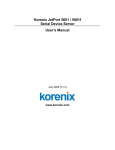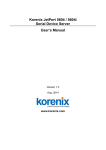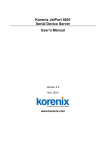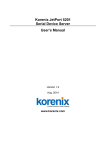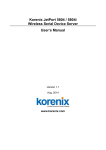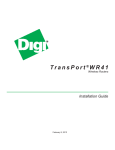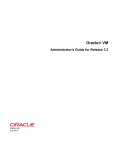Download Microsens RS485 User manual
Transcript
User Manual for 1x RS-232/422/485 port to 1x or 2x 10/100TX Device Server and 1x RS-232/422/485 port to 1x 100FX Device Server Version Beta 1.04 January 2008 MICROSENS User Manual Device Server RS-232/422/485 Port to 1x or 2x 10/100TX and Device Server RS-232/422/485 Port to 1x 100FX Notice This manual contents are based on the below table listing software kernel version, hardware version, and firmware version. If the device functions have any different from the manual contents description, please contact the local sale dealer for more information. Firmware Version V1.05j Kernel Version V1.00 Hardware Version V1.00 ii MICROSENS User Manual Device Server RS-232/422/485 Port to 1x or 2x 10/100TX and Device Server RS-232/422/485 Port to 1x 100FX FCC Warning This Equipment has been tested and found to comply with the limits for a Class-A digital device, pursuant to Part 15 of the FCC rules. These limits are designed to provide reasonable protection against harmful interference in a residential installation. This equipment generates uses and can radiate radio frequency energy and, if not installed and used in accordance with the instructions, may cause harmful interference to radio communications. However, there is no guarantee that interference will not occur in a particular installation. If this equipment does cause harmful interference to radio or television reception, which can be determined by turning the equipment off and on, the user is encouraged to try to correct the interference by one or more of the following measures: Reorient or relocate the receiving antenna. Increase the separation between the equipment and receiver. Connect the equipment into an outlet on a circuit different from that to which the receiver is connected. Consult the dealer or an experienced radio/TV technician for help. CE Mark Warning This is a Class-A product. In a domestic environment this product may cause radio interference in which case the user may be required to take adequate measures. iii MICROSENS User Manual Device Server RS-232/422/485 Port to 1x or 2x 10/100TX and Device Server RS-232/422/485 Port to 1x 100FX Content Introduction............................................................................................................1 Features .......................................................................................................................1 Software Feature.........................................................................................................2 Accessories ...................................................................................................................4 Hardware Description ............................................................................................5 Physical Dimension ......................................................................................................5 Top & Bottom ..............................................................................................................5 Pin Assignment.....................................................................................................7 DIP Switch.............................................................................................................8 LED Indicators ..............................................................................................................8 Wiring the Power Inputs...........................................................................................10 DIN-Rail Mounting .............................................................................................11 Wall Mount Plate Mounting.....................................................................................12 Installation Steps .......................................................................................................13 Power On ...................................................................................................................13 X-Ware Utilities.....................................................................................................14 Quick Install ...............................................................................................................14 Web-Based Management .....................................................................................19 Server Configuration.................................................................................................19 System Information............................................................................................19 SNTP Configuration............................................................................................20 IP Configuration .................................................................................................21 User Authentication...........................................................................................22 Port Serial Setting......................................................................................................23 Serial Setting ......................................................................................................23 Port Profile .........................................................................................................24 Service Mode ......................................................................................................24 Virtual COM.................................................................................................25 TCP Server....................................................................................................26 TCP Client ....................................................................................................27 UDP ..............................................................................................................28 Management .............................................................................................................29 iv MICROSENS User Manual Device Server RS-232/422/485 Port to 1x or 2x 10/100TX and Device Server RS-232/422/485 Port to 1x 100FX Access IP Control List..........................................................................................29 SMTP/SNMP Configuration ................................................................................30 Event Notification ..............................................................................................31 Save/Restart ...............................................................................................................33 Technical Specification ........................................................................................34 SNMP MIB II and RS232 Like Support .................................................................36 RS232 Pin Assignment .........................................................................................38 v MICROSENS User Manual Device Server RS-232/422/485 Port to 1x or 2x 10/100TX and Device Server RS-232/422/485 Port to 1x 100FX Introduction Device Server is a clever one RS-232/422/485 port to Ethernet port(s). The redundant Ethernet ports can auto-recover rapidly when link breaks. The serial port of devices such as POS terminal, digital display, medical measurement etc. can be connected to the Device Server over Ethernet just as locally attached. It provides more powerful ability for accessing multiple hosts and eliminates the limitation of transmission distance in Ethernet. Features RJ-45: 10/100Mbps (1 RS-232/422/485 port to 1 or 2 10/100TX Device Server), 100FX: 100Mbps (1 RS-232/422/485 port to 1 100FX Device Server) Built-in 1.5KV magnetic isolation 1 RS-232/422/485 port, male DB-9, DIP switch selectable DIP switch-controlled mode selection: RS-232, RS-422, RS-485 two-wire, RS-485 four-wire Serial Line Protection: 15 KV ESD for all signals Up to 460.8Kbps transmission rate RoHS regulatory approval Support HTTPS, SSH v2, SSL v3** 4 hosts—Virtual Com, TCP Server, TCP Client—simultaneous connections Virtual Com/TCP Server/TCP Client/UDP/Serial Tunnel serial mode with advanced setting Support Email/SNMP trap/Beeper event notification X-Ware utility for windows NT/2000/XP/2003 Device discovery Auto IP report Device setting (run time change, no rebooting) Access Control List Device monitoring Virtual Com/TTY Drivers for Windows NT/2000/XP/2003, Linux real TTY driver ** Optional 1 MICROSENS User Manual Device Server RS-232/422/485 Port to 1x or 2x 10/100TX and Device Server RS-232/422/485 Port to 1x 100FX Software Feature Management Supports Web, X-ware Utilities and Telnet interface for configuration ICMP, IP, TCP, UDP, DHCP, BootP, ARP/RARP, Protocols Telnet, RTelnet, DNS, SNMP MIB II, HTTP, SMTP, SNTP Virtual Com/TCP Server/TCP Client/UDP/Serial Tunnel serial mode with advanced setting: Serial mode TCP Alive Check Timeout Inactivity Timeout Delimiter for Data Packing Force TX Timeout for Data Packing Security HTTPS, SSH v2, SSL v3(data encryption)** 4 Hosts simultaneous Virtual Com/TCP Server/TCP Client(row data only) connection Email/SNMP trap/Beeper SNMP Trap Cold/Warm Start DSR, DCD Changed Event notification IP Changed Authentication Fail SNMP Response System MIB Interface MIB 2 MICROSENS User Manual Device Server RS-232/422/485 Port to 1x or 2x 10/100TX and Device Server RS-232/422/485 Port to 1x 100FX ICMP, IP, TCP MIB UDP MIB RS-232 MIB X-ware for Windows NT/2000/XP/2003/Vista Device discovery Auto IP report Device setting(run-time change, no rebooting) Utilities Access Control List Group setting Device monitoring Serial port monitoring Log info Group Firmware update batch Virtual Com/TTY Drivers (WDM mode, Windows NT/2000/XP/2003, Linux real TTY Driver configuration in Windows 95/98, Unix Fixed TTY driver by windows devices request** manager) Serial API Function Port Control, Input/Output Data, Port Status Inquiry ** Optional 3 MICROSENS User Manual Device Server RS-232/422/485 Port to 1x or 2x 10/100TX and Device Server RS-232/422/485 Port to 1x 100FX Accessories Unpack the accessories and verify them against the checklist below. Wall-mounted kit DIN rail User manual & X-Ware Utility Wall-mounted Kit Din-Rail User Manual & X-Ware Utility Accessories Compare the accessories with the standard checklist above. IF any item is missing or damaged, please contact your local dealer for service. 4 MICROSENS User Manual Device Server RS-232/422/485 Port to 1x or 2x 10/100TX and Device Server RS-232/422/485 Port to 1x 100FX Hardware Description This section mainly describes the hardware of Device Server. Physical Dimension The physical dimensions of Device Server are 72mm(W) x 100mm(D) x 32mm(H) Top & Bottom The top & bottom of the Device Server picture are shown as below. PWR1: Insert the positive and negative wires into the V+ and V- holes to the PWR1 on the terminal block connector. PWR2: Insert the DC power supply adapter to PWR2 DC jack with 12V or 24V. In the beginning the power LED is red, and after the system is successful initialized, it turns green. In addition, if PWR1 and PWR2 are connected at the same while, the device server will work with the higher connected voltage. Ethernet (1 RS-232/422/485 port to 1 10/100TX Device Server): 10/100Mbps redundant Ethernet RJ-45 ports both support Auto MDI/MDIX. Top side of 1 RS-232/422/485 port to 1 10/100TX Device Server 5 MICROSENS User Manual Device Server RS-232/422/485 Port to 1x or 2x 10/100TX and Device Server RS-232/422/485 Port to 1x 100FX Eth1, Eth2 (1 RS-232/422/485 port to 2 10/100TX Device Server): 10/100Mbps redundant Ethernet RJ-45 port supports Auto MDI/MDIX. Top side of 1 RS-232/422/485 port to 2 10/100TX Device Server TX, RX (1 RS-232/422/485 port to 1 100FX Device Server): IEEE802.3 u 100Base-FX, SC type connector in multi mode (2 km) or single mode (30 km). Top side of 1 RS-232/422/485 port to 1 100FX Device Server Reset: Press the reset button about 10 seconds for restoring factory default. Release it when power LED starts to blink in red. As the power LED becomes green, the device server has loaded the factory default and is ready to work. 6 MICROSENS User Manual Device Server RS-232/422/485 Port to 1x or 2x 10/100TX and Device Server RS-232/422/485 Port to 1x 100FX Serial Port: It’s an RS-232/422/485 port male DB-9 and 15KV ESD for all signals. DIP Switch: 4 modes available for RS-232, RS-422, RS-485 two-wire and RS-485 four-wire. Bottom side of Device Server Pin Assignment Pin RS-232 RS-422 1 DCD RXD- RXD- 2 RXD RXD+ RXD+ 3 TXD TXD+ TXD+ DATA+ 4 DTR TXD- TXD- DATA- 5 GND GND GND GND 6 DSR 7 RTS 8 CTS 9 RI Number RS-232 mode act as DTE 7 RS-486(4-wire) RS-485(2-wire) MICROSENS User Manual Device Server RS-232/422/485 Port to 1x or 2x 10/100TX and Device Server RS-232/422/485 Port to 1x 100FX DIP Switch DIP 1 DIP 2 120Ω Termination Configuration ON ON 120Ω Terminator for Long Distance 4-wire RS-485/RS-422 ON OFF – OFF ON 120Ω Terminator for Long Distance 2-wire RS-485 OFF OFF No terminator for RS-232/485 (short distance) LED Indicators The LED Indicators gives real-time information of systematic operation status. The following table provides descriptions of LED status and their meaning. LED PWR1 Meaning Status Red On Red Blinking Power is on and booting up. Indicates an IP conflict, or DHCP or BOOTP server does not respond properly. Green On Power is on and works functionally Green Located by Administrator’s Location Blinking function. 8 MICROSENS User Manual Device Server RS-232/422/485 Port to 1x or 2x 10/100TX and Device Server RS-232/422/485 Port to 1x 100FX Off Red On Red Blinking No device attached or Link is disconnected Power is on and booting up. Indicates an IP conflict, or DHCP or BOOTP server does not respond properly. PWR2 Green On Power is on and works functionally Green Located by Administrator’s Location Blinking function. Off Eth LNK/ACT Orange (1xRS-232/422/ Blinking 485 port to 1 Green 10/100TX Blinking Device Server) Off Eth1, Eth2 Orange LNK/ACT Blinking (1x RS-232/422/ Green 485 port to 2 Blinking No device attached or Link is disconnected. 10 Mbps Ethernet connection 100Mbps Ethernet connection Ethernet cable is not connected 10 Mbps Ethernet connection 100Mbps Ethernet connection 10/100TX Device Server) Fiber LNK/ACT Off Green Blinking Ethernet cable is not connected 100Base Fiber connection (1xRS-232/422/ 485 port to 1 100FX Device Off Fiber cable is not connected or no work Orange Serial port is receiving data. Server) TX/RX 9 MICROSENS User Manual (1xRS-232/422/ Device Server RS-232/422/485 Port to 1x or 2x 10/100TX and Device Server RS-232/422/485 Port to 1x 100FX Green Serial port is transmitting data. 485 port to 1 100FX Device Off Server) No data is being transmitted or received through the serial port. Wiring the Power Inputs Please follow the below steps to insert the power wire. G V- V+ 1. Insert the positive and negative wires into the V+ and V- contacts on the terminal block connector. 2. To tighten the wire-clamp screws for preventing the DC wires to loose. [NOTE] The wire range of terminal block is from 12 – 24 AWG. 10 MICROSENS User Manual Device Server RS-232/422/485 Port to 1x or 2x 10/100TX and Device Server RS-232/422/485 Port to 1x 100FX DIN-Rail Mounting The DIN-Rail is screwed on the device server when out of factory. If the DIN-Rail is not screwed on the device server, please see the following pictures to screw the DIN-Rail on the device server. Follow the below steps to hang the device server. Device Server 1. First, insert the top of DIN-Rail into the track. 11 MICROSENS User Manual Device Server RS-232/422/485 Port to 1x or 2x 10/100TX and Device Server RS-232/422/485 Port to 1x 100FX 2. Then, lightly push the DIN-Rail into the track. 3. Check if the DIN-Rail is tightened on the track or not. 4. To remove the device server from the track, reverse steps above. Wall Mount Plate Mounting Follow the below steps to mount the device server with wall mount plate. 1. Remove the DIN-Rail from the device server; loose the screws to remove the DIN-Rail. 2. Place the wall mount plate on the rear panel of the device server. 3. Use the screws to screw the wall mount plate on the device server. 4. Use the hook holes at the corners of the wall mount plate to hang the device server on the wall. 5. To remove the wall mount plate, reverse steps above. Screwing the wall mount plate on the device server 12 MICROSENS User Manual Device Server RS-232/422/485 Port to 1x or 2x 10/100TX and Device Server RS-232/422/485 Port to 1x 100FX Installation Steps 1. Unpack the device server 2. Check if the DIN-Rail is screwed on the device server or not. If the DIN-Rail is not screwed on the device server, please refer to DIN-Rail Mounting section for DIN-Rail installation. If you want to wall mount the device server, then please refer to Wall Mount Plate Mounting section for wall mount plate installation. 3. Power on the device server. Please refer to the Wiring the Power Inputs section for knowing the information about how to wire the power. The power LED on the device server will light up. Please refer to the LED Indicators section for indication of LED lights. 4. Prepare the twisted-pair, straight through Category 5 cable for Ethernet connection. 5. Insert one side of RJ-45 cable (category 5) into the device server Eth1 or Eth2 port and another side of RJ-45 cable (category 5) to the PC or NB’s Ethernet port. The Eth1 or Eth2 LED on the device server will light up when the cable is connected with the PC or NB. Please refer to the LED Indicators section for LED light indication. Power On Connect the power adapter to PWR1 or PWR2 socket on the top side of the device server. The other side of power cord connects to the power outlet. The internal power works with DC in the voltage range of 12-48V. Check the power indicator on the front panel to see if power is properly supplied. 13 MICROSENS User Manual Device Server RS-232/422/485 Port to 1x or 2x 10/100TX and Device Server RS-232/422/485 Port to 1x 100FX X-Ware Utilities Device server supplies a powerful application, which is so-called “X-Ware” to manage multiple devices. This segment is intended to guide you through the steps to install the Windows application—“X-Ware”. Quick Install X-Ware is an easy-to-use utility with auto device discovery in a LAN or adding devices on the public network. All of the configurations on the serial server can be done in the X-ware. You can also apply configurations of one serial server to the others. This document shows you how to quick install the software. Being aware of the full functions and configurations description, please refer to the X-Ware user manual. Install X-Ware 1. Insert the CD to run the program. If the setup program does not run automatically, double-click the X-Ware setup program icon to install. 14 MICROSENS User Manual Device Server RS-232/422/485 Port to 1x or 2x 10/100TX and Device Server RS-232/422/485 Port to 1x 100FX 2. When the installation is completed, click OK button. 3. After you have clicked OK button, a check-box window shows up. To mark the two check boxes for launching X-Ware immediately or later. 15 MICROSENS User Manual Device Server RS-232/422/485 Port to 1x or 2x 10/100TX and Device Server RS-232/422/485 Port to 1x 100FX 4. X-Ware will broadcast the network and search all available device server units in the network. The default parameters are: IP address: 192.168.161 Login: admin Password: microsens Mark the check box of the new devices and click Add button for further configuration. 16 MICROSENS User Manual Device Server RS-232/422/485 Port to 1x or 2x 10/100TX and Device Server RS-232/422/485 Port to 1x 100FX 5. Click on the tree menu in the left field, “X-Ware” ”Device List” ”192.168.16.1” ”port1”, to configure the serial parameters such as: Port Alias, Baudrate, Parity, Data Bits, Stop Bits, Flow Control, interface and performance. 17 MICROSENS User Manual Device Server RS-232/422/485 Port to 1x or 2x 10/100TX and Device Server RS-232/422/485 Port to 1x 100FX 6. Change to “Service Mode” tab, and select the service mode to be Virtual COM Mode. Then press “Map Virtual COM” button to map the port onto the COM port. Now you’ve completed the configuration setting with Virtual mode. 18 MICROSENS User Manual Device Server RS-232/422/485 Port to 1x or 2x 10/100TX and Device Server RS-232/422/485 Port to 1x 100FX Web-based Management Besides using X-Ware Utilities, you can also manage the device server via Web-HTTPS and the SSH console. The HTTPS is a security protocol that provides communication privacy over Internet. The HTTPS packets transmitted between the device server and PC would be encrypted. The SSH allows users to securely login to remote host computers, to execute commands safely in a remote computer, to securely copy remote files and to provide secure encrypted and authenticated communications between two non-trusted hosts. When the device server has been configured with proper IP address and the web management is enabled, you can use web browser to make further configurations. Type device server’s IP address in the URL, for example https://192.168.16.1 (Note: you cannot just type http://, this is not allowed in HTTPS. Your should type https://). Key in the IP address in URL Server Configuration Server Configuration contains System Information, SNTP Configuration, IP Configuration and User Authentication. System Information This page shows the information of the device server. System Name: The model name of the device server. IP Address: The IP address of the device server; the default IP is 192.168.16.1. 19 MICROSENS User Manual Device Server RS-232/422/485 Port to 1x or 2x 10/100TX and Device Server RS-232/422/485 Port to 1x 100FX MAC address: The unique hardware address assigned by manufacture. Firmware Version: The firmware version of the device server. MS655400 00:60:A7:XX:XX:XX System Information lists the basic information of this device server. SNTP Configuration MS655400 SNTP Configuration page SNTP Configuration configures Server name, Time Server, and Telnet console enable/disable. Name: The Name of the device server. 20 MICROSENS User Manual Device Server RS-232/422/485 Port to 1x or 2x 10/100TX and Device Server RS-232/422/485 Port to 1x 100FX Time: SNTP: Enable or disable SNTP function to get the time from the SNTP server. Time Zone: Set the local time zone of the device server. Local Time: Set the current time of the device server. Time Server: The location and port of the time server. Console: Telnet Console: Enable or disable the telnet console. IP Configuration This page allows user to set the related configuration of the device server in network. IP Configuration: Select the assigning solution of IP configuration which is assigned by DHCP/BOOTP or Static. IP Address: Assign the IP address that the network is using. Netmask: Assign the subnet mask of the IP address. Gateway: Assign the network gateway for the device server. The default gateway is 192.168.16.1. DNS Server1: Assign the primary DNS IP address. DNS Server2: Assign the secondary DNS IP address. Auto IP Report Auto Report to IP: Assign an IP to report the final alive check. Auto Report to TCP Port: Assign the port number. Auto Report Interval: Set the interval period for Auto report. Ethernet Mode Ethernet mode: The 1 RS-232/422/485 port to 2 10/100TX Device Server supports the choice of RJ-45 ports for being used as a pair of redundant port. If you mark the radio group item of “Redundant”, only one of the two RJ-45 ports is active. When the active RJ-45 port fails, the other one will be active to take over the work. While you mark the radio group item of “Switch”, the two RJ-45 ports are used as general switching ports. 21 MICROSENS User Manual Device Server RS-232/422/485 Port to 1x or 2x 10/100TX and Device Server RS-232/422/485 Port to 1x 100FX IP Configuration page User Authentication Change web management login password. You have to key in the old password first, and then key in the new password into “New Password” and “Confirm New Password” columns. User Authentication page 22 MICROSENS User Manual Device Server RS-232/422/485 Port to 1x or 2x 10/100TX and Device Server RS-232/422/485 Port to 1x 100FX Port Serial Setting Port Configuration includes Serial Setting, Port Profile and Service Mode. Serial Setting Port page This page allows user to assign Serial Setting parameters, such as baud rate, data bits, stop bits, parity, and flow control etc. Port Alias: Give an alias name to the port to hint the connected device. Interface: 4 type for selecting–RS232 / RS422 / RS485 (2-wires) / RS485 (4-wires) Baud rate: It’s in the range of 110bps to 460800bps. Data Bits: 5, 6, 7, 8 Stop Bits: 1, 2 (1.5) Parity: No, Even, Odd, Mark, Space Flow Control: No, XON/XOFF, RTS/CTS, DTR/DSR Force TX Interval Time: Force TX interval time is to specify the timeout when no data has been transmitted. When the timeout is reached or TX buffer is full (4K Bytes), the queued data will be sent. Zero means disable (factory default). 23 MICROSENS User Manual Device Server RS-232/422/485 Port to 1x or 2x 10/100TX and Device Server RS-232/422/485 Port to 1x 100FX Performance: Throughput, Latency. Throughput mode guarantees the highest transmission speed. Latency mode guarantees the shortest response time. Port Profile Serial Configuration page For advanced data packing options, you can specify delimiters for Serial to Ethernet and/or Ethernet to Serial communications. You can define maximum 4 delimiters (00~FF, HEX) for each way. The data will be held until the delimiters are received or the optional “Flush Ethernet to Serial data buffer” times out. Zero means disable (factory default). Service Mode There are 4 modes of selection in Service Mode: Virtual COM, TCP Server, TCP Client and UDP. 24 MICROSENS User Manual Device Server RS-232/422/485 Port to 1x or 2x 10/100TX and Device Server RS-232/422/485 Port to 1x 100FX Virtual COM In Virtual COM mode, you need to define the available port number, Idle timeout, Alive check, and Max. connections allowed from 1 to 5. Virtual COM Mode page Idle Timeout: When serial port stops data transmission for a defined period of time (Idle Timeout), the connection will be closed and the port will be freed and re-try for connection with other hosts. Zero is to disable this setting (default). If Multilink is configured, only the first host connection is effective for this setting. Alive Check: The device server device will send TCP alive check package in each defined time interval (Alive Check) to remote host to test the TCP connection. If the TCP connection is not alive, the connection will be closed and the port will be freed for other hosts. Zero is to disable this setting (default). 25 MICROSENS User Manual Device Server RS-232/422/485 Port to 1x or 2x 10/100TX and Device Server RS-232/422/485 Port to 1x 100FX TCP Server In TCP Server mode, you need to define the available port number, Idle timeout, Alive check, and Max. connections allowed from 1 to 5. TCP Server Mode page Idle Timeout: When serial port stops data transmission for a defined period of time (Idle Timeout), the connection will be closed and the port will be freed and re-try for connection with other hosts. Zero is to disable this setting (default). If Multilink is configured, only the first host connection is effective for this setting. Alive Check: The device server device will send TCP alive check package in each defined time interval (Alive Check) to remote host to test the TCP connection. If the TCP connection is not alive, the connection will be closed and the port will be freed for other hosts. Zero is to disable this setting (default). 26 MICROSENS User Manual Device Server RS-232/422/485 Port to 1x or 2x 10/100TX and Device Server RS-232/422/485 Port to 1x 100FX TCP Client In TCP Client mode, you need to define the destination host IP and port number, Idle timeout, Alive check. To deploy multilink, specify up to 4 more hosts IP and Port number. TCP Client Mode page Idle Timeout: When serial port stops data transmission for a defined period of time (Idle Timeout), the connection will be closed and the port will be freed and re-try for connection with other hosts. Zero is to disable this setting (default). If Multilink is configured, only the first host connection is effective for this setting. Alive Check: The device server device will send TCP alive check package in each defined time interval (Alive Check) to remote host to test the TCP connection. If the TCP connection is not alive, the connection will be closed and the port will be freed for other hosts. Zero is to disable this setting (default). Connect on Startup: The TCP Client will build TCP connection once the connected serial device is startup. 27 MICROSENS User Manual Device Server RS-232/422/485 Port to 1x or 2x 10/100TX and Device Server RS-232/422/485 Port to 1x 100FX Connect on Any Character: The TCP Client will build TCP connection once the connected serial device starts to send data. UDP In UDP mode, you need to define the destination host IP and Local listen port number. To create more destination hosts, specify the IP range of destination IP and send port number. UDP Mode page 28 MICROSENS User Manual Device Server RS-232/422/485 Port to 1x or 2x 10/100TX and Device Server RS-232/422/485 Port to 1x 100FX Management Management includes Access IP Control List, SMTP/SNMP Configuration and System Event Configuration. Access IP Control List The Access IP List specifies the IP address and subnet that can access the device. The access is based on IP and netmask combination. If the access is open to all hosts, do NOT enable this function. Access IP Control List page 29 MICROSENS User Manual Device Server RS-232/422/485 Port to 1x or 2x 10/100TX and Device Server RS-232/422/485 Port to 1x 100FX SMTP/SNMP Configuration SMTP/SNMP configuration includes the mail server’s IP address or domain. If the authentication is required, specify the username and password. There are 4 email addresses you can specify to receive the notification. SMTP/SNMP Configuration page 30 MICROSENS User Manual Device Server RS-232/422/485 Port to 1x or 2x 10/100TX and Device Server RS-232/422/485 Port to 1x 100FX SNMP Trap Server includes up to 4 Trap Servers. You need to at least fill in one Trap Server’s IP or domain. The Community is also required information. Do not use the “;” in this column. Location and Contact is optional information. Event Notification Specify the events that should be notified to the administrator. The events can be alarmed by means of SMTP mail, SNMP trap, or System log. System Event Configuration page 31 MICROSENS User Manual Device Server RS-232/422/485 Port to 1x or 2x 10/100TX and Device Server RS-232/422/485 Port to 1x 100FX Device Event Notification: Hardware Reset (Cold Start): Rebooting the device server will trigger the event Software Reset (Warm Start): Restarting the computer will trigger the event Login Failed: Using wrong password in console will trigger the event IP Address Changed: Changing network setting will trigger the event Password Changed: Changing the password will trigger the event Access IP Blocked: Report blocked IP addresses Redundant Power Change: Power change will trigger the event Redundant Ethernet Change: Ethernet master port change will trigger the event Port Event Notification: DCD changed: When DCD (Data Carrier Detect) signal changes, indicating the modem connection status has changed, the event will be triggered. DSR changed: When DSR (Data Set Ready) signal changes, indicating that the data communication equipment is powered off, the event will be triggered. RI changed: When RI (Ring Indicator) signal changes, indicating the incoming of a call, the event will be triggered. CTS changed: When CTS (Clear To Send) signal changes, indicating that the transmission between computer and DCE can proceed. Port connected: In TCP Server Mode, when the device accepts an incoming TCP connection, this event will be trigger. In TCP Client Mode, when the device has connected to the remote host, this event will be trigger. In Virtual COM Mode, when Virtual COM is ready to use, this event will be trigger. Port disconnected: In TCP Server/Client Mode, when the device lost the TCP link, this event will be trigger. In Virtual COM Mode, When Virtual COM is not available, this event will be trigger. Select the events and the type of SNMP mail, SNMP Trap or Syslog, click Submit to enable it. 32 MICROSENS User Manual Device Server RS-232/422/485 Port to 1x or 2x 10/100TX and Device Server RS-232/422/485 Port to 1x 100FX Save/Restart Factory Default: Load default configuration except Network Settings. Restore Configuration: Retrieve saved configuration file to apply in the device. Click Browse to choose the configuration file then click the Import command. Backup Configuration: Save the current configuration into a file and save the file in current host. Upgrade Firmware: Upgrade to new firmware. Click firmware then click Upgrade Reboot Device: Click Browse to select the command. Reboot to restart the device for making the setting effective. Save/Reboot page 33 MICROSENS User Manual Device Server RS-232/422/485 Port to 1x or 2x 10/100TX and Device Server RS-232/422/485 Port to 1x 100FX Technical Specification This section provides the specifications of device server. Protocol ICMP, IP, TCP, UDP, DHCP, BOOTP, ARP/RARP, Telnet, RTelnet, DNS, SNMP MIB II, HTTP, SMTP, SNTP PWR 1 / READY: 1) Red On: Power is on and booting up. Red Blinking: Indicates an IP conflict, or DHCP or BOOTP server did not respond properly. 2) Green On: Power is on and functioning normally. Green Blinking: Located by Administrator’s Location function. PWR 2 / READY: 1) Red On: Power is on and booting up. Red Blinking: Indicates an IP conflict, or DHCP or BOOTP server did not respond properly. 2) Green On: Power is on and functioning normally. Green Blinking: Located by Administrator’s Location function. LED Indicators Eth1 Link / ACT, Eth2 Link / ACT (1 RS-232/422/485 port to 2 10/100TX Device Server): Orange Blinking: 10 Mbps Ethernet Green Blinking: 100 Mbps Ethernet Eth Link / ACT, Eth2 Link / ACT (1 RS-232/422/485 port to 1 10/100TX Device Server): Orange Blinking: 10 Mbps Ethernet Green Blinking: 100 Mbps Ethernet Fiber Link / ACT (1 RS-232/422/485 port to 1 100FX Device Server): Green Blinking: 100 Mbps fiber connection TX / RX (1 RS-232/422/485 port to 1 100FX Device Server): Serial port is receiving data (Orange) Serial port is transmitting data (Green). 34 MICROSENS User Manual Device Server RS-232/422/485 Port to 1x or 2x 10/100TX and Device Server RS-232/422/485 Port to 1x 100FX 100Base-T (1 RS-232/422/485 port to 2 10/100TX Device Server): RJ-45 with auto MDI/MDI-X * 2 Connector 100BaseFX (1 RS-232/422/485 port to 1 100FX Device Server): SC multi mode: 0 to 2 km, 1310nm (62.5/125 µm, 500Hz*km) SC single mode: 0 to 30 km, 1310nm (9/125 µm, 3.5 PS/(nm*km)), 40, 60 km (optional) Serial port: RS-232/422/485 (male DB-9) * 1 Serial Communication Parameters Power Supply Power Consumption Operating environment Storage environment Parity: None, Even, Odd, Space, Mark Data bits: 5, 6, 7, 8 Stop bits: 1, 1.5, 2 Flow control: RTS/CTS, XON/XOFF Speed: 110 bps to 460.8Kbps Power Input 1: 12 to 48 VDC (3-pin Terminal Block) Power Input 2: 12 to 48 VDC (Ф2.0 DC Jack) Power Line protection: 1 KV Burst (EFT), EN61000-4-4 0.5 KV Surge, EN61000-4-5 3.55 Watts (1 RS-232/422/485 port to 2 10/100TX Device Server) 3.3 Watts (1 RS-232/422/485 port to 1 10/100TX Device Server) -10°C – 60°C, 5% – 95% RH (Non-condensing) -40°C – 85°C, 95% RH Dimensions 72mm (W) x 100mm (D) x 32mm (H) EMI FCC Class A, CE Class A Safety UL, CUL 35 MICROSENS User Manual Device Server RS-232/422/485 Port to 1x or 2x 10/100TX and Device Server RS-232/422/485 Port to 1x 100FX SNMP MIB II and RS232 Like Support Device server has build-in SNMP agent that supports SNMP trap, RFC 1317 RS232 MIB and RFC1213 MIB-II. The following tables list SNMP variables implemented in Device server. RFC1213 MIB-II supported SNMP variables System MIB sysDescr sysObjectID sysLocation sysORLastChange sysUpTime sysContact sysName sysORID sysORDescr sysORUpTime Interface MIB ifNumber ifIndex ifDescr ifType ifMtu ifSpeed ifPhysAddress ifAdminStatus ifOperStatus ifInOctets ifInUcastPkts ifInDiscards ifInErrors ifOutOctets ifOutUcastPkts ifOutDiscards ifOutErrors ifOutQLen ifSpecific atPhysAddress atNetAddress Address MIB atIfIndex IP MIB ipForwarding ipDefaultTTL ipInReceives ipInHdrErrors ipInAddrErrors ipForwDatagrams ipInUnknownProtos ipInDiscards ipInDelivers ipOutRequests ipOutDiscards ipOutNoRoutes ipReasmTimeout. ipReasmReqds ipReasmOKs ipReasmFails ipFragOKs ipFragFails ipFragCreates ipAdEntAddr ipAdEntIfIndex ipAdEntNetMask ipAdEntBcastAddr ipRouteDest ipRouteIfIndex ipRouteType ipRouteProto ipRouteMask ipNetToMediaPhysAddress ipNetToMediaNetAddress ipNetToMediaType ipRouteMetric1 ipRouteInfo ipRouteNextHop ipNetToMediaIfIndex ipRoutingDiscards ICMP MIB icmpInMsgs icmpInErrors icmpInDestUnreachs icmpInTimeExcds icmpInParmProbs icmpInSrcQuenchs icmpInRedirects icmpInEchos icmpInEchoReps icmpInTimestamps icmpInTimestampReps icmpInAddrMasks icmpInAddrMaskReps icmpOutMsgs icmpOutErrors icmpOutDestUnreachs icmpOutTimeExcds icmpOutParmProbs icmpOutSrcQuenchs icmpOutEchos icmpOutEchoReps icmpOutTimestamps icmpOutTimestampReps icmpOutAddrMaskReps 36 icmpOutRedirects icmpOutAddrMasks MICROSENS User Manual Device Server RS-232/422/485 Port to 1x or 2x 10/100TX and Device Server RS-232/422/485 Port to 1x 100FX TCP MIB tcpRtoAlgorithm tcpRtoMin tcpRtoMax tcpMaxConn tcpActiveOpens tcpPassiveOpens tcpAttemptFails tcpEstabResets tcpCurrEstab tcpInSegs tcpOutSegs tcpRetransSegs tcpConnState tcpConnLocalAddress tcpConnLocalPort tcpConnRemAddress tcpConnRemPort tcpInErrs tcpOutRsts UDP MIB udpInDatagrams udpNoPorts udpInErrors udpOutDatagrams udpLocalAddress udpLocalPort SNMP MIB snmpInPkts snmpInASNParseErrs snmpOutPkts snmpInTooBigs snmpInGenErrs snmpInBadVersions snmpInBadCommunityNames snmpInBadCommunityUses snmpInNoSuchNames snmpInBadValues snmpInReadOnlys snmpInTotalSetVars snmpInGetRequests snmpInGetNexts snmpInTotalReqVars snmpInSetRequests snmpInGetResponses snmpInTraps snmpOutTooBigs snmpOutNoSuchNames snmpOutBadValues snmpOutGenErrs snmpOutGetRequests snmpOutGetNexts snmpOutSetRequests snmpOutGetResponses snmpOutTraps snmpEnableAuthenTraps snmpSilentDrops snmpProxyDrops RFC1317 RS232 supported SNMP variables RS232 MIB rs232Number rs232PortIndex rs232PortType rs232PortInSigNumber rs232PortInSpeed rs232PortOutSpeed rs232PortInFlowType rs232PortOutFlowType rs232AsyncPortIndex rs232AsyncPortBits rs232AsyncPortParityErrs rs232AsyncPortFramingErrs rs232AsyncPortOverrunErrs rs232InSigPortIndex rs232InSigName rs232InSigState rs232InSigChanges rs232OutSigPortIndex rs232OutSigName rs232OutSigState rs232OutSigChanges rs232AsyncPortStopBits 37 rs232AsyncPortParity rs232PortOutSigNumber rs232AsyncPortAutobaud MICROSENS User Manual Device Server RS-232/422/485 Port to 1x or 2x 10/100TX and Device Server RS-232/422/485 Port to 1x 100FX RS232 Pin Assignment Pin No. Name Notes/Description 1 DCD Data Carrier Detect 2 RD Receive Data (RxD, Rx) 3 TD Transmit Data (TxD, Tx) 4 DTR Data Terminal Ready 5 SGND Ground 6 DSR Data Set Ready 7 RTS Request To Send 8 CTS Clear To Send 9 RI Ring Indicator ©2008 MICROSENS GmbH & Co. KG All rights reserved. Specifications subject to engineering changes. 03/08 fr/ads 38 MICROSENS User Manual Device Server RS-232/422/485 Port to 1x or 2x 10/100TX and Device Server RS-232/422/485 Port to 1x 100FX MICROSENS GmbH & Co. KG · Kueferstr. 16 · D-59067 Hamm / Germany · Tel.: +49 (0) 2381 / 9452-0 · Fax: +49 (0) 2381 / 9452-100 39