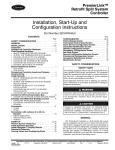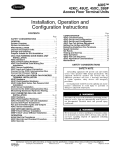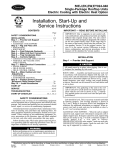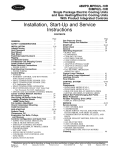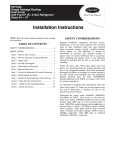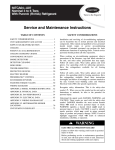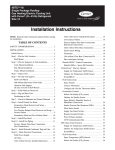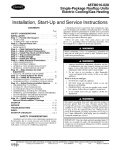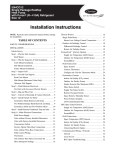Download Carrier start-up and Specifications
Transcript
PremierLink™ Water Source Heat Pump Controller Installation, Start-Up and Configuration Instructions CONTENTS Page SAFETY CONSIDERATIONS . . . . . . . . . . . . . . . . . . . . . . 1 GENERAL . . . . . . . . . . . . . . . . . . . . . . . . . . . . . . . . . . . . . . . . 1 INSTALLATION . . . . . . . . . . . . . . . . . . . . . . . . . . . . . . . . . 1-8 Inspection. . . . . . . . . . . . . . . . . . . . . . . . . . . . . . . . . . . . . . . . 1 PremierLink Controller Hardware. . . . . . . . . . . . . . . . . 1 Field-Supplied Hardware . . . . . . . . . . . . . . . . . . . . . . . . . 2 • SPACE TEMPERATURE (SPT) SENSOR • INDOOR AIR QUALITY CO2 SENSOR PremierLink Controller Inputs and Outputs . . . . . . 3 Control Wiring. . . . . . . . . . . . . . . . . . . . . . . . . . . . . . . . . . . . 3 Install Sensors . . . . . . . . . . . . . . . . . . . . . . . . . . . . . . . . . . . 4 • SPACE TEMPERATURE (SPT) SENSOR INSTALLATION • INDOOR AIR QUALITY CO2 SENSOR INSTALLATION Connect to CCN Communication Bus . . . . . . . . . . . . 8 • COMMUNICATIONS BUS WIRE SPECIFICATIONS START-UP . . . . . . . . . . . . . . . . . . . . . . . . . . . . . . . . . . . . . . .8,9 Perform System Check-Out . . . . . . . . . . . . . . . . . . . . . . 8 Initial Operation and Test. . . . . . . . . . . . . . . . . . . . . . . . . 8 Install Navigator . . . . . . . . . . . . . . . . . . . . . . . . . . . . . . . . . 8 Password Protection . . . . . . . . . . . . . . . . . . . . . . . . . . . . . 9 Forcing Values and Configuring Items . . . . . . . . . . . 9 CONFIGURATION . . . . . . . . . . . . . . . . . . . . . . . . . . . . 10-24 Points Display Screen . . . . . . . . . . . . . . . . . . . . . . . . . . . 10 Thermostat Control Input Screen. . . . . . . . . . . . . . . . 12 Alarm Service Configuration Screen . . . . . . . . . . . . 12 Controller Identification Screen . . . . . . . . . . . . . . . . . 13 Holiday Configuration Screen . . . . . . . . . . . . . . . . . . . 13 Occupancy Configuration Screen . . . . . . . . . . . . . . . 13 Set Point Screen . . . . . . . . . . . . . . . . . . . . . . . . . . . . . . . . 14 Service Configuration Selection Screen. . . . . . . . . 15 PremierLink Configuration Screen . . . . . . . . . . . . . . 18 Occupancy Maintenance Screen . . . . . . . . . . . . . . . . 20 Maintenance Screen . . . . . . . . . . . . . . . . . . . . . . . . . . . . 22 Disconnect all power to the unit before performing maintenance or service. Unit may automatically start if power is not disconnected. Electrical shock and personal injury could result. GENERAL The PremierLink Controller is a factory-installed control compatible with the Carrier Comfort Network (CCN). This control is designed to allow users the access and ability to change factory-defined settings thus expanding the function of the standard unit control board. The complete PremierLink package consists of a factory-installed control circuit board with the Complete C unit controls, leaving water temperature sensor, and discharge air sensor. IMPORTANT: Verify that configurations for AC-HP and Auxout are correct for proper equipment operation. See page 18. Carrier’s diagnostic standard tier display tools such as Navigator or Scrolling Marquee can be used with the PremierLink controller. Access is available via an RJ-11 connection or a 3-wire connection to the communication bus. User interfaces available for use with the CCN system are PCs equipped with Carrier user interface software such as Service Tool, ComfortVIEW™, or ComfortWORKS®. When used as part of the CCN, other devices such as the CCN data transfer, Linkage Thermostat, or Comfort Controller can read data from or write data to the PremierLink controller. INSTALLATION Inspection — Inspect unit contents for visual defects that may have occurred during shipping. If there is any damage, contact your local representative before proceeding. PremierLink Controller Hardware — When a CCN SAFETY CONSIDERATIONS SAFETY NOTE Air-handling equipment will provide safe and reliable service when operated within design specifications. The equipment should be operated and serviced only by authorized personnel who have a thorough knowledge of system operation, safety devices and emergency procedures. Use good judgement when applying any manufacturer’s instructions to avoid injury to personnel or damage to equipment and property. system is installed, a factory-mounted PremierLink controller is provided with the water source heat pump (WSHP) units. The package from the factory includes: • PremierLink controller. • Supply air temperature sensor. • Leaving water temperature sensor. PREMIERLINK CONTROLLER — PremierLink controllers can be provided with any Aquazone™ water source heat pump product by selecting this option in the model number nomenclature. The PremierLink controller is provided with, and includes all the features of, the Complete C unit controller. The specific functionality of PremierLink is described in detail in dedicated Carrier literature. Factory-supplied wiring (except space temperature sensor [SPT]) is illustrated in Fig. 1. Manufacturer reserves the right to discontinue, or change at any time, specifications or designs without notice and without incurring obligations. PC 111 Catalog No. 535-00091 Printed in U.S.A. Form 50-9SI Pg 1 11-02 Replaces: New Book 1 4 Tab 5a 5a SUPPLY AIR TEMPERATURE SENSOR — A factoryinstalled supply air temperature sensor is provided with PremierLink™ controller for the water source heat pump equipment. The sensor is a 10k ohm thermistor, which is installed in and protected by a stainless steel housing probe. Probe size is 1/4 in. diameter by 1.5 in. long. Wire size and type are 22 AWG (American Wire Gage), 7/30 copper wire, and PVC white, 2 conductors. LEAVING WATER TEMPERATURE SENSOR — A factoryinstalled leaving water temperature sensor is provided with PremierLink controller for the water source heat pump equipment. The sensor is a 10k ohm thermistor, which is installed in and protected by a stainless steel housing probe. Probe size is 1/ in. diameter by 1.5 in. long. Wire size and type are 22 AWG, 4 7/30 copper wire, and PVC white, 2 conductors. SPACE TEMPERATURE (SPT) SENSOR — A field-supplied Carrier space temperature sensor is required to maintain the space temperature in sensor mode. There are three sensors available for this application: • 33ZCT55SPT, Space Temperature Sensor with Override Button • 33ZCT56SPT, Space Temperature Sensor with Override Button and Set Point Adjustment • 33ZCT58SPT, Communicating Room Sensor with Override Button, Set Point Adjustment, and Manual Fan control INDOOR AIR QUALITY CO2 SENSOR — An indoor air quality sensor is required for CO2 level monitoring. Three different CO2 sensors are available for this application: • 33ZCSENCO2 sensor is an indoor, wall-mounted sensor with an LED (light-emitting diode) display • 33ZCT55CO2 sensor is an indoor, wall-mounted sensor without display. The CO2 sensor also includes a space temperature sensor with override button • 33ZCT56CO2 sensor is an indoor, wall-mounted sensor without display. The CO2 sensor also includes a space temperature sensor with override button and temperature offset Field-Supplied Hardware — The PremierLink controller is configurable with the following field-supplied sensors: • space temperature sensor (33ZCT55SPT, 33ZCT56SPT, or 33ZCT58SPT) in sensor mode or thermostat mode for economizer control • indoor air quality sensor (33ZCSENCO2, 33ZCT55CO2, 33ZCT56CO2) required only for demand control ventilation For specific details about sensors, refer to the literature supplied with the sensor. COMPLETE C CONTROL PREMIER LINK PWR Y HS1/EXH/RVS W CR CR O G R C CMP1 FAN AL2 PWR J1 J8 AL1 J5 J6 S A T L W T J4 CMPSAFE S P T A LEGEND CR — Control Relay LWT — Leaving Water Temperature Sensor SAT — Supply Air Temperature Sensor SPT — Space Temperature Sensor NOTE: Reversing valve is on in Cooling mode. Fig. 1 — Typical Factory-Installed PremierLink Wiring for WSHP Units (Except SPT Sensor — Field Installed) 2 PremierLink™ Controller Inputs and Outputs — NOTE: When connecting the communication bus cable, a color code system for the entire network is recommended to simplify installation and checkout. See Table 2 for the recommended color code. 3. Use 4-connector Molex with red, white and black wires to connect the communication wires. Verify the color codes in Table 2 to ensure the Red (+) wire connects to Terminal 1. Connect the White (ground) wire to Terminal 2. Connect the Black (–) wire to Terminal 3. 4. Secure all connections in Step 3 with wire nuts. 5. Insert the plug into the existing 4-pin mating connector on the base module in the main control box (Terminal J-2). 6. Restore power. The PremierLink controller inputs and outputs are shown in Table 1. Disconnect electrical power before wiring the PremierLink controller. Electrical shock, personal injury, or damage to the PremierLink controller can result. Control Wiring — The PremierLink controller can be connected to either a Carrier-approved thermostat or CCN compatible temperature sensor. 1. Turn off power to the control box. 2. Strip the ends of the red, white, and black conductors of the communication bus cable. Table 1 — PremierLink Controller Inputs and Outputs INPUTS SPACE TEMPERATURE (SPT) SET POINT ADJUSTMENT (STO) SUPPLY AIR TEMPERATURE (SAT) LEAVING WATER TEMPERATURE IAQ SENSOR (IAQI) OUTDOOR AQ SENSOR (OAQ) (NOT USED) REMOTE TIME CLOCK (RMTOCC) COMPRESSOR LOCKOUT (CMPSAFE) FIRE SHUTDOWN (FSD) SUPPLY FAN STATUS (SFS) NOT USED ENTHALPY STATUS (ENTH) (NOT USED) OUTPUTS ECONOMIZER (ECONPOS) (NOT USED) FAN (SF) COOL STAGE 1 (CMP1) COOL STAGE 2 (CMP2) HEAT STAGE 1 (HS1) HEAT STAGE 2 (HS2 HEAT 3/EXHAUST/REVERSING VALVE (HS3/EXH/RVS) POWER AI (10K Thermistor) AI (10K Thermistor) AI (10 K Thermistor) AI (10K Thermistor) (4-20 mA) (4-20 mA) DI (24 VAC) DI (24 VAC) DI (24 VAC) DI (24 VAC) TERMINAL(S) J6-7, J6-6 J6-5, J6-6 J6-3, J6-4 J6-1, J6-2 J5-5, J5-6 J5-2, J5-3 J4-11, J4-12 J4-9, J4-10 J4-7, J4-8 J4-5, J4-6 DI (24 VAC) POWER 4-20 mA DO Relay (24 VAC, 1A) DO Relay (24 VAC, 1A) DO Relay (24 VAC, 1A) DO Relay (24 VAC, 1A) DO Relay (24 VAC, 1A) DO Relay (24 VAC, 1A) J4-1, J4-2 TERMINALS J9-1, J9-2 J8-18 J8-15 J8-12 J8-9 J8-6 J8-3 LEGEND AI — Analog Input DI — Digital Input DO — Digital Output Table 2 — Color Code Recommendations SIGNAL TYPE + Ground – CCN BUS WIRE COLOR Red White Black 3 CCN PLUG PIN NUMBER 1 2 3 Install Sensors (See Fig. 2-6) — The PremierLink™ NOTE: See Table 3 for thermistor resistance vs temperature values. Wiring the Space Temperature Sensor — To wire the sensor, perform the following (see Fig. 2-4): 1. Identify which cable is for the sensor wiring. 2. Strip back the jacket from the cables for at least 3 inches. Strip 1/4-in. of insulation from each conductor. Cut the shield and drain wire from the sensor end of the cable. 3. Connect the sensor cable as follows: a. Connect one wire from the cable to (BLU) wire on J6-7 analog connector on the controller. Connect the other end of the wire to the left terminal on the SEN terminal block of the sensor. b. Connect another wire from the cable to (BRN) J6-6 analog connector on the controller. Connect the other end of the wire to the remaining open terminal on the SEN terminal block. c. On 33ZCT56SPT thermostats, connect the remaining wire to the (BLK) STO on J6-5 connector on the controller. Connect the other end of the wire to the right terminal on the SET terminal block of the sensor. d. In the control box, install a no. 10 ring type crimp lug on the shield drain wire. Install this lug under the mounting screw of the PremierLink controller. e. On 33ZCT56SPT thermostats install a jumper between the two center terminals (right SEN and left SET). See Fig. 3. f. Refer to Fig. 4 for 33ZCT58SPT thermostat wiring. Once the T58 sensor is powered up, all of the graphic icons on the LCD display will be energized for a few seconds. The icons will then turn off and the T58 sensor will energize the three-digit numeric display. The value “58” will be displayed for two seconds. After 2 seconds, the LCD will display the default space temperature value. NOTE: See Fig. 5 for space temperature sensor averaging. controller can be used with either the T58 Communicating sensor or any combination of CO2 and space temperature sensors. Refer to the instructions supplied with each sensor for electrical requirements. NOTE: All space and indoor air quality sensors are fieldinstalled accessories. SPACE TEMPERATURE (SPT) SENSOR INSTALLATION — There are three types of SPT sensors available from Carrier: The 33ZCT55SPT space temperature sensor with timed override button, the 33ZCT56SPT space temperature sensor with timed override button and set point adjustment, and the 33ZCT58SPT T58 communicating room sensor with timed override button, set point adjustment, and manual fan control. See Fig. 2, 3 and 6 for sensor wiring. The space temperature sensors are used to measure the building interior temperature. The T58 communicating room sensors measure and maintain room temperature by communicating with the controller. Sensors should be located on an interior building wall. The sensor wall plate accommodates the NEMA (National Electrical Manufacturers Association) standard 2 x 4 junction box. The sensor can be mounted directly on the wall surface if acceptable by local codes. Do not mount the sensor in drafty locations such as near air conditioning or heating ducts, over heat sources such as baseboard heaters, radiators, or directly above wall-mounted lighting dimmers. Do not mount the sensor near a window which may be opened, near a wall corner, or a door. Sensors mounted in these areas will have inaccurate and erratic sensor readings. The sensor should be mounted approximately 5 ft from the floor, in an area representing the average temperature in the space. Allow at least 4 ft between the sensor and any corner and mount the sensor at least 2 ft from an open doorway. The SPT sensor wires will be connected to terminals on the unit main control board. Install the sensor as follows: 1. Locate the two Allen type screws at the bottom of the sensor. 2. Turn the two screws clockwise to release the cover from the sensor wall mounting plate. 3. Lift the cover from the bottom and then release it from the top fasteners. 4. Feed the wires from the electrical box through the opening in the center of the sensor mounting plate. 5. Using two no. 6-32 x 1 mounting screws (provided with the sensor), secure the sensor to the electrical box. NOTE: The sensor may also be mounted directly on the wall using 2 plastic anchors and 2 sheet metal screws (field-supplied). 6. Use 20 gage wire to connect the sensor to the controller. The wire is suitable for distances of up to 500 ft. Use a three-conductor shielded cable for the sensor and set point adjustment connections. The standard CCN communication cable may be used. If the set point adjustment (slidebar) is not required, then an unshielded, 18 or 20 gage, two-conductor, twisted pair cable may be used. The CCN network service jack requires a separate, shielded CCN communication cable. Always use separate cables for CCN communication and sensor wiring. (Refer to Fig. 2-4 for wire terminations.) 7. Replace the cover by inserting the cover at the top of the mounting plate first, then swing the cover down over the lower portion. Rotate the two Allen head screws counterclockwise until the cover is secured to the mounting plate and locked in position. Table 3 — Thermistor Resistance vs Temperature Values for Space Temperature Sensor, Supply Air Temperature Sensor, and Outdoor Air Temperature Sensor TEMP (C) –40 –35 –30 –25 –20 –15 –10 –5 0 5 10 15 20 25 30 35 40 45 50 55 60 65 70 4 TEMP (F) –40 –31 –22 –13 –4 5 14 23 32 41 50 59 68 77 86 95 104 113 122 131 140 149 158 RESISTANCE (Ohms) 335,651 242,195 176,683 130,243 96,974 72,895 55,298 42,315 32,651 25,395 19,903 15,714 12,494 10,000 8,056 6,530 5,325 4,367 3,601 2,985 2,487 2,082 1,752 FIELD WIRING T58 SENSOR VAC J4-3 (24 VAC) 24 VAC COM 2 1 3 4 5 6 RED(+) WHT(GND) BLK(-) CCN COM SEN J6-6 SDT (COM) CCN- BLACK (-) GND WHITE (GND) CCN+ RED (+) CCN COM SW1 BRN (GND) BLU (SPT) SENSOR WIRING BLACK (-) WHITE (GND) J2 (COM) RED (+) Fig. 4 — T58 Communicating Sensor Typical Wiring (33ZCT58SPT) INDOOR AIR QUALITY CO2 SENSOR INSTALLATION (IAQ) — The indoor air quality sensor accessory monitors carbon dioxide (CO2) levels. This information is used to monitor IAQ levels. Three types of sensors are provided. The wall sensor can be used to monitor the conditioned air space. Sensors use infrared technology to measure the levels of CO2 present in the air. The wall sensor is available with or without an LCD readout to display the CO2 level in ppm. The CO2 sensors are all factory set for a range of 0 to 2000 ppm and a linear mA output of 4 to 20. Refer to the instructions supplied with the CO2 sensor for electrical requirements and terminal locations. To accurately monitor the quality of the air in the conditioned air space, locate the sensor near a return air grille (if present) so it senses the concentration of CO2 leaving the space. The sensor should be mounted in a location to avoid direct breath contact. Do not mount the IAQ sensor in drafty areas such as near supply ducts, open windows, fans, or over heat sources. Allow at least 3 ft between the sensor and any corner. Avoid mounting the sensor where it is influenced by the supply air; the sensor gives inaccurate readings if the supply air is blown directly onto the sensor or if the supply air does not have a chance to mix with the room air before it is drawn into the return airstream. Wiring the Indoor Air Quality Sensor — To wire the sensors after they are mounted in the conditioned air space, see Fig. 6 and the instructions shipped with the sensors. For each sensor, use two 2-conductor 18 AWG (American Wire Gage) twistedpair cables (unshielded) to connect the separate isolated 24 vac power source to the sensor and to connect the sensor to the control board terminals. To connect the sensor to the control, identify the positive (4 to 20 mA) and ground (SIG COM) terminals on the sensor. Connect the 4-20 mA terminal to terminal IAQ (RED) and connect the SIG COM terminal to terminal GND (BRN). Fig. 2 — Space Temperature Sensor Typical Wiring (33ZCT55SPT) 1 2 3 4 SEN SW1 5 6 RED(+) WHT(GND) BLK(-) CCN COM SET BLK (T56) BRN (GND) BLU (SPT) SENSOR WIRING JUMPER TERMINALS AS SHOWN Cool Warm Fig. 3 — Space Temperature Sensor Typical Wiring (33ZCT56SPT) 5 J6 6 7 RED RED BLK BLK RED RED RED BLK BLK BLK SENSOR 1 SENSOR 2 SENSOR 3 SENSOR 4 SPACE TEMPERATURE AVERAGING — 4 SENSOR APPLICATION J6 RED RED BLK BLK BLK LEGEND Factory Wiring BLK SENSOR 1 SENSOR 3 SENSOR 2 RED BLK 7 RED RED 6 RED RED BLK BLK SENSOR 4 SENSOR 6 SENSOR 5 Field Wiring RED RED BLK BLK SENSOR 8 SENSOR 7 SPACE TEMPERATURE AVERAGING — 9 SENSOR APPLICATION Fig. 5 — Space Temperature Averaging 6 SENSOR 9 7 Fig. 6 — PremierLink™ Controller and Sensor Wiring — 33ZCT55SPT, 33ZCT56SPT, 33ZCT58SPT Space Temperature Sensors; 33ZCSENCO2 (Outdoor), and 33ZCT55CO2, 33ZCT56CO2 (Indoor) Air Quality Sensors Connect to CCN Communication Bus — The PremierLink™ controller connects to the bus in a daisy chain arrangement. Negative pins on each component must be connected to respective negative pins (and likewise positive pins on each component must be connected to respective positive pins). The controller signal pins must be wired to the signal ground pins. Wiring connections for CCN must be made at the 3-pin plug. At any baud (9600, 19200, 38400), the number of controllers is limited to 239 devices maximum. Bus length may not exceed 4000 ft, with no more than 60 total devices on any 1000-ft section. Optically isolated RS-485 repeaters are required every 1000 ft. NOTE: Carrier device default is 9600 baud. COMMUNICATION BUS WIRE SPECIFICATIONS — The CCN Communication Bus wiring is field-supplied and field-installed. It consists of shielded three-conductor cable with drain (ground) wire. The cable selected must be identical to the CCN Communication Bus wire used for the entire network. See Table 4 for recommended cable. Perform System Check-Out 1. Check the correctness and tightness of all power and communication connections. 2. At the unit, check fan and system controls for proper operation. 3. At the unit, check electrical system and connections of any optional electric reheat coil. 4. Check to be sure the area around the unit is clear of construction dirt and debris. 5. Check that final filters are installed in the unit. Dust and debris can adversely affect system operation. 6. Verify that the PremierLink controls are properly connected to the CCN bus. Initial Operation and Test — Perform the following procedure: 1. Apply 24 vac power to the control. 2. Connect the service tool to the phone jack service port of the controller. 3. Using the Service Tool, upload the controller from address 0, 31 at 9600 baud rate. The address may be set at this time. Make sure that Service Tool is connected to only one unit when changing the address. Table 4 — Recommended Cables MANUFACTURER Alpha American Belden Columbia CABLE PART NO. 2413 or 5463 A22503 8772 02525 Install Navigator — The Navigator is a portable display module that conforms to NEMA 4 specifications for outdoor use in temperatures ranging from –22 F (–30 C) to 158 F (70 C). The Navigator can be used to configure and perform service diagnostics on machines equipped with the PremierLink Controller. See Fig. 7. The Navigator keypad contains eleven menu LEDs and one Alarm Status LED, all of which are red. The Navigator is capable of displaying four 24-character lines of information on a backlit liquid crystal display. The Navigator has four functional keys which are the up arrow ( ), down arrow ( ), ENTER and ESCAPE keys. NOTE: Conductors and drain wire must be at least 20 AWG, stranded, and tinned copper. Individual conductors must be insulated with PVC, PVC/nylon, vinyl, Teflon, or polyethylene. An aluminum/polyester 100% foil shield and an outer jacket of PVC, PVC/nylon, chrome vinyl, or Teflon with a minimum operating temperature range of –20 C to 60 C is required. The communication bus shields must be tied together at each system element. If the communication bus is entirely within one building, the resulting continuous shield must be connected to ground at only one single point. If the communication bus cable exits from one building and enters another building, the shields must be connected to the grounds at a lightning suppressor in each building (one point only). INSTALLATION — The Navigator display module is intended to be a mobile device, so there are no holes in the device for permanent mounting. The module has a magnetic mount that is strong enough to hold the device in place on any clean, dry metal surface. START-UP Com NA The unit must be electrically grounded in accordance with local codes and NEC ANSI/NFPA 70 (American National Standards Institute/National Fire Protection Association). T IM E EWT LW T SETP Use the Carrier network communication software to start up and configure the PremierLink™ controller. Changes can be made using the ComfortWORKS® software, ComfortVIEW™ software, or Network Service Tool. The Network Service Tool is a portable interface device that allows the user to change system set-up and set points from a zone sensor or terminal control module. During start-up, the Carrier software can also be used to verify communication with PremierLink controller. NOTE: All set-up and set point configurations are factoryset and field-adjustable. For specific operating instructions, refer to the literature provided with user interface software. MO fort VIG Lin ATO R k 12. 54. 58 44. 6°F 4 4 . 01 ° F °F DE Run Statu s Servi ce Te st Temp eratur es Pres sures Setpo ints Inputs Outpu ts Confi gurat ion Time Cloc k Opera ting Mode s Al ar m St atu s ESC Alarm s ENT ER Fig. 7 — Navigator in Display Mode 8 used to select a menu item or to accept data entry. The ESCAPE key is used to exit to the next highest mode or to cancel data entry. The sub-mode and item displays will wrap around with the last and first items separated by a line of dashes on the display. The ‘>’ symbol is the pointer and is located at the left side of the display. Press the ESCAPE key to display “Select a menu item” on the screen. This is the top level and the arrow keys are used to move the red LED to the one of the 11 desired modes. Pressing ENTER will display the sub-modes within a top level mode. Once in a sub-mode, use the arrow keys to move the pointer (‘>’) to the desired sub-mode. Up to four sub-modes will be displayed on the Navigator at one time. Continue pressing the arrow keys as needed to find the desired sub-mode. To enter LEN (local equipment network) mode: 1. Remove power by removing the connection to J1. 2. Remove the connection to J2 (to avoid communication problems with equipment). 3. Position the DIP switch to 0 (ON) position. 4. Restore power by reconnecting J1. 5. Plug in the Navigator. The controller is now in LEN mode and will support the Navigator device. To return to CCN mode: 1. Remove power to the controller by removing the connection to J1. 2. Remove the connection to J2 (to avoid communication problems with equipment). 3. Position the DIP switch to 1 (OFF) position. 4. Reconnect J2. 5. Restore power by reconnecting J1. The controller is now in CCN mode at the previously configured address and baud rate. The Navigator module is powered through the PremierLink™ controller. The Navigator has a modular telephone style (RJ14) connector and should be connected to terminal block TB3 in the control box. This device is intended for use on the LEN communications bus only. Do NOT connect to the Navigator while in CCN mode. Communication problems may occur. OPERATION — To use the Navigator, plug the RJ14 connector into the RJ14 port. On power up, the Navigator displays: PremierLink Navigator By Carrier As an example, Press the ESCAPE key to display “Select a menu item” on the screen. Press the down arrow until the red LED is lit for the Setpoints menu. Press the ENTER key to display the first four sub-modes in the Setpoints menu: >SETP OATL NTLO UHDB To access the sub-mode to change the Unoccupied OAT Lockout Setpoint, press the down arrow to scroll down until the Navigator display reads: SETP OATL >NTLO UHDB To view an expansion of the sub-mode, press the ENTER and ESCAPE keys simultaneously and the Navigator will display: The Navigator will upload the appropriate display tables from the PremierLink controller. A ‘Communication failure’ message will be displayed if any errors are encountered. Check the wiring at the connector. After successful upload of information, the Navigator begins its default display. All items in the Run Status menu are displayed one at a time in this mode. An example of the display in the default mode is: >NTLO UNOCC. OAT LOCKOUT TEMP The Navigator will remain in the expanded display mode until the ESCAPE key is pressed. Use the arrow keys to view expansions for any of the other sub-modes within the Setpoint mode. SAT 54.2 °F SUPPLY AIR TEMPERATURE The different levels of modes can be accessed with the Navigator. See the base unit controls and troubleshooting guide for more information. Pressing any key while in the default display mode will cause the Navigator to enter its manual mode. In this mode, all sub-modes and items within the eleven top level configuration modes, denoted on the display screen, can be accessed. The Navigator automatically returns to the default display mode after 60 minutes of no keypad activity. Pressing the ENTER and ESCAPE keys simultaneously while the unit displays “Select a menu item” will also log the device out and return it to its default display mode. Password Protection — If an area is entered that is password protected or an item is selected for change that is password protected, the Navigator will display: Enter Password 1111 (default password) The first digit of the password will be flashing. Hold either of the arrow keys down to change the value of the first digit (if necessary) and press ENTER to accept. Repeat the process for the remaining three digits. The message “Invalid Password” is displayed if the password is not correct. The password can not be disabled from the Navigator, nor can it be changed. NAVIGATING THROUGH MENU STRUCTURES — The arrow keys are used to scroll up and down to select sub-modes within a mode or items within a sub-mode. See the base unit troubleshooting guide for menu structure. The ENTER key is Forcing Values and Configuring Items — Certain items are allowed to be forced and other items are userconfigurable. Both of these changes can be made using the Navigator. 9 CONFIGURATION CONTROL SET POINT — This point displays the current controlling set point when a heat or cool mode is active. If there is not an active heat or cool set point, the set point of the last mode is displayed. Upon reset or start-up, the proper cooling set point is displayed, depending on occupancy. In the thermostat mode, this point is not used for equipment control. Control Set Point: Display Units: Degrees F (Degrees C) Default Value: Unoccupied Cool Setpoint Display Range: 35 to 110 Network Access: Read Only COOLING PERCENT TOTAL CAPACITY — The Cooling Percent Total Capacity point is used to display the current Cooling Capacity. When cooling is enabled, the percent of cooling being delivered is determined by the following formula for the number of compressor stages confirmed: % Output Capacity = (# of active stages/Total stages) * 100. Cooling Percent Total Capacity: Display Units: % output capacity Default Value: 0 Display Range: 0 to 100 Network Access: Read Only HEATING PERCENT TOTAL CAPACITY — The Heating Percent Total Capacity point is used to display the current Heating Capacity. When heat is enabled, the percent of heat being delivered is determined by the following formula for gas or electric heat: % Output Capacity = (# of active stages/Total stages) * 100 Heating Percent Total Capacity: Display Units: % output capacity Default Value: 0 Display Range: 0 to 100 Network Access: Read Only The following sections describe the computer configuration screens which are used to configure the PremierLink™ controller. The screens shown may be displayed differently when using different Carrier software. Points Display Screen — The Points Display screen is used to monitor and change the PremierLink controller set points. See Table 5. SPACE TEMPERATURE — This point displays the space temperature from the 10K thermistor (Type III) located in the space. Space Temperature: Display Units: Degrees F (Degrees C) Default Value: –40.0 Display Range: –40.0 to 245.0 Network Access: Read/Write SUPPLY AIR TEMPERATURE — The Supply Air Temperature point displays the temperature of the air leaving the unit, downstream of any cool or heat sources. The temperature is measured by a 10K thermistor (Type III). This sensor is required for proper function of the heating and cooling. Supply Air Temperature: Display Units: Degrees F (Degrees C) Default Value: 0.0 Display Range: –40.0 to 245.0 Network Access: Read/Write LEAVING WATER TEMPERATURE — Temperature of the water leaving the WSHP downstream of any cool or heat sources, measured by a 10K thermistor (Type III). This sensor is required for proper function of the heating and cooling. Leaving Water Temperature: Display Units: Degrees F (Degrees C) Default Value: 0.0 Display Range: –40.0 to 245.0 Network Access: Read/Write Table 5 — Points Display DESCRIPTION Space Temperature Supply Air Temperature Leaving Water Temperature* Control Setpoint Cooling % Total Capacity Heating % Total Capacity Economizer Active (Not Used) Supply Fan Relay Supply Fan Status Economizer Position (Not Used) Current Min Damper Pos Filter Status Remote Occupied Mode Heat Stage 1 Heat Stage 2 Heat 3/Exhaust/Rev Valve Enthalpy (Not Used) Indoor Air Quality Indoor Air Quality Setpt Outdoor Air Quality (Not Used) Fire Shutdown SPT Offset Compressor 1 Compressor 2 Compressor Safety VALUE 72.2 67.1 48.8 0.0 0 0 Yes On On 26.2 20 Clean Off Off Off Off Low 367.9 1050.0 0.0 Normal 0.0 Off Off Off UNITS dF dF dF dF % % STATUS FORCE % % Sensor failure ^F *If OAT broadcast is enabled from a controller in the system, the leaving water temperature may be displayed temporarily by removing the force left by the OAT broadcast. NOTE: Bold values indicate points that can be forced through communications. 10 NAME SPT SAT OAT CLSP CCAP HCAP ECOS SF SFS ECONPOS IQMP FLTS RMTOCC HS1 HS2 H3_EX_RV ENTH IAQI IAQS OAQ FSD STO CMP1 CMP2 CMPSAFE REMOTE OCCUPIED MODE — This point displays the status of the remote time clock input. This input is only available when the controller is being used in sensor control mode. When the Remote Start point is on, and the zone controller is not controlled by a Linkage Thermostat, the controller will function in an occupied mode. When the Remote Start point is off, the controller will revert to its own occupancy schedule. Remote Occupied Mode: Display Units: Discrete ASCII Default Value: Off Display Range: Off/On Network Access: Read/Write ECONOMIZER ACTIVE (NOT USED) — The Economizer Active point displays the status of the economizer for free cooling. When the outdoor conditions match the desired indoor conditions, the economizer will be enabled for outdoor air assisted cooling. Economizer Active: Display Units: Discrete ASCII Default Value: No Display Range: No/Yes Network Access: Read Only SUPPLY FAN RELAY — This point displays the commanded state of the Supply Fan Relay. Supply Fan Relay: Display Units: Discrete ASCII Default Value: Off Display Range: Off/On Network Access: Read/Write SUPPLY FAN STATUS — This point displays the Supply Fan status if the controller is configured to receive input from the Supply Fan. Otherwise this point will display the output state of the Supply Fan Relay. This mode can only be used when the controller is in sensor control mode. Supply Fan Status: Display Units: Discrete ASCII Default Value: Off Display Range: Off/On Network Access: Read Only ECONOMIZER DAMPER POSITION (NOT USED) — This point displays the current commanded damper position of the economizer 4 to 20 mA on the J-9 connector. The 4 to 20 mA signal is scaled linearly over the range of 0 to 100% of the Supply Fan Relay. NOTE: Although not normally used for Aquazone™ applications, this output may be used to control a fresh-air damper for a demand control ventilation strategy. Economizer Position: Display Units: % Open Default Value: 0 Display Range: 0 to 100 Network Access: Read/Write CURRENT MINIMUM DAMPER POSITION — This point displays the current minimum damper position if an Indoor Air Quality routine is not active. If an Indoor Air Quality sensor is installed and the differential air quality set point has been exceeded, this point will display the current calculated minimum position deemed necessary to maintain the air quality in the space. Current Minimum Damper Position: Display Units: % Open Default Value: 0 Display Range: 0 to 100 Network Access: Read Only FILTER STATUS — The filter status point will be shown as “CLEAN” until the run time of the fan exceeds the configured Filter Timer Hours. When the user-configured Filter Timer Hours has been exceeded, the Filter Status will display “DIRTY” and a CCN alarm will be generated. Forcing the point to “CLEAN” will clear the alarm condition and will reset the timer. (Setting the configured filter timer value to zero will provide the same function.) The value of the timer is stored in EEPROM to protect it in the event of a power failure. This is done periodically every 24 hours. The filter timer function only operates if the configured filter timer value (FLTTMR) is a non-zero number. Filter Status: Display Units: Discrete ASCII Default Value: Clean Display Range: Clean/Dirty Network Access: Read/Write HEAT STAGE 1 — The Heat Stage 1 point provides the state of the Heating 1 output. Heating Stage 1: Display Units: Discrete ASCII Default Value: Off Display Range: Off/On Network Access: Read Only HEAT STAGE 2 — The Heat Stage 2 point provides the state of the Heating 2 output. Heating Stage 2: Display Units: Discrete ASCII Default Value: Off Display Range: Off/On Network Access: Read Only HEAT STAGE 3, EXHAUST FAN, OR REVERSING VALVE — This point displays the commanded state of auxiliary output. This output can be configured to control a third stage of heat, an exhaust fan, or a reversing valve on some heat pump units. In the exhaust fan mode with continuous exhaust configured, this point may control a bank of lights or another indicator that should remain ON whenever the controller is in the occupied mode. Heat 3, Exhaust, Rev Valve: Display Units: Discrete ASCII Default Value: Off Display Range: Off/On Network Access: Read Only ENTHALPY (NOT USED) — This point displays the current status of an outdoor air or differential enthalpy input. This point may be broadcast to other controllers or received from a controller which supports global broadcast of the ENTH variable. Enthalpy: Display Units: Discrete ASCII Default Value: High Display Range: High/Low Network Access: Read/Write INDOOR AIR QUALITY (IAQ) — The Air Quality point displays the indoor air quality reading from a CO2 sensor installed in the space. The CO2 sensor maintains differential indoor air quality for demand control ventilation per ASHRAE Standard 62-1999. The controller can be configured to generate an alarm when the control is in occupied mode and the CO2 level exceeds the high or low limit set. Indoor Air Quality (ppm): Display Units: None shown (parts per million implied) Default Value: 0 Display Range: 0 to 5000 Network Access: Read/Write 11 COMPRESSOR SAFETY — When the controller is in sensor mode, this point can be used to monitor the status of the compressor trouble output supplied with some equipment. When the input is detected, the controller will energize all available stages to satisfy the demand and issue a compressor trouble alert on the communications network. Compressor Safety: Display Units: Discrete ASCII Display Range: Off/On Default Value: Off Network Access: Read Only INDOOR AIR QUALITY SET POINT — This point displays the current Indoor Air Quality set point. The set point is determined by the configured Indoor Air Quality differential and the current outdoor air quality value. If an outdoor air quality value is not received, the controller will assume a default outdoor level of 400 ppm and calculate the set point using that value. Indoor Air Quality Set Point: Display Units: None shown (parts per million implied) Default Value: 0 Display Range: 0 to 5000 Network Access: Read Only Thermostat Control Input Screen — The Thermostat Control Input Display is used to display the input status of equipment requests from the thermostat (TSTAT). See Table 6. OUTDOOR AIR QUALITY (NOT USED) — This point displays the reading from an outdoor air quality sensor. This point supports global broadcast of outdoor air quality on a network. Outdoor Air Quality Set Point: Display Units: None shown (parts per million implied) Default Value: 0 Display Range: 0 to 5000 Network Access: Read/Write Alarm Service Configuration Screen — The Alarm Service Configuration is used to configure the alarms used on the PremierLink™ controller. See Table 7. ALARM ROUTING CONTROL — The Alarm Routing Control indicates which CCN system software or devices will receive and process alarms sent by the PremierLink controller. This decision consists of eight digits which can be set to zero or one. A setting of one indicates alarms should be sent to this device. A setting of zero disables alarm processing for that device. Currently the corresponding digits are configured for the following devices: first digit is for user interface software (ComfortWORKS®, ComfortVIEW™, etc.); second digit is for Autodial Gateway or Telink; fourth digit is for Alarm Printer Interface Module, DataLINK module; digits 3 and 5 through 8 are unused. Alarm Routing Control: Range: 00000000 to 1111111 Default Value: 00000000 FIRE SHUTDOWN — While in sensor control mode, this point can be used to receive a signal from a smoke detector or fire panel to shut down the Supply Fan and all heating and cooling stages. Fire Shutdown: Display Units: Discrete ASCII Default Value: Normal Display Range: Normal/Alarm Network Access: Read/Write SPT OFFSET — This point displays the value of the Space Temperature offset calculated from the input of a T56 sensor slide bar. SPT Offset: Display Units: Delta Degrees F (Delta Degrees C) Default Value: 0.0 Display Range: –15 to 15 Network Access: Read/Write ALARM RE-ALARM TIME — This decision is used to configure the number of minutes that will elapse between re-alarms. A re-alarm occurs when the condition that caused the initial alarm continues to persist for the number of minutes specified. Re-alarming continues to occur at the specified interval until the alarm condition no longer exists. Re-Alarm Time: Display Units: Minutes Display Range: 0 to 1440 Default Value: 0 (Disabled) CONTROL TEMPERATURE HYSTERESIS — This configuration defines the range above the high set point and below the low set point the space temperature must exceed for an alarm condition to exist during occupied hours. For example, if the current setpoint is 75 F and the hysteresis value is 5 F, an alarm will be generated if the space temperature exceeds the low limit of 70 F or the high limit of 80 F. Control Temperature Hysteresis: Display Units: Delta Degrees F (Delta Degrees C) Range: 1.0 to 100.0 Default Value: 5.0 COMPRESSOR 1 — This point displays the commanded state of the compressor 1 output. Compressor 1: Display Units: Discrete ASCII Default Value: Off Display Range: Off/On Network Access: Read Only COMPRESSOR 2 — This point displays the commanded state of the compressor 2 output. Compressor 2: Display Units: Discrete ASCII Range: Off/On Default Value: Off Network Access: Read Only Table 6 — Thermostat Control Input Display DESCRIPTION Y1 - Call for Cool 1 Y2 - Call for Cool 2 W1 - Call for Heat 1 W2 - Call for Heat 2 G - Call for Fan VALUE On On Off Off On UNITS 12 STATUS FORCE NAME Y1 Y2 W1 W2 G SUPPLY AIR TEMPERATURE — HIGH LIMIT — The Supply Air Temperature High Limit alarm is used to monitor the value of the supply air temperature within a specified range. If the supply air temperature becomes too high, an alarm condition will exist. Supply Air Temperature High Limit: Display Units: Degrees F (Degrees C) Display Range: –40.0 to 245.0 Default Value: 150.0 Table 8 — Controller Identification DESCRIPTION Description: Location: Software Part Number: Model Number: Serial Number: Reference Number: DURATION — The Duration field indicates how long the holiday will last (in days). Duration: Range: 0 to 365 Default Value: 0 As an example, if a Holiday is configured for Month 2, Day 5, Duration 2, then the Holiday will start February 5 and end February 7. Table 9 — Holiday Configuration Table 7 — Alarm Service Configuration 00000000 0 5.0 45.0 150.0 0.0 1200.0 UNITS DESCRIPTION Start Month Start Day Duration NAME min ^F ALRMCNT REALARM SPTHYS dF dF LOWLIM HIGHLIM 0002000001 Version 1.100 NAME DevDesc Location PartNum ModelNum SerialNo RefNum START DAY — The Start Day field is used to determine which day the holiday will start. Start Day: Range: 1 to 31 Default Value: 1 INDOOR AIR QUALITY ALERT LIMIT — The IndoorAir Quality Alert Limit alarm defines the allowable CO2 levels during occupied periods. If the CO2 levels become too low or too high during occupied periods, an alarm condition will exist. Indoor Air Quality Low Limit: Display Units: PPM (implied) Display Range: 0.0 to 5000.0 Default Value: 0.0 Indoor Air Quality High Limit Display Units: PPM (implied) Display Range: 0.0 to 5000.0 Default Value: 1200.0 VALUE CESR131269-01 UNITS Holiday Configuration Screen — The Holiday Configuration screen is used by the PremierLink controller to store configuration fields for up to twelve holidays. See Table 9. START MONTH — The Start Month field is used to configure the month that the holiday will start. The numbers 1 through 12 are used to indicate which month is specified. Start Month: Range: 1 to 12 Default Value: 1 (January) SUPPLY AIR TEMPERATURE — LOW LIMIT — The Supply Air Temperature Low Limit alarm is used to monitor the value of the supply air temperature within a specified range. If the supply air temperature becomes too low, an alarm condition will exist. Supply Air Temperature Low Limit: Display Units: Degrees F (Degrees C) Display Range: –40.0 to 245.0 Default Value: 45.0 DESCRIPTION Alarm Control Alarm Routing Control Realarm Time Control Temp Hysteresis Supply Air Temperature Low Limit High Limit IAQ High Alert Limit Low Limit High Limit VALUE Rooftop Control VALUE 1 1 0 UNITS NAME MONTH DAY DURATION Occupancy Configuration Screen — The Occupancy Configuration Screen is used to configure the occupancy schedule for the PremierLink controller. See Table 10. MANUAL OVERRIDE HOURS — The Manual Override Hours point is used to command a timed override by entering the number of hours the override will be in effect. If the occupancy schedule is occupied when this number is downloaded, the current occupancy period will be extended by the number of hours downloaded. If the current occupancy period is unoccupied when the occupancy override is initiated, the mode will change to occupied for the duration of the number of hours downloaded. If the occupancy override is due to end after the start of the next occupancy period, the mode will transition from occupancy override to occupied without becoming unoccupied and the occupancy override timer will be reset. An active occupancy override or a pending occupancy override may be canceled by downloading a zero to this configuration. Once a number other than zero has been downloaded to this configuration, any subsequent downloads of any value other than zero will be ignored by the controller. Manual Override Hours: Units: hours Range: 0 to 4 Default Value: 0 LOWLIM HIGHLIM Controller Identification Screen — The controller identification screen contains reference information used to identify the PremierLink™ controller. See Table 8. DESCRIPTION — The Description point displays the type of device. LOCATION — The Location point shows the location of the device. SOFTWARE PART NUMBER — The Software Part Number indicates the part number of the software being used. MODEL NUMBER — The Model Number indicates the model number of the device being used. SERIAL NUMBER — The Serial Number indicates the serial number of the device being used. REFERENCE NUMBER — The Reference Number indicates the version of the software being used. 13 Set Point Screen — The Set Point screen is used to con- OCCUPANCY SCHEDULE — For scheduling flexibility, the occupancy programming is broken into eight separate periods. For each period the schedule contains the following fields: Day of Week, Occupied From, and Occupied To. figure the occupied and unoccupied set points. See Table 11. OCCUPIED LOW — The Occupied Low set point describes the low temperature limit of the space during Occupied mode. Occupied Low: Units: Degrees F (Degrees C) Range: 40.0 to 90.0 Default Value: 70.0 DAY OF WEEK — The Day of Week configuration consists of eight fields corresponding to the seven days of the week and a holiday field in the following order: Monday, Tuesday, Wednesday, Thursday, Friday, Saturday, Sunday, Holiday. It is displayed as: M T W Th Fr Sa Su Hol 0 0 0 0 0 0 0 0 If a 1 is configured in the corresponding place for a certain day of the week, the related “Occupied from” and “Occupied to” times for that period will take effect on that day of the week. If a 1 is placed in the holiday field, the related times will take effect on a day configured as a holiday. A zero means the schedule period will not apply to that day. Day of week: Range: 0 or 1 Default Values: 11111111 for period 1, 00000000 for the rest of the periods OCCUPIED HIGH — The Occupied High set point describes the high temperature limit of the space during Occupied mode. Occupied High: Units: Degrees F (Degrees C) Range: 45.0 to 99.9 Default Value: 74.0 UNOCCUPIED LOW — The Unoccupied Low set point describes the low temperature limit of the space during Unoccupied mode. Unoccupied Low: Units: Degrees F (Degrees C) Range: 40.0 to 90.0 Default Value: 75.0 UNOCCUPIED HIGH — The Unoccupied High set point describes the high temperature limit of the space during Unoccupied mode. Unoccupied High: Units: Degrees F (Degrees C) Range: 45.0 to 99.9 Default Value: 90.0 HIGH OAT LOCKOUT FOR THERMOSTAT (NOT USED) — The High OAT Lockout for Thermostat function determines if the Economizer Damper is able to adjust the Space Temperature based on the current temperature value of OAT (outdoor air temperature). High OAT Lockout: Units: Degrees F (Degrees C) Range: 55.0 to 75.0 Default Value: 65.0 UNOCCUPIED OAT LOCKOUT TEMPERATURE (NOT USED) — The Unoccupied OAT Lockout Temperature describes the lowest Outdoor Air Temperature allowed for Unoccupied Free Cooling operation. This function is also used by IAQ Pre-Occupancy Purge control to determine the minimum damper position. Unoccupied OAT Lockout: Units: Degrees F (Degrees C) Range: 40.0 to 70.0 Default Value: 50.0 OCCUPIED FROM — This field is used to configure the hour and minute, in military time, that the mode for the PremierLink controller will switch to occupied. Occupied From: Units: Hours:Minutes Range: 00:00 to 24:00 (Minutes 00 to 59) Default Value: 00:00 OCCUPIED TO — This field is used to configure the hour and minute, in military time, that the mode for the PremierLink controller switches from occupied to unoccupied. Occupied To: Units: Hours:Minutes Range: 00:00 to 24:00 (Minutes 00 to 59) Default Value: 24:00 Table 10 — Occupancy Configuration DESCRIPTION Manual Override Hours Period 1: Day of Week Period 1: Occupied from Period 1: Occupied to Period 2: Day of Week Period 2: Occupied from Period 2: Occupied to Period 3: Day of Week Period 3: Occupied from Period 3: Occupied to Period 4: Day of Week Period 4: Occupied from Period 4: Occupied to Period 5: Day of Week Period 5: Occupied from Period 5: Occupied to Period 6: Day of Week Period 6: Occupied from Period 6: Occupied to Period 7: Day of Week Period 7: Occupied from Period 7: Occupied to Period 8: Day of Week Period 8: Occupied from Period 8: Occupied to VALUE 0 11111111 00:00 24:00 00000000 00:00 24:00 00000000 00:00 24:00 00000000 00:00 24:00 00000000 00:00 24:00 00000000 00:00 24:00 00000000 00:00 24:00 00000000 00:00 24:00 UNITS hours NAME OVRD DOW1 OCC1 UNOCC1 DOW2 OCC2 UNOCC2 DOW3 OCC3 UNOCC3 DOW4 OCC4 UNOCC4 DOW5 OCC5 UNOCC5 DOW6 OCC6 UNOCC6 DOW7 OCC7 UNOCC7 DOW8 OCC8 UNOCC8 UNOCCUPIED HEATING DEADBAND — The Unoccupied Heating Deadband describes the space temperature value which has to be achieved while Heating before the Heating mode will turn off. Unoccupied Heating Deadband: Units: Delta Degrees F (Delta Degrees C) Range: 0.0 to 10.0 Default Value: 1.0 UNOCCUPIED COOLING DEADBAND — The Unoccupied Cooling Deadband describes the space temperature value which has to be achieved while Cooling before the Cooling mode will turn off. Unoccupied Cooling Deadband: Units: Delta Degrees F (Delta Degrees C) Range: 0.0 to 10.0 Default Value: 1.0 14 LOW TEMPERATURE MINIMUM POSITION (NOT USED) — The Low Temperature Minimum Position describes the low temperature limit for Low Outdoor Air Temperature conditions. IAQ Pre-Occupancy Purge Algorithm will use this value whenever Outdoor Air Temperature is below Unoccupied OAT Lockout Temperature. Low Temperature Minimum Position: Units: Percent Range: 0 to 100 Default Value: 10.0 The Cooling PID includes the following set points: Proportional Gain, Integral Gain, Derivative Gain, and Starting Value. Proportional Gain: Range: 0.0 to 40.0 Default Value: 6.0 Integral Gain: Range: 0.0 to 10.0 Default Value: 3.0 Derivative Gain: Range: 0.0 to 20.0 Default Value: 5.0 Starting Value: Units: Degrees F Range: 40.0 to 90.0 Default Value: 70.0 HIGH TEMPERATURE MINIMUM POSITION (NOT USED) — The High Temperature Minimum Position specifies the value for Purge Minimum Damper Position for High Outdoor Air temperature conditions. IAQ Pre-Occupancy Purge Algorithm shall use this value whenever Outdoor Air Temperature is above or at Unoccupied OAT Lockout Temperature, and also OAT is above Occupied Cool Set Point or Enthalpy is High. Whenever OAT>=NTLO and OAT<=OCSP and Enthalpy is Low, the Purge algorithm will set Purge Minimum Damper Position to 100%. High Temperature Minimum Position: Units: Percent Range: 0 to 100 Default Value: 35.0 Table 12 — Service Configuration Selection DESCRIPTION Cooling PID Proportional Gain Integral Gain Derivative Gain Starting Value Staged Cooling Total Number of Stages Stage 1 Time Guard Stage 2 Time Guard Stage 3 Time Guard Heating PID Proportional Gain Integral Gain Derivative Gain Starting Value Staged Heating Total Number of Stages Stage 1 Time Guard Stage 2 Time Guard Stage 3 Time Guard IAQ PID Proportional Gain Integral Gain Derivative Gain Starting Value Economizer PID (Not Used) Proportional Gain Integral Gain Derivative Gain Starting Value Submaster Gain Limit Submaster Center Value Damper Movement Band (Not Used) OAT Temp Band (Not Used) Minimum Damper Position (Not Used) Low Temp MDP Override (Not Used) DX Cooling Lockout DX Cooling Lockout Temp SAT CMP1 Lockout Temp SAT CMP2 Lockout Temp Time Guard Override Continuous Power Exhaust (Not Used) Supply Fan Status Enable Max Offset Adjustment Space Temp Trim Supply Air Temp Trim POWER EXHAUST SET POINT (NOT USED) — The Power Exhaust Set Point describes the minimum damper position that the Economizer Damper must be before the power exhaust fan will be energized. Power Exhaust Set Point: Units: Percent Range: 0 to 100 Default Value: 50.0 Table 11 — Set Point Configuration DESCRIPTION Setpoints Occupied Low Setpoint Occupied High Setpoint Unoccupied Low Setpoint Unoccupied High Setpoint Hi OAT Lckout for TSTAT (Not Used) Unocc. OAT Lockout TEMP (Not Used) Unocc. Heating Deadband Unocc. Cooling Deadband Low Temp. Min. Position (Not Used) Hi Temp. Min. Position (Not Used) Power Exhaust Setpoint (Not Used) VALUE 70.0 74.0 69.0 75.0 65.0 50.0 1.0 1.0 10 35 50 UNITS NAME dF dF dF dF dF OHSP OCSP UHSP UCSP OATL dF NTLO ^F ^F % UHDB UCDB LTMP % HTMP % PES Service Configuration Selection Screen — The Service Configuration Selection screen is used to configure the service set points of the PremierLink™ controller. See Table 12. COOLING PID — The PremierLink controller reads the space temperature sensor and compares the temperature to the current high set point. If it exceeds the set point, and cooling is configured and available, the controller then calculates the required supply air temperature to satisfy the given conditions. 15 VALUE 6.0 3.0 5.0 70.0 UNITS NAME dF KP KI KD STARTVAL 2 Enable Enable Disable 6.0 3.0 5.0 75.0 STAGES TG1 TG2 TG3 dF 2 Enable Enable Enable 0.1 0.0 0.0 0.0 -4.0 -2.0 -3.0 70.0 -5.5 60 0 25 20 100 On 45.0 55.0 50.0 Off STAGES TG1 TG2 TG3 % KP KI KD STARTVAL % % KP KI KD STARTVAL ESG CTRVAL ECONBAND ^F % TEMPBAND MDP % LOWMDP dF dF dF dF Disable Disable 2.0 0.0 0.0 KP KI KD STARTVAL ^F ^F ^F DXCTLO DXLOCK SATL01 SATL02 TGO MODPE SFSENABL LIMT RATTRIM SATTRIM IAQ PID — The proportional gain affects the response of PID calculations for staged control. The gain is also used for two position control to establish the hysteresis between on and off. A larger gain speeds response time or reduces the hysteresis, while a smaller gain requires a larger error to generate the same response to changes in Indoor Air Quality. Enter the desired proportional gain for the Indoor Air Quality control algorithm. The integral gain affects the PID calculation; an increase will make the IAQ submaster reference change greater as the error in indoor air quality increases. The integral gain should be selected to eliminate proportional droop without overshoot. Enter the desired integral gain for the Indoor Air Quality control algorithm. The Derivative Gain is typically not required for Indoor Air Quality operation and should be left at the default value. The Starting Value is used to establish the starting value for the IAQ PID calculation. The IAQ PID includes the following set points: Proportional Gain, Integral Gain, Derivative Gain, and Starting Value. Proportional Gain:Range: –100.0 to 40.0 Default Value: 1.0 Integral Gain: Range: –5.0 to 5.0 Default Value: 0.5 Derivative Gain: Range: –20.0 to 20.0 Default Value: 0.0 Starting Value: Units: Percent Range: 0.0 to 100.0 Default Value: 0.0 ECONOMIZER PID (NOT USED) — The proportional gain determines the response of the PID temperature control loop; a larger gain increases the amount of damper movement while a smaller gain requires a larger error to achieve the same results. The integral gain affects the response of a PID calculation; an increase in gain will compensate more quickly for proportional control droop. Too large of an integral gain will cause excessive damper positioning and instability. Enter the desired integral gain for the damper control algorithm. The economizer derivative gain has been tested for ideal operation in sensor mode and should be left at the default value. NOTE: In thermostat mode, the modulation may appear to regularly change. However, it will precisely control leaving-air temperature. The economizer Starting Value is used to establish the starting value for the damper PID calculation. The value entered is determined by the mass of the zone. Typically a value of 10%, the default, will be adequate for most applications. For higher mass areas, such as a stone lobby, the value may be increased to 20 to 25%. The Economizer PID includes the following set points: Proportional Gain, Integral Gain, Derivative Gain, and Starting Value. Proportional Gain: Range: –100.0 to 100.0 Default Value: –4.0 Integral Gain: Range: –5.0 to 5.0 Default Value: –2.0 Derivative Gain: Range: –20.0 to 20.0 Default Value: –3.0 Starting Value: Units: Degrees (F) Range: 48.0 to 120.0 Default Value: 70.0 STAGED COOLING — The staging function is used for DX (direct expansion) cooling (1 or 2 stages). The staging function uses the cooling submaster reference from the PID and compares the value to the supply air temperature to calculate the required number of output stages to energize. Time Guard delays are provided to allow for up to 2 stages of compression. Also, a DX Lockout will prevent operation of the DX cooling if the outdoor air temperature is below this value. The cooling algorithm controls the valve or stages of DX cooling to prevent the space temperature from exceeding the current cooling set point (which includes any calculated offset value from a T56 sensor slide bar during occupied periods). Also, the cooling is controlled so that the supply air temperature does not fall below 50 F when cooling is active. Number of Stages: Range: 1 to 3 Default Value: 2 The Time Guards must be set to Enable for output to a compressor, and set to Disable for output to a valve or compressor unloader. Stage 1 Time Guard: Range: Disable/Enable Default Value: Enable Stage 2 Time Guard: Range: Disable/Enable Default Value: Enable Stage 3 Time Guard: Range: Disable/Enable Default Value: Disable HEATING PID — The PremierLink controller determines if a heating demand exists in the space. The controller reads the space temperature sensor and compares the temperature to the current low set point (including any calculated offset value from a T56 or T57 sensor) during occupied periods. If it is below the set point, and heating is configured and available, it then calculates the required supply air temperature to satisfy the given conditions. The calculated value (heating submaster reference) is compared to the actual supply-air temperature and the output is then adjusted to satisfy conditions by using a Proportional/Integral/Derivative (PID) loop. The Heating PID includes the following set points: Proportional Gain, Integral Gain, Derivative Gain, and Starting Value. Proportional Gain: Range: –100.0 to 100.0 Default Value: 6.0 Integral Gain: Range: –5.0 to 5.0 Default Value: 3.0 Derivative Gain: Range: –20.0 to 20.0 Default Value: 5.0 Starting Value: Units: Degrees F Range: 40.0 to 120.0 Default Value: 75.0 STAGED HEATING — The Staged Heating function is used for two-position valves or for electric heat (1 or 2 stages). The staging function uses the heating submaster reference value from the PID and compares it to the supply air temperature to calculate the required number of output stages to energize. Number of Stages: Range: 1 to 3 Default Value: 2 Stage 1 Time Guard: Range: Disable/Enable Default Value: Enable Stage 2 Time Guard: Range: Disable/Enable Default Value: Enable Stage 3 Time Guard: Range: Disable/Enable Default Value: Enable 16 SUBMASTER GAIN LIMIT — The Submaster Gain Limit is used to define the submaster gain limit that is multiplied by the Submaster Error and added to the Submaster Center Value to produce the output value that will be sent to the device. The sign of the submaster gain limit determines the direction in which the output will be driven in response to a given error. The gain is expressed in percent change in output per degree of error. Submaster Gain Limit Reference: Range: –20.0 to 20.0 Default Value: –5.5 DX COOLING LOCKOUT — The DX (Direct Expansion) Cooling Lockout function Enables/Disables Low Ambient DX Cooling Lockout option. When DX Cooling Lockout is enabled, Cooling control will compare OAT against the DX Cooling Lockout Temperature. Whenever OAT <= the DX Cooling Lockout Temperature and current DX stages are 0, the control will set Cooling Submaster Reference (CCSR) to 150 F. That will prevent the unit from staging up. DX Cooling Lockout: Range: On/Off Default Value: On SUBMASTER CENTER VALUE — The Submaster Center Value is used to define the submaster loop center value which defines the starting point of the loop. This value typically represents the midpoint of the range of the device being controlled. Submaster Center Value Reference: Units: Percent Range: 0 to 100 Default Value: 60 DAMPER MOVEMENT BAND (NOT USED) — The Damper Movement Band is used to define what the minimum desired range of change in economizer damper position that is required before the controller will attempt to open/close the economizer. Damper Movement Reference: Units: Percent Range: 0 to 5 Default Value: 0 DX COOLING LOCKOUT TEMPERATURE — The DX Cooling Lockout Temperature specifies Low Ambient DX Cooling Lockout Temperature that is compared against OAT to determine if the unit can stage up or not. DX Cooling Lockout Temp: Units: Degrees F (Degrees C) Range: 40.0 to 60.0 Default Value: 45.0 SAT CMP1 LOCKOUT TEMP — The SAT CMP1 Lockout Temperature displays the low supply temperature set point for compressor no. 1 supply air during cooling. If compressor no. 1 is on during Cooling mode, the economizer will assist the cooling and work to maintain a discharge air temperature slightly above lockout temperature set point. If the economizer is at minimum and the supply air temperature goes below Lockout Temperature set point, the compressor will cycle to maintain the supply air set point. The minimum on and off times will still be in effect. SAT CMP1 Lockout Temp: Units: Degrees F (Degrees C) Range: 50.0 to 65.0 Default Value: 55.0 SAT CMP2 LOCKOUT TEMP — The SAT CMP2 Lockout Temperature displays the low supply temperature set point for compressor no. 2 supply air during cooling. If compressor no. 2 is on during Cooling mode, the economizer will assist the cooling and work to maintain a discharge air temperature slightly above lockout temperature set point. If the economizer is at minimum and the supply air temperature goes below Lockout Temperature set point, the compressor will cycle to maintain the supply air set point. The minimum on and off times and stage-up and down timers will still be in effect. SAT CMP2 Lockout Temp: Units: Degrees F (Degrees C) Range: 45.0 to 55.0 Default Value: 50.0 OAT TEMP BAND — The OAT Temp Band is used to slow the response of the economizer damper based on the value of OAT. In other words, the colder OAT gets the slower the rate of change in the economizer. OAT Temp Reference: Range: 0 to 40 Delta Degrees F (Delta Degrees C) Default Value: 25.0 MINIMUM DAMPER POSITION (NOT USED) — The minimum damper position (MDP) specifies user configured occupied minimum economizer damper position. The control selects the greatest value between MDP and IAQ calculated Minimum Position. The resulting value is the Final Minimum Damper Position IQMP for Occupied mode. Economizer Damper is limited to IQMP in Occupied mode, or whenever Supply Fan is ON in units with Thermostat control. Minimum Damper Position: Units: Percent Range: 0 to 100 Default Value: 20.0 LOW TEMP MINIMUM DAMPER POSITION OVERRIDE (NOT USED) — The Low Temperature Minimum Damper Position (MDP) specifies the value for purge minimum damper position for low outdoor air temperature conditions. The IAQ Pre-Occupancy Purge Algorithm shall use this value for the minimum damper position whenever Outdoor Air Temperature is below Unoccupied OAT Lockout Temperature. The Low Temperature MDP must be lower than the configured Minimum Damper Position. Low Temperature MDP Override: Units: Percent Range: 0 to 100 Default Value: 100 TIME GUARD OVERRIDE — The Time Guard Override function will reset the Time Guard. Whenever this option is changed from OFF to ON, the control will evaluate the amount of time left in Compressor Time Guards. If the time in a Time Guard is more than 30 seconds, it will be replaced with 30 seconds. NOTE: Changing this decision from OFF to ON will only result in one-time Time Guards override. To perform the override again, the override must be changed from OFF to ON again. Time Guard Override: Range: On/Off Default Value: Off 17 CONTINUOUS POWER EXHAUST (NOT USED) — The Continuous Power Exhaust function defines the operation of the Power Exhaust Fan. If disabled, the Power Exhaust Fan will operate during economizer purge cycles when the economizer damper position is above the configured minimum value. If enabled, the Power Exhaust Fan will follow the supply fan's operation. Continuous Power Exhaust: Range: Disable/Enable Default Value: Disable Table 13 — PremierLink Control Configuration DESCRIPTION 0=TSTAT, 1=CCN Sensor 0=Gas, 1=Electric Heat (Not Used) 0=AC Unit, 1=Heat Pump Auxiliary Output 0=None 1=Exhaust Fan 2=Heat Stage 3=Reversing Valve Unoccupied Free Cool (Not Used) Demand Limiting Loadshed Group Number CCN Broadcast OAT, ENTH,OAQ Global Schedule Broadcast Broadcast Acknowledge Schedule Number Timed Override Hours Linkage Thermostat Cool Strt Bias(min/deg) Heat Strt Bias(min/deg) Filter Timer hrs* 100 IAQ Priority Level IAQ Pre-Occupancy Purge IAQ Purge Duration IAQ Delta Setpoint IAQ Maximum Damper Pos. Indoor AQ Low Ref. Indoor AQ High Ref. Outdoor AQ Low Ref. (Not Used) Outdoor AQ High Ref. (Not Used) Outdoor AQ Lockout Point (Not Used) Service Password Password Enable Metric Display SUPPLY FAN STATUS ENABLE — The Supply Fan Status Enable function is enabled when an actual sensor input is used to determine that the supply fan is on. If the supply fan status is OFF when the fan should be running, Heat, Cool and Economizer will be disabled. If this decision is disabled, the Supply Fan Status will follow the state of the Supply Fan Relay in order to allow the algorithms to run that depend on the Supply Fan Status to be ON before executing. Supply Fan Status Enable: Range: Disable/Enable Default Value: Disable MAXIMUM OFFSET ADJUSTMENT — Maximum Offset Adjustment value determines the degree in which the occupied heating and cooling set points can be adjusted by the setpoint adjustment slide bar on the space temperature sensor. Max Offset Adjustment: Units: Delta Degrees F (Delta Degrees C) Range: 0.0 to 15.0 Default Value: 2.0 SPACE TEMPERATURE TRIM — The Space Temperature Trim configuration is used to calibrate the temperature display for a sensor that does not appear to be reading correctly. Space Temperature Trim: Units: Delta Degrees F (Delta Degrees C) Range: –9.9 to 9.9 Default Value: 0.0 VALUE UNITS NAME 0 TSTATCFG HEATTYPE 0 1 3 AC AUXOUT NTEN Disable Disable 1 0 No No 64 0 hours DLEN LSGP OATBC GSBC BCACK SCHEDNUM TIMOVRID 10 10 15 Low Disable 5 650 50 0.0 2000.0 0.0 2000.0 KCOOL KHEAT FIL_TIMR IAQP IAQPURGE IQPD IAQD IAQMAXP IIAQREFL IIAQREFH OIAQREFL OIAQREFH OIAQLOCK 0 1111 Disable Off min min min % PASSWORD PASS_EBL DISPUNIT HEAT TYPE (NOT USED) — The Heat Type mode determines the type of heat equipment the controller uses. There are two choices: gas or electric. Heat Type: Range: 0 for Gas 1 for Electric Heat Default Value: 0 (Gas) SUPPLY AIR TEMPERATURE TRIM — The Supply Air Temperature Trim configuration is used to calibrate the temperature display for a sensor that does not appear to be reading correctly. Supply Air Temperature Trim: Units: Degrees F (Degrees C) Range: –9.9 to 9.9 Default Value: 0.0 UNIT TYPE — The Unit Type mode determines the type of heating/cooling equipment the controller is attached to. There are two choices: AC or Heat Pump. The AC mode is primarily used for units using the compressors for cooling only. The Heat Pump mode is primarily used for units using a heat pump (for example, compressors for heating and cooling). Unit Type: Range: 0 for AC 1 for Heat Pump Default Value: 1 (Heat Pump) Staging is as follows for gas electric units (AC = 0), Carrier heat pumps with a defrost board (AC = 1), or cooling units with electric heat (AC = 0 or 1 and HEATYPE = 1): If Heating PID STAGES = 2 (HCAP = 50% capacity) energized HS1. (HCAP = 100% capacity) energizes HS2. If Heating PID STAGES = 3 and AUXOUT = HS3 (HCAP = 33% capacity) energizes HS1 (HCAP = 66% capacity) energizes HS2 (HCAP = 100% capacity) energizes H3_EX_RVS PremierLink™ Configuration Screen — The PremierLink Configuration screen allows the user to configure all functions. See Table 13. OPERATING MODE — The Operating Mode function determines the operating mode of the PremierLink controller. There are two operating modes from which to choose: TSTAT and CCN Sensor. The TSTAT mode allows PremierLink controller to operate as a stand-alone thermostat control by monitoring Y1 (cooling stage 1), Y2 (cooling stage 2), W1 (heating stage 1), W2 (heating stage 2), and G (indoor fan) inputs. The CCN mode allows the controller to integrate into a Carrier Comfort Network. Operating Mode: Range: 0 for TSTAT 1 for CCN Default Value: 0 (TSTAT) 18 GLOBAL SCHEDULE BROADCAST — The Global Schedule Broadcast setting configures the controller to broadcast or receive a global schedule. If set to Yes, the controller will act as a global schedule master and its schedule will be broadcast to the CCN. If set to No, the controller will not broadcast a global schedule and it will receive the configured schedule number. Global Schedule Master: Range: No/Yes Default Value: No Staging occurs as follows for heat pump (AC = 1) units and (AUXOUT = 3) configured for reversing valve: If Heating PID STAGES = 2 (HCAP = 50% capacity) energizes CMP1 and CMP2, then 2 seconds later energizes H3_EX_RVS. (100% capacity) energizes HS1 and HS2. If Heating PID STAGES = 3 (33% capacity if) energizes CMP1 and CMP2, then 2 seconds later energizes H3_EX_RVS. (66% capacity) energizes HS1 (100% capacity) energizes HS2 BROADCAST ACKNOWLEDGER — The Broadcast Acknowledger setting configures the controller to recognize broadcast messages that appear on its CCN bus. NOTE: For proper CCN bus operation, there should be only one device per CCN bus that is configured as the Broadcast Acknowledger. Acknowledger: Range: No/Yes Default Value: No AUXILIARY OUTPUT — The Auxiliary Output function is used to define the specific use of the Auxiliary Output on the controller board. The output will be energized or deenergized by the appropriate algorithm that uses that specific output. Auxiliary Output is displayed as one of the following: 0 = None 2 = Heat Stage 1 = Exhaust Fan 3 = Reversing Valve Auxiliary Output: Range: 0 to 3 Default Value: 3 UNOCCUPIED FREE COOL (NOT USED) — The Unoccupied Free Cool function is used during unoccupied periods to pre-cool the space using outside air when outside conditions are suitable. Unoccupied Free Cool: Range: Disable/Enable Default Value: Disable SCHEDULE NUMBER — The Schedule Number determines which Global Occupancy Schedule that the controller will follow. A value of 64 disables global occupancy from CCN and will decide Occupancy from its local schedule. A value between 65 and 99 will allow the controller to follow the global occupancy schedule of the number broadcast over CCN. Occupancy Schedule Number Range: 64 to 99 Default Value: 64 TIMED OVERRIDE HOURS — The Timed Override Hours function is used to configure a timed override duration by entering the number of hours the override will be in effect. Pressing the override button on a space temperature sensor will cause an override. Timed Override Hours: Range: 0 to 4 Default Value: 0 DEMAND LIMITING — The Demand Limiting function is used to limit operating capacity of the unit to prevent system overloads. Both Heating and Cooling capacity is limited. When the Demand Limit option is enabled, the control will respond to the Loadshed Controller commands, such as Redline Alert, Shed, Unshed, and Redline Cancel. If equipped with the expansion I/O board, the control will also respond to the Loadshed Hardware input. Demand Limiting: Range: Disable/Enable Default Value: Disable LOADSHED GROUP NUMBER — The Loadshed Group Number function defines the Loadshed table number (LDSHDxxS, where xx is the configured loadshed group number) that the controller will respond to when a broadcast for Redline/ Loadshed has been detected on the CCN bus. Unoccupied Free Cool: Range: 1 to 16 Default Value: 1 LINKAGE THERMOSTAT — The Linkage Thermostat start time biases allow the installer to configure the time (per degree) the space should take to recover in the Heat and Cool modes for optimum start with a Linkage Thermostat. These numbers will be used to calculate the Start Bias time. Cool Start Bias: Units: Minutes/Degree Range: 0 to 60 Default Value: 10 Heat Start Bias Units: Range: Default Value: Minutes/Degree 0 to 60 10 FILTER TIMER HOURS — The Filter Timer Hours configuration determines when the filter status will display a “Dirty” alarm. When the Filter Timer Hours is configured to a value other than zero and fan run time exceeds the value configured, the filter status will display “Dirty” and a CCN alarm will be generated. Setting the configured Filter Timer Hours value to zero will disable the alarm condition. The value of the timer is stored in EEPROM to protect it in the event of a power failure. The value is stored every 24 hours. Filter Timer Hours: Range: 0 to 99 Default Value: 15 (where 15*100=1500) CCN, BROADCAST OAT, ENTHALPY, OAQ — Configures the controller to CCN broadcast any or all of the point values for Outside Air Temperature (OAT), Enthalpy (ENTH), and Outdoor Air Quality (OAQ). Example: To broadcast OAQ and ENTH but not OAT, the corresponding bitmap is 110; the binary equivalent of the decimal number 6. The configuration decision would then be set to a 6. CCN Broadcast, OAT, Enthalpy, OAQ Allowable Entries: 0 — None 5 — OAT and OAQ 1 — OAT Only 6 — ENTH and OAQ 2 — ENTH Only 7 — OAT, ENTH and OAQ 3 — OAT and ENTH 4 — OAQ Only Default Value: 0 (disabled, no broadcasts performed) 19 High Reference specifies the High Point of the Indoor IAQ Sensor Range in ppm. High Reference: Units: PPM (parts per million) Range: 0 to 5000 Default Value: 2000 OUTDOOR AIR QUALITY SENSOR (NOT USED) — The Outdoor Air Quality sensor defines the value in parts per million (ppm) which correlates to the low and high voltage readings from the sensor. Low Reference specifies the Low Point of the Outdoor IAQ Sensor Range in ppm. Low Reference: Units: PPM (parts per million) Range: 0 to 5000 Default Value: 0 High Reference specifies the High Point of the Outdoor IAQ Sensor Range in ppm. High Reference: Units: PPM (parts per million) Range: 0 to 5000 Default Value: 2000 INDOOR AIR QUALITY PRIORITY LEVEL — The Indoor Air Quality Priority Level, when set to Low, ensures that comfort is not being compromised by bringing in too much outdoor air to maintain IAQ set point. When an override condition takes place, IAQ control is disabled, and Economizer Minimum Position is set to the user configured value MDP. When set to High, IAQ control is always active regardless of indoor comfort conditions. The controller will temper cold air OAT <55 F to prevent cold blow. Indoor Air Quality Priority Level: Range: High/Low Default Value: Low INDOOR AIR QUALITY PREOCCUPANCY PURGE — The Indoor Air Quality Preoccupancy Purge brings in fresh outdoor air before the Occupied mode begins. The IAQ PreOccupancy Purge is used to lower carbon dioxide levels below the IAQ set point before Occupied mode starts. The Purge is started two hours before the occupied time and lasts for the specified duration. Indoor Air Quality Preoccupancy Purge: Range: Disable/Enable Default Value: Disable INDOOR AIR QUALITY PURGE DURATION — The Indoor Air Quality Purge Duration specifies the duration of IAQ Pre-Occupancy purge. The Purge is started two hours before the occupied time and lasts for the specified duration. Indoor Air Quality Purge Duration: Display Units: Minutes Display Range: 0 to 60 Default Value: 5 INDOOR AIR QUALITY DELTA SET POINT — The Indoor Air Quality Delta Set Point specifies the highest Indoor Air Quality level (measured in ppm) allowed within the space whenever unit is in Occupied mode (or Supply Fan On for units with Thermostat control) and Indoor Air Quality sensor is installed. Indoor Air Quality Delta Set Point: Display Units: PPM (parts per million) Display Range: 1 to 5000 Default Value: 650 OUTDOOR AIR QUALITY LOCKOUT POINT (NOT USED) — When set to non-zero value, the IAQ algorithm will compare the Outdoor IAQ reading against this decision and disable the IAQ control whenever the value of OAQ exceeds this configured value. Outdoor Air Quality Lockout Point: Range: 0 to 5000 Default Value: 0 SERVICE PASSWORD — The Service Password function defines the password needed to access the controller via the Navigator interface. Service Password: Range: 0000 to 9999 Default Value: 1111 PASSWORD ENABLE — The Password Enable function is used to require a password when attempting to access the controller via the Navigator interface. Password Enable: Range: Enable/Disable Default Value: Disable METRIC DISPLAY — The Metric Display function is used to toggle the Navigator display between US and Metric units. Metric Display: Range: On/Off Default Value: Off INDOOR AIR QUALITY MAXIMUM DAMPER POSITION — This point displays the upper limit of the Indoor Air Quality minimum damper position calculated by the IAQ control. For example, IAQ is calculating 100% Minimum Damper Position, but this decision is set to 50%, IAQ Minimum Damper Position will be clamped to 50%. NOTE: When IAQ priority is set to HIGH, this value must reflect the maximum outdoor air percent that the equipment can heat or cool at worst conditions. Indoor Air Quality Maximum Damper Position: Display Units: % Open Display Range: 0 to 100 Default Value: 50 INDOOR AIR QUALITY SENSOR — The Indoor Air Quality sensor defines the value in parts per million (ppm) which correlates to the low and high voltage readings from the sensor. Low Reference specifies the Low Point of the Indoor IAQ Sensor Range in ppm. Low Reference: Units: PPM (parts per million) Range: 0 to 5000 Default Value: 0 Occupancy Maintenance Screen — The Occupancy Maintenance screen is used to check the occupied schedule. Information concerning the current occupied period is displayed. See Table 14. Table 14 — Occupancy Maintenance DESCRIPTION Mode Current Occupied Period Override in Progress Override Duration Occupied Start Time Unoccupied Start Time Next Occupied Day Next Occupied Time Next Unoccupied Day Next Unoccupied Time Last Unoccupied Day Last Unoccupied Time 20 VALUE 0 0 No 0 00:00 00:00 00:00 00:00 00:00 UNITS min NAME MODE PERIOD OVERLAST OVERDURA OCCSTART UNSTART NXTOCCD NXTOCCT NXTUNOD NXTUNOT PRVUNOD PRVUNOT NEXT OCCUPIED DAY — The Next Occupied Day point displays the day of the week when the next occupied period will begin. This point is used with the Next Occupied Time so the user will know when the next occupied period will occur. If the controller is following a global schedule this point will remain at default. Next Occupied Day: Display Range: MON, TUE, WED, THU, FRI, SAT, SUN Default Value: No display (Blank) Network Access: None MODE — The Mode point displays the current occupied mode for the controller. If the controller is following its own local schedule this is the result of the local schedule status. If the controller is configured to follow a global schedule, this point displays the mode last received from a global schedule broadcast. Mode: Display Range: 0 to 1 Default Value: 0 Network Access: None CURRENT OCCUPIED PERIOD — If the controller is configured to determine occupancy locally, the Current Occupied Period point is used to display the current period determining occupancy. Current Occupied Period: Display Range: 1 to 8 Default Value: 0 Network Access: None OVERRIDE IN PROGRESS — The Override in Progress point is used to display if an occupancy override is in progress. The point will display “Yes” if an override is in progress, or “No” if there is no override. Override In Progress: Display Range: Yes/No Default Value: No Network Access: None NEXT OCCUPIED TIME — The Next Occupied Time point displays the time of day when the next occupied period will begin. This point is used with the Next Occupied Day so the user will know when the next occupied period will occur. If the PremierLink™ controller is following a global schedule this point will remain at default. Next Occupied Time: Display Range: 00:00 to 24:00 Default Value: 00:00 Network Access: None NEXT UNOCCUPIED DAY — The Next Unoccupied Day point displays the day of the week when the next unoccupied period will begin. This point is used with the Next Unoccupied Time so the user will know when the next unoccupied period will occur. If the controller is following a global schedule this point will remain at default. Next Unoccupied Day: Display Range: MON, TUE, WED, THU, FRI, SAT, SUN Default Value: No display (Blank) Network Access: None NEXT UNOCCUPIED TIME — The Next Unoccupied Time point displays the time of day when the next unoccupied period will begin. This point is used with the Next Unoccupied Day so the user will know when the next unoccupied period will occur. If the controller is following a global schedule this point will remain at default. Next Unoccupied Time: Display Range: 00:00 to 24:00 Default Value: 00:00 Network Access: None OVERRIDE DURATION — The Override Duration point displays the number of minutes remaining for an occupancy override that is in effect. If the override duration value downloaded is in hours, the value will be converted to minutes. If the occupancy schedule is occupied when override is initiated, the current occupancy period will be extended by the number of hours/minutes requested. If the current occupancy period is unoccupied when the occupancy override is initiated, the mode will change to occupied for the duration of hours/minutes downloaded. If the occupancy override is due to end after the start of the next occupancy period, the mode will transition from occupancy override to occupied without becoming unoccupied, and the occupancy override timer will be reset. Override Duration: Display Units: Minutes Display Range: 0 to 240 Default Value: 0 Network Access: None OCCUPIED START TIME — The Occupied Start Time point shows the time that the current occupied mode began. If the current mode is unoccupied or the controller is following a global schedule, the value displayed by this point will remain at default. Occupied Start Time: Display Range: 00:00 to 24:00 Default Value: 00:00 Network Access: None LAST UNOCCUPIED DAY — The Last Unoccupied Day point displays the day of the week when the controller last changed from occupied to the Unoccupied mode. This point is used in conjunction with the Last Unoccupied Time to know the last time and day when the controller became unoccupied. If the controller is following a global schedule this point will remain at default. Last Unoccupied Day: Display Range: MON, TUE, WED, THU, FRI, SAT, SUN Default Value: No display (Blank) Network Access: None UNOCCUPIED START TIME — The Unoccupied Start Time point shows the time that the current occupied mode will end. This will also be the beginning of the next unoccupied mode. If the current mode is unoccupied or the controller is following a global schedule, the value displayed by this point will remain at default. Unoccupied Start Time: Display Range: 00:00 to 24:00 Default Value: 00:00 Network Access: None LAST UNOCCUPIED TIME — The Last Unoccupied Time point displays the time of day when the controller last changed from occupied to the Unoccupied mode. This point is read in conjunction with the Last Unoccupied Day to know the last time and day when the controller became unoccupied. If the controller is following a global schedule this point will remain at default. Last Unoccupied Time Display Range: 00:00 to 24:00 Default Value: 00:00 Network Access: None 21 Maintenance Screen — The Maintenance Screen is TEMP COMPENSATED START — Indicates that the controller has started the equipment prior to occupancy in order to be at the occupied set points at the start of occupancy. Temp Compensated Start: Display Range: No/Yes Default Value: No Network Access: Read Only used to service the PremierLink™ controller. See Table 15. THERMOSTAT CONTROL — Indicates the result of the configuration decision to control in the thermostat or sensor mode. Thermostat Control: Display Range: No/Yes Default Value: Yes Network Access: Read Only IAQ PRE-OCCUPANCY PURGE — Indicates that the preoccupancy purge mode is currently active. IAQ Pre-occupancy Purge: Display Range: No/Yes Default Value: No Network Access: Read Only OCCUPIED — The Occupied point indicates whether or not the controller is operating in the Occupied mode. Occupied: Display Range: No/Yes Default Value: No Network Access: Read/Write TIMED OVERRIDE IN EFFECT — The Timed Override In Effect point shows if a timed override is currently in effect. Timed Override in Effect: Display Range: No/Yes Default Value: No Network Access: Read Only UNOCCUPIED FREE COOLING — Indicates that unoccupied free cooling is in effect. Unoccupied Free Cooling: Display Range: No/Yes Default Value: No Network Access: Read Only START BIAS TIME — The Start Bias Time, in minutes, is calculated by the controller during the unoccupied period (as needed) to bring the temperature up or down to the set point under the optimum start routine. The start time bias for heat and cool are configurable. This value will be reported to the Linkage Thermostat if it is used. It cannot be used with Global Scheduling. Start Bias Time: Display Units: Minutes Display Range: 0 to 180 Default Value: 0 Network Access: Read Only FIRE SHUTDOWN — Indicates (in a sensor mode) that the Fire shutdown input has been sensed. This will also cause the supply fan and heating and cooling to be turned off. Fire Shutdown: Display Range: No/Yes Default Value: No Network Access: Read/Write LINKAGE CONTROL — Indicates if the controller is receiving linkage communication. Linkage Control: Display Range: No/Yes Default Value: No Network Access: Read/Write HEAT — The Heat point shows if there is a demand for heat in the space. The space temperature must be below the Occupied Low or Unoccupied Low set point. NOTE: When a control mode ends, “NO” mode must be completed before opposite mode can begin. Heat: Display Range: No/Yes Default Value: No Network Access: None FIELD/STARTUP TEST — This point is used to enable a controller field test. When forced to Yes, the controller will perform a test of all outputs and reset to “NO” at end of test. The test may be aborted at any time by forcing value to NO. Field/Startup Test: Display Range: No/Yes Default Value: No Network Access: Read/Write HEAT SUBMASTER REFERENCE — When in sensor mode, the Heat Submaster Reference point displays the supply air temperature calculated by the heating PID loop. This value is compared to the actual supply air temperature to determine the number of required stages. When in the thermostat mode, the value displayed is zero. Heat Submaster Reference: Display Units: Degrees F (Degrees C) Display Range: 40.0 to 150.0 Default Value: 40 Network Access: Read Only COOL — The Cool point shows if there is a demand for cooling in the space. The space temperature must be above the Occupied High or Unoccupied High set point. NOTE: When a control mode ends, “NO” mode must be completed before opposite mode can begin. Cool: Display Range: No/Yes Default Value: No Network Access: None IAQ CONTROL — Indicates weather or not IAQ control is active in the controller. IAQ control of the minimum damper position is active whenever the configured parameters for the IAQ PID calculate a minimum position greater than the configured economizer minimum position. IAQ Control: Display Range: No/Yes Default Value: No Network Access: Read Only COOL SUBMASTER REFERENCE — The Cool Submaster Reference point displays the supply air temperature calculated by the cooling PID loop when in sensor mode. This value is compared to the actual supply air temperature to determine the number of required stages. When in the thermostat mode, the value displayed is zero. Cool Submaster Reference: Display Units: Degrees F (Degrees C) Display Range: 40.0 to 150.0 Default Value: 150 Network Access: Read Only DEMAND LIMIT — Indicates that a command has been received to limit capacity or reduce capacity of the heating or cooling. Demand Limit: Display Range: No/Yes Default Value: No Network Access: Read Only 22 The Supervisory Block displays the block or table number of the linkage table occurrence in the supervisory device. Some linkage supervisory devices may contain more than one linkage table for different air sources. Supervisory Block: Default Value: 0 Network Access: Read Only The Average Occupied Heat Set Point displays the Occupied Heat set point from the Linkage Thermostat. Average Occupied Heat Set Point: Display Units: Degrees F (Degrees C) Display Range: 0.0 to 99.9 Default Value: 0.0 Network Access: None The Average Occupied Cool Set Point displays the Occupied Cool set point from the Linkage Thermostat. Average Occupied Cool Set Point: Display Units: Degrees F (Degrees C) Display Range: 0.0 to 99.9 Default Value: 0.0 Network Access: None The Average Unoccupied Heat Set Point displays the Unoccupied heat set point from the Linkage Thermostat. Average Unoccupied Heat Set Point: Display Units: Degrees F (Degrees C) Display Range: 0.0 to 99.9 Default Value: 0.0 Network Access: None The Average Unoccupied Cool Set Point displays the Unoccupied cool set point from the Linkage Thermostat. Average Unoccupied Cool Set Point: Display Units: Degrees F (Degrees C) Display Range: 0.0 to 99.9 Default Value: 0.0 Network Access: None The Average Zone Temperature displays the space temperature from the Linkage Thermostat. Average Zone Temperature: Display Units: Degrees F (Degrees C) Display Range: 0.0 to 99.9 Default Value: 0.0 Network Access: None The Average Occupied Zone Temperature displays the space temperature from the Linkage Thermostat during occupied periods. Average Occupied Zone Temperature: Display Units: Degrees F (Degrees C) Display Range: 0.0 to 99.9 Default Value: 0.0 Network Access: None The Occupancy Status point displays a 1 if occupancy is reported by the Linkage Thermostat. The Occupancy Status point displays a 0 if occupancy is not reported by the Linkage Thermostat. Occupancy Status: Display Range: 0, 1 Default Value: 0 Network Access: None ECONOMIZER SUBMASTER REFERENCE (NOT USED) — This point displays the supply air temperature determined by the Economizer PID calculation. Economizer Submaster Reference: Display Units: Degrees F (Degrees C) Display Range: 48 to 120 Default Value: 120 Network Access: Read Only ECONOMIZER SUBMASTER GAIN (NOT USED) — Displays the current Submaster gain multiplier in use to calculate the economizer damper position. At temperatures below 45 F this number will decrease to slow the rate of movement of the economizer damper. Economizer Submaster Gain: Display Range: –20 to 20 Default Value: –5.5 Network Access: Read Only COMPRESSOR STARTS — Displays the total number of compressor starts. Compressor Starts: Default Value: 0 Network Access: Read Only COMPRESSOR 1 RUN TIME — Displays the number of run hours of compressor no. 1. Compressor 1 Run Time: Display Units: Hours Default Value: 0 Network Access: Read Only COMPRESSOR 2 RUN TIME — Displays the number of run hours of compressor 2. Compressor 2 Run Time: Display Units: Hours Default Value: 0 Network Access: Read Only SUPPLY FAN RUN TIME — Displays the number of supply fan run hours. This is not the same timer used for the filter status. A separate timer is used to keep track of the run hours since the last filter change. Supply Fan Run Time: Display Units: Hours Default Value: 0 Network Access: Read Only LINKAGE THERMOSTAT — The following Linkage Thermostat points display the standard values received from a Linkage Thermostat (if one is being used to provide space temperature, set point and occupancy information). Linkage Status: Display Range: 0 to 3 Default Value: 2 Network Access: None The Supervisory Element displays the address of the device sending the linkage supervisory table to the PremierLink™ controller. Supervisory Element: Default Value: 0 Network Access: Read Only The Supervisory Bus displays the bus number of the device sending the linkage supervisory table to the PremierLink controller. Supervisory Bus: Default Value: 0 Network Access: Read Only 23 Table 15 — Maintenance DESCRIPTION Thermostat Control Occupied Timed Override in Effect Start Bias Time Heat Cool IAQ Control Demand Limit Temp Compensated Start IAQ Pre-Occupancy Purge Unoccupied Free Cool Fire Shutdown Linkage Control Field/Startup Test Heat Submaster Ref Cool Submaster Ref Economizer Submaster Ref Economizer Submastr Gain Compressor Starts Compressor 1 Runtime Compressor 2 Runtime Supply Fan Runtime Linkage Thermostat Linkage Status Supervisory Element Supervisory Bus Supervisory Block Average Occ Heat Setpt Average Occ Cool Setpt Average Unoc Heat Setpt Average Unoc Cool Setpt Average Zone Temp Average Occ Zone Temp Occupancy Status (1=occ) VALUE UNITS No Yes No 0 No No No No No No No No No No 40.0 150.0 120.0 0.00 0.00 0.00 0.00 17.00 2 0 0 0 0.0 0.0 0.0 0.0 0.0 0.0 1 min dF dF dF HOURS HOURS HOURS dF dF dF dF dF dF STATUS FORCE NAME TSTAT OCCUP TIMOV STRTBIAS HEAT COOL IAQCL DEMLT TCSTR IQPRG NTFCL FIRES DAVCL FIELD SHSR CCSR ECONSR ECONGN CMPST CM1RT CM2RT FANRT LINKSTAT SUPE-ADR SUPE-BUS BLOCKNUM OCLOSTPT OCHISTPT UNLOSTPT UNHISTPT AZT AOZT OCCSTAT NOTE: Bold values indicate points that can be forced through communications. Copyright 2002 Carrier Corporation Manufacturer reserves the right to discontinue, or change at any time, specifications or designs without notice and without incurring obligations. PC 111 Catalog No. 535-00091 Printed in U.S.A. Form 50-9SI Pg 24 11-02 Replaces: New Book 1 4 Tab 5a 5a