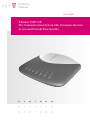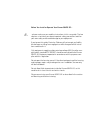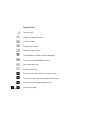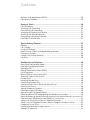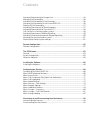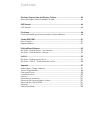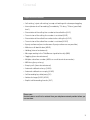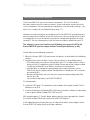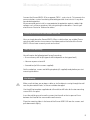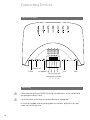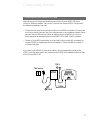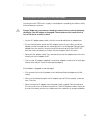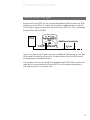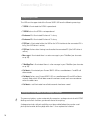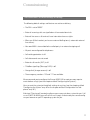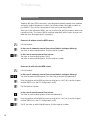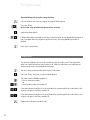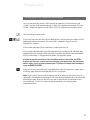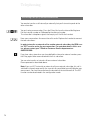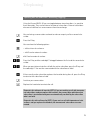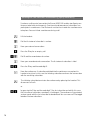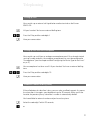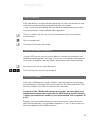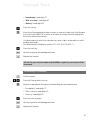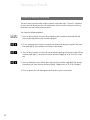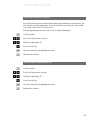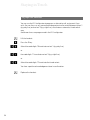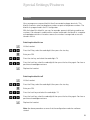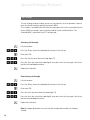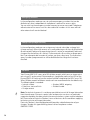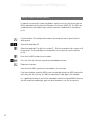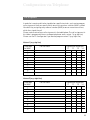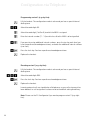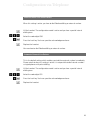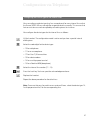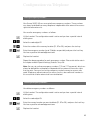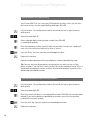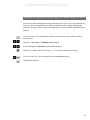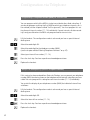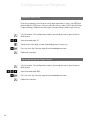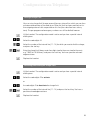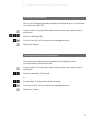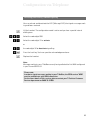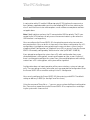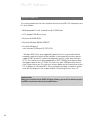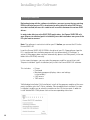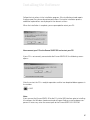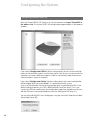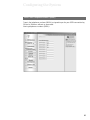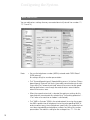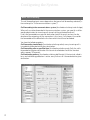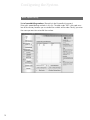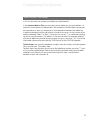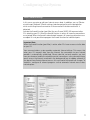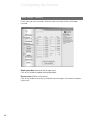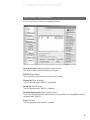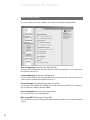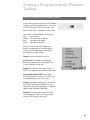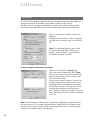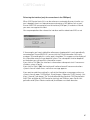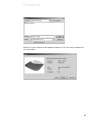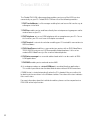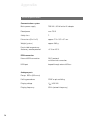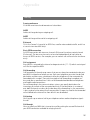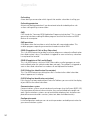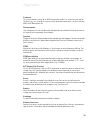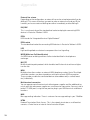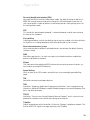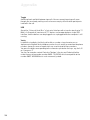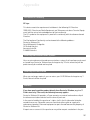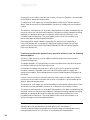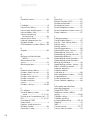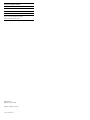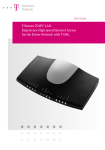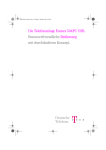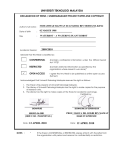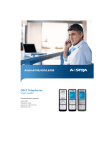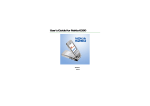Download Deutsche Telekom T-Eumex 504PC SE User guide
Transcript
===!T§
Deutsche
Telekom
User Guide
T-Eumex 504PC SE
The Communications System with Automatic Internet
Access and Firewall Functionality.
Before You Install or Operate Your Eumex 504PC SE...
a
…please make sure you read the instructions in this user guide. The law
requires us to inform you about important safety precautions, both for
your own safety and to avoid damage to your equipment.
If you ignore this guide, Deutsche Telekom will not accept any liability
for damages resulting from negligent or wilful disregard of the instructions contained in it.
Only equipment supplying safety extra low voltage (SELV) and/or complying with standard ETS 300 047 should be connected to the Eumex
504PC SE. Equipment operated in accordance with its purpose complies with this regulation.
Do not open the housing yourself. Unauthorised opening of the housing
and improper repairs may endanger the user. In addition, the warranty
will be invalidated.
Do not allow fluids to penetrate inside the Eumex 504PC SE, as this
could result in short circuits or electric shocks.
Please commission your Eumex 504PC SE as described in the section
on Mounting and Commissioning.
Symbols Used
a
b
d
c
t
q
g
k
r
*
#
1 to 0
General note
Important safety precautions
Lift the handset
Replace the handset
Hold your conversation
Dial telephone number or select code digit
You hear an acknowledgement tone
Your telephone rings
3-party conference
Press the R-key (aka the flash or enquiry key)
Use the star key to activate or deactivate a feature
Use the hash key to quit programming
Dial specific digits.
Contents
General .............................................................................................................1
A Word of Welcome..................................................................................................................1
The Features of the Eumex 504PC SE ..................................................................................2
Supported ISDN Features .......................................................................................................3
Safety Precautions....................................................................................................................4
Power Failure .............................................................................................................................4
Mounting and Commissioning ...........................................................................5
Scope of Delivery......................................................................................................................5
What Does the Eumex 504PC SE Require?.........................................................................6
Mounting and Installation Sequence ....................................................................................7
Mounting Location....................................................................................................................8
Choosing a Location for Your Eumex 504PC SE.................................................................9
Tools for Wall Mounting ...........................................................................................................9
Wall Mounting............................................................................................................................9
Connecting Devices.........................................................................................10
Connection Diagram..............................................................................................................10
Connecting..............................................................................................................................10
Connecting the Eumex 504PC SE to T-ISDN.....................................................................11
Connecting Analogue Terminals to the Eumex 504PC SE .............................................12
Connecting a Computer to the Eumex 504PC SE............................................................12
Connecting the Eumex 504PC SE to the Power Supply..................................................13
Additional Terminals on the S0 Bus ....................................................................................15
Interpreting the LEDs .............................................................................................................16
Setting the Dialling Mode for the Analogue Terminals.....................................................16
Commissioning................................................................................................17
The Eumex 504PC SE Default Settings on Delivery.........................................................17
Telephoning ....................................................................................................18
Accepting Calls.......................................................................................................................18
Automatic and Manual External Line Seizure....................................................................18
Making Internal Calls .............................................................................................................19
Making External Calls ............................................................................................................20
Making Calls Using Speed Dialling.....................................................................................21
Enquiry Calls ...........................................................................................................................22
Transferring Calls (ECT) without an Announcement ........................................................23
Transferring Calls (ECT) with an Announcement..............................................................24
Speaking with Two Subscribers Alternately (Toggling)....................................................25
Speaking with Two Subscribers Simultaneously (3-party Conference) ........................26
Picking up Calls......................................................................................................................27
Picking up Calls from an Answerphone .............................................................................27
Automatic Callback on Busy ................................................................................................27
Automatic Callback on No Reply.........................................................................................28
DTMF Post-dialling .................................................................................................................29
Contents
Malicious Call Identification (MCID)....................................................................................29
Calling Your T-NetBox............................................................................................................29
Staying in Touch ..............................................................................................30
Call Forwarding ......................................................................................................................30
Activating Call Forwarding....................................................................................................30
Deactivating Call Forwarding ...............................................................................................31
Accepting or Rejecting Call Waiting....................................................................................32
Activating Call-waiting Protection ........................................................................................33
Deactivating Call-waiting Protection ...................................................................................33
Day/Night Line Switchover ...................................................................................................34
Special Settings/Features................................................................................35
Blacklist....................................................................................................................................35
Call Through............................................................................................................................36
Using Call Through ................................................................................................................36
External Access Rights and Speed-dialling Numbers .....................................................37
Emergency Numbers.............................................................................................................38
Charge Limit (Charge Account) ...........................................................................................38
Call Data...................................................................................................................................38
Configuration via Telephone ............................................................................39
Starting the Configuration Mode .........................................................................................40
Exiting the Configuration Mode ...........................................................................................40
Editing the PIN ........................................................................................................................41
Storing Telephone Numbers (MSNs) ..................................................................................42
Call Assignment......................................................................................................................43
Manual External Line Seizure with 0 ...................................................................................45
Automatic External Line Seizure..........................................................................................45
Number Busy ..........................................................................................................................46
Activating Number Busy........................................................................................................46
Deactivating Number Busy ...................................................................................................46
Configuring the Device Type for the Internal Lines...........................................................47
External Line Access..............................................................................................................48
Storing Emergency Numbers ...............................................................................................49
Deleting Emergency Numbers.............................................................................................49
Storing Numbers for Speed Dialling ...................................................................................50
Deleting Individual/All Speed-dialling Number Memory Locations ..............................50
Blocking/Releasing Speed Dialling for Internal Lines without External Line Access.51
Programming a Telephone Number (MSN) for Transmission .........................................52
Always Call Anonymously (Restrict Telephone Number).................................................52
Always Transmit Telephone Number (Restrict Telephone Number: Cancel) ...............53
Charge per Unit of Time ........................................................................................................54
Resetting/Deleting the Charge Counter.............................................................................54
Setting a Charge Limit ...........................................................................................................55
Contents
Activating/Deactivating the Charge Limit ..........................................................................55
Managing Call Forwarding ...................................................................................................56
Activating Call Forwarding in the Exchange ......................................................................56
Activating Call Forwarding in the Eumex 504PC SE ........................................................56
Deleting All Call Forwarding.................................................................................................57
Activating/Deactivating Call Data Recording ....................................................................57
Activating/Deactivating Call Transfer (ECT).......................................................................58
Call Transfer in a Communications system ........................................................................58
Activating/Deactivating T-NetBox Signalling.....................................................................59
Activating /Deactivating Automatic Keypad Signalling....................................................60
Resetting the Communications system ..............................................................................61
Restoring the Default System Settings................................................................................61
Remote Configuration......................................................................................62
Remote Configuration ...........................................................................................................62
The PC Software..............................................................................................63
General ....................................................................................................................................63
System Prerequisites..............................................................................................................64
About the Software.................................................................................................................65
Installing the Software .....................................................................................66
Installing the Software ...........................................................................................................66
Configuring the System....................................................................................68
Configuring the Eumex 504PC SE ......................................................................................68
Menu: ISDN Telephone Numbers........................................................................................69
Menu: Internal Lines ..............................................................................................................70
Menu: Call Assignment (Day/Night Line Switchover) ......................................................71
Menu: Call Forwarding ..........................................................................................................72
Menu: Speed Dialling ............................................................................................................74
Menu: Security – Filter Settings ...........................................................................................75
Menu: Network Settings ........................................................................................................77
Menu: Additional Features....................................................................................................78
Menu: Charges – Summary..................................................................................................80
Menu: Charges – Call Data Records...................................................................................81
Menu: Saving/Loading ..........................................................................................................82
Connecting to and Disconnecting from the Internet ..........................................83
Connecting to the Internet ....................................................................................................83
Disconnecting from the Internet ..........................................................................................84
Contents
Starting a Program from the Windows Taskbar .................................................85
Starting a Program from the Windows Taskbar.................................................................85
CAPI Control....................................................................................................86
CAPI Control............................................................................................................................86
FlashLoad .......................................................................................................88
FlashLoad (Updating the Communications System Software).......................................88
Teledat RVS-COM ............................................................................................91
Basic Functions ......................................................................................................................91
Program Modules...................................................................................................................91
Dialling Wizard Software..................................................................................93
Win·Suite – Dialling Wizard – User Interface .....................................................................93
Win·Suite – Dialling Wizard – Settings................................................................................94
Call List ...........................................................................................................95
Win·Suite – Displaying the Call List.....................................................................................95
Win·Suite – Call List – Dialling from the Call List ..............................................................96
Appendix.........................................................................................................97
Audio Signals / Ringer Cadences .......................................................................................97
Technical Specifications .......................................................................................................98
Dealing with Faults .................................................................................................................99
Customer Service.................................................................................................................100
Glossary.................................................................................................................................101
Declaration of Conformity...................................................................................................107
Returning Old Communications Systems........................................................................107
Returning Your Old CD-ROM .............................................................................................107
Warranty.................................................................................................................................107
Index of Key Words ..............................................................................................................109
General
A Word of Welcome
The Eumex 504PC SE is an ISDN communications system enabling you to connect
up to four analogue devices to a basic ISDN connection.
In addition, the Eumex 504PC SE, in conjunction with the Teledat RVS-COM software
supplied and a PC with a USB or V.24 interface, enables you to use data applications
such as ISDN data transfer, transmission and reception of class 3 faxes, a mailbox terminal, answerphone functions and T-Online services.
Two completely separate external calls (e.g. a telephone call and a data application)
can take place simultaneously on the two B-channels of an ISDN line. For example,
you can have a telephone conversation while the connected PC is being used to surf
the Internet.
The Eumex 504PC SE complies with the statutory regulations for telecommunications equipment. You are permitted to mount and install it yourself.
The Eumex 504PC SE should only be operated on an ISDN multi-terminal connection. It complies with the DSS 1 protocol. The Eumex 504PC SE is not designed for
use on dedicated ISDN connections (system connection).
You can operate analogue devices with either dual tone multi-frequency (DTMF)
dialling and a flash function or with pulse dialling on the Eumex 504PC SE.
A caller’s telephone number will only be displayed on telephones supporting this feature.
Please note: You require telephones with DTMF dialling and a flash function in order to
be able to use the full range of Eumex 504PC SE features. Telephones with pulse dialling
support neither the flash function (e.g. for enquiry calls) nor the star and hash keys for
the control of features.
1
General
The Features of the Eumex 504PC SE
• 10 multiple subscriber numbers (MSNs)
• Call waiting/call-waiting protection
• Call list for 50 calls (can be read on a PC)
• Call forwarding ("Immediately," "On busy," "After a (specified) time")
• Automatic callback ("On no reply" or "On busy")
• Call through to route incoming calls to external destinations
• CLIP (calling line number presentation) on analogue telephones
• Supports Doorline M06
• Dynamic B-channel handling
• Five levels of external line access
• Manual/automatic external line seizure
• Fax filter (blacklist for undesired fax reception)
• Internal/external call transfer
• Call transfer in a communications system (operation as a secondary system)
• Selective seizure of outgoing MSNs
• Call pick-up / pick-up from an answerphone
• Internet filter and/or blacklist for undesired Internet access and/or calls
• Port for connecting multi-purpose terminals
• Configuration via PC (Web Configurator and Windows user interface)
• Configuration via telephone
• Speed-dialling using speed-dialling codes or vanity function (name dialling)
• DTMF post-dialling
• Programmable emergency numbers (can always be dialled)
• Network adapter and firewall functionality for fast Internet access
• Enquiry calls / toggling
• USB and serial interface (V.24) to PC
• Supports SMS in wired network (corresponding telephone required)
• Saves up to 50 call data records / call data recording
• Day/night line switchover automatically switches over call assignment
2
General
Supported ISDN Features
• Call waiting / reject call waiting / accept call waiting with subsequent toggling
• Internal/external call forwarding ("Immediately," "On busy," "After a (specified)
time")
• Presentation of the calling line number to the called line (CLIP)
• Transmission of the calling line number is restricted (CLIR)
• Presentation of the called line number to the calling line (COLP)
• Transmission of the called line number is restricted (COLR)
• 3-party conference (two simultaneous 3-party conferences are possible)
• Malicious call identification (MCID)
• Holding (internal and external)
• Messages waiting in the T-NetBox are signalled visually (MWI)
• Toggling (internal and external)
• Multiple subscriber numbers (MSN, on a multi-terminal connection)
• MSN busy (busy on busy)
• Enquiry calls (internal and external)
• Automatic callback on busy (CCBS)
• Automatic callback on no reply (CCNR)
• Call forwarding by called party (CD)
• Advice of charge (AOCD/AOCE)
• Explicit call forwarding/transfer (ECT)
Please note:
Certain features must first be ordered from your telephone network provider before you
can use them.
3
General
Safety Precautions
Do not open the housing. Unauthorised opening of the housing and improper repairs
can endanger the user. In addition, the warranty is invalidated.
Do not continue using damaged or defective plugs or AC adapters with defective
housings as these could cause electric shocks. Replace these components immediately with spare parts made by the same manufacturer.
Only equipment supplying safety extra low voltage (SELV) and/or complying with
standard ETS 300 047 may be connected to the Eumex 504PC SE. Equipment operated in accordance with its purpose complies with this regulation.
Do not allow fluids to penetrate inside the Eumex 504PC SE, as this could result in
short circuits or electric shocks.
Do not install the Eumex 504PC SE during a thunderstorm, or attach or remove
cables, as this could lead to an electric shock.
The Eumex 504PC SE is designed for indoor operation only. Lay the cables so that
they cannot be walked on or tripped over.
a
Do not connect any devices that use the a/b lines for earthing to the analogue ports
(TAE sockets, plug-in terminals). The a/b lines must not be connected to earth, as this
could damage the device.
When connecting lines to the analogue ports, you must ensure that any existing
shielding is not connected to earth.
Power Failure
Data backup: in the case of a power failure, all the data in the memory (program and
user data) is retained without any changes. Merely the date and time are reset to their
default settings when power is restored. The internal clock is automatically set to the
correct time when the next charged call is made.
All callbacks are deleted.
You cannot telephone during a power failure.
4
Mounting and Commissioning
Scope of Delivery
Check to make sure that the contents of the package are complete:
• 1 Eumex 504PC SE ISDN communications system
• 1 plug-in AC adapter
• 1 ISDN connector cable
• 1 USB connector cable for PC
• 1 CD-ROM with Windows 98/Me/2000/XP* installation software
• 1 Eumex 504PC SE user guide (this document)
• 4+1+1 brief user guides for analogue devices
• 1 "Quick Installation" leaflet
• 1 brief user guide entitled "Tips and Tricks"
• 1 drilling template
• 1 set of 6 mm rawlplugs and screws
Note
The special V.24 connector cable (for PCs running on Windows 95/NT4 operating
systems) is not included in the delivery and is not available from Deutsche Telekom.
This cable (part no. 4506.070) can be obtained from DeTeWe and must be ordered
separately. Orders should be sent to fax no. 0049 30 6104 2662 or via e-mail to
"[email protected]."
On the CD-ROM you will find the following:
• The driver set-up software with the Common ISDN Application Programming Interface (CAPI), as well as CapiPort, CapiControl and the configuration software
• The complete ISDN software Teledat RVS-COM for Win 98/Me/2000/XP* for data
transfer, class 3 and 4 faxes, PC telephony, answerphone function, and SMS in the
wired network
• Deutsche Telekom’s T-Online software
* Windows 95/NT4 are also supported. However, there is no guarantee that the complete range of functions provided will be available (as these operating systems do
not support USB).
5
Mounting and Commissioning
What Does the Eumex 504PC SE Require?
Certain prerequisites must be met for the smooth installation and operation of the
Eumex 504PC SE, the configuration software and the Teledat RVS-COM communications package:
• You must have a basic Euro-ISDN connection with a network terminator (NTBA) as
supplied by Deutsche Telekom (DSS 1). The Eumex 504PC SE is not designed to
be operated on any other type of connection and any attempt to do so will lead to
faulty operation.
• Only equipment supplying safety extra low voltage (SELV) and/or complying with
ETS 300 047 may be connected to the Eumex 504PC SE. Equipment operated in
accordance with its purpose complies with this regulation.
• In order to be able to use the full range of the Eumex 504PC SE features, you
should only use analogue telephones with DTMF dialling and a flash function (70 330 ms).
The minimum system prerequisites for the installation of the Teledat RVS-COM communications software are as follows:
• IBM-compatible PC with hard disk and CD-ROM drive
• CPU speed of 233 MHz or faster
• 64 MB RAM
• Microsoft Windows 98/Me/2000/XP*
• One free USB interface or
serial port (COM port) RS 232 (V.24).
* Windows 95/NT4 are also supported. However, there is no guarantee that the
complete range of functions provided will be available, as these operating systems
do not support USB. Connect PCs with these operating systems via the serial interface (V.24). This interface must be equipped with a UART 16550 chip enabling a
data throughput of at least 115 kb/s. PCs built in or after 1996 generally have this
chip. Please refer to your PC manual or ask your dealer or the manufacturer of your
PC about this. In addition, the Eumex 504PC SE must already have been installed
in accordance with the diagram in the chapter entitled "Connecting Devices" on
p. 10 ff.
Please note:
Before you install the Eumex 504PC SE driver software, you must first remove any existing ISDN card and uninstall any existing CAPI drivers.
6
Mounting and Commissioning
Mounting and Installation Sequence
The Eumex 504PC SE consists of various components. This User Guide first
describes how to mount the communications system and how to connect terminals
such as telephones. You can operate your equipment using the factory settings – you
won’t miss a single call (see Default Settings on p. 17).
However, we recommend that you configure the Eumex 504PC SE according to your
personal requirements before using it for the first time. You can configure the system
via a telephone, or use a convenient, menu-driven configuration program on a connected PC. You can subsequently install the communications software on your PC.
The software is easiest to install on your PC before you connect the PC to the
Eumex 504PC SE (see the chapter entitled "Installing the Software," p. 66).
Please adhere to the following sequence:
1. Mount the Eumex 504PC SE and connect the devices as described in the following
sections.
2. Configure the communications system. You can do this in three different ways
• PC configuration: menu-driven configuration via a PC. In order to do this, all the
drivers on the CD supplied must be installed. Please refer to the chapter entitled
"Installing the Software" on p. 66 for instructions on how to do this.
• Configuration via a telephone connected to your communications system.
Please refer to the chapter entitled "Configuration via Telephone" for instructions
on how to do this.
• Remote configuration: you can have your system remotely configured by TeleService for a fee.
For remote configuration, call: 0180 2 55 66 55.
PC configuration:
3. Install the CAPI driver. This procedure is described in the chapter entitled "The PC
Software" on p. 63 ff.
4. Install and configure the Teledat RVS-COM communications software as described
in the chapter entitled "Teledat RVS-COM" on p. 91.
With regard to points 2, 3 and 4 above, please note the system prerequisites listed in
the section entitled "What Does the Eumex 504PC SE Require?"
In the Appendix you will find a glossary, an index of key words, and a diagram of the
Eumex 504PC SE audio signals and ringer cadences.
7
Mounting and Commissioning
Mounting Location
The ambient operating temperature for the Eumex 504PC SE must not be lower than
+5 °C or higher than +40 °C. For this reason, do not mount the Eumex 504PC SE
• above or in front of sources of heat (e.g. radiators),
• in direct sunlight,
•behind curtains,
•in small, unventilated rooms,
•outdoors,
•on or near inflammable material.
In addition, please ensure that
• the room is dry and as free of dust as possible,
• no high-frequency equipment (e.g. transmitters, radiation-emitting devices or similar) is nearby,
•no fluid can drop onto the Eumex 504PC SE and possibly penetrate inside the
device through the ventilation slits,
•in the case of wall mounting, the wall is flat and capable of bearing the load.
The following criteria should be taken into account when selecting a mounting location:
•The availability of an earthed power socket for the plug-in AC adapter nearby.
•The length of the cables supplied. Please use the cable supplied for connecting via
the USB interface. The communications system complies with the USB standard,
which stipulates the use of cables not exceeding 5 m. Serial cables connecting to
the V.24 interface must similarly not exceed 5 m.
•The length of the cables connecting the analogue devices must not exceed 300 m.
a
8
In order to exclude any possibility of danger to life or property, the earthed power
socket for the 230 V~ mains supply must be installed by a qualified electrician.
Mounting and Commissioning
Connect the Eumex 504PC SE to a separate 230 V~ mains circuit. This prevents the
communications system from being affected by possible short circuits in any other
household equipment.
We recommend you to install a surge protector for protection against sudden high
voltages such as those sometimes occurring during thunderstorms. Consult your
electrician or Deutsche Telekom for advice.
Choosing a Location for Your Eumex 504PC SE
You can simply place the Eumex 504PC SE on a solid surface, e.g. a table. Please
note that under certain circumstances the rubber pads on the base of the Eumex
504PC SE can leave unseemly marks on furniture.
Tools for Wall Mounting
You will require the following tools for wall mounting:
• 6 mm masonry drill bit (the type of drill bit depends on the type of wall)
• Hammer or percussion drill
• Screwdriver (to fit the screws supplied)
Get the rawlplugs, screws and drilling template (all supplied) ready before you start
mounting the device.
Wall Mounting
a
Make sure that there are no pipes, cables or similar objects running through the wall
near the planned drill holes, as these could be damaged.
Use the drilling template supplied and a 6-mm bit to drill holes for the two mounting
screws 94.4 mm apart.
Insert the wall plugs and screw the screws into the wall so that a space of 4 mm
between the head of the screw and the wall remains.
Place the mounting holes in the base of the Eumex 504PC SE over the screws, and
pull downwards slightly.
9
Connecting Devices
Connection Diagram
External S0
T-ISDN
AC adapter
V.24
USB
1a/b 2a/b 3a/b 4a/b
Internal telephone numbers
11 12 13 14
Connecting
a
Do not connect the Eumex 504PC SE during a thunderstorm, as this could lead to
you getting an electric shock.
a
Lay all the cables so that they cannot be walked on or tripped over.
Ensure that the power and connecting cables are not bent, pulled, or in any way
under mechanical pressure.
10
Connecting Devices
Connecting the Eumex 504PC SE to T-ISDN
Regulations permit the general public to connect the Eumex 504PC SE to the
Deutsche Telekom network. You can thus connect the Eumex 504PC SE yourself if
the following conditions are met:
• The device may only be connected to a basic Euro-ISDN connection. Do not under
any circumstances connect it to lines or equipment in the analogue network. Never
connect it to an ISDN tie line. Failure to observe these conditions can result in
faulty operation or damage to the Eumex 504PC SE as well as to the network.
• The basic Euro-ISDN connection must be used in conjunction with a network terminator (NTBA) as supplied by Deutsche Telekom. The connection must be the
multi-terminal type.
Insert the Eumex 504PC SE connector cable in the corresponding socket of the
NTBA. Insert the other end in the socket marked "ISDN" on the bottom left-hand side
of the Eumex 504PC SE.
230 V
TAE socket
NTBA
Eumex
504PC SE
T-ISDN
230 V
11
Connecting Devices
Connecting Analogue Terminals to the Eumex 504PC SE
You can connect up to four analogue terminals to your communications system.
We recommend you to deploy terminals that feature DTMF dialling and a flash function. Terminals with pulse dialling cannot perform functions requiring the R-key (e.g.
enquiry calls), or the star or hash keys (e.g. setting features). Please refer to the section entitled "Setting the Dialling Mode" on p. 16.
You can connect the analogue terminals directly to the TAE ports on the EUMEX
504PC SE, or you can run 2-wire cable to remote TAE sockets. You will find the connectors beneath the semi-circular silver-coloured cover.
The cables connecting the Eumex 504PC SE to the analogue terminals must not be
longer than 300m.
Connecting a Computer to the Eumex 504PC SE
Insert a serial connector cable or the correct end of the Eumex 504PC SE USB cable
in the corresponding V.24 or USB socket
. Insert the other end in the corresponding socket on the PC.
You do not need a computer to operate and configure the Eumex 504PC SE. However, a PC simplifies the system programming, while the communications software
includes a range of further useful applications.
The software on the CD-ROM supplied is easiest to install on your PC before you
connect it to the Eumex 504PC SE.
For further details, please refer to p. 66 ff.
12
Connecting Devices
Connecting the Eumex 504PC SE to the Power Supply
Connection to the 230V mains supply is not dangerous, providing you adhere strictly
to the following instructions.
a
Danger! Under no circumstances should you commission or continue operating
the device if the AC adapter is damaged. Failure to observe this could result in
loss of life due to an electric shock.
• Lay the AC adapter power cable so that it cannot be walked on or tripped over.
• Ensure that the power socket and AC adapter are easily accessible, so that the
adapter can be removed from the socket quickly in case of danger! Removing the
adapter from the socket is the only way of disconnecting the Eumex 504PC SE
from the mains completely, as it does not have a power switch of its own.
• Never pull the adapter cable. If you want to disconnect the adapter from the mains,
always pull out the adapter itself.
• Only use the AC adapter supplied. Use of other adapters could result in faulty operation or even electric shocks or damage to property.
If the adapter is plugged in and damaged:
• First remove the fuse for that power circuit before pulling the adapter out of the
socket.
• You must not attempt to repair the AC adapter yourself. Please acquire a new one
from T-Service.
• Never remove the AC adapter from the power cable supplied. Failure to observe
this can result in loss of life due to an electric shock! If the power cable is too short
to reach the socket, purchase a suitable extension cable from a recognised dealer.
13
Connecting Devices
The operation of a communications system can be impaired by interference in the
power supply caused by other equipment, especially photocopiers, laser printers,
electric typewriters, air conditioning, fan heaters, vacuum cleaners and refrigerators.
For this reason, please:
• Connect the Eumex 504PC SE to a socket as far away as possible from sockets
used for the above-mentioned equipment. The best solution is to use a separate circuit for the Eumex 504PC SE.
• Ensure that the AC adapter is always seated securely in its socket. Adapters or sockets not firmly secured can lead to faulty operation and possibly fires!
Have such sources of danger repaired by qualified personnel without delay.
• Only use multiple sockets that are adequately safe. This can be assumed only if the
multiple socket displays the proof of its compliance with safety standards (e.g. the
CE symbol). Failure to observe this can lead to faulty operation of the Eumex 504PC
SE, and even fires.
Connect the Eumex 504PC SE to the mains supply. The connector socket for the AC
adapter is on the lower side of the Eumex 504PC SE. Insert the corresponding power
cable plug into the socket
, then insert the AC adapter into the mains power socket.
When the T-ISDN LED lights up, it means that the NTBA is operational. If the LED
flashes, it means that external calls are not possible.
You can operate your equipment using the factory settings – you won’t miss a single
call (see the chapter entitled "Default Settings" on p. 17). In this setting, incoming calls
are signalled simultaneously on all terminals. External calls can only be made to specific terminals when you have assigned them MSNs. Please refer to the chapter entitled "Configuring the System" for information on this procedure.
In the case of faulty operation, please also refer to the notes in the Appendix (p. 99).
14
Connecting Devices
Additional Terminals on the S0 Bus
Besides the Eumex 504PC SE, you can operate additional ISDN terminals (e.g. ISDN
telephones) on the NTBA. To simplify the connection of additional devices, you will
find an external S0 port on the lower side of the Eumex 504PC SE. This is the loopedthrough S0 bus from the NTBA.
NTBA
Eumex 504PC
SE
Additional terminals
T-ISDN
External S0
S0 bus
You can use the external S0 port to connect an additional ISDN terminal or a multiple
ISDN socket for more than one terminal. A fixed installation from the NTBA should
only be done by a qualified electrician.
Calls between terminals connected to the looped-through NTBA S0 bus and the analogue terminals connected to the Eumex 504PC SE are routed via the telephone
exchange and are thus not internal calls.
15
Connecting Devices
Interpreting the LEDs
The LEDs on the upper side of the Eumex 504PC SE have the following meanings:
• T-ISDN is illuminated: the NTBA is operational.
• T-ISDN flashes: the NTBA is not operational.
• B-channel 1 is illuminated: B-channel 1 is busy.
• B-channel 2 is illuminated: B-channel 2 is busy.
• PC/Data is illuminated: either the USB or the V.24 interface to the connected PC is
busy (the CAPI driver is active).
• PC/Data flashes: data is being transferred to the connected PC (the CAPI driver is
active).
• Message is illuminated: there is a voice message in your T-NetBox (see also note
on p. 59).
• T-NetBox/Fax is illuminated: there is a fax message in your T-NetBox (see also note
on p. 59).
• Call data is illuminated: your Eumex 504PC SE has saved between 1 and 39 call
data records.
• Call data flashes: your Eumex 504PC SE has saved between 40 and 50 call data
records. Note: when 50 call data records have been saved, each new record overwrites the oldest one.
• Call data is not illuminated: no call data records have been saved.
Setting the Dialling Mode for the Analogue Terminals
The communications system automatically recognises analogue terminals with DTMF
dialling and a flash function; you do not have to set anything.
Analogue terminals with pulse dialling must be enrolled before they can be used:
pick up the handset, dial any digit other than 1, then replace the handset.
16
Commissioning
The Eumex 504PC SE Default Settings on Delivery
The following default settings and features are active on delivery:
• The PIN is set to "0000."
• External incoming calls are signalled on all connected terminals.
• External line access: all terminals have international access rights.
• When you lift the handset, you hear an external dialling tone (= automatic external
line seizure).
• Your own MSN is transmitted to the called party in an external outgoing call.
• All ports are configured for telephones.
• Call-waiting protection is off.
• Call data records are not saved.
• External call transfer (ECT) is off.
• T-NetBox signalling ("Message" LED) is off.
• Charge limit (charge account) is off.
• The emergency numbers 110 and 112 are available.
We recommend you to configure the Eumex 504PC SE to meet your own requirements before using it (see the chapter entitled "Configuring the System").
You can reset the system to the default settings at any time (see the chapter entitled
"Configuring the System" on p. 82 or the chapter entitled "Configuration via Telephone" on p. 61).
If desired, T-Service will remotely configure your communications system for you. Call
us on 0180 2 55 66 55 (your call will incur a charge). Unfortunately we cannot configure your browser or your PC operating system for you.
17
Telephoning
In order for you to be able to use all the features provided by your telecommunications system, the terminals must be set to DTMF dialling with a flash function. Terminals with pulse dialling cannot perform functions requiring the R-key, the star or the
hash keys.
Accepting Calls
g
Your telephone rings: internal or external call. Please see the table in the Appendix for
the different ringer cadences.
b
c
d
Lift the handset.
Have your internal or external conversation.
Replace the handset to end the call.
Automatic and Manual External Line Seizure
You can configure your Eumex 504PC SE so that when you lift the handset, an external line is automatically seized, or so that you have to select the code digit 0 first to
seize the line manually.
r
Automatic external line seizure (the default setting on delivery): when you pick up
the handset, you hear the external dialling tone and can dial an external number
immediately. If you want to make an internal call, you press the R-key. You then hear
an internal dialling tone and can dial an internal number (11 - 14).
If the system is set to automatic external line seizure, you cannot dial internal numbers using analogue terminals with pulse dialling.
0
Manual external line seizure: when you pick up the handset, you hear an internal
dialling tone and can dial an internal number immediately. If you want to make an
external call, you dial 0. This seizes an external line, and you hear an external dialling
tone. You can then dial an external number.
Please note: avoid using DTMF dialling (e.g. with a multi-frequency transmitter)
to establish a connection on a terminal with pulse dialling. Your terminal will otherwise be blocked for further dialling and will have to be released again by
dialling any digit other than 1.
18
Telephoning
Making Internal Calls
An internal call is a call made to another subscriber on the same Eumex 504PC SE.
Such calls are not routed via public telephone exchanges and are thus not charged.
You can establish internal connections to connected analogue terminals as well as to
PCs. Calls between a PC and a fax terminal, or between a telephone and an answerphone set up on a PC are possible. The internal numbers from 20 to 29 are available
for the connected PC. These numbers are assigned to the PC using the communications software. For further details, please refer to the respective software user guide.
Automatic external line seizure (the default setting on delivery):
b
r
t
Lift the handset. You hear an external dialling tone.
Press the R-key.
Dial the desired internal number (11 to 14 or 20 to 29).
You hear an internal call signalling: the call is signalled on the internal subscriber’s
device.
Manual external line seizure:
b
t
Lift the handset. You hear the internal dialling tone.
Dial the desired internal number (11 to 14 or 20 to 29).
You hear internal call signalling: the call is signalled on the internal subscriber’s
device.
Note:
In order to be able to contact CAPI applications (communications software) internally
as well as externally, you have to assign the respective internal number (20 to 29) to
the MSN programmed in the corresponding communications software. A maximum
of three numbers can be assigned. You do this in the Configurator; see p. 78.
Please note the difference between automatic and manual external line seizure
using the digit 0 in all dialling procedures from here on.
19
Telephoning
Making External Calls
Together with your ISDN connection, your telephone network provider also supplied
you with a range of telephone numbers (so-called multiple subscriber numbers, or
just "MSNs"). You use the Configurator to save and assign these MSNs.
When you have saved your MSNs, you can use them for specific purposes when making external calls. The various MSNs are billed separately, which means that you can
book the costs for outgoing calls separately.
External call without selective MSN seizure
b
t
0t
Lift the handset.
In the case of automatic external line seizure (default setting on delivery):
You hear an external dialling tone. Dial the external number.
In the case of manual external line seizure:
You hear an internal dialling tone. Dial 0.
You hear an external dialling tone. Dial the external number.
External call with selective MSN seizure
b
r5
t
t
5
t
0t
20
Lift the handset.
In the case of automatic external line seizure (default setting on delivery):
You hear the external dialling tone. Press the R-key and select the code digit 5.
Enter the position of the MSN you want to seize for this call (1 to 0; see the chapter
entitled "MSN List in the PC Configurator," p. 69).
Dial the external number.
In the case of manual external line seizure:
You hear an internal dialling tone. Select the code digit 5.
Enter the position of the MSN you want to seize for this call (1 to 0; see the chapter
entitled "MSN List in the PC Configurator," p. 69).
Dial 0. You hear an external dialling tone. Dial the external number.
Telephoning
Making Calls Using Speed-dialling
The Eumex 504PC SE saves up to 100 speed-dialling numbers (or "destinations").
You use the PC Configurator to enter the speed-dialling destinations and to assign
them speed-dialling codes or names (necessary for the vanity function).
You select a speed-dialling destination by means of a double-digit speed-dialling
code (00 - 99), or by means of the vanity function. The vanity function enables you to
use the letters printed on the keys instead of the digits to select a speed-dialling destination. For example, to enter the name "Jane," you would press the keys 5 (J) -2 (A) - 6
(N) - 3 (E). Vanity numbers must be completed by pressing the hash key.
Every internal subscriber can be granted the right to use speed-dialling destinations.
This can be done from the PC Configurator (see p. 70) or from a connected analogue
terminal and does not depend on the subscriber’s external access levels (see p. 51).
Note:
You cannot use speed-dialling during an enquiry call.
Dialling a speed-dialling number using the speed-dialling code
b
(r)
6
t
c
Lift the handset. You hear an internal or external dialling tone.
Press the R-key
(only in the case of automatic external line seizure).
Select the code digit 6.
Then select a double-digit speed-dialling code number between 00 and 99.
The corresponding telephone number will be dialled.
Conduct your conversation.
21
Telephoning
Speed-dialling call using the vanity function
b
(r)
9
t#
c
Lift the handset. You hear an internal or external dialling tone.
Press the R-key
(only in the case of automatic external line seizure).
Select the code digit 9.
Following the letters printed on the keys, enter the name of the speed-dialling destination. Complete the entry by pressing the hash key. The corresponding number is
dialled.
Have your conversation.
Enquiry Calls
You want to hold your current call in order to make an enquiry call. The subscriber
who is on hold cannot hear your enquiry call. External subscribers on hold hear an
announcement from the telephone exchange.
c
r
t
0t
r0
r1
d
22
You are having a conversation with the first subscriber.
Press the R-key. You hear an internal dialling tone.
You now have the following options:
• dial an internal number,
or
• dial 0 and an external number, or
if you want to terminate the first call and continue speaking with the subscriber in the
enquiry call, press the R-key and dial 0.
if you want to terminate the first call and continue speaking with the subscriber in the
enquiry call, press the R-key and dial 0.
Replace the handset to end the call.
Telephoning
Gespräch weitergeben
Transferring Calls (ECT) without an Announcement
Let’s say you want to transfer a call internally or externally. Dial the internal subscriber’s number or 0 and the external number, then replace the handset. The subscriber’s telephone signals the call. When he lifts the handset he accepts the call.
c
rtd
You are having a conversation.
Press the R-key. You hear the internal dialling tone. Dial the internal number or 0 followed by the external number. The subscriber’s telephone signals the call.
Replace the handset.
If the called subscriber lifts the handset, he takes over the call.
If the called subscriber does not lift the handset, the number will be redialled after
approximately 45 seconds. When you lift the handset, you will be reconnected with
the first subscriber, i.e. the person with whom you originally spoke.
In order to transfer an external call to another external subscriber, the ISDN
Explicit Call Transfer service must be active for your connection. For up-to-date
details of this service, please contact your T-Punkt or Customer Service department on 0800 33 01000.
r
If you hear a busy tone when you have dialled the internal or external number, press
the R-key again to be reconnected with the first subscriber.
Note: If you use ECT to transfer an external call to an external subscriber, this call is
switched in the telephone exchange. In the case of direct-dialled calls, the call will be
billed to your own account. You will also have no control over the duration of the
transferred call. The ECT function can be deactivated in the configuration
mode.vornehmen.
23
Telephoning
Gespräch weitergeben
Transferring Calls (ECT) with an Announcement
You want to transfer a call internally or externally, but you first want to speak to the
other subscriber.
crt
cd
You are having a conversation. Press the R-key. You hear the internal dialling tone.
Dial the internal number or 0 followed by the external number.
The subscriber’s telephone signals the enquiry call. He lifts the handset.
Have your conversation. Announce the call transfer. Replace the handset to connect
the two subscribers.
In order to transfer an external call to another external subscriber, the ISDN service "ECT" must be active for your connection. For up-to-date details of this service, please contact your T-Punkt or Customer Service department on
0800 33 01000.
r
If you hear a busy tone when you have dialled the internal or external number, press
the R-key again to be reconnected with the first subscriber.
You can also transfer an internal call to an external subscriber.
Please proceed as described above.
Note: If you use ECT to transfer an external call to an external subscriber, this call is
switched in the exchange and (in the case of calls you dialled yourself) billed to your
own account. You have no control over the duration of the transferred call. The ECT
function can be deactivated in the configuration mode.
24
Telephoning
Speaking with Two Subscribers Alternately (Toggling)
Using the Eumex 504PC SE you can toggle between two subscribers, i.e. speak to
them alternately. They can be internal or external subscribers. External subscribers
who are on hold hear an announcement from the exchange.
c
r
You are having a conversation and want to make an enquiry call to a second subscriber.
Press the R-key.
You now have the following options:
t
• dial an internal number or
• dial 0 and an external number.
c
r2
dial 0 and an external number.
r1
When you want to terminate the call with the active subscriber, press the R-key and
the code digit 1. You are then connected with the subscriber on hold.
Press the R-key and the code digit 2 to toggle between the first and the second subscriber.
r
If the currently active subscriber replaces the handset during the call, press the R-key
to return to the subscriber on hold.
c
d
Continue your conversation.
Replace the handset to terminate the call.
External calls without call transfer (ECT): If you are making a call with two external subscribers and you replace the handset, the conversation with the active
subscriber is terminated and you are automatically recalled by the subscriber
who is on hold.
External calls with call transfer (ECT): If you are in a call with two external subscribers and you replace the handset, the two external subscribers are connected.
25
Telephoning
Speaking with Two Subscribers Simultaneously (3-party Conference)
Used on a multi-terminal connection the Eumex 504PC SE enables two 3-party conferences to be held simultaneously. One internal and two external subscribers can
participate in a conference. One B-channel must be free in order for a conference to
take place. You can initiate a conference during a call.
b
t
c
r
0t
c
r3
Lift the handset.
Dial the first external subscriber’s number.
Have your external conversation.
Press the R-key for an enquiry call.
Dial 0 and the second external number.
Have your second external conversation. The first external subscriber is held.
Press the R-key and the code digit 3.
k
Have the conference. A subscriber admitted into the conference can replace his
handset at any time. In this case, the initiating subscriber continues the conversation
with the remaining subscriber.
d
The initiating subscriber terminates the conference by replacing the handset. This
disconnects all calls
or
r2
26
by pressing the R-key and the code digit 2, the last subscriber on hold (in this case
the first external subscriber, see above), is held again. The conference is terminated,
and you speak with the last subscriber to be admitted. You can now use R2 to toggle
between the two subscribers.
Telephoning
Picking up Calls
You can pick up an external call signalled on another terminal on the Eumex
504PC SE:
b
r4
c
Lift your handset. You hear an external dialling tone.
Press the R-key and the code digit 4.
Have your conversation.
Picking up Calls from an Answerphone
You can pick up a call from an analogue answerphone even if it has already started
running. In order to do this, the analogue answerphone line must be configured to
"Answerphone" (see the chapter entitled "Configuring the Device Type for the Lines"
on p. 47).
b
r75
c
Your answerphone has taken a call. Lift your handset. You hear an external dialling
tone.
Press the R-key and the code digits 75.
Have your conversation.
Automatic Callback on Busy (CCBS)
If the called external subscriber is busy, you can make a callback request. As soon as
the subscriber is free again, your telephone rings for 20 seconds. When you lift the
handset, the previously busy subscriber’s number is automatically dialled.
You have dialled an external number and you hear a busy tone:
c
7
Select the code digit 7 within 20 seconds,
or
27
Telephoning
*37
#
q
d
press the star key, select 37, then press the hash key. On some telephones, this
sequence is pre-programmed for a single key.
You hear a positive acknowledgement tone.
Replace the handset. As soon as the called subscriber is free again, you will receive
the callback. When you lift the handset, the subscriber’s number is dialled.
Callback requests are deleted after 45 minutes, or when they have successfully been
carried out. Only one callback per subscriber is possible.
Automatic Callback on No Reply (CCNR)
If the ISDN Completion of Calls on No Reply service is available, you can also make a
callback request to contact a free subscriber. The procedure is the same as for a busy
subscriber.
c
7
You have dialled an external number, but the subscriber does not lift the handset.
Select the code digit 7 within 20 seconds
or
*37
#
q
d
press the star key, select the code digits 37, then press the hash key. On some telephones, this sequence is pre-programmed for a single key.
You hear an acknowledgement tone.
Replace the handset. As soon as the other subscriber has used his telephone again,
you receive the callback. When you lift the handset, the subscriber’s number is
dialled.
For the latest details of this service, please contact your T-Punkt or Customer
Service department on 0800 33 01000.
28
Telephoning
DTMF Post-dialling
DTMF post-dialling is only possible during external calls when, for example, an automatic announcement prompts you to post-dial digits and symbols
(1 to 0, *and #), during fax polling, during a remote answerphone enquiry, or when
communicating with a voice mailbox or other application.
c
t
c
There is an external call. You hear e.g. the answerphone signal or an automatic
announcement.
You can now post-dial.
The external call remains connected.
Malicious Call Identification (MCID)
Using this ISDN service, you can have the data of a malicious call recorded in your
telephone network provider’s exchange. The service must have been requested prior
to use and is charged for. For further details, please contact your network provider.
c
r#0
You receive a call from an undesirable caller.
Press the R-key, then the hash key, and dial 0.
Calling Your T-NetBox
If you have a T-NetBox from Deutsche Telekom, saved messages or incoming faxes
are signalled by the "Message" LED (see the note on p. 59). Please refer to the T-NetBox User Guide for instructions on how to retrieve information.
In order to call the T-NetBox and retrieve your messages, you must always use a
telephone to which you have assigned the first MSN, because the LED signalling
is always transmitted to this number (cf. the section entitled "Call Assignment" on
p. 43).
Example: if you have configured your communications system so that calls to the
MSN with the code digit 1 are signalled on telephones 11 and 12, you can then use
both these telephones for T-NetBox enquiries.
29
Staying in Touch
Call Forwarding
You can forward calls from an internal to an external terminal, or from one internal to
another internal terminal. Depending on the configuration, the call is forwarded in the
Eumex 504PC SE or in the exchange (where a charge is incurred). In order to use
internal call forwarding, the "Call forwarding in the Eumex 504PC SE" function must
be activated in the configuration mode (see p. 56).
Call forwarding is configured for the connection and its MSNs. For this reason, your
MSNs must be saved and assigned before you can use call forwarding (see the section entitled "Storing Telephone Numbers (MSNs)" on p. 42).
There are three types of call forwarding:
"Immediately": incoming calls are forwarded without being signalled on the terminal
that was originally dialled.
"After a set time": calls are signalled first on the terminal that was dialled, and after a
certain period, are forwarded to the specified destination. The period is set to approx.
20 seconds.
"On busy": if the terminal is busy, the call is forwarded to the other specified destination.
Note
If you hear a special dialling tone instead of the normal one, it means that immediate
call forwarding is active in the exchange.
In the case of immediate call forwarding to the T-NetBox, the Eumex 504PC SE does
not indicate a message waiting.
If "Call forwarding in the exchange" is active, internal calls cannot be forwarded.
Activating Call Forwarding
b
r*
t
30
Lift the handset.
Press the R-key and the star key.
Select the code digit for the type of call forwarding you want to activate:
Staying in Touch
• "Immediately": code digits 21
• "After a set time": code digits 61
• "On busy": code digits 67.
*
t
Press the star key.
Enter the call forwarding destination number: an internal number (only if call forwarding in the Eumex 504PC SE is active), or an external number without a leading 0 for
the manual external line seizure.
Only destinations for which the subscriber has access rights are possible as call forwarding destinations.
Do not forward to the following numbers: 011, 012, 014, 018, 019, 11.
#
q
d
Press the hash key.
You hear a positive acknowledgement tone.
Replace the handset.
All calls for your internal number and the MSN assigned to your terminal will be
forwarded.
Deactivating Call Forwarding
b
r#
t
Lift the handset.
Press the R-key and the hash key.
Select the code digit for the type of call forwarding you want to deactivate:
• "Immediately": code digits 21
• "After a set time": code digits 61
• "On busy": code digits 67
#
q
d
Press the hash key again.
You hear a positive acknowledgement tone.
Replace the handset.
31
Staying in Touch
Accepting or Rejecting Call Waiting
You are having a conversation and an external subscriber calls. The call is signalled
on your terminal by means of a call-waiting tone. Internal callers always hear a busy
tone when you are having a conversation.
You have the following options:
db
1. You can terminate the current call by replacing the handset, and accept the call
that is waiting by picking the handset up again.
r0
2. On an analogue terminal you can reject the waiting call by pressing the R-key and
the code digit 0. Your previous call remains connected.
r1
3. You can terminate the current call and accept the waiting call by pressing the R-key
and the code digit 1 (see also the section entitled "Toggling" on p. 25 in this chapter).
r2
4. You can hold the current call by pressing the R-key and the code digit 2 to accept
the waiting call (see also the section entitled "Toggling" on p. 25 in this chapter).
5. You can ignore the call-waiting tone and continue your conversation.
32
Staying in Touch
Activating Call-waiting Protection
If you want to have a conversation without being disturbed by any further callers, you
can activate call-waiting protection for the line to which your terminal is connected.
Any further callers then hear a busy tone.
Call-waiting protection remains active until it is deactivated again.
b
r#
43
#
q
d
Lift the handset.
Press the R-key and the hash key.
Select the code digits 43.
Press the hash key.
You hear a positive acknowledgement tone.
Replace the handset.
Deactivating Call-waiting Protection
b
r*
43
#
q
d
Lift the handset.
Press the R-key and the star key.
Select the code digits 43.
Press the hash key.
You hear a positive acknowledgement tone.
Replace the handset.
33
Staying in Touch
Day/Night Line Switchover
You can use the PC Configurator to program an alternative call assignment if you
wish. You can then use any connected analogue terminal to switch between variant 1
(e.g. day line) and variant 2 (e.g. night line), or activate an automatic, timed switchover.
Switchover times are programmed in the PC Configurator.
b
r
70
Lift the handset.
Press the R-key.
Select the code digits 70 to activate variant 1 (e.g. day line).
or
71
the code digits 71 to activate variant 2 (e.g. night line).
or
72
Select the code digits 72 to activate the timed variant.
You hear a positive acknowledgement tone in confirmation.
d
34
Replace the handset.
Special Settings/Features
Blacklist
You can program a common blacklist for all connected analogue terminals. This
blacklist contains up to five telephone numbers or parts of telephone numbers. The
blacklist is programmed in the PC Configurator.
With the help of this blacklist, you can, for example, prevent calls being made to sex
numbers. If an attempt is made to dial a number contained in the blacklist, a negative
acknowledgement tone is heard as soon as the number is recognised as one contained in the list.
Switching the blacklist on
b
r8*
t
*74
#8#
d
Lift the handset.
Press the R-key, select the code digit 8, then press the star key.
Enter your PIN.
Press the star key, and select the code digits 74.
Press the hash key, select the code digit 8, then press the hash key again. You hear a
positive acknowledgement tone.
Replace the handset.
Switching the blacklist off
b
r8*
t
#74
#8#
d
Lift the handset.
Press the R-key, select the code digit 8, then press the star key.
Enter your PIN.
Press the hash key and select the code digits 74.
Press the hash key, select the code digit 8, then press the hash key again. You hear a
positive acknowledgement tone.
Replace the handset.
Note: the above procedure assumes that the configuration mode has not been
started.
35
Special Settings/Features
Call Through
The call through feature enables you to use your wireless services provider’s special
rates (e.g. BestFriend) by specifying a certain MSN.
This number is available exclusively for the relaying of calls via the second B-channel
of your ISDN connection, and cannot be used for further call distribution. The
selected MSN is specified in the PC Configurator.
Activating call through
b
r8*
t
*73
#8#
d
Lift the handset.
Press the R-key, select the code digit 8, then press the star key.
Enter your PIN.
Press the star key and select the code digits 73.
Press the hash key, select the code digit 8, then press the hash key again. You hear a
positive acknowledgement tone.
Replace the handset.
Deactivating call through
b
r8*
t
#73
#8#
d
Lift the handset.
Press the R-key, select the code digit 8, then press the star key.
Enter your PIN.
Press the hash key and select the code digits 73.
Press the hash key, select the code digit 8, then press the hash key again. You hear a
positive acknowledgement tone.
Replace the handset.
Note: the above procedure assumes that the configuration mode has not been
started.
36
Special Settings/Features
Using Call Through
t
Make a call from a terminal not connected to your Eumex 504PC SE to the MSN
selected for this purpose. You hear an external dialling tone.
t
Enter the Eumex 504PC SE PIN. If the wrong PIN is entered, your call will be disconnected.
t
Now dial the desired number. The connection is established on the second B-channel.
Note: you require a DTMF-capable terminal to use the call-through feature.
External Line Access and Speed-dialling Numbers
If you have reduced an internal subscriber’s external line access level in the configuration mode, the subscriber concerned can still call all destinations in the speeddialling memory locations as long as speed dialling is active. This is also valid for destinations outside the specified access levels (see the chapter entitled "Blocking/
Releasing Speed-dialling for Internal Lines without External Access" on p. 51 or
"Menu: Internal Lines" in the chapter entitled "Configuring the System" on p. 70) .
37
Special Settings/Features
Emergency Numbers
In the configuration mode you can set up three emergency numbers that can be
dialled at any time, independent of a telephone’s external line access rights.
You can also use the emergency number memory to save an area code. Telephones
without external line access can thus be used to call numbers in this area, while all
other external calls remain blocked.
Charge Limit (Charge Account)
In the configuration mode you can assign every internal subscriber a charge limit
(charge account). When the amount set is reached during a call, the call will either be
disconnected (if advice of charge during the call is active) or completed (if advice of
charge at the end of the call is active). Further external calls are then no longer possible. If you attempt to dial an external number, you hear a busy tone. The three emergency numbers programmed can still be dialled after the charge limit has been
reached.
Call Data
Your Eumex 504PC SE saves up to 50 call data records, which you can view or print
out using a PC and a printer. Data recording is signalled by means of an LED on the
Eumex 504PC SE housing (see the section entitled "Interpreting the LEDs" on p. 16).
When 50 data records have been saved, each new record overwrites the oldest entry.
The following data is recorded:
• Internal number
• Number (MSN), outgoing
• Date/time, start and finish
• Dialled number
• Charge amount
38
Note: For technical reasons it is not always possible to transmit all charge information
from the exchange. Discounts, special rates and premium services can lead to discrepancies between the data saved in the communications system and the telephone
bill. Please refer to Deutsche Telekom’s terms of business for the conditions applying
to the transmission of charge information.
Deutsche Telekom’s itemised telephone bill provides a detailed overview of your
charges. To order this type of billing, please call our freephone number
0800 33 0 1000.
Configuration via Telephone
You can edit the presettings and configure the Eumex 504PC SE according to your
personal requirements. There are three ways of doing this: you can use a PC and
menus (see the chapter entitled "Configuring the System" on p. 68), a connected telephone (only possible with DTMF telephones), or the remote TeleService (0180 2 55
66 55).
Please see the chapter entitled "Remote Configuration" on p. 62.
To configure the system using a telephone, please proceed as follows:
• Start the configuration mode with your PIN (default setting is 0000).
• The configuration procedures can be carried out one after the other. When you
have completed one procedure, usually by pressing the hash key, you simply continue selecting the code digits for the next procedure.
• If you hear a negative acknowledgement tone, it means that the procedure has
been aborted and your input has not been saved. Start the procedure again and
make your input. When you hear a positive acknowledgement tone, this means that
your input has been saved.
• Exit the configuration mode. If you do not exit the configuration mode manually,
this will be done automatically four minutes after the last input.
As long as the configuration mode is active, call protection is automatically activated
on the telephone used, which means that you cannot be called.
When you lift the handset in the configuration mode, you always hear a special internal dialling tone.
If you attempt to configure the Eumex 504PC SE via a telephone while it is already
being configured via another telephone or a PC, you will hear a busy tone.
39
Configuration via Telephone
Starting the Configuration Mode
To start the configuration mode:
b
(r)
Lift the handset.
Press the R-key
(only in the case of automatic external line access).
You hear an internal dialling tone.
8
*
t
#q
d
Select the code digit 8.
Press the star key.
Enter your PIN (the default setting on delivery is 0000).
Press the hash key. You hear a positive acknowledgement tone.
Replace the handset. The configuration mode is now active.
When you lift the handset, you hear a special internal dialling tone. You can now edit
your settings.
Exiting the Configuration Mode
b
8
#q
d
Lift the handset. The configuration mode is active and your hear a special internal
dialling tone.
Select the code digit 8.
Press the hash key. You hear a positive acknowledgement tone.
Replace the handset.
If you do not exit the configuration mode manually, this will be done automatically
four minutes after the last input.
40
Configuration via Telephone
Editing the PIN
You require a personal identification number (PIN) to start the configuration mode.
The default setting on delivery is 0000. We recommend you to change this PIN and
keep the new one in a safe and secret place.
To edit the PIN:
b
902
t
*
t
*
t
#q
d
Lift the handset. The configuration mode is active and you hear a special internal
dialling tone.
Select the code digits 902.
Enter the old four-digit PIN (the default setting on delivery is 0000).
Press the star key.
Enter the new four-digit PIN.
Press the star key.
Enter the new four-digit PIN again.
Press the hash key. You hear a positive acknowledgement tone.
Replace the handset.
If you forget your PIN, you can only change it with the help of TeleService.
The hotline number is 0180 2 55 66 55 (please note that your call will incur a
charge).
41
Configuration via Telephone
Storing Telephone Numbers (MSNs)
In order for incoming calls to be signalled on specific terminals, you have to save the
MSNs allocated to you by Deutsche Telekom in the Eumex 504PC SE. The MSNs are
saved without an area code. Please make a note of the saved MSNs in the table on
p. 43.
b
02
t
Lift the handset. The configuration mode is active and you hear a special internal
dialling tone.
t
#q
d
Enter the first MSN, without an area code.
Select the code digits 02.
Select the code digit 1 for the first number (2 – 9 for the second to ninth numbers or 0
for the tenth). These code digits are required for call assignment (see the table on
p. 43).
Press the hash key. You hear a positive acknowledgement tone.
Replace the handset.
Save all further MSNs (up to ten are available) in the same way.
If you want to delete a specific MSN, enter the code digit without an MSN and confirm
your entry with the hash key. Any MSN assigned to this code digit is then deleted.
It is a good idea to keep a list of all the code digits and their assigned MSNs, because
you will need these code digits again for other procedures, e.g. call assignment.
42
Configuration via Telephone
Call Assignment
In order for incoming calls to be signalled on specific terminals, you have to program
call assignment. Here you specify which terminal rings when a certain MSN is called.
You do this by assigning every external number (MSN) to one or more internal lines,
which then signal the call.
Please make a note of your call assignment in the table below. The call assignment in
this table is programmed via an analogue telephone and is variant 1 (e.g. day line).
Please use the PC Configurator if you want to program variant 2 (e.g. night line).
Variant 1 (e.g. day line)
Code digit
for MSN:
1
2
3
4
5
6
7
8
9
0
Calls for MSN:
Signalled on telephone:
11 12 13 14
Variant 2 (e.g. night line)
Code digit
for MSN:
1
2
3
4
5
6
7
8
9
0
Calls for MSN:
Signalled on telephone:
11 12 13 14
43
Configuration via Telephone
Programming variant 1 (e.g. day line):
b
03
t
t
Lift the handset. The configuration mode is active and you hear a special internal
dialling tone.
*t
If you want to assign additional internal numbers, press the star key each time (you
hear the positive acknowledgement tone), and enter the additional internal numbers
(max. four).
#q
d
Press the hash key. You hear a positive acknowledgement tone.
Select the code digits 03.
Select the code digit (1 to 9 or 0) to which the MSN is assigned.
Enter the internal number (11 - 14) on which a call to this MSN is to be signalled.
Replace the handset.
Resetting variant 1 (e.g. day line):
b
905
#q
d
Lift the handset. The configuration mode is active and you hear a special internal
dialling tone.
Select the code digits 905.
Press the hash key. You hear a positive acknowledgement tone.
Replace the handset.
Incoming external calls are signalled on all telephones as your call assignment has
been deleted, i.e. call assignment has been reset to the default setting on delivery.
Note: Please use the PC Configurator if you want to program variant 2 (e.g. night
line).
44
Configuration via Telephone
Manual External Line Seizure with 0
When this setting is active, you have to dial 0 before dialling an external number.
b
050
#q
d
Lift the handset. The configuration mode is active and you hear a special internal
dialling tone.
Select the code digits 050.
Press the hash key. You hear a positive acknowledgement tone.
Replace the handset.
You now have to dial 0 before dialling an external number.
Automatic External Line Seizure
This is the default setting, which enables you to dial an external number immediately.
Please note that when this setting is active, it is not possible to dial internal numbers
using telephones with pulse dialling.
b
051
#q
d
Lift the handset. The configuration mode is active and you hear a special internal
dialling tone.
Select the code digits 051.
Press the hash key. You hear a positive acknowledgement tone.
Replace the handset.
45
Configuration via Telephone
Number Busy
With this setting you can specify whether incoming calls for an MSN during an external call are signalled as call waiting by ringing on other telephones, or whether the
caller hears a busy tone.
Activating "Number Busy"
If you want the second caller to hear a busy tone when the MSN is busy, you activate
the "number busy" feature:
b
061
#q
d
Lift the handset. The configuration mode is active and you hear a special internal
dialling tone.
Select the code digits 061.
Press the hash key. You hear a positive acknowledgement tone.
Replace the handset. Second calls for busy MSNs are not signalled.
Deactivating "Number Busy"
b
060
#q
d
Lift the handset. The configuration mode is active and you hear a special internal
dialling tone.
Select the code digits 060.
Press the hash key. You hear a positive acknowledgement tone.
Replace the handset.
A second call is signalled as call waiting or by ringing on other telephones.
46
Configuration via Telephone
Configuring the Device Type for the Internal Lines
You can configure a device type (e.g. fax, answerphone) for every internal line so that
the Eumex 504PC SE can manage the respective devices correctly. This ensures that
fax transmissions are not interrupted by call-waiting tones, for instance.
You configure the device types for the internal lines as follows:
b
t
Lift the handset. The configuration mode is active and you hear a special internal
dialling tone.
Select the code digits for the device type:
• 10 for a telephone
• 11 for an answerphone
• 12 for Class 2/3 fax machines
• 13 for a data modem
• 14 for a multi-purpose terminal
• 15 for a Doorline M06 (doorphone)
t
#q
d
Select the internal line number (11 - 14).
Press the hash key. You hear a positive acknowledgement tone.
Replace the handset.
Repeat the above procedure for the other lines.
Note: To ensure that your fax machine can receive all faxes, select the device type 14,
"multi-purpose terminal," for the corresponding line.
47
Configuration via Telephone
External Line Access
You can set external line access to one of five levels for every internal line. If a subscriber dials an external number for which that line has no access rights, he hears the
busy tone. The emergency numbers can always be dialled (see the section below).
You set external line access as follows:
b
t
Lift the handset. The configuration mode is active and you hear a special internal
dialling tone.
Select the code digits for external line access:
Access:
t
#q
d
Code digit:
Meaning:
International
21
All numbers can be dialled
without restrictions
National
22
International access code 00 is
blocked
Local access
24
Codes 0 and 00 are blocked
Outward restricted
25
Outgoing external calls are
blocked, whereas incoming calls are
schränkung erlaubtunrestricted
None
(internal only)
26
Only internal calls are permitted, but
external calls can be transferred from
other subscribers.
Select the internal line number (11 - 14).
Press the hash key. You hear a positive acknowledgement tone.
Replace the handset.
Repeat the above procedure for the other internal lines.
48
Configuration via Telephone
Storing Emergency Numbers
Your Eumex 504PC SE can save up to three emergency numbers. These numbers
can always be dialled from every telephone, independent of the external line access
rights that otherwise exist.
You save the emergency numbers as follows:
b
62
t*
t#q
d
Lift the handset. The configuration mode is active and you hear a special internal
dialling tone.
Select the code digits 62.
Enter the number of the memory location (01, 02 or 03), and press the star key.
Enter the emergency number (up to 24 digits are possible) and press the hash key.
You hear a positive acknowledgement tone.
Replace the handset.
Repeat the above procedure for each emergency number. Please refer to the note in
the chapter entitled "Special Settings/Features" on p. 38.
Note: You can set up three emergency numbers (110 and 112 are preset), which can
always be dialled from a telephone, independent of any external line access rights
that may exist. You can also use the emergency number memory to save an area
code. Telephones without external line access can thus be used to call numbers in
this area, while all other external calls remain blocked.
Deleting Emergency Numbers
You delete emergency numbers as follows:
b
63
t#q
d
Lift the handset. The configuration mode is active and you hear a special internal
dialling tone.
Select the code digits 63.
Enter the memory location you want to delete (01, 02 or 03), and press the hash key.
You hear a positive acknowledgement tone.
Replace the handset.
49
Configuration via Telephone
Storing Numbers for Speed Dialling
Your Eumex 504PC SE can save up to 100 telephone numbers, which you can then
dial conveniently using the speed-dialling code digits 00 to 99.
b
61
t
Lift the handset. The configuration mode is active and you hear a special internal
dialling tone.
t
rq
d
Enter the telephone number (up to 24 digits are possible). Do not enter a leading 0,
even in the case of manual external line access seizure.
Select the code digits 61.
Select a double-digit memory location number from 00 to 99
(= speed-dialling code).
Press the R-key. You hear a positive acknowledgement tone.
Replace the handset.
Repeat the above procedure for every telephone number/speed-dialling code.
Tip: You can also save all procedures containing the star and hash keys as "telephone numbers." You can thus save the entire call transfer procedure (see p. 30) as a
speed-dialling telephone number, and then activate or deactivate it by means of the
double-digit speed-dialling code.
Deleting Individual/All Speed-dialling Numbers
50
b
60
t
Lift the handset. The configuration mode is active and you hear a special internal
dialling tone.
#q
d
Press the hash key. You hear a positive acknowledgement tone.
Select the code digits 60.
Enter the memory location (i.e. the speed-dialling code, 00 to 99) of the number to be
deleted. If you want to delete all speed-dialling numbers, press the star key twice
instead of the memory location.
Replace the handset.
Configuration via Telephone
Blocking/Releasing Speed Dialling for Internal Lines without External Line Access
Internal lines with outward restricted or no external line access can (in the default setting) can still use speed-dialling numbers to dial destinations falling outside their
external line access levels. If you want to prevent this, you can block speed dialling as
follows:
b
27
28
t
Lift the handset. The configuration mode is active and you hear a special internal
dialling tone.
#q
d
Press the hash key. You hear a positive acknowledgement tone.
Select the code digits 27 to block speed dialling
or the code digits 28 to release speed dialling again.
Select the number of the internal line (11 - 14) you want to block or release.
Replace the handset.
51
Configuration via Telephone
Programming a Telephone Number (MSN) for Transmission
You can program which of the MSNs is to be transmitted to the called subscriber. If
you do not program anything, the first MSN for which your telephone signals calls is
transmitted (see the chapter entitled "Call Assignment"). You must program this setting for each internal number (11 - 14) individually. Correct internal call data recording is only possible when the MSNs are programmed for transmission.
b
04
t
Lift the handset. The configuration mode is active and you hear a special internal
dialling tone.
t
#q
d
Select your internal line number (11 - 14).
Select the code digits 04.
Select the code digit for the telephone number (MSN)
(see the chapter entitled "Storing Telephone Numbers" on p. 42).
Press the hash key. You hear a positive acknowledgement tone.
Replace the handset.
Always Call Anonymously (Restrict Telephone Number)
If this service has been ordered from Deutsche Telekom, you can prevent your telephone
number (MSN) from being shown on the telephone of the external subscriber you have
called. You must program this setting for each internal number (11 - 14) individually.
You restrict the display of your telephone number (MSN) for individual internal lines
as follows:
b
30
t
#q
d
52
Lift the handset. The configuration mode is active and you hear a special internal
dialling tone.
Select the code digits 30.
Select the internal line number (11 - 14).
Press the hash key. You hear a positive acknowledgement tone.
Replace the handset.
Configuration via Telephone
Always Transmit Number (Restrict Telephone Number: Cancel)
You can only cancel the restriction of the telephone number display for all lines simultaneously:
b
31
#q
d
Lift the handset. The configuration mode is active and you hear a special internal
dialling tone.
Select the code digits 31.
Press the hash key. You hear a positive acknowledgement tone.
Replace the handset.
Your telephone numbers (MSNs) are now displayed on the external subscriber’s
phone again.
53
Configuration via Telephone
Charge per Unit of Time
Enter the charge per unit of time for call-charge registration in cents, e.g. 0006 (the
default setting is 0.06 euros). You can edit the currency under "CAPI-Control\Einstellungen (Settings)\Gebühreneinstellungen (Charge settings)\Währung (Currency)."
b
41
t
#q
d
Lift the handset. The configuration mode is active and you hear a special internal
dialling tone.
Select the code digits 41.
Always enter a four-digit number. Add leading zeros if necessary.
Press the hash key. You hear a positive acknowledgement tone.
Replace the handset.
Resetting/Deleting the Charge Counter
b
904
#q
d
54
Lift the handset. The configuration mode is active and you hear a special internal
dialling tone.
Select the code digits 904.
Press the hash key. You hear a positive acknowledgement tone.
Replace the handset.
Configuration via Telephone
Setting a Charge Limit
You can set a charge limit (charge account) for every internal line, which you can then
activate and deactivate as the need arises. When the limit has been reached, no further outgoing external calls are possible on this line (the subscriber hears a busy
tone). The pre-programmed emergency numbers can still be dialled, however.
b
44
t*
t#q
d
Lift the handset. The configuration mode is active and you hear a special internal
dialling tone.
Select the code digits 44.
Select the number of the internal line (11 - 14) for which you want to limit the charge,
and press the star key.
Enter the charge limit (always enter four digits, two for the euros, two for the cents,
e.g. "1050" for 10.50 euros), and press the hash key. You hear a positive acknowledgement tone.
Replace the handset.
Activating/Deactivating the Charge Limit
b
42
Lift the handset. The configuration mode is active and you hear a special internal
dialling tone.
Select the code digits 42 to activate
or
43
t#q
d
the code digits 43 to deactivate the charge limit.
Select the number of the internal line (11 - 14) and press the hash key. You hear a
positive acknowledgement tone.
Replace the handset.
55
Configuration via Telephone
Managing Call Forwarding
You can specify whether call forwarding for external calls is to take place in the
Eumex 504PC SE (= the default setting) or in the telephone exchange. Both procedures have certain advantages. Call forwarding in the exchange must be ordered
from Deutsche Telekom.
Call forwarding in the exchange forwards the MSN assigned to the telephone that
activated call forwarding.
Call forwarding in the Eumex 504PC SE seizes both B-channels simultaneously, i.e.
no further external calls are possible while the call is being forwarded.
Activating Call Forwarding in the Exchange
b
71
#q
d
Lift the handset. The configuration mode is active and you hear a special internal
dialling tone.
Select the code digits 71.
Press the hash key. You hear a positive acknowledgement tone.
Replace the handset.
Activating Call Forwarding in the Eumex 504PC SE
b
70
#q
d
56
Lift the handset. The configuration mode is active and you hear a special internal
dialling tone.
Select the code digits 70.
Press the hash key. You hear a positive acknowledgement tone.
Replace the handset.
Configuration via Telephone
Deleting All Call Forwarding
You can use the following procedure to delete all call forwarding set in "Call forwarding in the Eumex 504PC SE":
b
906
#q
d
Lift the handset. The configuration mode is active and you hear a special internal
dialling tone.
Select the code digits 906.
Press the hash key. You hear a positive acknowledgement tone.
Replace the handset.
Activating/Deactivating Call Data Recording
You can activate and deactivate the recording of your outgoing call data
(up to 50 call data records are possible):
b
72
Lift the handset. The configuration mode is active and you hear a special internal
dialling tone.
Select the code digits 72 to activate
or
73
#q
d
the code digits 73 to deactivate call data recording.
Press the hash key. You hear a positive acknowledgement tone.
Replace the handset.
57
Configuration via Telephone
Activating/Deactivating Call Transfer (ECT)
If the ISDN service ECT is available in the exchange, you can activate and deactivate
it as required:
b
990
71
Lift the handset. The configuration mode is active and you hear a special internal
dialling tone.
Select the code digits 990.
Select the code digits 71 to activate
or
70
#q
d
the code digits 70 to deactivate ECT.
Press the hash key. You hear a positive acknowledgement tone.
Replace the handset.
Call Transfer in a Communications System
If your Eumex 504PC SE is installed as a secondary system behind another communications system, it may be necessary (depending on the type of primary system) to
edit the following setting in order to transfer calls in the primary system:
b
990
81
Lift the handset. The configuration mode is active and you hear a special internal
dialling tone.
Select the code digits 990.
Select the code digits 81 to activate
or
80
#q
d
58
the code digits 80 to deactivate call transfer in the primary communications system.
Press the hash key. You hear a positive acknowledgement tone.
Replace the handset.
Configuration via Telephone
Activating/Deactivating T-NetBox Signalling
You can activate and deactivate the LED ("Message" LED) that signals messages waiting and faxes received:
b
990
51
Lift the handset. The configuration mode is active and you hear a special internal
dialling tone.
Select the code digits 990.
Select the code digits 51 to activate
or
50
#q
d
the code digits 50 to deactivate signalling.
Press the hash key. You hear a positive acknowledgement tone.
Replace the handset.
Note:
Messages waiting in your T-NetBox can only be signalled at the first MSN configured
in your Eumex 504PC SE.
Please note:
In order to signal messages waiting in your T-NetBox, the ISDN service "MWI"
must be available via your ISDN connection.
For the latest details of this service, please contact your T-Punkt or Customer
Service department on 0800 33 01000.
59
Configuration via Telephone
Activating/Deactivating Automatic Keypad Signalling
If your Eumex 504PC SE is installed as a secondary system behind another communications system, it may be necessary (depending on the type of primary system) to
change the signalling procedure of the Eumex 504PC SE from "Keypad" (the default
setting on delivery) to "Number." This deactivates the automatic switchover to keypad
triggered by pressing the star or hash keys. The star and hash keys can then also be
used for dialling. Please refer to the documentation of your primary system for information on the signalling procedure required.
Deactivating automatic keypad signalling
b
*75
#q
d
Lift the handset. The configuration mode is active and you hear a special internal
dialling tone.
Press the star key and select the code digits 75.
Press the hash key. You hear a positive acknowledgement tone.
Replace the handset.
Activating automatic keypad signalling
b
#75
#q
d
60
Lift the handset. The configuration mode is active and you hear a special internal
dialling tone.
Press the hash key and select the code digits 75.
Press the hash key. You hear a positive acknowledgement tone.
Replace the handset.
Configuration via Telephone
Resetting the Communications System
You can deactivate or delete all activated features and activate all default settings
instead. This resets your system to the delivery state (i.e. the factory settings are active
again).
Restoring the Default Settings
The secret PIN is reset to 0000.
b
900
#q
d
Lift the handset. The configuration mode is active and you hear a special internal
dialling tone.
Select the code digits 900.
Press the hash key. After a moment you hear a positive acknowledgement tone.
Replace the handset.
61
Remote Configuration
Fernkonfiguration
Remote Configuration
If you decide not to configure your Eumex 504PC SE yourself, you can have it configured remotely by TeleService for a fee. Call TeleService for advice, and list your configuration requirements. TeleService will then remotely configure your communications system.
Please follow the TeleService advisor’s instructions. Call 0180 2 55 66 55.
62
The PC Software
General
In conjunction with a PC and the USB port or serial (V.24) interface, the communications software supplied enables you to use the following ISDN services: data transfer,
class 3 and 4 fax transmission and reception, e-mail, mailbox, answerphone and Internet applications.
Note: If both interfaces are busy, the PC connected via USB has priority. The PC connected via the V.24 interface can only access the communications system when the
USB interface is no longer busy.
You can configure the Eumex 504PC SE, changing the preset values to meet your
own requirements. You can do this in three ways: menu-driven configuration via a PC,
configuration via a telephone connected to your communications system (see the
chapter entitled "Configuration via Telephone" on p. 39), or you can have your Eumex
504PC SE remotely configured by TeleService for a fee (call 0180 2 55 66 55).
If you attempt to configure the system from a PC while configuration from a connected telephone is taking place, a warning will appear on your screen. Similarly, if
there is an attempt to configure the system from a connected telephone while configuration from a PC is taking place, a busy tone will be signalled.
Configuration does not impair operation of the communications system or interrupt
calls. The new settings are only active after you have exported the configuration file to
the Eumex 504PC SE or saved the settings in the PC Configurator.
You can only configure the Eumex 504PC SE after entering a valid PIN. The default
setting on delivery is 0000 (i.e. the digit "zero" four times).
Using the command "Save file as …," you can save a number of different configuration
files. You can then export them to the Eumex 504PC SE as required, thus reconfiguring the system with a mouse-click.
63
The PC Software
System Prerequisites
The system prerequisites for the installation of the Eumex 504PC SE software on your
PC are as follows:
• IBM-compatible PC with a hard-disk and CD-ROM drive
• CPU speed of 233 MHz or faster
• Minimum of 64 MB RAM
• Microsoft Windows 98/Me/2000/XP*
• One free USB port or
serial interface (COM port) RS 232 (V.24).
* Windows 95/NT4 are also supported. However, there is no guarantee that the
complete range of functions will be available, as these operating systems do not
support USB. Connect PCs with these operating systems via the serial interface
(V.24). This interface must be equipped with a UART 16550 chip enabling a data
throughput rate of at least 115 kb/s. PCs built in or after 1996 generally have this
chip. Please refer to your PC manual or ask your dealer or the manufacturer of your
PC. In addition, the Eumex 504PC SE must already have been installed in accordance with the diagram in the chapter entitled "Connecting Devices" on p. 10.
Important Note
Before you install the Eumex 504PC SE driver software, you must first remove any existing ISDN card and uninstall any existing CAPI drivers.
64
The PC Software
About the Software
On the CD-ROM supplied you will find the following software:
• The Eumex 504PC SE system software contains the software necessary for operating the Eumex 504PC SE including the CAPI, CAPI Port, CAPI Control and TAPI
drivers, as well as the configuration program for programming the communications
system..
• Teledat RVS-COM is a suite of PC applications:
- RVS CommCenter is activated automatically when Windows is started. As long
as the PC is running, it enables continuous reception for data transfer, fax and
answerphone with remote enquiry.
- RVS Fax enables the transmission and reception of class 3 and 4 faxes.
- RVS Terminal is a terminal emulation enabling the establishment of connections to mailboxes, for instance.
- RVS Telephone, in conjunction with a full-duplex soundcard, microphone and
loudspeaker, acts as an ISDN telephone with answerphone.
- RVS TransferMaster enables the transfer of files complying with the Euro-file
transfer standard to and from other PCs.
- RVS VideoPhone establishes a connection to a partner with an RVS VideoPhone, the TELES.VISION system or an H.320-compatible video telephone.
Calls can be made to RVS VideoPhone just like a normal video telephone.
- RVS Address Manager has a central address book, which can be used in all
Teledat RVS-COM applications.
- RVS SMS enables you to edit and send SMS.
• T-Online Software is the software suite necessary for access to T-Online.
65
Installing the Software
Installing the Software
Before beginning with the software installation, you must ensure that any existing
ISDN installation on your PC is deactivated or uninstalled. No other CAPI drivers
must be installed, because this could result in conflicts between the various CAPI
drivers.
In order to be able to use the CAPI/TAPI applications, the Eumex 504PC SE software (Expressinstallation (quick installation)) must be installed on every one of the
PCs you want to connect.
Note: The software is easiest to install on your PC before you connect the PC to the
Eumex 504PC SE.
Insert the Eumex 504PC SE CD-ROM in the drive of your PC. Depending on how the
PC is configured, the installation program will start automatically (if "Autostart" is
active). If the program does not start automatically, please start "Setup.exe" (in the root
folder of the CD-ROM) manually.
In the screen that opens, you can select the programs and files you wish to install;
"Expressinstallation" (quick installation) only installs the Eumex 504PC SE software.
This includes:
• Drivers
• Flashload
• Monitoring program (displays status and settings
in the taskbar)
• CAPI access
• TAPI access.
"Vollständige Installation" (full installation) installs all the program modules of the compact installation, plus the T-Online software. "Benutzerdefinierte Installation" (custom
installation) enables you to select the modules on the CD that you want. In order to
install Teledat RVS COM, please click on the corresponding menu item.
66
Installing the Software
Follow the instructions in the installation program. If the installation wizard reports
finding newer files, please do not overwrite them. During the installation process,
additional explanations are displayed in the relevant screens.
When the installation is complete, you are prompted to restart your PC.
Now connect your PC to the Eumex 504PC SE and restart your PC.
If your PC is not correctly connected to the Eumex 504PC SE, the following screen
opens:
After the restart, the PC is ready for operation and the icon depicted below appears in
the taskbar.
= CAPI
Note:
If you connect the Eumex 504PC SE to the PC via the USB interface prior to installing
the software, the Windows hardware wizard will report finding a new hardware component. If necessary, enter the correct path to the Eumex 504PC SE CD-ROM.
67
Configuring the System
Configuring the Eumex 504PC SE
Start the "Eumex 504PC SE" shortcut, or start your browser and type "Eumex504" in
the address line. The Eumex 504PC SE configuration program opens in the browser
window.
If you select "Konfiguration Offline" (offline configuration) you can save the configuration on the hard disk under a name of your choice. You can thus create several configurations for various different purposes, and then conveniently export them to the
communications system as required.
If you select "Konfiguration Online" (online configuration), the current configuration
will be loaded. When you have edited it, it is written back to the system.
Access to "Konfiguration Online" (online configuration) is protected by a PIN. In the
default setting on delivery, this PIN is 0000 (the digit "zero" four times). This is the
same as the PIN you need to start the configuration mode from a telephone. You can
edit the PIN from a connected telephone (see also "Editing the PIN" on p. 41).
You can also edit the PIN in the Configurator using the menu item "Speichern/Laden"
(Save/load) (see p. 82).
68
Configuring the System
Menu: ISDN Telephone Numbers (MSNs)
Type in the telephone numbers (MSNs) assigned to you for your ISDN connection by
Deutsche Telekom, without an area code.
Storing telephone numbers (MSNs).
Rufnummer speichern
69
Configuring the System
Menu: Internal Lines
You can edit various settings for every connected terminal (internal line numbers 11,
12, 13 and 14).
Note:
• You use the telephone numbers (MSNs) entered under "ISDN Extern"
(ISDN external)
for setting calling line number presentation.
• Tick "Kurzwahlberechtigung" (Speed dialling access) in the item "Externberechtigung" (External line access) to enable connected terminals with
"internal only" or "outward restricted" external line access to dial speeddialling destinations, even though these destinations are outside the
external line access area.
• When the respective terminal is selected, the optimum settings for this
type of device are automatically selected (e.g. "Call-waiting protection" > "on" when a fax machine or modem is connected).
• Tick "SMS im Festnetz" (SMS in the wired network) to assign the respective SMS-capable internal telephone line to the corresponding MSN. In
order to contact every internal telephone specifically, the respective lines
must be assigned different telephone numbers for calling line number
presentation. You edit this setting for the analogue lines 11 - 14 in the
70
Configuring the System
"Rufnummernübermittlung" (Calling line presentation) screen. In addition, you can assign each internal line its own SMS Centre number. If you
have not assigned an outgoing number (MSN), and SMS is active for this
line, the exchange uses your first MSN.
• The charge account function depends on the charge information available at your connection (see "AOCD / AOCE" in the glossary).
Menu: Call Assignment (Day/Night Line Switchover)
When an external call comes in for a specific MSN, it is signalled at the assigned terminal.
Assign the connected terminals one or more MSNs. Here you can enter different call
distributions for variant 1 (day line) and variant 2 (night line). If necessary, enter the
times at which the day line distribution is to switch over to night line distribution, and
back again.
71
Configuring the System
Menu: Call Forwarding
The call forwarding input screen depends on the type of call forwarding selected ("in
the exchange" or "in the communications system").
Call forwarding in the communications system (Anrufweiterschaltung in der Anlage)
When calls are to be forwarded in the communications system, you specify a call forwarding destination for incoming calls to each of the connected terminals.
If calls are forwarded to an external destination, both B-channels are busy for the
duration of the outgoing call; the connection is thus busy. Call charges incurred for
the forwarded call are billed to the line from which the call was forwarded.
You have the following options:
Call forwarding immediately (Anrufweiterschaltung sofort): every incoming call is
immediately forwarded to the given destination.
Call forwarding after a specified time (Anrufweiterschaltung nach Zeit): the call is
forwarded to the given destination if the terminal called does not lift the handset
within approx. 20 seconds.
Call forwarding on busy (Anrufweiterschaltung bei Besetzt): if the terminal called is
busy and call-waiting protection is active, every further call is forwarded to the given
destination.
72
Configuring the System
Call forwarding in the exchange (Anrufweiterschaltung in der Vermittlungsstelle)
When calls are to be forwarded in the exchange, you specify a call-forwarding destination for incoming calls to each of the entered MSNs. As opposed to call forwarding
in the communications system, the connection is not busy for the duration of call forwarding, and the other MSNs can be called.
This feature must be available on your ISDN connection.
The call forwarding options here are the same as those for call forwarding in the communications system (see the preceding section).
73
Configuring the System
Menu: Speed Dialling
List of speed-dialling numbers (Verzeichnis der Kurzwahlrufnummern)
Enter your speed-dialling numbers in this list. The digit under "KW" is the code number of the memory location you use to dial the number, while under "Vanity" you enter
the name you want to use to dial the number.urzwahlspeicher
74
Configuring the System
Menu: Security – Filter Settings
In this list you enter the numbers and addresses to be blocked.
In the Internet address filter you enter the Internet addresses you want to block, i.e.
to which no connection is to be possible. The monitoring function aborts the connection procedure as soon as it recognises a correspondence between the addresses.
In order to configure the filter, you enter the name of the server, i.e. that section of the
address following "http://" or "ftp://." Here you can use the "*" as a wildcard standing
for one or more characters. The address is not case-sensitive. For example, to block
all Internet addresses containing the character string "xy," you enter "*xy*." For further
information, please refer to the text file "URLFilter.txt" on the CD-ROM supplied.
To block faxes, you enter the telephone numbers from which faxes are to be rejected.
You can enter max. 10 numbers here.
To block faxes sent without transmission of the telephone number, you enter "*" (star)
as the number to be blocked. Please note that when you block faxes you also block
telephone calls, because in the case of incoming calls, there is no distinction
between a faxes and a normal call.
75
Configuring the System
You enter numbers in the blacklist here as in the example depicted in the screen: no
connections are to be established from your communications system to the number
"0190." This blocks all 0190 numbers.
Example: In order to block 0190 numbers, you enter "0190" in the blacklist. All
attempts to dial them are aborted after "0-1-9-0." You can enter up to five numbers.
At the bottom of the three blacklist input screens there are preset telephone numbers
you can use to prefix the numbers you want to block (e.g. national code, network prefix).
This enables the recognition of a blocked number appearing subsequent to the prefix
you have blocked. You can edit these entries as required. Enter a "#" (hash) as a wildcard to stand for any digit.
76
Configuring the System
Menu: Network Settings
In this menu you enter or edit your Internet access data. In addition, you use "Routereinstellungen/Haltezeit" (Router settings/retention period) to set the period after
which an existing Internet connection is disconnected if no data more traffic is
detected.
Activate the firewall function (port filter) for your Eumex 504PC SE to prevent other
PCs attacking your PC. When the firewall function is active, all incoming connections
are rejected. When the firewall is deactivated, however, all incoming connections are
accepted. It is not possible to program the firewall function for individual ports.
Important Note
When the firewall function (port filter) is active, other PCs have no access to the data
on your PC.
Your communications system provides automatic Internet dial-up. This means that
when your PC requests data from the Internet, the connection to your Internet
provider is automatically established. Please note that not only requests you start
from your browser lead to the establishment of connections: many commercial programs access the Internet unnoticed in the background (e.g. to update software). If
you do not have flat-rate Internet access, this can lead to increased call charges. To
avoid this, configure all relevant programs so that automatic Internet access does
not take place.
77
Configuring the System
Menu: Additional Features
In this menu you edit further Eumex 504PC SE settings.
T-NetBox Signalisierung ein-/ausschalten,
External line seizure (Belegen der Wählleitung)
The setting "mit 0" (with 0) means that you have to dial 0 before dialling an external
number. "Automatisch" (Automatic) is the default setting, and means that you can dial
the external number immediately. Please note that when this setting is active, it is not
possible to dial internal numbers from telephones with pulse dialling.
Number busy feature (Leistungsmerkmal Rufnummer besetzt)
When this feature is active, a subscriber who calls an MSN that is busy hears the busy
tone.
T-NetBox answerphone and fax message service (Benachrichtigungsdienst T-NetBox AB und Fax)
You can activate and deactivate the LED that signals message waiting or fax received
("Message" LED).
Call-Through (Call Through)
You can specify an MSN that is to react to a call by making the second B-channel of
your ISDN connection available for call through. Select one of the available MSNs
from the list to be used for call through via the second ISDN B-channel. The selected
MSN can then only be used for call through.
78
Configuring the System
Emergency numbers (Notrufnummern)
You can set up three emergency numbers (preset are 110 and 112), which can
always be dialled from a telephone, independent of its external line access. You can
also use the emergency number memory location to save an area code (e.g. 030).
Telephones without external line access can thus be used to call numbers in this
area, while all other external calls remain blocked.
ECT (Call transfer) (Gesprächsweitergabe)
This ISDN feature enables two external calls to be connected in the exchange. If the
ISDN ECT service is available in the exchange, you can activate and deactivate the
function.
Automatic keypad signalling (Automatische Keypad-Signalisierung)
If your Eumex 504PC SE is installed as a secondary system behind another communications system, it may be necessary (depending on the type of primary system) to
change the signalling procedure of the Eumex 504PC SE from "Keypad" (the default
setting on delivery) to "Number." This deactivates the automatic switchover to keypad
triggered by pressing the star or hash keys. The star and hash keys can then also be
used as dialling digits. Please refer to the documentation of your primary system for
information on the signalling procedure required.
Number translation (Rufnummer Umsetzung)
You have probably entered MSNs in your CAPI applications (communications software, e.g. Teledat RVS-COM) to enable external incoming calls to reach your fax software or answerphone. To enable this for internal (free of charge) calls too, number
translation is required. Assign a CAPI application MSN an internal number (20 to 29)
under which the corresponding application can be reached by internal subscribers.
You can assign up to three numbers.
79
Configuring the System
Menu: Charges – Summary
In this menu you can use various criteria to view summaries of the call charges
incurred.
Read system data (Stand von der Anlage lesen)
Click on this button to update the displayed data.
Reset counter (Zähler zurücksetzen)
Click on this button to reset the sum total of the call charges in the communications
system to 0.
80
Configuring the System
Menu: Charges – Call Data Records
In this menu you can view a list of call data records.
Record call data (Verbindungsdatensätze erfassen)
Activate this feature to record and save call data.
Edit file (Datei ändern)
You can edit the name of the file used to save the data.
Display file (Datei anzeigen)
The file selected under "Edit file" is displayed.
Delete file (Datei löschen)
The file selected under "Edit file" is deleted.
Read out data records (Datensätze auslesen)
The current data records are read out of your Eumex 504PC SE and added to the file
selected under "Edit file."
Print (Drucken)
The file selected under "Edit file" is printed.
81
Configuring the System
Menu: Saving/Loading
This menu offers you various options for saving or loading the configuration.
Save configuration (Speichern der Konfiguration)
You can select whether you want to save the current configuration in the system or to
the hard disk of your PC.
Load configuration (Laden der Konfiguration)
You can select whether you want to load the current configuration from the system or
a file that was saved to the hard disk of your PC.
Discard changes (Ausgangskonfiguration herstellen)
Any changes you made since reading out the file from Eumex 504PC SE or opening
the file from the hard disk are discarded.
Print configuration (Drucken der Konfiguration)
You can print the current configuration.
Edit system PIN (Ändern der Anlagen-PIN)
You can edit the current PIN (personal identification number) for the communications
system.
82
Connecting to and Disconnecting from
the Internet
Connecting to the Internet
When you open a browser (e.g. Internet Explorer or Netscape Communicator) or an email program on the PC connected to the Eumex 504PC SE, the PC will automatically
be connected to the Internet. This connection uses the built-in network card function
for fast Internet access (NDIS interface for Internet access without dial-up network).
Your Internet connection is retained for the length of the retention period set in the PC
Configurator, then automatically disconnected.
Note
Your system has a preset retention period of 180 seconds for an Internet connection.
If you often access the Internet for brief periods of time, e.g. to download e-mail, this
can lead to increased costs because the connection is retained for the preset length
of time. You can set the retention time according to your own requirements. For information on checking and updating the access data in the system, please see p. 77.
Your system manages the B-channels dynamically when channel bundling is active. If
both B-channels are busy with data traffic and there is an incoming or outgoing telephone call, one of the B-channels is made available for the call, after which it is
switched back to data traffic.
Alternative Internet access
As an alternative to Internet access using the access data entered in the PC Configurator, you can create a dial-up network entry. For further details (e.g. channel
bundling), please refer to your operating system documentation.
In order to establish a connection, you double click on the corresponding dial-up network entry or its shortcut, and enter the necessary data (user name, password and
number, if required).
You first connect to the Internet using dial-up networking, then start your browser. In
this case, the dial-up networking connection is used and the access data in the PC
Configurator ignored.
Note
When you start your browser for the first time, the Internet Connection Wizard opens.
Here you set the connection type to "LAN" and confirm with "OK." The Eumex 504PC
SE already has all the components necessary for Internet operation, and so no additional configuration under Windows is required.
83
Connecting to and Disconnecting from
the Internet
Disconnecting from the Internet
When the Eumex 504PC SE network card function (router functionality) for fast Internet access (NDIS interface for Internet access without dial-up network) determines
that the retention time set in the PC Configurator has elapsed and that there has been
no data traffic during this period, it automatically disconnects from the Internet.
To disconnect from the Internet manually, click
with the right-hand mouse button on the
depicted "HomeNet Control" symbol
( ) on the lower right of your screen in the Windows taskbar, and select "Internetverbindung
trennen" (Disconnect).
"Anzeigen" (Display) provides information about
the current connection such as the data transfer
speed, the duration of the connection and the
amount of data sent and received.
84
Starting a Program from the Windows
Taskbar
Starting a Program from the Windows Taskbar
In the lower right-hand corner of the Windows
taskbar you find the depicted icon in the form
of an LED for each of the B-channels. The
colour of the LEDs indicates the CAPI status.
The colours have the following meanings:
red
- deactivated
yellow - no connection to device
grey - connection to device
green - connection to ISDN
After a click with the right-hand mouse
button, the pop-up menu enables you to
start one of the following Eumex 504PC
SE programs or edit settings:
Journal (Journal): opens the call list.
FlashLoad (FlashLoad): starts the program that updates your Eumex 504PC SE
system software (see p. 88).
Setup (Einrichtung): starts your Eumex
504PC SE configuration software (see p. 68).
Activate/deactivate CAPI (CAPI deaktivieren/aktivieren): switches the CAPI on or
off, depending on the current status.
Display (Anzeigen): specifies the size of the
active CAPI connection display. You can
select from "kompakt" (compact), "standard"
(default and "erweitert" (detailed).
Settings (Einstellungen): opens the CAPI
Control program. You can use this to edit
various CAPI settings (see p. 86).
85
CAPI Control
CAPI Control
The CAPI Control program provides you with comprehensive information about an
existing connection, and enables you to edit a number of CAPI settings.
Windows starts this program automatically, and you can invoke it via the taskbar.
For further information about each of the available tabs, click on the Help button.
You can, for example, set the currency (see
diagram).
Setting the charge factor in CAPI Control has
no affect on the setting in your Eumex 504PC
SE.
Note: The checkbox "Warnen, wenn Gerät
nicht gefunden wird" (Warn if device not
found) is only available if a serial interface
(COM port) has been selected.
Protection against undesired connections
Click on the "Sicherheit" (Security) tab.
When you have clicked on the "Neu" (New)
tab, you can enter a name for the connection
and a number which can be used for establishing this connection.
You can enter several numbers. Activate connection monitoring by clicking on the corresponding button. A tick appears there when
the function is active. In this way you ensure
that dial-up connections (and fax connections) started via the dial-up network entry can
be established only to the numbers contained
in this list.
Note: These settings are valid only for an explicitly created dial-up network connection to the Internet. The numbers for connections established via the network card
function for fast Internet access (NDIS interface for Internet access without dial-up
network) are entered in the PC Configurator.
86
CAPI Control
Releasing the interface (only for connection via the COM port)
When CAPI Control starts (this can be set to occur automatically every time the system is booted), there is an attempt to communicate to a CAPI device such as your
Eumex 540PC SE connected to a serial interface (COM port). If no device is found,
you see a message to this effect.
You are prompted to either release the interface and thus deactivate CAPI, or not.
If, for example, you have installed the software on a laptop which is only sporadically
connected to a Eumex 504PC SE, you can tick the "Diese Information nicht mehr
anzeigen" (Do not display this screen again) checkbox. This suppresses the display of
this information every time you boot the system. The subsequent function depends
on the button you use to exit this information screen:
If you click on "Ja" (Yes), the interface is released on subsequent starts if no communications system is found.
If you click on "Nein" (No), the interface will not be released if no communications
system is found. In both cases, no further message appears.
If you want to undo these setting (i.e. so that the information screen opens when no
system is found), open "CAPIControl - Einstellungen / Allgemein" (CAPI Control – Settings / General) (see above). The "Schnittstellenaktivierung durch CAPIControl beim
Start" (Port activation by CAPIControl on starting) and "Warnen, wenn Gerät nicht
gefunden wird" (Warn if device not found) checkboxes must both be active.
87
FlashLoad
FlashLoad (Updating the Communications System Software)
You can update your Eumex 504PC SE system software yourself. This may be necessary when new features become available. You can download the newest version
from the Internet under the following address:
http://www.telekom.de/faq, where you click on "Endgeräte und Downloads"
(Devices and Downloads) in the next screen on "T-ISDN," then on "ISDN-Telefonanlagen" (ISDN communications systems) and finally on "Eumex 504PC SE." There you
click on "Treiber/Software" (Drivers/software), then select the file you want to download.
Read the description in the Internet to determine which file is used for your operating
system, save this file to your hard disk, uninstall the previously used Eumex 504PC SE
system software in accordance with your operating system, then start the downloaded file.
While the software is uploading to the Eumex 504PC SE, the communications system
is deactivated, i.e. no calls can be made and any existing calls are disconnected. The
procedure takes approximately one minute, after which the Eumex 504PC SE is fully
operational again. The update does not affect your current configuration.
The system software update program can be found in the folder created by the installation program when the complete installation described at the beginning is carried
out.
You start the FlashLoad program by double clicking, by selecting the Windows Start
button, or by invoking it in the CAPI icon pop-up menu (see p. 85) and following the
instructions on the screen.
88
FlashLoad
Select the system software to be loaded and open this file. You see the software version information.
89
FlashLoad
Before the upload procedure begins, the screen depicted opens with important information about what to do during this procedure.
A monitoring screen keeps you informed about the current status of the upload.
When the data transfer is complete, the program is automatically terminated, and the
Eumex 504PC SE restarts.
90
Teledat RVS-COM
Basic Functions
The RVS-COM communications software enables you to emulate a fax machine, an
answerphone or a terminal on your PC.
The prerequisite for installation is that you have already installed the CAPI (Common
ISDN Application Programming Interface) with the Eumex 504PC SE system software.
All RVS-COM functions are available only when the PC is switched on.
Program Modules
91
Teledat RVS-COM
The Teledat RVS-COM software package enables you to use all the ISDN services
conveniently on your PC. Teledat RVS-COM consists of the following modules:
1. RVS TransferMaster is a file manager enabling fast and secure file transfer, e.g. to
colleagues in the field.
2. RVS Fax enables you to send faxes directly from a text-processing program and to
receive faxes on your PC.
3. RVS Telephone acts as an ISDN telephone with answerphone on your PC. To use
this function, your PC must have a full-duplex soundcard.
4. RVS Terminal is a terminal emulation enabling your PC to establish connections to
ISDN mailboxes.
5. RVS VideoPhone establishes a connection to a partner with an RVS VideoPhone,
TELES.VISION system or an H.320-compatible video telephone. Calls can be
made to RVS VideoPhone just like a normal video telephone.
6. RVS Adressmanager has a central address book which can be used in all RVSCOM applications.
7. RVS SMS enables you to send and receive SMS.
8. An analogue modem on a virtual COM port is emulated for other applications.
This makes it possible to transfer data to destinations without ISDN connections.
COMM Center is started automatically when the PC is booted. You can confirm this
by looking at the round icon in the Windows taskbar. The colour of the icon indicates
the current status.
For more information about the individual modules, please use the comprehensive
RVS-COM online help function.
92
Dialling Wizard Software
Win·Suite – Dialling Wizard – User Interface
Open the Win Suite dialling wizard with the screen depicted by double clicking on the
program symbol or the corresponding shortcut, or by starting the program via the
Windows start button.
If you would like to have a telephone book displayed as well, click on the "Erweitert"
(Details) button. You manage this telephone book using "Neu" (New), "Editieren"
(Edit) and "Löschen" (Delete). You can select the speed-dialling entries (1 - 10) in the
telephone book by means of the buttons depicted in the screen or the corresponding
function keys of your computer keyboard.
Note: Existing calls are terminated by replacing the handset.
93
Dialling Wizard Software
Win·Suite – Dialling Wizard – Settings
Click on "Einstellen" (Settings) button to edit the settings.
Device (Gerät): Select the TAPI-capable device (here the Eumex 504PC SE, #"PortNummer" (Internal line number))
External line seizure digit (Amtskennzahl): Enter the digit used to seize an external
line
Length of internal number (Länge der internen Rufnummern):
Enter the length of the internal telephone numbers (in the case of a
Eumex 504PC SE you must enter a "2" here)
General (Allgemein): Activate the option by ticking the corresponding checkbox
Fokusklick (Acoustic signal): An acoustic signal is heard when the
mouse cursor is on the corresponding button.
DTMF-Töne (DTMF tones): DTMF tones are transmitted when you
dial with the key buttons
Immer als "Standard" starten (Always start with default screen):
The Win·Suite – Dialling Wizard always starts with the default screen
(the telephone book is not displayed).
Configure speed dialling (Kurzwahl konfigurieren):
Configuration of speed-dialling destinations (function keys).
Note: The range of functions may be increased in future software releases.
Deutsche Telekom reserves the right to alter the appearance slightly.
94
Call List
Win·Suite – Displaying the Call List
You can invoke the call list via the "CAPIControl" pop-up menu, or via "Start/Programs/Eumex 504PC SE."
When you start "Anrufliste" (call list), the call list is read out and displayed.
Note:
If there has been no outgoing call from the Eumex 504PC SE since it was commissioned or since a power failure, the time displayed is the time elapsed since the communications system was started. This is the time used by the call list for its entries.
95
Call List
Win·Suite – Call List – Dialling from the Call List
To display further details about a call, double click the desired entry or click on
"Details" when the entry is selected (active).
Click on "Anrufen" (Dial) to dial the corresponding number automatically - the Dialling
Wizard software starts and all you need to do is lift the handset and have your conversation.
96
Appendix
Audio Signals / Ringer Cadences
The following diagram shows the duration and intervals of the individual audio signals and ringer cadences.
Audio signals
Time in seconds
0
1
2
3
4
5
6
Ring tone
Busy tone
Internal dialling tone
External dialling tone
Positive acknowledgement tone
Negative acknowledgement tone
Internal special dialling tone
External special dialling tone
Call-waiting tone
Rings
External call
Internal call
Recall
97
Appendix
Technical Specifications
Communications system
Mains power supply
230 VAC ; 50 Hz for the AC adapter
Rated power
max. 23 W
Safety class
2
Dimensions (W x H x D)
approx. 214 x 161 x 57 mm
Weight (system)
approx. 385 g
Permissible temperatures
Stationary, weatherproofed
+5°C to +40°C
ISDN connection
External ISDN connection
DSS1 protocol,
multi-terminal connection,
ISDN port
looped-through external S0 bus
Analogue ports
Range 300 m (0.6 mm ø)
98
Dialling procedures
DTMF or pulse dialling
Ringing voltage
Ueff ≥ 35 VAC
Ringing frequency
50 Hz (network frequency)
Appendix
Dealing with Faults
If your system does not function as desired, first try getting it to work with the help of the
table below.
The following notes are designed to help you clear the fault yourself:
Problem
Possible cause
Solution
System does not function
AC adapter not
seated properly
Check that adapter is
firmly seated
System functions
incorrectly
Remove the adapter from
the mains for at least
30 seconds (network reset)
Cable malfunction
Check that connecting
cable is seated
correctly and not
damaged
No ISDN
Contact your
network provider
NTBA defective
Contact your
network provider
CAPI conflict
Another CAPI driver
is already installed
Uninstall the other
CAPI driver
Device not found
Cable malfunction
Check that connecting
cable is seated
correctly and not
damaged
Problems with
AMD processor under
Win 98 SE
Install bugfix for 1
AMD processors*
Problems with Via
chipset
Install bugfix for Via chipset
USB driver*2
FlashLoad
failed
Repeat
FlashLoad
T-ISDN LED flashes
continuously
All LEDs flash
*1 Download from: http://support.microsoft.com/support/kb/articles/Q240/0/75.asp
*2 Download from: http://www.via.com.tw/drivers/index_new2.htm
99
Appendix
Problem
USB cable is too short
Possible cause
Solution
Use an active
USB extension cable
(max. 5 x 5 m permissible)
If the problem persists, our Hotline is there to assist you. You will find the telephone
number below in the chapter entitled "Customer Service."
Customer Service
If you experience technical problems with your communications system, call our
T-Service hotline number 0180 51990 (you will be charged for your call). Experienced
technicians can also advise you on the operation of your system. Please have the serial
number of the communications system ready when you call. You will find this number
on the base of the housing.
If you suspect that your ISDN connection is faulty, please contact your network
provider’s Customer Service department. Deutsche Telekom’s freephone T-Service
number is 0800 330 2000.
100
Appendix
Glossary
3-party conference
A call with one internal and two external subscribers.
AOCD
Advice of charge during an outgoing call.
AOCE
Advice of charge at the end of an outgoing call.
B-channel
This is the “bearer” channel of an ISDN line, used for voice and data traffic, and it has
a transmission rate of 64 kbit/s.
Basic ISDN connection
An ISDN connection with two user channels (B-channels) and one control channel
(D-channel). The two user channels can be used independently of each other to
access all ISDN services. For example, you can make a call and send a fax simultaneously.
Call assignment
Every MSN is assigned to the internal analogue terminals (11 - 14) which are to signal
calls for the respective MSN.
Call forwarding
Call forwarding in the exchange means that you can always be contacted under your
own MSN, irrespective of where you are. From your telephone you enter the desired
destination number: every subsequent call to your telephone is then automatically
forwarded to this number. There are three types of call forwarding: immediate, on
busy and after a specified time. Calls can be forwarded world-wide to all telephone
and mobile radio connections.
For call forwarding in the communications system, you specify destinations for
incoming calls to each of the connected terminals. If the destination is an external
one, both B-channels are busy for the duration of the forwarding, i.e. the connection
is busy, and no further external calls are possible. Charges incurred for the forwarded
call are billed to the internal line from which it was forwarded.
Call pickup
You can pick up an external call at your telephone when another telephone signals
the call.
Call through
You can specify an MSN that is to react to a call by making the second B-channel of
your ISDN connection available for relaying that call.
101
Appendix
Call waiting
A tone during a conversation which signals that another subscriber is calling you.
Call-waiting protection
Activate call-waiting protection if you do not want to be disturbed by other subscribers calling during a conversation.
CAPI
CAPI stands for “Common ISDN Application Programming Interface.” This is a programming interface enabling Windows programs to utilise the functions of ISDN
devices on a computer.
CAPI port driver
A Windows driver that emulates a serial interface with connected modem. This
enables programs expecting a conventional modem to utilise ISDN.
CCBS (Completion of Calls to Busy Subscriber)
This is an ISDN feature that enables a caller to program an automatic callback when
the called number is busy. The callback is triggered as soon as the busy subscriber
has replaced the handset.
CCNR (Completion of Calls on No Reply)
This is an ISDN feature, similar to CCBS, that enables a caller to program an automatic callback when the called number does not reply. The callback is triggered as
soon as the called subscriber has made a call and replaced the handset.
CLIP (Calling Line Identification Presentation)
This is an ISDN feature transmitting the caller’s number to the called subscriber,
where it appears on his display.
CLIR (Calling line identification restriction)
If this service has been ordered from Deutsche Telekom, you can restrict the display
of your MSN at the called subscriber.
Communications system
Communications systems are private branch exchanges (e.g. the Eumex 504PC SE).
For the purpose of external communication, they are connected to the public network. Communications systems are not restricted to telephony, but also offer complete office communications services (voice, text, data and video transfer).
Configuration mode
In the configuration mode you can set certain parameters and edit preset values for
your communications system.
102
Appendix
D-channel
This is the control channel of an ISDN connection, and it has a transmission rate of
16 kbit/s (S0). It is used for the transmission of control information, service indicator,
MSN, tariff information, etc.
Dial-up network
Your computer can use the Microsoft Windows dial-up network facility to connect to
an Internet service provider via a modem.
Doorline
Range of Deutsche Telekom doorstation equipment and adapters for the connection
of other manufacturers’ doorstation equipment to Deutsche Telekom communications systems.
DTMF
Stands for “dual tone multi-frequency,” also known as voice frequency dialling. The
dialling signals and control functions are transmitted in the form of tones at various
frequencies.
DTMF post-dialling
DTMF post-dialling is only possible during an external call when, for example, an
automatic announcement prompts you to post-dial digits and symbols (1 - 0, * and
#), during fax polling or other applications, e.g. T-NetBox.
ECT (Explicit Call Transfer)
This is an ISDN feature. If you use ECT to forward an external call to an external subscriber, the calls are connected in the telephone exchange and (in the case of
directly-dialled calls), billed to your account. You have no control over the duration of
the forwarded call.
E-mail
E-mail is a written message transmitted via an on-line service or the Internet to
another subscriber’s e-mail address. The e-mail protocols used in the Internet enable
the attachment of data (pictures, programs, etc.) to the e-mail.
Enquiry
You can hold a call and make an enquiry call to another internal or external subscriber, then return to your first call.
Exchange
A node in the public telecommunications network.
External line access
External line access levels regulate access to an external line. You can, for example,
specify which subscribers are not allowed to make long-distance calls.
103
Appendix
External line seizure
Depending on the configuration, an external line can be seized automatically or by
dialling 0. This means that when you want to make an external call and you lift the
handset, you hear an external dialling tone either immediately or after dialling 0.
IAE/UAE
This is a unit consisting of the standardised socket and plug for connecting ISDN
devices in Deutsche Telekom’s ISDN.
ISDN
ISDN stands for “Integrated Services Digital Network.”
ISDN socket
The standardised socket for connecting ISDN devices in Deutsche Telekom’s ISDN.
LED
Light emitting diode: an electronic component for visual signalling.
MCID (Malicious Call Identification)
An ISDN feature enabling malicious callers to be identified in the telephone
exchange.
ML PPP
Multilink point-to-point protocol, which bundles two B-channels to achieve a higher
transfer rate.
MSN
Multiple subscriber number: an external ISDN telephone number. Up to 10 multiple
subscriber numbers can be assigned to a multi-terminal basic ISDN connection.
These numbers enable the connected devices to be addressed (i.e. called, faxed,
etc.) individually.
Multi-terminal connection
You can operate up to three terminals without power supplies and five additional terminals with their own power supplies on a multi-terminal connection. You can install a
total of 12 ISDN ports, using the free ports to plug in your ISDN terminals at different
locations.
MWI
Message waiting indication. There is a voice or fax message waiting in your T-NetBox.
NTBA
Network Termination Basic Access. This is the network terminator, a small box that
converts a 2-wire line to an internal 4-wire line to the S0 port.
104
Appendix
Personal identification number (PIN)
You need the PIN to start the configuration mode. The default setting on delivery is
0000. We strongly recommend you to change this PIN and keep the new one in a
safe, secret place, in order to prevent unauthorised persons from gaining access to
the configuration mode.
PPP
This stands for “point-to-point protocol,” a network protocol used for connecting to
the Internet via a modem.
Pulse dialling
A dialling procedure in which the dialling signals are transmitted in the form of electrical impulses, as used by telephones with rotary dialling disks, for instance.
Reset communications system
You can deactivate or delete all activated features and activate the default (factory)
settings instead.
SMS
Short Message Service, i.e. short messages transmitted to and from mobile telephones and fixed-line networks.
S0 port
The international standardised ISDN interface for connecting communications systems and/or up to eight ISDN devices.
Speed dialling
You can store up to 100 numbers and dial them using a two-digit speed-dialling
code.
TAE
Socket for connecting analogue devices.
TAPI
Stands for “Telephony Application Programming Interface,” and is a programming
interface in Microsoft Windows used by Windows programs to control telephony functions, e.g. dialling wizards.
TCP/IP
Stands for “Transmission Control Protocol/Internet Protocol,” and is a transmission
protocol for networks also used for connecting to the Internet.
T-NetBox
Digital answerphone with a fax buffer in Deutsche Telekom’s telephone network. The
Eumex 504PC SE signals messages waiting in the T-NetBox.
105
Appendix
Toggle
Switching back and forth between two calls. You can accept incoming calls even
though you are already making a call, or have an enquiry call with other participants
involved in the call.
USB
Stands for “Universal Serial Bus,” a fast serial interface with a transfer rate of up to 12
Mbit/s. A (theoretical) maximum of 127 devices can be operated on a single USB
interface, and the devices can be plugged in or unplugged while the computer is still
running.
Vanity
Instead of using digits, the Vanity caller dials a number using characters on an
alphanumeric keypad. Vanity telephony makes it much easier to remember telephone
numbers, because names or expressions are used instead of those numbers.
You press the digits corresponding to the characters printed on the keys, e.g. for A, B
or C you press 2.
You can, for example, contact Deutsche Telekom’s Service and Ordering Hotline
under the easy-to-remember number 0800 - TELEKOM, which corresponds to the
number 0800 - 8353566 but is much more easily noted.
106
Appendix
Declaration of Conformity
CE sign
This device meets the requirements laid down in the following EC Directive:
1999/5/EC Directive on Radio Equipment and Telecommunications Terminal Equipment and the mutual acknowledgement of their conformity.
The CE symbol on the equipment is proof of its conformity with the aforementioned
Directive.
The Declaration of Conformity can be viewed at the following address:
Deutsche Telekom AG
Geschäftsbereich Endgeräte
CE-Testlab Steinfurt
Sonnenschein 38
D-48565 Steinfurt
Returning Old Communications Systems
You can return decommissioned communications systems that have been purchased
or leased from Deutsche Telekom free of charge to any T-Punkt, where they will be
professionally dismantled and recycled.
Returning Your Old CD-ROM
When you no longer require it, you can return your CD-ROM free of charge to any TPunkt, where it will be recycled.
Warranty
If you have purchased the product directly from Deutsche Telekom, e.g. in a TPunkt store or by T-Versand, the following warranty applies:
Deutsche Telekom AG provides a 2-year warranty on material and workmanship of
the telecommunications device from the time of purchase.
In the event of a defect the purchaser’s rights shall in the first place be limited to
remedial measures. Remedial measures constitute either repair or supply of a
replacement product. Returned equipment or parts thereof become the property of
Deutsche Telekom AG.
If repairs are unsuccessful, the purchaser may either request a reduction in the pur107
Appendix
chase price or rescind the contract and, insofar as Deutsche Telekom is accountable
for the defects, demand compensation.
The purchaser shall report any ascertained defects to Deutsche Telekom without
delay. Proof of warranty must be provided in the form of a valid purchase receipt or
invoice.
The warranty shall become null and void if the equipment has been tampered with by
the purchaser or an unauthorised third party. Damage caused by improper handling,
operation or storage or due to force majeure or other external influences is not
included under the warranty. The same applies to the use of consumables, e.g.
printer cartridges and rechargeable batteries.
No charge will be made if defects covered by this warranty are repaired by a
Deutsche Telekom AG service point. Freight and shipping charges for the least
expensive form of return within the Federal Republic of Germany will be paid by
Deutsche Telekom AG.
If you have purchased the product from a specialist retailer or store, the following
warranty applies:
All claims under warranty must be addressed to the dealer from whom you purchased the equipment.
The dealer provides a 2-year warranty on material and workmanship of the telecommunications device from the time of purchase.
In the event of a defect the purchaser’s rights shall in the first place be limited to
remedial measures. Remedial measures constitute either repair or supply of a
replacement product. Returned equipment or parts thereof become the property of
the dealer.
If repairs are unsuccessful, the purchaser may either request a reduction in the purchase price or rescind the contract and, insofar as the dealer is accountable for the
defects, demand compensation.
The purchaser shall report any ascertained defects to the dealer without delay. Proof
of warranty must be provided in the form of a valid purchase receipt or invoice.
The warranty shall become null and void if the equipment has been tampered with by
the purchaser or an unauthorised third party. Damage caused by improper handling,
operation or storage or due to force majeure or other external influences is not
included under the warranty. The same applies to the use of consumables, e.g.
printer cartridges and rechargeable batteries.
Disclaimer
Although due care and attention has been given to this translation, it
should not be considered a legal document and the original language document
takes precedence over this translation in any dispute over interpretation.
108
Appendix
Index of Key Words
3-party conference..............................26
A
Access data, Internet..........................77
Additional features (Menu)................78
Address filter, Internet ........................75
Anonymous calls.................................52
Answerphone call ...............................27
Audio signals .......................................97
Automatic callback on
busy (CCBS) ........................................27
Automatic callback on
no reply (CCNR) ..................................28
Automatic external line
seizure...................................................45
Automatic and manual
external line seizure............................18
B
Basic settings ......................................17
Blacklist..........................................35, 76
C
Call assignment............................34, 43
Call assignment (Menu).....................71
Callback.........................................27, 28
Call data ...............................................38
Call data recording, activating/
deactivating .....................................57
Call data records.................................81
Call forwarding .............................56, 73
Call forwarding, activating.................30
Call forwarding, deactivating ............31
Call forwarding in a
communications system....................58
Call forwarding in the exchange.......74
Call forwarding in the system............73
Call forwarding (Menu) ......................72
Call list ..................................................95
Call pick-up ..........................................27
Call through...................................36, 78
Call transfer ...................................23, 24
Call transfer (ECT),
activating/deactivating.......................58
Call waiting...........................................32
Call-waiting protection .......................33
CAPI Control ........................................86
CCBS ....................................................27
CCNR....................................................28
Charge account...................................38
Charge limit..........................................38
Charge limit, activating/
deactivating .....................................55
Charge limit, setting............................55
Charge per unit of time ......................54
Charges ................................................80
Charges – Call data records
(Menu) ..............................................81
Charges - Summary (Menu) ..............80
Communications software ................63
Configuration mode ...........................40
Configuration, remote ........................62
Configuring the Eumex 504PC SE...68
Conformity, declaration of...............107
Connecting ..........................................10
D
Day/night line switchover ...........34, 71
Default settings on delivery ...............17
Default system settings, restoring ....61
Device type...........................................47
Dialling wizard software.....................93
DTMF post-dialling..............................29
E
ECT........................................................58
Emergency numbers.............38, 49, 78
Enquiry...........................................22, 25
External line access .....................17, 48
External line access and
speed-dialling numbers.....................37
External line access levels.................48
External line seizure............................78
F
Fax, blocking........................................75
FlashLoad.............................................88
109
Appendix
H
HomeNet Control................................84
I
Installation ..............................................9
Internal lines (Menu)...........................70
Internal special dialling tone .............39
Internet address filter..........................75
Internet, connecting/
disconnecting .................................83
Internet access data ...........................77
Invoking a program from the
Windows taskbar ................................85
ISDN telephone numbers (Menu) ....69
K
Keypad..................................................60
M
Malicious call identification
(MCID) ..............................................29
Manual external line
access...................................................45
Mounting location .................................8
N
Network settings (Menu)....................77
Number, always transmit....................53
Number busy .......................................78
Number, never transmit......................53
Number restriction..............................52
Number restriction:
cancel ...................................................53
Numbers, storing..........................42, 69
P
PC software..........................................63
Personal identity number,
secret...................................17, 41, 61
Picking up an Answerphone call......27
PIN ...........................................17, 41, 61
Post-dialling, DTMF
Power failure...........................................4
Program, invoking from the
Windows taskbar ................................85
Precautions, safety ................................4
110
R
Recycling ...........................................107
Release interface (CAPI)....................87
Remote configuration.........................62
Resetting the system ..........................61
Restrict telephone number................52
Restrict telephone number, cancel..52
Ringer cadences.................................97
S
Safety precautions ................................4
Saving/loading (Menu) ......................82
Security – filter settings (Menu) ........75
Settings, basic .....................................17
Settings, default ..................................17
Signalling procedures........................60
Special dialling tone, internal............39
Speed dialling, access to...................51
Speed dialling, making calls with.....21
Speed dialling (Menu)........................74
Speed-dialling memory locations ....75
Speed-dialling memory locations,
deleting all/individual.........................50
Speed-dialling numbers, storing......50
SMS in a fixed-line network...............70
Software, about the.............................65
Software modules,
installation of........................................66
Storing telephone numbers........42, 69
Surge protection....................................9
System prerequisites ..........................64
System software, updating................88
T
Talking with two subscribers
alternately (toggling)...........................25
Teledat RVS-COM...............................91
Telephone numbers (MSNs),
storing ............................................42, 69
T-NetBox, calling .................................29
T-NetBox signalling,
activating/deactivating................59, 78
Toggling................................................25
Tools ........................................................9
Transferring calls ...........................23,24
Transmission of number ....................53
U
Updating the system software ..........88
V
Vanity numbers....................................21
W
Wall mounting........................................9
Warranty .............................................107
Windows taskbar, invoking a
program from the ................................85
111
Important telephone numbers
In case of faults:
Sales enquiries:
Please enter the telephone number
when handing over the device.
Published by:
Deutsche Telekom AG
Right to changes reserved.
As of: 16.08.2002